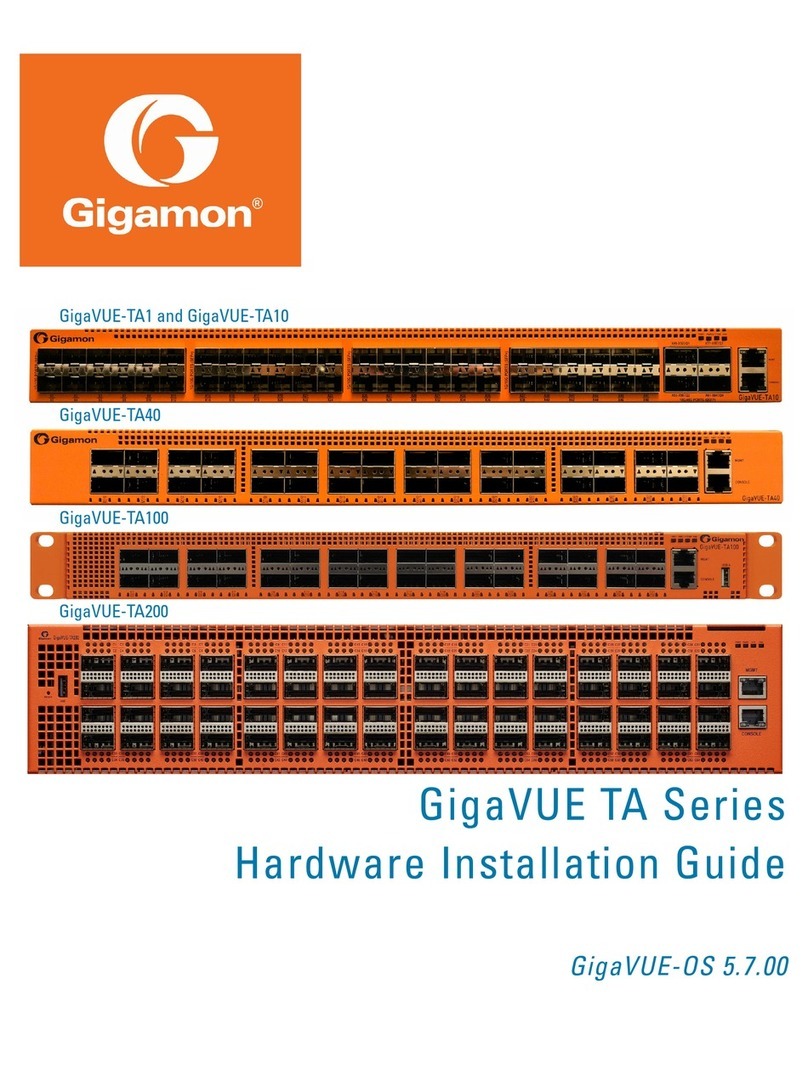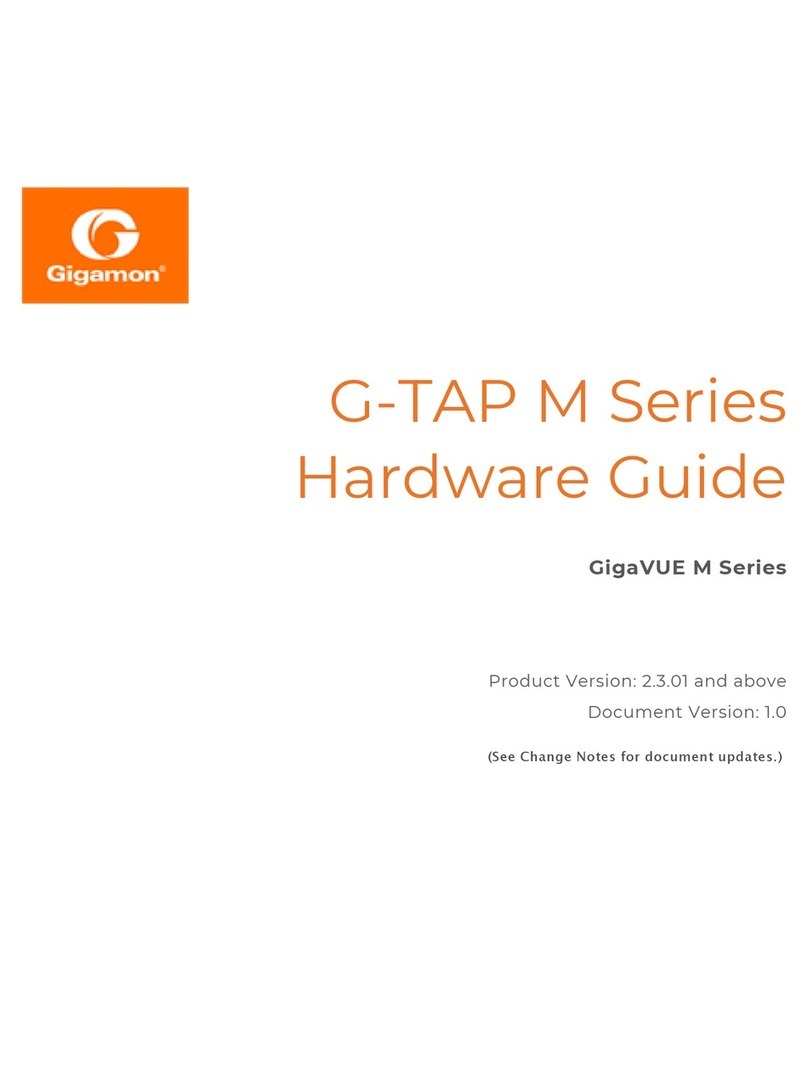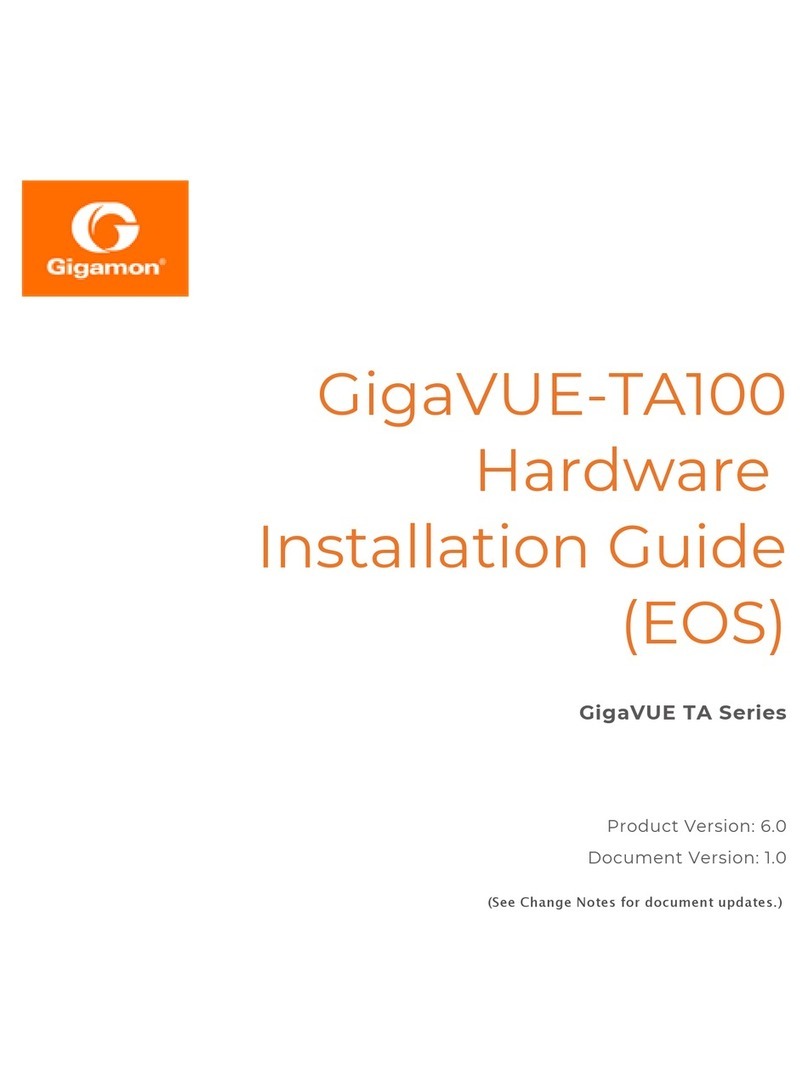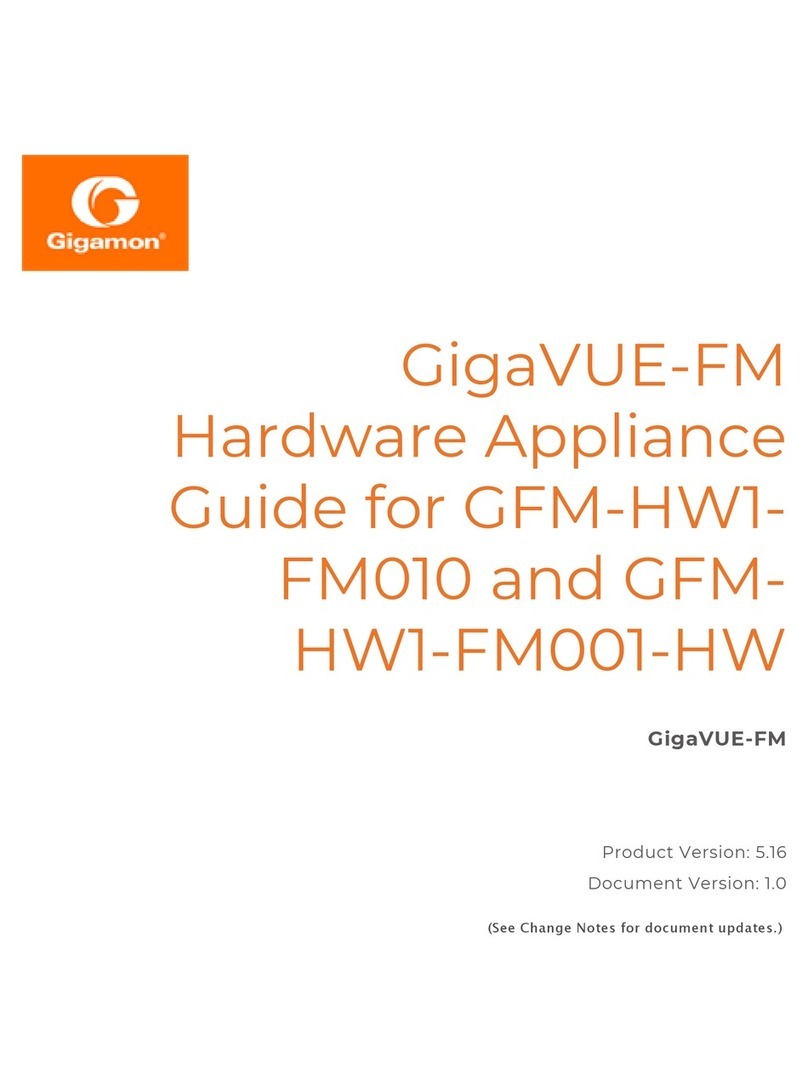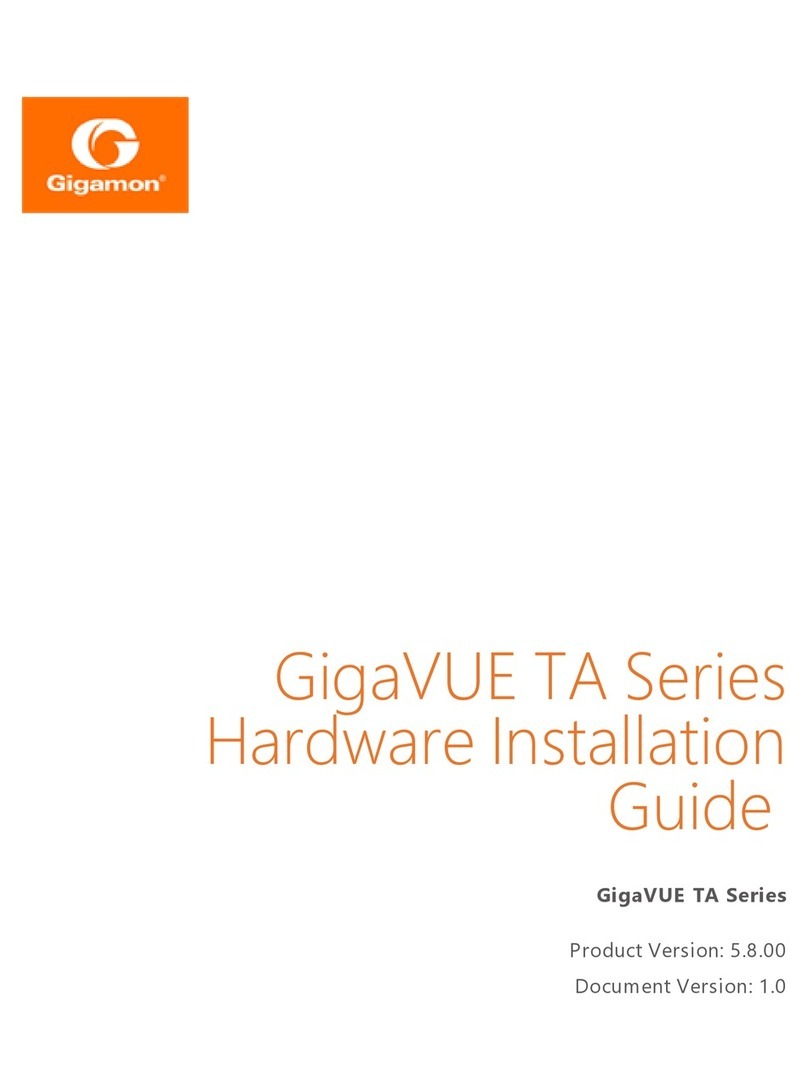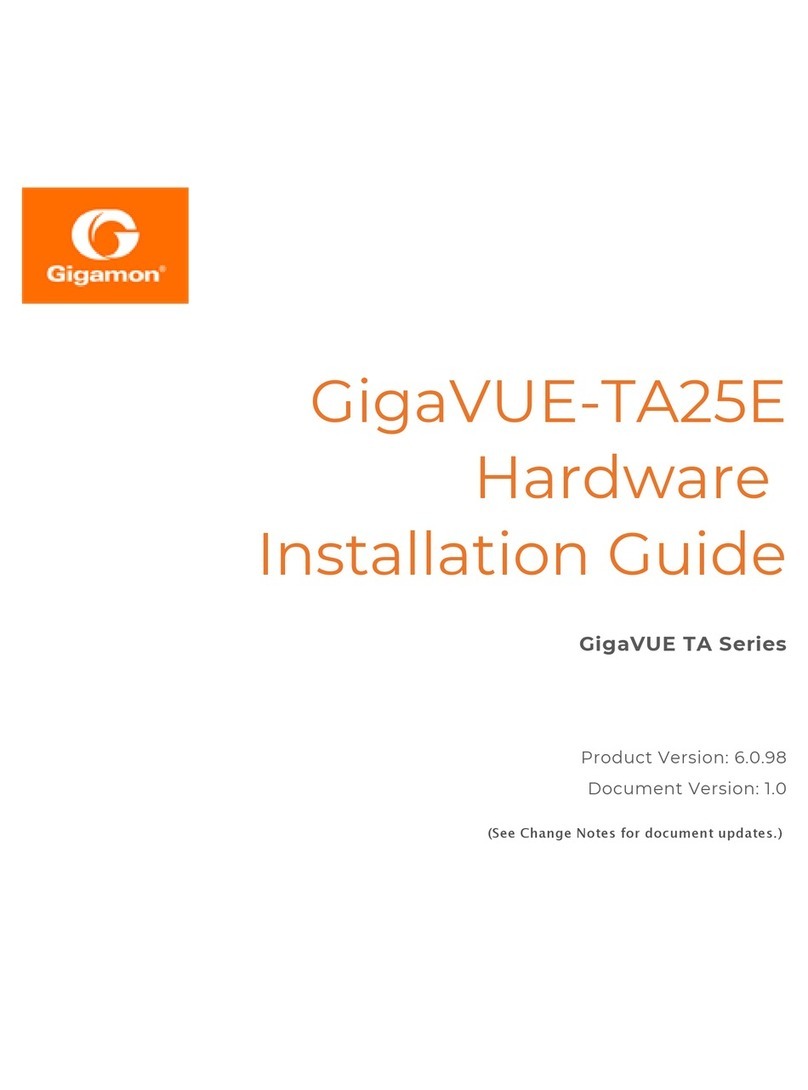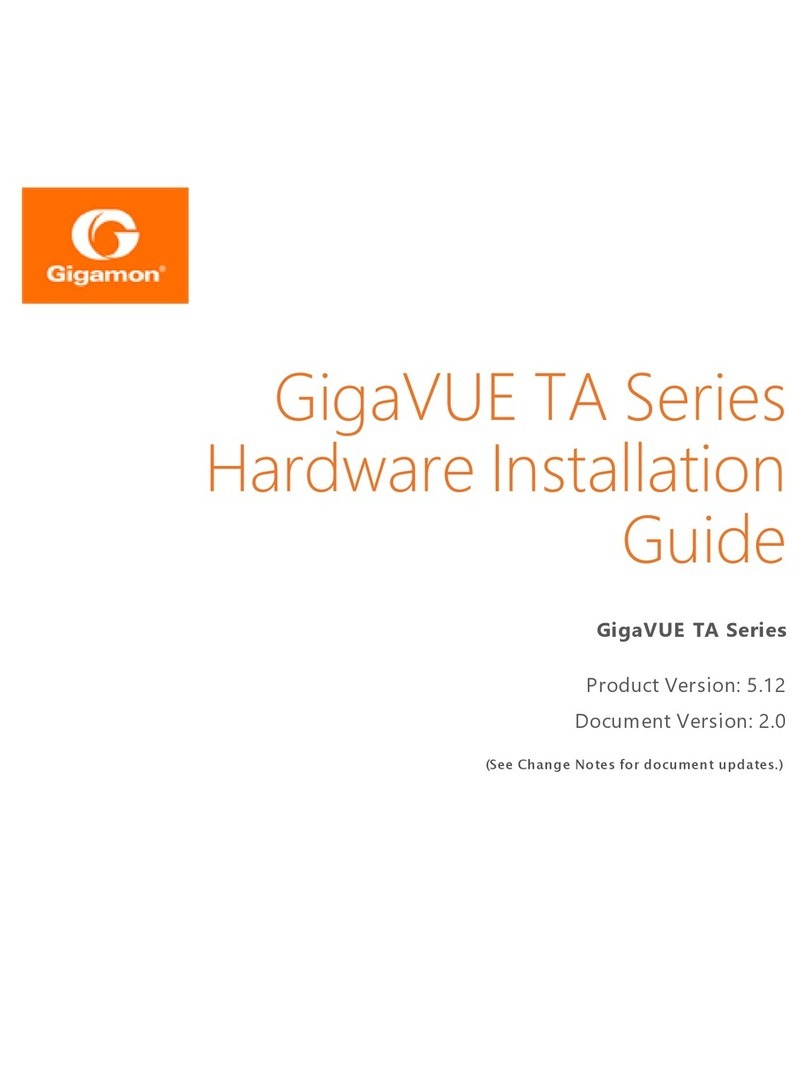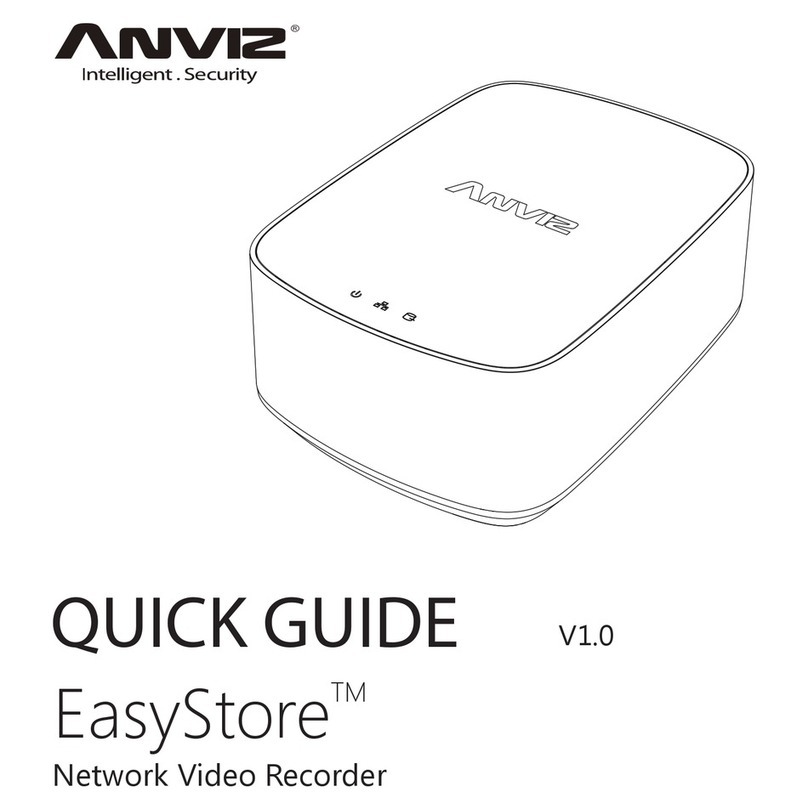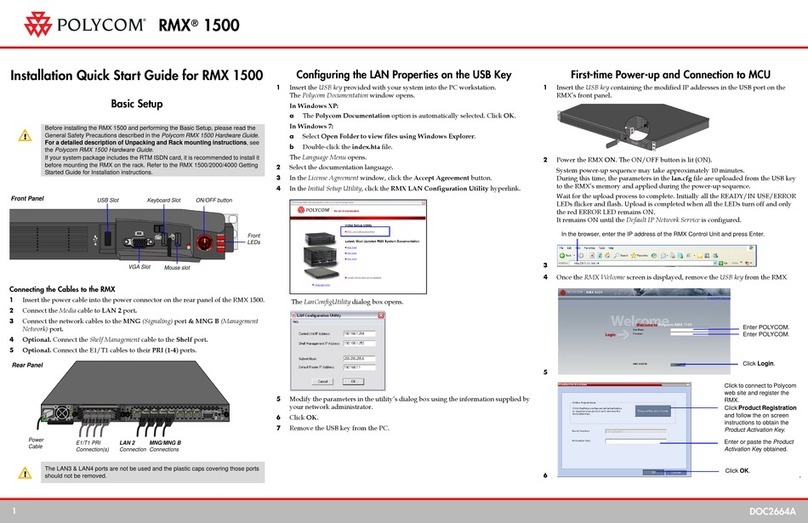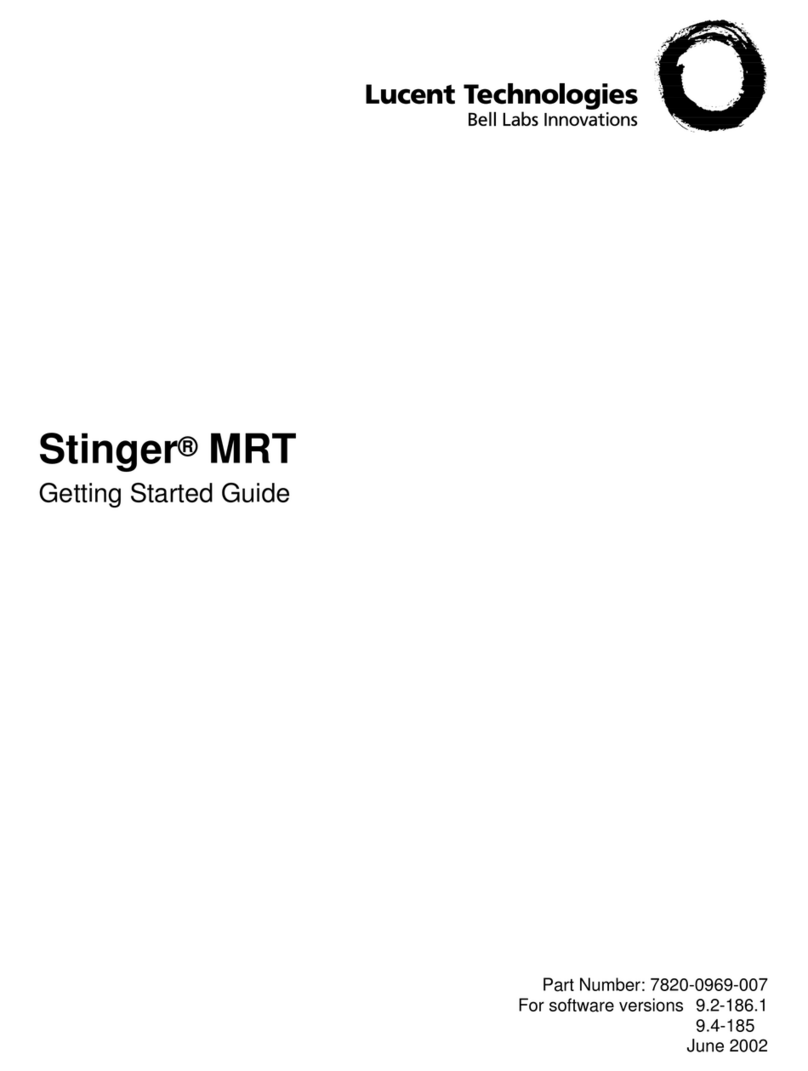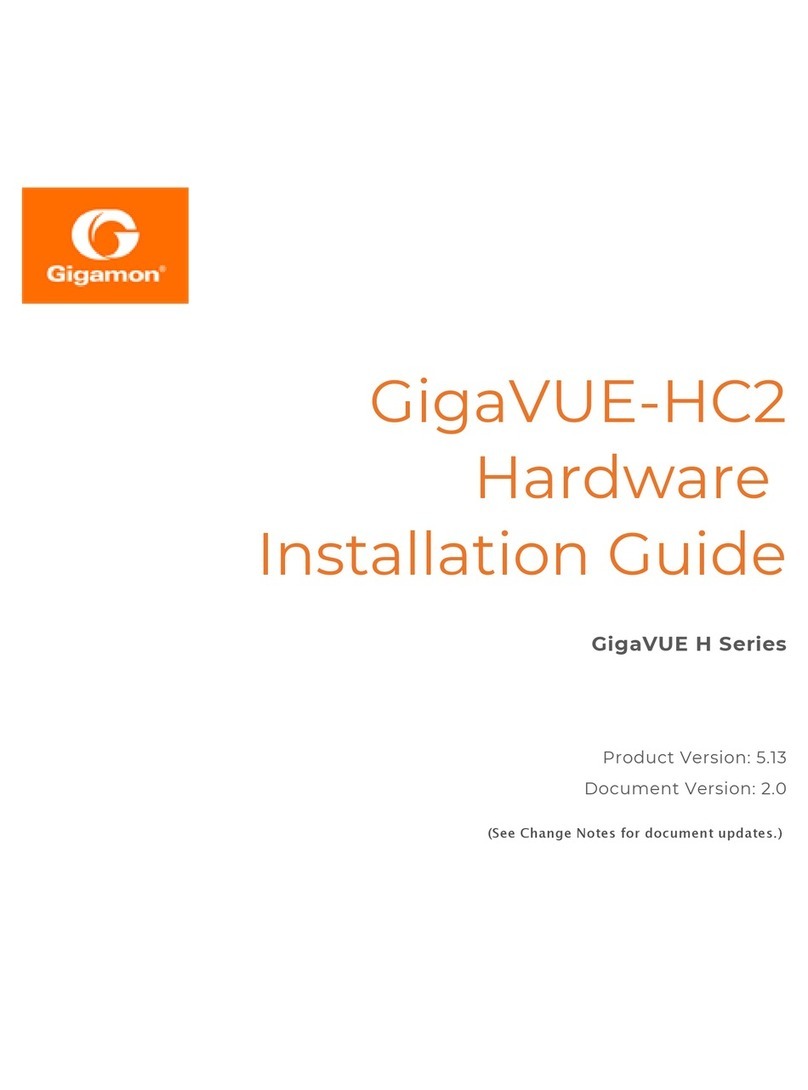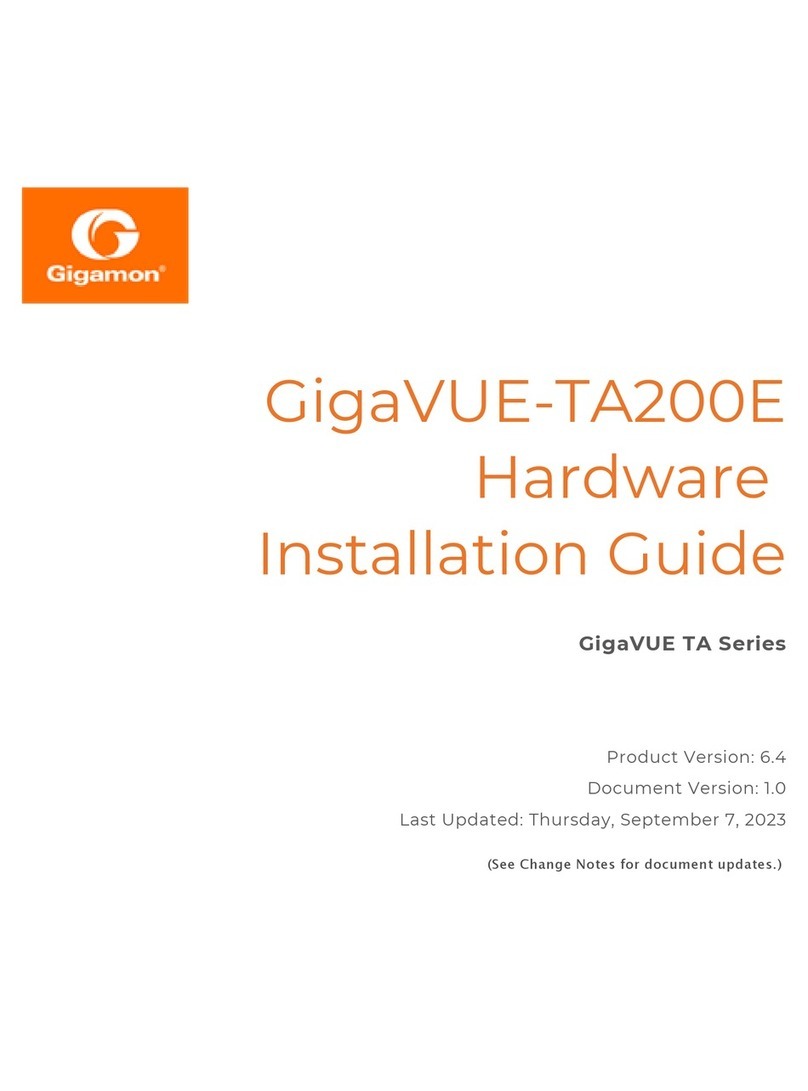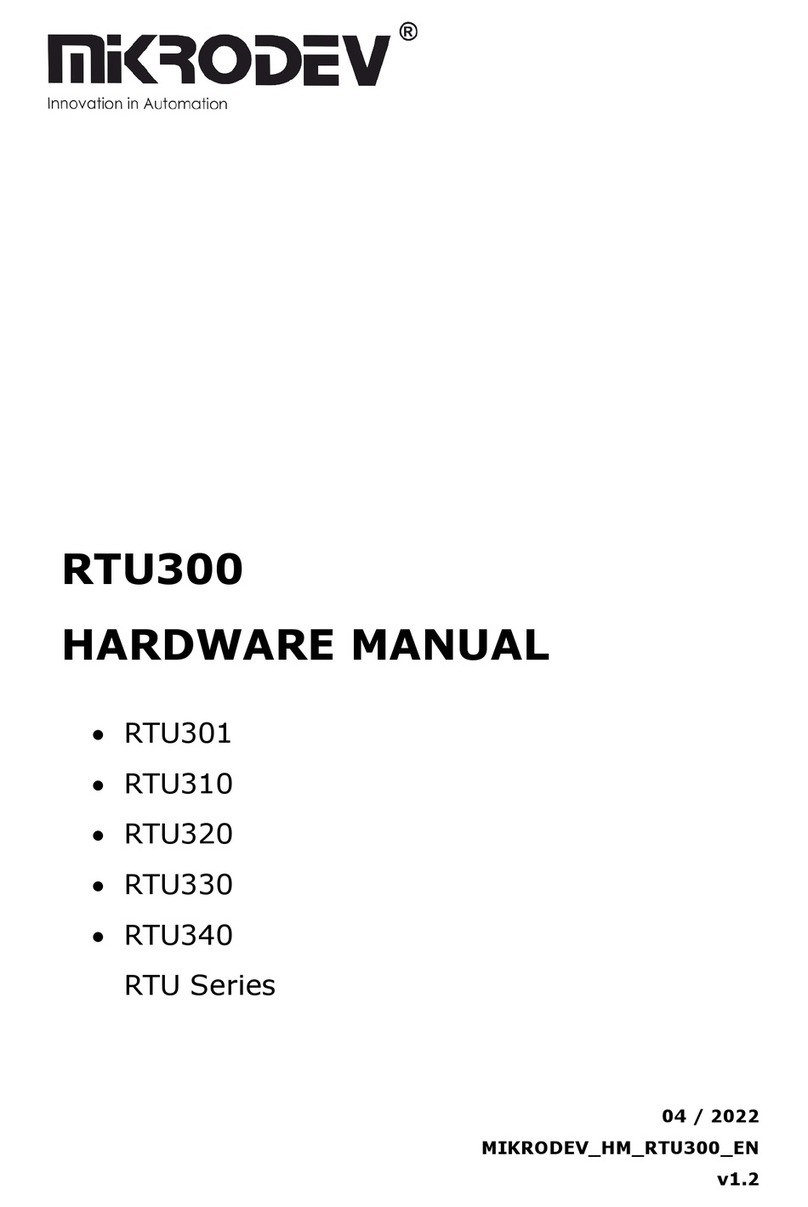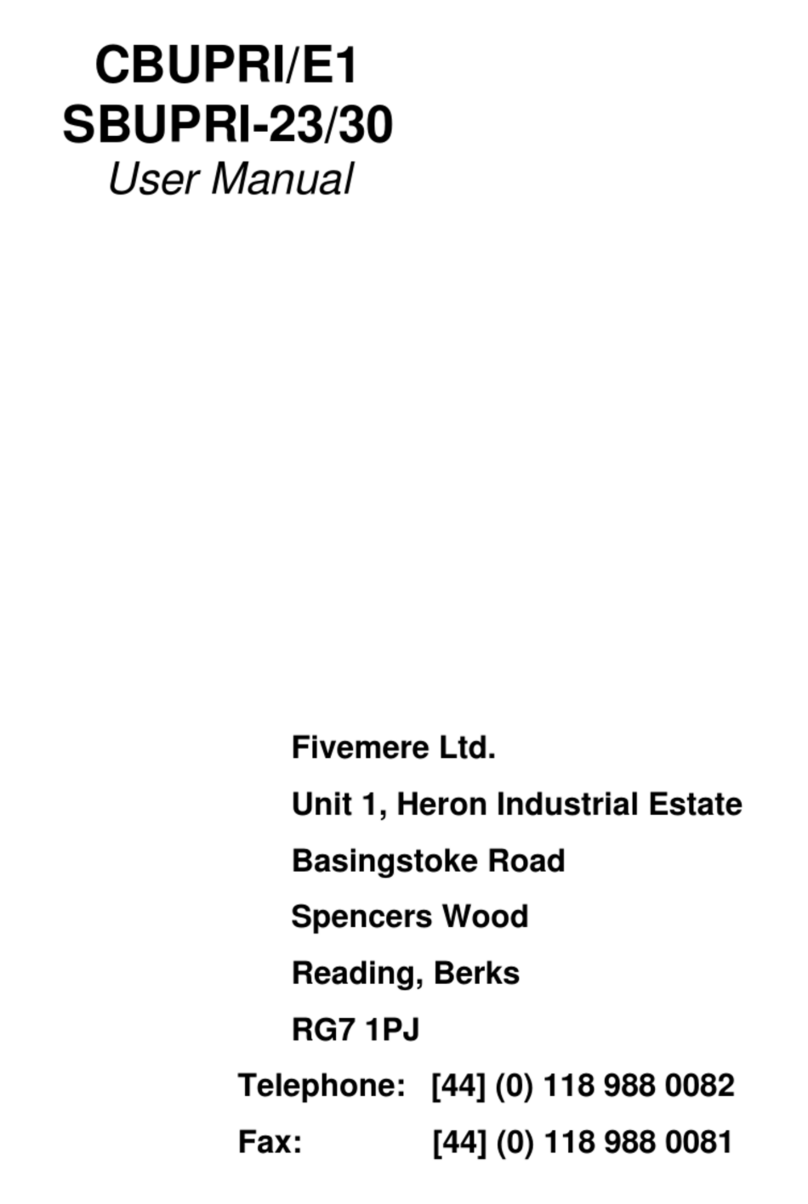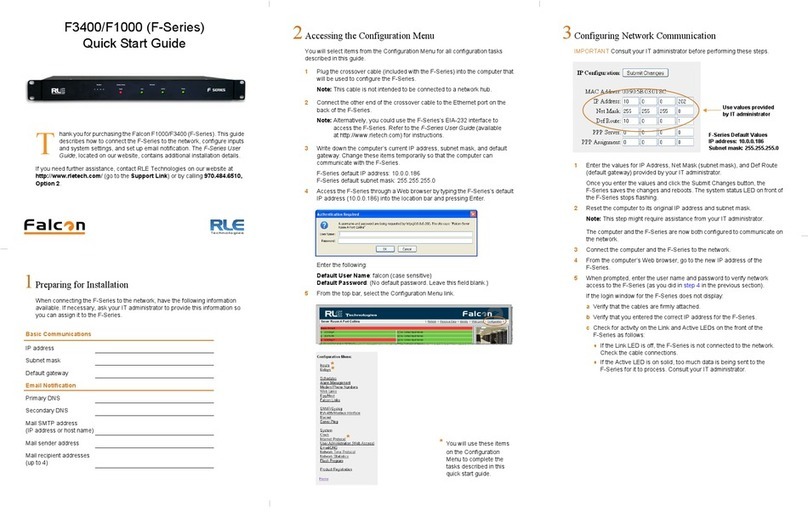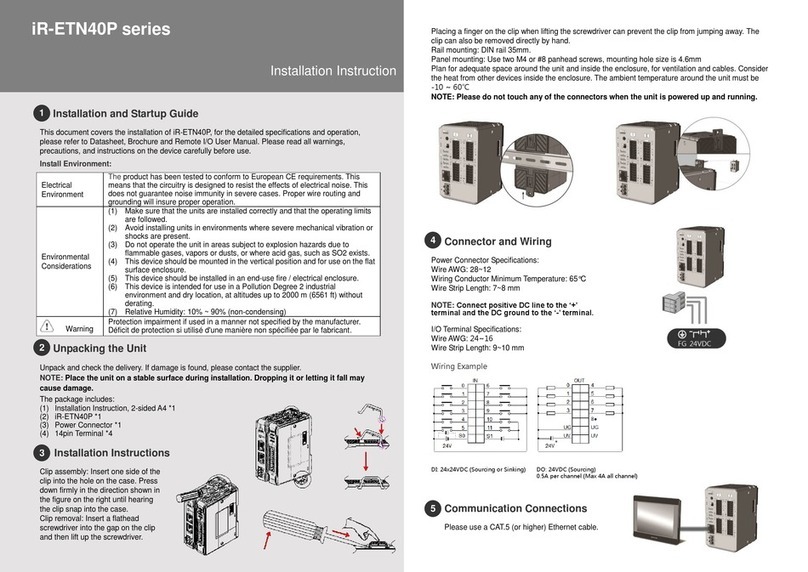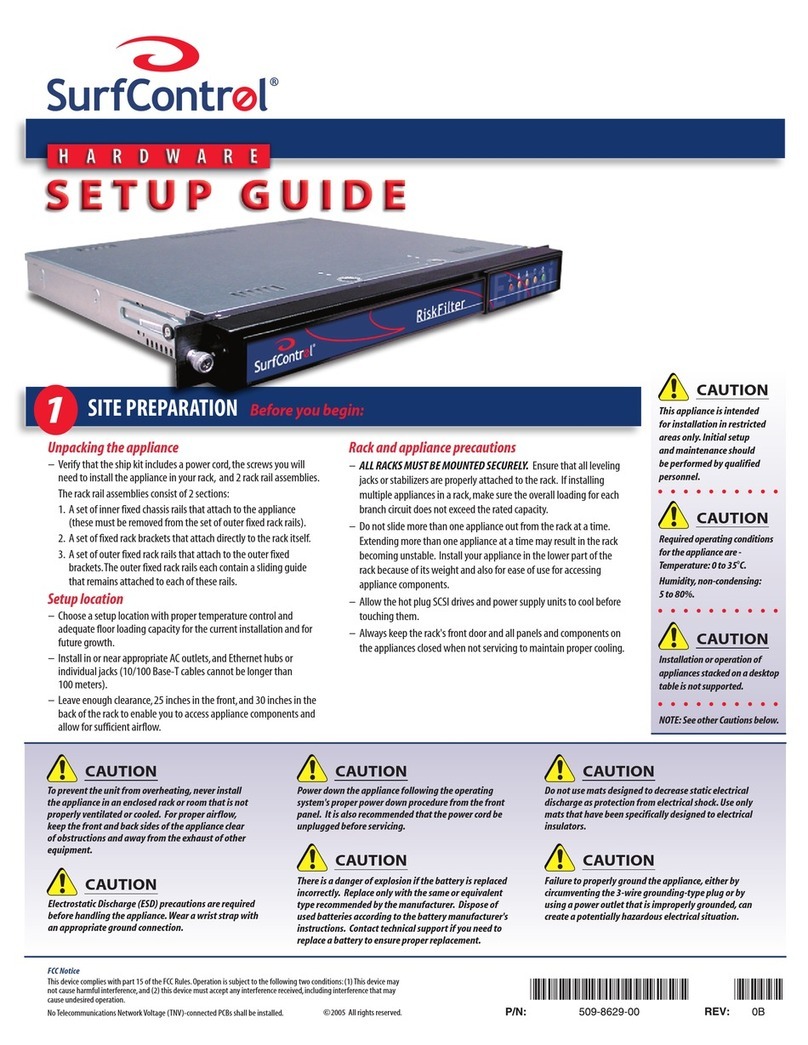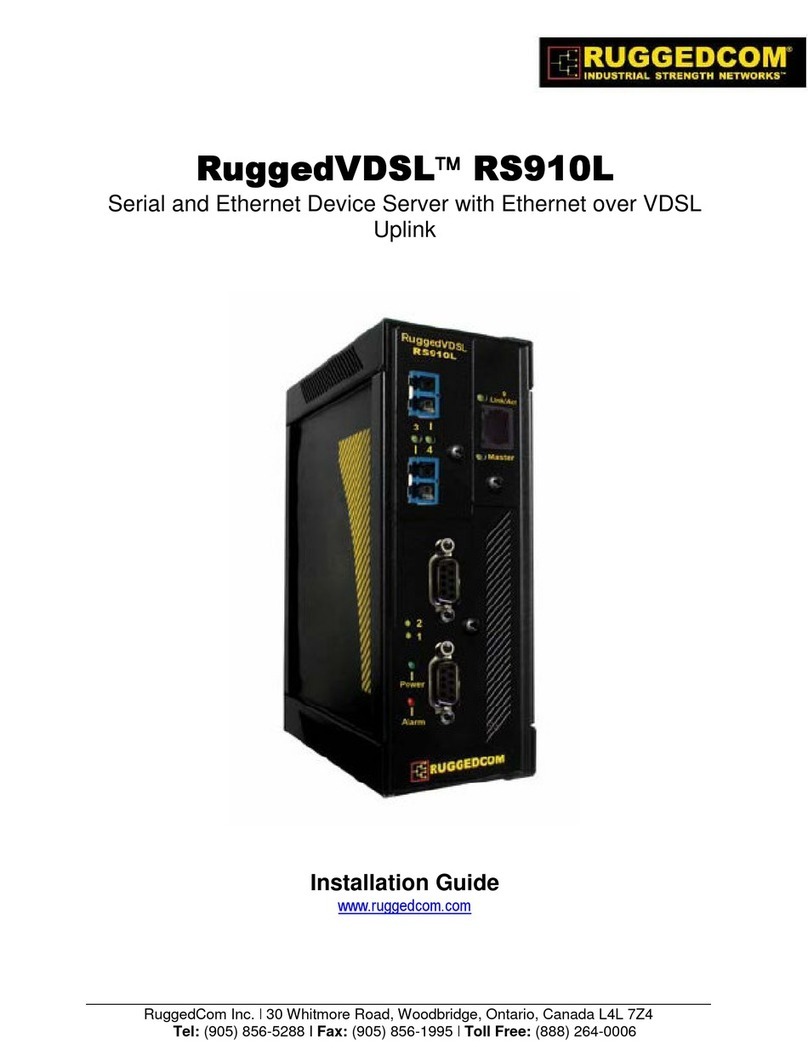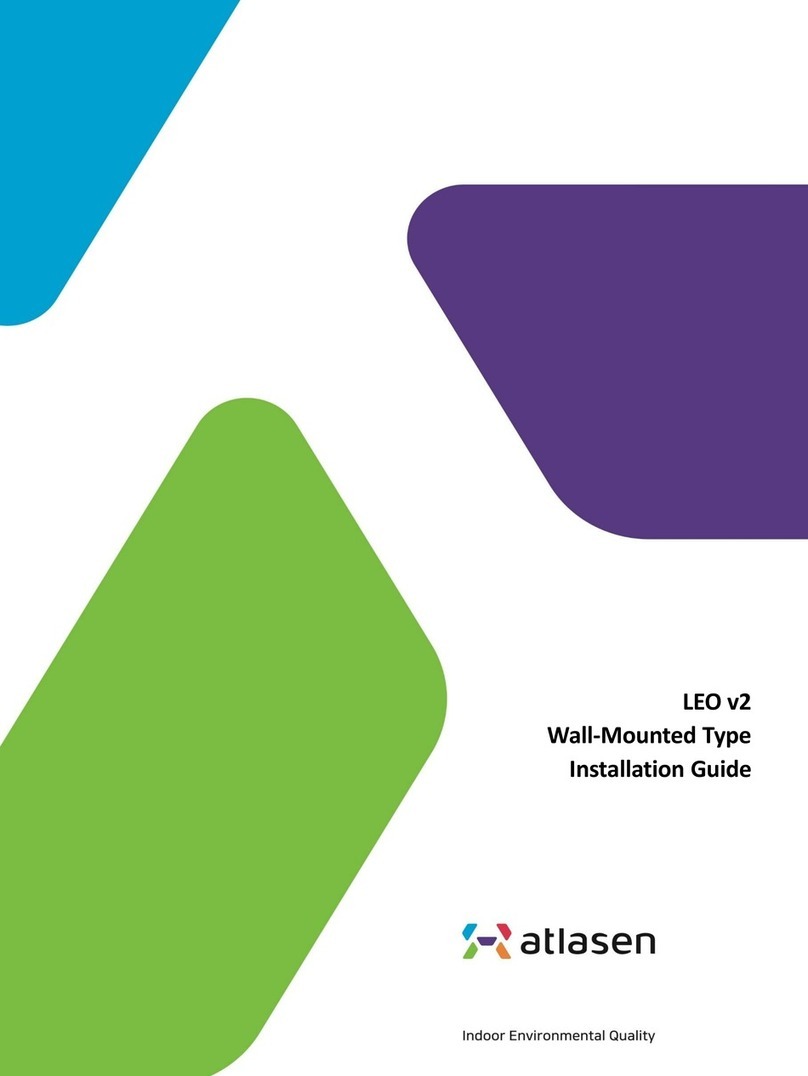Benefit Descriptions
Remote Management Configure the GigaVUE TA Series Traffic Aggregator’s operations from a
command-line interface:
●Local access over the serial console port.
●Remote network access using SSH2 over the 10/100/1000 Ethernet Mgmt
port.
●Secure access to the CLI, either through local authentication or optional
RADIUS/TACACS+/LDAP support.
●Powerful and flexible logging, including event notification via syslog, email,
and SNMP traps.
Aggregate Links Send the data from multiple different network ports to a tool port or
GigaStream, allowing you to combine traffic from multiple access points into
a single stream for uplink to the Gigamon Visibility Platform.
CLIManagement The GigaVUE TA Series nodes feature a common CLI with other GigaVUE H
Series nodes.
Command Abbreviation Type only as many letters of a command as are needed to positively
differentiate from other available commands. For example, you only need to
type con t to enter Config mode, not the full configure terminal command.
SNMP Support Rely on secure SNMP v3 access to the onboard SNMP agent as well as v1/v2
SNMP traps.
Email Notifications Use email alerts for proactive notification of a wide variety of GigaVUE TA
Series node events, helping you keep tabs on system status in real time.
Scalable Port Density The GigaVUE-TA10-TA10 can have either twenty-four (24) or forty-eight (48)
1Gb/10Gb ports enabled. The 24-port GigaVUE-TA10 is called the GigaVUE-
TA10A. A license is available to expand the GigaVUE-TA10A to include all 48
1Gb/10Gb ports as well as the four (4) 40Gb ports.
The GigaVUE-TA100 can have either sixteen (16), twenty-four (24), or thirty-two
(32) 100Gb ports enabled. Licenses are available for the additional two sets of
8 ports.
The GigaVUE-TA200 can have either thirty-two (32) or sixty-four (64) 100Gb
ports enabled. A license is available for the additional 32 ports.
The GigaVUE-TA25 has forty-eight (48) 25Gb/10Gb/1Gb ports and eight (8)
100Gb/40Gb ports enabled.
A 24-port GigaVUE-TA25 called the GigaVUE-TA25A is also available. License is
required to upgrade the GigaVUE-TA25A to include all 48 25Gb/10Gb/1Gb
ports as well as the eight (8) 100Gb/40Gb ports .
The GigaVUE-TA400 has 32 400Gb/100Gb/ 40Gb QSFP-DD/ QSFP28/QSFP+
ports and 7 rear hot swappable fan modules, console port and a 10M/100M/1G
management port.
The GigaVUE TA Seriesnodes make it easy to leverage the system’s 10Gb or
40Gb port density, aggregating multiple underused 40Gb/10Gb/1Gb network
ports to 40Gb/10Gb tool ports for uplink to the Gigamon Visibility Platform.
Contents 11
GigaVUE-TA100-CXP Hardware Installation Guide (EOS)