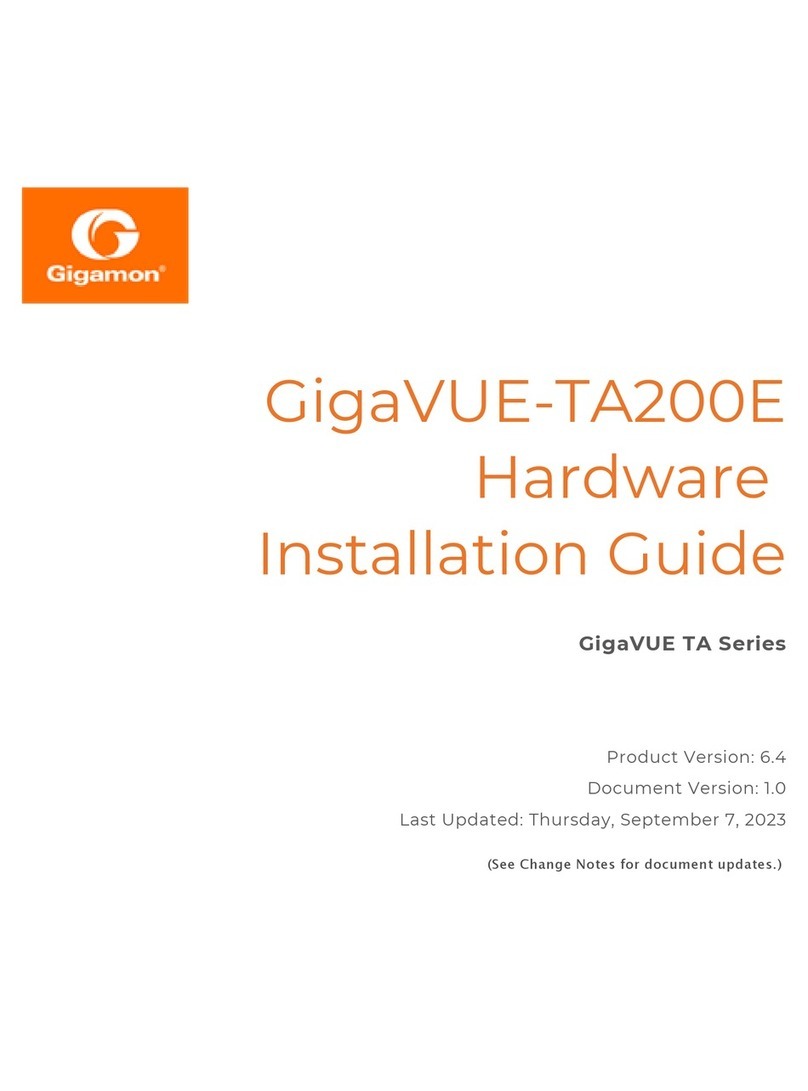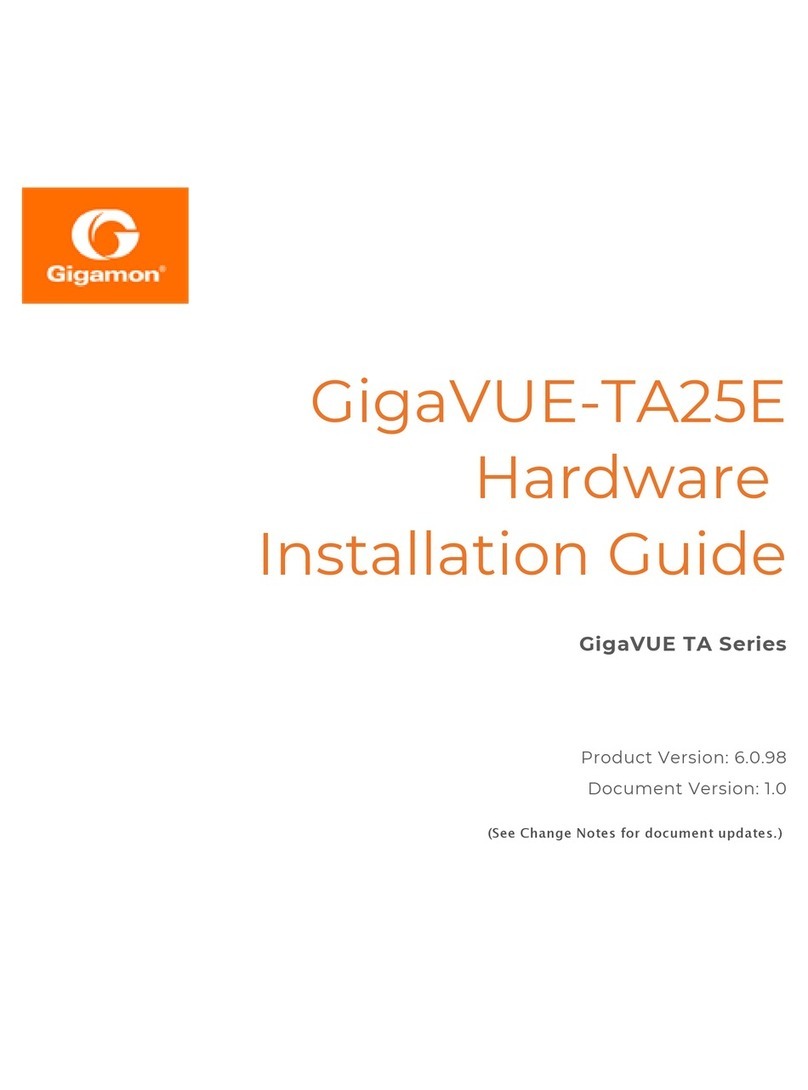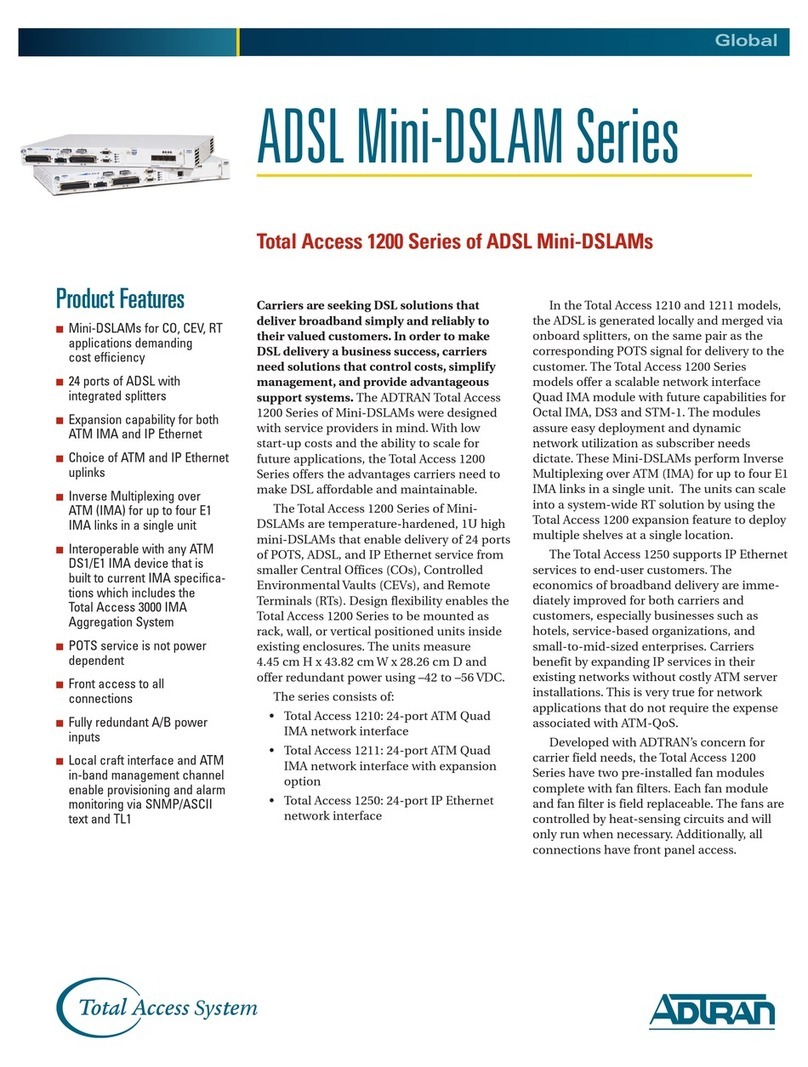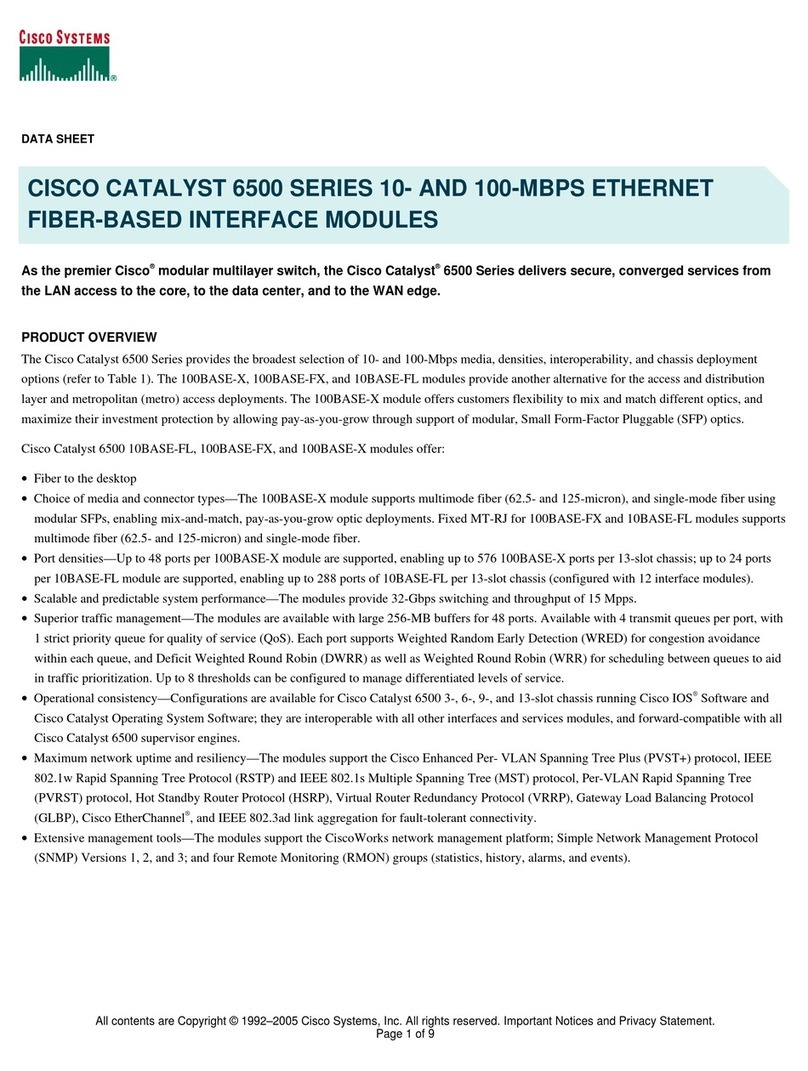Gigamon GigaVUE H Series Manual




















Other manuals for GigaVUE H Series
3
This manual suits for next models
1
Table of contents
Other Gigamon Network Hardware manuals
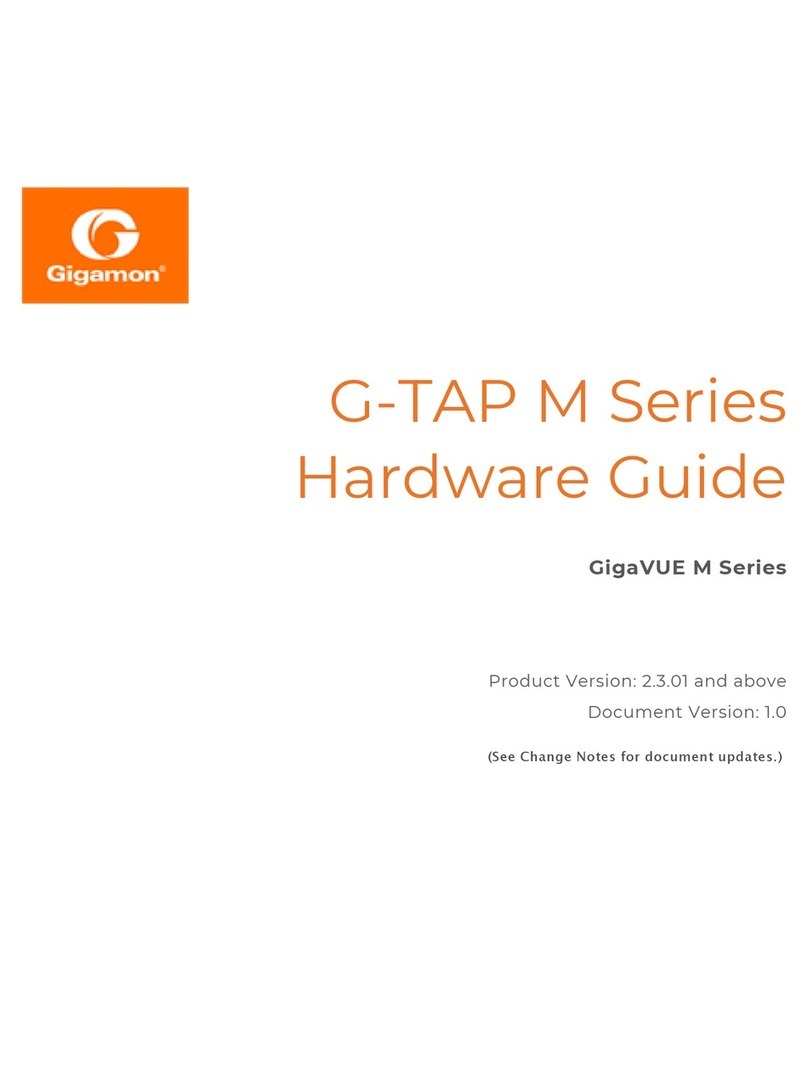
Gigamon
Gigamon G-TAP M Series Installation instructions

Gigamon
Gigamon GigaVUE H Series User manual
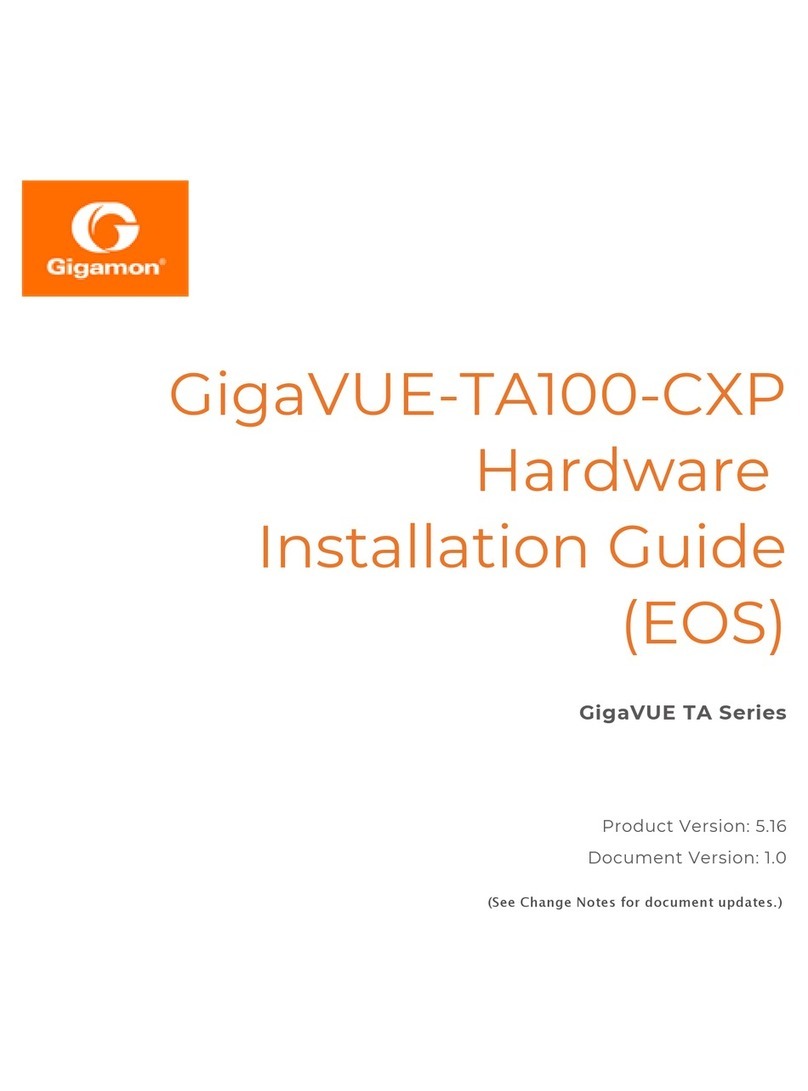
Gigamon
Gigamon GigaVUE-TA100-CXP User manual
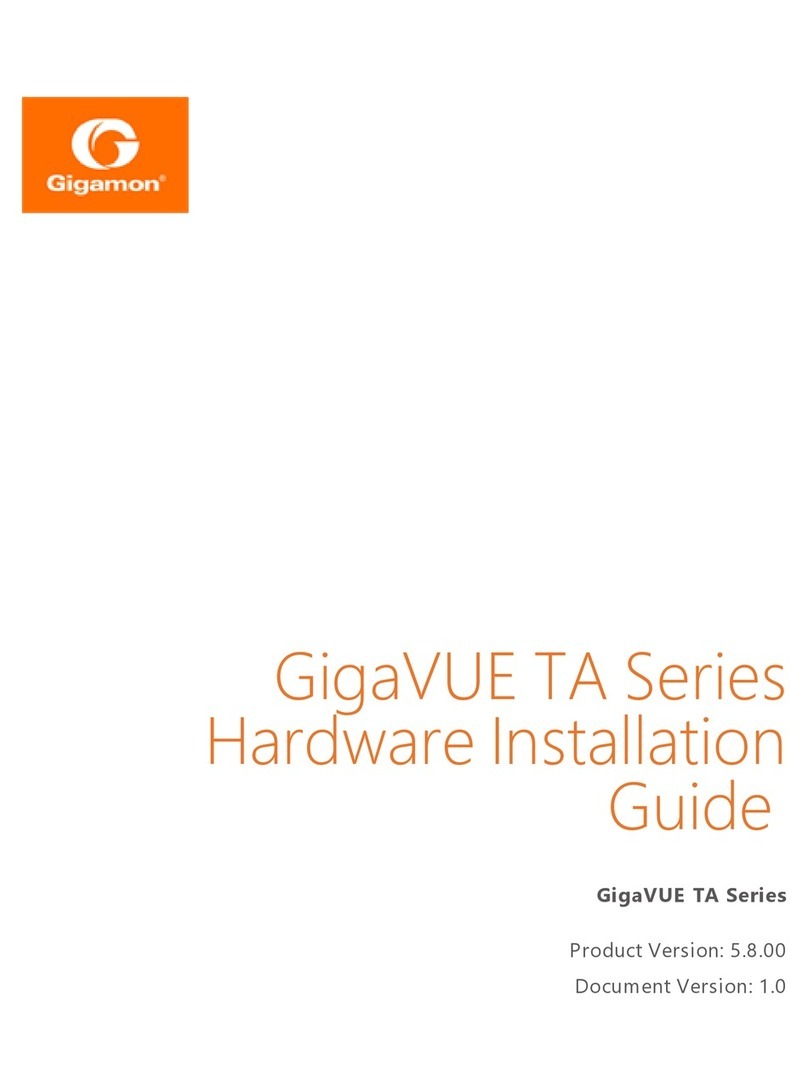
Gigamon
Gigamon GigaVUE TA Series Manual

Gigamon
Gigamon GFM-HW1-FM010 User manual
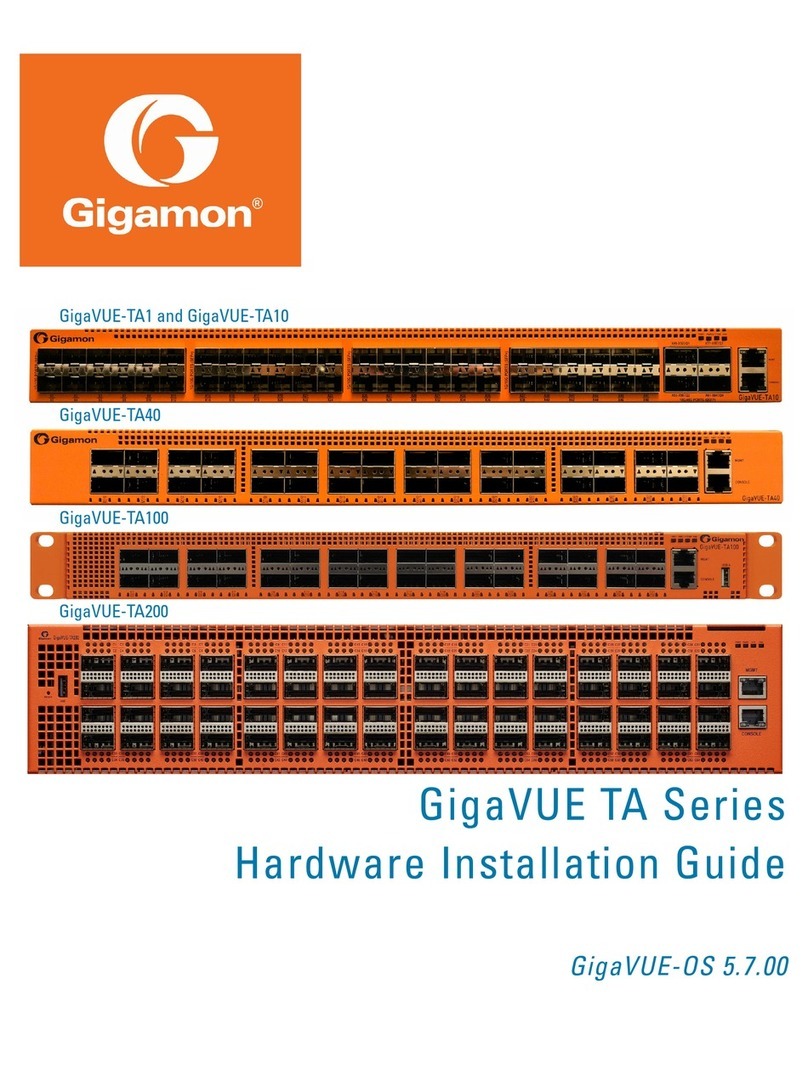
Gigamon
Gigamon GigaVUE TA Series Manual
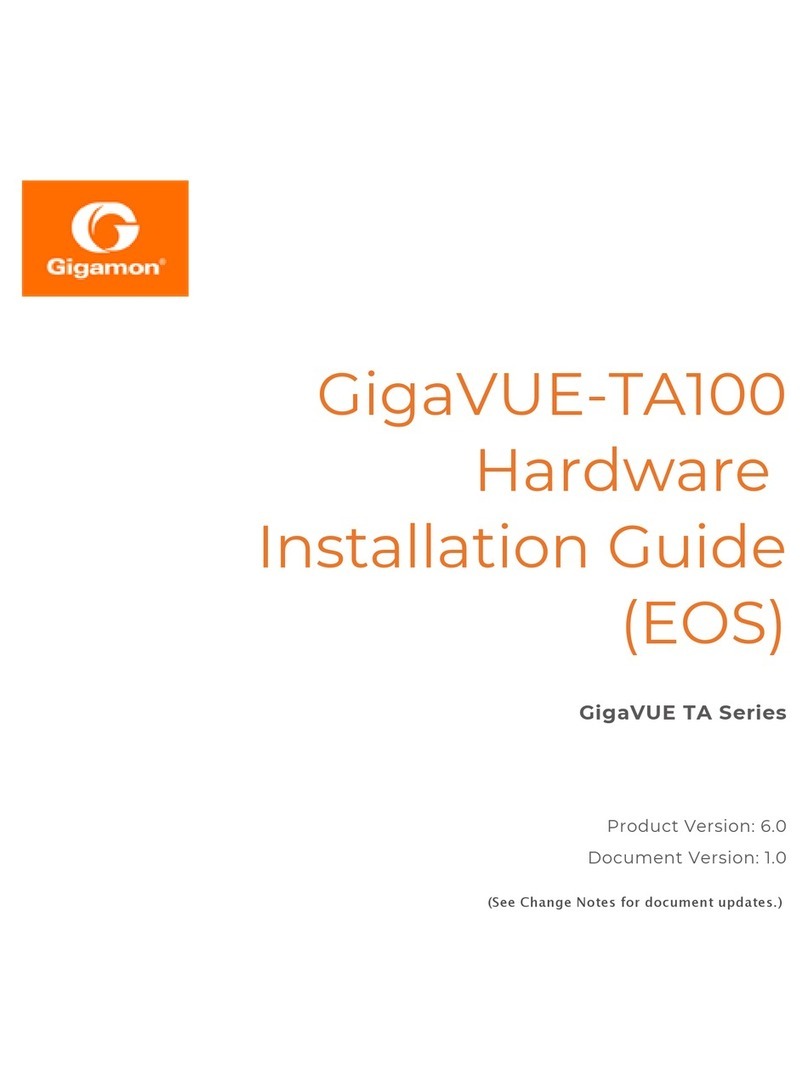
Gigamon
Gigamon GigaVUE-HC1-PLUS User manual

Gigamon
Gigamon GigaVUE H Series Manual
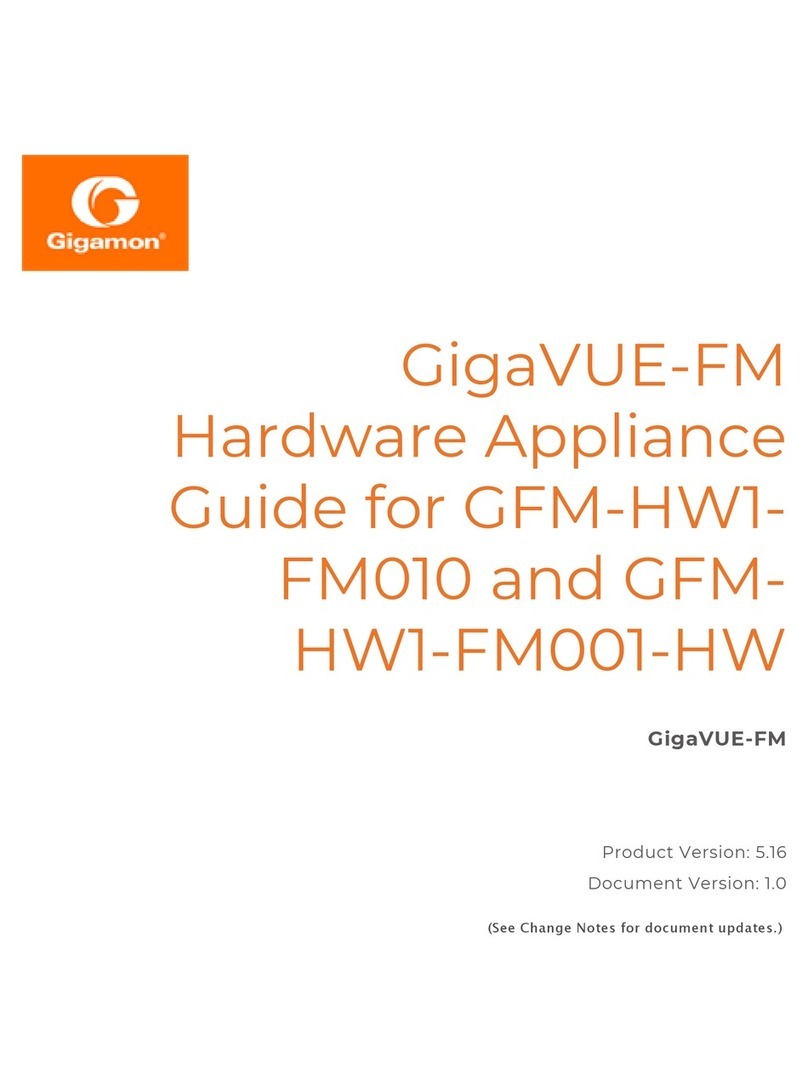
Gigamon
Gigamon GigaVUE-FM Series Installation instructions
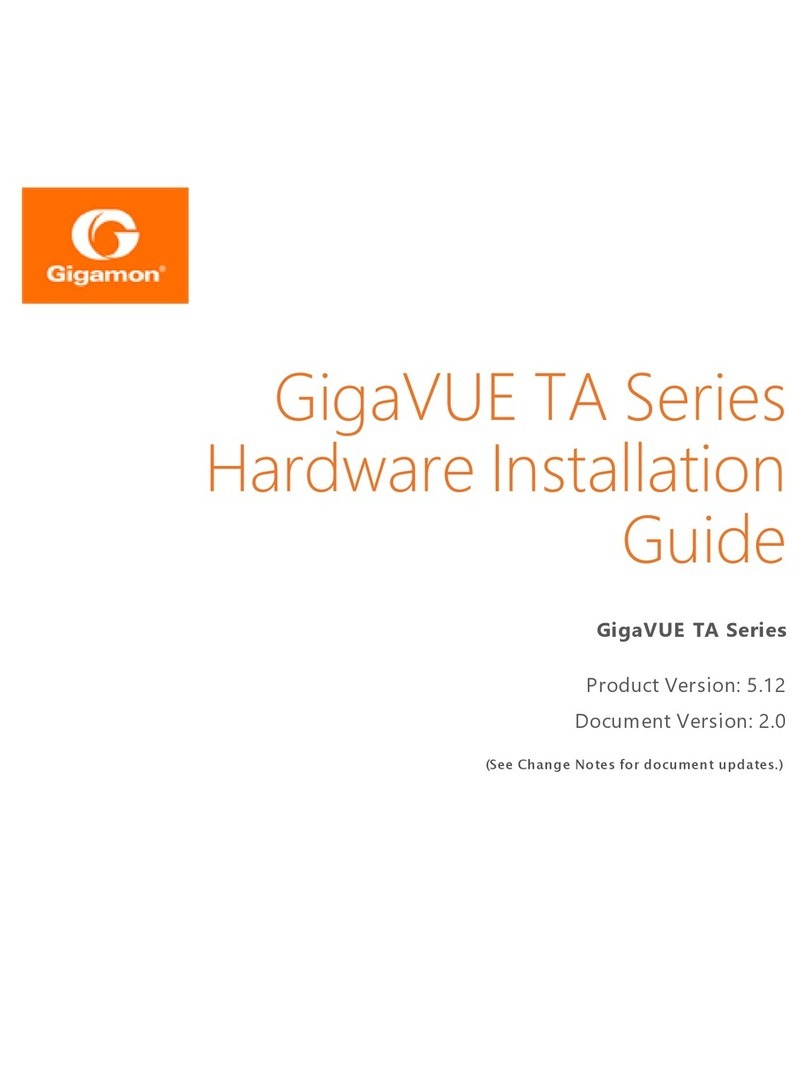
Gigamon
Gigamon GigaVUE TA Series Manual
Popular Network Hardware manuals by other brands
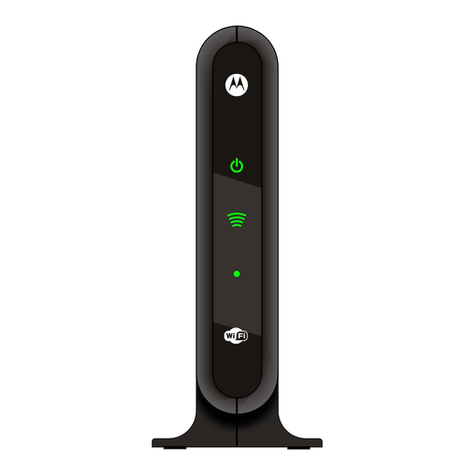
Motorola
Motorola VAP2404 installation manual

Motorola
Motorola Starline SG 2000 Installation and operation manual

Fortinet
Fortinet FortiWAN 200E quick start guide

Milesight Technology
Milesight Technology 4K H.265 Mini NVR 1000 Series user manual
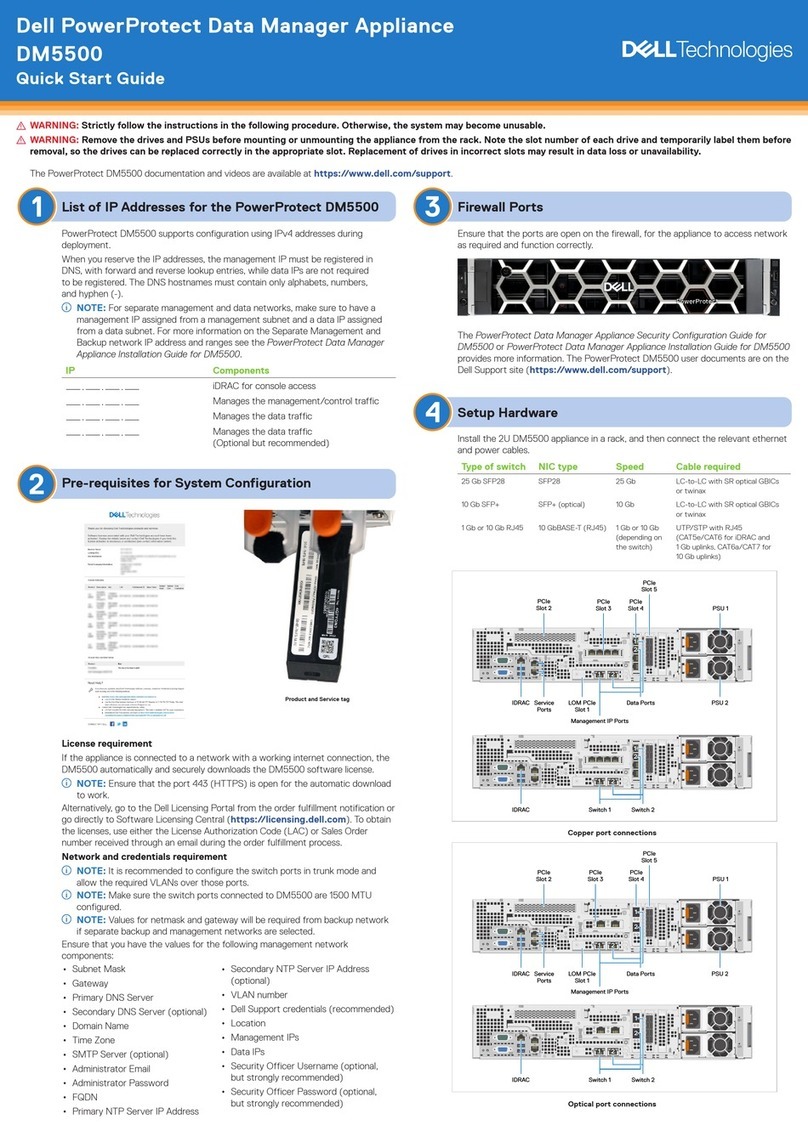
Dell
Dell PowerProtect DM5500 quick start guide

SS Telecoms
SS Telecoms SS-10 SMS installation manual

Motorola
Motorola AP-7131 Series brochure
Dialog Semiconductor
Dialog Semiconductor DA6021 manual
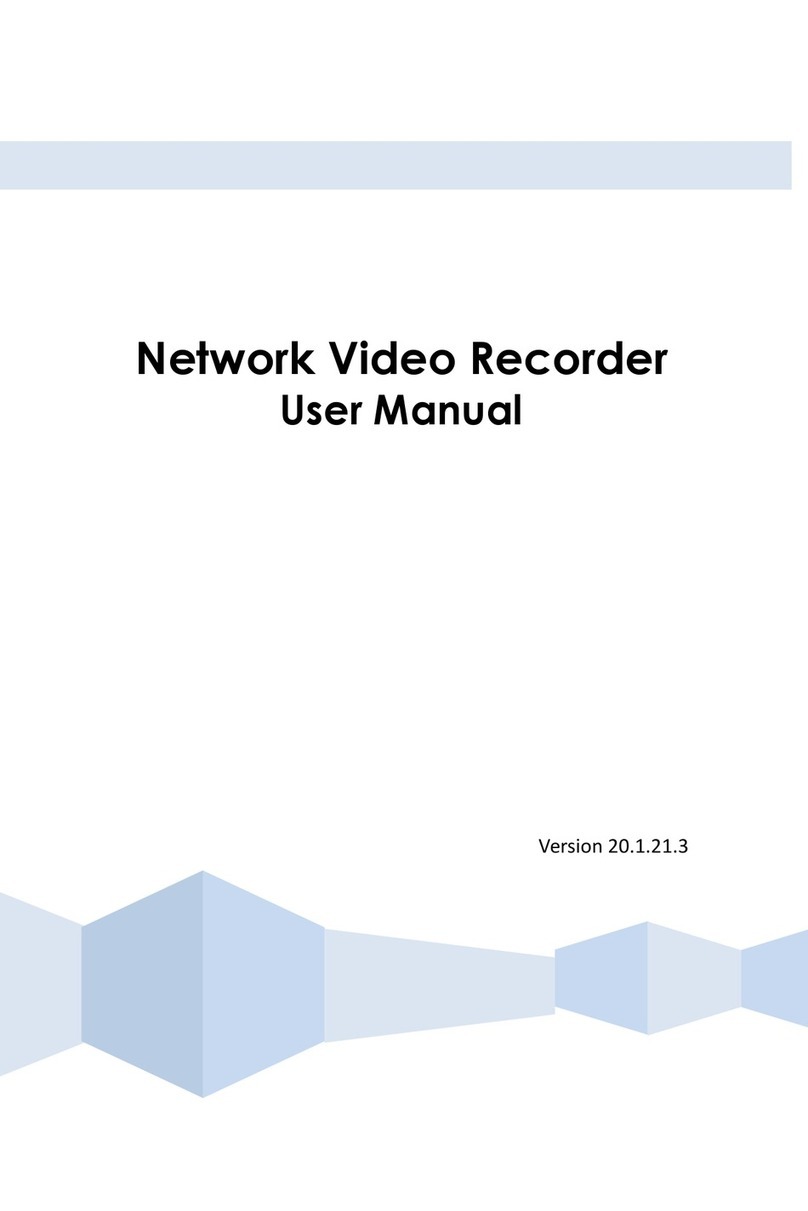
HeroSpeed
HeroSpeed NVR user manual
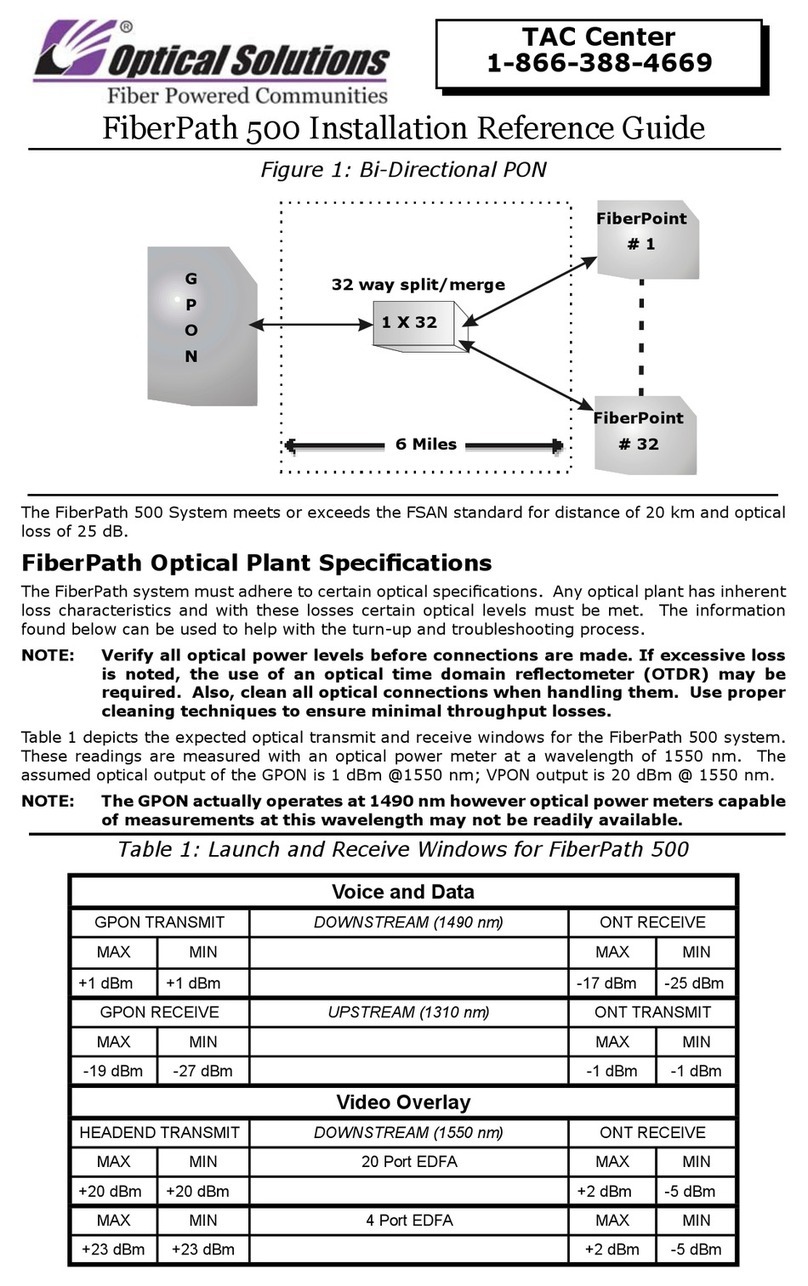
Optical Solutions
Optical Solutions FiberPath 500 Installation reference guide
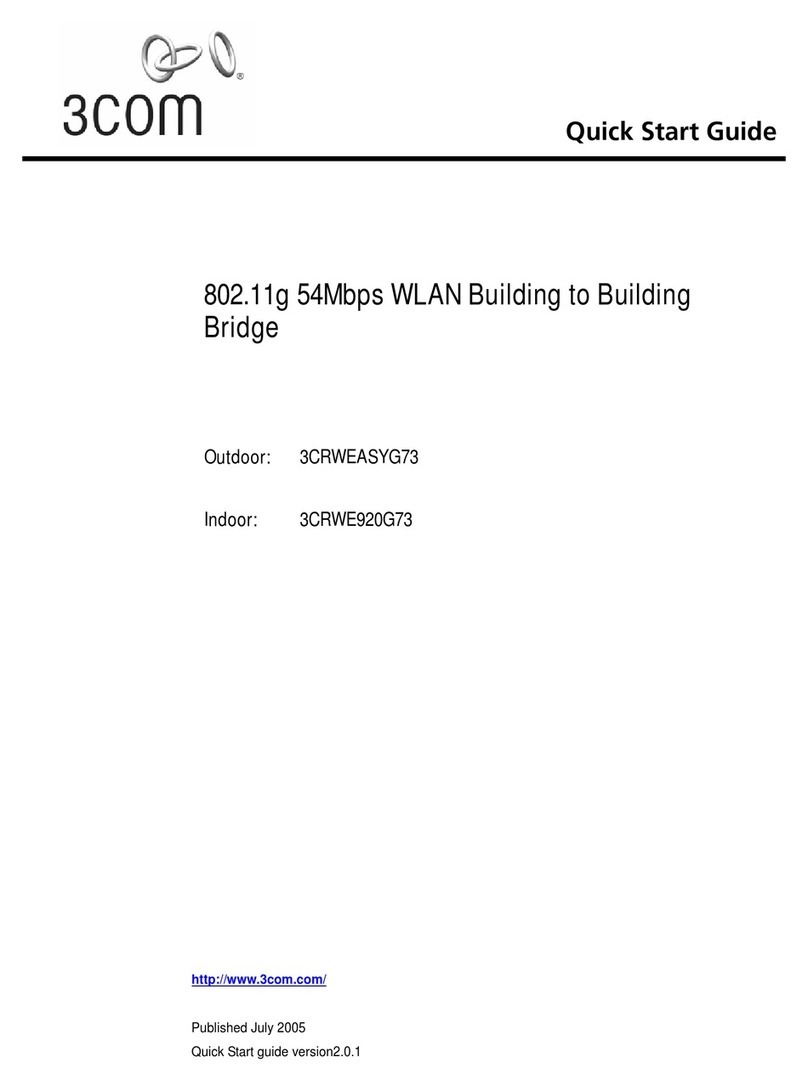
3Com
3Com 3CRWE920G73 quick start guide

Broadcom
Broadcom Brocade DCX 8510-4 Backbone Hardware installation guide