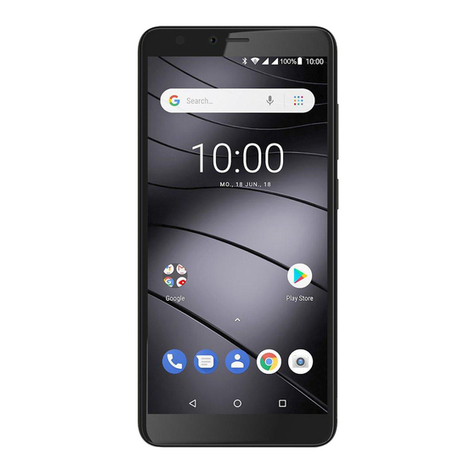Gigaset SL800H PRO User manual

Template Module, Version 2.1, 11.08.2020 / Template Basiseinstellungen: Version 3.1 - 07.07.2020
Contents
Gigaset N870 IP PRO / LUG IE-UK-International en / A31008-XXXXX-XXXX-X-XXXX / LUGIVZ.fm / 1/7/21
2
Contents
Overview . . . . . . . . . . . . . . . . . . . . . . . . . . . . . . . . . . . . . . . . . . . . . . . . . . . . . . . . . . . . . . . . . . . . . . . . . . . . . .3
Handset . . . . . . . . . . . . . . . . . . . . . . . . . . . . . . . . . . . . . . . . . . . . . . . . . . . . . . . . . . . . . . . . . . . . . . . . . . . . . . . 3
Base . . . . . . . . . . . . . . . . . . . . . . . . . . . . . . . . . . . . . . . . . . . . . . . . . . . . . . . . . . . . . . . . . . . . . . . . . . . . . . . . . . . 4
Illustration in the user guide . . . . . . . . . . . . . . . . . . . . . . . . . . . . . . . . . . . . . . . . . . . . . . . . . . . . . . . . . . . . 5
Safety precautions . . . . . . . . . . . . . . . . . . . . . . . . . . . . . . . . . . . . . . . . . . . . . . . . . . . . . . .. . . . . . . . . . . . . .6
Getting started . . . . . . . . . . . . . . . . . . . . . . . . . . . . . . . . . . . . . . . . . . . . . . . . . . . . . . . . . . . . . . . . . . . . . . . .8
Contents of the package . . . . . . . . . . . . . . . . . . . . . . . . . . . . . . . . . . . . . . . . . . . . . . . . . . . . . . . . . . . . . . . 8
Handset . . . . . . . . . . . . . . . . . . . . . . . . . . . . . . . . . . . . . . . . . . . . . . . . . . . . . . . . . . . . . . . . . . . . . . . . . . . . . . . 8
Using the telephone . . . . . . . . . . . . . . . . . . . . . . . . . . . . . . . . . . . . . . . . . . . . . . . . . . . . . .. . . . . . . . . . . 12
Getting to know your telephone . . . . . . . . . . . . . . . . . . . . . . . . . . . . . . . . . . . . . . . . . . . . . . . . . . . . . . . 12
Making calls . . . . . . . . . . . . . . . . . . . . . . . . . . . . . . . . . . . . . . . . . . . . . . . . . . . . . . . . . . . . . . . . . . . . . . . . . . 16
Call lists . . . . . . . . . . . . . . . . . . . . . . . . . . . . . . . . . . . . . . . . . . . . . . . . . . . . . . . . . . .. . . . . . . . . . . . . . . . . . . . 24
Message lists . . . . . . . . . . . . . . . . . . . . . . . . . . . . . . . . . . . . . . . . . . . . . . . . . . . . . . . . . . . . . . . . . . . . . . . . . . 25
Directories . . . . . . . . . . . . . . . . . . . . . . . . . . . . . . . . . . . . . . . . . . . . . . . . . . . . . . . . . . . . . . . . . . . . . . . . . . . . 26
Answering machine . . . . . . . . . . . . . . . . . . . . . . . . . . . . . . . . . . . . . . . . . . . . . . . . . . . . . . . . . . . . . . . . . . . 32
Additional functions . . . . . . . . . . . . . . . . . . . . . . . . . . . . . . . . . . . . . . . . . . . . . . . . . . . . . . . . . . . . . . . . . 33
Sound profiles . . . . . . . . . . . . . . . . . . . . . . . . . . . . . . . . . . . . . . . . . . . . . . . . . . . . . . . . . . . . . . . . . . . . . . . . 33
Calendar . . . . . . . . . . . . . . . . . . . . . . . . . . . . . . . . . . . . . . . . . . . . . . . . . . . . . . . . . . . . . . . . . . . . . . . . . . . . . . 34
Timer . . . . . . . . . . . . . . . . . . . . . . . . . . . . . . . . . . . . . . . . . . . . . . . . . . . . . . . . . . . . . . . . . . . . . . . . . . . . . . . . . 36
Alarm clock . . . . . . . . . . . . . . . . . . . . . . . . . . . . . . . . . . . . . . . . . . . . . . . . . . . . . . . . . . . . . . . . . . . . . . . . . . . 37
Protection against unwanted calls . . . . . . . . . . . . . . . . . . . . . . . . . . . . . . . . . . . . . . . . . . . . . . . . . . . . . 38
Resource Directory . . . . . . . . . . . . . . . . . . . . . . . . . . . . . . . . . . . . . . . . . . . . . . . . . . . . . . .. . . . . . . . . . . . . 40
Bluetooth . . . . . . . . . . . . . . . . . . . . . . . . . . . . . . . . . . . . . . . . . . . . . . . . . . . . . . . . . . . . . . . . . . . . . . . . . . . . . 41
Additional functions using the PC interface . . . . . . . . . . . . . . . . . . . . . . . . . . . . . . . . . . . . . . . . . . . . 43
Adjusting the telephone settings . . . . . . . . . . . . . . . . . . . . . . . . . . . . . . . . . . . . . . . . . . . . . . . . . . . . . 45
Appendix . . . . . . . . . . . . . . . . . . . . . . . . . . . . . . . . . . . . . . . . . . . . . . . . . . . . . . . . . . . . . . . . . . . . . . . . . . . . 53
Customer Service & Help . . . . . . . . . . . . . . . . . . . . . . . . . . . . . . . . . . . . . . . . . . . . . . . . . . . . . . . . . . . . . . 53
Manufacturer’s advice . . . . . . . . . . . . . . . . . . . . . . . . . . . . . . . . . . . . . . . . . . . . . . . . . . . . . . . . . . . . . . . . . 53
Technical data . . . . . . . . . . . . . . . . . . . . . . . . . . . . . . . . . . . . . . . . . . . . . . . . . . . . . . . . . . . . . . . . . . . . . . . . 55
Display icons . . . . . . . . . . . . . . . . . . . . . . . . . . . . . . . . . . . . . . . . . . . . . . . . . . . . . . . . . . . . . . . . . . . . . . . . . . 57
Menu overview . . . . . . . . . . . . . . . . . . . . . . . . . . . . . . . . . . . . . . . . . . . . . . . . . . . . . . . . .. . . . . . . . . . . . . . 59
Open Source Software . . . . . . . . . . . . . . . . . . . . . . . . . . . . . . . . . . . . . . . . . . . . . . . . . . . . . . . . . . . . . . . 61
Index . . . . . . . . . . . . . . . . . . . . . . . . . . . . . . . . . . . . . . . . . . . . . . . . . . . . . . . . . . . . . . . . . . . . . . . . . . . . . . . . 62
Not all functions described in the user guide are available in all countries or from all
network providers.
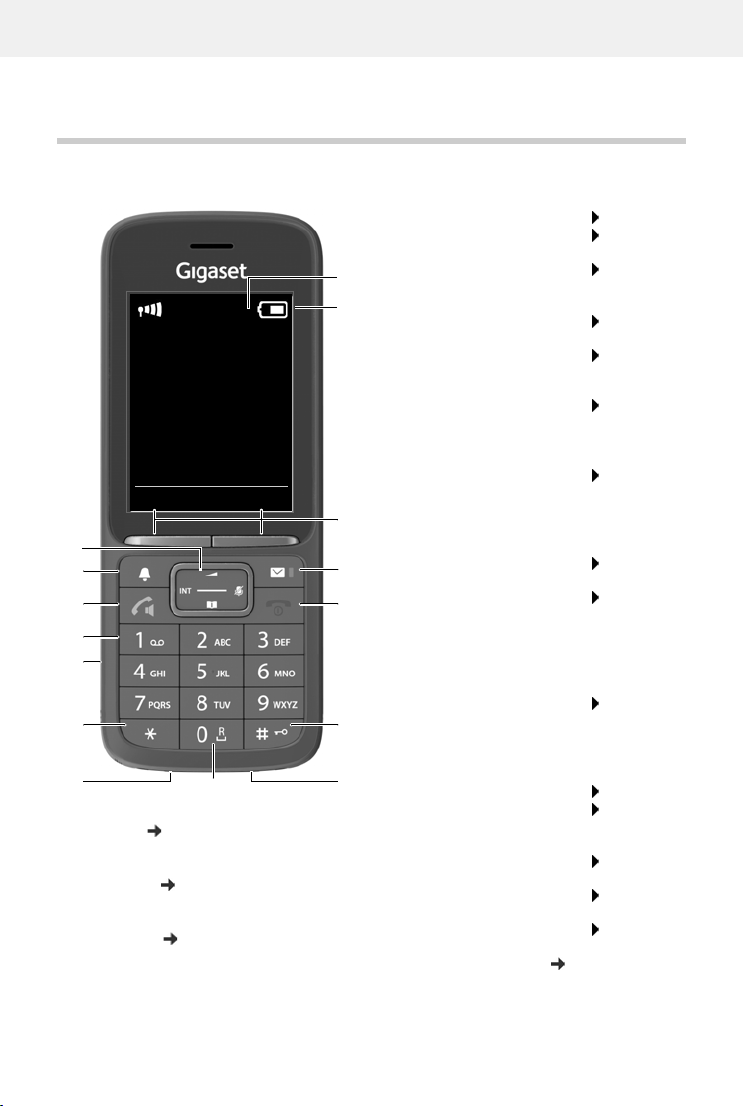
Gigaset N870 IP PRO / LUG IE-UK-International en / A31008-XXXXX-XXXX-X-XXXX / overview_1_PRO.fm / 1/7/21
Template Module, Version 2.1, 11.08.2020 / Template Basiseinstellungen: Version 3.1 - 07.07.2020
3
Overview
Handset
1Display
2 Status bar ( p.57)
Icons display current settings and operating
status of the telephone
3Displaykeys( p. 13)
Various functions, depending on the operating
situation
4Messagekey( p. 25)
Access to the call and message lists;
Flashes: new message or new call
2
3
5
12
1
INT 1
Calls Calendar
6
10
9
4
11
13
14
15
7
8
5 End call key / On/off key
End call; cancel function;
Go back one menu level Press briefly
Return to idle status Press and
hold
Switch the handset on/off
(in idle status)
Press and
hold
6Hashkey/Lockkey
Lock/unlock the keypad
(in idle status)
Press and
hold
Toggle between upper/
lower case and digits
(when inputting text)
Press briefly
Insert a dialling pause Press and
hold
7Microphone
8Recallkey
Consultation call (flash) Press and
hold
9 USB connection socket
For data exchange between the handset and PC
10 Star key
Open special characters table
(when inputting text)
Press briefly
Switch from pulse dialling to
tone dialling (for an existing
connection)
Press briefly
11 Headset connection
(3.5 mm jack)
12 Key 1
Select network mailbox Press and
hold
13 Talk key / Handsfree key
Accept call; dial number displayed; switch
between receiver and handsfree mode
Open the redial list Press briefly
Start dialling Press and
hold
14 Profile key
Switch between acoustic
profiles (when phone is idle)
Press briefly
Turn on/off the microphone
(during a call)
Press briefly
Set the microphone sensitivity
(during a call)
Press and
hold
15 Control key / Menu key ( p. 12)
Open a menu; navigate in menus and entry fields;
access functions (depending on the situation)
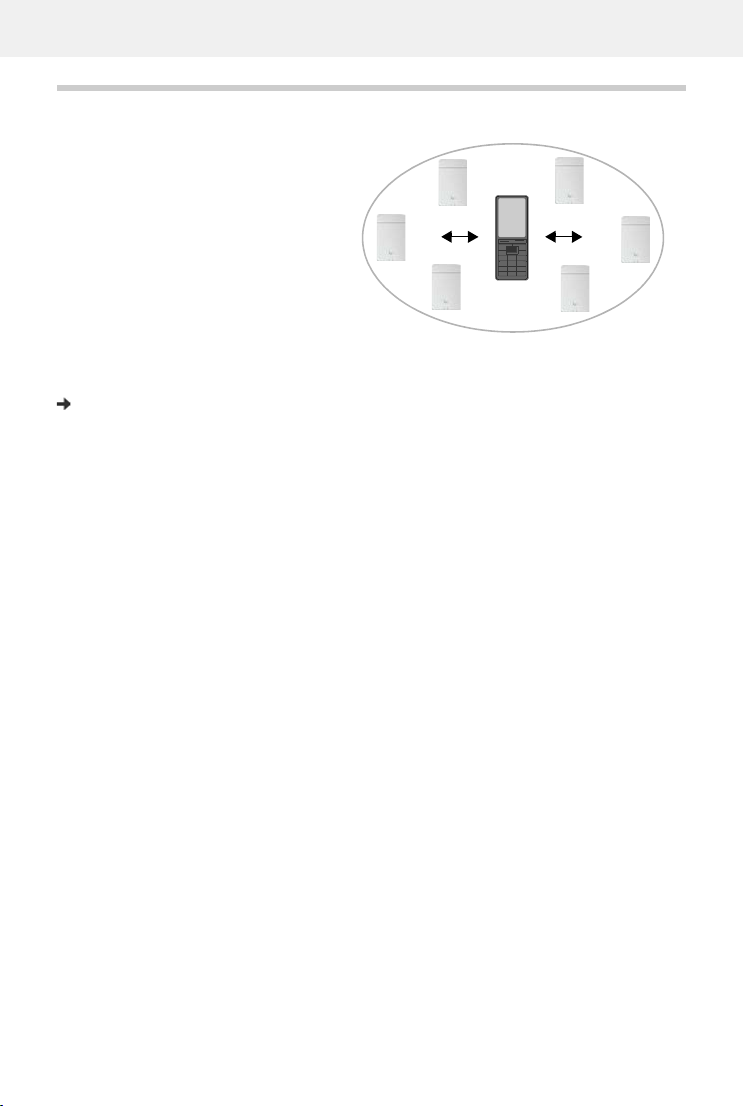
Template Module, Version 2.1, 11.08.2020 / Template Basiseinstellungen: Version 3.1 - 07.07.2020
Base
Gigaset N870 IP PRO / LUG IE-UK-International en / A31008-XXXXX-XXXX-X-XXXX / overview_2_Einstein.fm / 1/7/21
4
Base
Your handset is registered with a N870 IP
PRO Multicell System, that can comprise
many base stations. When you move
around with your handset within range
of the multi-cell system, the handset
automatically connects to the base
station having the best connection
(roaming). You can also move around
freely during a call without the connec-
tion being interrupted (handover).
Information on starting and administra-
tion of base stations, and on registering a
handset with a multi-cell system:
User guide "N870 IP PRO - Installation, configuration and operation"

Gigaset N870 IP PRO / LUG IE-UK-International en / A31008-XXXXX-XXXX-X-XXXX / user_guide_operating_steps.fm / 1/7/21
Template Module, Version 2.1, 11.08.2020 / Template Basiseinstellungen: Version 3.1 - 07.07.2020
Illustration in the user guide
5
Illustration in the user guide
Keys
Procedures
Example: Switching Auto answer on/off
Warnings, which if not heeded, can result in injury to persons or damage to devices.
Important information regarding function and appropriate handling or functions
that could generate costs.
Prerequisite for being able to carry out the following action.
Additional helpful information.
or Talk key or Handsfree key
End call key to Number / letter keys
/ Control key rim / centre Message key
Recall key Star key
Hash key Profile key
OK,Back,Select, Change, Save, . . . Display keys
. . . use to select Settings OK Telephony OK Auto Answer
Change ( = activated)
Symbols Meaning
When in idle status press the centre of the control key.
The main menu opens.
OK
Navigate to the icon using the control key .
Select OK to confirm. The submenu Settings opens.
Telephony
OK
Select the Telephony entry using the control key .
Select OK to confirm. The submenu Telephony opens.
Auto Answer The function to switch Auto answer on/off appears as the first menu
item.
Change Select Change to activate or deactivate.
Function is activated /deactivated .

Template Module, Version 2.1, 11.08.2020 / Template Basiseinstellungen: Version 3.1 - 07.07.2020
Safety precautions
Gigaset N870 IP PRO / LUG IE-UK-International en / A31008-XXXXX-XXXX-X-XXXX / security.fm / 1/7/21
6
Safety precautions
Read the safety precautions and the user guide before use.
Comprehensive user guides for all telephones and telephone systems as well as for
accessories can be found online at gigasetpro.com in the Support category. We
thereby help to save paper while providing fast access to the complete up-to-date
documentation at any time.
The device cannot be used in the event of a power failure. In case of a power failure it
is also not possible to make emergency calls.
Emergency numbers cannot be dialled if the keypad/display lock is activated!
Use only rechargeable batteries that correspond to the specification (see list of
permitted batteries www.gigaset.com/service). Never use a conventional (non-
rechargeable) battery or other battery types as this could result in significant health
risks and personal injury. Rechargeable batteries, which are noticeably damaged,
must be replaced.
The handset must not be operated if the battery cover is open.
Ensure that the batteries can not be short-circuited by objects in the battery compart-
ment
Do not use the devices in environments with a potential explosion hazard
(e.g. paint shops).
The devices are not splashproof. For this reason do not install them in a damp environ-
ment such as bathrooms or shower rooms.
Use only the power adapter indicated on the device.
Whilst charging, the power socket must be easily accessible.
Remove faulty devices from use or have them repaired by our Service team, as these
could interfere with other wireless services.
Do not use the device if the display is cracked or broken. Broken glass or plastic can
cause injury to hands and face. Send the device to our Service department to be
repaired.
Keep small cells and batteries, which can be swallowed, out of the reach of children.
Swallowing a battery can lead to burns, perforation of soft tissue and death. Severe
burns can occur within 2 hours of swallowing.
In the case of a swallowed cell or battery, seek medical care immediately.

Gigaset N870 IP PRO / LUG IE-UK-International en / A31008-XXXXX-XXXX-X-XXXX / security.fm / 1/7/21
Template Module, Version 2.1, 11.08.2020 / Template Basiseinstellungen: Version 3.1 - 07.07.2020
Safety precautions
7
Using your telephone may affect nearby medical equipment. Be aware of the tech-
nical conditions in your particular environment, e.g. doctor's surgery. If you use a
medical device (e.g. a pacemaker), please contact the device manufacturer. They will
be able to advise you regarding the susceptibility of the device to external sources of
high frequency energy (for the specifications of your Gigaset product see "Technical
data").
If a USB adapter cable is included, only use a USB power supply (5Volt) with USB-A
connection. The use of other voltage sources e.g. PC's with USB connection can cause
damage.
If a plug-in power supply is included, please use this power supply.
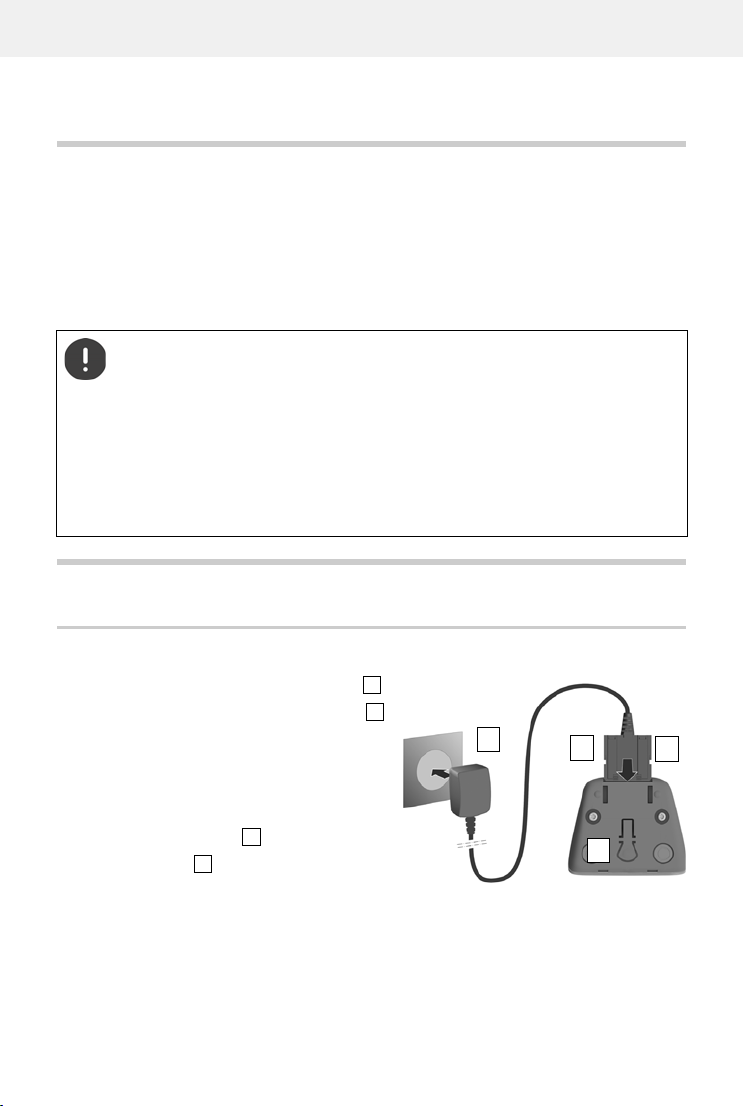
Template Module, Version 2.1, 11.08.2020 / Template Basiseinstellungen: Version 3.1 - 07.07.2020
Getting started
Gigaset N870 IP PRO / LUG IE-UK-International en / A31008-XXXXX-XXXX-X-XXXX / starting_Einstein.fm / 1/7/21
8
Getting started
Contents of the package
•One handset
•One battery cover (rear cover for the handset)
•One battery
•One charging cradle incl. power adapter
•One belt clip
•One user guide
Handset
Connecting the charging cradle
Connect the flat plug of the power adapter .
Plug the mains unit into your power socket .
To remove the plug from the charging cradle
again:
Disconnect the power adapter from the mains
power supply.
Press the release button .
Pull out the plug .
The charging cradle is designed for use in closed, dry rooms within a temperature
range of +5°C to +45°C.
Never expose the telephone to heat sources, direct sunlight or other electrical
devices.
Protect your telephone from moisture, dust, corrosive liquids and vapours.
The device's feet do not usually leave any marks on surfaces. However, due to the
multitude of different varnishes and polishes used on furniture, contact marks on the
surfaces cannot be completely ruled out.
This device is only suitable for a maximum installation height of 2 m.
2
1
3
4
1
2
3
4
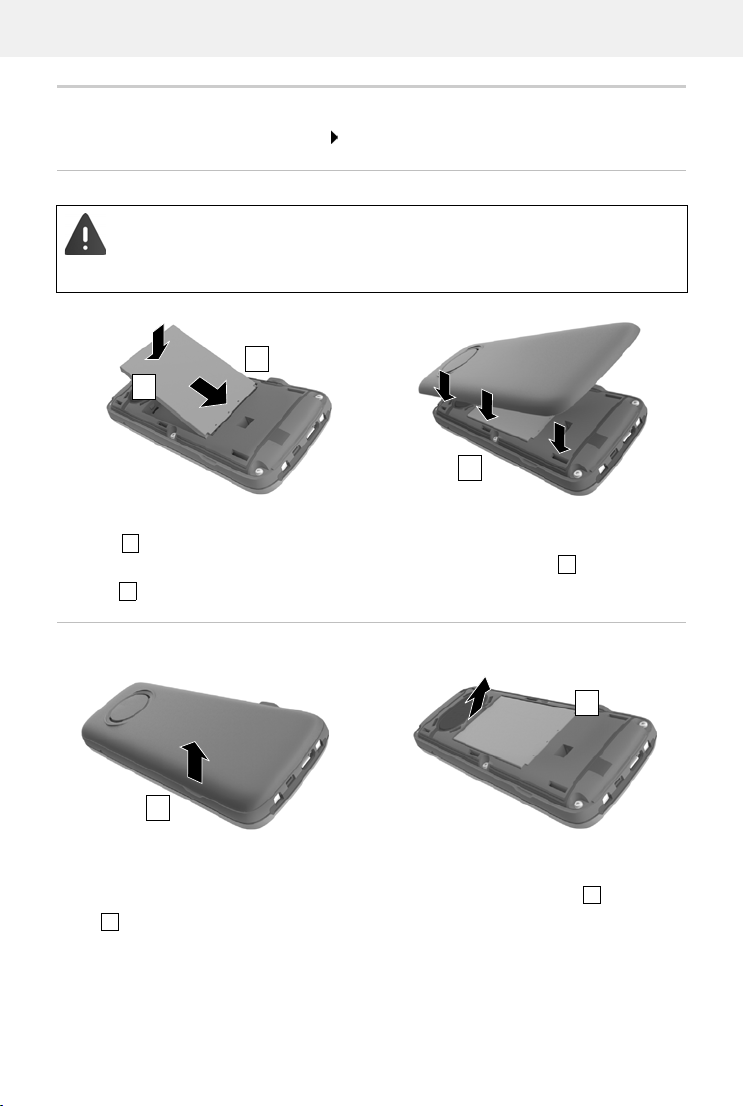
Gigaset N870 IP PRO / LUG IE-UK-International en / A31008-XXXXX-XXXX-X-XXXX / starting_Einstein.fm / 1/7/21
Template Module, Version 2.1, 11.08.2020 / Template Basiseinstellungen: Version 3.1 - 07.07.2020
Handset
9
Setting up the handset for use
The display is protected by a plastic film. Please remove the protective film!
Inserting the battery
Re-opening the battery cover
Only use a rechargeable battery, as this could otherwise result in significant health
risks and personal injury. For example, the outer casing of the battery could be
destroyed or the battery could explode. The device could also malfunction or be
damaged as a result of using batteries that are not of the recommended type.
Insert battery with the contact side pointing
down .
Press the battery down until it clicks into
place .
Orientate the battery cover with the
side tabs fitting into the slots on the
inside of the casing .
Press the cover until it clicks into place.
Remove the belt clip (if attached).
Place your fingernail in the notch underneath
the battery cover and pull the battery cover
up .
To change the battery, place your
fingernail in the recess in the housing
and pull the battery up .
2
1
3
1
2
3
1
2
1
2
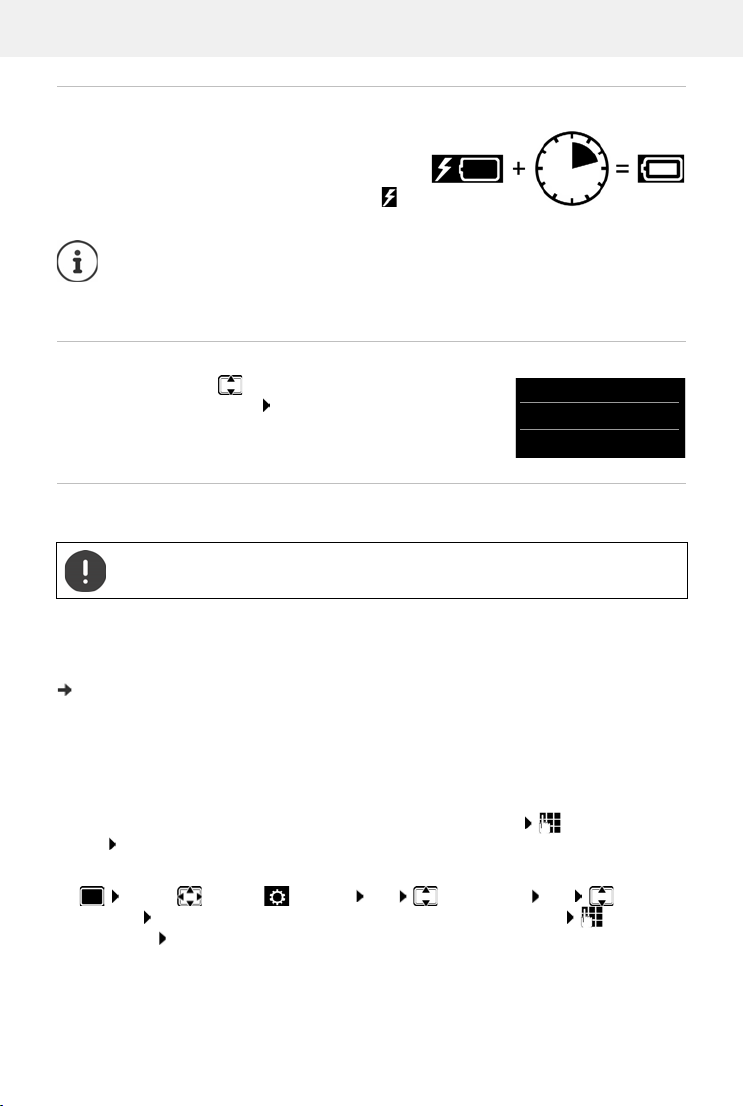
Template Module, Version 2.1, 11.08.2020 / Template Basiseinstellungen: Version 3.1 - 07.07.2020
Handset
Gigaset N870 IP PRO / LUG IE-UK-International en / A31008-XXXXX-XXXX-X-XXXX / starting_Einstein.fm / 1/7/21
10
Charge the battery
Charge the battery fully prior to first use in the
charging cradle or using a standard USB mains
adapter.
The battery is fully charged when the power icon
disappears from the display.
As soon as power is applied to the handset, a Setup wizard starts.
Setting the display language
Press the control key until the language required is selected
on the display, e.g. English press the display key OK
You can also change the display language later on in the Settings
menu.
Registering a handset
Register the handset with the Gigaset N870 IP PRO.
On the Gigaset N870 IP PRO
Start the registration process
Information for this:
User guide "N870 IP PRO - Installation, configuration and operation"
or: Contact the administrator of the DECT network.
On the handset
You require the 4-digit system PIN (registration code) generated on the Gigaset N870 IP PRO.
If the handset is not yet registered with a base:
Register . . . A search is performed for a base ready for registration Enter the system
PIN OK
If the handset is already registered with a base:
. . . Use to select Settings OK Registration OK Register
Handset OK . . . A search is performed for a base ready for registration Enter the
system PIN OK
Once registration is complete, the handset returns to idle mode. Shown on the idle display is the
name set on the Gigaset N870 IP PRO for the handset (user name or display name). If it is not,
repeat the procedure.
The battery may heat up during charging. This is not dangerous.
After a time, the charge capacity of the battery will decrease for technical reasons.
Registration must be initiated both on the Gigaset N870 IP PRO and on the handset.
For this, the handset must be within range of the Gigaset N870 IP PRO.
2,5h
Deutsch
English
Francais
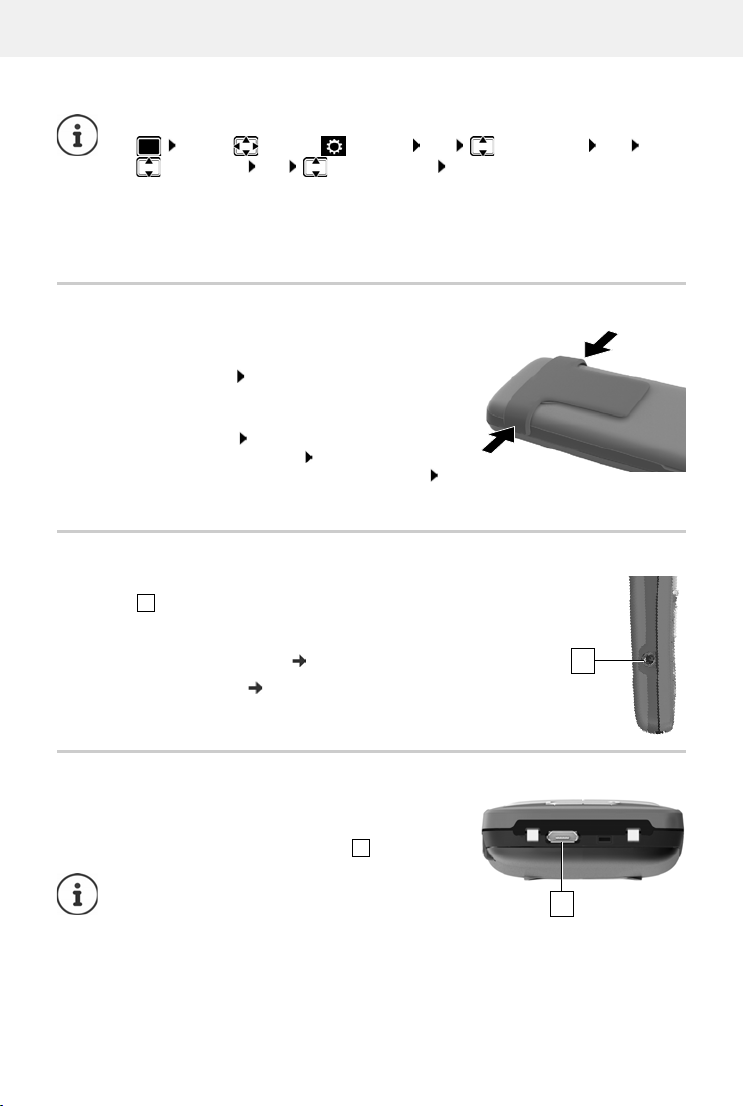
Gigaset N870 IP PRO / LUG IE-UK-International en / A31008-XXXXX-XXXX-X-XXXX / starting_Einstein.fm / 1/7/21
Template Module, Version 2.1, 11.08.2020 / Template Basiseinstellungen: Version 3.1 - 07.07.2020
Handset
11
Your phone is now ready for use.
Attaching the belt clip
The handset has notches on each side for attaching the belt
clip.
•Attaching the belt clip: Press the belt clip onto the
back of the handset so that the tabs on the belt clip click
into place in the notches.
•Removing the belt clip: Press the centre of the belt
clip firmly with your right thumb. Push the nail of
your left thumb up between the clip and the casing.
Slide the clip upwards to remove.
Connecting the headset
Connect the headset with 3.5 mm jack to the left side of the
handset .
or
Connecting the USB data cable
For data exchange between the handset and PC:
Connect the USB data cable with micro-USB plug into the
USB socket at the bottom of the handset .
The handset can be registered with up to four base stations. Changing the base:
. . . Use to select Settings OK Registration OK
Select Base OK Select the base OK
Some Gigaset bases and bases/routers from third party manufacturers might not be
fully compatible with the handset and not all functions are displayed correctly. In such
cases, use menu option Basic Registration. This guarantees correct displays on the
handset, but can entail restrictions for some functions.
Connect headset via Bluetooth ( p. 41)
Setting the headset volume: p. 47
Connect the handset directly to the PC, not via a
USB hub.
1
1
1
1
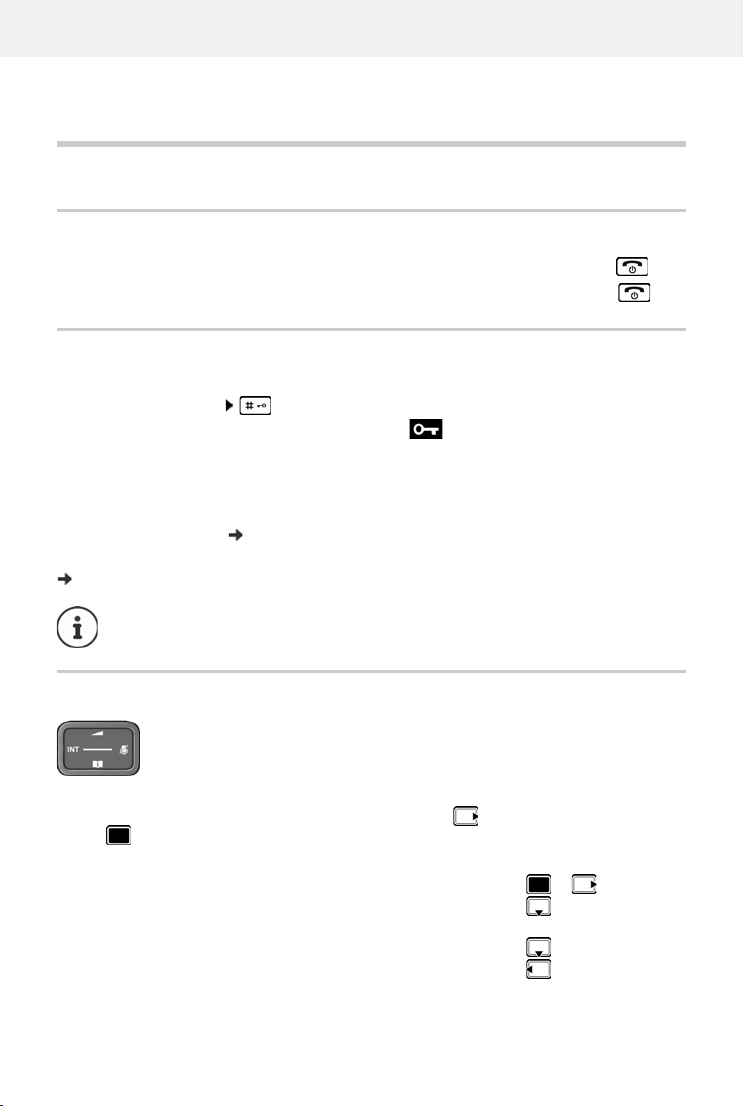
Template Module, Version 2.1, 11.08.2020 / Template Basiseinstellungen: Version 3.1 - 07.07.2020
Getting to know your telephone
Gigaset N870 IP PRO / LUG IE-UK-International en / A31008-XXXXX-XXXX-X-XXXX / operating.fm / 1/7/21
12
Using the telephone
Getting to know your telephone
Switch the handset on/off
Lock/unlock the keypad
The keypad lock prevents any accidental use of the telephone.
Lock/unlock the keypad: Press and hold
Keypad lock activated: the following symbol appears
PIN-protected keypad lock
Once you have assigned a PIN (not 0000) to the handset, you must enter this PIN to cancel the
keypad lock.
Control key
In the description below, the side of the control key (up, down, right, left) that you have to press
in the different operating situations is marked in black, e. g. for "press right on the control
key" or for "press the centre of the control key".
When the phone is idle
Switch on: When the handset is switched off, press and hold the End call key
Switch off: When the handset is in idle status, press and hold the End call key
Setting up a handset PIN:
Define emergency numbers that can be dialled even when the keypad lock is PIN-protected:
If a call is indicated on the handset, the keypad automatically unlocks and you can
accept the call. It then locks again when the call is finished.
The control key enables you to navigate the menus and input fields, and also to
call up certain functions depending on the situation.
Open the main menu or
Open the list of available online directories (such as the central direc-
tory, the directory of a provider or a company directory)
Press briefly
Open the local directory: Press and hold
Open the company directory
This function must be enabled on the Gigaset N870 IP PRO.
p. 51
p. 50
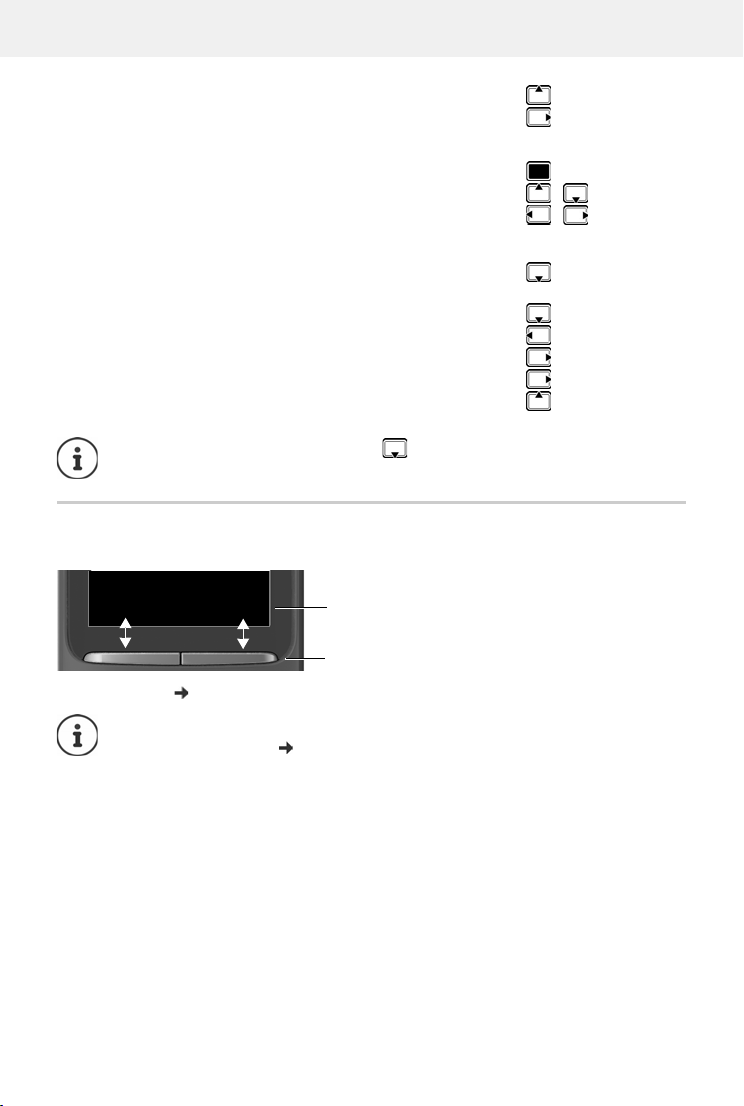
Gigaset N870 IP PRO / LUG IE-UK-International en / A31008-XXXXX-XXXX-X-XXXX / operating.fm / 1/7/21
Template Module, Version 2.1, 11.08.2020 / Template Basiseinstellungen: Version 3.1 - 07.07.2020
Getting to know your telephone
13
In submenus, selection and entry fields
During a call
Display keys
The display keys perform a range of functions depending on the operating situation.
Display key icons p. 57
Set the voice volume for receiver / handsfree function
Set the microphone sensitivity Press and hold
Confirm a function
Navigate a line up/down /
Select an option, move the cursor to the left/right /
Open the list of available online directories (such as the central direc-
tory, the directory of a provider or a company directory)
Press briefly
Open the local directory: Press and hold
Open company directory (if enabled)
Mute the microphone Press briefly
Set the microphone sensitivity Press and hold
Change the voice volume for receiver / handsfree function
The assignment of directories to the key (press briefly or for longer) can be
changed on the Gigaset N870 IP PRO.
The display keys have a function preset by default in idle status.
Change the assignment: p. 51
Current display key
functions
Display keys
Back Save

Template Module, Version 2.1, 11.08.2020 / Template Basiseinstellungen: Version 3.1 - 07.07.2020
Getting to know your telephone
Gigaset N870 IP PRO / LUG IE-UK-International en / A31008-XXXXX-XXXX-X-XXXX / operating.fm / 1/7/21
14
Menu guidance
The functions of your telephone are displayed in a menu that consists of several levels.
Selecting/confirming functions
Main menu
In idle status: Press the centre of the control key . . . use
the control key to select a submenu OK
The main menu functions are shown in the display as icons. The
icon for the selected function is highlighted in colour and the
name of the associated function appears in the display header.
Submenus
The functions in the submenus are displayed as lists.
To access a function: . . . use the control key to select a
function OK
Return to the previous menu level:
Press the display key Back
or
Press the End call key briefly
Returning to idle status
Press and hold the End call key
Menu overview p. 59
Confirm selection using OK or press the centre of the control key
One menu level back using Back
Change to idle status Press and hold
Switch function on/off using Change on / off
Activate/deactivate option using Select activated / not activated
If a key is not pressed, after 2 minutes the display will automatically change to idle
status.
Example
Settings
Back OK
Settings
Date/Time
Audio Settings
Display & Keypad
Language
Registration
Back OK
Example
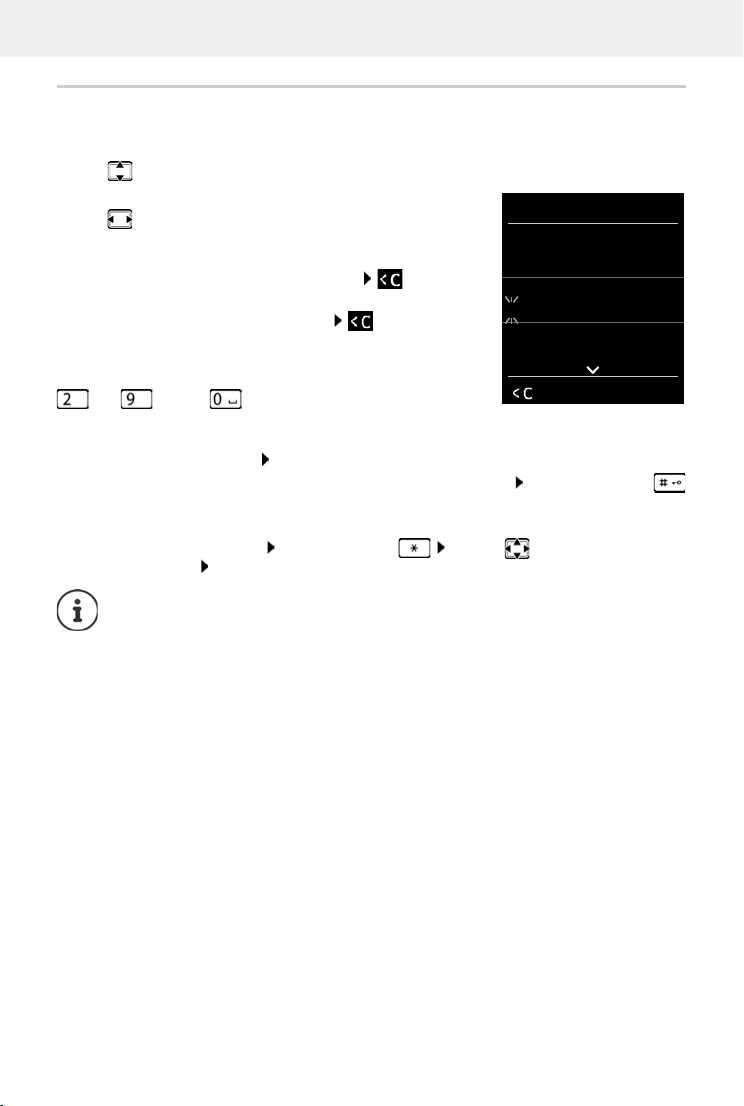
Gigaset N870 IP PRO / LUG IE-UK-International en / A31008-XXXXX-XXXX-X-XXXX / operating.fm / 1/7/21
Template Module, Version 2.1, 11.08.2020 / Template Basiseinstellungen: Version 3.1 - 07.07.2020
Getting to know your telephone
15
Entering text
Input position
Use to select an entry field. A field is activated when the
cursor is blinking inside it.
Use to move the position of the cursor.
Correcting incorrect entries
•Delete characters to the left of the cursor: Press
briefly
•Delete words to the left of the cursor: Press and hold
Entering letters/characters
Multiple letters and numbers are assigned to each key between
and and the key. As soon as a key is pressed, the
possible characters are displayed at the bottom of the display.
The selected character is highlighted.
•Selecting letters/numbers: Press the key briefly several times in succession
•Switch between lower case, upper case and number entry mode: Press the hash key
When editing a directory entry, the first letter and each letter following a space is
automatically in upper case.
•Entering special characters: Press the star key . . . use to navigate to the
desired character Insert
The availability of special characters depends on the language setting.
Example
New Entry
First Name :
Robert
Surname :
I
Tel.1 - Type:
Abc
‚Save

Template Module, Version 2.1, 11.08.2020 / Template Basiseinstellungen: Version 3.1 - 07.07.2020
Making calls
Gigaset N870 IP PRO / LUG IE-UK-International en / A31008-XXXXX-XXXX-X-XXXX / telephony_Einstein.fm / 1/7/21
16
Making calls
The base stations of the Gigaset N870 IP PRO together form the DECT wireless network of the
phone system. You can initiate or answer calls on a handset across the whole wireless network
and change base station during a call (handover).
If the Gigaset N870 IP PRO is connected to a phone system that permits groups to be formed,
phone connections can also be assigned to groups. In such cases, you also receive calls on your
handset that are sent to your group number.
The Gigaset N870 IP PRO uses for telephony a VoIP phone system or the services of a VoIP
provider. The availability of some phone functions depends on whether they are supported by
the phone system / provider and whether they have been enabled. Contact the operator of your
phone system for a description of the features.
Making calls
. . . Use to enter the number Press briefly the Talk key
or
Press and hold the Talk key . . . Use to enter the number
The connection is established over the SIP link assigned to the handset.
Cancel dialling: Press the End call key
Dialling from the redial list
The redial list contains the 20 numbers last dialled with the handset.
Briefly press theTalk key . . . The redial list is opened Select the entry Press the
Talk key
If a name is displayed:
View . . . The number is displayed Use as required to scroll through the numbers
At the phone number required, press the Talk key
The handset is located in the wireless cell of at least one of the base stations regis-
tered with the phone system.
The handset is assigned a send and receive connection.
Depending on the specifications of your phone system, you may need to dial an area
code for calls outside the region covered by your VoIP phone system.
When you use the fixed line network for calls, you might need (depending on provider
/ phone system) to dial the area code even for local calls. This is not necessary when
the area code is entered in the phone configuration.
If the display backlight is deactivated, you can reactivate it by pressing any key. Digit
keys that are pressed appear in the display for pre-dialling, other keys have no further
function.
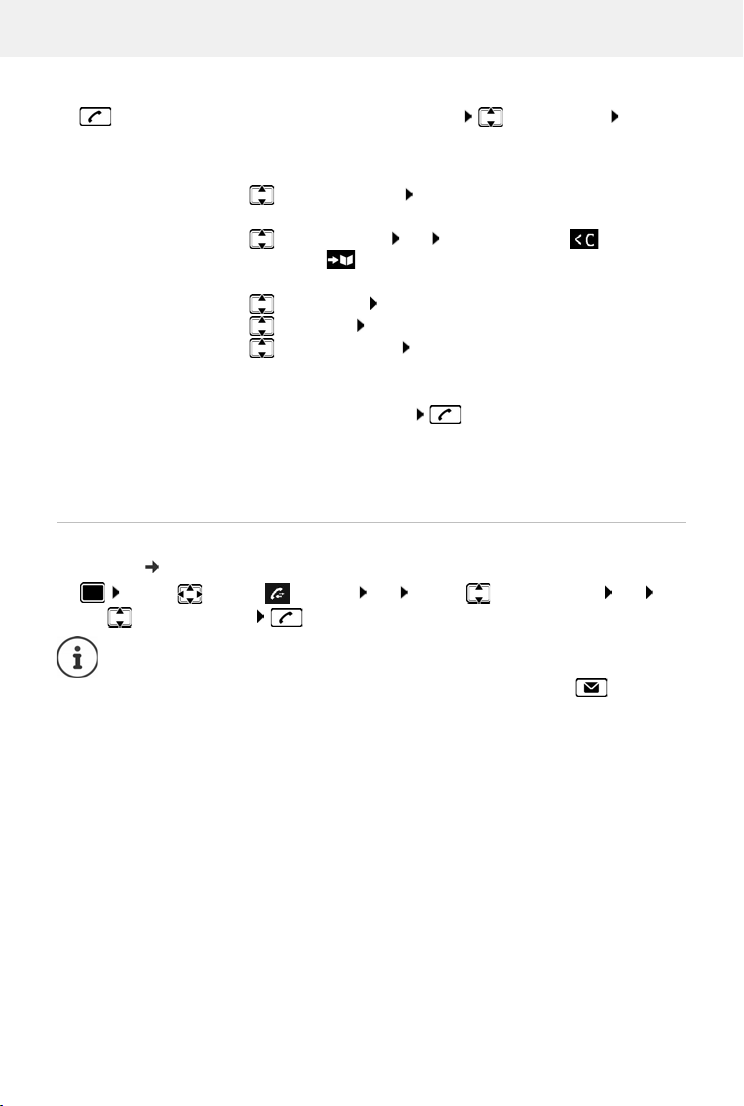
Gigaset N870 IP PRO / LUG IE-UK-International en / A31008-XXXXX-XXXX-X-XXXX / telephony_Einstein.fm / 1/7/21
Template Module, Version 2.1, 11.08.2020 / Template Basiseinstellungen: Version 3.1 - 07.07.2020
Making calls
17
Managing entries in the redial list
Briefly press the Talk key . . . The redial list is opened Select an entry Options
. . . Possible options:
Dialling from a call list
The call lists ( p. 24) contain the most recent accepted, outgoing and missed calls.
Copy entry to directory:
Copy to Directory OK
Copy the number to the display:
Display number OK . . . Use as required to change or
add . . . Use to save in the directory as a new entry
Delete the selected entry:
Delete entry OK
Delete all entries: Delete List OK
Set automatic redial: Automatic Redial OK . . . The selected number is automati-
cally dialled at fixed intervals (at least every 20 seconds). The
handsfree key flashes, "open listening" is activated.
The participant answers: Press theTalk key . . . The function
is ended
The subscriber does not answer: The call is interrupted after
around 30 secs. The function is terminated after pressing any key
or after ten unsuccessful attempts.
. . . Use to select Call Lists OK . . . Use to select the list OK . . .
Use to select an entry Press the Talk key
The call lists can be displayed directly by pressing the display key Calls if the relevant
function has been assigned to the display key.
The Missed calls list can also be opened by pressing the Message key .

Template Module, Version 2.1, 11.08.2020 / Template Basiseinstellungen: Version 3.1 - 07.07.2020
Making calls
Gigaset N870 IP PRO / LUG IE-UK-International en / A31008-XXXXX-XXXX-X-XXXX / telephony_Einstein.fm / 1/7/21
18
One touch call
A predefined number is dialled by pressing any key. This allows chil-
dren, who are unable to enter a number, to call a certain number for
example.
Enabling one touch call mode:
Make a one touch call: Press any key . . . the saved number is
dialled
Cancel dialling: Press the End call key.
End one touch call: Press and hold the key
Dialling in extension systems (Delayed Extension Dialling)
When dialling into a large corporate network (PBX systems), it might be possible to dial an exten-
sion number directly after dialling the dial-up number.
Open the directory . . . Use to select an entry
Press the Talk key . . . The phone dials the number in
front of ** . . . Possible options:
Dial a saved extension: Dial Ext. . . . The phone dials the
number after **
Dial a different extension: . . . Use to enter the exten-
sion number . . . The phone dials the number entered
Enter a dial pause when dialling
Press and hold the hash key . . . A Pis shown on the display
Initiating ringback
If the line of a called subscriber is busy, you can arrange for a ringback (if the phone system or
provider supports the CCBS and CCNR services).
. . . Use to select Additional Features OK
One-Touch Call OK . . . Use to enable
Activation Call to . . . Use to enter a number
Save . . . When the phone is in idle, the enabled one touch
calling is displayed
The phone number can be saved in the directory as follows: Dial-in number, 2 stars,
extension number (e.g. 1234567**128).
CCBS (Completion of Call to busy subscriber) Ringback when busy
CCNR (Completion of Calls on No Reply) Ringback when call is not answered
07:15
INT 1 22 Feb
OneTouchCall active
0891234567
OFF
Example
Dial Number
1234567**128
Dial Ext. Options
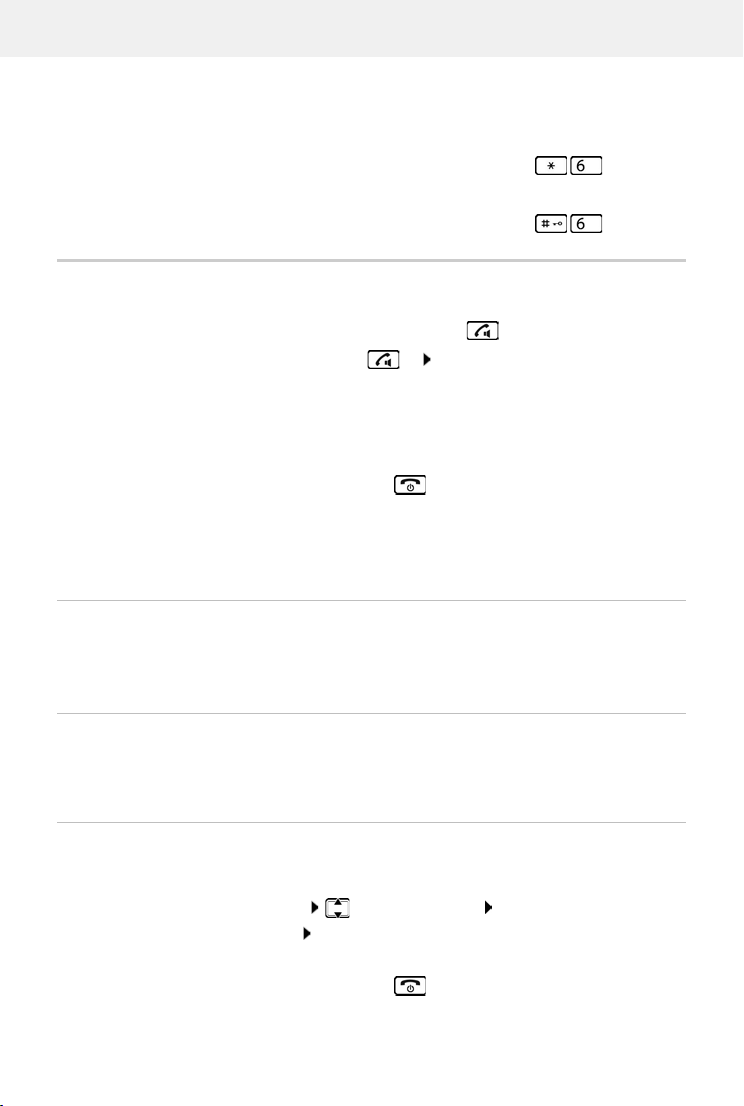
Gigaset N870 IP PRO / LUG IE-UK-International en / A31008-XXXXX-XXXX-X-XXXX / telephony_Einstein.fm / 1/7/21
Template Module, Version 2.1, 11.08.2020 / Template Basiseinstellungen: Version 3.1 - 07.07.2020
Making calls
19
The service code for enabling/disabling CCBS and CCNR must be configured in the provider
settings.
Enabling ringback:
Enter the service code specified for the phone system / provider, e.g.
If you do not want a ringback, you can disable the function.
Enter the service code specified for the phone system / provider, e.g.
Incoming calls
An incoming call for the connection assigned to your handset is indicated by ringing, by a
display on the screen and by the flashing Talk / Handsfree key .
Information about the caller
If it is sent, the number of the caller is displayed. If the caller's number is saved in a directory, the
name is displayed.
Using the Call Manager of the phone system
If a Call Manager is used on the phone system, it is possible to define that incoming calls are
accepted directly by headset or handsfree function. This must be configured for the handset on
the Gigaset N870 IP PRO.
Group accept
Accept incoming calls for a group of subscribers.
Group accept must be enabled, and the phone number or SIP URI of the group must be entered.
This must be configured for the handset on the Gigaset N870 IP PRO.
Accepting/rejecting a waiting call during a call
During an external call, the call waiting tone signals that another party is trying to call you. The
number or name of the caller is displayed if the phone number is sent.
Accept the call: Press the Talk key or Accept
If Auto Answer is enabled:
Remove the handset from the charging cradle
Disable ringtone: Silence . . . You can accept the call as long as it is displayed on the
screen
Reject the call: Press the End call key
Reject the call: Options Reject waiting call OK
Accept the call: Accept Speak to the new caller. The first call is placed on hold.
End the call, resume the call on hold:
Press the End call key .
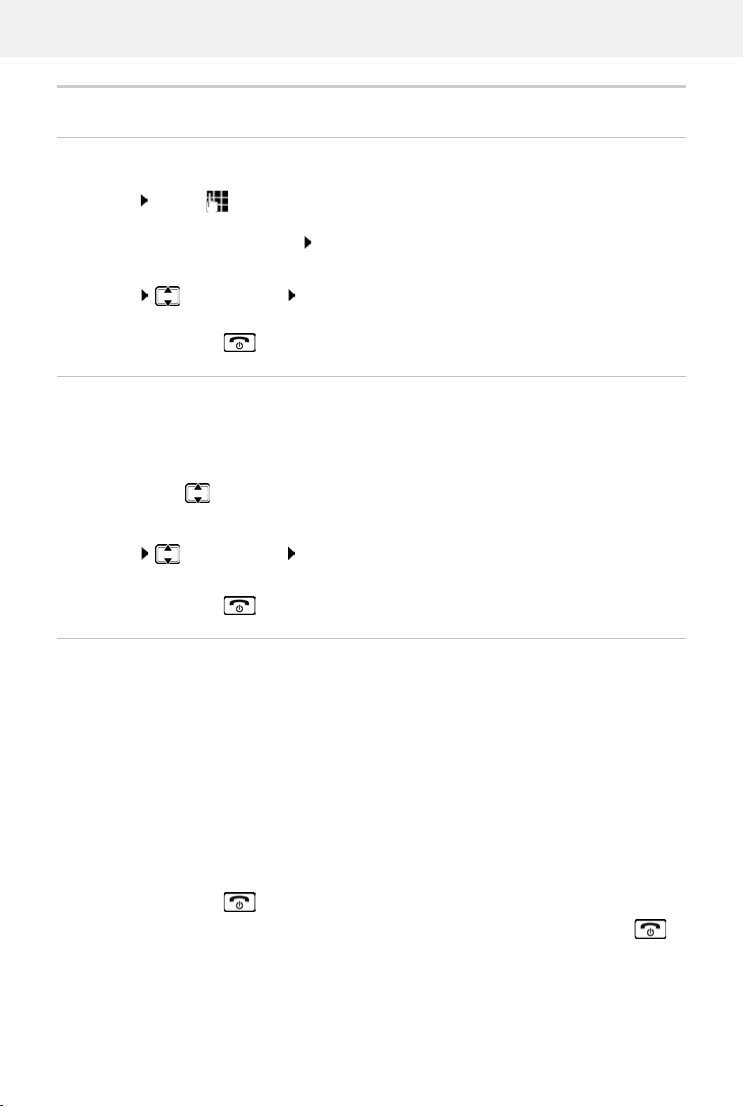
Template Module, Version 2.1, 11.08.2020 / Template Basiseinstellungen: Version 3.1 - 07.07.2020
Making calls
Gigaset N870 IP PRO / LUG IE-UK-International en / A31008-XXXXX-XXXX-X-XXXX / telephony_Einstein.fm / 1/7/21
20
Calls with three parties
Consultation calls
During an external phone call, hold another external call. The first call is placed on hold.
Ext. Call . . . Use to enter the number of the second party . . . The active call is put on
hold and the second party is called.
If the second party does not answer: End
Ending a consultation call
Options End active call OK . . . The connection to the first caller is reactivated.
or
Press the End call key . . . The first party is called again.
Call swapping
Switching between two calls (call swapping). The other call is placed on hold.
During an external call, dial the number of a second party (consultation call) or accept a
waiting caller . . . The display shows the numbers/names of both parties.
The control key enables you to switch between the parties.
Ending a currently active call
Options End active call OK . . . The connection to the other caller is reactivated.
or
Press the End call key . . . The first party is called again.
Conference call
You can speak to two people simultaneously.
During an external call, dial the number of a second party (consultation call) or accept a
waiting caller . . . Then:
Start the conference call:
Conf. . . . All the callers can hear each other and hold a call with each other.
Switching back to call swapping:
End Conf. . . . You are reconnected to the party with whom the conference call was initiated.
End call with both participants:
Press the End call key
Each party can end their participation in the conference call by pressing the End call key or
hanging up.
Table of contents
Other Gigaset Cell Phone manuals

Gigaset
Gigaset S820H User manual
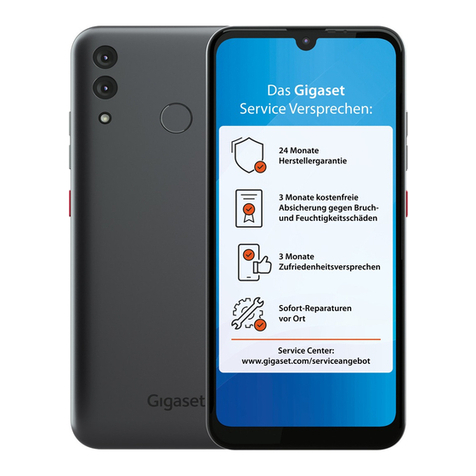
Gigaset
Gigaset GS3 User manual

Gigaset
Gigaset GS80 User manual

Gigaset
Gigaset WIDEX W570 User manual

Gigaset
Gigaset Single Cell DECT User manual

Gigaset
Gigaset GL7 User manual

Gigaset
Gigaset PREMIUM 300 User manual

Gigaset
Gigaset COMFORT 552 User manual

Gigaset
Gigaset SL450A GO User manual

Gigaset
Gigaset GL390 User manual

Gigaset
Gigaset GS195 LS Setup guide

Gigaset
Gigaset E630 User manual

Gigaset
Gigaset SL800 H PRO User manual

Gigaset
Gigaset PREMIUM 300 HX User manual

Gigaset
Gigaset GS290 User manual

Gigaset
Gigaset GS185 User manual

Gigaset
Gigaset SL750H PRO User manual

Gigaset
Gigaset GL390 User manual

Gigaset
Gigaset SL800 H PRO User manual

Gigaset
Gigaset SL400A User manual