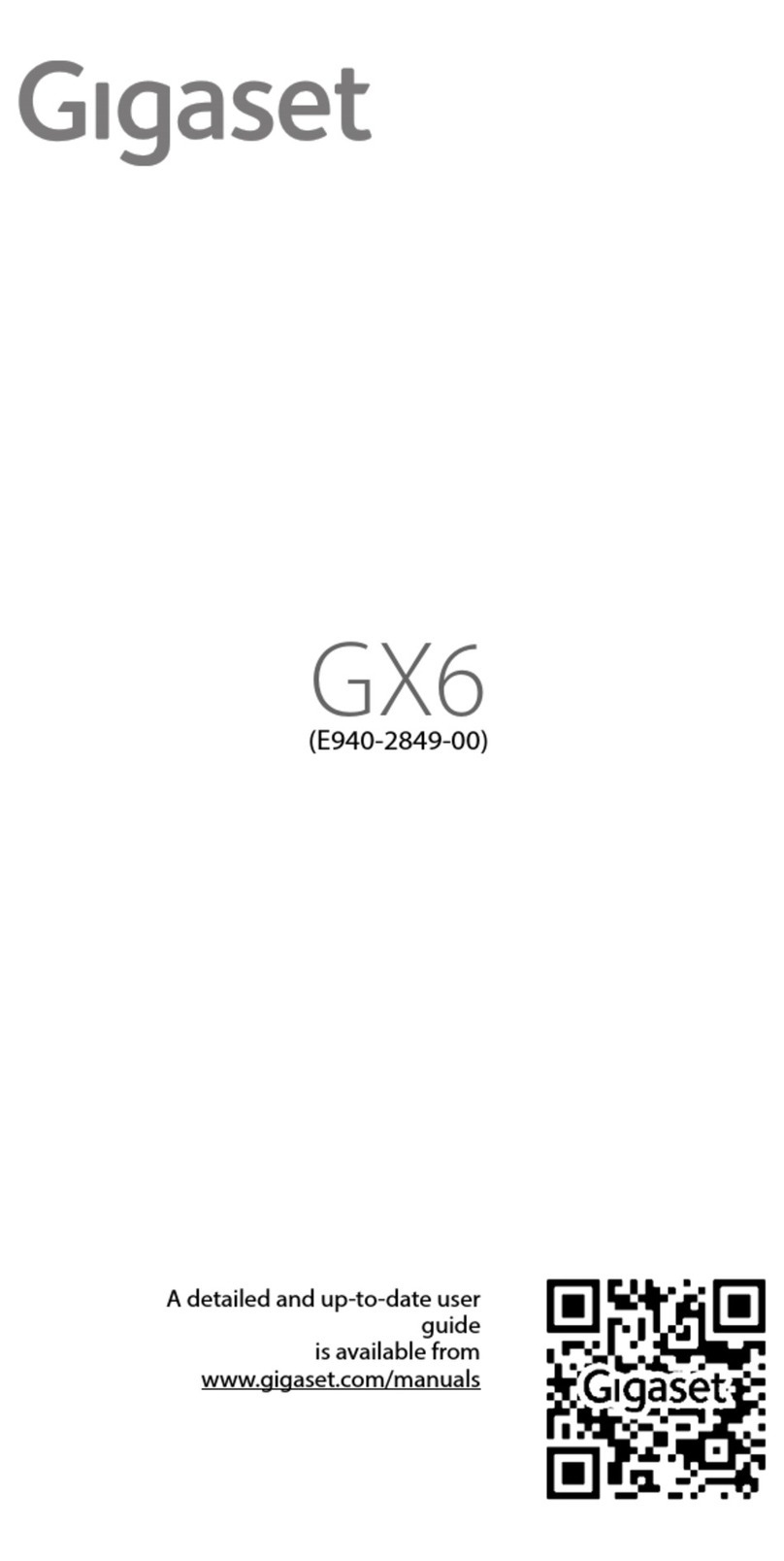Gigaset Gigaset SL37H User manual

SL37H
SL37H
GIGASET. INSPIRING CONVERSATION.
Gigaset Communications GmbH
Frankenstr. 2a, D-46395 Bocholt
Manufactured by Gigaset Communications GmbH
under trademark license of Siemens AG.
As of 1 Oct. 2011 Gigaset products bearing the
trademark 'Siemens' will exclusively use the trademark 'Gigaset'.
All rights reserved. Subject to availability.
www.gigaset.com
This user guide is made from 100% recycled paper.
© Gigaset Communications GmbH 2010

1
Gigaset SL37H / IM 2 English / A31008-M1952-R201-2-SM19 / overview.fm / 11.1.10
Version 4, 16.09.2005
Handset at a glance 1Display (screen) in idle status
2Charge status of the battery pack
=eVU(flat to full)
= flashes: battery pack almost flat
e V U flashes: battery pack charging
3Display keys (¢page 9)
4Message key
Access to calls and message lists;
Flashes: new message or new call
5End call key, On/Off key
End call, cancel function, go back one menu
level (press briefly), back to idle status (press
and hold), activate/deactivate handset (press
and hold in idle status)
6Hash key
Keypad lock on/off (press and hold in
idle status),
Toggle between upper/lower case and digits
(press and hold)
7Call-by-call list key
Open call-by-call list
8Connection socket for headset
and PC interface
9Microphone
10 Recall key
- Consult (flash)
- Insert a dialling pause (press and hold)
11 Star key
Ringer tones on/off (press and hold),
With an open connection: switch between dial
pulsing/touch tone dialling (press briefly),
Open special characters table
12 Key 1
Select answer machine (depending on the
base station)/network mailbox (press and
hold)
13 Talk key
Answer a call, open last number redial list
(press briefly), start dialling (press and hold)
When writing an SMS: send SMS
14 Handsfree key
Switch between earpiece and handsfree
mode;
Lights up: handsfree activated;
Flashes: incoming call
15 Control key (¢page 8)
16 Bluetooth activated (¢page 26)
17 Signal strength
Ð i Ñ Ò (high to low)
| flashes: no reception
Please note:
Illustration of handset on a base station with SMS
functionality.
2
3
5
4
6
7
15
14
12
10
11
9
8
1
13
ÐòV
INT 1
15.11.07 09:45
?SMS
17
16

2
Contents
Gigaset SL37H / IM 2 English / A31008-M1952-R201-2-SM19 / SL37HIVZ.fm / 11.1.10
Version 4, 16.09.2005
Contents
Handset at a glance . . . . . . . . . . . . . . . . 1
Safety precautions . . . . . . . . . . . . . . . . . 3
Gigaset SL37H –
More than just a telephone . . . . . 5
First steps . . . . . . . . . . . . . . . . . . . . 5
Pack contents . . . . . . . . . . . . . . . . . . . . . . . . . . . 5
Installing the base station and
charging cradle . . . . . . . . . . . . . . . . . . . . . . . . . 5
Setting up the handset for use . . . . . . . . . . 6
Registering handsets . . . . . . . . . . . . . . . . . . . . 7
Operating the handset . . . . . . . . . . . . . 8
Control key . . . . . . . . . . . . . . . . . . . . . . . . . . . . . 8
Display keys . . . . . . . . . . . . . . . . . . . . . . . . . . . . 9
Reverting to idle status . . . . . . . . . . . . . . . . . . 9
Menu guidance . . . . . . . . . . . . . . . . . . . . . . . . . 9
Correcting incorrect entries . . . . . . . . . . . . 10
ECO DECT . . . . . . . . . . . . . . . . . . . . . . . 10
Making calls . . . . . . . . . . . . . . . . . . . . . 10
Making external calls . . . . . . . . . . . . . . . . . . . 10
Ending a call . . . . . . . . . . . . . . . . . . . . . . . . . . . 11
Accepting a call . . . . . . . . . . . . . . . . . . . . . . . . 11
Handsfree talking . . . . . . . . . . . . . . . . . . . . . . 11
Muting . . . . . . . . . . . . . . . . . . . . . . . . . . . . . . . . 11
Making internal calls . . . . . . . . . . . . . . . . . . . 12
Using the directory and lists . . . . . . 12
Directory/call-by-call list . . . . . . . . . . . . . . . 12
Last number redial list . . . . . . . . . . . . . . . . . . 16
Opening lists with the
message key . . . . . . . . . . . . . . . . . . . . . . . . . . . 16
Using a handset as a
room monitor . . . . . . . . . . . . . . . . . . . 16
Walky-talky mode . . . . . . . . . . . . . . . 17
Handset settings . . . . . . . . . . . . . . . . . 18
Shortcuts for functions and
numbers . . . . . . . . . . . . . . . . . . . . . . . . . . . . . . . 18
Changing the display language . . . . . . . . 19
Setting the display . . . . . . . . . . . . . . . . . . . . . 19
Setting the screensaver . . . . . . . . . . . . . . . . 20
Setting the display backlight . . . . . . . . . . . 20
Activating/deactivating
auto answer . . . . . . . . . . . . . . . . . . . . . . . . . . . . 20
Changing the handsfree/
earpiece volume . . . . . . . . . . . . . . . . . . . . . . . 21
Changing ringer tones . . . . . . . . . . . . . . . . . 21
My stuff . . . . . . . . . . . . . . . . . . . . . . . . . . . . . . . . 22
Activating/deactivating
advisory tones . . . . . . . . . . . . . . . . . . . . . . . . . 23
Setting the alarm clock . . . . . . . . . . . . . . . . . 24
Setting an appointment (calendar) . . . . . 24
Displaying missed appointments and anni-
versaries . . . . . . . . . . . . . . . . . . . . . . . . . . . . . . . 25
Using Bluetooth devices . . . . . . . . . . . . . . . . 26
Setting your own area code . . . . . . . . . . . . . 28
Restoring the handset to the
factory settings . . . . . . . . . . . . . . . . . . . . . . . . 28
Appendix . . . . . . . . . . . . . . . . . . . . . . . . 29
Care . . . . . . . . . . . . . . . . . . . . . . . . . . . . . . . . . . . 29
Contact with liquid . . . . . . . . . . . . . . . . . . . . 29
Questions and answers . . . . . . . . . . . . . . . . . 29
Service (Customer Care) . . . . . . . . . . . . . . . . 30
Authorisation . . . . . . . . . . . . . . . . . . . . . . . . . . 31
Specifications . . . . . . . . . . . . . . . . . . . . . . . . . . 31
Notes on the user guide . . . . . . . . . . . 31
Example of a menu input . . . . . . . . . . . . . . . 31
Example of multiple line input . . . . . . . . . . 32
Writing and editing text . . . . . . . . . . . . . . . . 32
Additional functions via
the PC interface . . . . . . . . . . . . . . . . . . 34
Accessories . . . . . . . . . . . . . . . . . . . . . . 34
Index . . . . . . . . . . . . . . . . . . . . . . . . . . . . 35

3
Gigaset SL37H / IM 2 English / A31008-M1952-R201-2-SM19 / security.fm / 11.1.10
Version 4, 16.09.2005
Safety precautions
Warning:
Read the safety precautions and the user guide before use.
Explain their contents and the potential hazards associated with using the telephone to your children.
Only use the mains adapter supplied, as indicated on the underside of the base sta-
tion or charging cradle.
Fit only the approved rechargeable battery pack (¢page 31)! That means never
use a conventional (non-rechargeable) battery pack as this could result in significant
health risks and personal injury.
Battery packs should not be disposed of along with general household waste.
Observe the local waste disposal regulations, details of which can be obtained from
your local authority or the dealer you purchased the product from.
The operation of medical appliances may be affected. Be aware of the technical con-
ditions in your particular environment, e.g. doctor's surgery.
Do not hold the rear of the handset to your ear when it is ringing or when the hands-
free function is activated. Otherwise you risk serious and permanent damage to your
hearing.
The handset may cause an unpleasant humming noise in hearing aids.
Do not install the base station or charging cradle in bathrooms or shower rooms. The
base station and charging cradle are not splashproof (¢page 29).
Do not use your phone in environments with a potential explosion hazard, e.g. paint
shops.
If you give your Gigaset to someone else, make sure you also give them the user
guide.
Please remove faulty base stations from use or have them repaired by our Service, as
they could interfere with other wireless services.
$
ƒ

4
Gigaset SL37H / IM 2 English / A31008-M1952-R201-2-SM19 / security.fm / 11.1.10
Version 4, 16.09.2005
All electrical and electronic equipment must be disposed of separately from general
household waste using the sites designated by local authorities.
If a product displays this symbol of a crossed-out rubbish bin, the product is subject
to European Directive 2002/96/EC.
The appropriate disposal and separate collection of used equipment serve to pre-
vent potential harm to the environment and to health. They are a precondition for
the re-use and recycling of used electrical and electronic equipment.
For further information on disposing of your used equipment, please contact your
local authority, your refuse collection service or the dealer you purchased the prod-
uct from.
Please note:
Not all of the functions described in this manual are available in all countries.

5
Gigaset SL37H – More than just a telephone
Gigaset SL37H / IM 2 English / A31008-M1952-R201-2-SM19 / main.fm / 11.1.10
Version 4, 16.09.2005
Gigaset SL37H –
More than just a telephone
Your phone, which has a clearly laid out col-
our display (65K colours), doesn't just offer
you the option of saving up to 250 phone
numbers and e-mail addresses (¢page 12)
– it can do much more than that:
uYou can programme the keys of your
phone with important numbers or fre-
quently used functions. The number is
then dialled or the function started by
simply pressing a key (¢page 18).
uYou can designate important people as
VIPs so you can tell important calls from
the ringer tone (¢page 13).
uYou can assign pictures to your contacts.
You can then tell who is calling you from
the picture on your handset's display.
Precondition: Calling Line Identification
uYou can store appointments (¢page 24)
and anniversaries (¢page 15) in your
phone and it will remind you of them in
advance.
uYou can use Bluetooth™ for wireless com-
munication with other devices (e.g. head-
sets) that also use this technology
(¢page 26).
Enjoy using your new telephone!
First steps
Pack contents
uone Gigaset SL37H handset,
uone charging cradle with mains adapter,
uone battery pack,
uone battery cover,
uone belt clip,
uone user guide.
Installing the base station
and
charging cradle
The charging cradle is designed to be oper-
ated in enclosed, dry areas at temperatures
ranging from +5 °C to +45 °C.
Please note:
uNever expose the handset to the follow-
ing influences: heat sources, direct sun-
light, other electrical appliances.
uProtect your Gigaset from moisture, dust,
corrosive liquids and vapours.
Range and reception strength
Range:
uOutdoors: up to 300 m
uIndoors: up to 50 m
Reception strength:
The display shows the quality of the radio
contact between the base station and hand-
set:
uGood to poor: ÐiÑÒ
uNo reception: |flashes.

6
First steps
Gigaset SL37H / IM 2 English / A31008-M1952-R201-2-SM19 / main.fm / 11.1.10
Version 4, 16.09.2005
Setting up the handset for
use
The display is protected by a
plastic film.
Please remove the
protective film!
Fitting the battery pack
¤With the pins to the front, insert the bat-
tery pack into the cavity at an angle from
the left.
¤Then press it into the housing from above
until the bracket on the side of the bat-
tery back snaps securely into the hous-
ing.
Please note:
To remove the battery pack, you must first
press the bracket on the side.
Closing the battery cover
¤Align the battery cover parallel to the cas-
ing and press down until it clicks into
place.
Attaching the belt clip
There are notches for attaching the belt clip
on the side of the handset at the same
height as the display.
¤Press the belt clip onto the back of the
handset so that the protrusions on the
belt clip engage with the notches.
Opening the battery cover
¤If fitted, remove the belt clip.
¤Hold the device with the keypad facing
the palm of your hand.
¤Place the thumb of your other hand on
the loudspeaker (a) and use the index fin-
ger of the same hand to press the groove
at the top of the handset (b).
¤Lift the cover.
Warning:
Only use the rechargeable Gigaset Communica-
tions GmbH original battery pack (¢page 31)!
Never use a conventional (non-rechargeable)
battery or other battery types as this could result
in significant health risks and personal injury. For
example, the batteries could explode. The phone
could also malfunction or be damaged as a result
of using batteries that are not of the recom-
mended type.
ab

7
First steps
Gigaset SL37H / IM 2 English / A31008-M1952-R201-2-SM19 / main.fm / 11.1.10
Version 4, 16.09.2005
Registering handsets
A Gigaset SL37H handset can be registered
to up to four base stations.
Once it has been registered, the handset
returns to idle status. The internal number of
the handset appears in the display, e.g. INT
1. If it does not, repeat the procedure.
On the handset
w¢Ð¢Handset ¢Register H/Set
sSelect base station, e.g. Base1
and press §OK§.
~Enter the system PIN of the base
station (the default is 0000) and
press §OK§. The following flashes
in the display, e.g. Base1.
On the base station
To find out how to register the handset to
the base station, see the user guide for the
base station.
Placing the handset in the
charging cradle
¤Plug the charging cradle mains adapter
into a mains power socket.
¤Place the handset in the charging cradle
with the display facing forward.
To charge the battery pack, leave the hand-
set in the charging cradle.
For questions and problems ¢page 29.
Initial charging and discharging of
the battery pack
If the handset is activated, the flashing bat-
tery icon ein the top right of the display
indicates that the battery pack is being
charged.
During handset operation, the battery icon
indicates the charge status of the battery
pack (¢page 1). The correct charge status
can only be displayed if the battery pack is
first fully charged and discharged.
¤To do this, leave the handset in the charg-
ing cradle continuously for ten hours.
Your handset need not be switched on
for it to charge.
¤Afterwards, remove the handset from the
charging cradle and do not put it back
again until the battery pack is fully dis-
charged.
Please note:
uAlways repeat the charging and discharg-
ing procedure if you remove the battery
pack from the handset and insert it again.
uThe battery pack may warm up as it is
charging. This is not dangerous.
uAfter a time the charge capacity of the
battery pack will decrease for technical
reasons.
Please note:
– If the handset has switched itself off because
the battery pack is flat and is then placed in
the charging cradle, it will switch itself on
automatically.
– Only place the handset in the charging cradle
that is intended for it.
Please note:
After the first battery charge and discharge, you
may place your handset in the charging cradle
after every call.

8
First steps
Gigaset SL37H / IM 2 English / A31008-M1952-R201-2-SM19 / main.fm / 11.1.10
Version 4, 16.09.2005
Setting the date and time
Set the date and time so that the correct
date and time can be assigned to incoming
calls, and so that the alarm and the calendar
can be used.
¤If you have not yet set the date and time,
press the display key §Time§ to open the
input field.
To change the time, open the input field
with:
w¢Ð¢Date/Time
¤Change multiple line input:
Date:
Enter the day, month and year in 8-digit
format.
Time:
Enter hours and minutes as 4 digits
(e.g. Q M 5 for 07:15 a.m.
§Save§ Press the display key
Display in idle status
Once the phone is registered and the time
set, the idle display looks as shown here
(example), depending on the base station:
Your phone is now ready for use.
If you have any queries about using your
phone, please read the tips on troubleshoot-
ing ("Questions and Answers", page 29) or
contact our customer service department
(Customer Care, page 30).
Operating the handset
Activating/deactivating the
handset
aIn idle status, press and hold the
end call key (confirmation tone).
Activating/deactivating the
keypad lock
#Press and hold the hash key.
You will hear the confirmation tone. The Ø
icon appears in the display when the keypad
lock is activated.
The keypad lock is deactivated automati-
cally if someone calls you. It is reactivated
when the call is finished.
Control key
Below, the side of the control key that you
must press in the respective operating situa-
tion is marked in black (top, bottom, right,
left, centre), e.g. vfor "press right on the
control key" or wfor "press the centre of
the control key".
The control key has a number of different
functions:
When the handset is in idle status
sOpen the directory.
w/ vOpen the main menu.
uOpen list of handsets.
tCall up the menu to set the
call volume (¢page 21), ringer
tones (¢page 21), advisory
tones (¢page 23) and silent
alert (¢page 22) for the hand-
set.
ÐV
INT 1
15.11.07 07:15

9
First steps
Gigaset SL37H / IM 2 English / A31008-M1952-R201-2-SM19 / main.fm / 11.1.10
Version 4, 16.09.2005
In the main menu, submenus and lists
t/ sScroll up/down line by line.
wOpen menu or confirm selec-
tion.
uGo back one menu level or can-
cel.
In input fields
You can use the control key to move the cur-
sor up t, down s, right vor left u.
During an external call
sOpen the directory.
uInitiate internal consultation call
and mute.
tChange the earpiece volume or
handsfree volume.
Display keys
The function of the display keys changes
depending on the particular operating situ-
ation. Example:
1 Current display key functions are shown in the
bottom display line.
2Displaykeys
The most important display icons are:
}Left display key, as long as it has
not been assigned a function
(¢page 18).
¨Open the main menu.
§§Options§§§ Open a context-dependent
menu.
WDelete key: deletes one charac-
ter at a time from right to left.
ÎGo back one menu level or can-
cel operation.
ŒFetch e-mail address from the
directory.
ÓCopy number into the directory.
ŸOn base stations with built-in
answer machines: forward
external call to answer machine.
•Open the last number redial list.
Reverting to idle status
You can revert to idle status from anywhere
in the menu as follows:
¤Press and hold the end call key a.
Or:
¤Do not press any key: after 2 minutes the
display will automatically revert to idle
status.
Changes that you have not confirmed or
saved by pressing §OK§, §Yes§, §Save§, §Send§ or
Save Entry §OK§ will be lost.
An example of the display in idle status is
shown on page 1.
Menu guidance
Your telephone's functions are accessed
using a menu that has a number of levels.
Main menu (first menu level)
¤When the handset is in idle status, press
w to open the main menu.
The main menu functions are shown in the
display as a list with colour icons and names.
To access a function, i.e. to open the corre-
sponding submenu (next menu level):
¤Navigate to the function using the con-
trol key q. Press the display key §OK§.
Submenus
The functions in the submenus are displayed
as lists.
To access a function:
¤Scroll to the function with the control key
qand press §OK§.
Briefly press the end call key aonce to
return to the previous menu level / cancel
the operation.
2
1
?SMS

10
First steps
Gigaset SL37H / IM 2 English / A31008-M1952-R201-2-SM19 / main.fm / 11.1.10
Version 4, 16.09.2005
Illustration in the user guide
The operating steps are shown in abbrevi-
ated form.
Example
The illustration:
w¢Ð¢Date/Time
means:
wPress the key to display the
main menu.
ÐUse the control key qto scroll
through submenu Settings and
press §OK§.
Date/Time Scroll to the function with the
control key qand press §OK§.
Other types of illustrations:
c/ Q/ *etc.
Press the matching key on the
handset.
~Enter digits or letters.
You will find detailed examples of
menu entries and multiple line input
in the appendix to this user guide,
page 31.
Correcting incorrect entries
You can correct incorrect characters in the
text by navigating to the incorrect entry
using the control key. You can then:
upress Xto delete the character to the
left of the cursor
uinsert characters to the left of the cursor
uoverwrite the character (flashing) when
entering the time and date etc.
ECO DECT
ECO DECT reduces power consumption by
using an energy efficient power supply .
Your handset also reduces the transmission
power depending on the distance to the
base station.
Making calls
Making external calls
External calls are calls using the public tele-
phone network.
~c Enter the number and press the
talk key.
Or:
c~ Press and hold the talk key c
and then enter the number.
You can cancel the dialling operation with
the end call key a.
You are shown the duration of the call while
the call is in progress.
Continuing a call on a Bluetooth
headset
Precondition: Bluetooth is activated; a con-
nection has been established between the
Bluetooth headset and the handset
(¢page 26).
Press the talk key on the Bluetooth headset;
it may take up to 5 seconds to establish a
connection to the handset.
For further details on your headset, see the
user guide belonging to it.
Please note:
Dialling using the directory, call-by-call list
(page 1, page 12) or last number redial list
(page 16) saves time re-entering numbers and
network provider access codes ("call-by-call
numbers").

11
First steps
Gigaset SL37H / IM 2 English / A31008-M1952-R201-2-SM19 / main.fm / 11.1.10
Version 4, 16.09.2005
Ending a call
aPress the end call key.
Accepting a call
The handset indicates an incoming call in
three ways: by ringing, by a display on the
screen and by the flashing handsfree key
d.
You can accept the call by:
¤Pressing the talk key c.
¤Pressing the handsfree key d.
If the handset is in the charging cradle and
the Auto Answer function is activated
(¢page 20), the handset will take a call
automatically when you lift it out of the cra-
dle.
If the ringer tone is intrusive, press the
§Silence§ display key. You can take the call as
long as it is displayed on the screen.
Accepting a call on a Bluetooth
headset
Precondition: Bluetooth is activated; a con-
nection has been established between the
Bluetooth headset and the handset
(¢page 26).
Only press the talk key on the headset when
the headset itself rings; it may take up to 5
seconds to establish a connection to the
handset.
For further details on your headset, see the
user guide issued with it.
Handsfree talking
In handsfree mode, instead of holding the
handset to your ear you can put it down, for
example on the table in front of you, to allow
others to participate in the call.
Activating/deactivating handsfree
mode
Activating while dialling
~d Enter the number and press the
handsfree key.
¤You should inform your caller before you
use the handsfree function so that they
know someone else is listening.
Switching between earpiece and
handsfree mode
dPress the handsfree key.
Switch handsfree on or off during a call.
If you wish to place the handset in the charg-
ing cradle during a call:
¤Press and hold the handsfree key d
while placing the handset in the base sta-
tion. If the handsfree key ddoes not
light up, press the key again.
For how to adjust the handsfree volume
¢page 21.
Muting
You can deactivate the microphone in your
handset during an external call. The other
party hears hold music.
uPress the control key on the left
to mute the handset.
”Press the display key to reacti-
vate the microphone.

12
First steps
Gigaset SL37H / IM 2 English / A31008-M1952-R201-2-SM19 / main.fm / 11.1.10
Version 4, 16.09.2005
Making internal calls
Internal calls to other handsets registered to
the same base station are free.
Calling a specific handset
uInitiate internal call.
~Enter the number of the hand-
set.
Or:
uInitiate internal call.
sSelect handset.
cPress the talk key.
Calling all handsets ("group call")
uInitiate internal call.
*Press the star key. All handsets
are called.
Ending a call
aPress the end call key.
Using the directory and
lists
You can store a total of 250 entries in the
directory and call-by-call list.
You create the directory and call-by-call list
for your own individual handset. You can
also send lists/entries to other handsets
(¢page 14).
Directory/call-by-call list
Directory
In the directory you can store:
uup to three numbers and associated first
names and surnames,
uVIP designation and VIP ringer tone
(optional),
ue-mail address (optional),
uCLIP pictures (optional),
uanniversaries with reminder.
¤With the handset in idle status, open the
directory by pressing the skey.
Length of the entries (directory)
3 numbers:
each max. 32 digits
First name and surname:
each max. 16 characters
E-mail address:
max. 60 characters
Call-by-call list
The call-by-call list is used to store the
access codes for network providers
("Call-by-call numbers").
¤Open the call-by-call list in idle status by
pressing the Ckey.
Length of entries
Number: max. 32 digits
Name: max. 16 characters
Storing a number in the directory
s¢New Entry
¤Change multiple line input:
First Name / Surname:
Enter a name in at least one of the fields.
Phone (Home) / Phone (Office) / Phone
(Mobile)
Enter a number in at least one of the
fields.
E-mail
Enter e-mail address.
Annivers.:
Select On or Off.
With setting On:
enter Anniversary (Date) and Annivers.
(Time) (¢page 15) and select reminder
type: Annivers. (Signal).
Please note:
For quick access to a number from the directory
or the call-by-call list (quick dial), you can assign
the number to a key.

13
First steps
Gigaset SL37H / IM 2 English / A31008-M1952-R201-2-SM19 / main.fm / 11.1.10
Version 4, 16.09.2005
Caller Picture
If required, select a picture to be dis-
played when the caller calls (¢page 22).
Precondition: Calling Line Identification
(CLIP).
¤Save changes: (¢page 32).
Storing a number in the call-by-call
list
C¢New Entry
¤Change multiple line input:
Name:
Enter name.
Number:
Enter number.
Order of directory/call-by-call list
entries
Directory entries are generally sorted alpha-
betically by surname. Spaces and digits take
first priority. If only the first name was
entered in the directory, this is incorporated
into the sort order instead of the surname.
The sort order is as follows:
1. Space
2. Digits (0–9)
3. Letters (alphabetical)
4. Other characters
To get round the alphabetical order of the
entries, insert a space or a digit in front of the
first letter of the surname. These entries will
then move to the beginning of the directory.
Selecting entries in the directory
and call-by-call list
s/ COpen directory or call-by-call
list.
You have the following options:
uUse sto scroll through the entries
until the required name is selected.
uEnter the first character of the name (in
the directory: first character of the sur-
name or of the first name if only the first
name has been entered), or scroll to the
entry using s.
Dialling with the directory/call-by-
call list
s/ C ¢s(select entry)
cPress the talk key. The number is
dialled.
Managing entries in the directory/
call-by-call lists
s/ C ¢s(select entry)
Viewing entries
§View§ Press the display key. The entry
is displayed.
Back with §OK§.
Editing entries
§View§ §Edit§ Press display keys one after the
other.
¤Carry out changes and save.
Using other functions
s/ C¢s(select entry)
¢§Options§ (open menu)
The following functions can be selected with
q:
Display Number
To edit or add to a saved number, or to
save it as a new entry, press Óafter
the number is displayed.
Edit Entry
Edit selected entry.
Please note:
For further information on which base station
your handset requires to support this feature,
please visit our website at www.gigaset.com/
customercare.

14
First steps
Gigaset SL37H / IM 2 English / A31008-M1952-R201-2-SM19 / main.fm / 11.1.10
Version 4, 16.09.2005
Delete Entry
Delete selected entry.
VIP Entry (directory only)
Mark a directory entry as a VIP (Very
Important Person) and assign a specific
ringer tone to it. You can then recognise
important calls from the ringer tone.
Precondition: Calling Line Identification.
Copy Entry
Send a single entry to a handset
(¢page 14).
Delete List
Delete all entries in the directory/call-by-
call list.
Copy List
Send complete list to a handset
(¢page 14).
Available Memory
Display the available entries in the
directory and call-by-call list
(¢page 12).
Using quick dial keys
¤Press and hold the required quick dial key
(¢page 18).
Sending the directory/call-by-call
list to another handset
Preconditions:
uThe sending and receiving handsets
must both be registered on the same
base station.
uThe other handset and the base station
can send and receive directory entries.
s/ C ¢s(select entry)
¢§Options§ (open menu) ¢Copy Entry /
Copy List ¢to Internal
~Select the internal number of
the receiving handset and press
§OK§.
You can send several single entries one after
the other, by responding to the prompt
Copy next entry? with §Yes§.
A successful transfer is confirmed by a mes-
sage and confirmation tone on the receiving
handset.
Please note:
uEntries with identical numbers are not
overwritten on the receiving handset.
uThe transfer is cancelled if the phone
rings or if the memory of the receiving
handset is full.
Transferring the directory as a
vCard with Bluetooth
In Bluetooth mode (¢page 26) you can
transfer directory entries in vCard format,
e.g. to exchange entries with your mobile
phone.
s¢s(select entry) ¢§Options§ (open
menu) ¢Copy Entry /
Copy List ¢vCard via Bluetooth
The list of "Known Devices" (¢page 27) is
displayed.
sSelect device and press §OK§.
Receiving a vCard with Bluetooth
If a device from the "Known Devices" list
(¢page 27) sends a vCard to your handset,
this occurs automatically and you are
informed about it via the display.
If the sending device does not appear in the
list, you will be asked on the display to enter
the device PIN for the sending device:
~Enter the PIN for the sending
Bluetooth device and press §OK§.
The transferred vCard is available as a direc-
tory entry.
Please note:
You can also send the complete directory via
data transfer, without opening the directory:
w¢í¢Data Transfer
¢Directory

15
First steps
Gigaset SL37H / IM 2 English / A31008-M1952-R201-2-SM19 / main.fm / 11.1.10
Version 4, 16.09.2005
Copying a displayed number to the
directory
You can copy numbers to the directory that
are displayed in a list, e.g. the call history or
the last number redial list, in an SMS
(depending on the base station) or during a
call to the directory.
If you have CNIP, the first 16 characters of the
transmitted name are copied to the Name
line.
A number is displayed:
§Options§ ¢Copy to Directory
¤Complete the entry, ¢page 12.
While the number is being transferred from
the answer machine list (depending on the
base station), the message playback is inter-
rupted.
Copying a number or e-mail
address from the directory
In many operating situations, you can open
the directory to copy a number or
e-mail address, for example. Your handset
need not be in idle status.
¤Depending on the operating situation,
open the directory with sor Ò
or ¨Directory.
qSelect an entry (¢page 13).
Saving an anniversary in the
directory
For each number in the directory, you can
save an anniversary and specify a time at
which a reminder call should be made on
the anniversary (delivery status: Annivers.:
Off).
Anniversaries are automatically recorded in
the calendar (¢page 24).
s ¢s(select entry; page 13)
§View§ §Edit§ Press display keys one after the
other.
sScroll to the Annivers.: line.
vSelect On.
¤Change multiple line input:
Anniversary (Date)
Enter day/month/year in 8-digit format.
Annivers. (Time)
Enter the hour/minute for the reminder
call in 4-digit format.
Annivers. (Signal)
Select the type of signal for the reminder.
¤Save changes: (¢page 32).
Deactivating anniversaries
s ¢s(select entry; page 13)
§View§ §Edit§ Press display keys one after the
other.
sScroll to the Annivers.: line.
vSelect Off.
§Save§ Press the display key.
Reminder call on an anniversary
A reminder call is signalled on the handset
using the selected ringer tone.
You now have the following options:
§SMS§ Write an SMS.
§OFF§ Press the display key to
acknowledge and end the
reminder call.
Viewing missed anniversaries
In idle status, you are reminded of an
elapsed and unacknowledged anniversary
by the one-off display of §Appoint.§.
¤View appointment:
§Appoint.§ Press the display key.
You now have the following options:
§SMS§ Write an SMS (depending on
base station).
§Delete§ Delete reminder.
After deleting, press the or
§Go Back§ display key:
Back to idle status, §Appoint.§ is no
longer displayed.
You can also view missed anniversaries
afterwards (¢page 25).

16
First steps
Gigaset SL37H / IM 2 English / A31008-M1952-R201-2-SM19 / main.fm / 11.1.10
Version 4, 16.09.2005
Last number redial list
The last number redial list contains the
20 numbers last dialled with the handset
(max. 32 digits). If a number is in the phone-
book or the call-by-call list, then
the appropriate name will be displayed.
Manual last number redial
cPress the key briefly.
sSelect entry.
cPress the talk key again.
The number is dialled.
When a name is displayed, you can display
the corresponding phone number by press-
ing the §View§ display key.
Managing entries in the last
number redial list
cPress the key briefly.
sSelect entry.
§Options§ Open menu.
The following functions can be selected with
q:
Copy to Directory
Copy an entry to the directory (page 12).
Automatic Redial
The selected number is automatically
dialled at fixed intervals (at least every 20
seconds). The handsfree key flashes and
"open listening" is activated.
– Party answers: press the talk key c.
The function is ended.
– Party does not answer: the call is ter-
minated after approx. 30 seconds. The
function is ended after pressing any
key or after ten unsuccessful attempts.
Display Number (as in the directory,
page 13)
Delete Entry (as in the directory, page 14)
Delete List (as in the directory, page 14)
Opening lists with the
message key
An advisory tone sounds as soon as a new
message arrives in a list. The message key
fflashes (it goes off when the key is
pressed). In idle status, the display shows an
icon for the new message.
If you press the message key f, you
access the lists that contain new messages.
Using a handset as a
room monitor
If the room monitor is activated, a previously
stored destination number is called as soon
as a set noise level is reached. You can store
an internal or external number in your hand-
set as the destination number.
The room monitor call to an external
number stops after around 90 seconds. The
room monitor call to an internal number
(handset) stops after approx. 3 minutes
(depending on the base station). While the
room monitor is activated, all keys are
locked except the end call key. The handset's
speaker is muted.
When the room monitor is activated, incom-
ing calls to the handset are indicated with-
out a ringer tone and are only shown on the
screen. The display and keypad are not illu-
minated and advisory tones are also turned
off.
If you accept an incoming call, the room
monitor mode is suspended for the duration
of the call, but the function remains acti-
vated.
The room monitor mode is retained if you
turn the handset off and on again.

17
First steps
Gigaset SL37H / IM 2 English / A31008-M1952-R201-2-SM19 / main.fm / 11.1.10
Version 4, 16.09.2005
Activating the room monitor and
entering the destination number
v¢í¢Room Monitor
¤Change multiple line input:
Room M.:
Select On to activate.
Call to:
External number: Select the number
from the directory (press display key
Ò) or enter it directly. Only the last
4 digits are displayed.
Internal number: §Options§ ¢INT ¢§OK§
¢s(select handset or Call All if all
registered handsets are to be called)
¢§OK§.
Level:
Set noise level sensitivity (Low or High).
¤Press §Save§ to save the settings.
Changing set destination numbers
v¢í¢Room Monitor
sScroll to the Call to: line.
Xor §Delete§
Delete existing number.
¤Enter and save number as described in
"Activating the room monitor and enter-
ing the destination number"
(¢page 17).
Deactivating the room monitor
remotely
Preconditions: The phone must support
touch tone dialling and the room monitor
should be set for an external destination
number.
¤Accept the call from the room monitor
and press keys 9;.
The room monitor function will deactivate
after the call ends. There will be no further
room monitor calls. The other room monitor
settings (e.g. no ringer tone) on the handset
will remain activated until you press the dis-
play key §OFF§ on the handset.
To reactivate the room function with the
same phone number:
¤Turn on the activation again and save
with §Save§.
Walky-talky mode
Walky-talky mode allows two handsets to
communicate with each other, both inside
and outside the range of the base station to
which the handsets are registered.
Handsets that are to communicate with
each other using walky-talky mode must
meet one of the following conditions:
uThe handsets are all registered to the
same base station.
uThe handsets are set to Best Base or are
not yet registered.
In walky-talky mode, if you press the talk key
cor the handsfree key d, the call will
go to all handsets that are in walky-talky
mode. The connection is made with the first
handset to accept the walky-talky call.
Caution!
–You should always check the operation of
the room monitor before use. For example,
test its sensitivity. Check the connection if
you are diverting the room monitor to an
outside number.
– When the function is switched on the hand-
set's operating time is severely reduced.
If necessary, place the handset in the charg-
ing cradle. This ensures that the batteries do
not run down.
– Ideally the handset should be positioned 1 to
2 metres away from the baby. The micro-
phone must be directed towards the baby.
– The connection to which the room monitor is
diverted must not be blocked by an activated
answer machine.
Please note:
uThe maximum range outdoors is 300 m.
uHandsets that are in walky-talky mode
are not available for phone calls.
uThe handset operating times are greatly
curtailed.

18
First steps
Gigaset SL37H / IM 2 English / A31008-M1952-R201-2-SM19 / main.fm / 11.1.10
Version 4, 16.09.2005
Activating/deactivating walky-
talky mode
v¢í¢Walky-Talky
Use §OK§ to activate walky-talky mode. You
can now:
§OFF§ Press the display key. Walky-
talky mode is switched off.
or
¨Press the display key to open
the menu.
The following functions can be selected with
q:
Audio Settings
You can set Ringer Settings (¢page 21)
and Advisory Tones(¢page 23) for
walky-talky mode.
Room Monitor
You can use the handset in walky-talky
mode as a room monitor.
Using a handset in walky-talky
mode as a room monitor
¨¢Room Monitor
¤Change multiple line input:
Room M.:
Select On to activate.
Level:
Set noise level sensitivity (Low or High).
¤Save the changes.
The room monitor will use all the handsets
that are in walky-talky mode.
Switch the room monitor off by pressing the
display key §OFF§ on the handset that was
used to activate the room monitor. The
handset reverts to normal walky-talky mode.
Handset settings
Your handset is preconfigured, but you can
change the settings to suit your individual
requirements.
Shortcuts for functions and
numbers
You can assign the left display key and each
of the digit keys Qand 2to Oa
number or a function. The right display key
has a preset function. You can change the
assignment.
The number is then dialled or the function
started by simply pressing a key.
Assigning a digit key/left display
key
Precondition: The digit key or the left dis-
play key has not yet been assigned a number
or a function.
¤Press the display key }or press and
hold the digit key.
The list of possible key assignments is
opened. The following can be selected:
Quick Dial /Call-by-Call
Assign a key to a number from the direc-
tory or call-by-call list.
The directory or call-by-call list is opened.
¤Select an entry and press §OK§.
If you delete or edit an entry in the direc-
tory or call-by-call list, this has no effect
on the assignment to the digit/display
key.
Room Monitor
Assign a key to the menu for setting and
activating the room monitor
(¢page 16).
Alarm Clock
Assign a key to the menu for setting and
activating the alarm clock (¢page 24).
Calendar
Open the calendar/enter a new appoint-
ment.

19
First steps
Gigaset SL37H / IM 2 English / A31008-M1952-R201-2-SM19 / main.fm / 11.1.10
Version 4, 16.09.2005
Bluetooth
Assign the Bluetooth menu to a key.
More Features...
Depending on which base station you
have, further key assignments are also
possible.
If the left display key has been assigned a
shortcut, the selected function or name of
the phone number in the directory or call-
by-call list is displayed (abbreviated if neces-
sary) in the bottom display line via the dis-
play key.
Starting the function, dialling the
number
If the handset is in idle status, press and hold
the numerical key or press the display key
briefly.
Depending on the key assignment:
uNumbers are dialled directly.
uThe function menu is opened.
Changing key assignments
Display key
¤Press and hold the left or right display
key.
The list of possible key assignments is
opened.
¤Proceed as is described when first assign-
ing the key with a shortcut (¢page 18).
Digit key
¤Press the digit key briefly.
§Change§ Press the display key. The list of
possible key assignments is dis-
played.
¤Proceed as is described when first assign-
ing the key with a shortcut (¢page 18).
Changing the display
language
You can view the display texts in different
languages.
w¢Ð¢Handset ¢Language
The current language is indicated by .
sSelect a language and press §OK§.
a Press and hold (idle status).
If you accidentally choose a language you do
not understand:
w N 4
Press keys in sequence.
sSelect the correct language and
press §OK§.
Setting the display
You have a choice of four colour schemes
and several different contrasts.
w¢Ð¢Display
Colour Scheme
Select and press §OK§.
sSelect a colour scheme and
press §OK§ ( = current colour).
aPress briefly.
Contrast Select and press §OK§.
rSelect contrast.
§Save§ Press the display key.
a Press and hold (idle status).
‰
‰
Table of contents
Other Gigaset Cell Phone manuals

Gigaset
Gigaset GL390 User manual

Gigaset
Gigaset GS4 User manual

Gigaset
Gigaset GX290 User manual

Gigaset
Gigaset GL390 User manual

Gigaset
Gigaset GS4 User manual

Gigaset
Gigaset sl930 a User manual

Gigaset
Gigaset GS180 User manual

Gigaset
Gigaset S810H User manual

Gigaset
Gigaset GL390 User manual

Gigaset
Gigaset GL590 User manual

Gigaset
Gigaset SL800 H PRO User manual

Gigaset
Gigaset COMFORT 552 User manual

Gigaset
Gigaset GS280 User manual

Gigaset
Gigaset WIDEX W570 User manual

Gigaset
Gigaset SL450A GO User manual

Gigaset
Gigaset PREMIUM 300 User manual

Gigaset
Gigaset S820H User manual
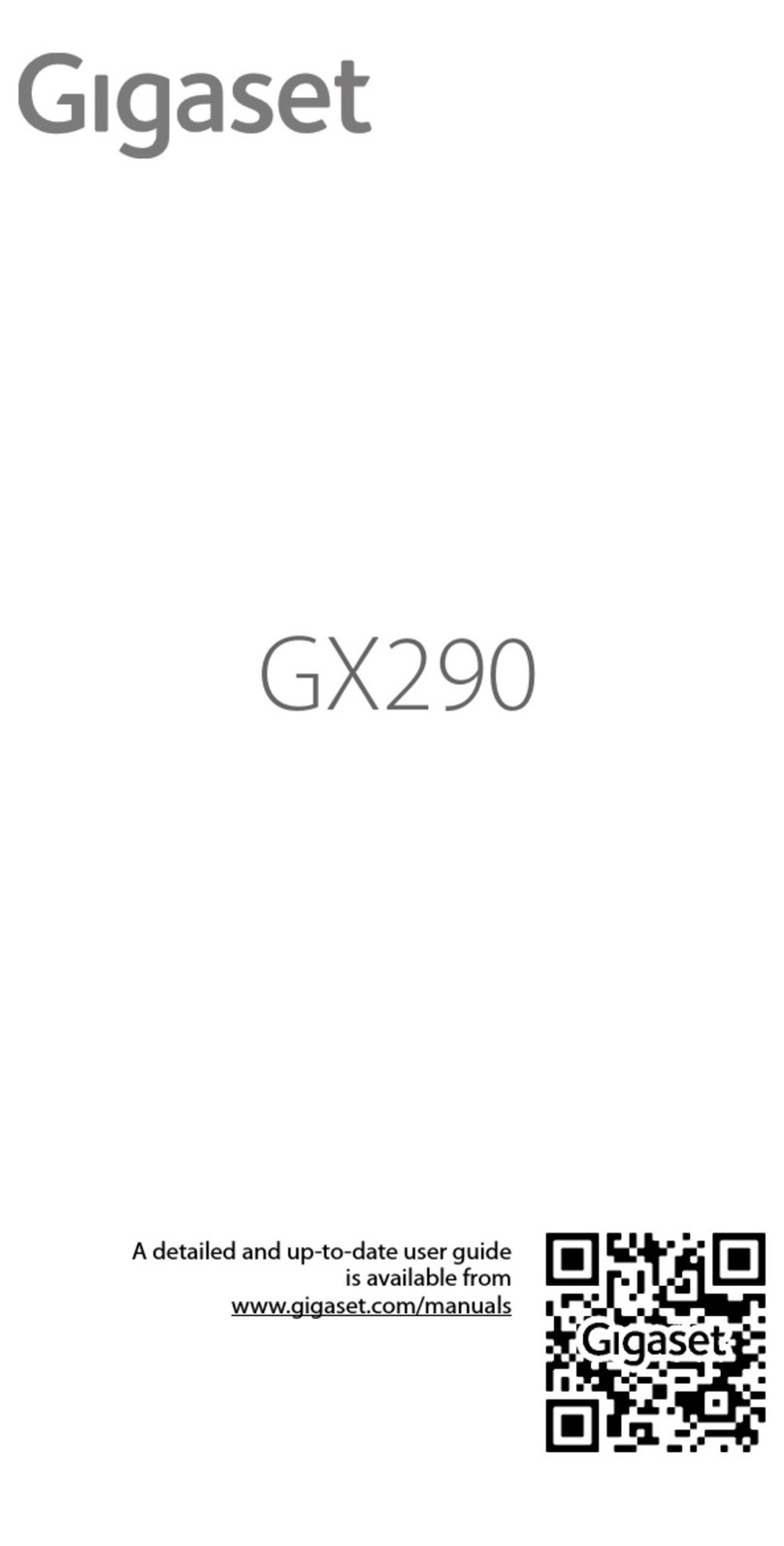
Gigaset
Gigaset GX290 User manual
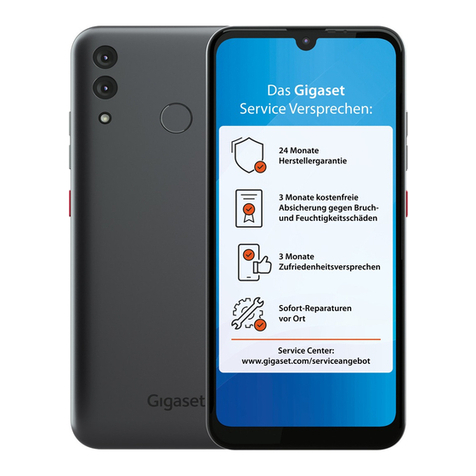
Gigaset
Gigaset GS3 User manual

Gigaset
Gigaset GX4 User manual