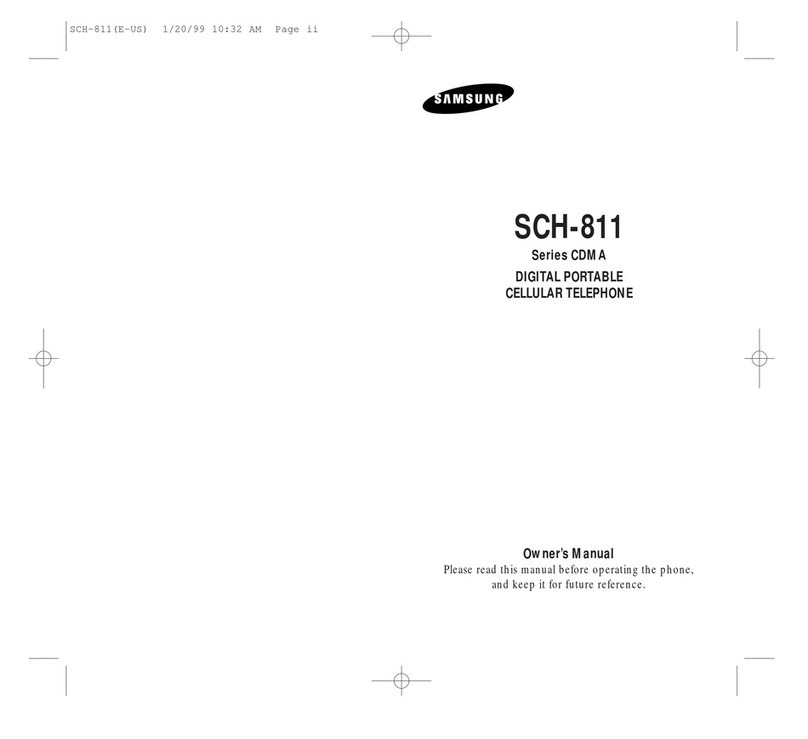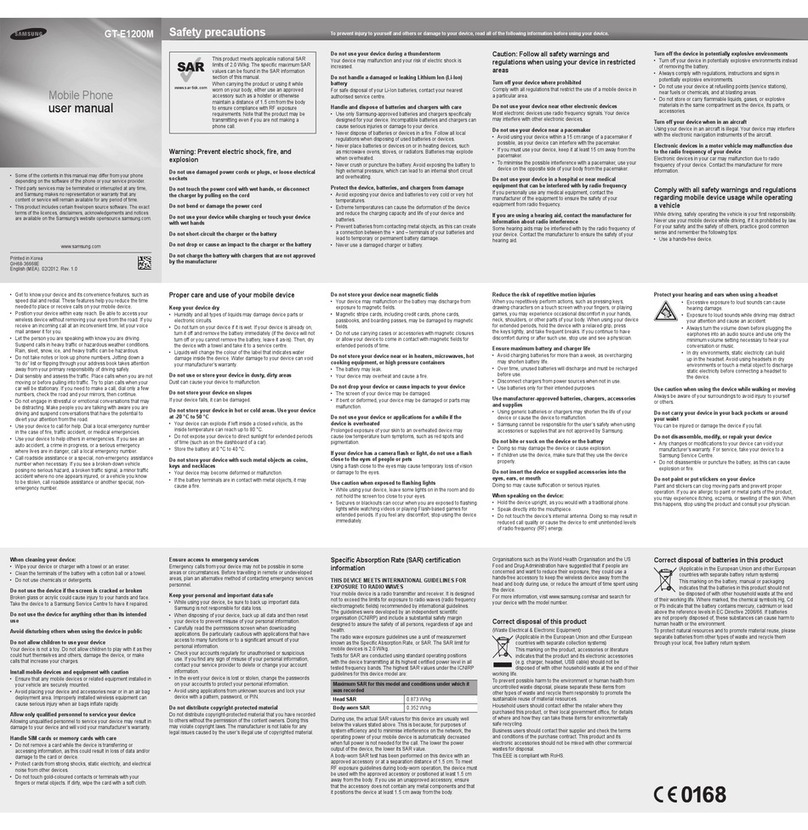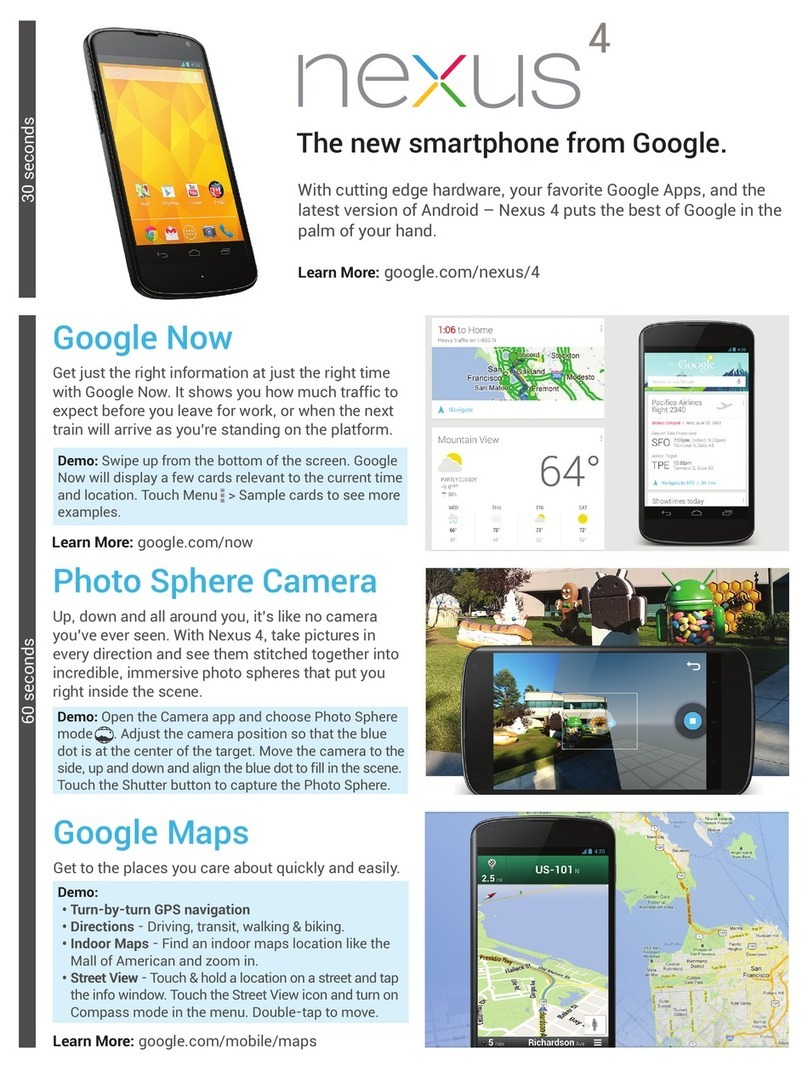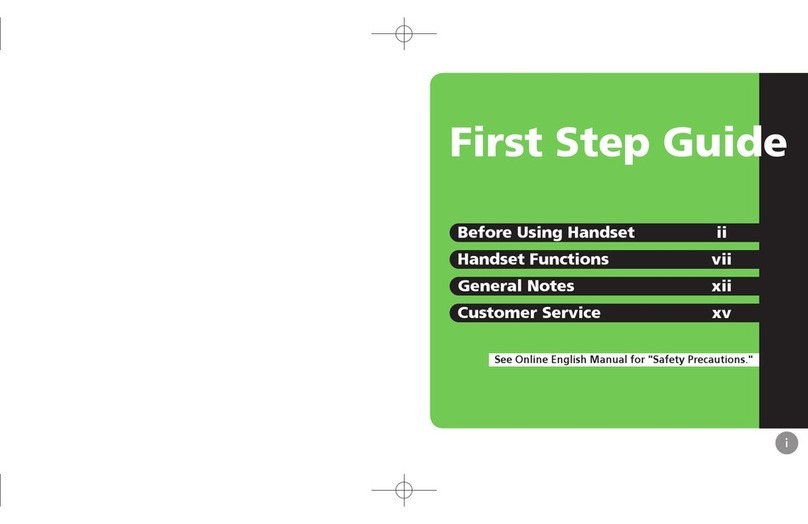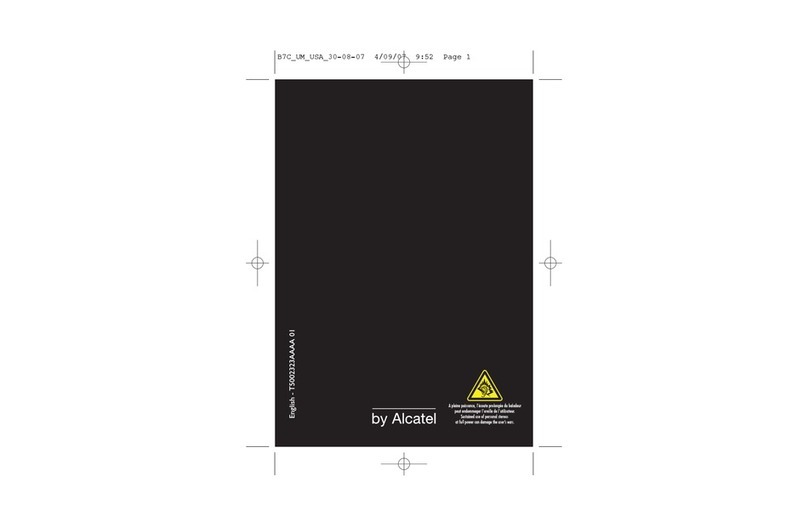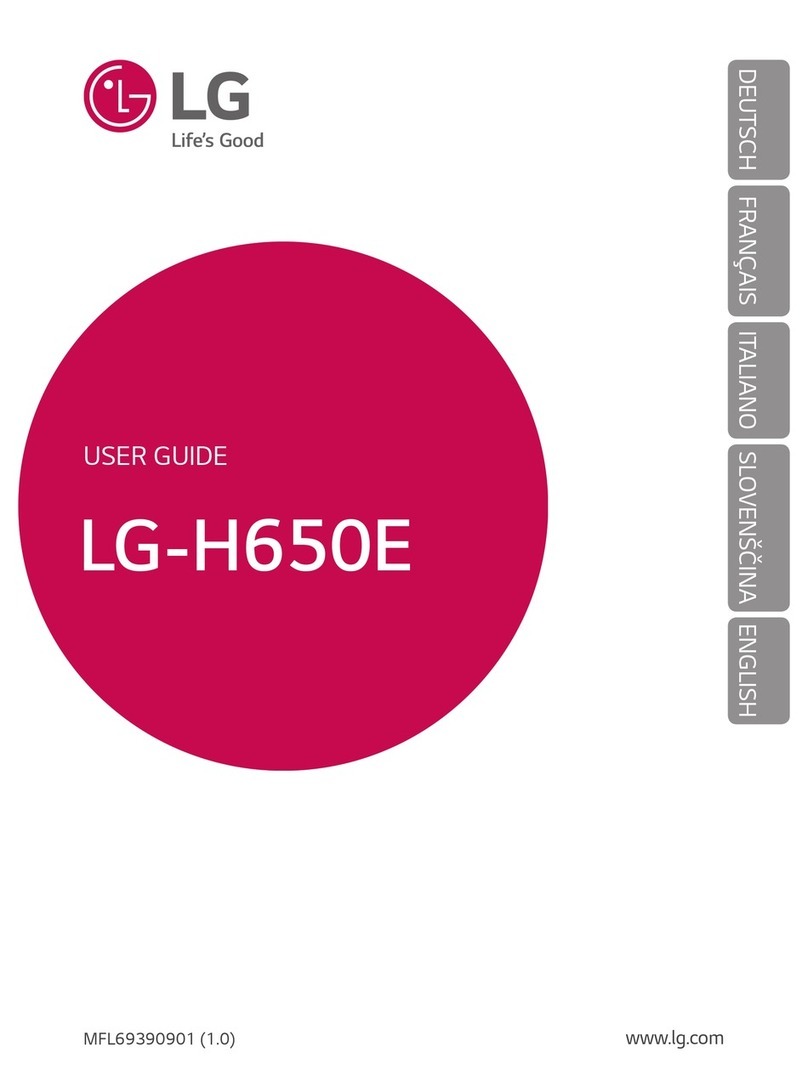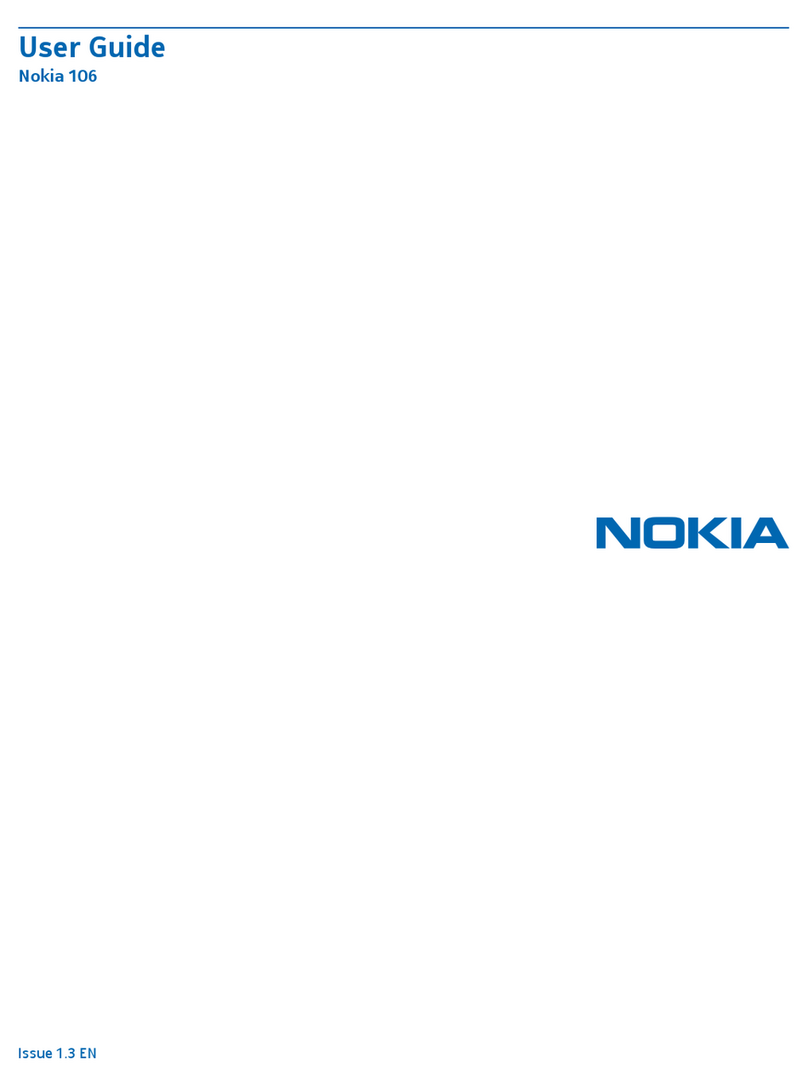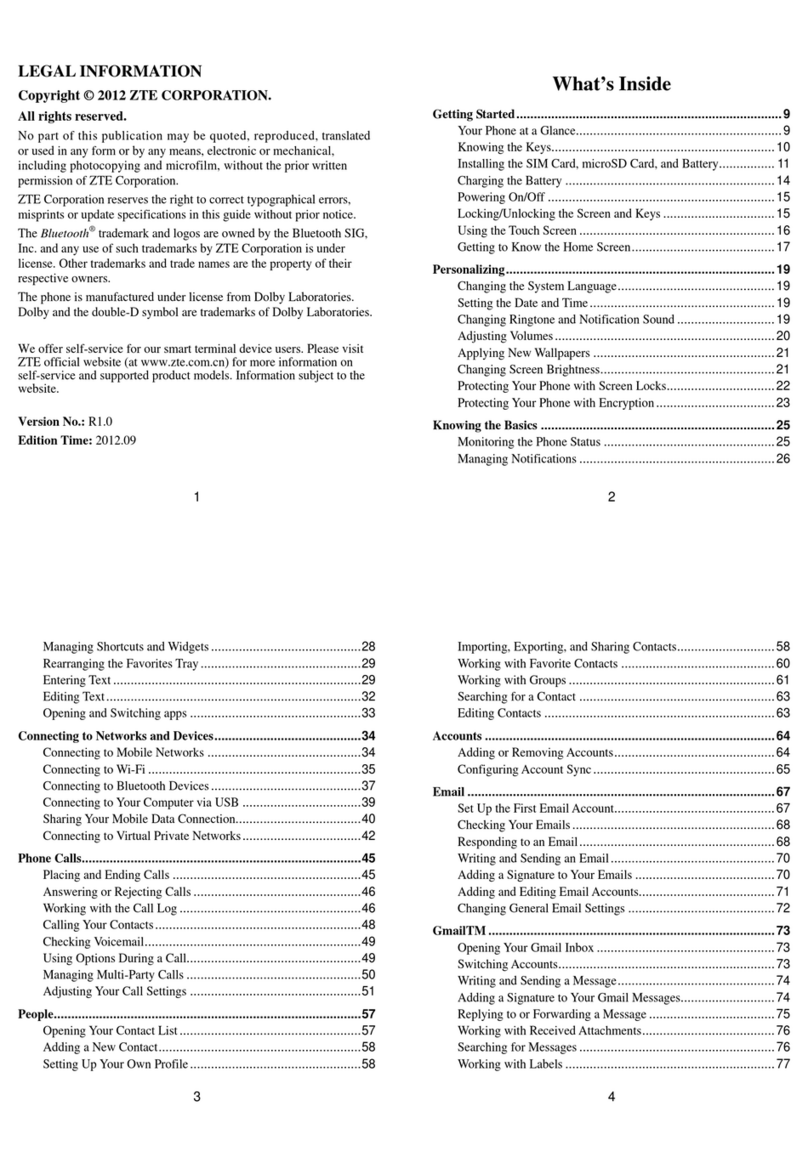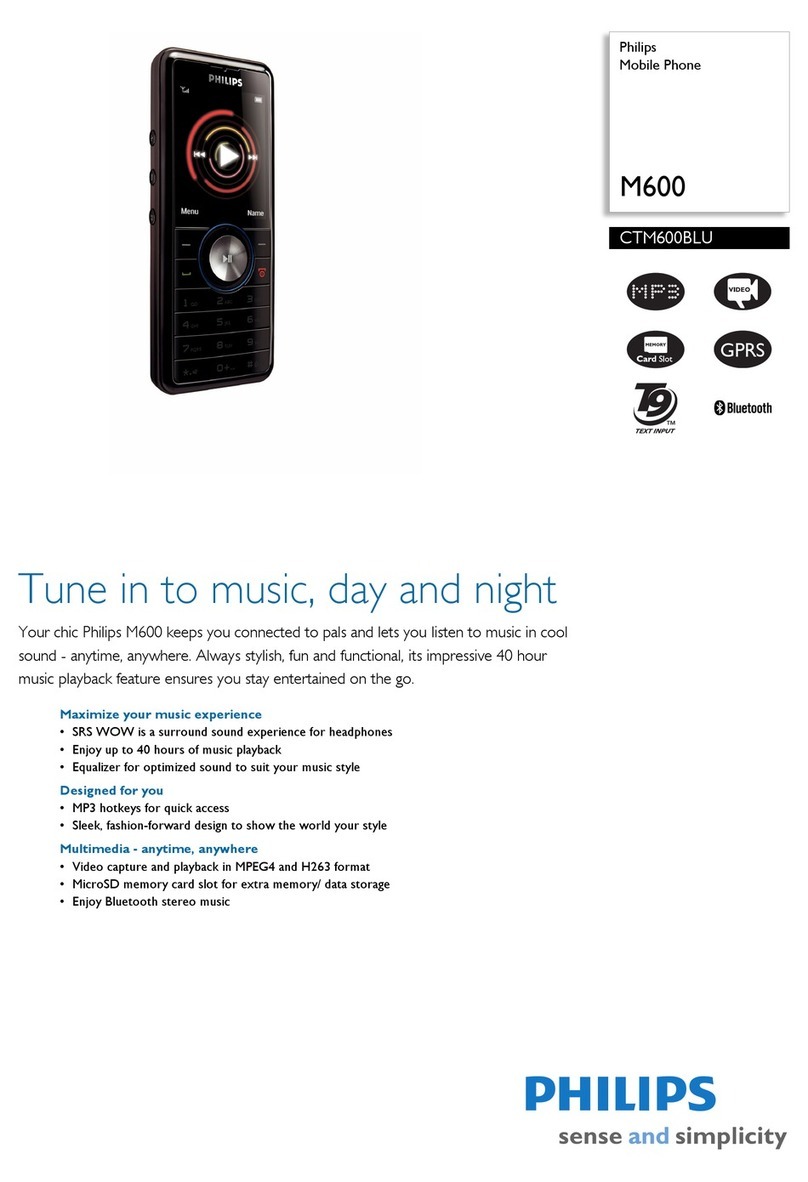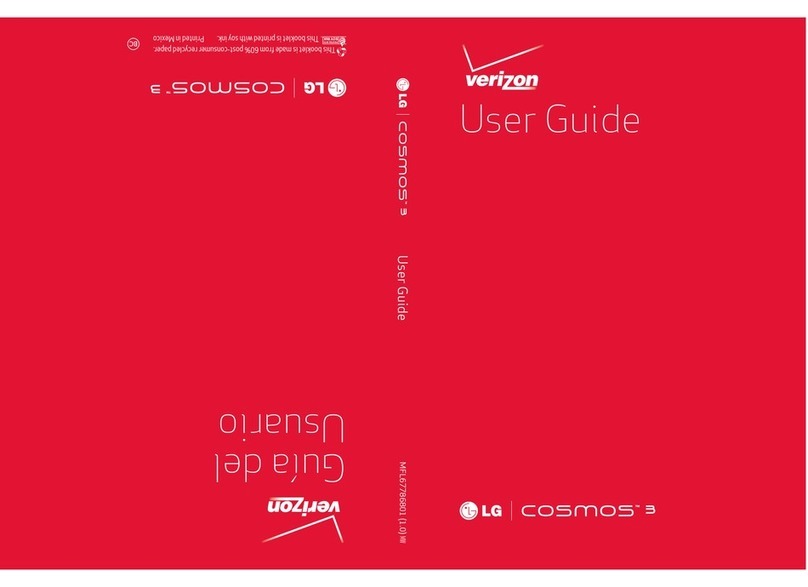Gigaset S820 User manual

Gigaset S820-S820A / LUG - AU-NZ en / A31008-M2404-C401-1-7619 / Cover_front.fm / 11/29/12
Congratulations
By purchasing a Gigaset, you have chosen a brand that is fully
committed to sustainability.
This product’s packaging is eco-friendly!
To learn more, visit www.gigaset.com.

Gigaset S820-S820A / LUG - AU-NZ en / A31008-M2404-C401-1-7619 / Cover_front.fm / 11/29/12

1
Gigaset S820-S820A / LUG - AU-NZ en / A31008-M2404-C401-1-7619 / overview.fm / 11/29/12
Template CES 131x195 1col, Version 1, 12.03.2012
GigasetS820/S820A – Touch & Type
GigasetS820/S820A –Touch & Type
ÐÃÞòôóV
Â
˜
Apr
26
Thu
Status bar (¢page 19)
Icons (¢page 58) show the telephone's current set-
tings and operating status. Touch the status bar to open
the status page (¢page 19).
vMenu key
Open the main menu/return to the idle display
(¢page 16)
aEnd call/end key
Press briefly: end call/paging call, reject internal call,
return to idle status
Press and hold: switch handset on/off
Touchscreen/display
Handset keys
Side keys
Set the volume during a call
Mini USB connection socket
Connect the handset to your PC
(Gigaset QuickSync ¢page 55)
Idle display (¢page 15) or menu page
(¢page 16)
Star key
Press and hold: activate/deactivate ringtones
(¢page 25)
Hash key
Press and hold: activate/deactivate keypad and display
lock (¢page 15)
Message key
Call up messages page (¢page 17)
Recall key
Recall (flash),
Press and hold: enter dialling pause
cTalk key
Dial displayed number, accept call,
switch between earpiece and handsfree mode,
Press briefly: open redial list
Press and hold: start dialling

2
Gigaset S820-S820A / LUG - AU-NZ en / A31008-M2404-C401-1-7619 / overview.fm / 11/29/12
Template CES 131x195 1col, Version 1, 12.03.2012
GigasetS820/S820A – Touch & Type
Ã
Message/registration mode display
Pulsing: new messages received
Flashing: base in registration mode
(¢page 35)
Flashing quickly: answer machine memory
is full (S820A only)
Answer machine display
(S820A only)
No light: answer machine is deactivated or
base in registration mode
Light: answer machine is activated
Registration/paging key on the base
Press briefly: start paging (¢page 36)
Press and hold: set base to registration
mode (¢page 35)
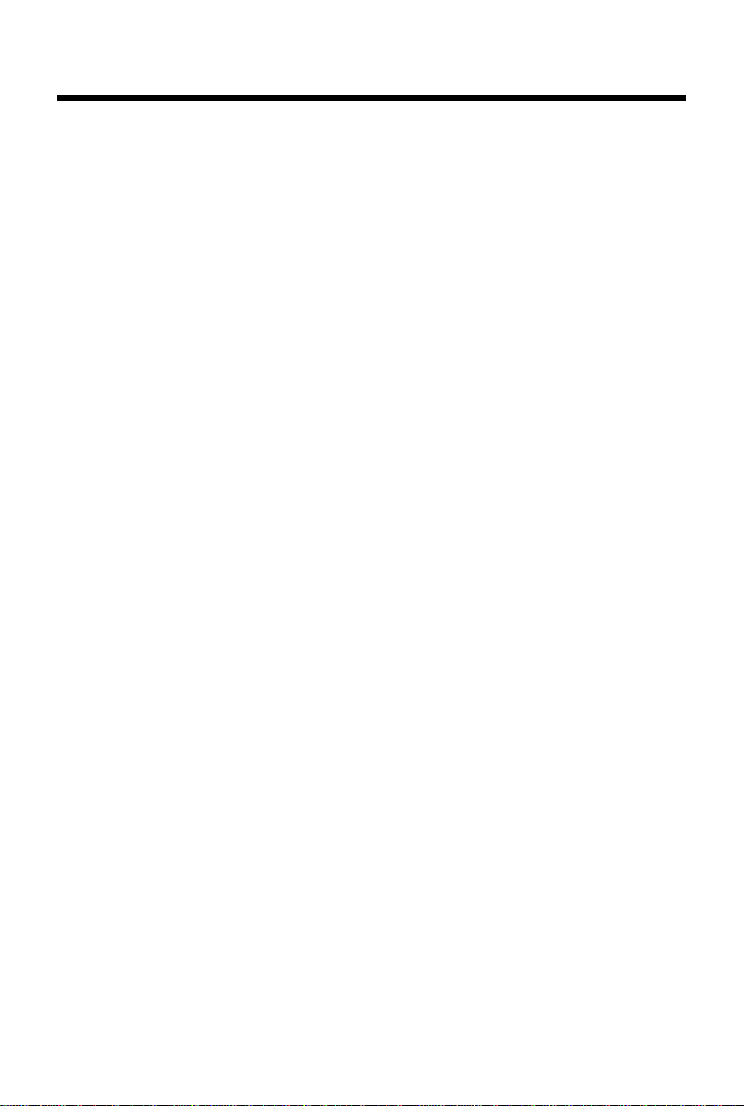
3
Gigaset S820-S820A / LUG - AU-NZ en / A31008-M2404-C401-1-7619 / S820_S820A-LUGIVZ.fm / 11/29/12
Template CES 131x195 1col, Version 1, 12.03.2012
Contents
Contents
GigasetS820/S820A – Touch & Type . . . . . . . . . . . . . . . . . . . . . . . . . . . . . . . . . . . . . . . . . . . . . . . . . . . . . . . . 1
Safety precautions . . . . . . . . . . . . . . . . . . . . . . . . . . . . . . . . . . . . . . . . . . . . . . . . . . . . . . . . . . . . . . . . . . . . . . . . . 4
Getting started . . . . . . . . . . . . . . . . . . . . . . . . . . . . . . . . . . . . . . . . . . . . . . . . . . . . . . . . . . . . . . . . . . . . . . . . . . . . 5
Understanding the operating steps . . . . . . . . . . . . . . . . . . . . . . . . . . . . . . . . . . . . . . . . . . . . . . .. . . . . . . . 14
Using the telephone . . . . . . . . . . . . . . . . . . . . . . . . . . . . . . . . . . . . . . . . . . . . . . . . . . . . . . . . . . . . . . . . . . . . . . 15
Making calls . . . . . . . . . . . . . . . . . . . . . . . . . . . . . . . . . . . . . . . . . . . . . . . . . . . . . . . . . .. . . . . . . . . . . . . . . . . . . . 19
Changing phone settings . . . . . . . . . . . . . . . . . . . . . . . . . . . . . . . . . . . . . . . . . . . . . . . . . . . . . . . . . . . . . . . . . 23
ECO DECT . . . . . . . . . . . . . . . . . . . . . . . . . . . . . . . . . . . . . . . . . . . . . . . . . . . . . . . . . . .. . . . . . . . . . . . . . . . . . . . 29
Answer machine (GigasetS820A) . . . . . . . . . . . . . . . . . . . . . . . . . . . . . . . . . . . . . . . . . . . . . . . . . . . . . . . . . 30
Network mailbox . . . . . . . . . . . . . . . . . . . . . . . . . . . . . . . . . . . . . . . . . . . . . . . . . . . . . . . . . . . . . . . . . . . . . . . . . 34
Multiple handsets . . . . . . . . . . . . . . . . . . . . . . . . . . . . . . . . . . . . . . . . . . . . . . . . . . . . . . . . . . . . . . . . . . . . . . . . 35
Bluetooth devices . . . . . . . . . . . . . . . . . . . . . . . . . . . . . . . . . . . . . . . . . . . . . . . . . . . . . . . . . . . . . . . . . . . . . . . . 40
Contacts (address book) . . . . . . . . . . . . . . . . . . . . . . . . . . . . . . . . . . . . . . . . . . . . . . . . . . . .. . . . . . . . . . . . . . 42
Call list . . . . . . . . . . . . . . . . . . . . . . . . . . . . . . . . . . . . . . . . . . . . . . . . . . . . . . . . . . . . . . . . . . . . . . . . . . . . . . . . . . . 46
Contactability . . . . . . . . . . . . . . . . . . . . . . . . . . . . . . . . . . . . . . . . . . . . . . . . . . . . . . . . . . . . . . . . . . . . . . . . . . . . 47
Calendar . . . . . . . . . . . . . . . . . . . . . . . . . . . . . . . . . . . . . . . . . . . . . . . . . . . . . . . . . . . . . . . . . . . . . . . . . . . . . . . . . 47
Alarm . . . . . . . . . . . . . . . . . . . . . . . . . . . . . . . . . . . . . . . . . . . . . . . . . . . . . . . . . . . . . . . . . . . . . . . . . . . . . . . . . . . . 49
Baby phone . . . . . . . . . . . . . . . . . . . . . . . . . . . . . . . . . . . . . . . . . . . . . . . . . . . . . . . . . . . . . . . . . . . . . . . . . . . . . . 50
SMS (text messages) . . . . . . . . . . . . . . . . . . . . . . . . . . . . . . . . . . . . . . . . . . . . . . . . . . . . . . . . . . . . . . . . . . . . . . 51
Synchronisation with your PC (Gigaset QuickSync) . . . . . . . . . . . . . . . . . . . . . . . . . . . . . . . . . . . . . . . . . 55
Connecting the base station to the PABX/router . . . . . . . . . . . . . . . . . . . . . . . . . . . . . . . . . . . . . . . . . . . 56
Display icons . . . . . . . . . . . . . . . . . . . . . . . . . . . . . . . . . . . . . . . . . . . . . . . . . . . . . . . . .. . . . . . . . . . . . . . . . . . . . 58
Setting options . . . . . . . . . . . . . . . . . . . . . . . . . . . . . . . . . . . . . . . . . . . . . . . . . . . . . . . . . . . . . . . . . . . . . . . . . . . 60
Customer service & product warranty – Australia and New Zealand . . . . . . . . . . . . . . . . . . . . . . . . 63
Environment . . . . . . . . . . . . . . . . . . . . . . . . . . . . . . . . . . . . . . . . . . . . . . . . . . . . . . . . . .. . . . . . . . . . . . . . . . . . . 67
Appendix . . . . . . . . . . . . . . . . . . . . . . . . . . . . . . . . . . . . . . . . . . . . . . . . . . . . . . . . . . . . . . . . . . . . . . . . . . . . . . . . 68
Accessories . . . . . . . . . . . . . . . . . . . . . . . . . . . . . . . . . . . . . . . . . . . . . . . . . . . . . . . . . . . . . . . . . . . . . . . . . . . . . . . 71
Index . . . . . . . . . . . . . . . . . . . . . . . . . . . . . . . . . . . . . . . . . . . . . . . . . . . . . . . . . . . . . . . . . . . . . . . . . . . . . . . . . . . . . 75

4
Gigaset S820-S820A / LUG - AU-NZ en / A31008-M2404-C401-1-7619 / security.fm / 11/29/12
Template CES 131x195 1col, Version 1, 12.03.2012
Safety precautions
Safety precautions
Warning
Read the safety precautions and the user guide before use.
Explain their content and the potential hazards associated with using the device to your chil-
dren.
Use only the power adapter indicated on the device.
Use only rechargeable batteries that correspond to the specification (see
"Specifications"). Never use a conventional (non-rechargeable) battery or other bat-
tery types as this could result in significant health risks and personal injury.
Rechargeable batteries, which are noticeably damaged, must be replaced.
Using your telephone may affect nearby medical equipment. Be aware of the tech-
nical conditions in your particular environment, e.g., doctor's surgery.
If you use a medical device (e.g., a pacemaker), please contact the device manufac-
turer. They will be able to advise you regarding the susceptibility of the device to
external sources of high frequency energy (for the specifications of your Gigaset
product see "Specifications").
Do not hold the rear of the handset to your ear when it is ringing or when speaker
mode is activated. Otherwise you risk serious and permanent damage to your hear-
ing.
Your Gigaset is compatible with the majority of digital hearing aids on the market.
However, perfect function with all hearing aids cannot be guaranteed.
The phone may cause interference in analogue hearing aids (humming or whistling)
or cause them to overload. If you require assistance, please contact the hearing aid
supplier.
The devices are not splashproof. For this reason do not install them in a damp envi-
ronment such as bathrooms or shower rooms.
Do not use the devices in environments with a potential explosion hazard
(e.g., paint shops).
If you give your Gigaset to a third party, make sure you also give them the user
guide.
Remove faulty devices from use or have them repaired by our Service team, as these
could interfere with other wireless services.
Please note
uThe device cannot be used in the event of a power failure. It is also not possible to trans-
mit emergency calls.
uEmergency numbers cannot be dialled if the keypad lock is activated!

5
Gigaset S820-S820A / LUG - AU-NZ en / A31008-M2404-C401-1-7619 / starting.fm / 11/29/12
Template CES 131x195 1col, Version 1, 12.03.2012
Getting started
Getting started
Checking the package contents
uOne Gigaset S820/S820A base
uOne power adapter for the base
uOne phone cord
uOne Gigaset S820 handset
uOne battery cover (rear cover for the handset)
uTwo batteries
uOne belt clip
uOne rubber seal for the USB connection
uOne user guide.
If you have purchased a model with multiple handsets, the package should contain two batter-
ies, a battery cover, a belt clip and a charger with a power adapter for each additional handset.
Setting up the base and charger (if included)
The base and charging cradle are designed for use in dry rooms in a temperature range of +5°C
to +45°C.
¤Set up the base on a level, non-slip surface at a central point in the building or mount the
base on the wall.
The phone’s feet do not usually leave any marks on surfaces. However, due to the multitude of
different varnishes and polishes used on today's furnishings, the occurrence of marks on the sur-
faces cannot be completely ruled out.
Please note:
uNever expose the telephone to the effects of heat sources, direct sunlight or other electrical
devices.
uProtect your Gigaset from moisture, dust, corrosive liquids and fumes.
Please note
Pay attention to the range of the base. In buildings this is up to 50 m, outdoors up to 300 m.
The range is reduced when ECO DECT (¢page 29) is activated.

6
Gigaset S820-S820A / LUG - AU-NZ en / A31008-M2404-C401-1-7619 / starting.fm / 11/29/12
Template CES 131x195 1col, Version 1, 12.03.2012
Getting started
Connecting the base with the phone network and the mains
power supply
Please note:
uThe power adapter must always be connected, as the phone will not operate without a
power supply.
uOnly use the power adapter and phone cord supplied.Pin connections on telephone cables
can vary (pin connections, ¢page 70).
Wall mounting the base (optional)
Connecting the charger (if included)
¤Plug the telephone cable into the con-
nection socket on the back of the
base until it clicks into place; then push
the cable into the clips.
¤Plug the power adapter cable into the
socket on the back of the base and
twist the angle plug underneath the
cable clips.
¤First, connect the power adapter .
¤Then connect the phone jack .
4
3
2 1
1
2
3
4
Approx.
2 mm
50 mm
¤Connect the flat plug to the charger cradle .
¤Plug the power adapter into the plug socket .
If you have to remove the plug from the charger again:
¤Disconnect the power adapter from the mains
power supply.
¤Press the release button and disconnect the
plug .
1
2
3
4
2
1
3
4

7
Gigaset S820-S820A / LUG - AU-NZ en / A31008-M2404-C401-1-7619 / starting.fm / 11/29/12
Template CES 131x195 1col, Version 1, 12.03.2012
Getting started
Setting up the handset for use
The handset’s display and keys are covered with a protective film.
Please remove the protective film!
Inserting the rubber seal for the USB plug socket
Open the battery cover and insert the rubber seal into
the groove.
Inserting the battery and closing the battery cover
Caution
Please do not use any touchscreen styli to operate the handset!
Do not use any protective sleeves/films from other manufacturers,
as they may restrict the operation of your handset.
Caution
Use only rechargeable batteries (¢page 69) recommended by Gigaset Communications
GmbH, as this could otherwise result in significant health risks and personal injury. For exam-
ple, the outer casing of the batteries could be destroyed or the batteries could explode. The
phone could also malfunction or be damaged as a result of using batteries that are not of the
recommended type.
¤Insert the batteries with the polar-
ity in the correct direction.
The polarity is indicated in the battery
compartment.
¤Insert the battery cover from
above.
¤Then press the cover until it clicks
into place.

8
Gigaset S820-S820A / LUG - AU-NZ en / A31008-M2404-C401-1-7619 / starting.fm / 11/29/12
Template CES 131x195 1col, Version 1, 12.03.2012
Getting started
To reopen the battery cover to replace
the battery:
¤Insert your fingernail into the notch on
the top of the cover and push down-
wards.
Attaching the belt clip
The handset has notches on each side to attach the belt clip.
uTo attach – press the belt clip onto the back of the
handset so that the protrusions on the belt clip
engage with the notches.
uTo remove – press the centre of the belt clip firmly
with your right thumb, push the fingernail of your left
index finger up between the clip and the housing, and
pull the clip in an upward direction.
Charging the battery
The battery is supplied with a partial charge. The batteries are fully charged when the lightning
icon on the display goes out.
¤Place the handset into the base for 9.5 hours or into the charger for 14.5 hours.
Please note
uThe handset may only be placed in the designated base or charger.
uHandsets contained in the package havealready been registered to the base. If, however,
ahandset has not been registered (display "Handset not registered to any base"), please
register it manually (¢page 35).
uThe battery may heat up during charging. This is not dangerous.
uAfter a time, the charge capacity of the battery will decrease for technical reasons.
9.5 h
or
14.5 h

9
Gigaset S820-S820A / LUG - AU-NZ en / A31008-M2404-C401-1-7619 / starting.fm / 11/29/12
Template CES 131x195 1col, Version 1, 12.03.2012
Getting started
Setting up the base and handset – installation wizard
The installation wizard starts automatically the first time your handset is connected to the base
after switching on or after registration. It helps you to configure the following key settings on the
handset and base. These keys are required for operation:
uTime and date
uDisplay language
uAnswer machine language (S820A only)
uCountry in which the phone will be used
uYour own area code
Note: Some fields will not be displayed if your handset is registered with a base that has already
been configured.
Setting the display language
The current language is displayed under Display Lan-
guage.
If you want to change the setting:
¤Touch the Display Language field.
The current language setting is indicated by ´.
¤Touch the Picon next to the language you want to
set.
If your language is not displayed, the list may be "longer"
than the display. You must then scroll through the list. To
do this, put a finger on the display and move it slowly
upwards.
¤Touch the ‘icon. The setting is saved automatically.
You return to the Welcome page.
Welcome
Time
00:00
Date
01.04.2012
Display Language
English
AM Phrase Language
(not configured)
Skip
Settings Save
Settings
Welcome
Time
00:00
Date
01.01.2012
Display Language
English
Country
Australia
Skip
Settings Save
Settings
Display Language
English Ø
Français ±
Castellano ±
Nederlands ±
L

10
Gigaset S820-S820A / LUG - AU-NZ en / A31008-M2404-C401-1-7619 / starting.fm / 11/29/12
Template CES 131x195 1col, Version 1, 12.03.2012
Getting started
If you want to adjust the settings at a later date:
¤Touch the Skip Settings option at the bottom of the
display.
The handset then switches to idle status.
You can configure the settings at any time using the
Settings menu on your handset.
To configure the settings:
¤Press the Time and Date fields in sequence.
Setting the time
The current position is shown in colour and the digit
flashes.
¤Enter the digits via the keypad. The cursor position
moves one space to the right each time a digit is
entered. You can change the cursor position by touch-
ing the digit you want to change.
¤Touch the Þicon to save your changes or press ‘to
return to the Date and Time page without saving any
changes.
Please note: When 12 hrs mode is activated, am/pm will
appear next to the input field.
Setting the date
The current position is shown in colour and the digit
flashes.
¤Enter the digits via the keypad. The cursor position
moves one space to the right each time a digit is
entered. You can change the cursor position by touch-
ing the digit you want to change.
¤Touch the Þicon to save your changes or press ‘to
return to the Date and Time page without saving any
changes.
Welcome
Time
00:00
Date
01.04.2012
Display Language
English
AM Phrase Language
(not configured)
Skip
Settings Save
Settings
Welcome
Time
00:00
Date
01.01.2012
Display Language
English
Country
Australia
Skip
Settings Save
Settings
Edit
Time
15:30
L ‰
Edit
Date
01/01/2012

11
Gigaset S820-S820A / LUG - AU-NZ en / A31008-M2404-C401-1-7619 / starting.fm / 11/29/12
Template CES 131x195 1col, Version 1, 12.03.2012
Getting started
Setting the country
The country in which you are going to use the phone
and for which it is authorised must be indicated under
Country. If the setting is not correct:
¤Touch the Country field.
¤Set the country as described above.
Please note
If you have selected Other Country instead of a country,the Welcome page will also show
the Country (Dial Code) entry.
¤Press Country (Dial Code) and enter the International Prefix and International Area
Code for the international country code as described below for the local area code.
Entering the local area code
¤Touch the Area (Dial Code) field.
The Local Prefix is the country-specific area code that
precedes the Local Area Code when the country code is
not dialled. In Australia, the "0" Local Area Code is then
e.g., 3 for Melbourne.
¤Enter the Local Prefix of your country (max. 4 charac-
ters; "0" in the example). The field is already populated
for the selected country.
¤Briefly touch the second input field and enter the Local
Area Code (maximum 8 characters, "3" in the example).
You can correct incorrect entries using $.
¤Touch èafter entering the numbers to save the entry.
Welcome
Display Language
English
AM Phrase Language
English
Country
Australia
Area (Dial Code)
(not configured)
Skip
Settings Save
Settings
Welcome
Date
01.01.2012
Display Language
English
Country
Australia
Area (Dial Code)
(not configured)
Skip
Settings Save
Settings
Area (Dial Code)
(not configured)
Skip
Settings Save
Settings
Area (Dial Code)
Local Prefix
Local Area Code
L ‰
ç
0
3

12
Gigaset S820-S820A / LUG - AU-NZ en / A31008-M2404-C401-1-7619 / starting.fm / 11/29/12
Template CES 131x195 1col, Version 1, 12.03.2012
Getting started
The Welcome page is displayed again.
¤Touch the Save Settings option to save your settings.
Once you have configured all the necessary settings, your
handset switches to idle status.
Your phone is now ready for use.
Welcome
Date
01.01.2012
Display Language
English
Country
Australia
Area (Dial Code)
03
Skip
Settings Save
Settings
ÐÃÞòôóV
Â
˜
Apr
26
Thu

13
Gigaset S820-S820A / LUG - AU-NZ en / A31008-M2404-C401-1-7619 / starting.fm / 11/29/12
Template CES 131x195 1col, Version 1, 12.03.2012
Getting started
What would you like to do next?
After successfully setting up the phone, you can make calls straight away, customise your
Gigaset according to your requirements or firstly familiarise yourself with the operating features.
If you have any questions about using your phone, please read the tips on troubleshooting
(¢page 65) or contact our Service team (¢page 63).
Customising the idle display
You can select the functions you use most often to design the display according to your
needs. Customisation allows you to directly access up to 6 functions such as alarm, calendar,
contacts, call lists, etc., and call them up with a single touch of an icon (¢page 15).
Synchronising with contacts in Google or Outlook
Synchronise your handset's contacts using your PC and our Gigaset QuickSync software
(¢page 55).
For the free download and more information, see www.gigaset.com/gigasets820.
Setting ringtones
Assign specific tunes to internal and external calls, reminders, wake-up calls and to certain
callers (¢page 25).
Protecting yourself from undesired calls
Use the time control function or the blacklists. Set your telephone so that it does not ring
when you receive an undesired call (¢page 26).
Setting up the answer machine
Record your own announcements and set your recording parameters (¢page 30).
Registering existing Gigaset handsets to the base
Continue using these handsets to make calls from your new base. Transfer contacts entries
from these handsets to your new handset (¢page 35/¢page 44).
Configuring ECO DECT settings
Reduce the transmission power (emissions) of your phone (¢page 29).
Download your personal ringtones and images to your handset
Connect your handset to your PC via Bluetooth/USB and download ringtones and images to
your handset with the help of our Gigaset QuickSync software. For the free download and
more information, see www.gigaset.com/gigasets820.

14
Gigaset S820-S820A / LUG - AU-NZ en / A31008-M2404-C401-1-7619 / starting.fm / 11/29/12
Template CES 131x195 1col, Version 1, 12.03.2012
Understanding the operating steps
Understanding the operating steps
In this user guide, the keys on your Gigaset handset are depicted as follows:
c/ v/ aTalk key/menu key/end call key
0to ODigit/letter keys
*/ #Star key/hash key
d/ þMessage key/R key
All of the other icons are fields you need to touch on the touchscreen.
Example 1:
Menu key v¤ÇBaby Phone
¤Press the vmenu key in idle status. The Applications menu page is displayed.
¤Touch the icon.
Example 2:
Menu key v¤Settings menu page ¤°Language +Location
¤Press the vmenu key in idle status ¤Touch Settings in the right-hand side of the header
to switch to the Settings menu page.
¤Touch the icon.
Baby
Phone
Á
Language
+Location
Æ

15
Gigaset S820-S820A / LUG - AU-NZ en / A31008-M2404-C401-1-7619 / operating.fm / 11/29/12
Template CES 131x195 1col, Version 1, 12.03.2012
Using the telephone
Using the telephone
The Gigaset S820/S820A has a unique operating concept. It combines the benefits of the touch-
screen with those of a conventional keypad. You navigate around the menu settings and appli-
cations and activate/deactivate functions via the touchscreen and can enter numbers and let-
ters via the keypad.
Switching the handset on/off
¤Press and hold the end call key ain idle status to switch the handset off. You will hear a mel-
ody.
¤Press and hold the end call key aagain to switch the handset on again.
Returning to idle status
¤Briefly press the end call key a.
Or:
¤If you do not press any key and do not touch the display, the display automatically reverts to
idle status after approximately threeminutes.
Keypad and display lock
The keypad and display lock prevents the phone being operated unintentionally. If you touch
the display or press a button when the lock is activated, a corresponding message is displayed.
Activating/deactivating the keypad and display lock
¤Press and hold the #key to activate or deactivate the lock.
If a call is signalled on the handset, the keypad/display lock automatically deactivates and you
can accept the call. The lock reactivates once the call has finished.
Activating/deactivating the automatic display lock
The display is automatically locked during a call or when listening to the answer machine to pre-
vent inadvertent operation. You can briefly deactivate the lock (for 5 seconds) to operate the tel-
ephone via the display. The lock then reactivates automatically.
To unlock slide across the display from left to right, pressing down on the bottom line.
Please note
When the keypad lock is active, you cannot call emergency numbers.
] ^
Slide to unlock ^
Unlocked

16
Gigaset S820-S820A / LUG - AU-NZ en / A31008-M2404-C401-1-7619 / operating.fm / 11/29/12
Template CES 131x195 1col, Version 1, 12.03.2012
Using the telephone
Operating the touchscreen
You operate the handset mainly via the display.
Icons, list entries, switches and selection areas shown on the display are touch sensitive areas.
Touching these areas allows you to set and start functions and navigate between the various dis-
play screens (pages).
Selecting functions/list entries
Touch a list entry or the corresponding icon to select the list item (contacts, submenu, call lists)
or to activate/deactivate a function.
Scrolling in lists and menus (scrolling vertically)
If there are more elements than those shown, a scroll bar appears on the right of the display. This
shows the size and position of the visible section.
Slide vertically over the display while pressing down to scroll through the display.
Changing settings (user interface elements)
Touch an icon on one of the menu pages to open the corresponding application/function. The
display shows the adjustable parameters and their current settings (marked orange), selection
options or switches for activating/deactivating an application/function.
Examples:
Switch: Switching functions on/off (activating/deactivating) or selecting functions
Touch the switch briefly to activate/deactivate or select/
deselect functions.
The function is activated or selected if the switch is orange
(text on) or the switch is light grey (‰icon).
Ringtones (Handset)
Volume
Crescendo
Internal Calls
16 Mellow
External Calls
06 Gigaset
L
off
Return to previous display
view; settings are saved
Switch:
Activate/deactivate the
function
Call up submenus to adjust
settings
Function
Adjust setting
(touch Ó/Ô)
Current setting for External Calls
Current setting for Internal Calls
Activated/
selected
or
Deactivated/
deselected
on ‰
off

17
Gigaset S820-S820A / LUG - AU-NZ en / A31008-M2404-C401-1-7619 / operating.fm / 11/29/12
Template CES 131x195 1col, Version 1, 12.03.2012
Using the telephone
Selection fields
If two or three alternative settings are available for one
parameter, these alternatives are displayed in the form of
selection fields. The current setting appears in orange.
¤To change it, briefly touch the selection field you
require.
Opening the sub-menu to set a parameter
¤Briefly touch the parameter field to open the submenu.
Options and options bar
Many displays have an options bar at the bottom.
This displays all the actions that you can apply in the
current context.
¤Touch an option to perform the corresponding action
or touch Options to display a list of further options.
Return to the previous display
You will see the ‘icon on many pages.
¤Touch the icon to return to the previous display page.
Entering numbers and text
Use the keypad to enter characters.
When numerous number and/or text fields are displayed
(e.g., First Name and Surname in a contacts entry), the first
field is automatically activated. You need to touch any subse-
quent fields to activate them. A field is activated when the
flashing cursor appears in the field.
Correcting incorrect entries
Briefly touch $to delete the character in front of the
cursor.
Touch and hold $to delete the word in front of the cursor.
Call
Divert
SMS
Notification
Call Divert selection field
(example)
hConf-
erence Options
Options bar (example)
Edit
First Name
Surname
L ‰
ç
James
Abc 123 .?@

18
Gigaset S820-S820A / LUG - AU-NZ en / A31008-M2404-C401-1-7619 / operating.fm / 11/29/12
Template CES 131x195 1col, Version 1, 12.03.2012
Using the telephone
Entering text
uEach key between 0and Ois assigned several letters and characters. The characters are
displayed in a selection line at the bottom of the screen when you press a key. The selected
character is highlighted. Briefly press the key several times in succession to select the
required letter/character.
uThe letter/characters are inserted at the cursor position. You can move the cursor by touch-
ing the desired position in the input field.
uTouch the Abc§ field to switch between lower and upper case for the subsequent letters.
uWhen editing a contact entry, the first letter and each letter following a space is automatically
in upper case.
uTouch §123§ if you want to enter a digit. Touch §Abc§ to return to the letter keypad (upper/lower
case).
uTouch §.?@§ to open the table with special characters. Touch the desired character to enter it.
uYou can enter special characters (marked/diacritical characters e.g., umlauts) by pressing the
corresponding key repeatedly; see character set tables ¢page 70.
Other manuals for S820
4
This manual suits for next models
1
Table of contents
Other Gigaset Cell Phone manuals

Gigaset
Gigaset PREMIUM 300 User manual

Gigaset
Gigaset GS4 User manual

Gigaset
Gigaset GS4 User manual

Gigaset
Gigaset GS180 User manual

Gigaset
Gigaset E630 User manual

Gigaset
Gigaset GS370 User manual

Gigaset
Gigaset GS80 User manual
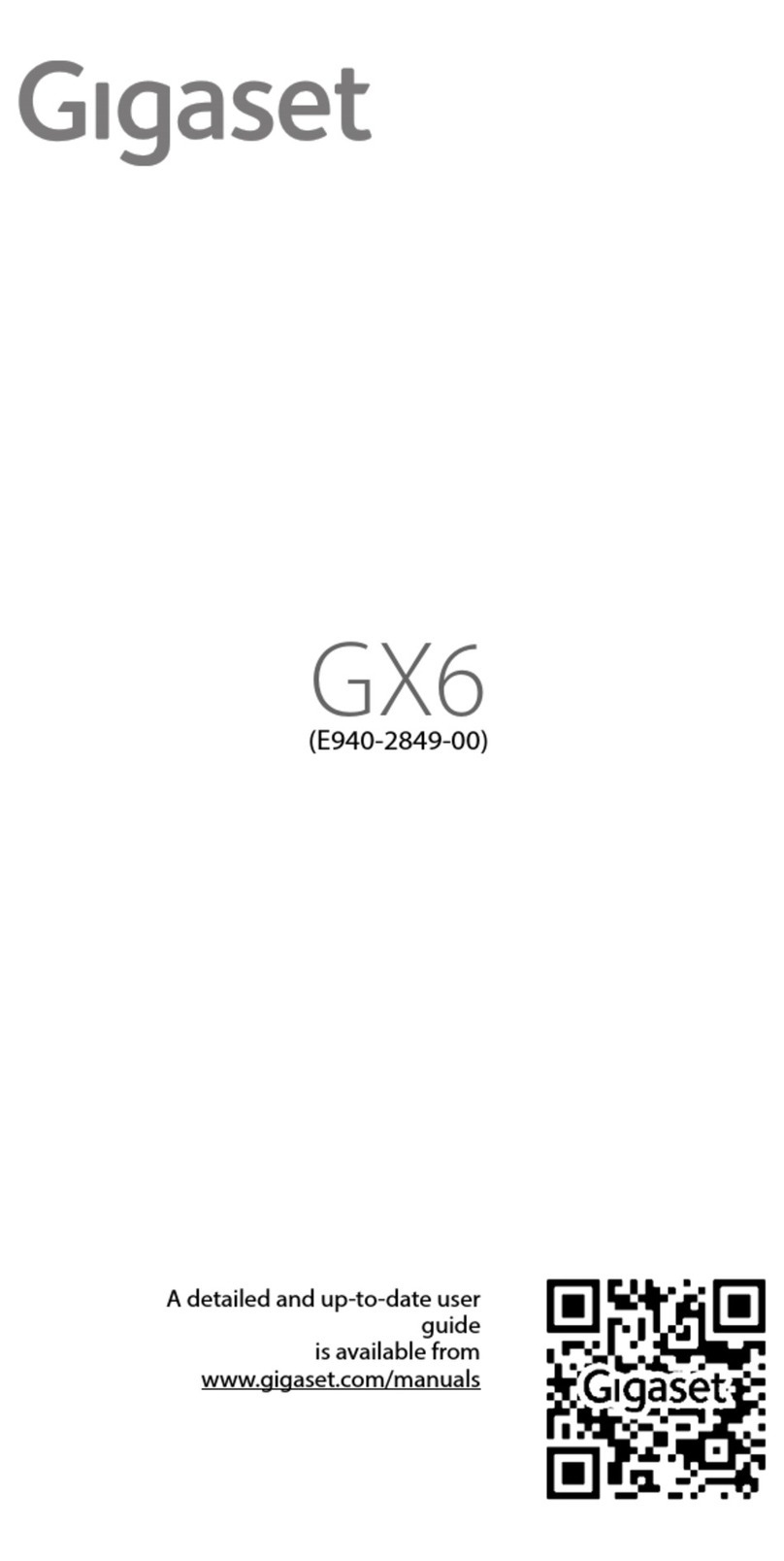
Gigaset
Gigaset E940-2849-00 User manual

Gigaset
Gigaset GS110 User manual

Gigaset
Gigaset S820 User manual
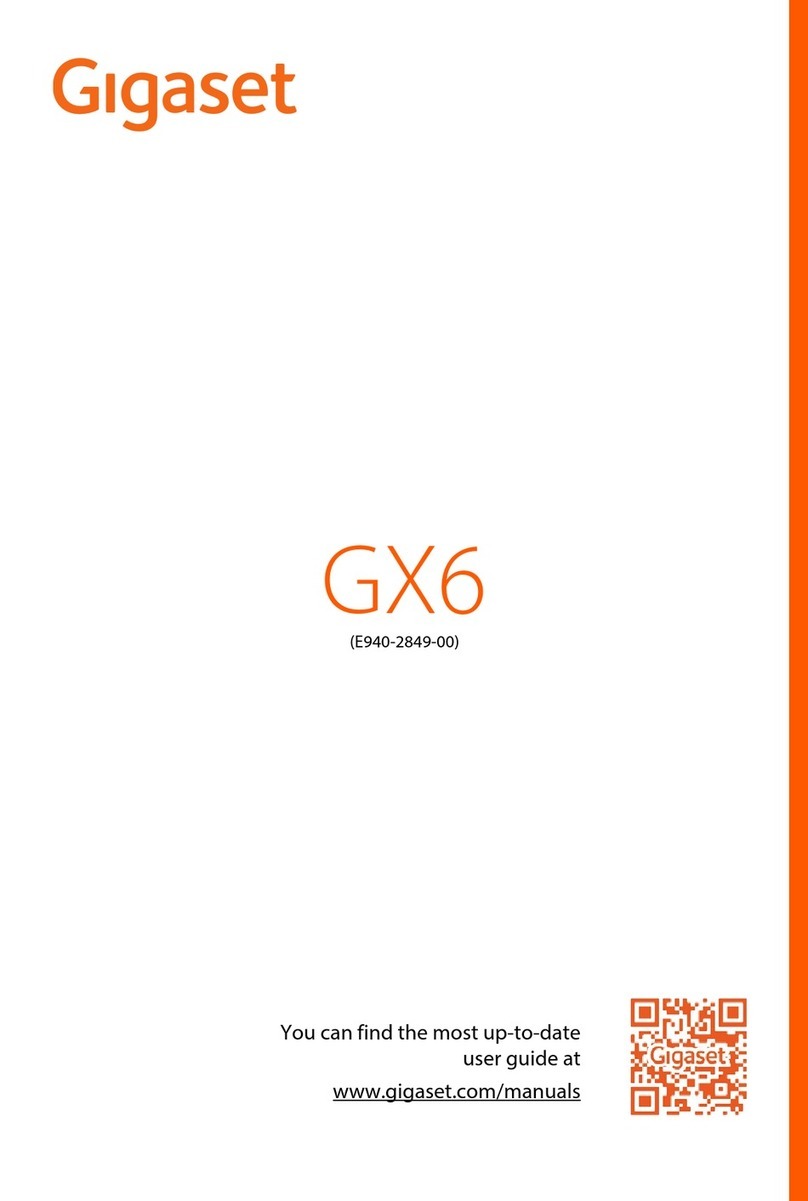
Gigaset
Gigaset GX6 User manual

Gigaset
Gigaset SL400A User manual
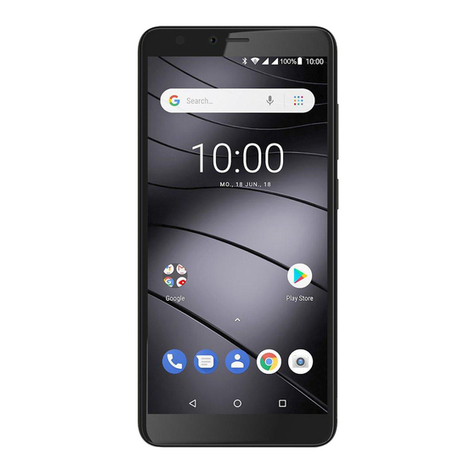
Gigaset
Gigaset GS100 User manual

Gigaset
Gigaset GS185 User manual
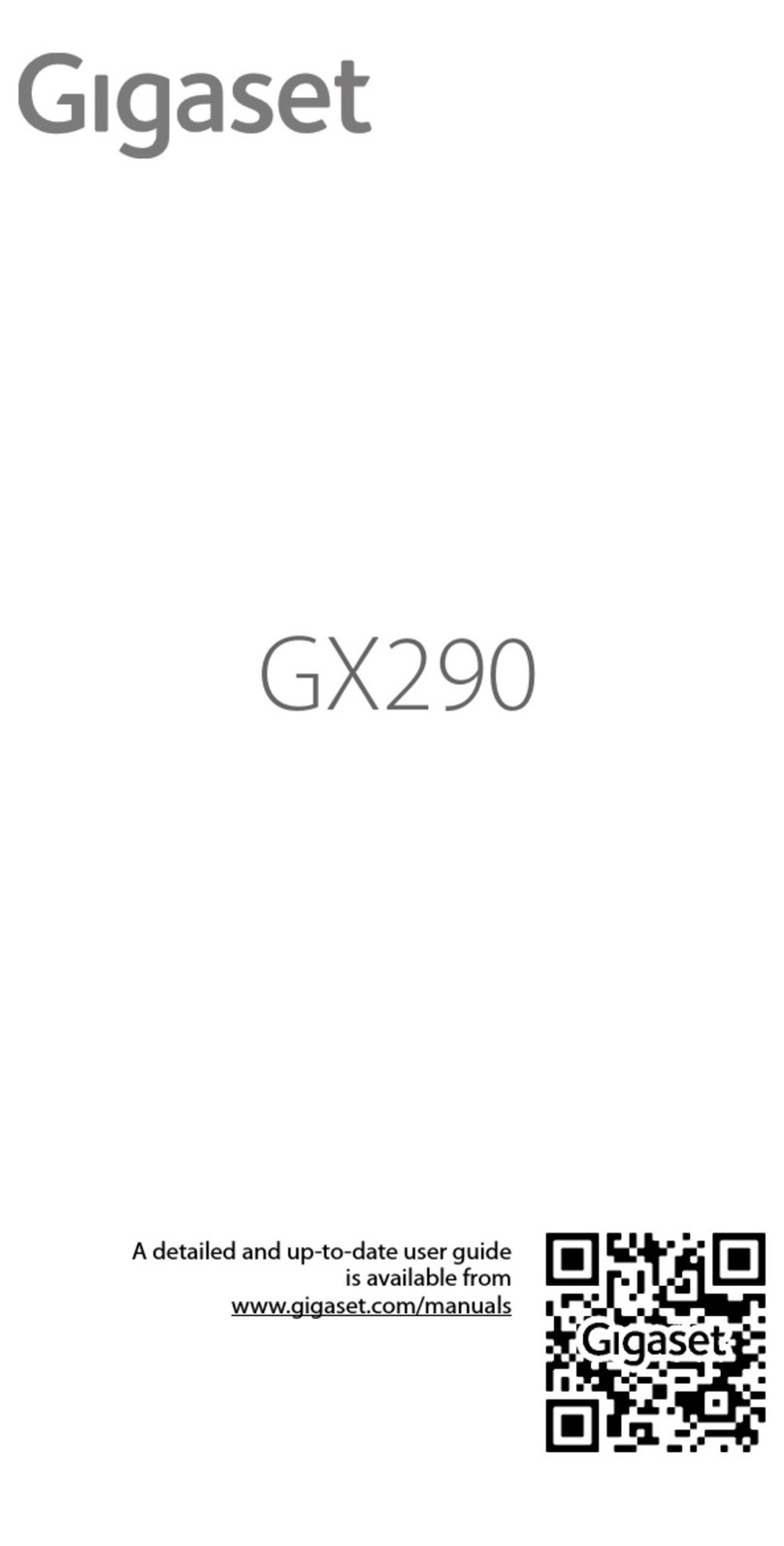
Gigaset
Gigaset GX290 User manual

Gigaset
Gigaset S810H User manual

Gigaset
Gigaset GS160 User manual

Gigaset
Gigaset S910 User manual

Gigaset
Gigaset GL7 User manual

Gigaset
Gigaset GL390 User manual