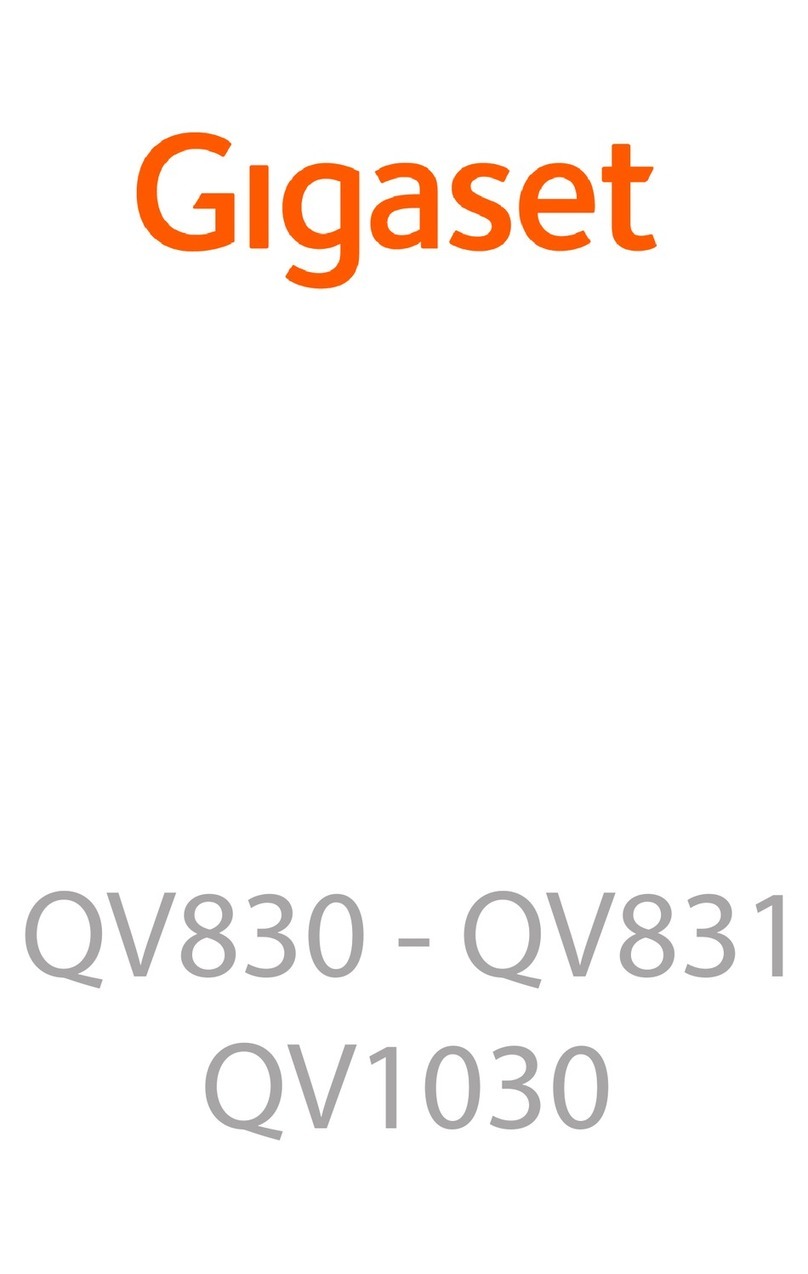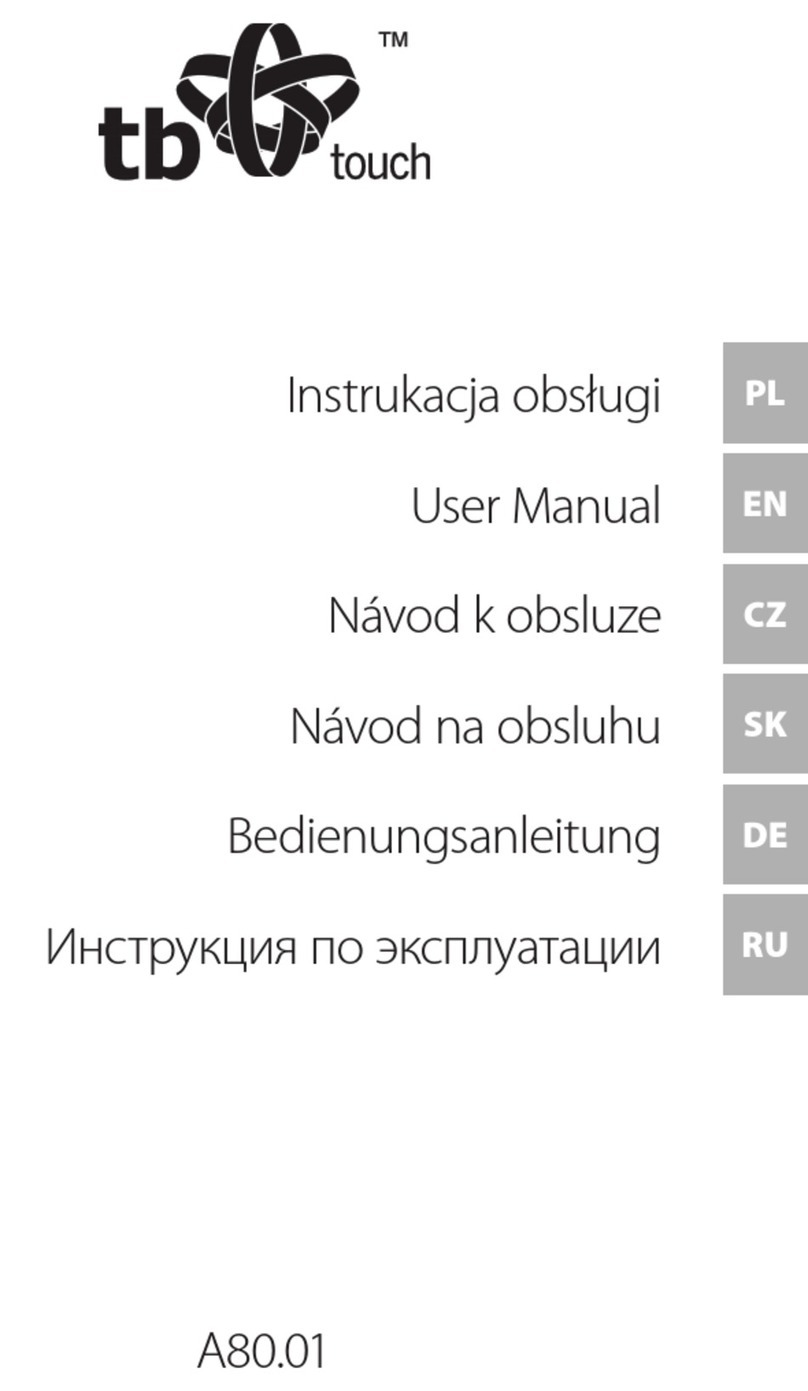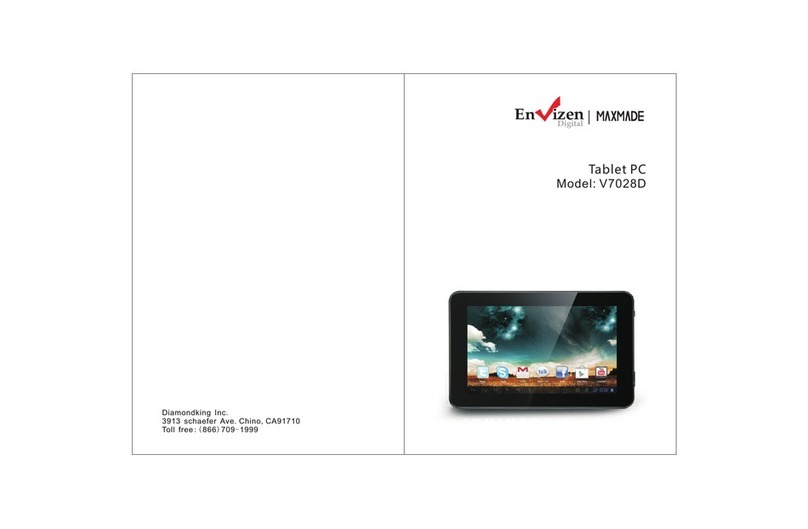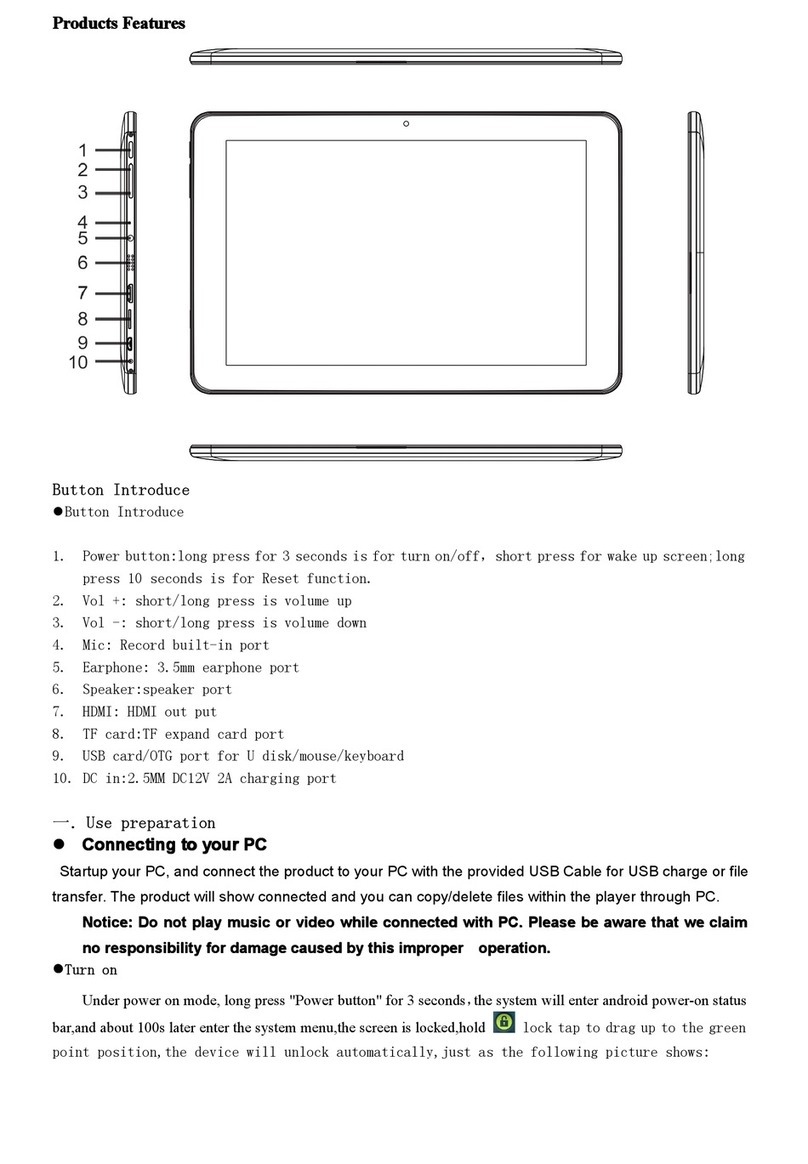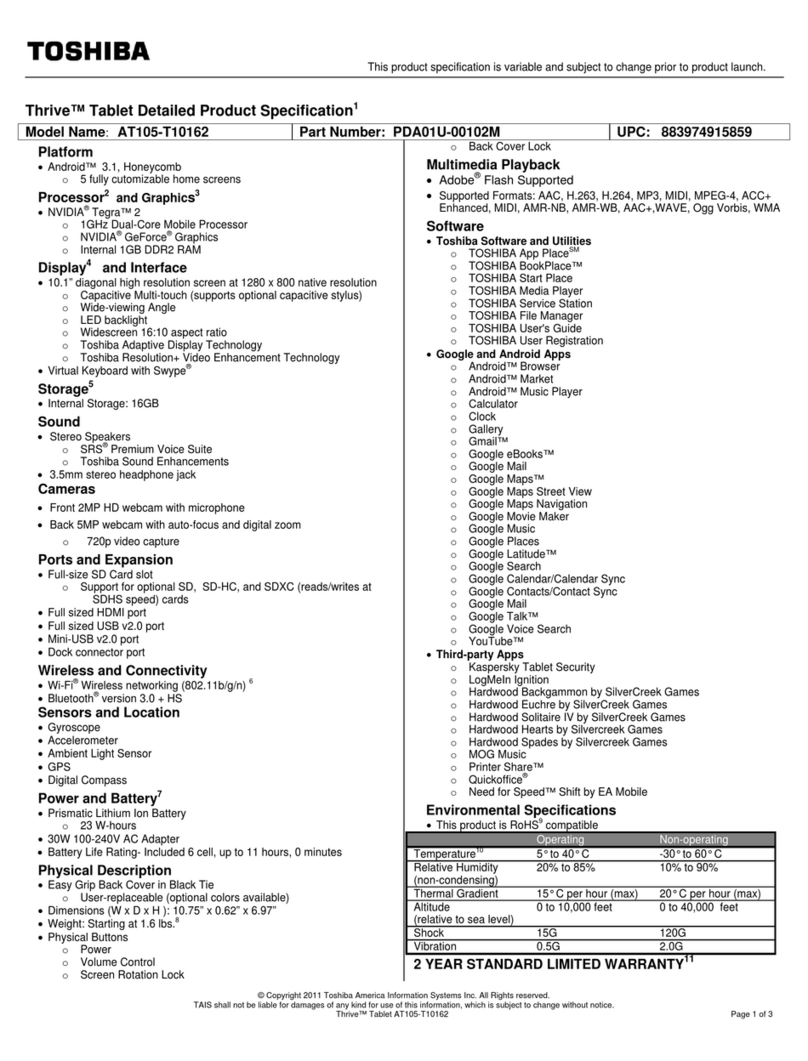Gigaset QV830 User manual

Gigaset QV830/1030 / LUG - en UK / A31008-N1166-R101-1-7619 / Cover_front.fm / 12/19/13
QV830 - QV1030
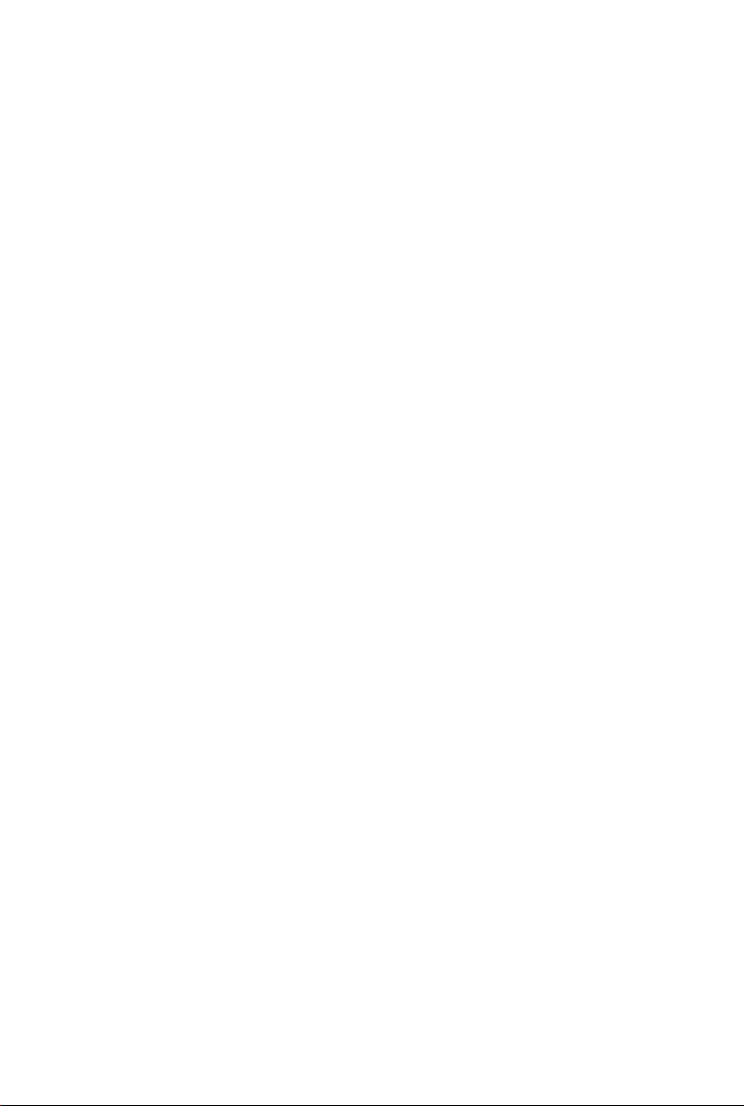
Gigaset QV830/1030 / LUG - en UK / A31008-N1166-R101-1-7619 / Cover_front.fm / 12/19/13

1
Gigaset QV830/1030 / LUG - en UK / A31008-N1166-R101-1-7619 / overview.fm / 12/19/13
Template Borneo, Version 1, 21.06.2012
Overview
Overview
Gigaset QV830
1Volume Button 6Power Button
2Mic 7Front Camera
3Micro SD Slot 8Reset Button
4Micro USB Port 9Rear Camera
5Audio Jack 10 Speaker
12
4
3
789
10
65

2
Gigaset QV830/1030 / LUG - en UK / A31008-N1166-R101-1-7619 / overview.fm / 12/19/13
Template Borneo, Version 1, 21.06.2012
Overview
Gigaset QV1030
1Power Button 6Flashlight
2Front Camera 7Volume Button
3Mic 8Micro USB
4Light Sensor 9Audio Jack
5Rear Camera 10 Micro SD Slot
1
2
3
4
5
6
7
8
9
10

3
Gigaset QV830/1030 / LUG - en UK / A31008-N1166-R101-1-7619 / overview.fm / 12/19/13
Template Borneo, Version 1, 21.06.2012
Overview
Keys
Display screens
The figures displayed here are examples.
¤Back to the previous screen.
¤Dialogue box, menu or notification window.
¤Close keypad
¤Display start screen.
¤Display apps last opened (press briefly).
¤App management (press and hold on the start screen).
¤Open app-specific menu (press and hold).
Start screens 1-5 ( page 16)

4
Gigaset QV830/1030 / LUG - en UK / A31008-N1166-R101-1-7619 / overview.fm / 12/19/13
Template Borneo, Version 1, 21.06.2012
Overview
Status screen (page 18)
gigaset@gmail.com
ReplyArchive
Susan Brown
xxxxxxxxxxxxxxxxxxxxx
xxxxxxxxxxxxxxxxxxxxxxx ...
S
15 apps updated
SETTINGS
AEROPLANE MODE BRIGHTNESS DURATION
AUTO-ROTATE SCREEN
CHARGING 62 %
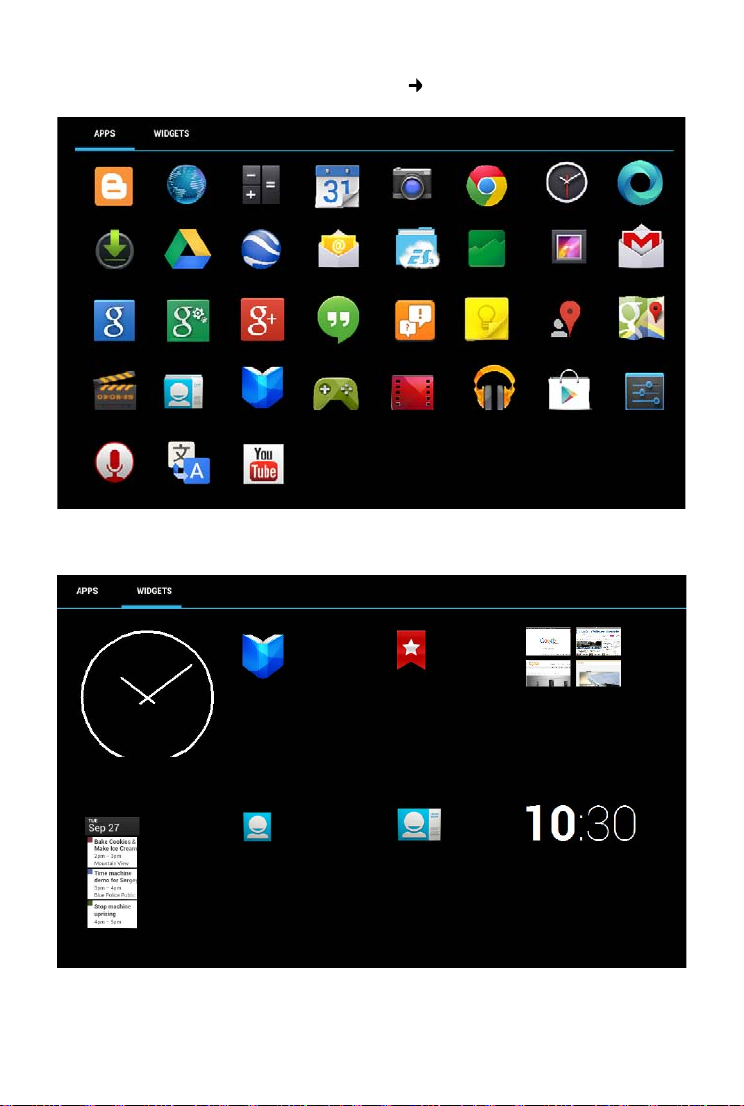
5
Gigaset QV830/1030 / LUG - en UK / A31008-N1166-R101-1-7619 / overview.fm / 12/19/13
Template Borneo, Version 1, 21.06.2012
Overview
Widgets
Application screens (page 19
Apps
Blogger Browser Calculator Calendar Camera Chrome Clock Currents
Downloads Drive Earth Email ES File Explorer Finance Gallery Gmail
Google Google Settings Google+ Help Keep Local Maps
Movie Studio People Play Books Play Games Play Movies & Play Store Settings
Sound Recorder Translate YouTube
Hangouts
Play Music
Analog clock Book Bookmark Boomarks
Calendar Contact Contact Digitalclock
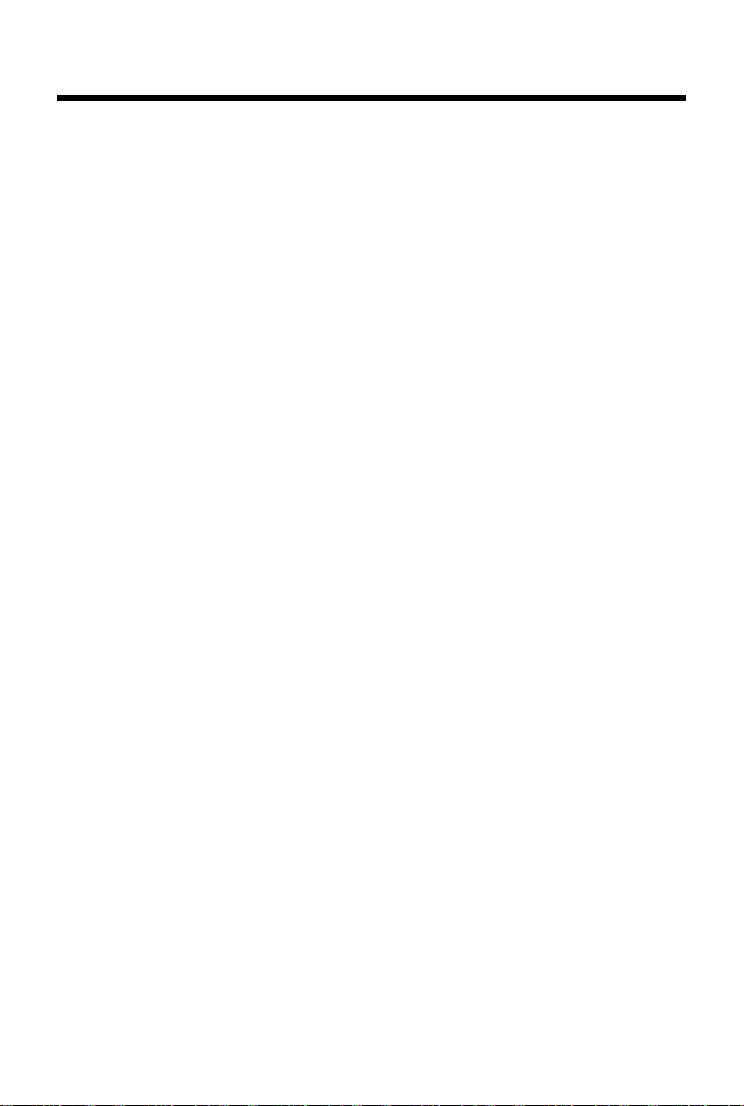
6
Gigaset QV830/1030 / LUG - en UK / A31008-N1166-R101-1-7619 / QV-Tablets-LUGIVZ.fm / 12/19/13
Template Borneo, Version 1, 21.06.2012
Contents
Contents
Overview . . . . . . . . . . . . . . . . . . . . . . . . . . . . . . . . . . . . . . . . . . . . . . . . . . . . . . . . . . . . . . . . . . . . . . . . . . . . . . . . . . 1
Safety precautions . . . . . . . . . . . . . . . . . . . . . . . . . . . . . . . . . . . . . . . . . . . . . . . . . . . . . . . . . . . . . . . . . . . . . . . . . 7
Getting started . . . . . . . . . . . . . . . . . . . . . . . . . . . . . . . . . . . . . . . . . . . . . . . . . . . . . . . . . . . . . . . . . . . . . . . . . . . . 8
Basic settings with the installation wizard . . . . . . . . . . . . . . . . . . . . . . . . . . . . . . . . . . . . . . . . . . . . . . . . . 10
Information on the user guide . . . . . . . . . . . . . . . . . . . . . . . . . . . . . . . . . . . . . . . . . . . . . . . . . . . . . . . . . . . . 12
Operating the tablet . . . . . . . . . . . . . . . . . . . . . . . . . . . . . . . . . . . . . . . . . . . . . . . . . . . . . . . . . . . . . . . . . . . . . . 13
General settings . . . . . . . . . . . . . . . . . . . . . . . . . . . . . . . . . . . . . . . . . . . . . . . . . . . . . . . . . . . . . . . . . . . . . . . . . . 22
Security settings . . . . . . . . . . . . . . . . . . . . . . . . . . . . . . . . . . . . . . . . . . . . . . . . . . . . . . . . . . . . . . . . . . . . . . . . . . 28
Network settings . . . . . . . . . . . . . . . . . . . . . . . . . . . . . . . . . . . . . . . . . . . . . . . . . . . . . . . . . . . . . . . . . . . . . . . . . 31
Information on the tablet . . . . . . . . . . . . . . . . . . . . . . . . . . . . . . . . . . . . . . . . . . . . . . . . . . . . . . . . . . . . . . . . . 34
Contacts (address book) . . . . . . . . . . . . . . . . . . . . . . . . . . . . . . . . . . . . . . . . . . . . . . . . . . . . . . . . . . . . . . . . . . 35
E-mail . . . . . . . . . . . . . . . . . . . . . . . . . . . . . . . . . . . . . . . . . . . . . . . . . . . . . . . . . . . . . . . . . . . . . . . . . . . . . . . . . . . . 42
Browser . . . . . . . . . . . . . . . . . . . . . . . . . . . . . . . . . . . . . . . . . . . . . . . . . . . . . . . . . . . . . . . . . . . . . . . . . . . . . . . . . . 47
Music, images and videos . . . . . . . . . . . . . . . . . . . . . . . . . . . . . . . . . . . . . . . . . . . . . . . . . . . . . . . . . . . . . . . . . 50
Downloading data . . . . . . . . . . . . . . . . . . . . . . . . . . . . . . . . . . . . . . . . . . . . . . . . . . . . . . . . . . . . . . . . . . . . . . . . 50
Search . . . . . . . . . . . . . . . . . . . . . . . . . . . . . . . . . . . . . . . . . . . . . . . . . . . . . . . . . . . . . . . . . . . . . . . . . . . . . . . . . . . 51
Downloading further apps . . . . . . . . . . . . . . . . . . . . . . . . . . . . . . . . . . . . . . . . . . . . . . . . . . . . . . . . . . . . . . . . 51
Accounts and synchronisation . . . . . . . . . . . . . . . . . . . . . . . . . . . . . . . . . . . . . . . . . . . . . . . . . . . . . . . . . . . . 53
Customer service & Help . . . . . . . . . . . . . . . . . . . . . . . . . . . . . . . . . . . . . . . . . . . . . . . . . . . . . . . . . . . . . . . . . . 57
Appendix . . . . . . . . . . . . . . . . . . . . . . . . . . . . . . . . . . . . . . . . . . . . . . . . . . . . . . . . . . . . . . . . . . . . . . . . . . . . . . . . 63
Open source software . . . . . . . . . . . . . . . . . . . . . . . . . . . . . . . . . . . . . . . . . . . . . . . . . . . . . . . . . . . . . . . . . . . . 64
Index . . . . . . . . . . . . . . . . . . . . . . . . . . . . . . . . . . . . . . . . . . . . . . . . . . . . . . . . . . . . . . . . . . . . . . . . . . . . . . . . . . . . . 65
Open Source Software – Licence texts . . . . . . . . . . . . . . . . . . . . . . . . . . . . . . . . . . . . . . . . . . . . . . . . . . . . . 70

7
Gigaset QV830/1030 / LUG - en UK / A31008-N1166-R101-1-7619 / security.fm / 12/19/13
Template Borneo, Version 1, 21.06.2012
Safety precautions
Safety precautions
Read the safety precautions and the user guide before use.
Explain their content and the potential hazards associated with using the device
to your children.
To ensure safe operation only use the power supply, which is delivered with the tab-
let, for charging of the device.
This product contains integrated rechargeable batteries and should not be dispose-
dof with normal household waste at the end of its life cycle. The symbol with the
crossed-out dustbin makes it clear that it must be taken to a recycling centre for
electrical and electronic equipment (see "Disposal”).
Using your device may affect nearby medical equipment. Be aware of the technical
conditions in your particular environment, e.g. doctor's surgery.
If you use a medical device (e.g. a pacemaker), please contact the device manufac-
turer.They will be able to advise you regarding the susceptibility of the device to
external sources of high frequency energy.
The devices are not splashproof. For this reason do not install them in a damp envi-
ronment such as bathrooms or shower rooms.
Do not use the devices in environments with a potential explosion hazard
(e.g. paint shops).
If you give your device to a third party, make sure you also give them the user guide.
Remove faulty devices from use or have them repaired by our Service team, as these
could interfere with other wireless services.
Do not use the device if the display is cracked or broken. Broken glass or plastic can
cause injury to hands and face. Send the device to our Service department to be
repaired.
To prevent loss of hearing, avoid listening at high volume over long periods of time.

8
Gigaset QV830/1030 / LUG - en UK / A31008-N1166-R101-1-7619 / starting_print-version-only.fm / 12/19/13
Template Borneo, Version 1, 21.06.2012
Getting started
Getting started
Check the contents of the package
uA tablet,
uA power adapter,
uA USB cable,
uA brief introduction and supplementary sheet.
Set up the tablet for use
The display is protected by a plastic film. Please remove the protective film!
Charge the battery
The device is supplied partly charged. Please charge it completely before use.
Gigaset QV830
To use Internet services on your tablet, you need an operational router with WLAN
functionality and an Internet connection to which you register your tablet as a WLAN
client (page 31).
Protective cases/films of other manufacturers may restrict the
operability of your tablet.
¤Insert the small end of the USB cable into the
micro USB port of the device horizontally,
without tilting it 1.
The rounded end of the micro USB plug
must point to the back of the tablet.
¤Insert the large end of the USB cable into the
USB connection in the power adapter 2.
¤Insert the power adapter into a plug socket
3.
1
2
3
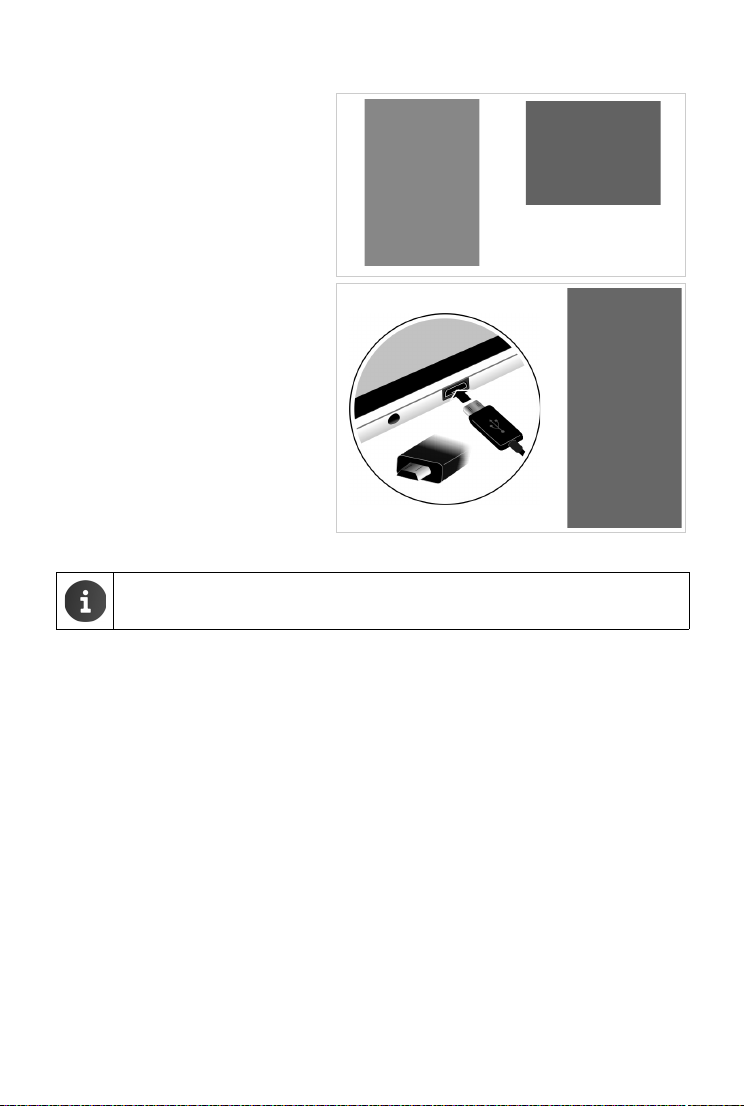
9
Gigaset QV830/1030 / LUG - en UK / A31008-N1166-R101-1-7619 / starting_print-version-only.fm / 12/19/13
Template Borneo, Version 1, 21.06.2012
Getting started
Gigaset QV1030
¤Insert the plug into the power
adapter and push downwards until it
clicks 1.
¤Push the flap in the direction of the
plug until it clicks 2.
¤Insert the small end of the USB cable
into the micro USB port of the device
horizontally, without tilting it 3.
The rounded end of the micro USB
plug must point to the display of the
tablet.
¤Insert the large end of the USB cable
into the USB connection in the power
adapter 4.
¤Insert the power adapter into a plug
socket 5.
uUse only the power adapter supplied.
uAfter a time, the charge capacity of the battery will decrease for technical reasons.
1
2
5
4
3
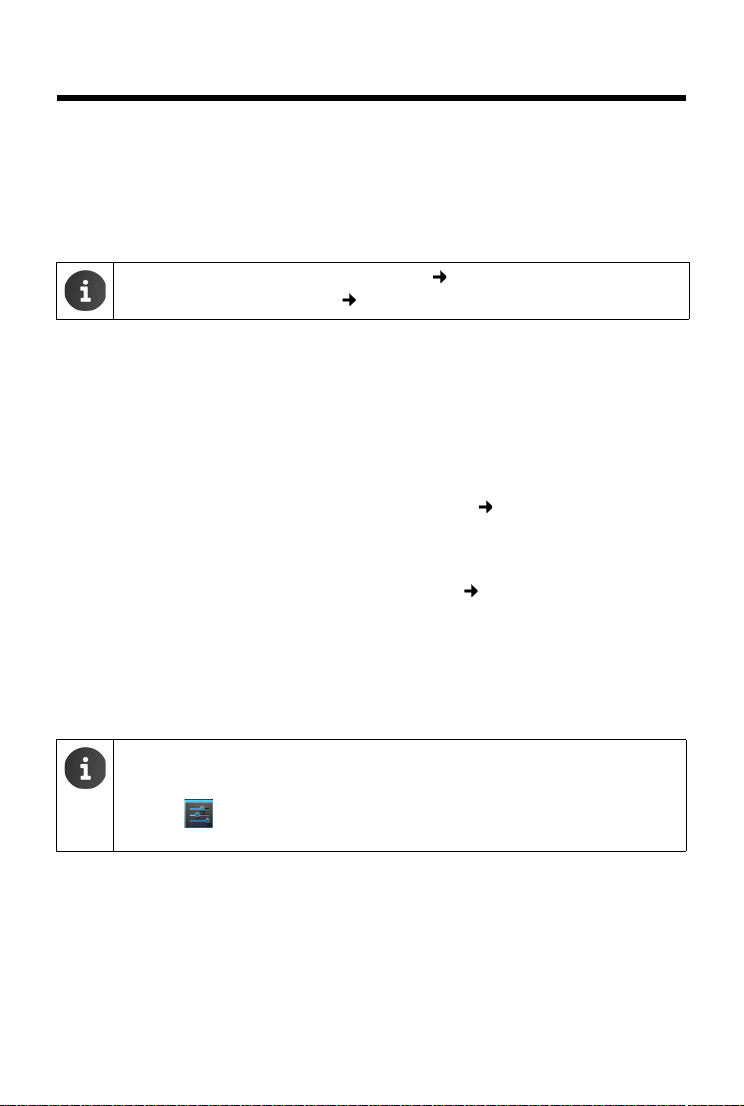
10
Gigaset QV830/1030 / LUG - en UK / A31008-N1166-R101-1-7619 / starting_print-version-only.fm / 12/19/13
Template Borneo, Version 1, 21.06.2012
Basic settings with the installation wizard
Basic settings with the installation wizard
The installation wizard starts as soon as the tablet is switched on.
The installation wizard takes you through the most important settings for your tablet. During
installation, you will need the following information:
uAccess data to your WLAN (network name and password). To use internet services on your
tablet, you need a router with WLAN functionality and an internet connection.
uRegistration details for your Google account if you have already set one up.
Installation process
¤If you want to change the set language, tap the language display and select the desired
language from the list.
¤Tap Start to begin the installation.
You can adjust the following settings with the wizard:
uWLAN connection
To set up a connection with a Google account, an internet connection must be set up over
WLAN. Set up a WLAN connection now. Further information page 31.
uGoogle account
You need a Google account if you want to use Google services, e.g. for synchronising
contacts between different applications and devices. You can register the tablet with an
existing account or set up a new one. Further information page 53.
uMore Google services
You can register with Google+™ and configure settings for purchases at Google Play™,
Google location services and your tablet's security via Google.
¤Tap on End to close the wizard and save the settings.
Your tablet is now ready for use.
uInformation on operating the touchscreen (page 13).
uInformation on entering text (page 14).
uThe installation wizard is started when the tablet is switched on for the first time.
It is also started after you reset the tablet to factory settings. If the installation has
not been completed, the wizard starts every time you switch the tablet on.
uIn the Settings menu, you can change the settings that have been made and
also configure other settings.
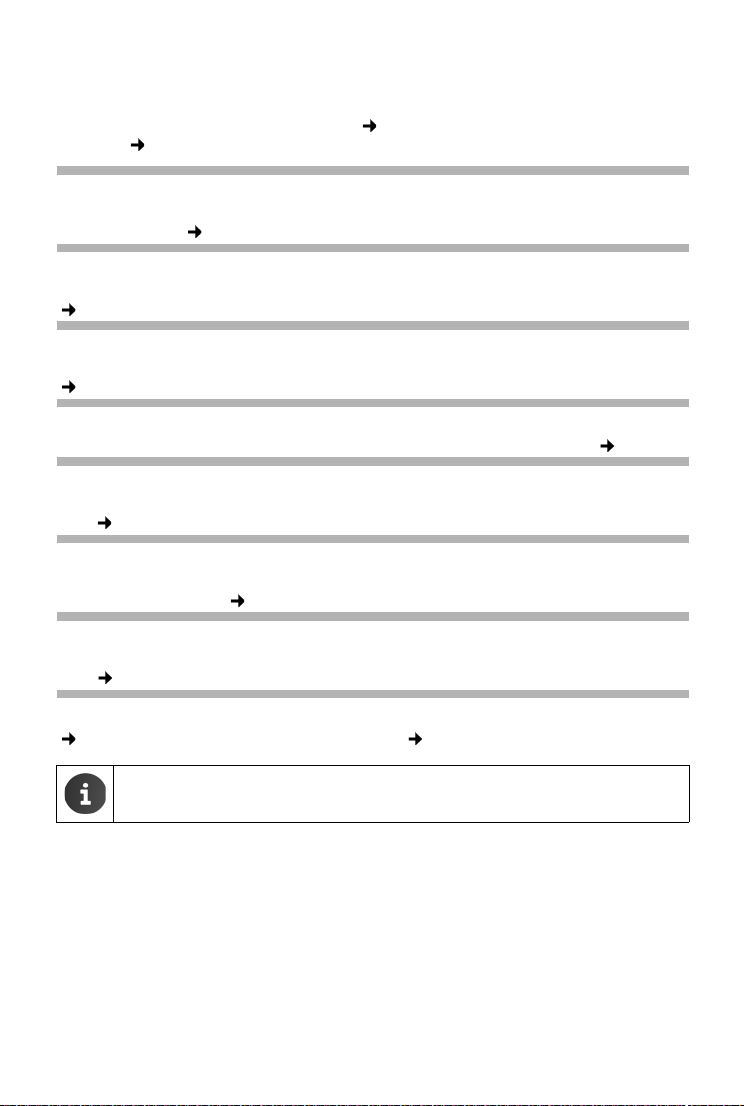
11
Gigaset QV830/1030 / LUG - en UK / A31008-N1166-R101-1-7619 / starting_print-version-only.fm / 12/19/13
Template Borneo, Version 1, 21.06.2012
Basic settings with the installation wizard
What would you like to do next?
After successfully setting up the tablet, you can use your tablet straight away, surf, customise
your Gigaset according to your requirements (page 17)or firstly familiarise yourself with the
operation (page 13).
If you have any questions about using your tablet, please read the tips on troubleshooting
(page 57) or contact our Customer Service team (page 57).
Personalise start screens
Put important apps, widgets and numbers together on the start screens so you can access them
with a quick touch (page 17).
Download more apps
You'll find thousands more apps at the Google Play™ Store to customise your tablet to your tastes
(page 52).
Setting up an e-mail account
With an e-mail account, you are able to receive and send e-mails, just as you can on a computer
(page 42).
Synchronising with Google or Outlook contacts
Synchronise your contact list, mailbox and calendar with data from other devices (page 53).
Download images, videos and music to your tablet
Download images, videos or music to your tablet. You can view, play with and edit the relevant
apps (page 50).
Browse the internet
Use your tablet's browser to surf the internet, define your bookmarks or set the browser accord-
ing to your requirements (page 47).
Protecting the tablet
Protect your tablet against unintended or unauthorised activities with the correct security set-
tings (page 28).
Not all functions described in this user guide are available in all countries.
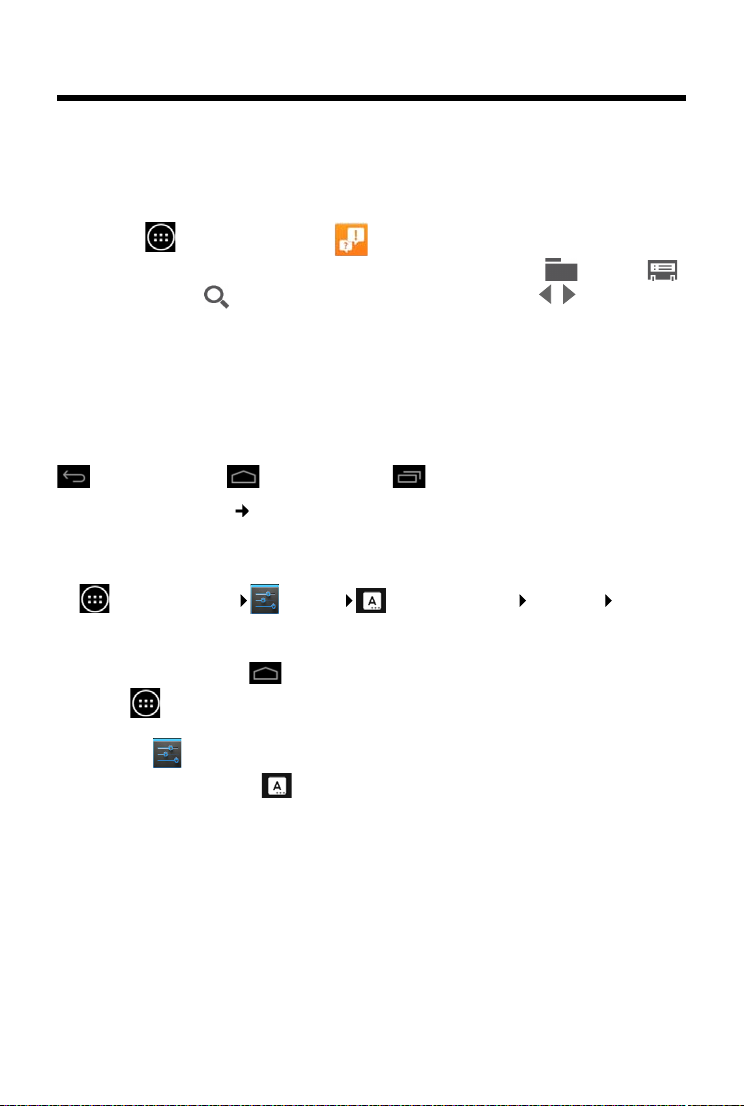
12
Gigaset QV830/1030 / LUG - en UK / A31008-N1166-R101-1-7619 / starting_print-version-only.fm / 12/19/13
Template Borneo, Version 1, 21.06.2012
Information on the user guide
Information on the user guide
Online help
You can find further information on your tablet online using the device. As soon as your tablet is
connected to the WLAN and is able to establish an Internet connection, you can use the online
help on the device.
¤Open the start screen and tap on Help.
To enable you to quickly find the desired information, a table of contents , an index
and a search function are available. Scroll through the help site with .
The online help provides comprehensive information about navigation options on the first
page.
Understanding the operating steps in the user guide and
online help
The keys on your tablet are set out in these operating instructions as follows:
Overview of display icons ( page 18).
Example: Change the language
Illustration in the user guide:
¤Application screen Settings Language & input Language Select lan-
guage.
Follow this procedure:
¤Press the start screen key from any operating situation. The start screen is displayed.
¤Tap the symbol at the bottom centre. The site with all available apps (application screen)
is opened.
¤Tap on the symbol. The Settings app is opened.
¤In the settings, scroll to the Language & input entry. Tap the entry.
¤Tap on Language.
¤Scroll through the list of languages. Select desired language.
Back key Start screen key Last key

13
Gigaset QV830/1030 / LUG - en UK / A31008-N1166-R101-1-7619 / first_steps.fm / 12/19/13
Template Borneo, Version 1, 21.06.2012
Operating the tablet
Operating the tablet
Switching the tablet on/off
Operating the touchscreen
The tablet is operated using the display. Icons, list entries, switches and selection fields shown
on the display are touch-sensitive areas. By tapping on or touching these areas and swiping over
the display, you can set up and launch functions, and navigate between the various screens.
Use the following actions to operate the touchscreen:
Tap
¤Tap on an icon in the application screens, an entry
in a list or an option to activate the function or to
select the list entry.
Touch and hold
¤Touch an object for longer than 2 seconds to initi-
ate an action. You can adjust the reaction time
(page25).
Example:
¤Touch and hold an app in the application screens
to copy it to the start screen ( page 17).
Drag
¤Touch an object and drag it over the display to
another position.
Example:
¤Touch an app on the start screen and drag it up
onto Remove to delete it from the start screen.
Switch on: ¤Press and hold on/off key.
Switch the display on/off: ¤Press on/off key briefly.
Switch off: ¤Press and hold the on/off-key. Power off OK.
If a screen lock has been set up: Unlock the screen ( page 20).
Sound
Clock Display
Remove

14
Gigaset QV830/1030 / LUG - en UK / A31008-N1166-R101-1-7619 / first_steps.fm / 12/19/13
Template Borneo, Version 1, 21.06.2012
Operating the tablet
Swipe
¤Swipe up/down or right/left over the display to
scroll through lists or from screen to screen.
While you are scrolling, a scroll bar is displayed on
the right/at the bottom. It displays the size and
position of the visible area.
Zoom
Some apps allow you to zoom into or out of the partial
view on display, e.g. to display images or to zoom into
maps.
¤Touch the display with two fingers and pinch them
together (zoom out) or drag them apart (zoom in).
Prerequisite: The app must support zooming.
Information about the browser's zoom functionality
page 48.
Enter text
For functions involving text entry, a keyboard is displayed.
The keyboard layout depends on the language setting.
Enter text and numbers
¤Tap on the key icons to enter letters or digits.
Tap on:
¤(Shift): To switch between lowercase and
uppercase.
¤/ : To switch between entering numbers
and special characters or letters.
¤Any position: Position the insertion point at this
point.
¤Next: Jump to the next input field.
¤Done: End data entry.
Hide keyboard
¤Press the back key.
Next
Done
Example

15
Gigaset QV830/1030 / LUG - en UK / A31008-N1166-R101-1-7619 / first_steps.fm / 12/19/13
Template Borneo, Version 1, 21.06.2012
Operating the tablet
Correct incorrect entries
¤Delete characters to the left of the cursor: Tap briefly on .
¤Delete the entire content of the numeric or text field: Press and hold .
Enter special letters
Special letters (diacritical characters) are language-dependent variants of
certain letters, e.g. umlauts.
¤Touch and hold the base letter. Select the desired character from the
pop-up list.
The availability of characters depends on the language setting and the
keyboard setting.
Cut, copy and paste text
Select word: Touch word or tap on it twice. The word is highlighted.
Select an entire text field: Touch word or tap on it twice. Tap on SELECT ALL. All text in the
text field is highlighted.
Cut marked text: Tap on .
Copy marked text: Tap on .
Paste text from clipboard: Tap on . Or: Touch and hold the field. Tap on Paste.
You can customise the behaviour of the tablet and the keyboard by entering text
(page25).
PASTE
PASTECOPYCUTSELECT ALL

16
Gigaset QV830/1030 / LUG - en UK / A31008-N1166-R101-1-7619 / first_steps.fm / 12/19/13
Template Borneo, Version 1, 21.06.2012
Operating the tablet
Start screens
The start screens are the starting point for all functions of your tablet. There are five start screens.
After switching on, the middle one of the five screens is displayed.
In any application situation, open the start screen last displayed using the Start screen key .
Status bar ( page 18)
Google search function ( page 51)
Application area, configurable ( page 17)
Five screens, which can be individually laid out.
¤Place functions here that you would like to have quick access to.
¤Swipe horizontally over the display to switch between screens.
You can identify which of the five screens is currently displayed by the blue bar that
appears shortly when scrolling.
Options bar
Frequently used functions (the same on all start screens)
uIn the middle: Menu with all apps and widgets available on your tablet (page 19).
uYou can freely select the other functions, e.g. People, Browser.
Example
2
4
5
3
1
1
21
3
4
5

17
Gigaset QV830/1030 / LUG - en UK / A31008-N1166-R101-1-7619 / first_steps.fm / 12/19/13
Template Borneo, Version 1, 21.06.2012
Operating the tablet
Personalise start screen
Assemble important apps on the start screen, which you can immediately access/call with a
"touch" in idle state.
Copy app to start screen
¤Scroll to the screen that you wish to configure.
¤Application screen Select APPS or WIDGETS.
¤Touch and hold desired app or widget. The item is copied to the start screen. You can switch
to another start screen by dragging the object to the right or left edge of the screen.
¤Drag the item to the desired position on the start screen.
Remove app/widget from start screen
¤Touch and hold icon on the start screen and drag upwards onto
Remove.
Apps/Widgets are only removed from the start screen. They remain on
the application screen. If direct dial is deleted, the associated entry in
the contact list remains unchanged. The settings for all other functions
(e.g. wake time) remain unchanged.
Set background for start screen
You can use images from your image gallery or the pre-installed background images or live
backgrounds as a background for the start screen.
¤Touch and hold background on the start screen. Gallery, Wallpaper or Live Wallpaper.
¤Select desired motif. Set wallpaper.
Start screen
Remove
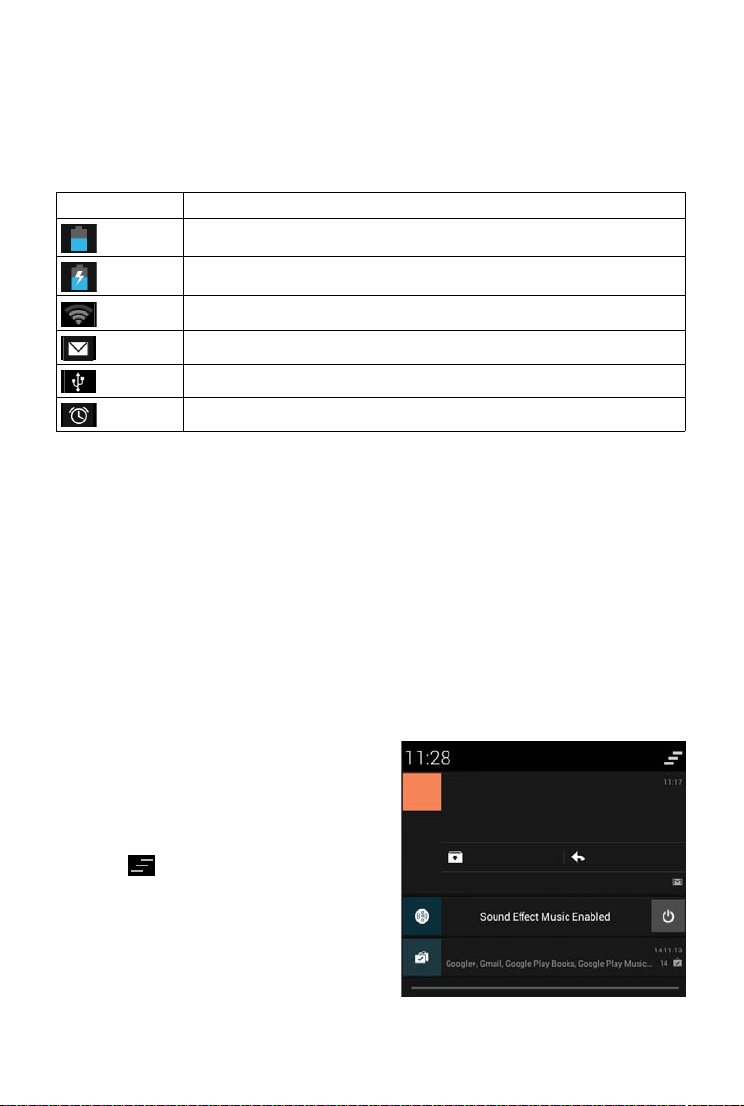
18
Gigaset QV830/1030 / LUG - en UK / A31008-N1166-R101-1-7619 / first_steps.fm / 12/19/13
Template Borneo, Version 1, 21.06.2012
Operating the tablet
Status bar and Status screens
Status bar
Icons display the tablet's operating state and its current settings in the status bar.
Example
Other application-specific icons may be displayed.
Status screens
The status screens provide detailed information about the status of the tablet and event occur-
rences, e.g. new messages, available downloads or other messages from apps.
A status screen can always be displayed when the status bar is visible.
Open status screen
¤Touch status bar and drag status screen down.
Left: Displaying alarms
Right: Displaying important settings
Events
New events are listed. .
Respond to an event
Depending on the type of message, you can carry
out actions e.g. answer an e-mail directly.
¤Tap on a list entry to open the associated app.
Delete all events
¤Tap on to delete all entries on the status
screen.
Icon Meaning
Battery charge status
Battery is charging (current charge status)
WLAN reception strength
New email received
Connected to computer via USB.
Alarm activated
Example
ReplyArchive
Susan Brown
xxxxxxxxxxxxxxxxxxxxxxxxxxxxxx
xxxxxxxxxxxxxxxxxxxxxx ...
S
15 apps updated
Other manuals for QV830
6
This manual suits for next models
1
Table of contents
Other Gigaset Tablet manuals
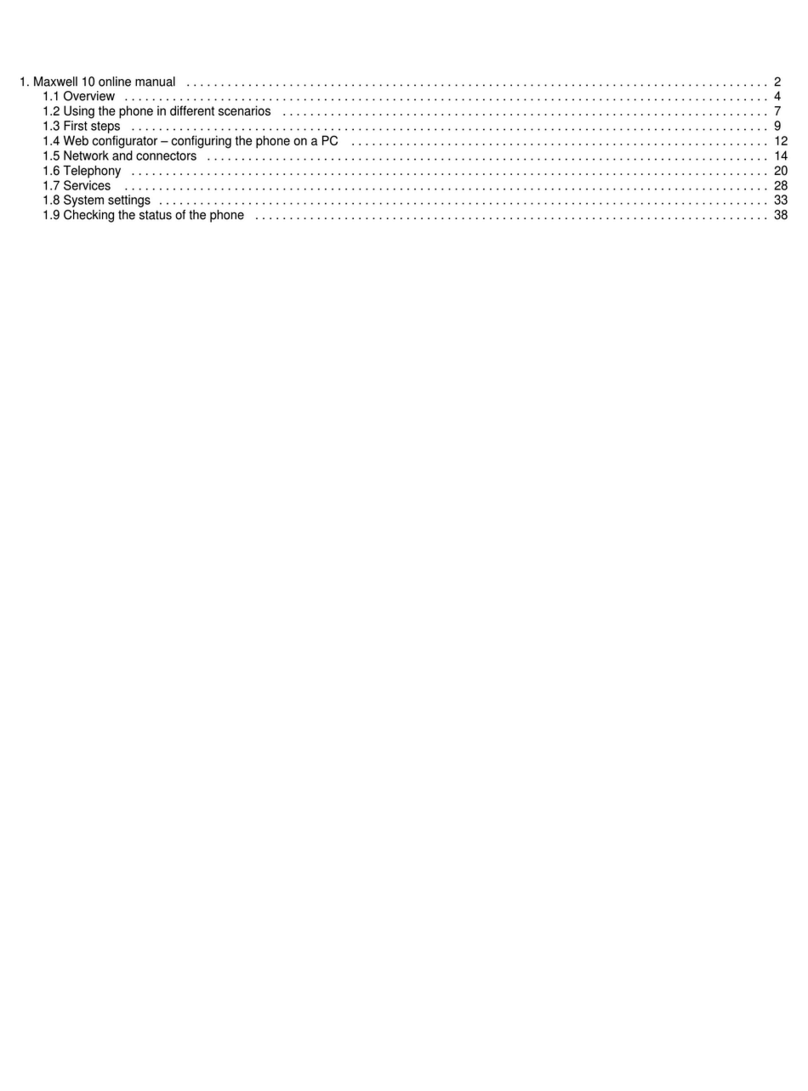
Gigaset
Gigaset Maxwell 10 Setup guide
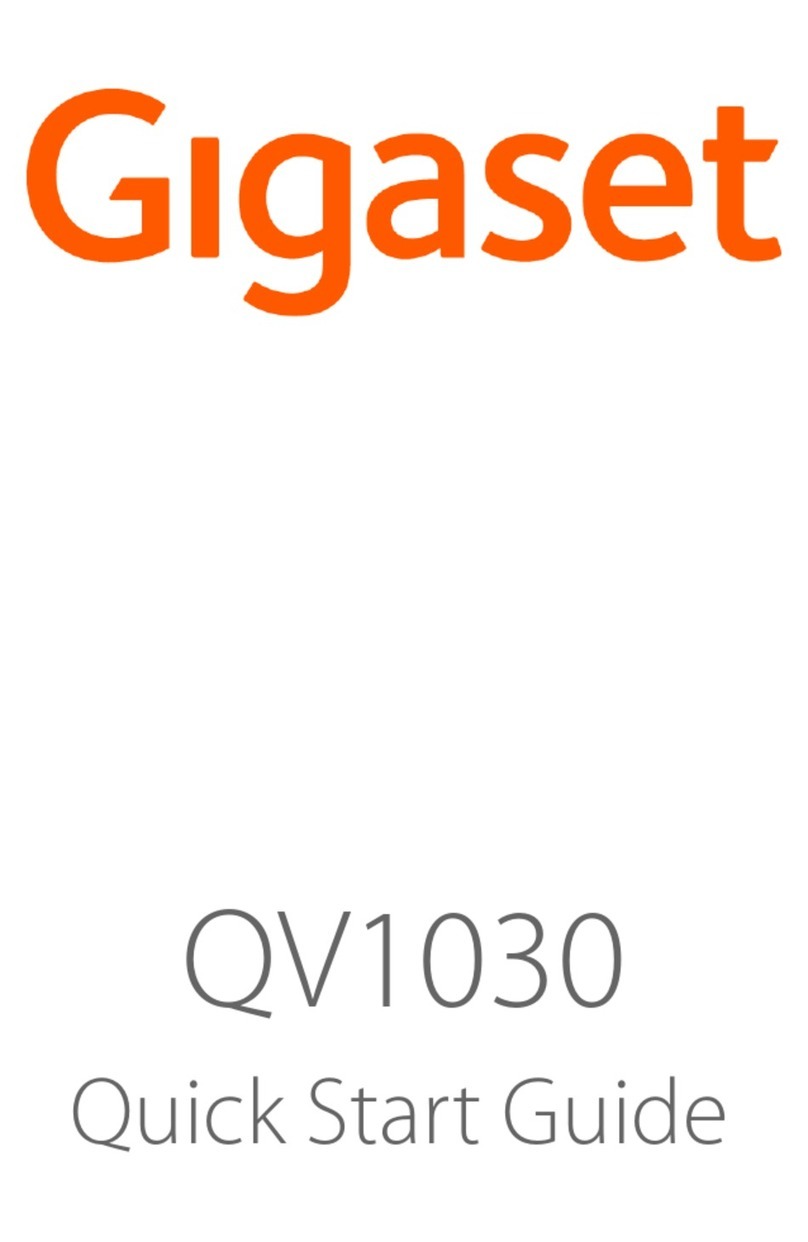
Gigaset
Gigaset QV1030 User manual

Gigaset
Gigaset QV1030 User manual
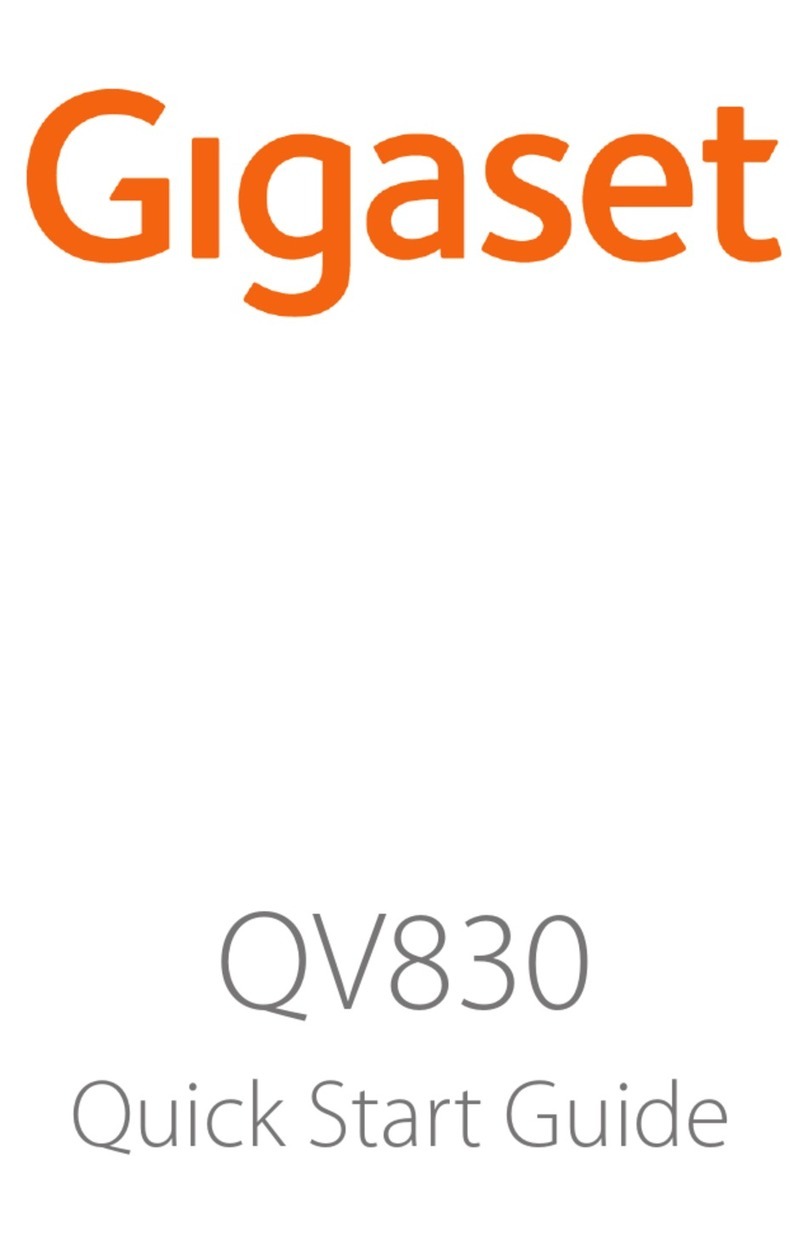
Gigaset
Gigaset QV830 User manual
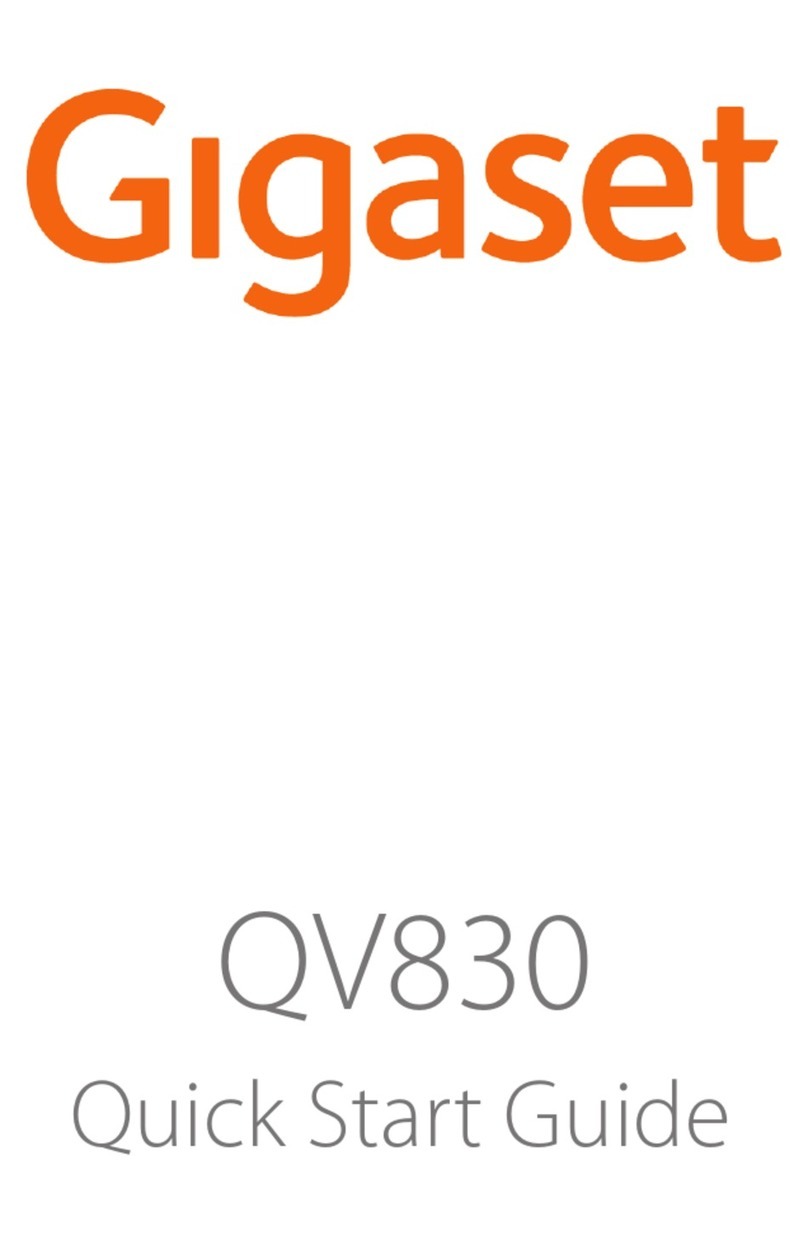
Gigaset
Gigaset QV830 User manual

Gigaset
Gigaset QV1030 User manual
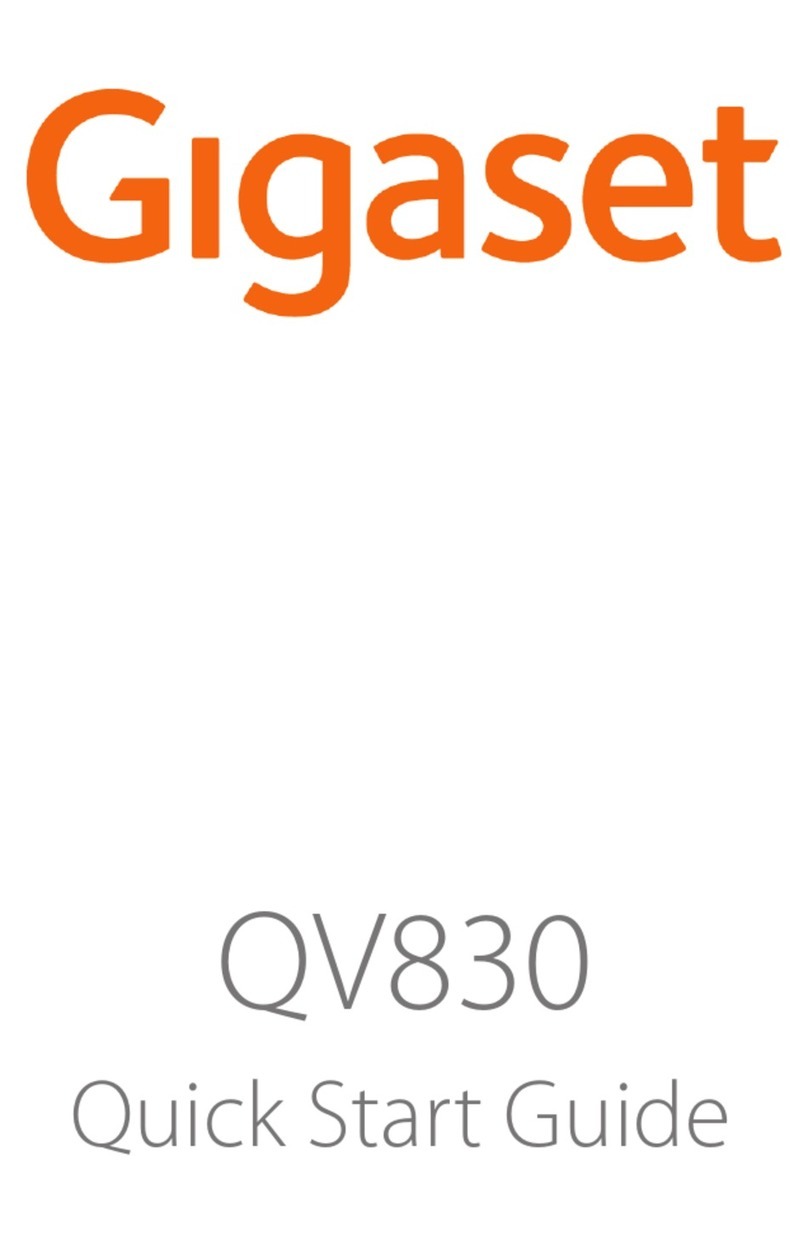
Gigaset
Gigaset QV830 User manual

Gigaset
Gigaset QV1030 User manual

Gigaset
Gigaset QV830 User manual

Gigaset
Gigaset QV830 User manual