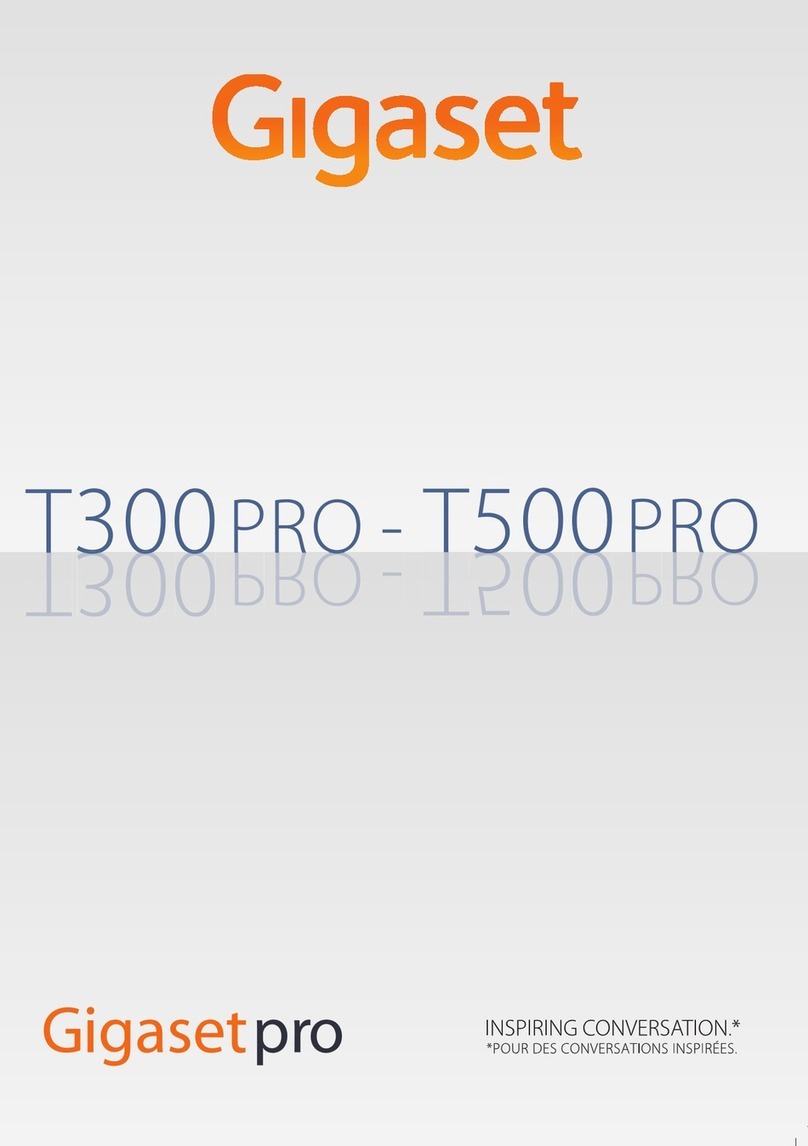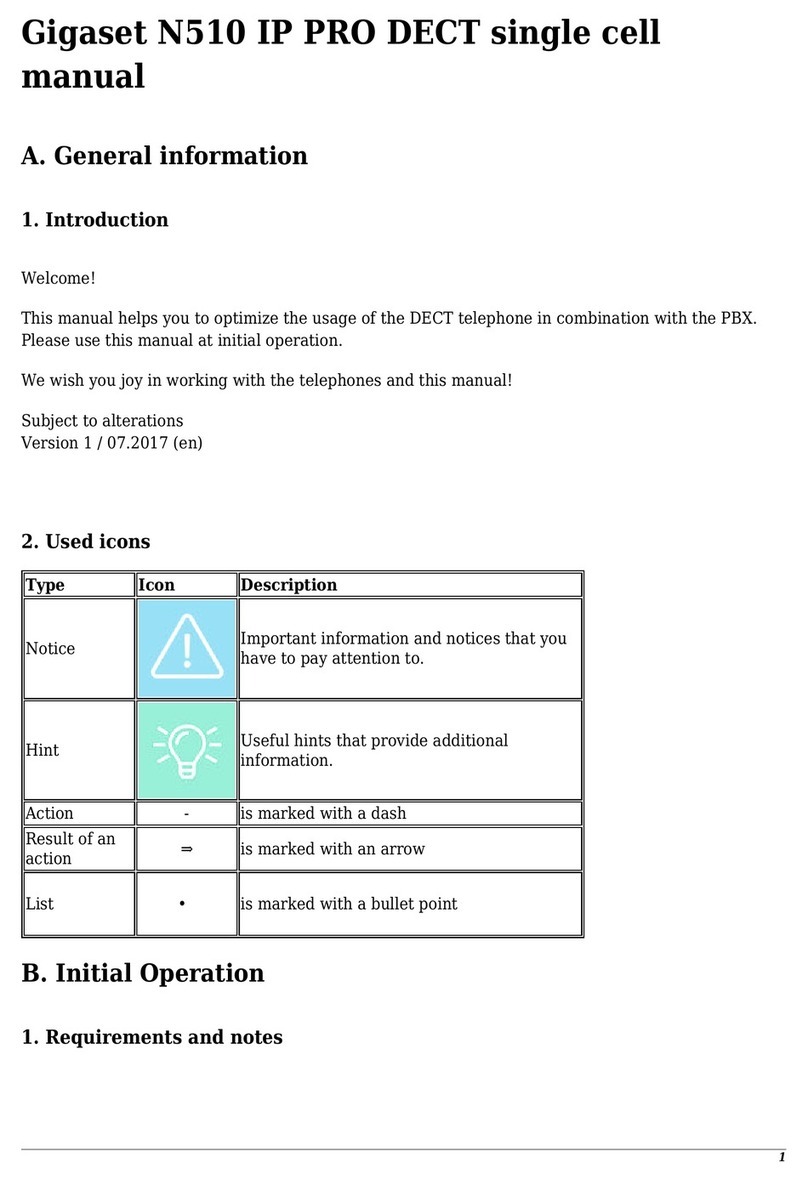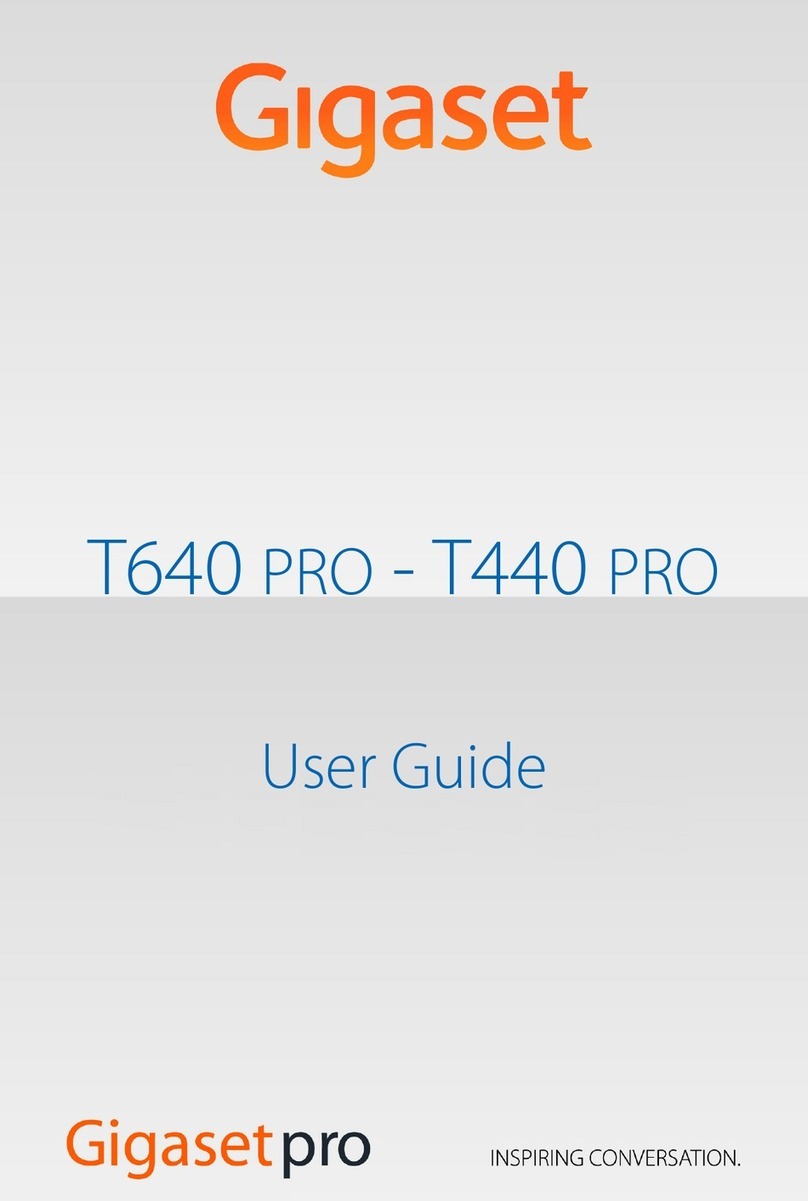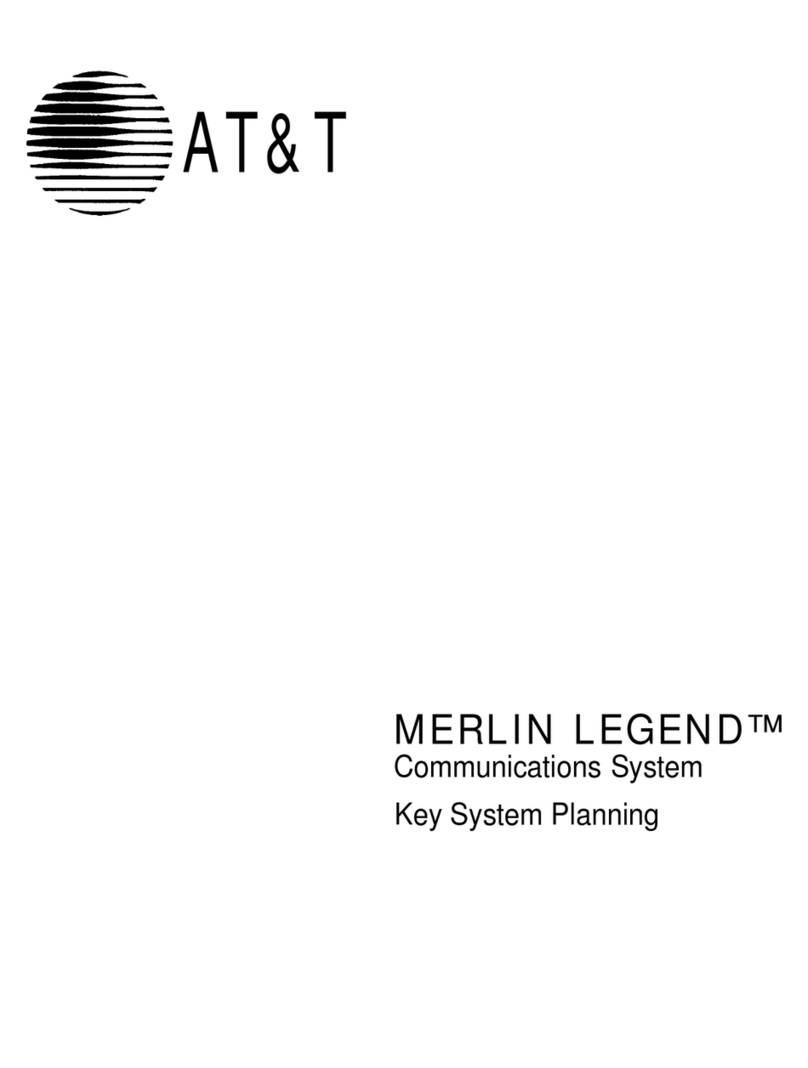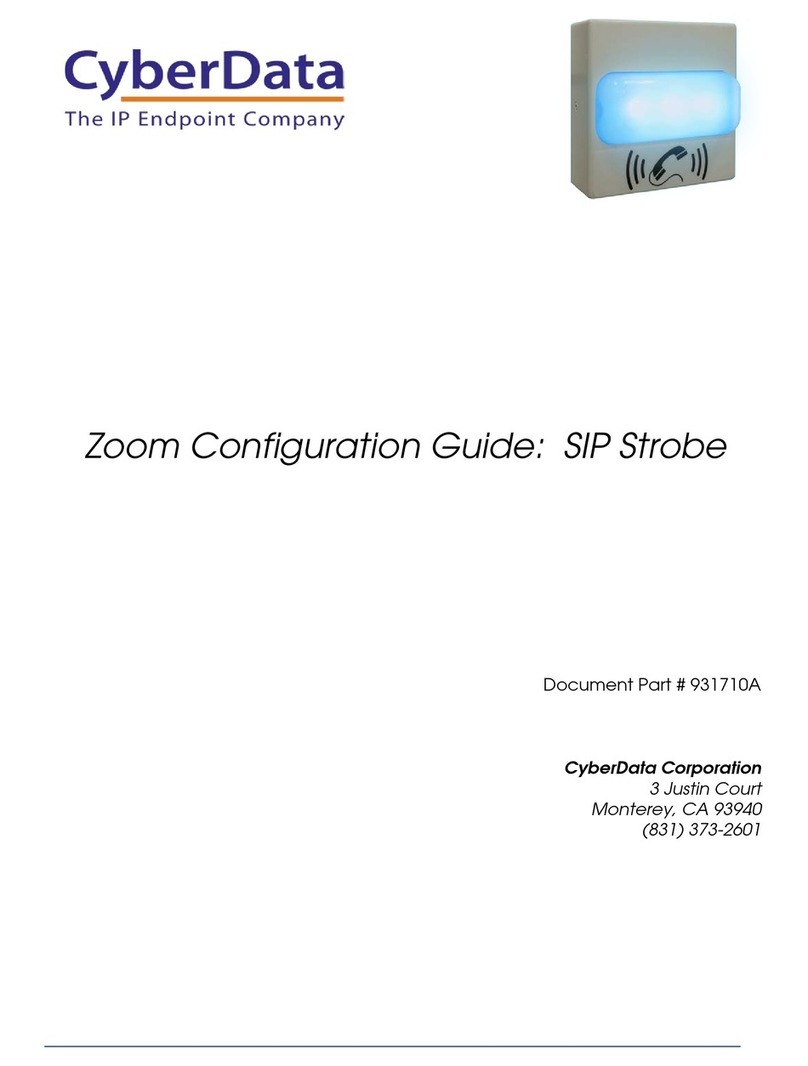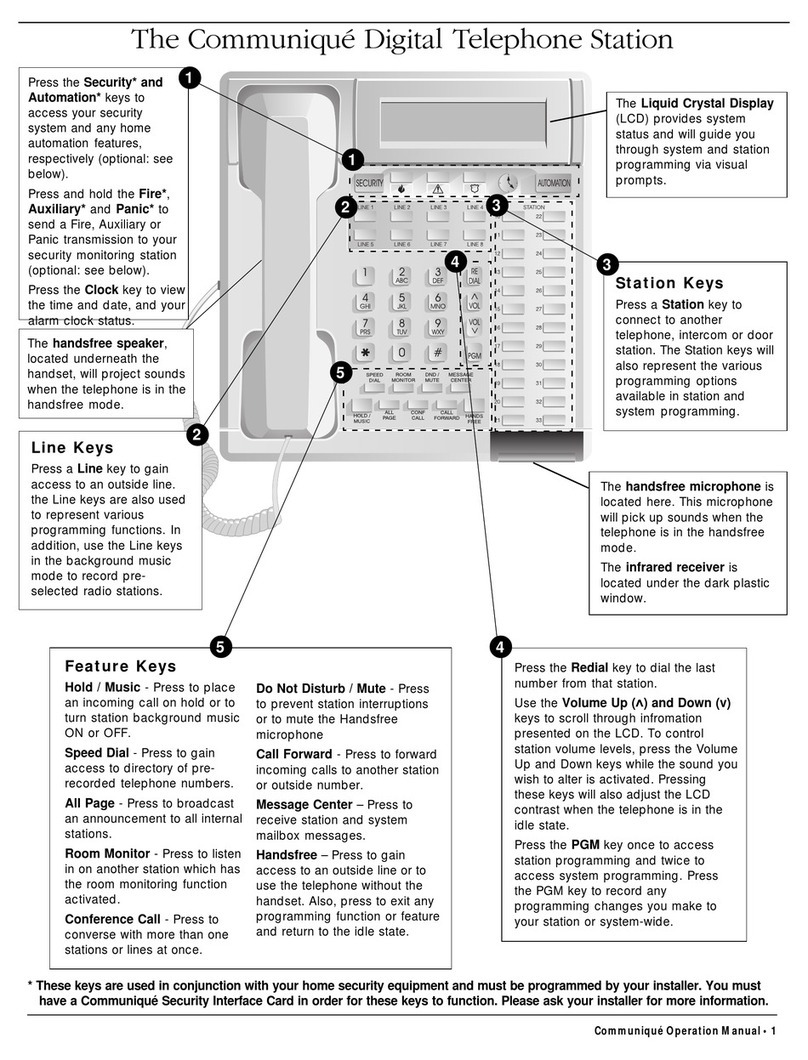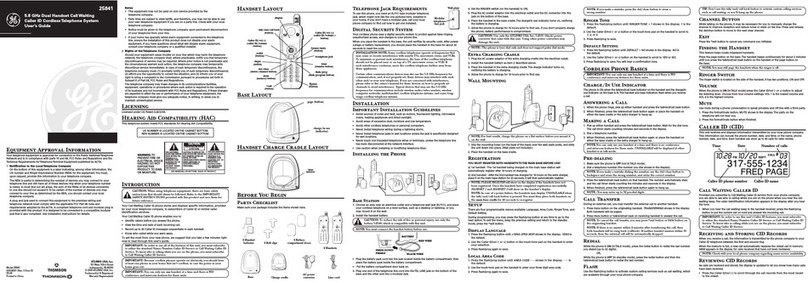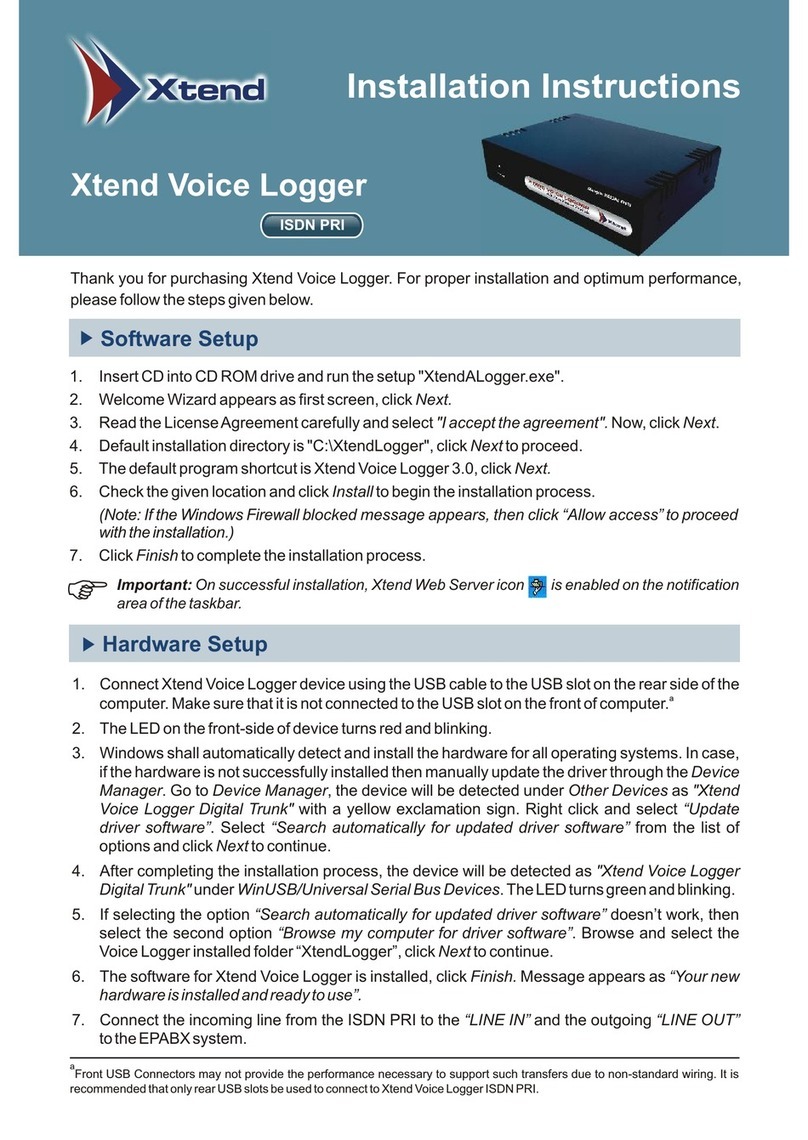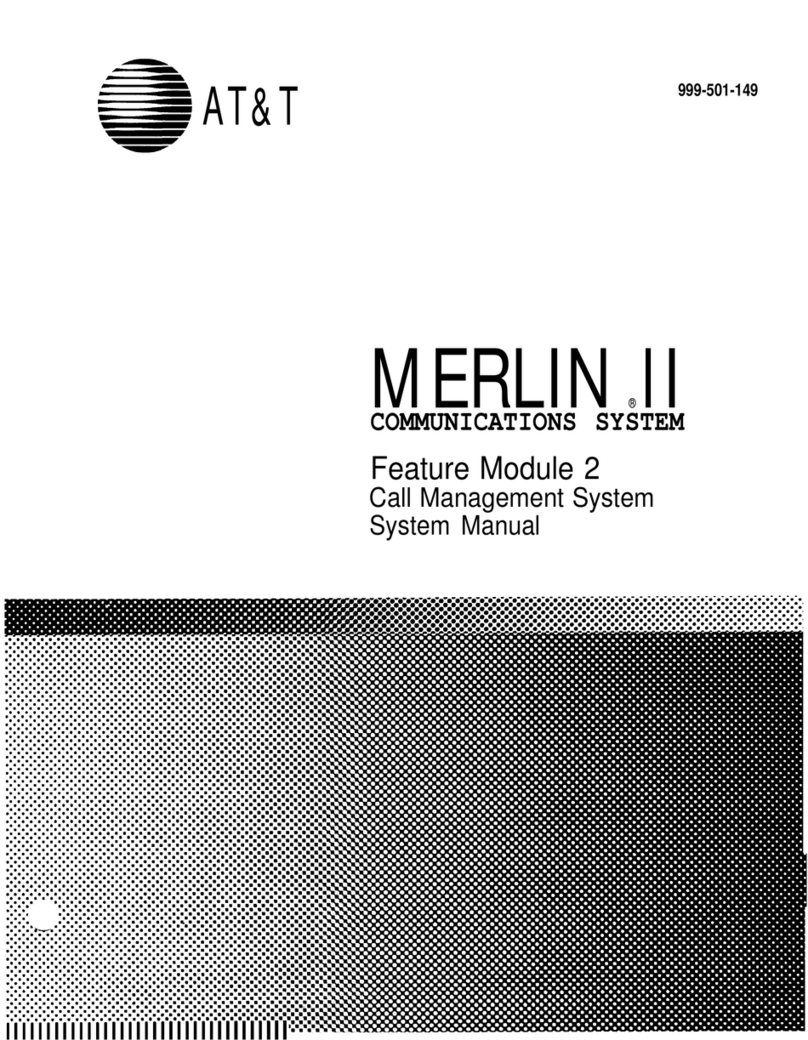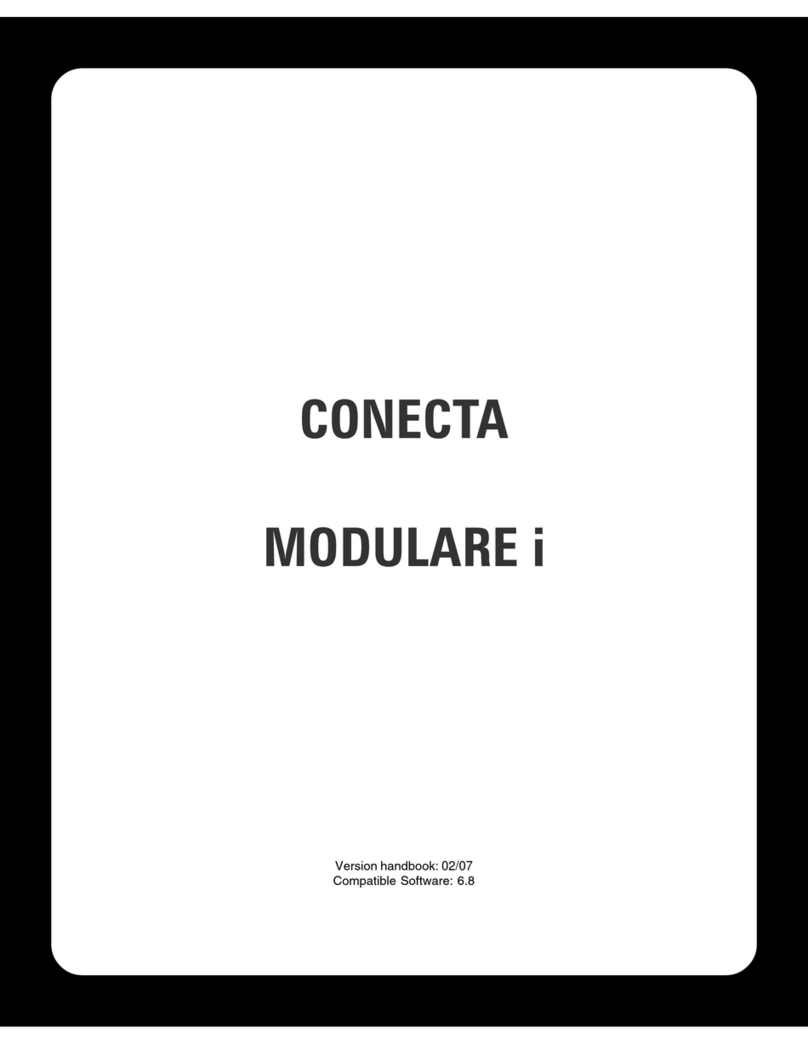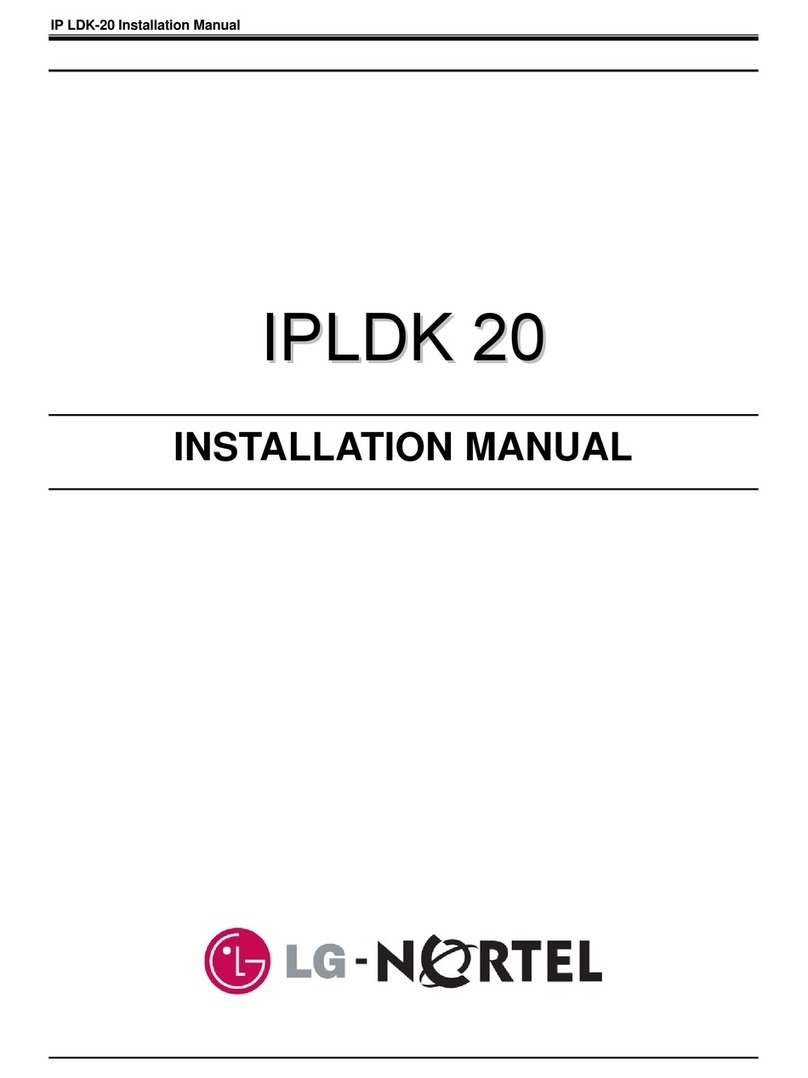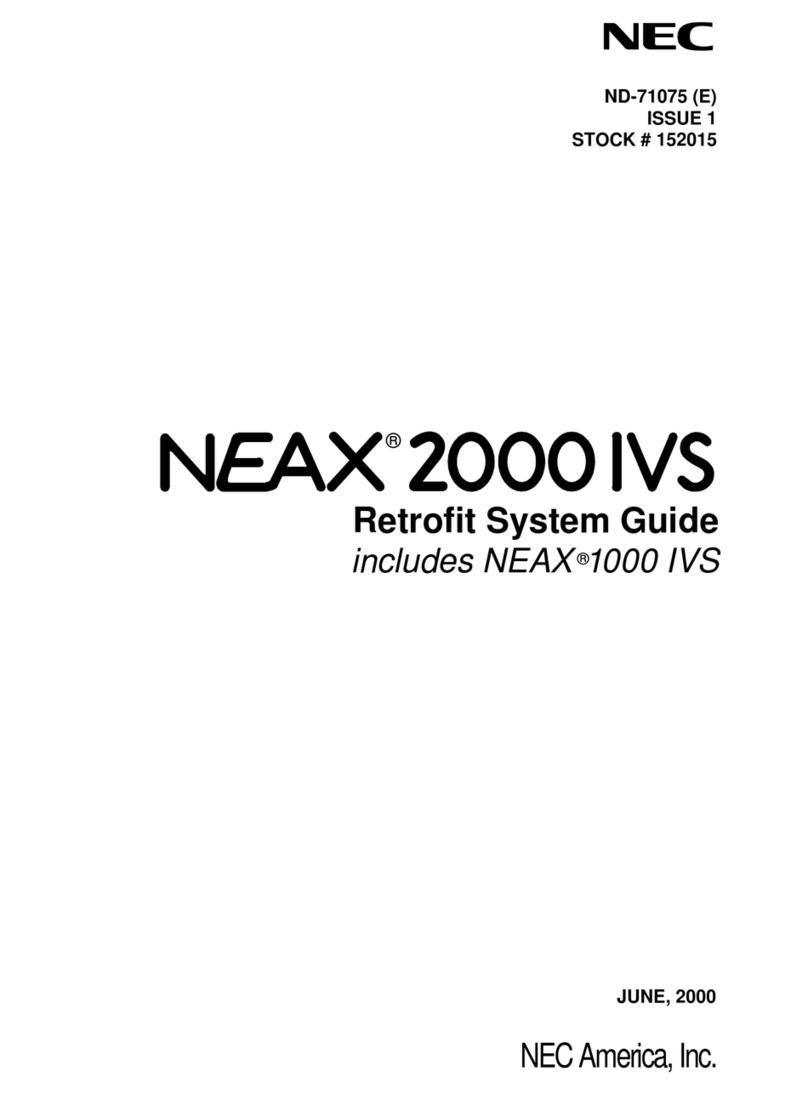Gigaset N720 IP PRO User manual

1
Gigaset N720 IP PRO DECT multi cell manual
A. General information
1. Introduction
Welcome!
This manual helps you to optimize the usage of the DECT telephone in combination with the PBX.
Please use this manual at initial operation.
The following pages describe the models:
N720 IP PRO
(DECT multi cell) R650H
S650H SL750H
We wish you joy in working with the telephones and this manual!
Subject to alterations
Version 1 / 12.2017 (en)
2. Used icons
Type Icon Description
Notice Important information and notices that you
have to pay attention to.

2
Hint Useful hints that provide additional
information.
Action - is marked with a dash
Result of an
action ⇒ is marked with an arrow
List
•
is marked with a bullet point
B. Initial operation
1. Requirements and notes
In order to ensure a successful operation of the devices, site serving and installation via a
certified Gigaset partner is a mandatory pre-condition, otherwise NFON cannot
provide any technical support.
Please change your admin password after installation.
Before commissioning, please update the Gigaset N720 in the DECT Manager web
interface to a firmware version of 105 or higher.
Please note that Gigaset N720 IP PRO does not support three-party conferences.
2. Installation
2.1. Overview
The prerequisite is the installation and configuration of the Gigaset N720 IP PRO base
station according to the manufacturer's manual.
Before you begin using your new DECT system, we would like to provide you with a brief overview of
the steps required for installation.
Add the DECT manager (N720 IP PRO) and the DECT handsets on the administration portal.1.
You can add up to 100 handsets.
Add a phone extension for the DECT mobile handsets on the administration portal and assign2.

3
the respective device.
Register mobile handsets to the base.3.
The following pages provide a detailed description of the individual steps.
2.2. Adding the DECT base
2.2.1. Installation of the DECT Master Base
Installation of the DECT base with your telephone system:
No. Description Picture
1. Once you have logged in to the administration portal, go to the
Elements/Devices tab and select "Add new Device".

4
2. Please select under Gigaset the Gigaset N720 IP PRO device.
3. A new window appears, select here your firmware version.
4. Enter the MAC-address. You will find the MAC-address on the
back site of the Gigaset DECT manager.
5. Save your entries.
6. Connect your DECT base to your LAN network.
The base station will now be synchronised. This can take a while
and depends of the firmware upload time.
2.3. Adding DECT mobile handsets
The mobile handsets are registered to your telephone system as follows:
No. Description Picture

5
1. Select "Add new device" on the
administration portal under the tab
Elements/Devices.
2. Please select the Gigaset N720IP PRO
handset under Gigaset.
3. A new window appears, select here
your base station.
4. In order to find the IPUI on your
mobile handset click on menu and
enter *#06#
5. Save your entries.
2.4. Adding an extension
No. Description Picture

6
1.
Once you are logged into the administration
portal, go to the Targets tab and select "Add New
Target". For more details, see the administration
portal manual.
2.
A new window appears, please enter the
following information: name, extension and the
trunk, if necessary.
Select your handset under the devices field:
[MAC address of the base station] - [IPEI mobile
handset]
3. For all other settings, see the administration
portal manual.
4. Save your entries.
2.5. Registering mobile handset to the DECT base station
The base station will automatically be registered. During the final step, you need to register the
mobile handset to the base station. This is done using the menu of your Gigaset mobile handset.
1. Press "Register" on the display.
2. The mobile handset will now register automatically.
3. After registration the display shows the next information: extension: name is visible on the
display.
C. Operation
1. Basic functions
Consult the manufacturer's manuals for all telephone functions:
Gigaset N720 IP PRO (DECT multi cell)
Gigaset R650H PRO
Gigaset S650H PRO
Gigaset SL750H Pro
Central telephone book
- Please press the INT key in order to open the telephone book.

7
- Press on Options in order to refine your serach.
2. Voicemail
Initial set up
When accessing the voice menu of your voicemail system for the first time, we recommend setting
up your personal answering system.
Please refer to the voice mail leaflet for detailed information.
1. Dial *793 on your mobile handset or press the key to access the voice menu of your voice
mail system. You will need to enter your voice PIN.
2. Then select “0 Mailbox Options” to set up your voice mail.
3. Now press:
„1“, to record a message in the event you are unavailable.
„2“, to record a message in the event the phone is busy.
„3“, to record your name.
„4“, to record a temporary announcement.
4. Now record your message and press “#” to end the recording.
All features will be announced by voice prompts.
Accessing voicemail
1. Dial *793 on your handset or
2. Press or
3. Dial the extension number, which is assigned to your mailbox on the administration portal.
3. Advanced telephone functions
3.1. Overview

8
You can use various features of the telephone system via the end device as well as via
Ncontrol or the administration portal (also refer to the administration portal manual).
You will find the following options under the Menu key:
In order to access the menu, press the following keys:
- Press into the middle of the control key.
- Open the info centre.
- Here you will find the PBX control.
Alternatively, you can place the PBX control on one of the keys under the display.
- In order to do this, press and hold one of the keys for 3 seconds and select PBX control.
Call settings
Call waiting indication: define whether this function should be activated.
(optional, depending on settings on the administration portal) Timeout: set the ringing time.
(optional, depending on settings on the administration portal) Intercom: the intercom
function enables speaking directly to a linked extension through the system, without dial tone and
ring tone.
Caller ID block: set your entire number to be shown to the party being called, the switchboard
number to be displayed or all caller ID information to be blocked.
Call forwarding: activate the function Call forwarding
Parallel call: configure another telephone or your mobile phone to ring in addition to your
telephone when a call comes in. You can then answer the call with one of the two telephones.
Call forwarding: profiles
Here you can select your preconfigured call forwarding profiles.
For details, please refer to the Ncontrol manual.
You can edit the default profile directly via your device.
For details, please click here.

9
Telephone settings
Automatic redialling
Suggests number (if necessary, remove function)
Ring tone
Define as primary device
Logoff
Queues
Queues can be enabled or disabled; for set-up see administration portal manual)
Navigation
Use the navigation keys to mark the desired selection and press or the respective soft keys.
3.2. Function Keys & Codes
Control codes allow direct access to the telephone system’s functions. The following codes apply:
Code Description
**## Restart devices, only for snom devices!
#+n Use outside line "n" to call the telephone number ("n" replaces the “0”
otherwise required to access an outside line)
*1 Start and end voice recording (if this function is enabled for the
extension)
*10+profile number Activation of the call forwarding profile
*11+TN Permanent call forwarding to telephone number (TN)
**11 Cancel permanent call forwarding
*12+TN If not available, forward to telephone number (TN)
**12 Cancel call forwarding if no answer
*13+TN If busy, forward call to telephone number (TN)
**13 Cancel call forwarding if busy
*14+TN If not registered, forward to telephone number (TN)
**14 Cancel forward if unregistered
*2+Speed dial Directly dial the extension/telephone number via speed dial
*3 Pick up the last call ringing in the pick-up groupe
*3+EXT Pick up call coming in to the extension (EXT)
*490 Activate call waiting
**490 Deactivate call waiting
*5 If busy, automatic callback activated
**5 If busy, automatic callback deactivated

10
*55 Specify primary device within a premium extension (Premium
Package)
*72+nnnn1 Call skill service nnnn
*73+nnnn1 Call eFax additional costs will occur
*74+nnnn1 Call time control nnnn
*75+nnnn1 Call group nnnn
*76+nnnn1 Call announcement nnnn
*77+nnnn1 Call queue nnnn
*78+nnnn1 Call conference service nnnn
*791 *791 - Access voice mail for this extension with password
*791158 - Access voice mail for extension 158, with the password for
158!
*11*791 - Transfer your calls to your voice mail
*11*791158 - Transfer your calls to the voice mail of the extension 158
*792 Access voice mail entering extension number, e.g. for remote enquiry
*80 Activate intercom
**80 Deactivate intercom
*80+EXT Intercom to extension (EXT)
*84+nnnn1 Become member of the queue with service ID nnnn
**84+nnnn1 Leave queue with service ID nnnn
*85 Echo extension
*86 Block caller ID (CLIR)
*860 Show main number as telephone number
**86 Show telephone number incl.direct dial (CLIP)
*87 Subscribe to Skill-set
**87 Unsubscribe to Skill-set
*9+Project Number Define a project number for outbound calls. (Note: The project number
is only valid for the very next outbound call)
Function codes for conference rooms during an active conference.
** Help
*2 Activate or deactivate mute
*3 Express your needs
*5 Activate or deactivate mute of all participant
*6
Lock the conference
1) nnnn is the four digit Service ID with leading zeros (0). For example, in a callgroup, IVR, eFax,
etc. This means: is the Service ID "1", "0001" must be entered when entering the function code.
D. Where can you find help regarding your telephone system?
You can use various sources for help concerning your issues. Please use them in the order suggested
here:

11
NFON AG
Machtlfinger Str. 7
81379 München
Tel.: + 49 89 45 3000
www.nfon.com
nfon.com
At nfon.com under Service you can find an overview of all documentation,
downloads, blogs and portals as well as help pages and further information.
For any feedback to documentation, please contact
redaktion(at)nfon(dot)com
portal.nfon.com
The home page of the service site contains various links to manuals, brief
instructions, software downloads and templates. Please read these manuals
thoroughly. They help you get the most out of your telephone system.
support.nfon.com
The NFON AG support website contains detailed FAQs with valuable
information pertaining to your telephone system. You can always check the
status of your support inquiries and respond to further inquiries.
Support hotline
for existing customers
If neither the manuals nor the FAQs or other contents of the support
website provide a solution, you can open a support ticket by phone.
Our support staff is available Monday to Friday from 8:00 am to 6:00 pm at
+44 20 3740 6740 for UK and +49 800 63 66 555 for Germany.
If neither the manuals nor the FAQs or other contents of the support
website provide a solution, you can open a support ticket by phone.
Our support staff is available Monday to Friday from 8:00 am to 6:00 pm at
+44 20 3740 6740 for UK and +49 800 63 66 555 for Germany.
Please include at least the following items with your inquiry:
• Your customer number, your name and a telephone number
• A full description of the malfunction, error or question about operation
• Specify the affected system component (e.g. for end devices the MAC
address)
• Specify when this incident occurred and the frequency
• Please also specify which other support sources you have used thus far
Outside our business hours, a central technical support hotline takes your
request, opens the respective ticket and in emergency cases, alerts the on-
call service.
Operating and set-up support may be subject to a fee of up to 120.- € per
hour depending on the respective contract terms. In this connection,
services are billed by the minute.
Support hotline
for test customers
Test customers are routed to a service hotline tailored to their specific
needs. Our staff for this hotline is available Monday to Friday from 9 am to 5
pm at +44 20 3740 6740 for UK and +49 89 45 300 553 for Germany.
Unfortunately, we are unable to provide support for test customers outside
of these business hours.
Support for German customers:
portal.nfon.com ~ support.nfon.com ~+49 800 63 66 555
Support for customers in the UK:
portal.nfon.com ~ support.nfon.com ~ Hotline +44 20 3740 6740
Support for customers in Austria:
portal.nfon.com ~ support.nfon.com ~ Hotline +43 2742 7 55 66-555
Support for customers in France:
portal.nfon.com ~ support.nfon.com ~ Hotline +33 01 88 45 38 00
Support for customers in Italy:
portal.nfon.com ~ support.nfon.com ~ Hotline +39 02 99749 920

12
Support for customers in the Netherlands:
portal.nfon.com ~ support.nfon.com ~ Hotline +31 88 938 2444
Other manuals for N720 IP PRO
1
This manual suits for next models
3
Table of contents
Other Gigaset Telephone System manuals