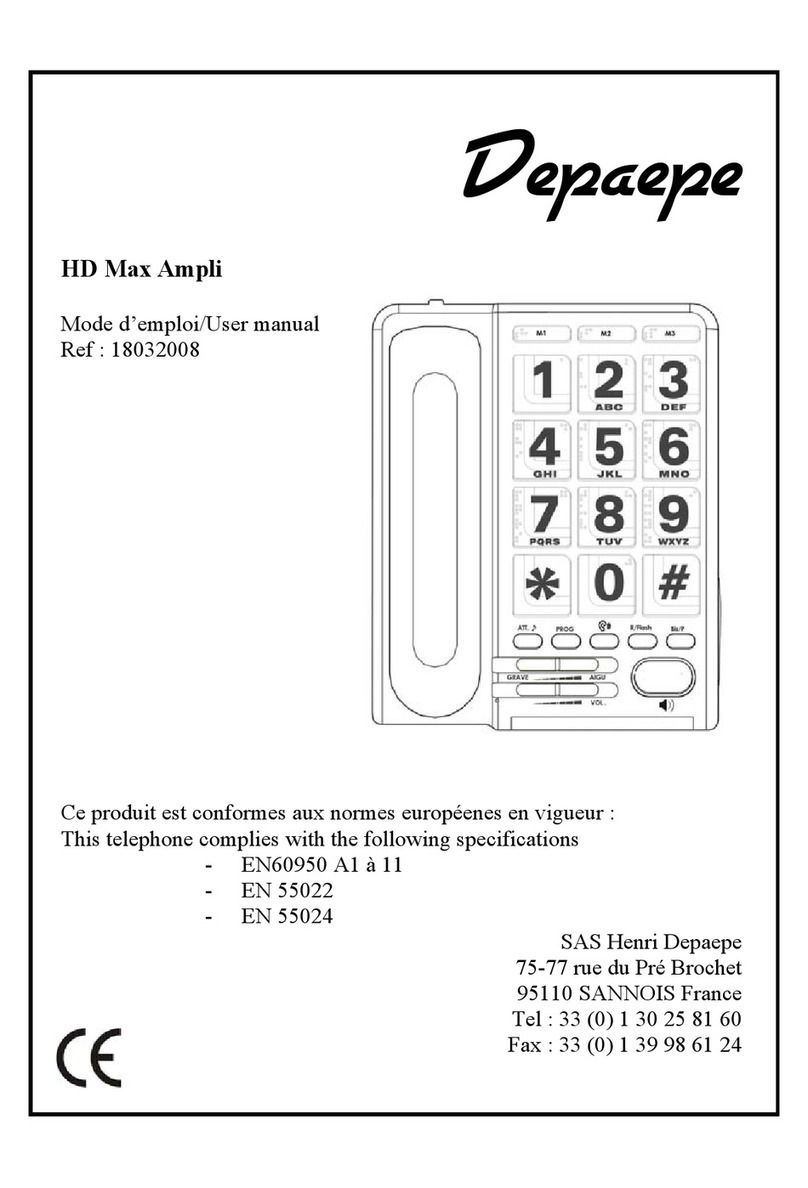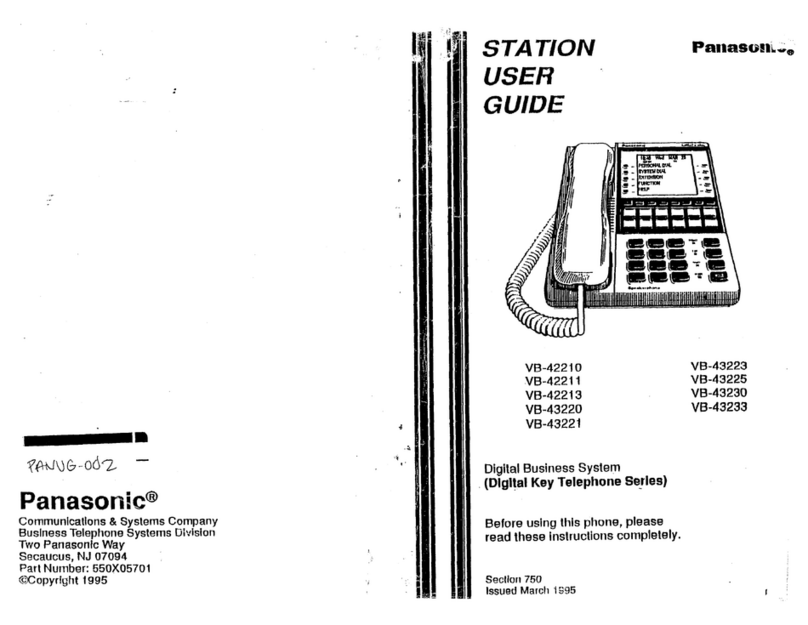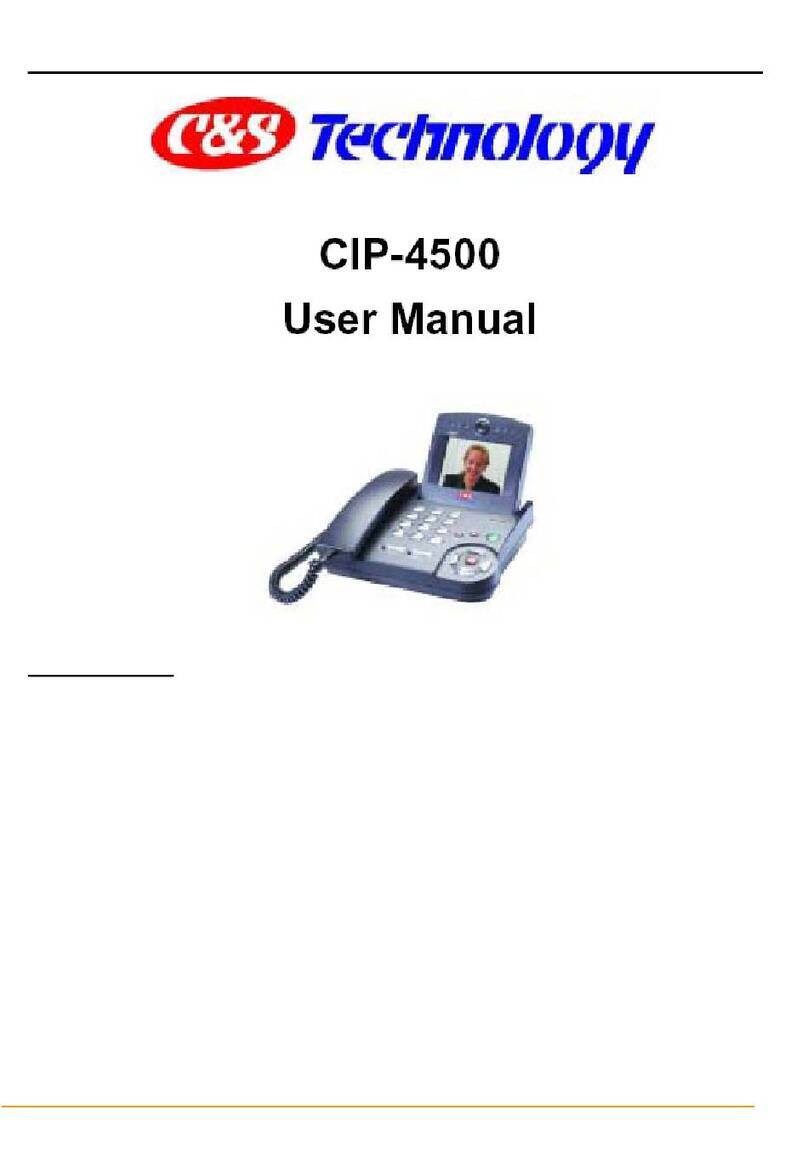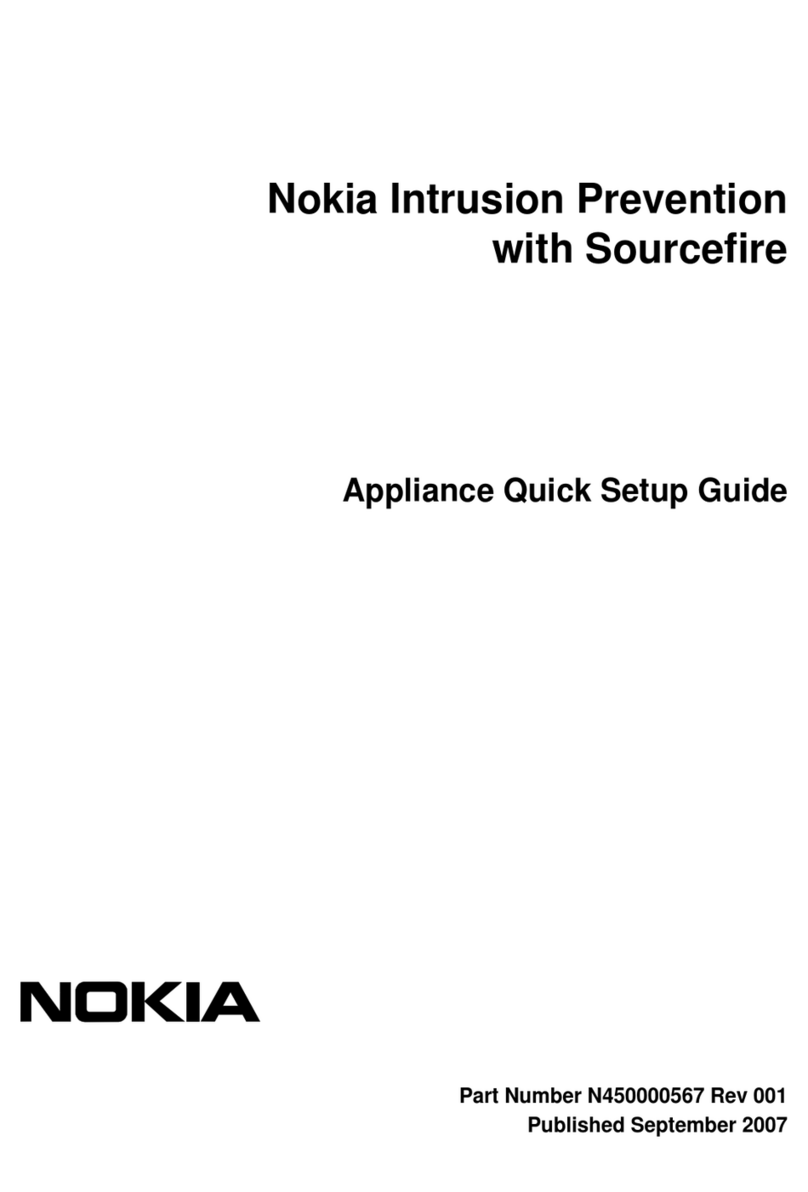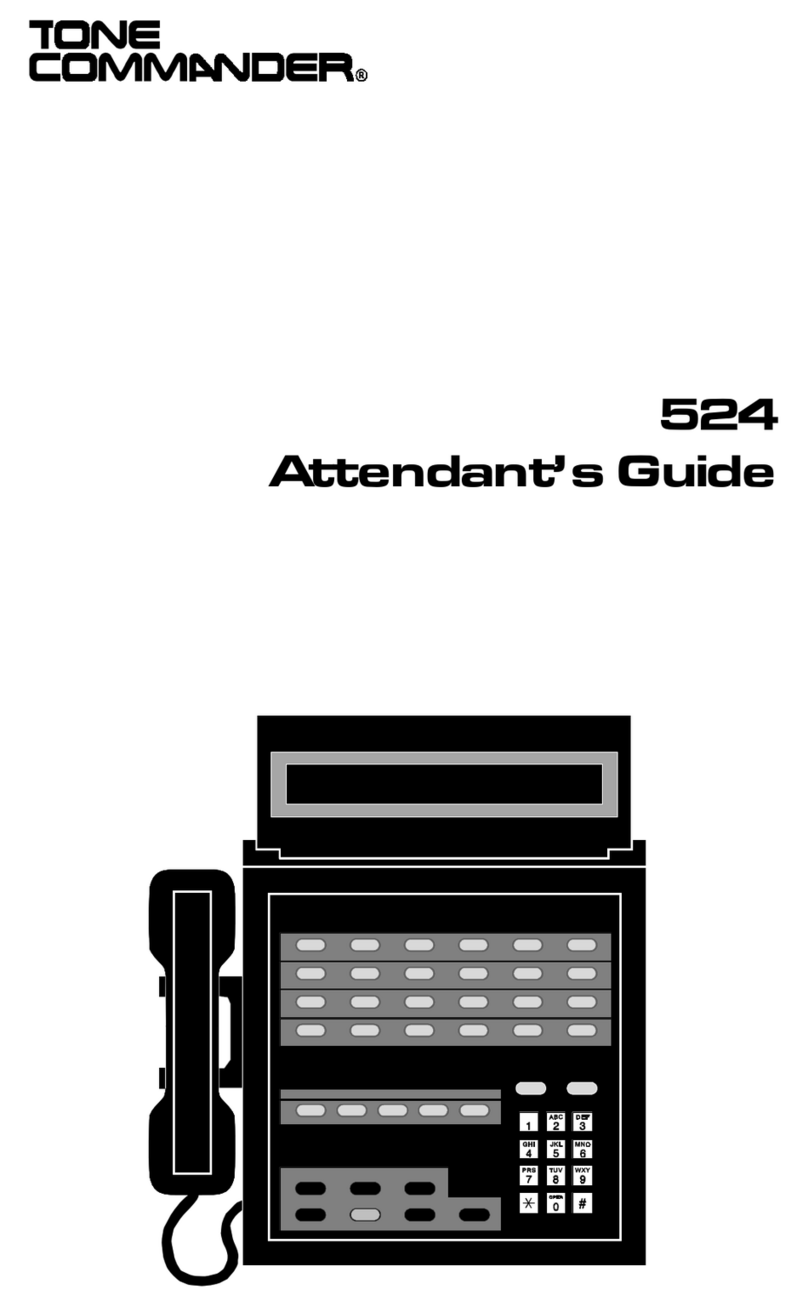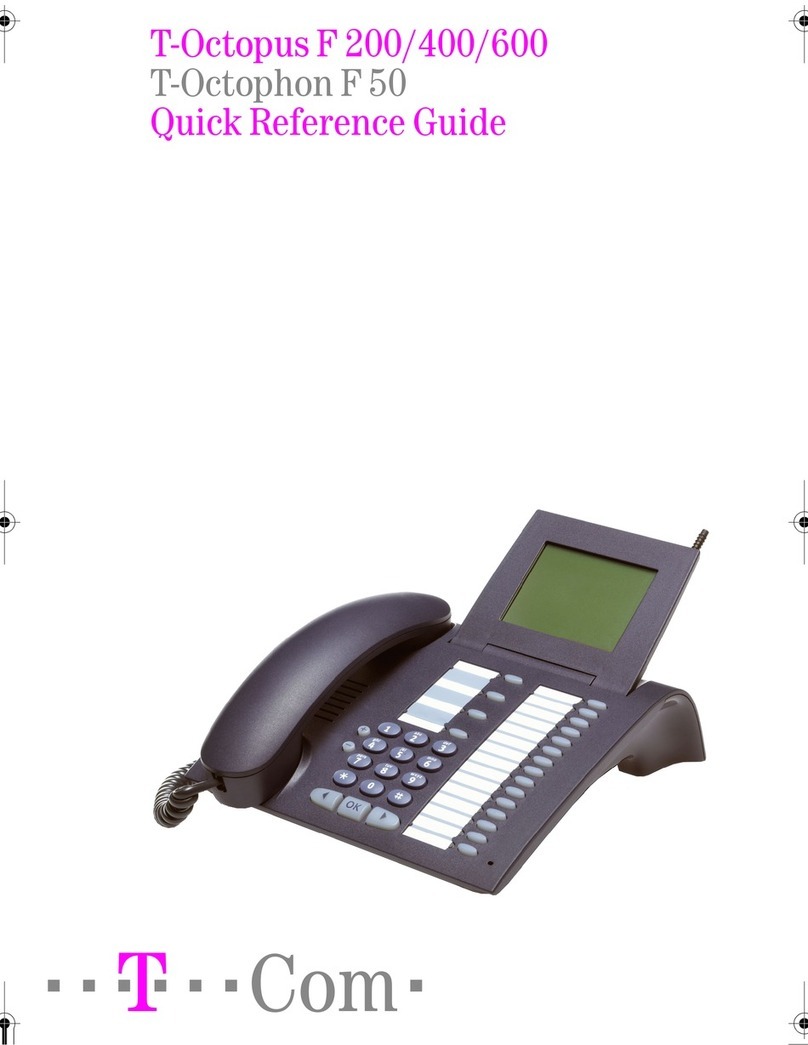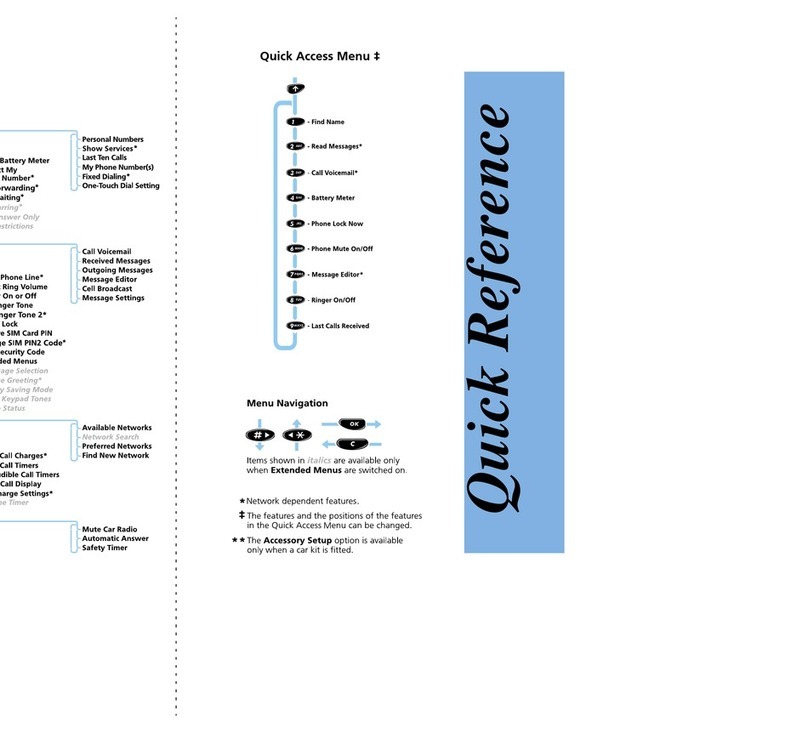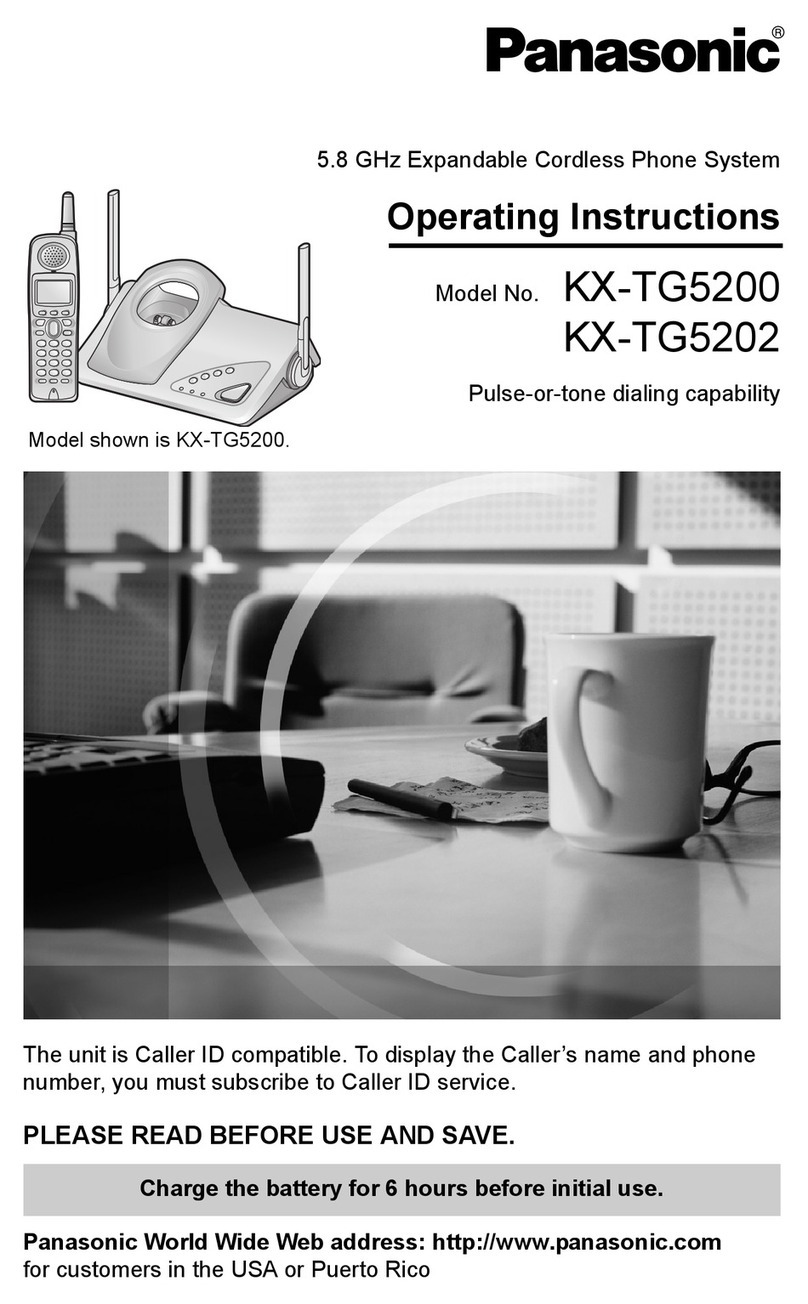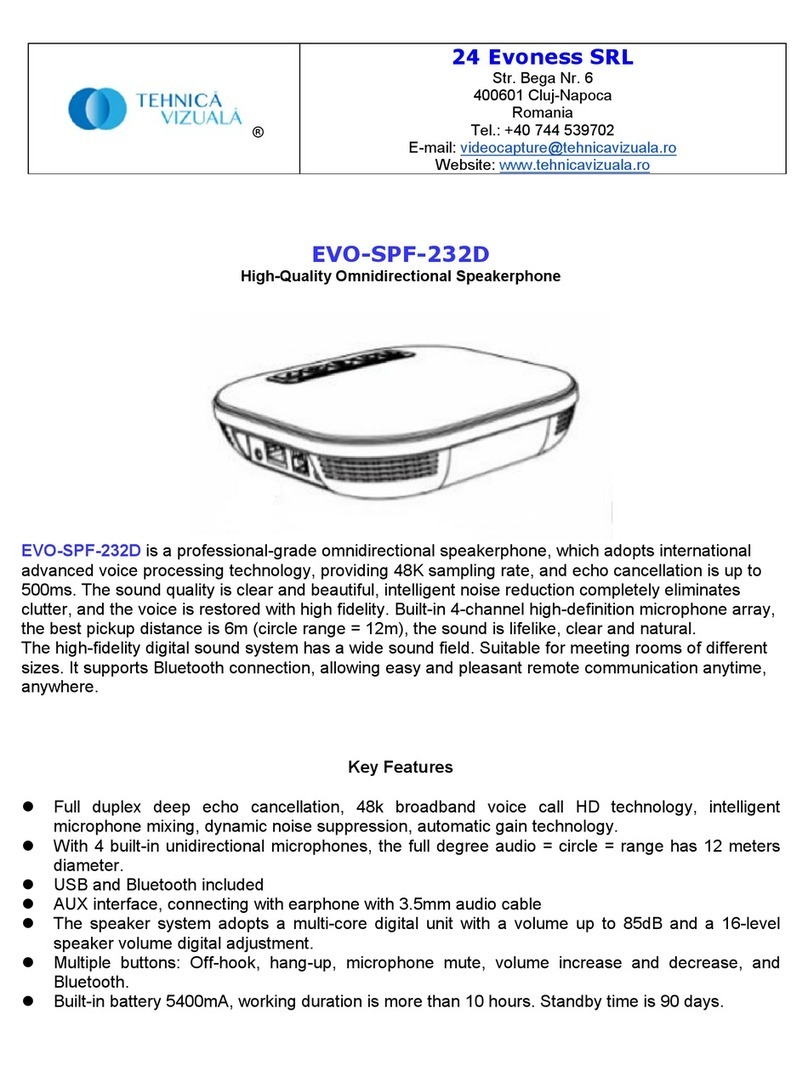Gigaset AL110 User manual

1
AL110/AL110A / UK / A31008-M2303-L101-1-7619 / Overview.fm / 07.06.2011
Gigaset AL110/AL110A
±V
11.12. 11:56
INT MENU
1Chargestatusofthebat-
teries
2Answermachineicon
(AL110A only)
3Displaykeys
4Messagekey
5Directorykey
6 Control key (u)
7 Talk key
8Endcallkeyand
On/Off key
9 Ringer tone on/off (press
and hold in idle status)
10 Keypad lock on/off
(press and hold)
11 Recall key
- Consultation call
(flash)
- Dialling pause
(press and hold)
12 Microphone
13 "Microphone off" key
10
2
3
5
7
4
6
8
12
1
The handset at a glance
11
13
9
Display keys:
Pressing a key launches the function
that appears above that key in the dis-
play.
Note
New messages in the calls list/
answer machine (network mail-
box) list (¢p. 8) are indicated by
a flashing display.
Display Function when pressed
INT Call other registered
handsets ¢p. 10.
MENU Open main/submenu
(see Menu tree
¢p. 15).
“Go back one menu level.
UScroll up/down or adjust
volume with u.
TMove cursor to left/right
with u.
˜Backspace deletes one
character at a time.
OK Confirm menu function
or save entry.
The base station at a
glance
Registration/paging key:
Search for handsets (press
briefly, "Paging" ¢p. 10)
Register handsets (press and
hold ¢p. 10).
ECO DECT
You are helping to protect the environment with your Gigaset AL110/
AL110A.
Reduced energy consumption
Your telephone has an energy-saving adapter plug and uses less energy.
Reduced transmission power
The transmission power of your telephone is reduced automatically:
The handset's transmission power is reduced depending on the distance to
the base station. The transmission power on the base station is reduced to
virtually zero when only one handset is registered and the handset is in the
base station.
You can reduce the transmission power of the handset and base station
even more by using Eco Mode/Eco Mode+ (see Menu tree ¢p. 16):
◆Eco Mode: 80% transmission power reduction in standby mode and dur-
ing a call (the range of the base station is reduced).
◆Eco Mode+: 100% transmission power deactivation in standby mode
(top left display icon ½). Press and hold the talk key cto check that the
base station can be reached. You will hear the ringing tone if the base
station can be reached.
Gigaset helpdesk: 0845 3670812 (for further details ¢p. 13)

2
AL110/AL110A / UK / A31008-M2303-L101-1-7619 / Overview.fm / 07.06.2011
Safety precautions
Emergency numbers cannot be dialled if the keypad lock
(¢p. 1) is activated!
Not all of the functions described in this user guide are avail-
able in all countries.
Care
Wipe the base station, charging cradle and handset
with a damp cloth (do not use solvent) or an antistatic
cloth.
Never use a dry cloth. This can cause static.
Contact with liquid
If the handset has come into contact with liquid:
1. Switch off the handset and remove the battery
pack immediately.
2. Allow the liquid to drain from the handset.
3. Pat all parts dry, then place the handset with the
battery compartment open and the keypad facing
down in a dry, warm place for at least 72 hours
(not in a microwave, oven etc.).
4. Do not switch on the handset again until it is
completely dry.
When it has fully dried out, you will normally be able
to use it again.
Read this user guide and the safety precautions carefully
before use. Explain their contents and the potential hazards
associated with using the telephone to your children.
Only use the mains unit supplied.
Fit only the recommended, rechargeable
batteries (¢p. 12), i.e. never use a conventional
(non-rechargeable) battery or other battery types
as this could result in significant health risks and
personal injury.
The operation of medical appliances may be
affected. Be aware of the technical conditions
in your particular environment, e.g. doctor's sur-
gery.
Do not hold the rear of the handset to your ear
when it is ringing. Otherwise you risk serious and
permanent damage to your hearing.
The handset may cause an unpleasant humming
noise in hearing aids.
Do not install the phone in a bathroom or shower
room. The handset and base station are not
splashproof.
Do not use your phone in environments with a
potential explosion hazard, e.g. paint shops.
If you give your Gigaset to someone else, make
sure you also give them the user guide.
Please remove faulty base stations from use or
have them repaired by our service, as they could
interfere with other wireless services.
Disposal
Batteries should not be disposed of in general
household waste. Observe the local waste dis-
posal regulations, details of which can be obtained
from your local authority or the dealer you pur-
chased the product from.
All electrical and electronic equipment must be
disposed of separately from general household
waste using the sites designated by local authori-
ties.
If a product displays this symbol of a crossed-out
rubbish bin, the product is subject to European
Directive 2002/96/EC.
The appropriate disposal and separate collection
of used equipment serve to prevent potential
harm to the environment and to health. They are a
precondition for the re-use and recycling of used
electrical and electronic equipment.
For further information on disposing of your used
equipment, please contact your local authority,
your refuse collection service or the dealer you
purchased the product from.
$
ƒ
!

AL110/AL110A / UK / A31008-M2303-L101-1-7619A31008-M2303-L101-1-7619 / starting.fm / 07.06.2011
3
First steps
Check the pack contents
◆One Gigaset AL110/AL110A base station,
◆one mains adapter,
◆one Gigaset AL110H handset,
◆one phone cord,
◆one battery pack,
◆one battery cover,
◆one user guide plus one quick start guide.
If you have purchased a model with multiple handsets, the package should contain one
battery pack, a battery cover and a charging cradle with mains adapter for each additional
handset.
Setting up the base station and charging cradle (if included)
The base station and charging cradle are designed for use in enclosed dry rooms with a tem-
perature range of +5 °C to +45 °C.
¤Set up the base station at a central location on a flat, non-slip surface in your house or
apartment.
The phone's feet do not usually leave any marks on surfaces. However, due to the multitude of
different varnishes and polishes used on today's furnishings, the occurrence of marks on the
surfaces cannot be completely ruled out.
You can also mount the base station and charging cradle on the wall.
Please note:
◆Never expose the telephone to the influence of heat sources, direct sunlight or other elec-
trical devices.
◆Protect your Gigaset from moisture, dust, corrosive liquids and vapours.
Connecting the base station
¤First connect the mains adapter 1.
¤Then connect the telephone jack 2and
insert the cables into the cable ducts.
Please note:
◆The mains adapter must always be con-
nected, as the phone will not operate
without mains connection.
◆Only use the mains adapter and phone
cord supplied. Pin connections on tele-
phone cables can vary.
Please note
Pay attention to the range of the base station.
This is up to 300 m in unobstructed outdoor areas and up to 50 m inside buildings. The
range is reduced when Eco Mode is activated (¢p. 16).
1
11
2

AL110/AL110A / UK / A31008-M2303-L101-1-7619A31008-M2303-L101-1-7619 / starting.fm / 07.06.2011
4
Connecting the charging cradle (if included)
Setting up the handset for use
The display is protected by a plastic film.
Please remove the protective film!
Inserting the battery pack and closing the battery cover
¤Connect the flat plug from the power supply 1.
¤Plug the mains adapter into the plug socket 2.
If you need to disconnect the plug from the charging cradle,
press the release button 3and disconnect the plug 4. 3
4
1
2
Warning
◆Place the battery leads in the lead guides so that the battery cover cannot catch on
leads and damage them when it is closed.
◆Use only the rechargeable battery pack recommended by Gigaset Communications
GmbH (¢p. 12), i.e. never use a conventional (non-rechargeable) battery pack as this
could result in significant health risks and personal injury. For example, the battery
pack could explode. The phone could also malfunction or be damaged as a result of
using batteries that are not of the recommended type.
¤Insert the plug into the socket
as shown in the enlarged view.
¤Insert the battery pack.
¤Place the leads in the lead
guides.
¤Place the cover on the battery compartment
as shown in the diagram, then push it up
until it clicks into position.
If you need to open the battery cover, for
instance to replace the batteries:
¤Press down on the battery cover below its
upper end and slide the cover down.

AL110/AL110A / UK / A31008-M2303-L101-1-7619A31008-M2303-L101-1-7619 / starting.fm / 07.06.2011
5
Placing the handset in the base/charging cradle
¤Place the handset in the base/charging cradle with its display facing forward.
Each handset is registered with the base at the factory. You do not need to complete a regis-
tration. If you wish to use your handset with a different base or use further handsets with your
base, you will have to register the handset manually (¢p. 10).
To charge the batteries, leave the handset in the base/charging cradle.
Initial charging and discharging of the batteries
The correct charge level can only be displayed if the batteries are first fully charged and dis-
charged.
Setting the date and time
Set the date and time so that the correct date and time can be assigned to incoming calls, and
so that the alarm can be used.
MENU ¢Settings ¢OK ¢Date/Time ¢OK
¢Date: ¢~(enter the day, month and year in 6-digit format) ¢OK
¢Time: ¢~(enter hours and minutes in 4-digit format) ¢OK (display message: Saved)
¢a(press and hold to return to idle status)
Please note
Only place the handset in the base/charging cradle that is intended for it.
Please note
◆After the first battery charge and discharge you may replace your handset in the base/
charging cradle after every call.
◆Always repeat the charging and discharging procedure if you remove the batteries
from the handset and reinsert them.
◆The batteries may warm up during charging. This is not dangerous.
◆After a while, the charge capacity of the batteries will decrease for technical reasons.
Please note
When entering the time and date, you can move the position of an entry to the left or right
by pressing the control button up or down.
¤Place the handset in the base/charging cradle for 7 hours.
7h
¤Then remove the handset from the
base/charging cradle and do not
replace it until the batteries are fully
discharged.

AL110/AL110A / UK / A31008-M2303-L101-1-7619A31008-M2303-L101-1-7619 / starting.fm / 07.06.2011
6
Display in idle status
Once the phone is registered and the time set, the idle display
is shown as in this example.
Charge status of the batteries:
–= e V U(flat to full)
–= flashes: batteries almost flat
–e V Uflashes: charging
If more than one handset is registered to the base station, the
internal handset number appears in the top left of the display,
e.g. 2.
If Eco Mode+ (¢p. 16) is activated, the ½icon is displayed in the top left.
If the answer machine is activated (AL110A), the answer machine icon ± will be displayed in
the header. Your answer machine is set with a pre-recorded announcement.
Activating/deactivating the handset
Press and hold the akey to activate or deactivate the handset.
If you place a deactivated handset in the base station or charging cradle, it will automatically
activate.
Your phone is now ready for use.
If you have any questions about using your phone,please read the tips on troubleshooting
("Questions and answers" ¢p. 12) or contact our Customer Care team ¢p. 13.
±V
11.12. 11:56
INT MENU

7
AL110/AL110A / UK / A31008-M2303-L101-1-7619 / main.fm / 07.06.2011
Making calls
Making external calls and ending
calls
External calls are calls using the public telephone net-
work.
~(Enter the phone number) ¢c.
The phone number is dialled. (Or you can first press
and hold c[dial tone] and then enter the number.)
During the call you can adjust the earpiece volume
using tand set the volume with u.
End the call/cancel dialling:
Press the end call key a.
You can automatically insert a network provider dial-
ling code before any phone number (see Menu tree
"Preselection" ¢p. 16).
Accepting a call
The handset indicates an incoming call by ringing
and by a display on the screen.
Press the talk key cto accept the call.
When Auto Answer is activated (see Menu tree
¢p. 16), simply remove the handset from the base
station/charging cradle.
In idle status, use tto activate the menu for setting
the call volume and use uto set the volume.
Calling Line Identification
When you get a call, the caller's number will be dis-
played on your handset; the caller's name will be dis-
played if it is stored in the directory.
Preconditions:
1You have asked your network provider for the call-
er's number (CLIP) to be displayed on your hand-
set screen.
2The caller has asked the network provider for his
number to be identified (CLI).
®appears in the display if you have not
requested Calling Line Identification, Withheld
appears if the caller has withheld CLI, and Unavailable
appears if CLI has not been requested.
Muting
You can mute your handset when making external
calls. Your caller can no longer hear you.
Press the "Microphone off" key mduring the call to
activate/deactivate the function.
Using the directory and lists
Directory
To open the directory: press h.
You can save up to 40 phone numbers (max. 32 digits)
with corresponding names (max. 14 characters).
Enter letters/characters ¢p. 11.
Saving the first number in the directory
h¢New Entry? ¢OK
¢~(enter number) ¢OK
¢~ (enter name) ¢OK
Storing a number in the directory
h¢MENU ¢New Entry ¢OK
¢~(enter number) ¢OK
¢~ (enter name) ¢OK
Selecting a directory entry
Open the directory with h.You have the following
options:
◆Use uto scroll through the entries until the
required name is selected.
◆Enter the first character of the name and scroll to
the entry with u, if required.
Dialling with the directory
h¢u (select entry) ¢c
Using other functions
h¢u(select entry) ¢MENU
The following functions can be selected with u:
Using shortcut keys
You can assign directory entries to the keys 0 and 2–9:
h¢u(select entry) ¢MENU ¢Shortcut ¢OK
¢~(press the key you want to assign the entry to)
To dial, press and hold the required shortcut key.
New Entry Save new phone number.
Show Number Display the phone number.
Use Number Edit or add to the number. Then
dial or use other functions with
MENU.
Edit Entry Edit selected entry.
Delete Entry Delete selected entry.
Send Entry Send a single entry to another
handset (¢p. 8).
Delete List Delete all directory entries.
Send List Send the complete list to another
handset (¢p. 8).
Shortcut For shortcuts, assign the current
entry to a key.

8
AL110/AL110A / UK / A31008-M2303-L101-1-7619 / main.fm / 07.06.2011
Sending the directory to another handset
Preconditions:
◆The sending and receiving handsets must both be
registered to the same base station.
◆The other handset and the base station can send
and receive directory entries.
h¢u (select entry) ¢MENU ¢Send Entry /
Send List ¢OK ¢~(enter the internal number of
the receiving handset) ¢OK
Last number redial list
This list contains the ten last dialled numbers.
Dialling from the last number redial list
c(press briefly) ¢u (select entry) ¢c
Managing entries in the last number redial list
c(press briefly) ¢u (select entry) ¢MENU
You can select the following settings:
Calls list/answer machine (network
mailbox) list
An advisory tone sounds and the message key
flashes as soon as a new entry appears in the calls
list/answer machine list. A message appears in the
display.
When you press the fkey, all the lists are displayed.
If only one list contains new messages, this will be
opened automatically.
Calls list
Precondition: CLIP (¢p. 7)
Depending on the type of list set, the calls list con-
tains (¢p. 16)
◆answered calls
◆missed calls
◆calls recorded by the answer machine (AL110A
only)
Depending on the type of list set, all numbers of the
last 25 incoming calls are saved or just the missed
calls are saved.
The calls list is displayed as follows:
Number of new entries + number of old, read entries
Open the calls list
f¢CallsList 01+02 ¢OK
The last incoming call is displayed.
If necessary, use uto select another entry.
Using other functions
u(select entry) ¢MENU
The following functions can be selected with u:
Calling back a caller from the calls list
f¢CallsList 01+02 ¢OK ¢u(select entry)
¢c
Answer machine list (AL110A only)
You can use the answer machine list to listen to the
messages that are on the answer machine.
The answer machine list is displayed as follows:
Number of new messages + number of old, played back mes-
sages
Opening the answer machine list
f¢VoiceMail 01+02 ¢OK
If you have new messages, playback will start with the
first new message, otherwise with the first old mes-
sage.
Using other functions
u(Select entry) ¢MENU
The following functions can be selected with u:
Use Number Edit or add to the number.
Then dial or use other functions
with MENU.
Copy to Dir. Copy an entry to the directory.
Delete Entry Delete selected entry.
Delete List Delete all entries.
Please note:
If calls are saved in the network mailbox, you will
receive a message if the appropriate settings have
been made (depending on your network provider).
Delete Entry Delete current entry.
Copy to Dir. Copy an entry to the directory.
Date/Time Call date and time (if set).
Status New Call: new missed call.
Old Call: entry already read.
Answ.: call taken.
Delete List Warning! All old and new entries
will be deleted.
Continue Resume paused playback.
Volume Set the volume.
Copy to Dir. Copy an entry to the directory.
Delete all old Delete all old messages.
CallsList 01+02
VoiceMail 01+02

9
AL110/AL110A / UK / A31008-M2303-L101-1-7619 / main.fm / 07.06.2011
Operating the answer
machine (AL110A)
The answer machine is operated from the handset.
The telephone is supplied with a pre-recorded
announcement. You can only record your own
announcement messages using the handset. This
pre-recorded announcement is used if no personal
announcement is available.
If the memory is full, the answer machine switches
itself off automatically. It activates again automati-
cally when you delete old messages.
Activating/deactivating the answer machine
MENU ¢Voice Mail ¢OK ¢Answer Mach.
¢OK (‰= on)
When you switch on the answer machine, the ±icon
appears in the display.
Recording your own announcement
MENU ¢Voice Mail ¢OK ¢Announcements
¢OK ¢Rec announce ¢OK ¢Speak after OK
¢OK
You hear the ready tone (short tone). Now speak your
announcement (at least 3 sec.). Press OK to confirm or
press aor ”to reject your recording. After record-
ing, the announcement is played back for you to
check.
Please note:
Recording ends automatically when the max. record-
ing timeof 170 seconds is reached or if there is a
break in speaking of more than 2 seconds.
Playing back or deleting announcements
See Menu tree ¢p. 15.
Playing/deleting messages
Open the answer machine list to play back messages.
Stopping and controlling playback
During message playback:
Deleting individual messages
While playback is paused, press the ˜display key.
Deleting all old messages
During playback or pause:
MENU ¢Delete all old ¢OK (Confirm the security
prompt)
Picking up a call from the answer machine
You can still accept a call while the answer machine is
recording the message by pressing c. Recording
stops and you can speak to the caller.
Setting up the answer machine
The answer machine has already been preset at the
factory. Make individual settings using the handset.
Details on how to set a delay time, after which the
answer machine is to answer a call, as well as details
on how to set the recording length and activate call
screening during the recording, are available from the
Menu tree ¢p. 15.
Assigning key 1 for fast access to the
answer machine (network mailbox)
Simply press and hold key 1on the handset and you
will be connected directly to the answer machine
(network mailbox).
See Menu tree ¢p. 15.
Remote operation when on the move
You can check and activate your answer machine
from any other telephone (hotel, pay phone etc.).
Preconditions:
◆You have set a system PIN other than 0000
¢p. 16.
◆The phone you are using for remote operation has
touch tone dialling (DTMF), i.e. you hear different
tones when you press the keys.
Calling the answer machine and playing back
messages
~(Dial your own number) ¢while listening to your
announcement: press the 9key and enter the system
PIN
The following keys are used for operation:
Activating the answer machine
~(Enter your own number and allow the phone to ring
until you hear the message: "Please enter PIN") ¢~
enter system PIN
Your answer machine is activated. It tells you how
much memory time is left. The messages are now
played back. The answer machine cannot be deacti-
vated remotely.
2Stop playback. Press 2again to resume.
tGo to the start of the current message.
2 x tSkip to the previous message.
vSkip to the next message.
2 x vSkip to the next message but one.
AGo to the start of the current message.
Press twice to go back to the previous mes-
sage.
BStop playback. Press again to resume.
3Skip to next message.
0Delete current message.

10
AL110/AL110A / UK / A31008-M2303-L101-1-7619 / main.fm / 07.06.2011
Locating a handset
("paging")
You can locate your handset using the base station.
◆Briefly press the registration/paging key on the
base station (¢p. 1).
◆All handsets will ring simultaneously ("paging"),
even if the ringer tones are deactivated.
End paging: briefly press the register/paging key on
the base station (¢p. 1) or the talk key con a hand-
set.
Registering handsets
You can register up to four handsets to your base sta-
tion (Gigaset AL110H) recommended).
Each additional handset must be registered on the
base station in order for it to work properly!
Registration takes approx. 1 minute.
Handsets are assigned the lowest available internal
number (1-4). If the internal numbers 1–4 are already
assigned to other devices, the number 4 will be over-
written.
De-registering handsets
Handsets can only be de-registered by resetting the
base station to its default settings. This will also reset
every other setting ¢p. 11.
If you have only registered handsets for other GAP-
compatible devices, these can only be de-registered
with a hardware reset ¢p. 11.
Using several handsets
Making internal calls
Internal calls are free calls to other handsets that are
registered to the same base station.
To make a call to other handsets, press
◆INT ¢~(1...4, enter internal number of the
handset) ¢OK, the handset is called or
◆INT ¢star key P¢OK, all handsets are
called.
When a participant answers you can speak to them.
To end the call, press a.
Internal consultation call/connecting
a call
You are in conversation with an external participant.
Press the INT key and call one or all handsets. The
external participant hears the hold music.
◆Before the internal participant has answered,
press the end call key a; the call is diverted to the
participant who answers the call.
◆After the internal participant has answered, you
can talk to him. Press the end call key a; the call is
diverted, or press the display key ; you are recon-
nected to the external participant.
Listening in to an external call
You are conducting an external call. An internal par-
ticipant can listen in on this call and take part in the
conversation (conference).
Precondition: The Listening in function must be acti-
vated.
Activating/deactivating listening in
MENU ¢Settings ¢OK ¢Base ¢OK
¢Listening in ¢OK (‰= on)
Internal listening in (conference)
You want to listen in to an existing external call.
Briefly press and hold the ckey. You can listen in to
the call. All participants hear a signal tone.
To end: press the end call key a. All participants hear
a signal tone.
If the first internal participant presses the end call key
a, the handset that has "listened in" remains con-
nected to the external participant.
Setting the alarm clock
Activating/deactivating the alarm clock
MENU ¢Alarm Clock ¢OK ¢Activation
¢OK (‰= on)
When activated:
¢Set the wake-up time ¢OK
When the alarm clock rings, press any key to switch it
off for 24 hours. If the alarm clock is set, the wake-up
icon lwill appear on the screen and the wake-up
time will be displayed instead of the date.
Setting the wake-up time
MENU ¢Alarm Clock ¢OK ¢Wake-up time
¢OK
Enter the wake-up time in hours and minutes, then
press OK.
1. On the handset
MENU ¢Settings ¢OK ¢Handset ¢OK
¢Register HS ¢Enter the system PIN of the base
station (default is 0000) ¢OK.
Registering flashes in the display.
2. On the base station
within 60 sec. of entering the system PIN, press and
hold the registration/paging key (¢p. 1)
(min. 3 sec.).

11
AL110/AL110A / UK / A31008-M2303-L101-1-7619 / main.fm / 07.06.2011
Phone settings
For details on how to make audio settings, see Menu
tree ¢p. 15.
For details on how to set the system PIN on the base
station, see the Menu tree ¢p. 16.
Changing the display language
MENU ¢Settings ¢OK ¢Handset ¢OK
¢Language ¢OK ¢select the language ¢OK
The current language is indicated by ‰.
If you accidentally choose a language you do not
understand:
MENU ¢4 21 (press the keys one after the other)
Select the correct language with uand press OK.
Resetting the handset
You can reset individual settings and changes that
you have made. Entries in the directory, the calls list
and the handset's registration to the base station will
be retained.
MENU ¢Settings ¢OK ¢Handset ¢OK
¢Reset Handset ¢OK
Cancel the reset with a.
Restoring the base station to the
factory settings
When restoring factory settings:
◆All handsets are de-registered
◆Individual settings are reset
◆All lists are deleted
◆The system PIN is reset to the original code 0000
Only the date and time are retained.
Software reset
MENU ¢Settings ¢OK ¢Base ¢OK
¢Base Reset ¢OK
Hardware reset
Disconnect the power cord from the base station.
Hold down the registration/paging key (¢p. 1) on
the base station while reconnecting the power cable
to the base station. Release the key after approxi-
mately 5 seconds.
Repeater mode
With a repeater you can increase the range of your
base station. You will need to activate repeater mode
(¢p. 16). Repeater mode and Eco mode or Eco
mode+ (¢p. 1) cancel each other out.
Operating the base station on
the PABX
The following settings are only necessary when your
PABX requires them, see the user guide for your PABX.
When entering the digits, enter them slowly one after
the other.
Changing the dialling mode
MENU ¢4 I O 1 1 ¢The number for the set dial-
ling mode flashes: 0 = touch tone dialling (DTMF); 1= dial
pulsing (DP) ¢enter number ¢OK.
Setting recall
MENU ¢4 I O 1 2 ¢The number for the current
recall flashes: 0= 80 ms; 1= 100 ms; 2= 120 ms;
3= 400 ms; 4= 250 ms; 5= 300 ms; 6 = 600 ms;
7= 800 ms ¢enter number ¢OK.
Changing pause after line seizure
You can set the length of the pause inserted between
pressing the talk key cand sending the phone
number.
MENU ¢4 I O 1 O ¢The number for the current
pause length flashes: 1= 1 sec.; 2= 3 sec.; 3= 7 sec.
¢enter number ¢OK.
Changing the pause after the recall key
MENU ¢4 I O 1 4 ¢The number for the current
pause length flashes: 1= 800 ms; 2= 1600 ms; 3 = 3200
ms ¢enter number ¢OK.
Appendix
Entering letters/characters
Press the relevant key the number of times indicated.
Briefly press the hash key #to switch from "Abc" to
"123" mode, from "123" to "abc"mode and from "abc"
to "Abc" mode.

12
AL110/AL110A / UK / A31008-M2303-L101-1-7619 / main.fm / 07.06.2011
Standard characters
1) Space
Specifications
Recommended batteries
Nickel-metal-hydride (NiMH)
V30145-K1310-X383
(Valid at the time of going to press)
The handset is supplied with recommended
batteries.
Base station power consumption
General specifications
Questions and answers
If you have any queries about the use of your tele-
phone, visit our website at
www.gigaset.com/uk/service
for 24-hour support. The table below contains a list of
common problems and possible solutions.
1x 2x 3x 4x 5x 6x 7x 8x 9x 10x11x12x13x14x
11£$¥¤
2a b c 2 ä á à â ã ç
Id e f 3 ë é è ê
4gh i 4 ï í ì î
5j k l 5
Lm n o 6 ö ñ ó ò ô õ
Mp q r s 7 ß
Nt u v 8 ü ú ù û
Ow x y z 9 ÿ ý æ ø å
Q. , ? ! 0 + - : ¿ ¡ " ’ ; _
P* / ( ) < = > %
#Abc
-->
123
123
-->
abc # @ \ & §
AL110 AL110A
In standby mode
– Handset in base station
– Handset outside base station
ca. 1,0 W
ca. 0,8 W
ca. 1,2 W
ca. 1,0 W
During a call ca. 1,0 W ca. 1,2 W
DECT standard is supported
GAP standard is supported
(the Gigaset handset ope-
rates only with a Gigaset
base)
Range up to 300 m outdoors
up to 50 m indoors
Base station power supply 230 V ~/50 Hz
Environmental conditions
in operation
+5 °C to +45 °C, 20% to
75% relative humidity
1)
Problem Cause Solution
Nothing
appears in
the display.
The handset is not
switched on.
The batteries are
flat.
Press the end call
key afor approx.
5 seconds or place the
handset in the base
station.
Charge or replace the
batteries.
No wireless
connection
to the base sta-
tion,
Base flashes in
the display.
The handset is out-
side the range of
the base station.
The handset is not
registered.
The base station is
not turned on.
Move the handset
closer to the base
station.
Register the handset
¢p. 10.
Check the mains con-
nector on the base sta-
tion ¢p. 3.
You cannot
hear a ringer/
dialling tone
from the fixed
line network.
The phone cord
supplied has not
been used or has
been replaced by a
new cord with the
wrong jack con-
nections.
Please always use the
phone cord supplied or
ensure that the
pin connections are
correct when purchas-
ing from a retailer:
3-4 assignment of
telephone leads/
EURO CTR37.
Error tone
sounds after
system PIN
prompt.
PIN forgotten.
The system PIN you
have entered is
incorrect.
Reset the system PIN to
the default 0000
¢p. 11.
All handsets are
de-registered. All set-
tings are reset. All lists
are deleted.

13
AL110/AL110A / UK / A31008-M2303-L101-1-7619 / main.fm / 07.06.2011
Customer Service & Assistance
You have questions? As a Gigaset customer, you can take advantage of our comprehensive service offerings. You
can find help quickly in this User Manual and in the service pages of our Gigaset online portal.
Please register your phone right after purchase on www.gigaset.com/uk/service
thus enabling us to provide you even with better service in case of questions or in case of a warranty claim. Your
personal user account enables you to directly contact our customer service by email.
In our constantly updated online service on www.gigaset.com/uk/service you can find:
◆Extensive information about our products
◆FAQ compilations
◆Keyword search to help find topics quickly
◆Compatibility database: Find out which base stations and handsets can be combined.
◆Product comparison: Compare the features of several products with each other.
◆Downloads for user manuals and current software updates
◆E-mail contact form for customer service
Our service representatives are available on the telephone for more advanced questions or in-person consulta-
tion.
Here you can get competent advice on questions regarding installation, operation and configuration:
UK: 0845 367 0812
(local call cost charge)
Please note that if the Gigaset product is not sold by authorised dealers in the national territory the product may
not be fully compatible with the national telephone network. It is clearly specified on the box near the CE mark
as well as on the bottom of the base station for which country/countries the equipment has been developed. If
the equipment is used in a manner inconsistent with this advice or with the instructions of the manual and on
the product itself, this may have implications on the conditions for warranty or guarantee claims (repair or
exchange of product).
In order to make use of the warranty, the product purchaser is asked to submit a receipt which proves the date
of purchase (date from which the warranty period starts) and the type of goods that have been purchased.
Authorisation
This device is intended for analogue phone lines in the UK.
Country-specific requirements have been taken into consideration.
We, Gigaset Communications GmbH, declare that this device meets the essential requirements and other rele-
vant regulations laid down in Directive 1999/5/EC.
A copy of the 1999/5/EC Declaration of Conformity is available at this Internet address:
www.gigaset.com/docs

14
AL110/AL110A / UK / A31008-M2303-L101-1-7619 / main.fm / 07.06.2011
Guarantee Certificate
United Kingdom
Without prejudice to any claim the user (customer)
may have in relation to the dealer or retailer, the cus-
tomer shall be granted a manufacturer's Guarantee
under the conditions set out below:
◆In the case of new devices and their components
exhibiting defects resulting from manufacturing
and/or material faults within 24 months of pur-
chase, Gigaset Communications shall, at its own
option and free of charge, either replace the
device with another device reflecting the current
state of the art, or repair the said device. In respect
of parts subject to wear and tear (including but
not limited to, batteries, keypads, casing), this
warranty shall be valid for six months from the
date of purchase.
◆This Guarantee shall be invalid if the device defect
is attributable to improper treatment and/or fail-
ure to comply with information contained in the
user guides.
◆This Guarantee shall not apply to or extend to
services performed by the authorised dealer or
the customer themselves (e. g. installation, config-
uration, software downloads). User guides and
any software supplied on a separate data medium
shall be excluded from the Guarantee.
◆The purchase receipt, together with the date of
purchase, shall be required as evidence for invok-
ing the Guarantee. Claims under the Guarantee
must be submitted within two months of the
Guarantee default becoming evident.
◆Ownership of devices or components replaced by
and returned to Gigaset Communications shall
vest in Gigaset Communications.
◆This Guarantee shall apply to new devices
purchased in the European Union. For Products
sold in the United Kingdom the Guarantee is
issued by: Gigaset Communications UK Limited,
Quatro House, Lyon Way, Camberley, Surrey,
GU16 7ER.
◆Any other claims resulting out of or in connection
with the device shall be excluded from this Guar-
antee. Nothing in this Guarantee shall attempt to
limit or exclude a Customers Statutory Rights, nor
the manufacturer's liability for death or personal
injury resulting from its negligence.
◆The duration of the Guarantee shall not be
extended by services rendered under the terms of
the Guarantee.
◆Insofar as no Guarantee default exists, Gigaset
Communications reserves the right to charge the
customer for replacement or repair.
◆The above provisions does not imply a change in
the burden of proof to the detriment of the cus-
tomer.
To invoke this Guarantee, please contact the Gigaset
Communications telephone service. The relevant
number is to be found in the accompanying user
guide.

15
AL110/AL110A / UK / A31008-M2303-L101-1-7619 / main.fm / 07.06.2011
Menu tree
Your phone has an extensive range of features. These
are offered in the form of menus.
To select a function while the phone is in idle status,
press MENU (open menu), use the tand vkeys to
scroll to the function you require and press OK to con-
firm.
To return to idle status: press and hold the akey.
As an alternative to selecting functions using the
tand vbuttons, you can also enter the digit combi-
nation that is in front of the function in the menu tree.
For setting the time and date, for example:
MENU ¢4 1 ¢OK
1 Alarm Clock
1-1 Activation Activating/deactivating the alarm clock
1-2 Wake-up time Input format: HHMM
2 Audio Settings
2-1 Handset Volume Can be set to one of 3 levels
2-2 Ringer Volume 5 levels + "crescendo" available
2-3 Ringer Melody 2-3-1 External Calls 10 ringer tones available for external calls
2-3-2 Internal Calls 10 ringer tones available for internal calls
2-3-3 Alarm Clock 10 ringer tones available for alarm clock
2-4 Advis. Tones During a conversation
2-5 Battery Low 2-5-1 Off Warning tone to indicate
battery is almost flat:
never
2-5-2 On always
2-5-3 During Call only during a call
3VoiceMail
3-1 Set Key 1
(all devices)
3-1-1 Netw. Mailbx Assign key 1with network mailbox and enter the network mailbox
number (in idle status, press and hold key 1to dial).
Netw. Mailbx: your network provider's answer machine; must be
requested separately. The network mailbox list can be displayed if your
network provider supports this function and if key 1has been
assigned with the network mailbox.
(Devices
with answer
machine only)
3-1-2 Answer Mach. Assign key 1with answer machine
(in idle status, press and hold to dial).
3-2 Answer Mach. Activating/deactivating the answer machine
3-4 Announcements 3-4-1 Rec announce ¢p. 9
3-4-2 Play announce Play your announcement
3-4-3 Del announce Delete your announcement
3-5 Message Length 3-5-1 Maximum Do not limit the recording time for each call.
3-5-2 1 Minute Limit the recording time to 1 minute per call.
3-5-3 2 Minutes Limit the recording time to 2 minutes per call.
3-5-4 3 Minutes Limit the recording time to 3 minutes per call.

16
AL110/AL110A / UK / A31008-M2303-L101-1-7619 / main.fm / 07.06.2011
3-6 Ring Delay 3-6-1 Immediately Call is answered immediately.
3-6-2 10 sec Call is answered after 10 seconds.
3-6-3 18 sec Call is answered after 18 seconds.
3-6-4 30 sec Call is answered after 30 seconds.
3-6-5 Auto If there are no new messages, the answer machine answers a call after
18 seconds. If new messages are present, the answer machine answers
a call after just 10 seconds.
4 Settings
4-1 Date/Time Enter date (DDMMYY format), then time (HHMM format)
4-2 Handset 4-2-1 Language Set the display language ¢p. 11
4-2-2 Auto Answer Automatically activate/deactivate auto answer ¢p. 7
4-2-3 Register HS Manually register the handset ¢p. 10
4-2-4 Reset Handset Reset the handset ¢p. 11
4-3 Base 4-3-2 Call list type 4-3-2-1 Missed Calls ¢p. 8
4-3-2-2 All Calls ¢p. 8
4-3-3 System PIN Change system PIN (default is 0000)
4-3-4 Base Reset Restore factory settings ¢p. 11
4-3-5 Additional 4-3-5-1 Repeater Activating/deactivating ¢p. 11
4-3-5-2 Eco Mode+ Activating/deactivating ¢p. 1
4-3-5-3 Eco Mode Activating/deactivating ¢p. 1
4-3-6 Listening in Activate/deactivate the function ¢p. 10
4-3-7 Preselection 4-3-7-1 Presel. Number Network provider dialling code,
should be inserted automatically
before the dialled phone number.
4-3-7-2 With Preselect First digits of the dialling codes,
should be dialled with preselection.
4-3-7-3 Without Presel First digits of dialling codes, should be
dialled without preselection.
Issued by
Gigaset Communications GmbH
Frankenstr. 2a
D-46395 Bocholt
© Gigaset Communications GmbH 2011
All rights reserved. Subject to availability.
Rights of modification reserved.
www.gigaset.com
This user guide is made from 100% recycled paper.
Version: 15-06-2011
Table of contents
Other Gigaset Telephone manuals
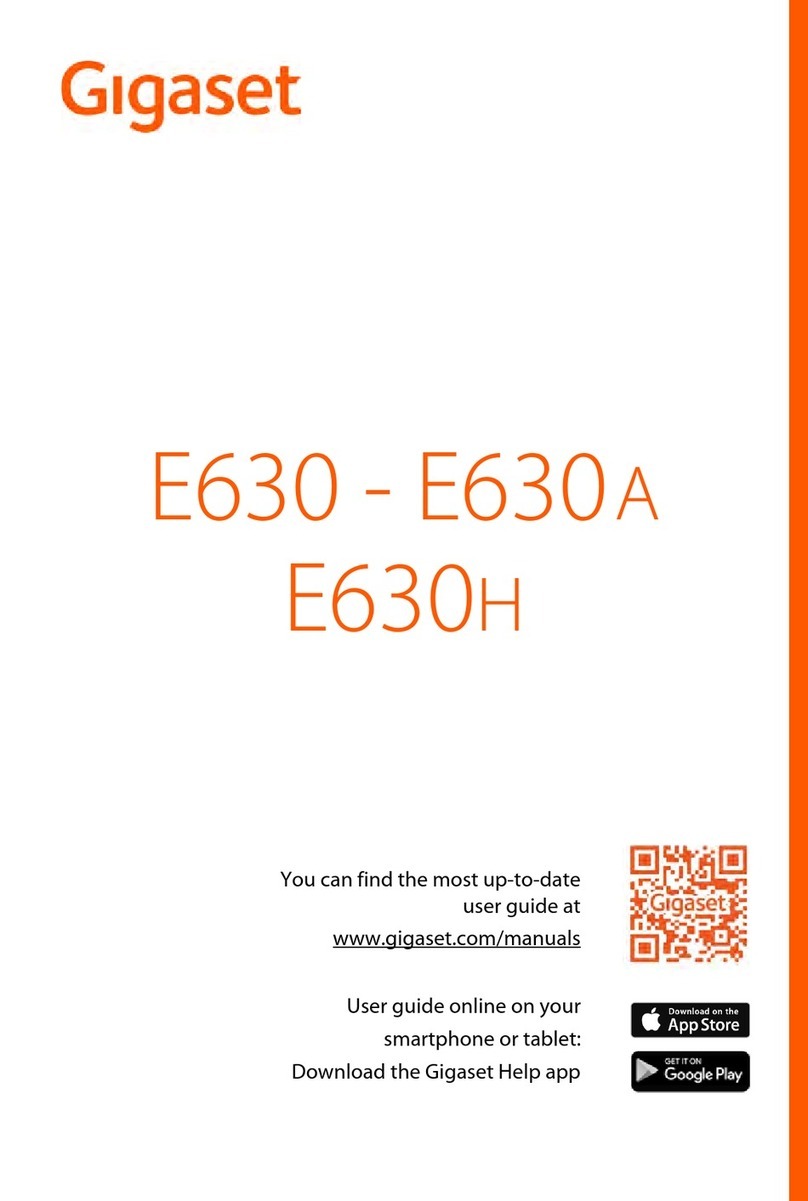
Gigaset
Gigaset E630 A User manual

Gigaset
Gigaset E290A User manual

Gigaset
Gigaset DX800 User manual
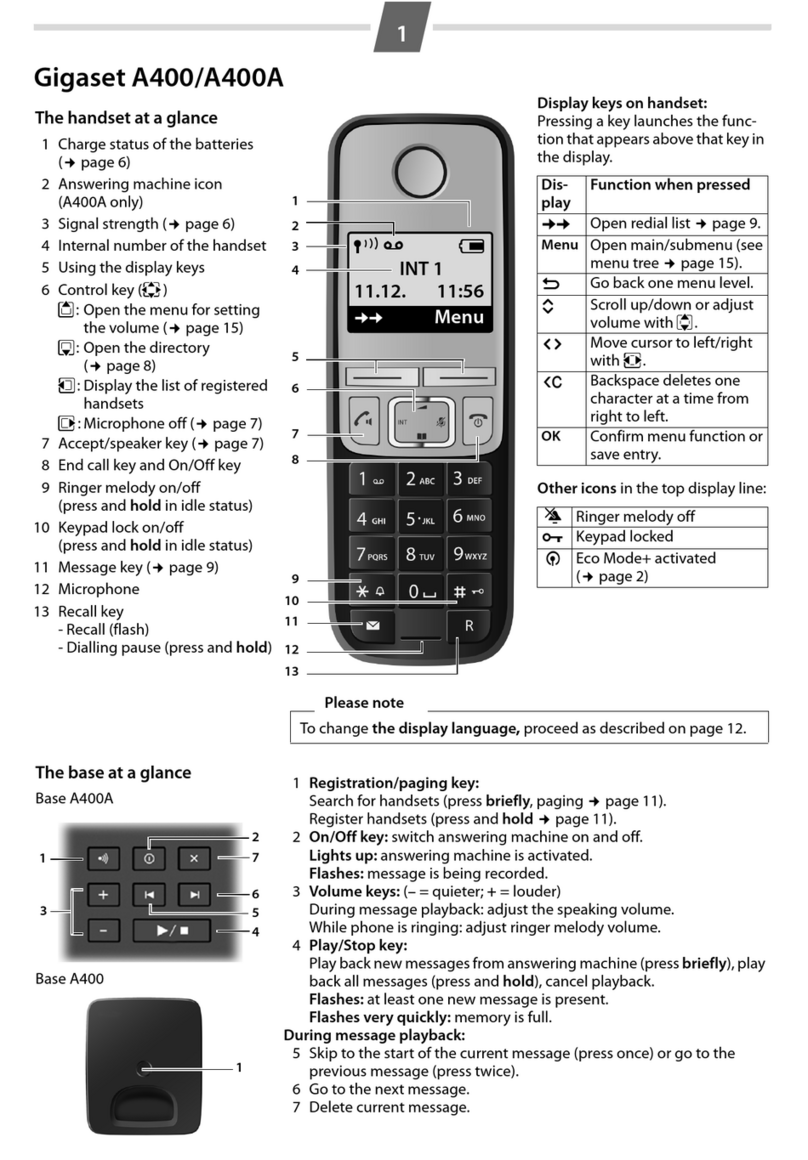
Gigaset
Gigaset A400 User manual

Gigaset
Gigaset SL750 H PRO User manual
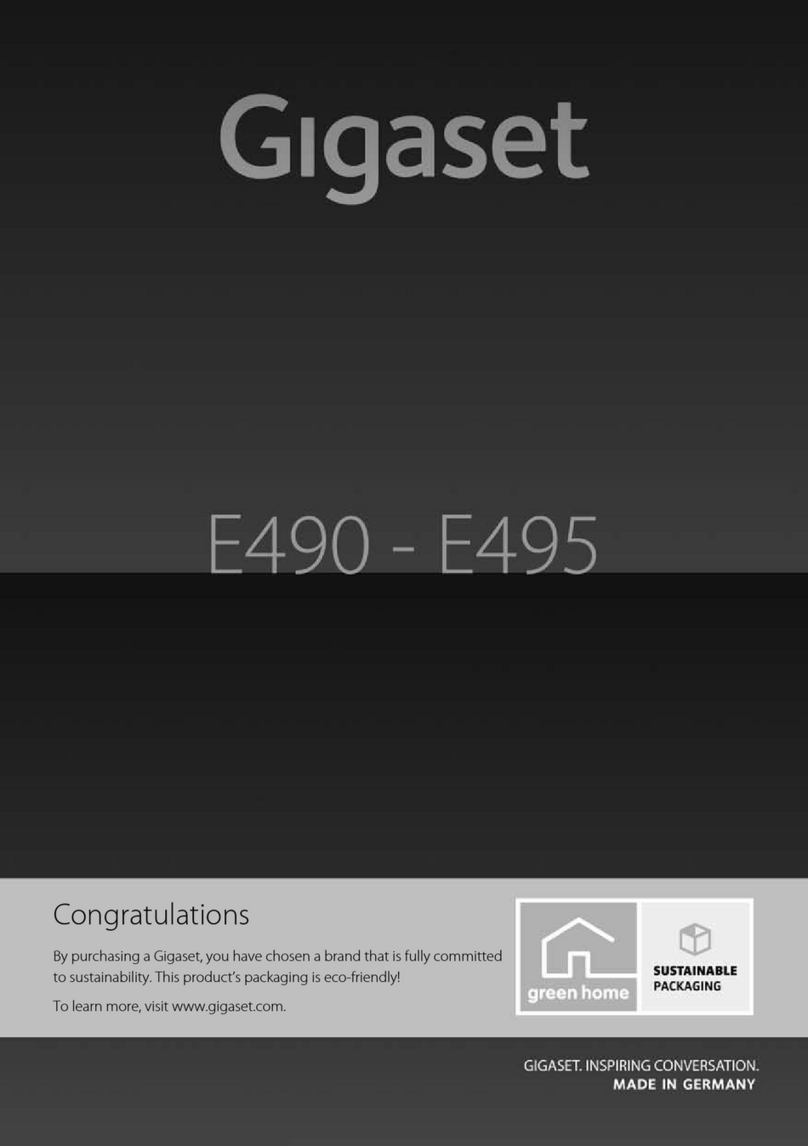
Gigaset
Gigaset E490 User manual

Gigaset
Gigaset 5005 Series User manual

Gigaset
Gigaset 5040 User manual
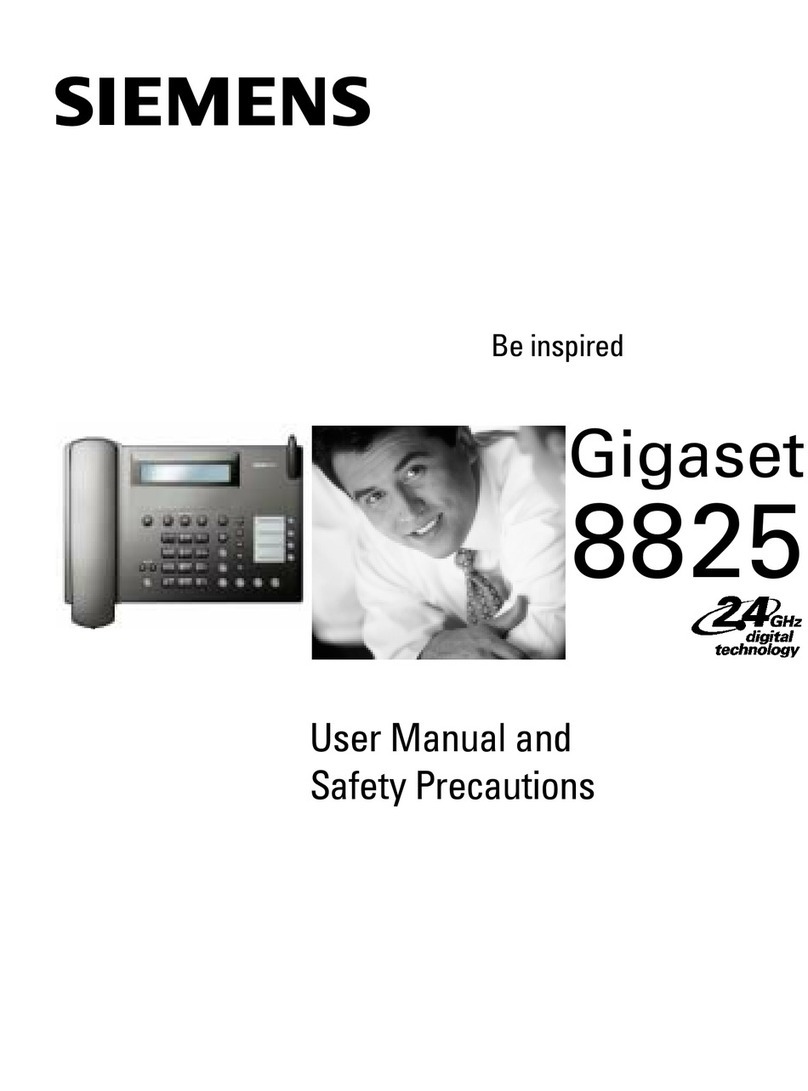
Gigaset
Gigaset Gigaset 8825 User manual

Gigaset
Gigaset Gigaset DA610 User manual
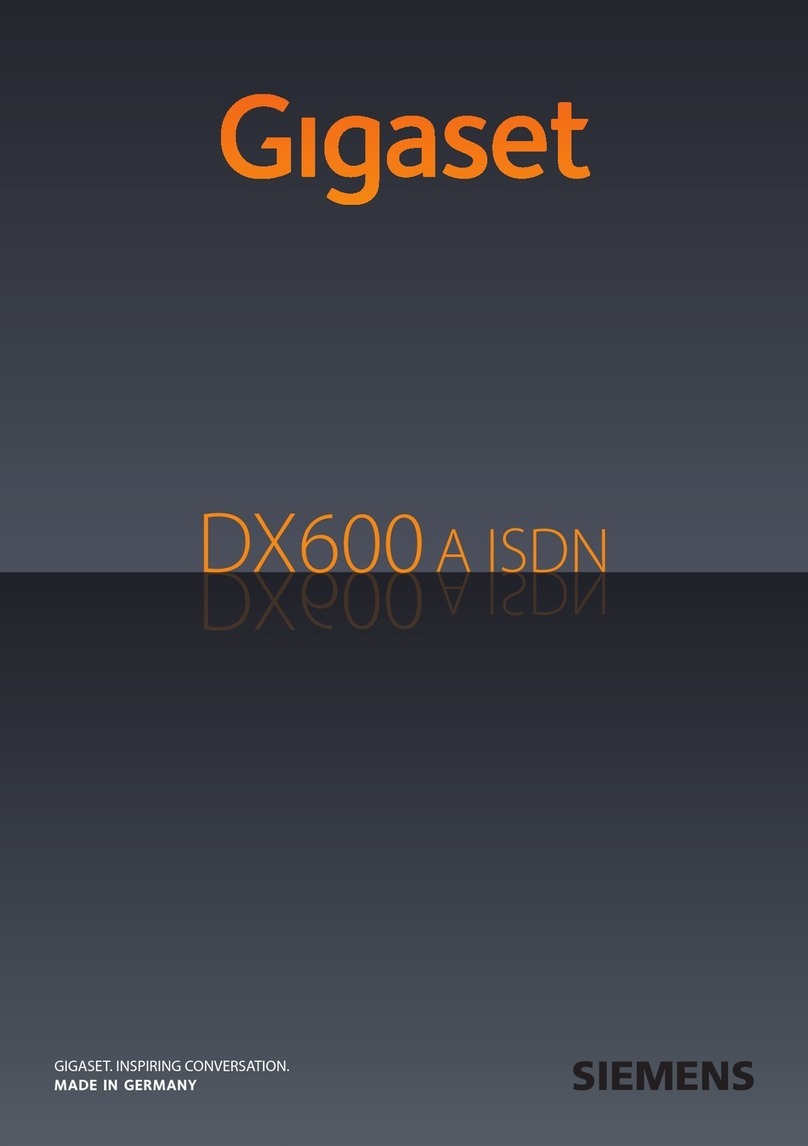
Gigaset
Gigaset DX600 A ISDN User manual

Gigaset
Gigaset DA310 User manual

Gigaset
Gigaset SL450 A User manual

Gigaset
Gigaset SX353 isdn User manual

Gigaset
Gigaset DA210 User manual

Gigaset
Gigaset Gigaset 5020 User manual

Gigaset
Gigaset DESK 400 User manual

Gigaset
Gigaset T300PRO User manual

Gigaset
Gigaset A160 User manual
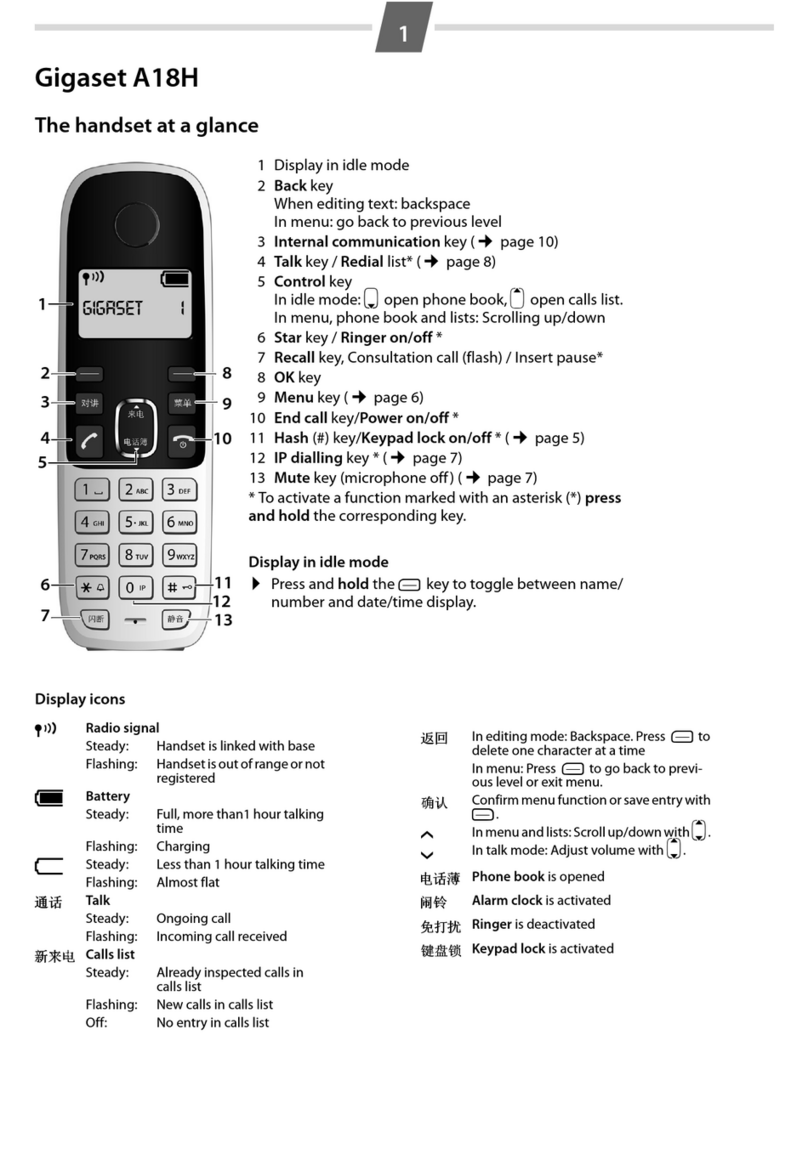
Gigaset
Gigaset A18H User manual