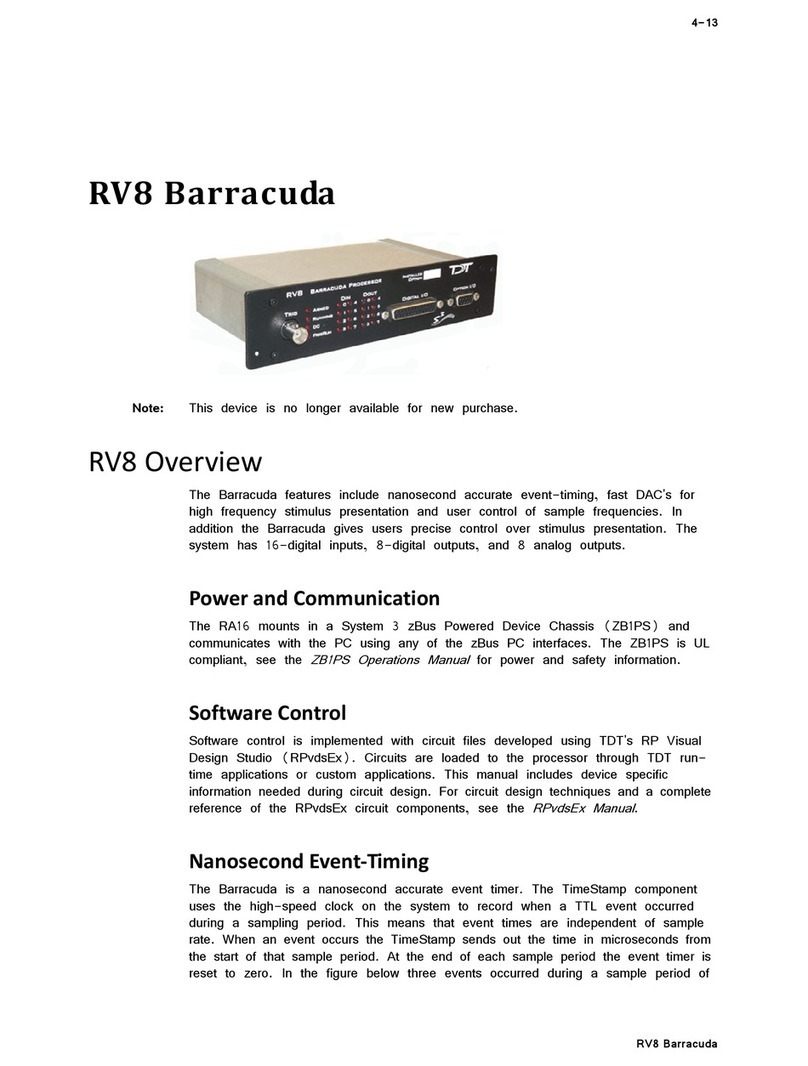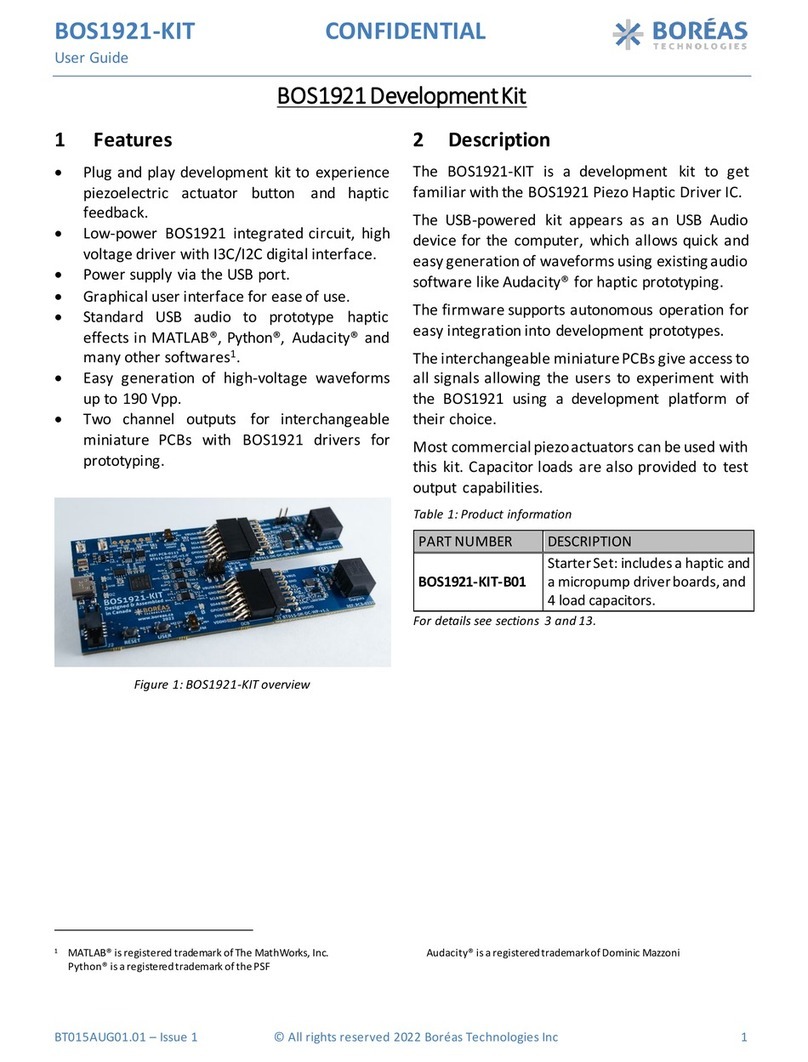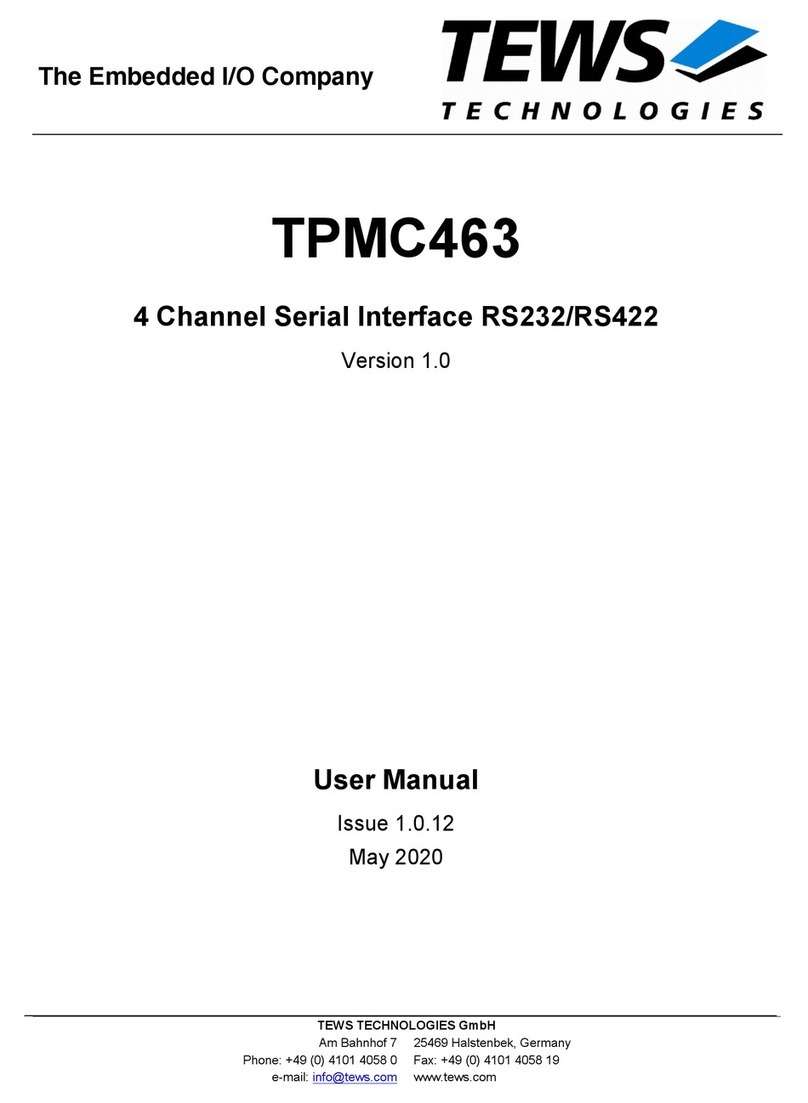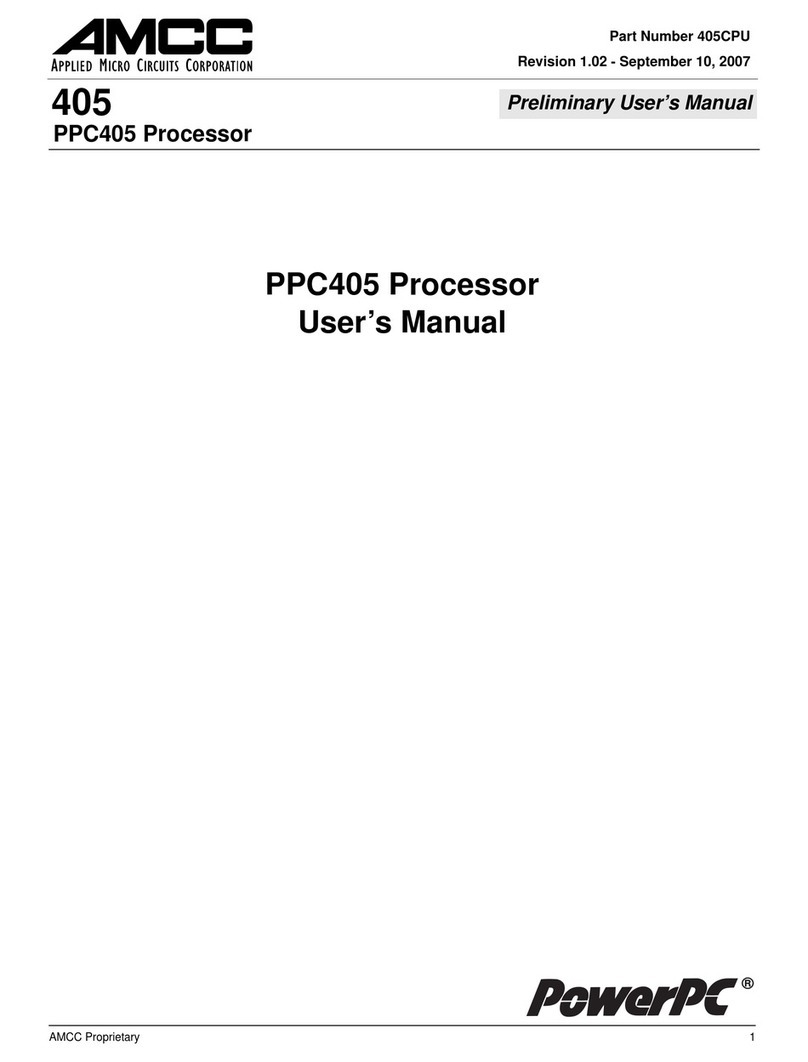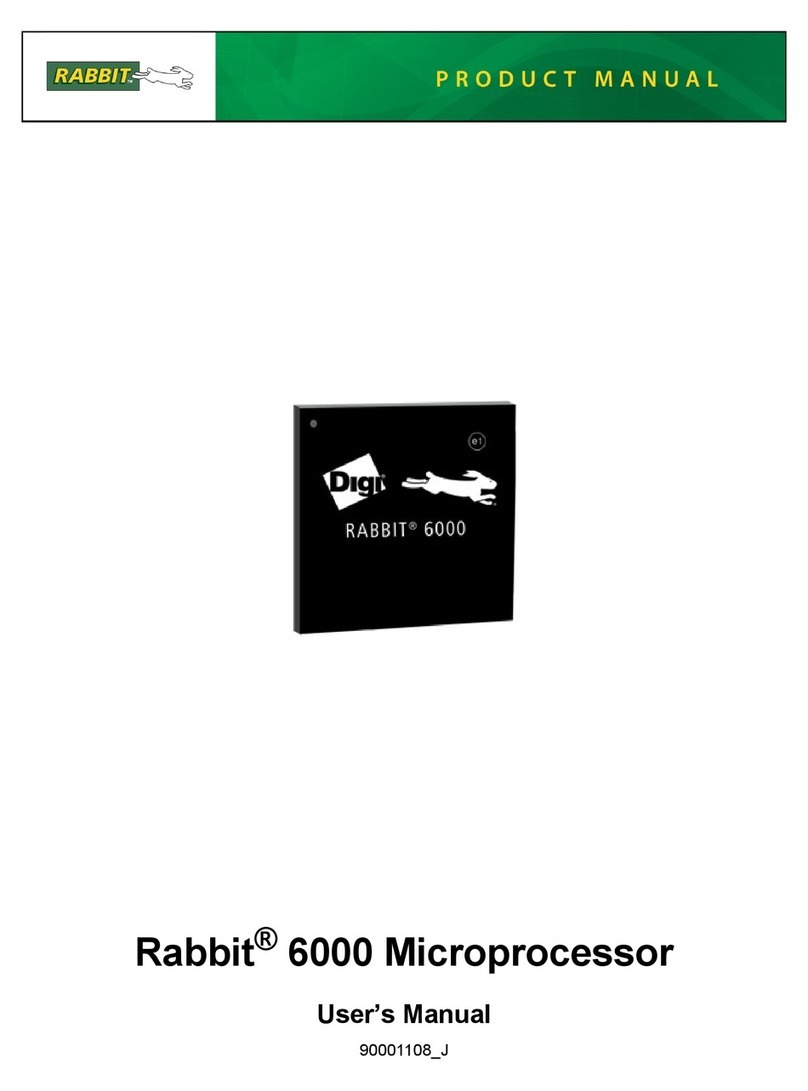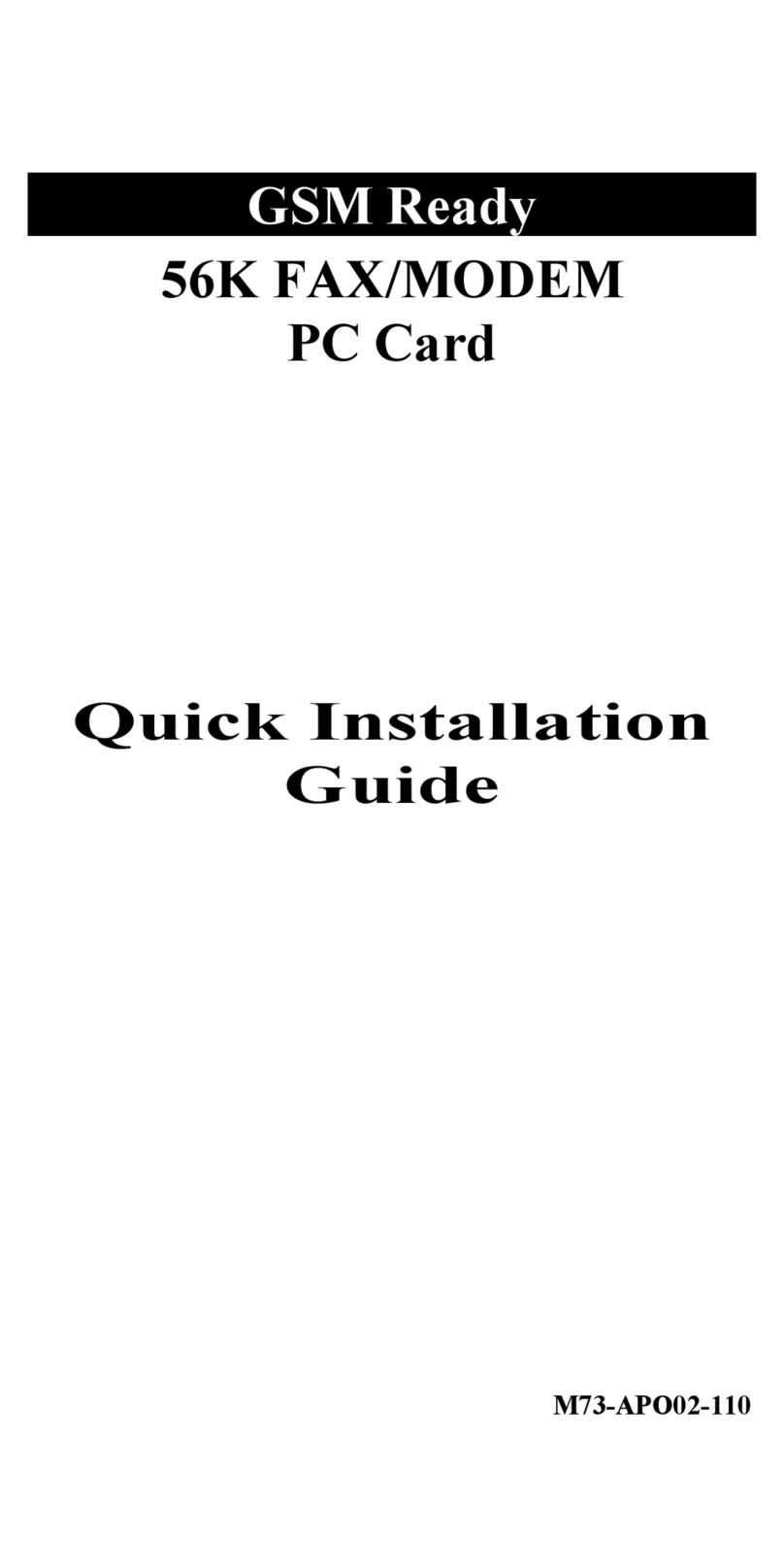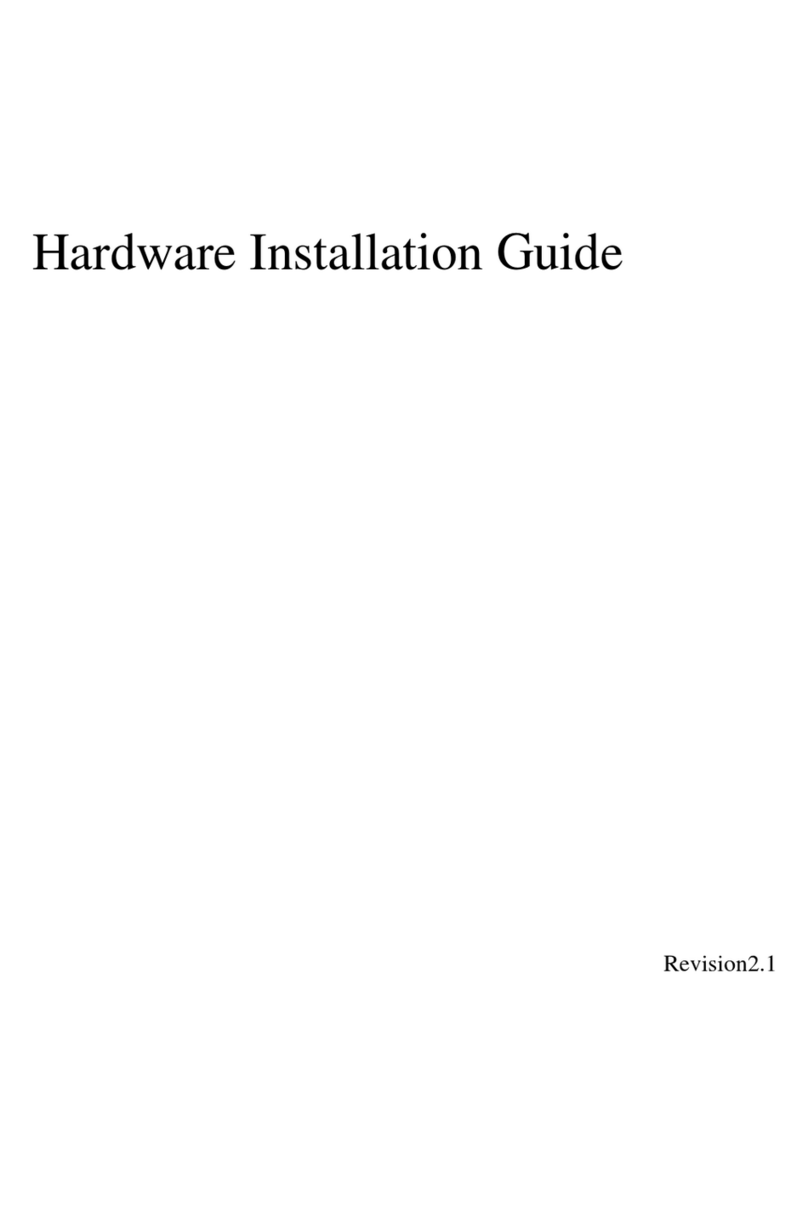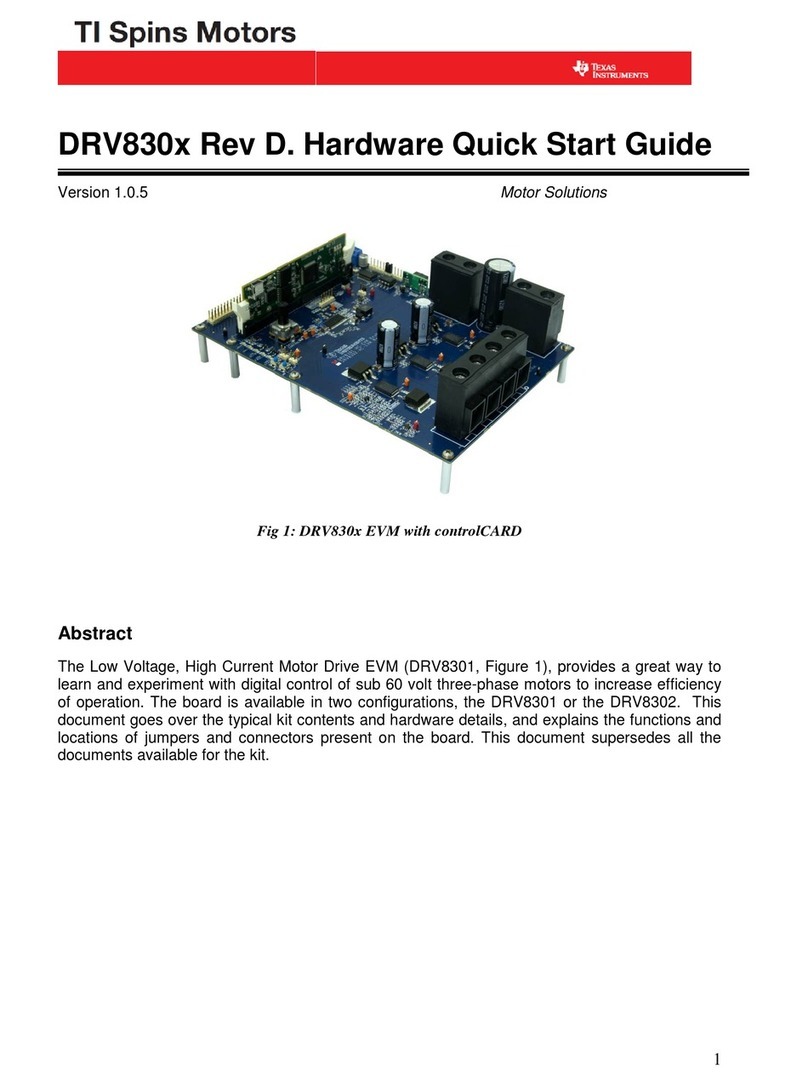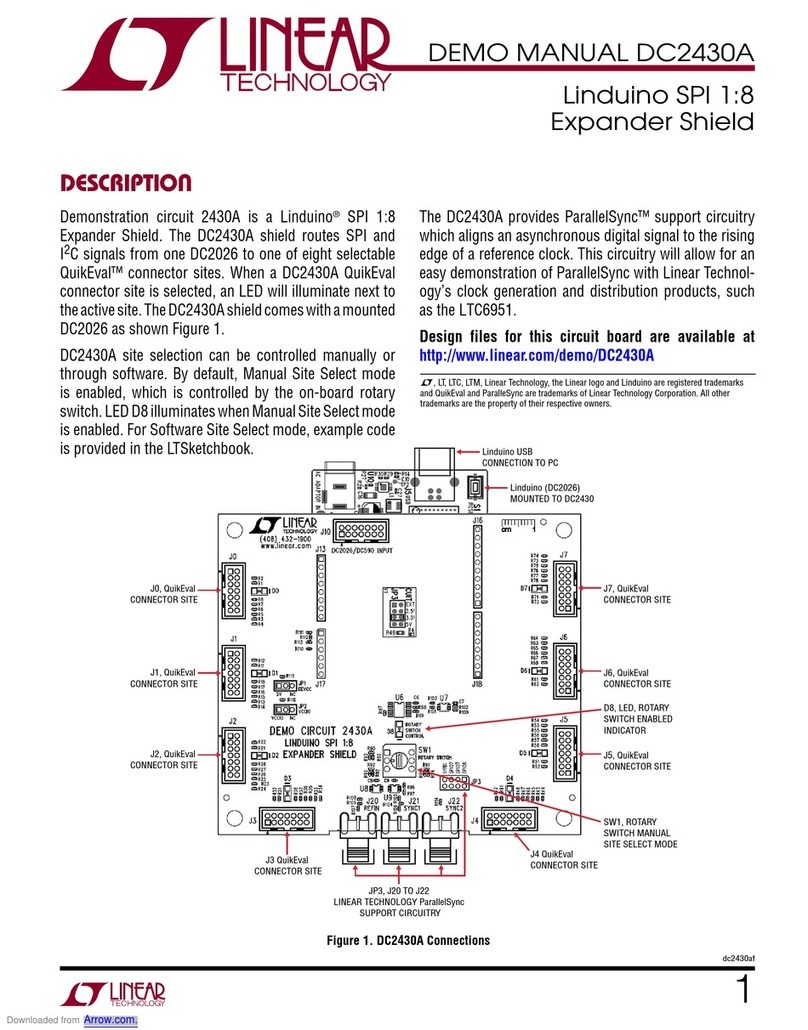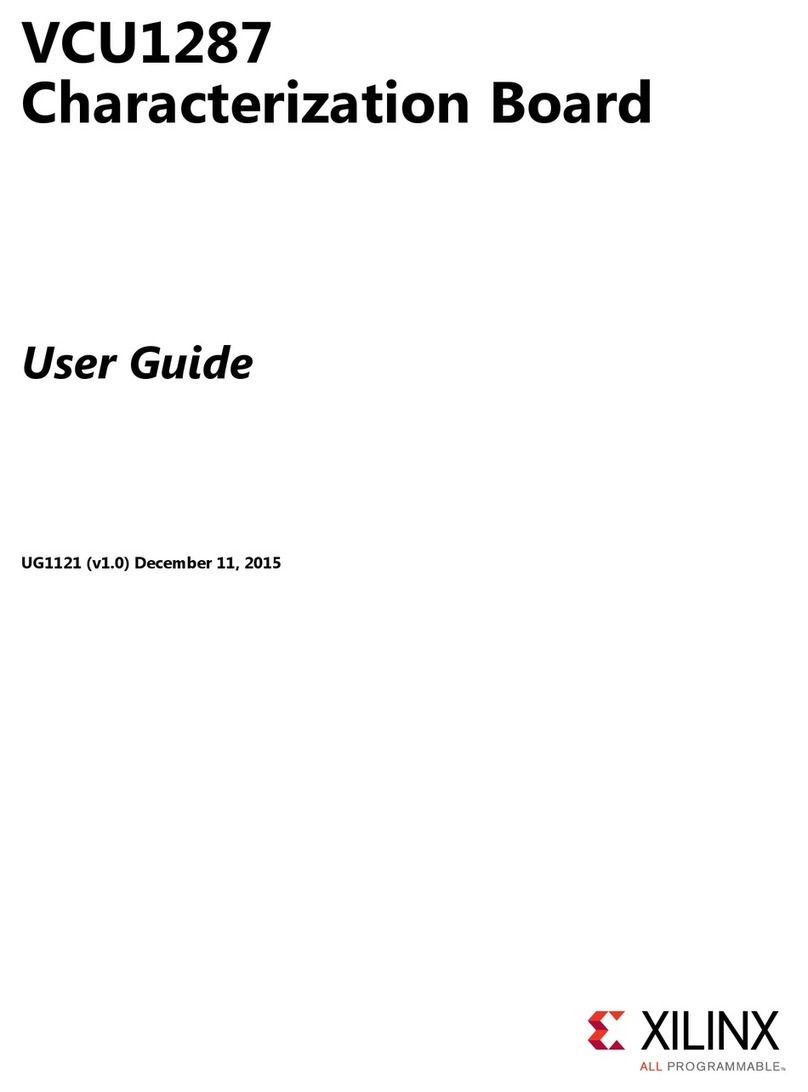Gigatrend Technology Axper XP-K7S748 User manual

M-040601
XP-K7S748
AMD Socket A Processor Motherboard
User's Manual

Motherboard
XP-K7S748
Jul. 2, 2004
Jul. 2, 2004
XP-K7S748
Motherboard
Copyright Declaration
©2004 Gigatrend Technology Co., Ltd. All rights reserved. No part of this manual may be
reproduced, copied, translated, or transmitted in any form or by any means without express
permission from Gigatrend Technology. Companies and product names mentioned in this
document are trademarks or registered trademarks of their respective owners.
Legal Disclaimer
The information and content of this document is provided "as is", without warranty of any kind,
express or implied, including but not limited to the warranties of merchantability, fitness for a
particular purpose and non-infringement. Gigatrend Technology assumes no responsibility for
errors or omissions in this document or other documents which are referenced by or linked to
this document. The content of this document are subject to change without prior notice.
Gigatrend Technology may make improvements and/or changes in the product described in
this publication at any time and without prior notice. In no event shall Gigatrend Technology be
liable for any special, incidental, indirect or consequential damages of any kind arising out of
or in connection with the use or performance of this document. If you are uncertain about any
installation procedures, please consult a qualified computer technician.
Terms of Use
To avoid unnecessary errors of operation, please consult the user manual prior to hardware
installation. For more up-to-date information, please link to our company website at http://
www.axper.com
Prior to beginning installation procedures, please make sure that your computer turned off and
is connected to a grounded power outlet. If your system is not turned off during installation,
this could result in harm or damage to the motherboard, the components as well as to the
user.

Contents
Motherboard Layout ........................................................................4
1. Production Introduction .............................................................5
1.1. Feature Summary.............................................................................. 5
1.2. I/O Back Panel and Connectors & Jumper Setting........................... 6
1.2.1. I/O Back Panel ...................................................................................... 6
1.2.2. Connectors & Jumper Setting .............................................................. 6
2. Hardware Installation ................................................................9
2.1. Installation of a Socket A CPU and Fan Sink .................................... 9
2.2. Installation of Memory ..................................................................... 10
2.3. Installation of the Graphics Card..................................................... 10
3. BIOS Setup............................................................................ 11
3.1. Setup Screen Features (BIOS version: E6).....................................11
3.2. Standard CMOS Features............................................................... 12
3.3. Advanced BIOS Features ............................................................... 14
3.4. Integrated Peripherals ..................................................................... 15
3.5. Power Management Setup.............................................................. 17
3.6. PnP/PCI Configuration .................................................................... 18
3.7. PC Health Status............................................................................. 19
3.8. Frequency/Voltage Control.............................................................. 20
3.9. Top Performance ............................................................................. 21
3.10. Load Fail-Safe Defaults................................................................... 21
3.11. Load Optimized Defaults................................................................. 21
3.12. Set User Password.......................................................................... 21
3.13. Save & Exit Setup............................................................................ 21
3.14. Exit Without Saving ......................................................................... 22
4. DriverInstallation....................................................................22

4
English
Motherboard Layout
CODEC
KB_MS
COMA
LPT
USB
LAN
F_AUDIO
AUDIO
XP-K7S748
SOCKET A
CPU_FAN
ATX
CD_IN
SiS 748
BIOS
AGP
COMB
FDD
F_USB
BATTERY
IT8705F IDE2
963L
PCI1
IDE1
PCI2
PCI3
PCI4
F_PANEL
PWR_LED
DDR2
DDR3
SYS_FAN
PCI5
DDR1
RTL8201
SW1
USB

English
5
CPU Socket A for AMD AthlonTM XP/AthlonTM/DuronTM processor
400/333/266MHz FSB
Supports 1.4GHz and faster
Chipset North Bridge: SiS 748
South Bridge: SiS 963L
Memory 3 184-pin DDR DIMM sockets, support up to 3GB DRAM (Max)
Supports DDR400/DDR333/DDR266 DIMM
Supports only 2.5V DDR SDRAM
Slots 1 AGP slot 4X/8X (1.5V) device support
5 PCI slots support 33MHz & PCI 2.2 compliant
On-Board IDE 2 IDE controller provide IDE HDD/CD-ROM(IDE1, IDE2) with PIO,
Bus Master (Ultra DMA33/ATA66/ATA100/ATA133) operation modes
Can connect up to 4 IDE devices
On-Board Floppy 1 Floppy port supports 2 FDD with 360K, 720K,1.2M, 1.44M and
2.88M bytes
On-Board Peripherals 1 Parallel port supports Normal/EPP/ECP mode
2 Serial port (COMA, COMB)
6 USB 2.0/1.1 ports (2 x Rear, 4 x Front by cable)
1 Front Audio connector
1 PS/2 Keyboard
1 PS/2 Mouse
On-Board LAN Builit-in RTL8201
1 RJ45 port
On-Board Sound ALC655 CODEC
Support 2/4/6 channel
Line Out / Line In / Mic In
CD In
BIOS Licensed AWARD BIOS
Supports BIOSNow!
I/O Control IT8705F
Hardware Monitor System voltage detect
CPU/System temperature detect
CPU/System fan revolution detect
CPU/System fan failure warning
CPU thermal shutdown function
Form Factor ATX size form factor, 30.5mm x 19.9mm
1. Production Introduction
The user manual provides steps related to quick installation. If you wish to view complete
product information, please select the " ",Open User Manual button located on the driver
CD or link to our website at http://www.axper.com to received the most up-to-date information.
1.1. Feature Summary

6
English
1.2. I/O Back Panel and Connectors & Jumper Setting
1.2.2. Connectors & Jumper Setting
FDD (Floppy Disk Drive Connector)
The FDD connector is able to connect a single floppy disk drive via a FDD cable. Usually one
edge of the FDD cable is marked in red, please attach this marked edge to position 1 on the
connector.
PS/2 Keyboard / Connects PS/2 standard keyboard and PS/2 standard
PS/2 Mouse mouse
Parallel port (LPT) Connects to printer
COMA/COMB (Serial port) Connects to serial-based mouse or data processing devices
LAN (RJ45 LAN Port) Internet connection with speed of up to10/100Mbps
USB Prior to use, please make sure that your system as well
(Universal Serial Bus Port) as the connected attachments support the USB interface.
If driver installation is required, please consult the USB
section of the user manual.
Line In Connects to optical devices, CD players and other audio
input devices
LineOut Connects to speakers or headphones
Mic In Connects to microphone
SW1 (System Jumper)
System clock can be adjusted to 100/133/166/200MHz. SW1 allows you to adjust the system
clock.
ON
OFF: Auto (133/166/200MHz , supports FSB 266/333/
400MHz CPU)
ON: 100MHz (supports FSB 200MHz CPU, default) If you are using a FSB
266MHz/333MHz or 400MHz
CPU, please set the jumper to
OFF(133/166/200MHz).
OFF
ON
OFF
1.2.1. I/O Back Panel
LAN
Parallel Port
PS/2 Keyboard USB
COM B
COM A
MIC In
PS/2 Mouse Line In
Line Out
USB
1
342
33

English
7
CPU_FAN(CPUFanPowerConnector);SYS_FAN(SystemFanPowerConnector)
The CPU_Fan power connector provides the largest amount of power to the CPU fan at
600mA. You can connect the casing fan to the SYS_FAN connector to enhance system cooling.
ATX (ATX Power Connector)
The ATX power connector provides power to the motherboard. Prior to connection,
please make sure that the power supply is disconnected.
F_PANEL (Front Panel Control Connector)
The F_Panel Control Connector connects to certain connectors on the front panel of the
system casing such as IDE Hard Disk Active LED, speaker, reset, and power on/off connectors.
You can use the schematic diagram below as the basis for connection.
PIN SIGNAL
1GND
2+12V
3Sense
PIN SIGNAL
13.3V
23.3V
3GND
4VCC
5GND
6VCC
7GND
8Power Good
95VSB
(stand by +5V)
10 +12V
PIN SIGNAL
11 3.3V
12 -12V
13 GND
14 PS_ON
(softon/off)
15 GND
16 GND
17 GND
18 -5V
19 VCC
20 VCC
PIN SIGNAL
HD IDE Hard Disk Active LED
SPK Speaker Connector
RES Reset Switch
PW Power Switch
MSG Message LED/Power/Sleep LED
NC NC
IDE1 / IDE2 (IDE1 and IDE2 Connector)
The IDE connector is able to connect two IDE devices via an IDE cable and requires checking
of the IDE jumper setting. It is recommended that the hard drive be connected to the first IDE
connector while the optical drive be connected to the second IDE connector.
CPU_FAN SYS_FAN
1 39
240
11
20
11
10
1
1
219
20
HD-
HD+
RES+
RES-
NC
SPK-
MSG-
MSG+
PW-
PW+
SPK+

8
English
F_AUDIO (Front Audio Connector)
Connects to the audio connector located on the front panel of the system casing (dependent
on case design). When use of the front panel audio connector is required, please remove the
5-6 pin, 9-10pin jumper. Please note that use of only the front panel audio connector or the
rear panel audio connector is permitted.
CD_IN (Optical Drive Audio Connector)
Connects CD-ROM or DVD-ROM audio connector.
PIN SIGNAL
1CD_L
2GND
3GND
4CD_R
PIN SIGNAL
1MIC
2GND
3MIC_BIAS
4POWER
5Front Audio (R)
PIN SIGNAL
6Rear Audio (R)
7Reserved
8NO PIN
9Front Audio (L)
10 Rear Audio (L)
F_USB (Front USB Connector)
Connects to the USB connector located on the front panel of the system casing (dependent on
case design). Note: Please make sure that each USB connection matches its designated
position. If connections are made incorrectly, the result can lead to inability to use the function
or even damage.
PIN SIGNAL
6USB Dy+
7GND
8GND
9NO PIN
10 NC
PIN SIGNAL
1POWER
2POWER
3USB Dx-
4USB Dy-
5USB Dx+
1
10 9
2
1
210
19
PWR_LED
Connects to the system power LED indicator whereby the power is indicated as ON or OFF.
However, the indicator will flash when the system is suspended.
PIN SIGNAL
1MPD+
2MPD-
3MPD-
1

English
9
2. Hardware Installation
1. Please make sure that the CPU used is supported by your motherboard.
2. Please be aware of the placement position of the CPU. If the CPU does not
insert properly, do not apply force but check the placement position.
3. Please make sure that an even layer of heat sink paste is added between the
CPU and the fan sink.
4. Please do not turn on the power prior to installing the fan sink. Doing so can
result in overheating and lead to permanent damage to the CPU.
5. Please follow the CPU specifications when setting the frequency. It is not
recommended that system speed settings exceed that of hardware
specifications. If you wish to set your system speed to exceed the recom
mended specifications, please check your hardware specifications eg: CPU,
graphics card, memory, hard drive
2.1. Installation of a Socket A CPU and Fan Sink
2
When the CPU is inserted into its position, gently press the
metal lever downwards until a click is heard. Then add an
even layer of heat sink paste between the CPU and fan sink
for heat dissipation.
1
Note the small gold colored triangle on one corner of the CPU.
Place the triangle in the corner closest to the metal lever and
gently insert the CPU into its position.
A Socket A CPU has two indented
corners and these corners must be
properly positioned during installation.
For information related to battery specifications and precautions, please
refer to the manufacturer instructions.
If you wish to delete the data stored in the CMOS, please follow the steps
below:
1. Please turn off your computer and unplug the power.
2. Remove the battery from the motherboard.
3. Wait 30 seconds and then replace the battery onto the motherboard.
4. Plug in the power supply and turn on your system.
BATTERY (Battery)
The improper removal of the battery can result in harm. When replacing a battery, please
make sure you use one that is of similar brand and model number.

10
English
2.2. Installation of Memory
1. Before installing or removing memory, please make sure that the computer power
is turned off to prevent hardware damage.
2. Please make sure that the memory used is supported by the motherboard.
3. Memory modules have a foolproof insertion design. The memory can be in
stalled only when facing the correct position. If you cannot insert the module,
please switch directions.
4. It is recommended that memory of similar capacity, specifications and brand be
used.
1. Unfasten the clips on each end of the memory slots.
Correctly align the memory module in the slot and
push downwards..
2. Once the memory module is correctly inserted, the
clips will automatically refasten. If the memory mod
ule is positioned in the wrong direction, it will not
insert. If this occurs, please switch directions.
2.3. Installation of the Graphics Card
The motherboard supports DIMM memory modules, whereby BIOS will automatically detect
memory capacity and specifications. Memory modules are designed so that they can be
inserted only in one direction.
1. Before installing the graphics card, please carefully
read the accompanying user manual. As well, make
sure the computer power is turned off.
2. Your graphics card must be 1.5V and support the
AGP4X specification.
3. When installing or removing the graphics card, first
pull out the white AGP knob before insertion or
removal. Releasing the AGP knob will hold the
graphics card firmly in place.
3
Position and
attach the clips
on one end of
the fan sink
firmly atop the
CPU. Please
4
Connect the 3-
pin cooler
power connec-
tor to the CPU
Fan connector
located on the
motherboard.
do the same for the clips on the other end of
the fan sink.

English
11
3. BIOS Setup
BIOS (Basic Input and Output System) stores all the information of the motherboard settings
that is needed for system initiation within the CMOS. The CMOS SETUP utility allows the user
to make changes in BIOS configurations that are required or to activate certain features.
The CMOS SETUP saves each item configuration in the CMOS SRAM of the motherboard.
When the power is turned off, the battery on the motherboard supplies the required power to
the CMOS SRAM.
When the power is turned on, pushing the <Del> button during the BIOS POST (Power-On
Self Test) will bring up the CMOS SETUP screen. If you wish to enter the BIOS setup, please
press "Ctrl + F1" at the BIOS setup screen.
When using BIOS setup for the first time, it is recommended that you save the present BIOS
onto a disk in case you need to reset the BIOS back to its original settings. If you wish to
update to a new BIOS, the "BIOSNow!" can be used.
The user can select "BIOSNow!" as a way to quickly and easily update or back up BIOS
without entering the operating system.
Instructions
<, , , , Enter> Movement in all four directions to highlight a desired option,
pressing <Enter> will select the option and take you to its
appropriate screen
<Page Up, Page Down> Used to toggle up and down the available options for a
particular item, whereby <Page Up> can also be used to
increase value option and <Page Down> to decrease
value option
<Esc> Return to main setup screen or exit setup
<F1> Gives the list of options available for each item
<F2> Gives the list of options available for the current item
<F5> Returns settings to previous values (not applicable to main setup
screen)
3.1. Setup Screen Features (BIOS version: E6)
øWhen you enter the CMOS SETUP screen, you will see the following screen and setting
selections as shown below.
CMOSSetup Utility-Copyright(C)1984-2004 AwardSoftware
}StandardCMOSFeatures
}AdvancedBIOSFeatures
}IntegratedPeripherals
}PowerManagementSetup
}PnP/PCIConfigurations
}PCHealthStatus
}Frequency/VoltageControl
Top Performance
LoadFail-SafeDefaults
LoadOptimizedDefaults
SetSupervisorPassword
SetUserPassword
Save&Exit Setup
Exit WithoutSaving
ESC:Quit higf:SelectItem
F8:BIOSNow!F10:Save&Exit Setup
Time,Date,HardDiskType...

12
English
<F6> Gives the list of options available for each item
<F7> Return to Optimized default values (not applicable to main
setup screen)
<F8> Enters BIOSNow! feature
<F9> Displays system information
<F10> Saves settings and exits setup
3.2. Standard CMOS Features
øIncludes the settings for items such as date, time, floppy disk drive specifications, and
hard drives connected to the IDE interface.
nDate (mm:dd:yy)
Allows you to setup the date in the mm:dd:yy fashion.
nTime (hh:mm:ss)
Allows you to set up the date in the hh:mm:ss fashion. The time must be entered in the
24-hour format.
nIDE Primary Master(Slave) / IDE Secondary Master(Slave)
[IDE Device Setup]
IDE HDD Auto-Detection Press "Enter" to select this option for automatic device
detection.
IDE Primary Master(Slave) / IDE Secondary Master(Slave) IDE Device Setup. You can
use one of three methods:
Auto Allows BIOS to automatically detect IDE devices during POST(default)
None Select this if no IDE devices are used and the system will skip the
automatic detection step and allow for faster system start up.
Manual User can manually input the correct settings
Access Mode Use this to set the access mode for the hard drive. The four options are:
CHS/LBA/Large/Auto(default:Auto)
Hard drive information should be labeled on the outside drive casing. Enter the
appropriate option based on this information.
CMOSSetup Utility-Copyright(C)1984-2004 AwardSoftware
StandardCMOSFeatures
Date(mm:dd:yy)Sat,May15 2004
Time(hh:mm:ss)22:31:24
}IDEPrimaryMaster [None]
}IDEPrimarySlave[None]
}IDESecondaryMaster [None]
}IDESecondarySlave[None]
DriveA[1.44M,3.5"]
DriveB[None]
Floppy 3ModeSuport[Disabled]
Holt On[All,ButKeyboard]
BaseMemory 640K
ExtendedMemory 127M
TotalMemory 128M
ItemHelp
Menu Level}
Changetheday,month,
year
<Week>
Sun.toSat.
<Month>
Jan.toDec.
<Day>
1to31 (ormaximum
allowedinthemonth)
<Year>
1999 to2098
higf:MoveEnter:Select+/-/PU/PD:ValueF10:SaveESC:Exit F1:GeneralHelp
F5:PreviousValuesF6:Fail-SaveDefault F7:OptimizedDefaults

English
13
nFloppy 3 Mode Support
Allows user to configure a Japanese standard 3 Mode floppy drive.
Options: Disabled (No 3 Mode drive installed)
Drive A (3 Mode Drive installed in A:)
Drive B (3 Mode Drive installed in B:)
Both (3 Mode Drive installed in A: and B:)
nHalt on
Tells the BIOS specifically which types of errors will halt the computer during the power-
on self test (POST) section of the boot.
Options: No Errors (Never halt when an error is detected)
All Errors (Halt whenever an error is detected)
All, But Keyboard (Halt whenever an error is detected with the
exception of the keyboard)
All, But Diskette (Halt whenever an error is detected with the
exception of the diskette)
All, But Disk/Key (Halt whenever an error is detected with the
exception of the diskette and keyboard) (default:All, But Keyboard)
nMemory
When BIOS is displayed during POST, memory capacity is also displayed as shown
below:
Base Memory, Extended Memory, Total Memory (the user can verify the accuracy of
these values)

14
English
3.3. Advanced BIOS Features
øAllows the configuration of advanced settings such as boot sequence, password
check, etc.
nFirst / Second / Third Boot Device
The user can select the order in which the system will boot.
Options: Floppy,LS120,HDD-0~HDD3,SCSI, CDROM, ZIP,USB-FDD, USB-ZIP,USB-
CDROM, USB-HDD, LAN, Disabled
nBoot Up Floppy Seek
This feature controls whether the BIOS checks for a floppy drive while booting up.
(default:Disabled)
nPassword Check
Allows user to set a password. To remove the password entry requirement, enter
SETUP and make sure there is no entry and then press <Enter>.
Options: System (Password entry is required during system start up and to enter
CMOS SETUP)
Setup (Password entry is required to enter CMOS SETUP)(default:Setup)
nFlexible AGP 8X
Allows user to set AGP card transfer rate.
Options: Auto, 4X (default:Auto)
nInit Display First
Allows you to select whether to boot the system using the AGP graphics card or the PCI
graphics card.
Options: AGP (boot using AGP graphics card)
PCI(boot using PCI graphics card). (default: AGP)
CMOSSetup Utility-Copyright(C)1984-2004 AwardSoftware
AdvancedBIOSFeatures
FirstBootDevice [Floppy]
Second BootDevice [HDD-0]
ThirdBootDevice [CDROM]
BootUpFloppy Seek[Disabled]
PasswordCheck[Setup]
FlexibleAGP8X[Auto]
InitDisplayFirst[AGP]
ItemHelp
Menu Level}
SelectBootDevice
priority
[Floppy]
Bootfromfloppy
[LS120]
BootfromLS120
[HDD-0]
BootfromFirstHDD
[HDD-1]
BootfromSecond HDD
higf:MoveEnter:Select+/-/PU/PD:ValueF10:SaveESC:Exit F1:GeneralHelp
F5:PreviousValuesF6:Fail-SaveDefault F7:OptimizedDefaults

English
15
nIDE1 Conductor Cable
Allows user to select the type of IDE1 conductor cable. Prior to selecting the setting,
please make sure that the IDE device and cables support the desired setting.
Options: Auto, ATA66/100, ATA33 (default:Auto)
nIDE2 Conductor Cable
Allows user to select the type of IDE2 conductor cable. Prior to selecting the setting,
please make sure that the IDE device and cables support the desired setting.
Options: Auto, ATA66/100, ATA33 (default:Auto)
nOn-Chip Primary PCI IDE
Allows the user to enable or disable the first onboard IDE channel.
(default:Enabled)
nOn-Chip Secondary PCI IDE
Allows the user to enable or disable the second onboard IDE channel.
(default:Enabled)
nAC97 Audio
Allows the user to use the onboard AC97 audio (default:Enabled)
nOnboard LAN device
Allows the user to enable or disable the onboard LAN (default:Enabled)
nUSB Controller
Allows the user to enable or disable the onboard USB2.0 controller. (default:Enabled)
3.4. Integrated Peripherals
øThis menu allows you to control the various ports of the computer such as IDE, SATA,
USB, IEEE1394, COM port, LPT port, AC97 audio, etc.
CMOSSetup Utility-Copyright(C)1984-2004 AwardSoftware
IntegratedPeripherals
IDE1ConductorCable[Auto]
IDE2ConductorCable[Auto]
On-ChipPrimaryPCIIDE[Enabled]
On-ChipSecondaryPCIIDE[Enabled]
AC97Audio[Enabled]
OnboardLAN device [Enabled]
USBController [Enabled]
USBLegacySupport[Disabled]
OnboardSerialPort1[3F8/IRQ4]
OnboardSerialPort2[2F8/IRQ3]
OnboardParallelPort[378/IRQ7]
ParallelPortMode[SPP]
xECPModeUseDMA3
ItemHelp
Menu Level}
[Auto]
Auto-detectIDE
cabletype
[ATA66/100/133]
Setconductorcable
toATA66/100/133 (80
pins)
[ATA33]
Setconductorcable
toATA33 (40 pins)
higf:MoveEnter:Select+/-/PU/PD:ValueF10:SaveESC:Exit F1:GeneralHelp
F5:PreviousValuesF6:Fail-SaveDefault F7:OptimizedDefaults

16
English
nUSB Legacy Support
Allows the user to use a USB keyboard or mouse. (default:Disabled)
nOnboard Serial Port 1
Allows the user to enable or disable the first onboard serial port
Options: Auto, 3F8/IRQ4, 2F8/IRQ3, 3E8/IRQ4, 2E8/IRQ3, Disabled (default:3F8/IRQ4)
nOnboard Serial Port 2
Allows the user to enable or disable the sectond onboard serial port
Options: Auto, 3F8/IRQ4, 2F8/IRQ3, 3E8/IRQ4, 2E8/IRQ3, Disabled (default:2F8/IRQ3)
nOnboard Parallel Port
Allows the user to enable or disable the onboard parallel port.
Options: 378/IRQ7, 278/IRQ5, 3BC/IRQ7, Disabled (default:378/IRQ7)
nParallel Mode
Use this to select the operation mode for the parallel port.
Options: SPP (normal)
EPP (Enhanced Parallel Port)
ECP (Extended Capabilities Port)
ECP+EPP (both ECP and EPP) (default:SPP)
nECP Mode Use DMA
Allows the user to select the ECP mode use DMA
Options: 3, 1 (default:3)

English
17
CMOSSetup Utility-Copyright(C)1984-2004 AwardSoftware
PowerManagementSetup
ACPISuspend Type[S1(POS)]
Soft-Off by PWR_BTTN[Off]
SystemAfterACBack[Off]
IRQ[3-7,9-15],NMI [Enabled]
ModemRingOn[Enabled]
PMEEventWakeUp[Enabled]
PowerOnby Keyboard[Disabled]
PowerOnby Mouse[Disabled]
ResumebyAlarm[Disabled]
xMonthAlarmNA
xDay(ofMonth)Everyday
xTime(hh:mm:ss)000
PowerLEDinS1state[Blinking]
ItemHelp
Menu Level}
[S1]
Setsuspend typeto
PowerOnSuspend under
ACPIOS
[S3]
Setsuspend typeto
Suspend toRAMunder
ACPIOS
higf:MoveEnter:Select+/-/PU/PD:ValueF10:SaveESC:Exit F1:GeneralHelp
F5:PreviousValuesF6:Fail-SaveDefault F7:OptimizedDefaults
3.5. Power Management Setup
øThis is used to control the various power saving features of the PC.
nACPI Suspend Type
Allows user to select the Advanced Configuration and Power Interface(ACPI) as S1/POS
(Power On Suspend) or S3/STR(Suspend To RAM) (default:S1/POS)
nSoft-off by PWR_BTTN
Controls whether the PC shuts off immediately after hitting the power button or delaying
a few seconds. (default:Off)
Options: Off (PC shuts off immediately)
Suspend (Press power button 4 sec to power off. Enter suspend if button is
pressed less than 4 sec)
nSystem After AC BACK
Allows user to select system status when power is removed and returned.
Options: Off (Always in off state when AC back)
On (Always power on system when AC back)
Laststate (System power on depends on the status before AC lost)
(default:Off)
nIRQ [3-7, 9-15], NMI
When IRQ [3-7, 9-15] or NMI triggered, the suspend timer will be reloaded to prevent
system gets into green mode. (default:Enabled)
nModemRingOn
To use this feature, an Ethernet card supporting the PCI2.2 or newer standard must be
used. (default:Enabled)
nPME Event Wake Up
Allows user to select the Power Management Event (PME) wake up function which
requires the system to have a +5VSB power supply using a rate of 1A or less.
(default:Enabled)

18
English
3.6. PnP/PCI Configuration
øThis menu allows you to configure your PCI slots. You can assign IRQ's for various PCI
slots.
nPCI4 IRQ Assignment
Allows you to assign an IRQ for the fourth PCI slot. Options:Auto,3,4,5,7,9,10,11,12,14,
15 (default:Auto)
nPCI1/PCI5 IRQ Assignment
Allows you to assign an IRQ for the first/fifth PCI slot. Options:Auto,3,4,5,7,9,10,11,12,14,
15 (default:Auto)
CMOSSetup Utility-Copyright(C)1984-2004 AwardSoftware
PnP/PCIConfigurations
PCI4IRQAssignment[Auto]
PCI1/PCI5IRQAssignment[Auto]
PCI2IRQAssignment[Auto]
PCI3IRQAssignment[Auto]
ItemHelp
Menu Level}
Device(s)using this
INT:
DisplayCntrlr
-Bus1Dev0Func0
higf:MoveEnter:Select+/-/PU/PD:ValueF10:SaveESC:Exit F1:GeneralHelp
F5:PreviousValuesF6:Fail-SaveDefault F7:OptimizedDefaults
nPower On by Keyboard
Allows user to turn on system using the keyboard.
Options: Password (input an 8 character long password)
Any Key (power on by any key)
Disabled (default:Disabled)
nPower On by Mouse
Allows user to turn on system using the mouse. (default:Disabled)
nResume by Alarm
If set to Enabled, the user can set the date and time for automatic system power-on.
(default:Disabled)
Settings:
Month Alarm : NA, 1~12
Date (of Month) Alarm : Everyday, 1~31
Time (hh: mm: ss) Alarm : (0~23) : (0~59) : (0~59)
nPower LED in S1 state
Allows user to select the system LED status in the S1 (POS - Power On Suspend) state.
Options: Blinking (LED will blink)
Dual/OFF (When selecting this, the LED will turn off for a single-colored LED
or change color for a dual-colored LED)(default:Blinking)

English
19
3.7. PC Health Status
øThis menu displays the current CPU temperature, the fan speeds, voltages etc.
nCurrent Voltage(V) Vcore / DDR25 / +3.3V / +12V
Automatically checks system voltage
nCurrent CPU Temperature
Automatically checks CPU temperature
nCurrent CPU/System FAN Speed (RPM)
Automatically checks CPU/System fan speed
nPCI2 IRQ Assignment
Allows you to assign an IRQ for the second PCI slot. Options:Auto,3,4,5,7,9,10,11,12,14,
15 (default:Auto)
nPCI3 IRQ Assignment
Allows you to assign an IRQ for the third PCI slot. Options:Auto,3,4,5,7,9,10,11,12,14,15
(default:Auto)
CMOSSetup Utility-Copyright(C)1984-2004 AwardSoftware
PCHealthStatus
VcoreOK
DDR25 OK
+3.3V OK
+12V OK
CurrentCPUTemperature47°C
CurrentCPUFAN Speed 4687 RPM
CurrentSystemFAN Speed0RPM
ItemHelp
Menu Level}
higf:MoveEnter:Select+/-/PU/PD:ValueF10:SaveESC:Exit F1:GeneralHelp
F5:PreviousValuesF6:Fail-SaveDefault F7:OptimizedDefaults

20
English
3.8. Frequency/Voltage Control
øThis allows user to configure CPU frequency and voltage settings.
øThis section is very dangerous for inexperienced users, and therefore it is not
recommended that these settings be altered. An incorrect setting can result in system
instability, corrupt data, or permanent hardware damage.
nLinear Frequency Control
Allows user to use Linear Frequency Control (default:Disabled)
nCPU Clock (MHz)
If you wish to use this feature, please set the "Linear Frequency Control" to Enabled. If this
feature is disabled, the currently CPU frequency will be displayed.
The CPU Clock can be input between 100MHz to 355MHz.
nDRAM Clock (MHz)
Allows user to adjust the DRAM clock frequency. (default:Auto)
Please note that if the DRAM clock frequency is incorrectly set, the system will be unable
to start. You can use the clear CMOS method to return the system to its default settings.
nAGP Voltage Control
Allows user to set the AGP voltage. (default:Normal)
Please note that by overclocking your system through the increase of the AGP voltage,
system instability or damage to the AGP card may occur.
Options: Normal (automatic setting of AGP voltage at 1.5V)
+0.1V (AGP voltage range)
nDRAM Voltage Control
Allows user to set the DIMM voltage. (default:Normal)
Please note that by overclocking your system through the increase of the DIMM voltage,
damage to the memory may occur.
Options: Normal (automatic setting of DIMM voltage at 2.5V)
+0.1V (DIMM voltage range)
CMOSSetup Utility-Copyright(C)1984-2004 AwardSoftware
Frequency/VoltageControl
LinearFrequencyControl[Disabled]
øCPUClock(MHz)100
øDRAMClock(MHz)AUTO
AGPVoltageControl[Normal]
DRAMVoltageControl[Normal]
CPUVoltageControl[Normal]
higf:MoveEnter:Select+/-/PU/PD:ValueF10:SaveESC:Exit F1:GeneralHelp
F5:PreviousValuesF6:Fail-SaveDefault F7:OptimizedDefaults
ItemHelp
Menu Level}
Table of contents