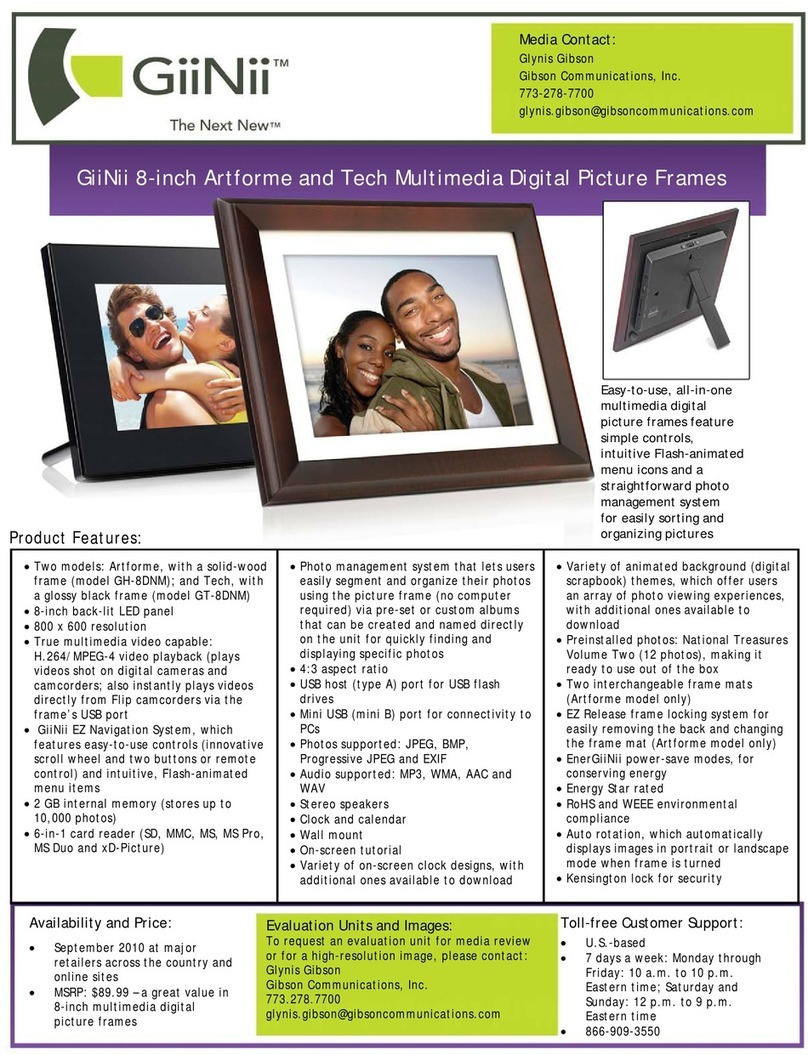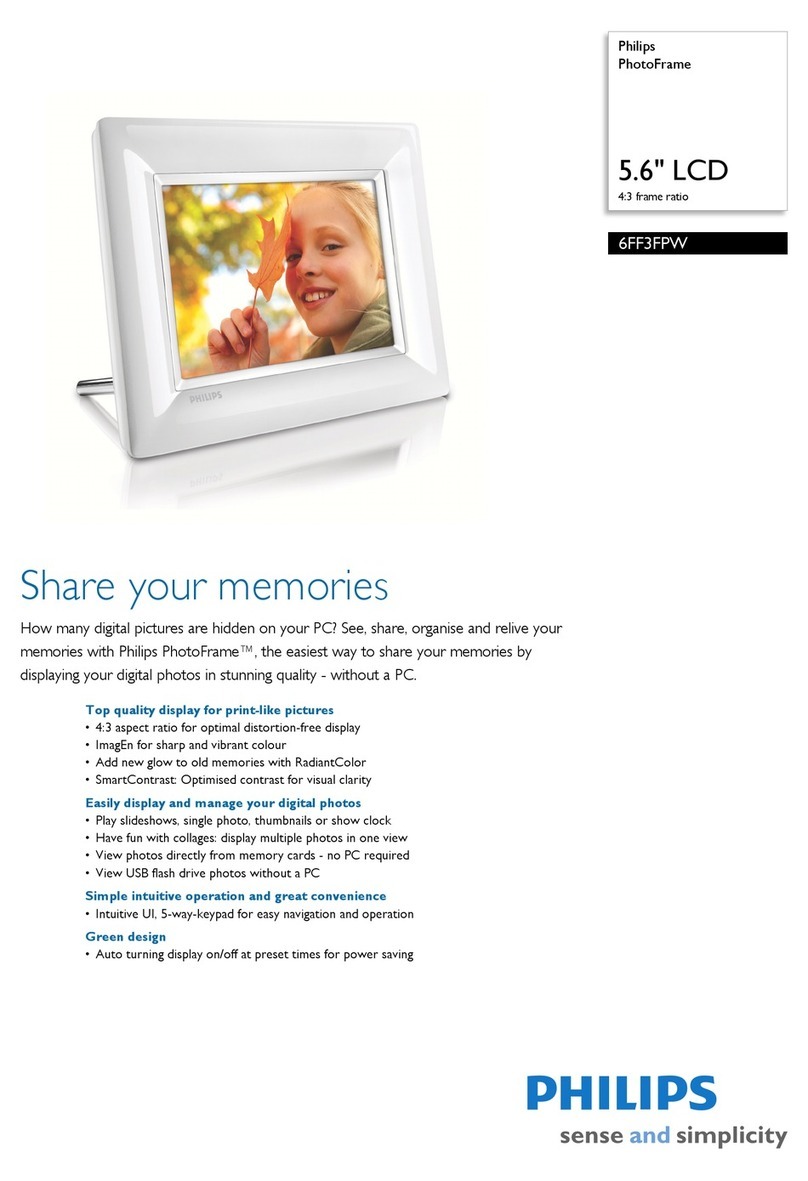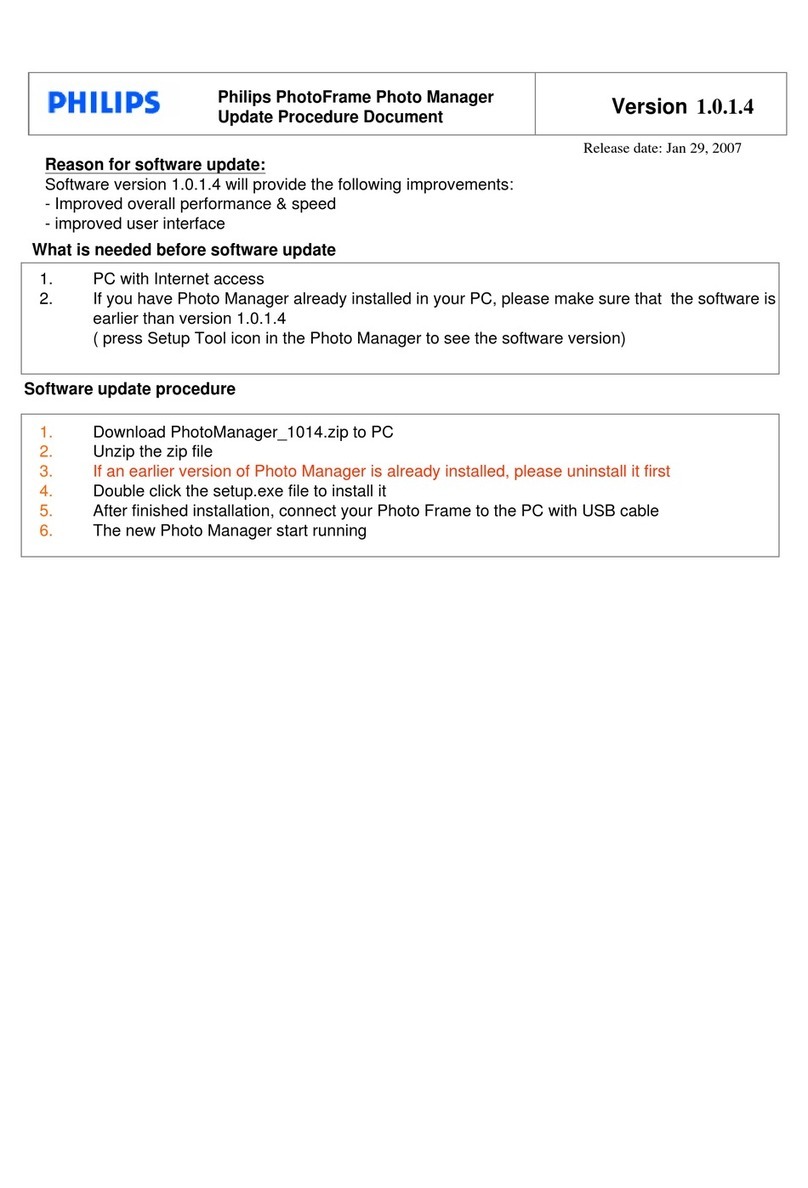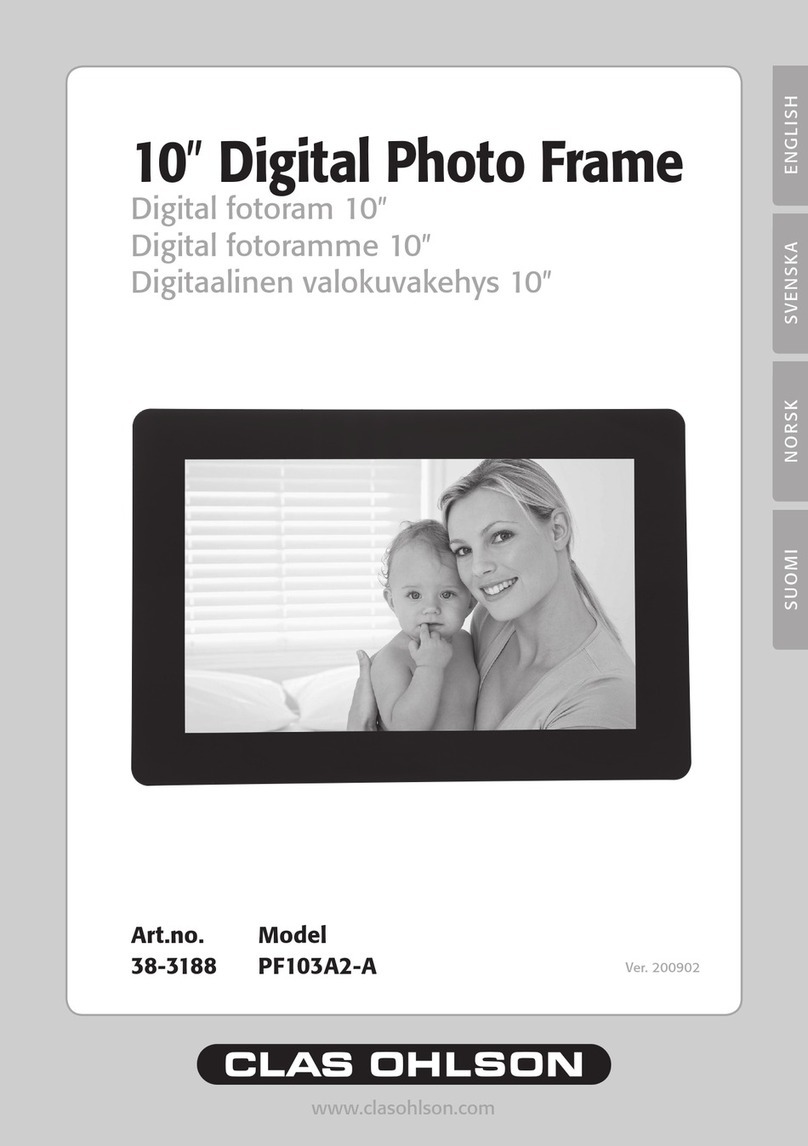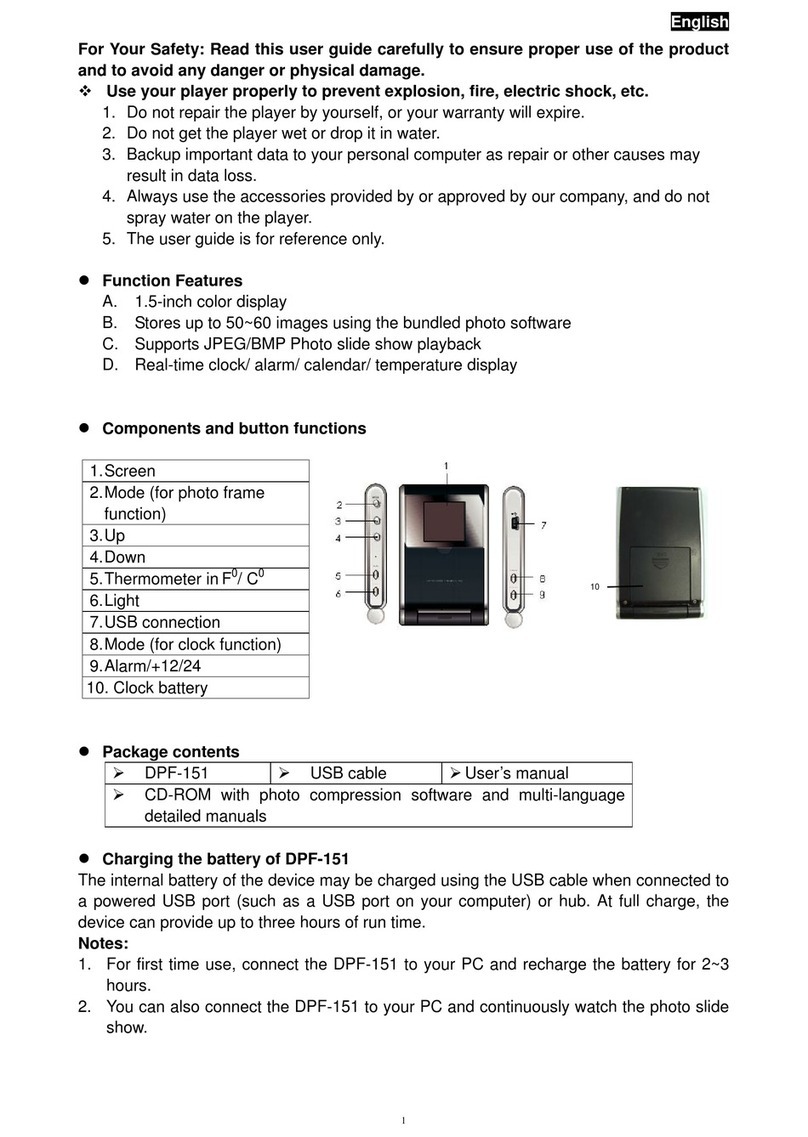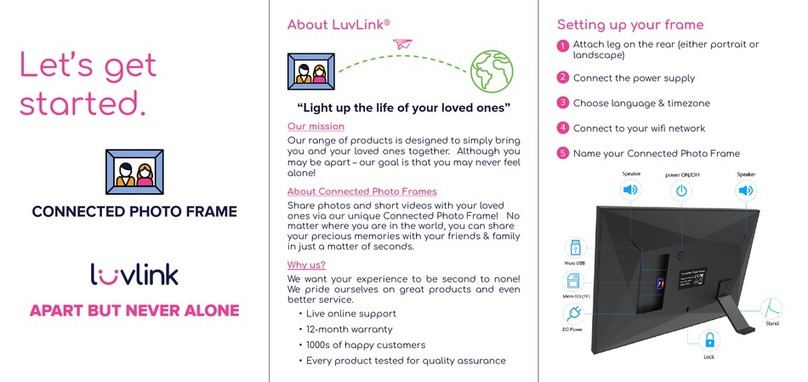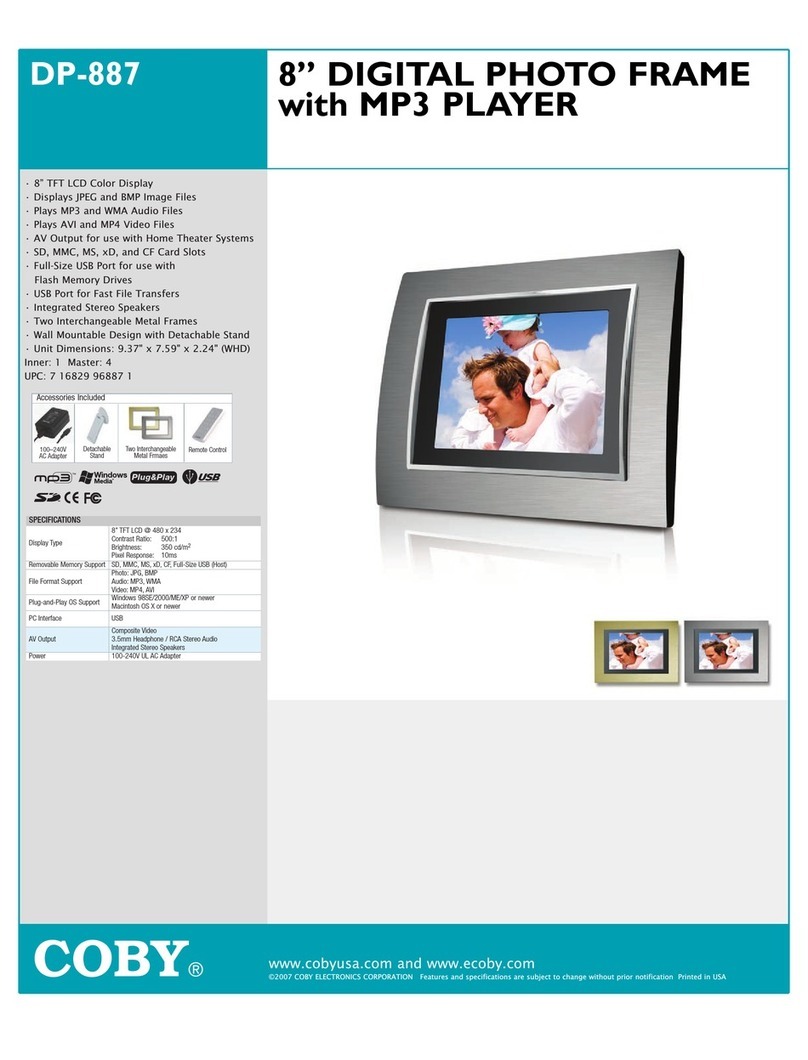GiiNii 8" Digital Picture Frame User manual

GiiNii 8” Digital Picture Frame
User Guide
Edition Version 3.4
www.giinii.com
© 2008 GiiNii International
Model: GN-801W
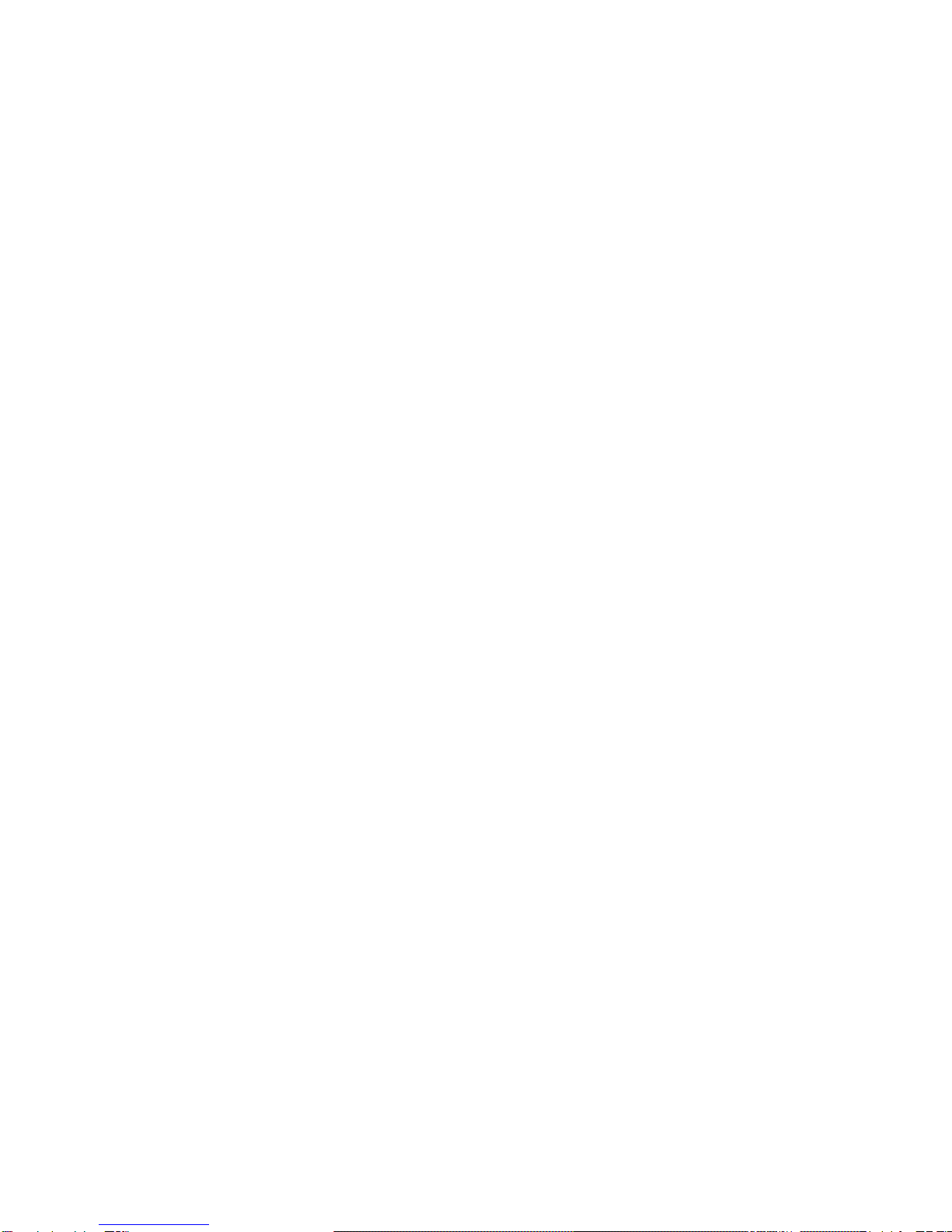
GiiNii 8” Digital Picture Frame GN-801W
2
Table Of Content
What’s in the box..............................................................................6
1. Let’s Get Started!..........................................................................6
Connecting to Power....................................................................................................6
Turning on the Digital Picture Frame..........................................................................7
2. Buttons…………………………………………………………………8
Buttons and Menu Operation .......................................................................................8
Inserting a memory card or USB Flash Drive..............................................................9
3. Menu Options.............................................................................11
Slideshow....................................................................................................................11
Button functions in slideshow.....................................................................................13
Main Menu .................................................................................................................13
3.1 Clock.....................................................................................................................14
3.2 Photo ....................................................................................................................15
3.3 Calendar...............................................................................................................23
3.4 Setting...................................................................................................................24
3.4.1 General Setting..................................................................................................25
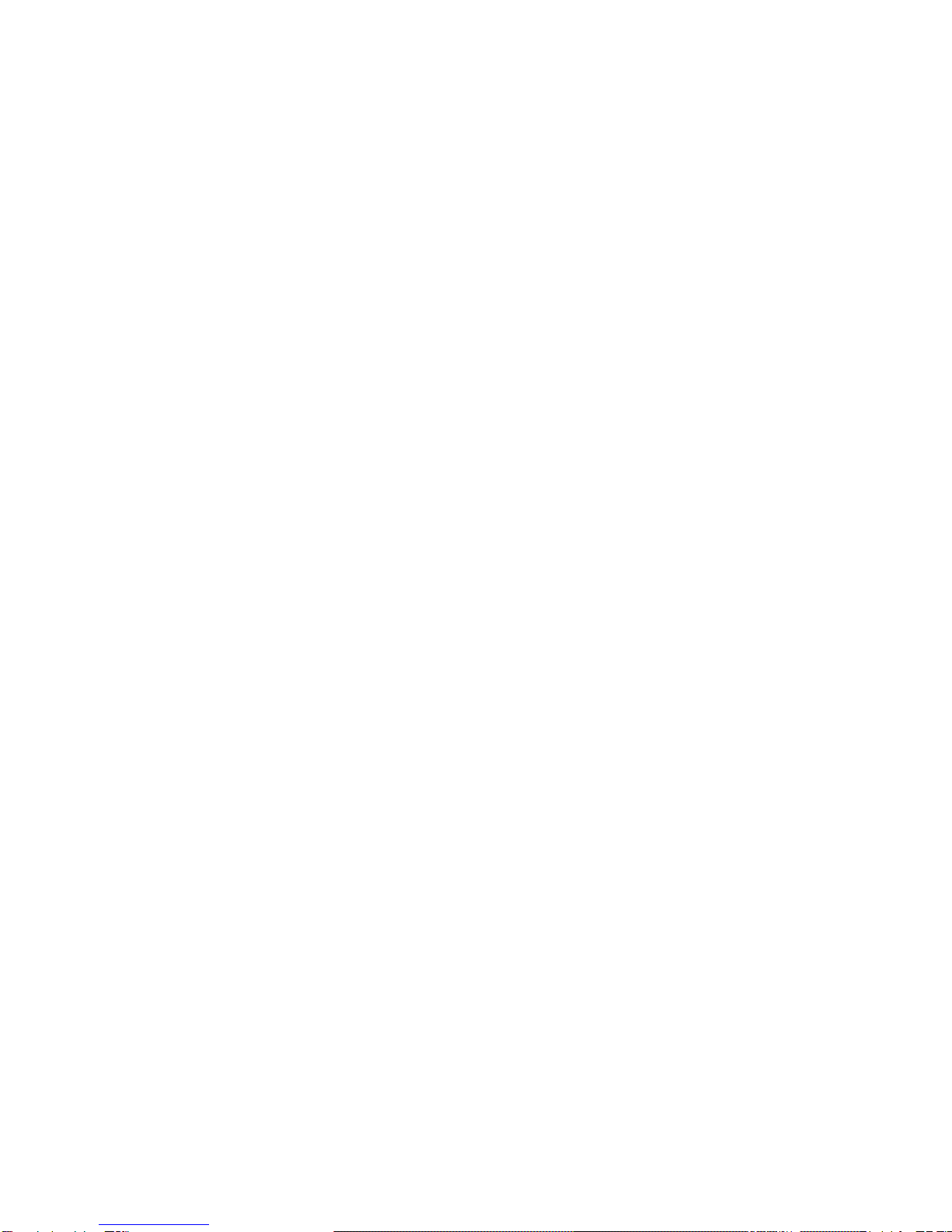
GiiNii 8” Digital Picture Frame GN-801W
3
3.4.2 Date and Time....................................................................................................29
3.4.3 Slideshow Setting...............................................................................................32
3.4.4 Information........................................................................................................34
4. Technical specification..............................................................35
Replacement Parts......................................................................................................35
5. Frequently Asked Questions.....................................................36
6. Regulation & Compliance..........................................................37
7. GiiNii 90-Day Limited Warranty.................................................38

GiiNii 8” Digital Picture Frame GN-801W
4
Dear Customer:
Thank you for bringing the GiiNii digital photo frame into your home. Now you will be
able to view your growing digital picture library and share great memories with
friends and your family.
To get the most out of your new GiiNii product, please read through this entire
Owner’s Manual. Chapter 1: Let’s Get Started! Chapter 2: Buttons. Chapter 3: Menu
Options.
Also, please check out our video tutorials on HOW TO START and HOW TO
PROGRAM your new player at www.giinii.com under PRODUCTS and scroll down
to TUTORIALS.
For 24/7 GiiNii Customer Service, please call: 1-866-909-3550.
Sincerely,
The GiiNii Team
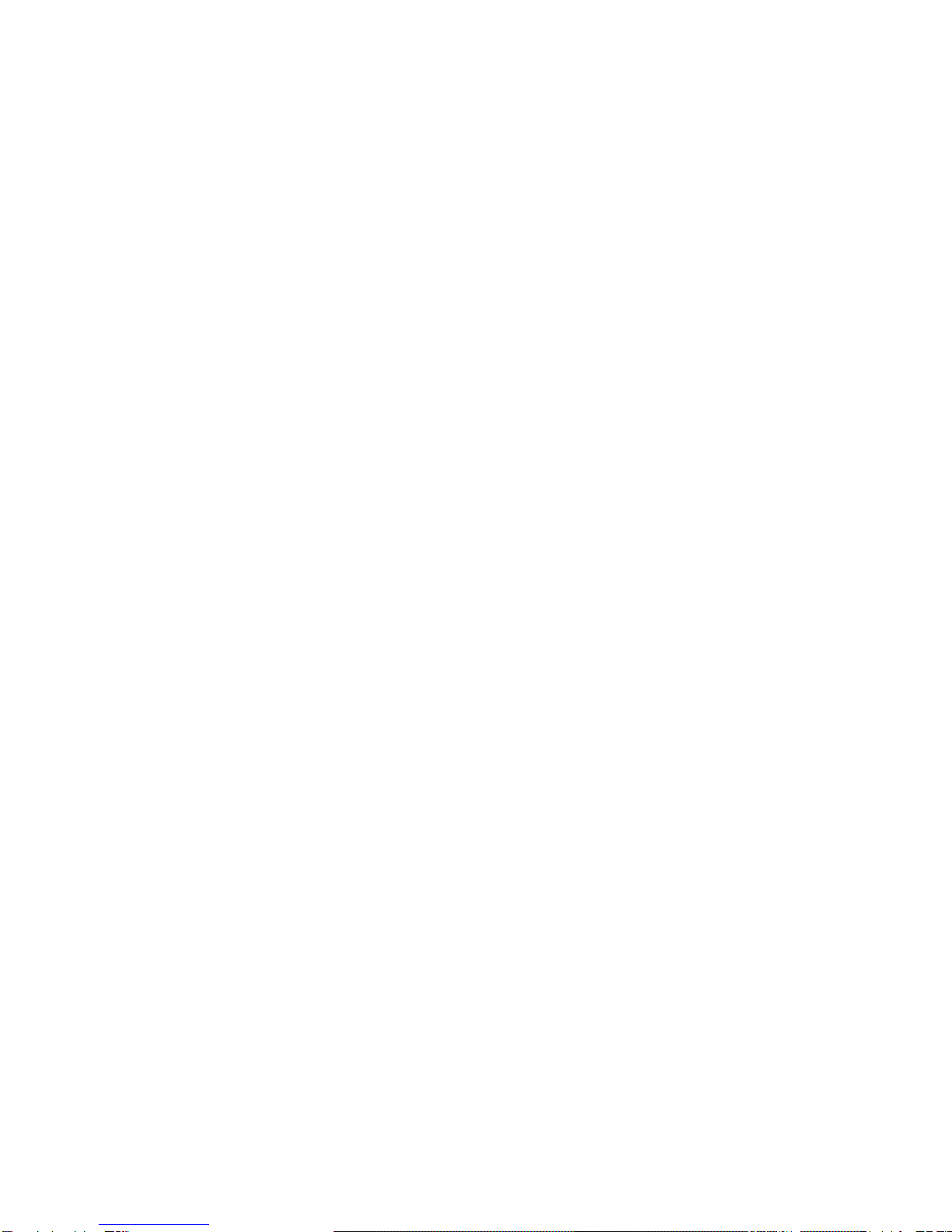
GiiNii 8” Digital Picture Frame GN-801W
5
Key features
Auto-Rotation –automatically rotate your picture display according to Digital
Photo Frame orientation
8”AW 480x220 widescreen TFT LCD
7 select buttons + 1 power switch
Support of multi format memory cards: SD/SDHC/MMC/MS/ xD/MS Duo/MMC+
through a 6-in-1 card socket
Supports USB 2.0 drive
Selectable transition effects for pictures
Multiple Language Selection available for Menu Display in English / Français /
Nederlands / Español / Deutsch / Português / Italiano
EnerGiiNiiTM provides three intelligent ways of power consumption
management. When EnerGiiNii On is enabled, this unit will automatically
operate at low power consumption during nighttime (21:00PM~7:00AM), and
will automatically resume normal during daytime (7:00AM ~21:00PM)
Preinstalled demo photos

GiiNii 8” Digital Picture Frame GN-801W
6
What’s in the box
• Digital Photo Frame
• User Manual
• Quick Start Guide
• Registration card
• AC Adaptor (5V /1.5 A)
1. Let’s Get Started!
Connecting to Power
Place your digital picture frame on a flat surface. Insert the small jack into the
picture frame (as shown below), then plug the AC cord into an electrical outlet. In
some cases, you may need to slip on the double-plug attachment that goes into the
wall socket before using.

GiiNii 8” Digital Picture Frame GN-801W
7
Turning on the Digital Picture Frame
Place the Digital Picture Frame on in an upright position on a level surface. The
power button is located at the lower right side of the player. Slide the power button
to turn on the player. If no memory card has been inserted into the device, the initial
image you will see is an SD card with an X on it. This image will disappear in a few
seconds if you have a memory device to insert.
Your player comes with 3 preinstalled pictures, and will automatically begin
slideshow if there is no memory card or supported media found. If you insert a
supported memory card, the device will automatically begin playing your own
pictures. See the next section on how to display images from your memory card.
Helpful Tips
Slide the power switch to turn on the product while it is
placed on a stable and level surface.
If the device cannot start up, check the wall outlet for proper
functionality and see if the power adaptor is plugged in
properly in the back.

GiiNii 8” Digital Picture Frame GN-801W
8
2. Buttons
Buttons and Menu Operation
The buttons used for operating your device are located on the sides. The buttons
can be used to drive all functions of the on-screen menu. The G Button is used to
navigate between modes and time. Once the player is powered on, press any
button on the right side to bring up the Menu (See Chapter 4: Main Menu). The
options in the Menu are: Photo, Setting, Clock and Calendar.
Left
Right
OK
Up
Down
Exit
G
Power
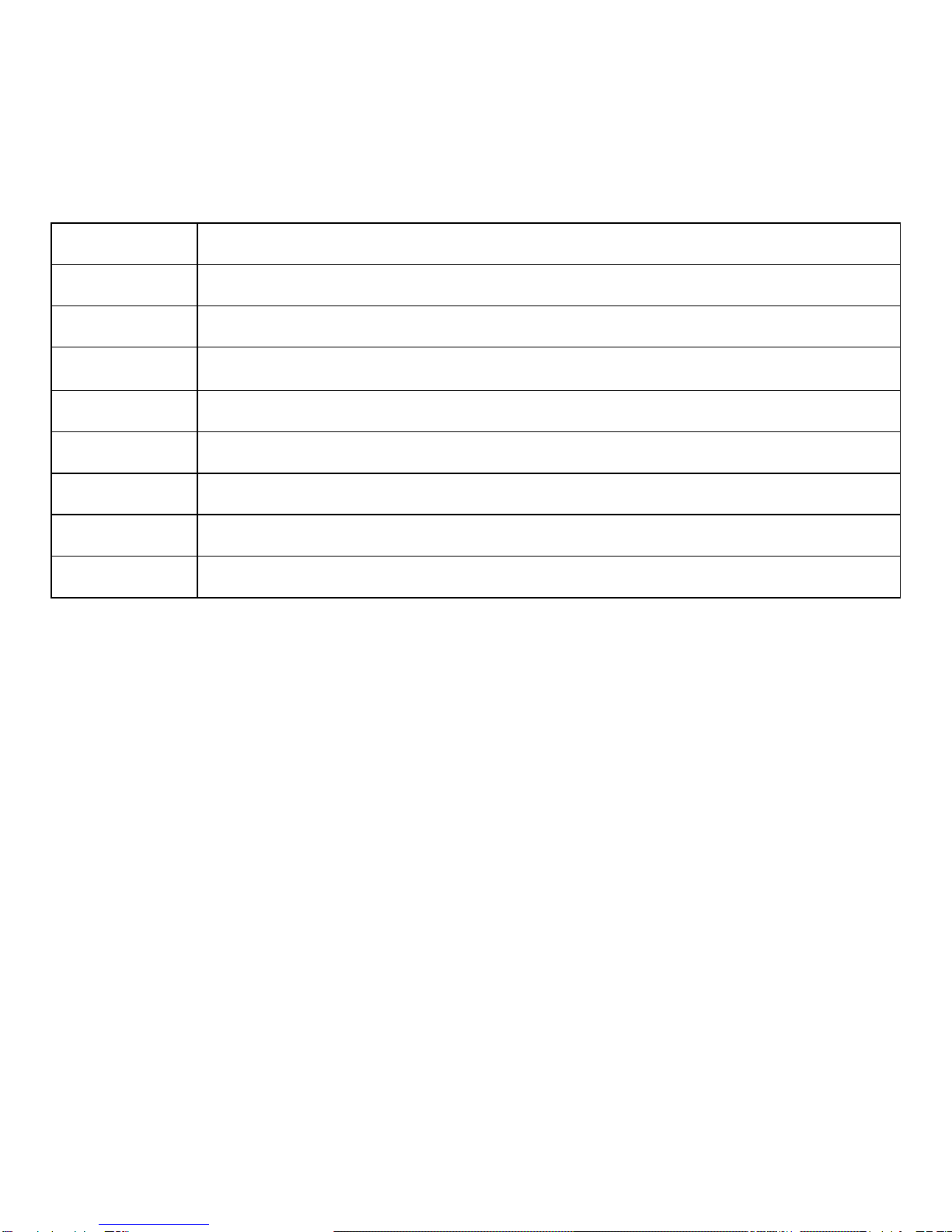
GiiNii 8” Digital Picture Frame GN-801W
9
Button
Function description
Power
Power on/Power off
G button
Go to slideshow mode / Navigate between slideshow and clock
Exit
Return to previous menu
Left
Previous item
Right
Next item
Up
Previous menu item
Down
Next menu item
OK
Validate process / Enter submenu
Inserting a memory card or USB Flash Drive
Your player is equipped with pre-loaded photos. The pre-loaded photos will
automatically start playing when there is no memory card detected. To play your
own content, insert a memory card containing photos.

GiiNii 8” Digital Picture Frame GN-801W
10
Memory Card USB Drive
Helpful Tips
This device supports following memory cards: SD,SDHC, MMC,
MS, xD, MMC+ and MS Duo can be played with an adaptor
(not provided).
You may also use a USB Flash Drive in this device.
The player gives priority to memory cards in the 6-in-1 before a
USB drive. Remove inserted memory card to play from a USB
drive
For further information on supported memory card types and file
formats, please refer the Technical Specifications.
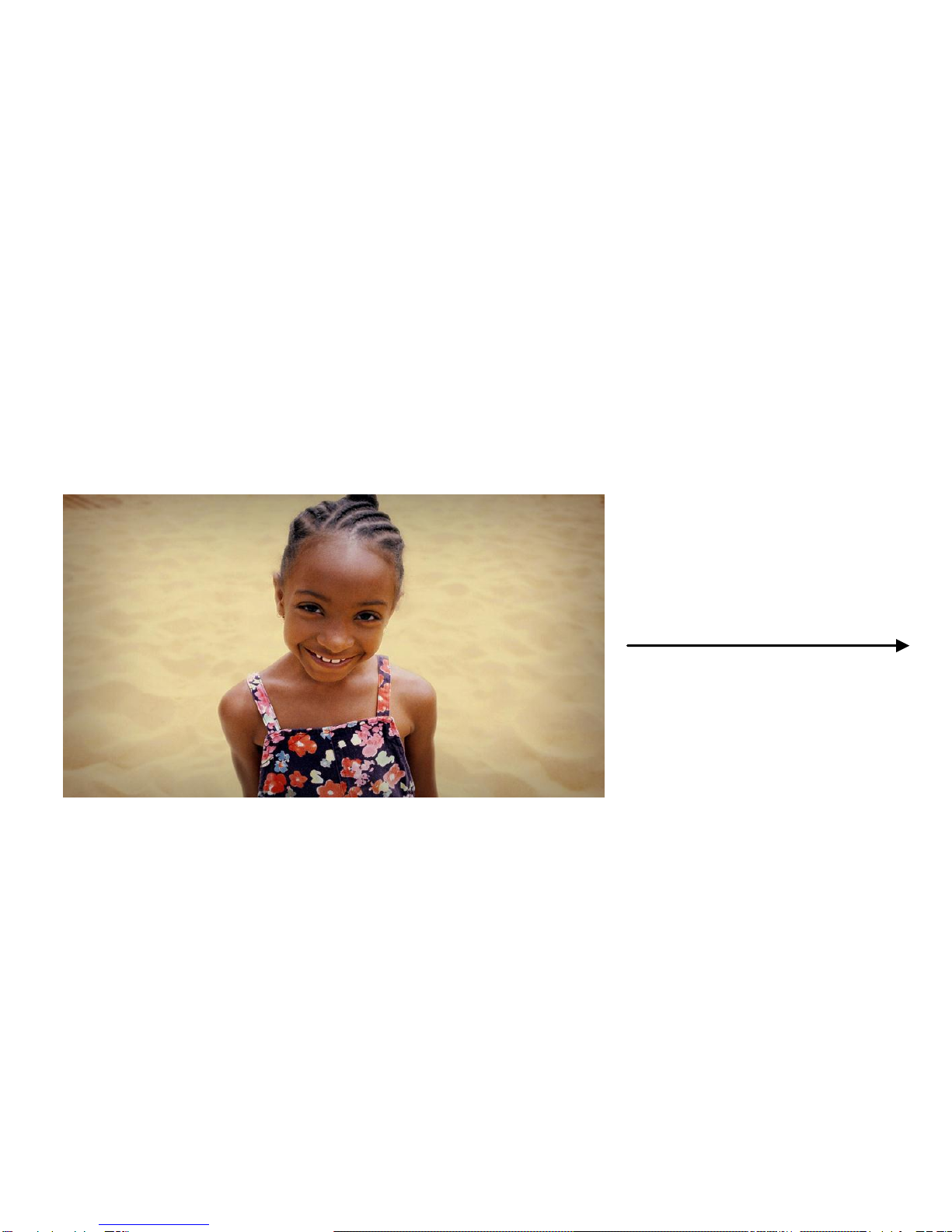
GiiNii 8” Digital Picture Frame GN-801W
11
3. Menu Options
Slideshow
In this mode, press the Up or Down or OK buttons to access the Photo menu; press
the Left or Right buttons to select previous or next photo; press the G-Button to
show Clock and press it again to return to the slideshow.
Slideshow---Photo View
Press Up or Down or OK
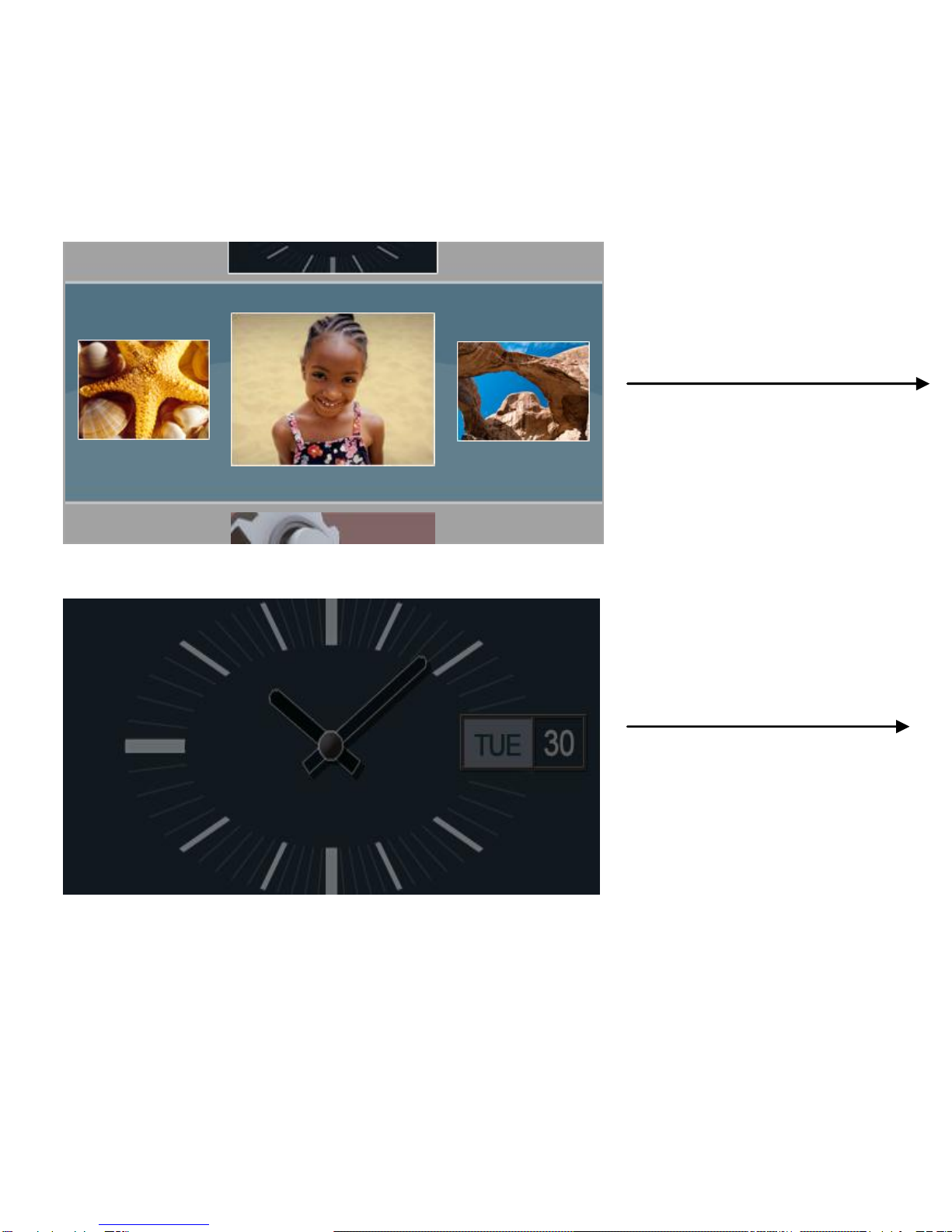
GiiNii 8” Digital Picture Frame GN-801W
12
Photo
Setting
Photo View--Slideshow
Slideshow---Clock
Press G button
Press G button
Clock
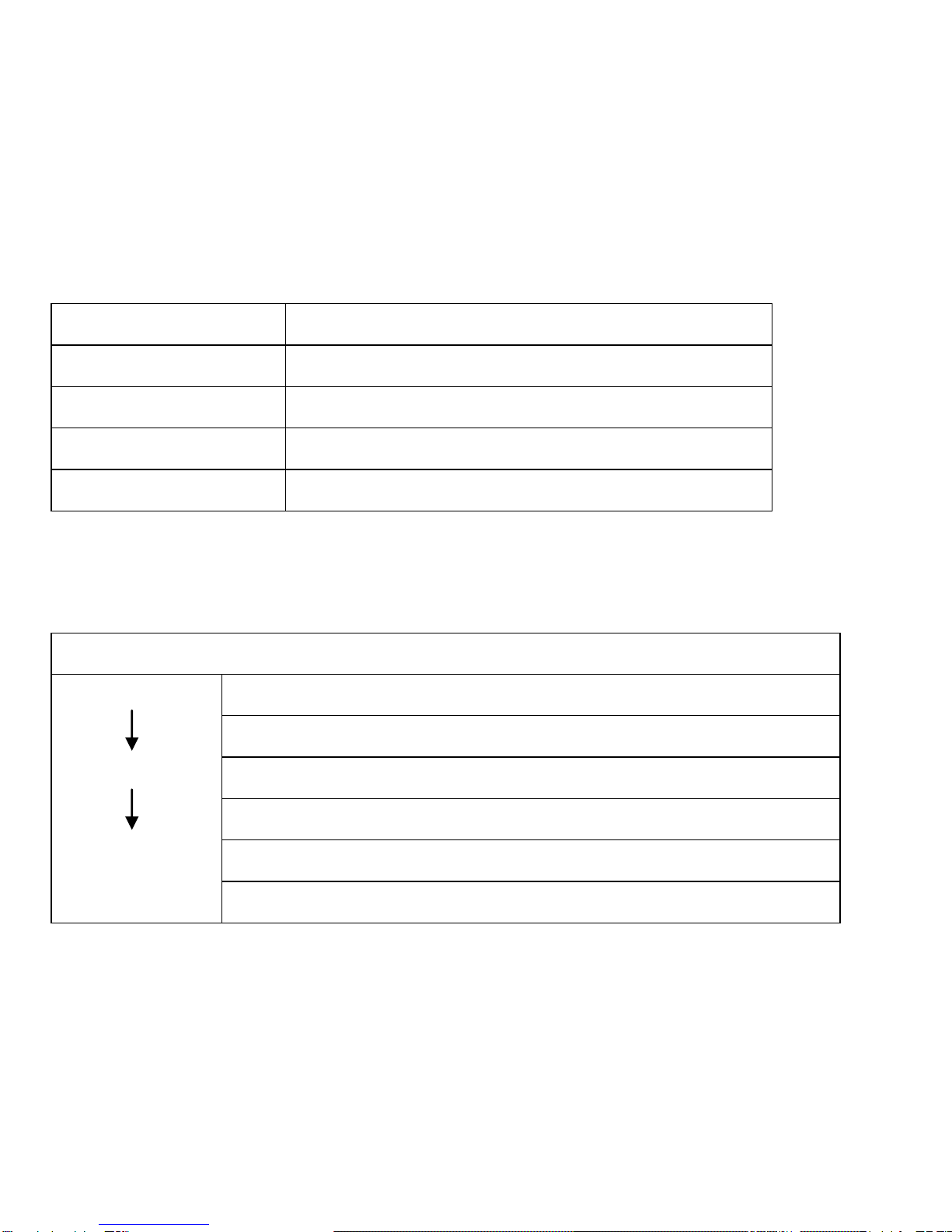
GiiNii 8” Digital Picture Frame GN-801W
13
Button functions in slideshow
Button
Function
G-Button
Select between Slideshow and Clock
Left
Show the previous photo
OK, Up, Down
Access Photo View
Right
Show the next photo
Main Menu
In Slideshow, press OK to access Photo
Slideshow
Thumbnail
Main Menu
Slideshow Mode
Transit to show thumbnail
Photo (browse thumbnail photos)
Press Up or Down to select other function settings
Main mode (Calendar, Clock, Photo, Setting)
Press G-Button to play slideshow
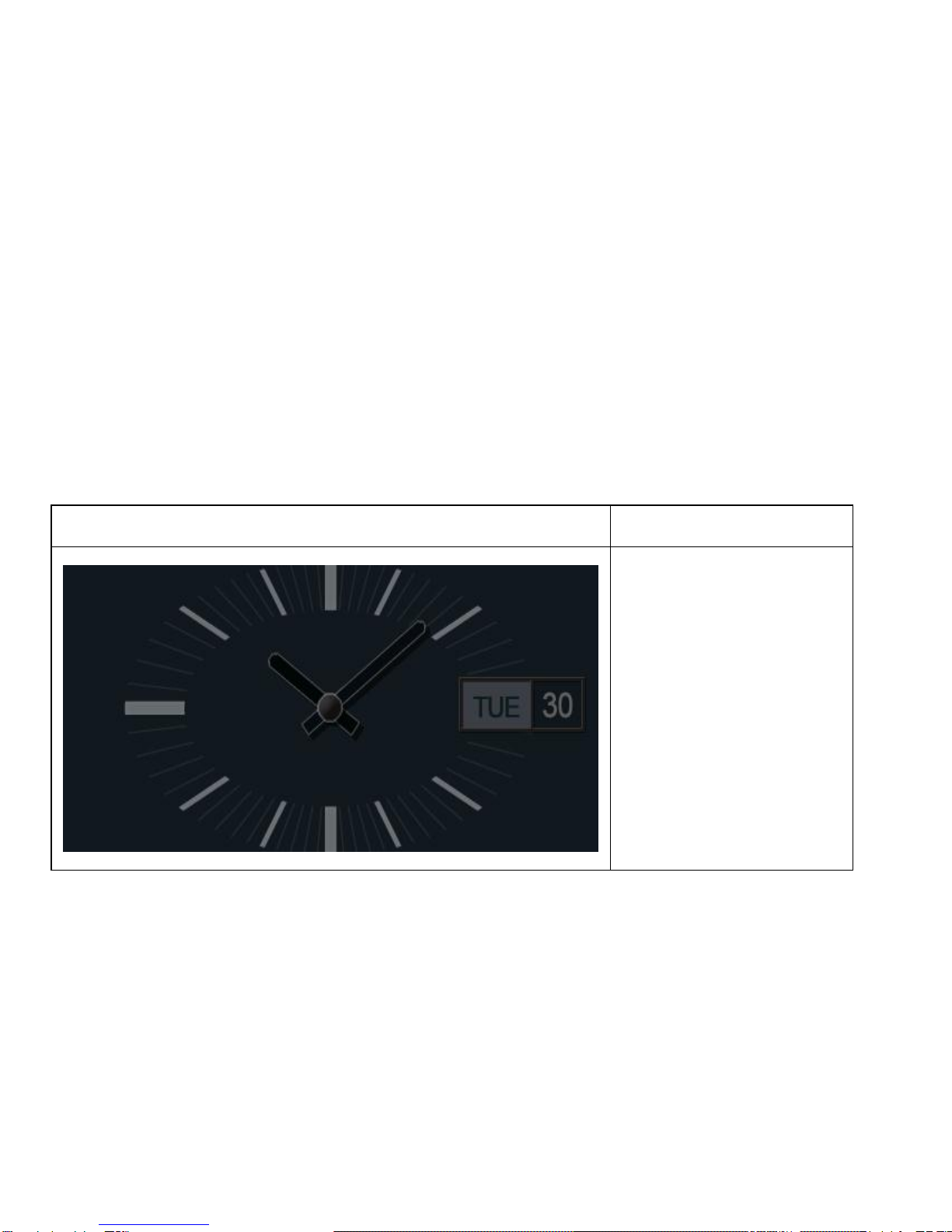
GiiNii 8” Digital Picture Frame GN-801W
14
3.1 Clock
In the main menu, use the Up or Down button to select Clock.
When in slideshow, press the G-button to access Clock. Press OK, Up, Down to
show Clock menu, then press Left and Right buttons to select the clock style: A
(Analog Clock) and D (Digital Clock); Use the Up and Down buttons to select other
functions.
Illustration
Description
Type: A. Analog Clock
Week and Date
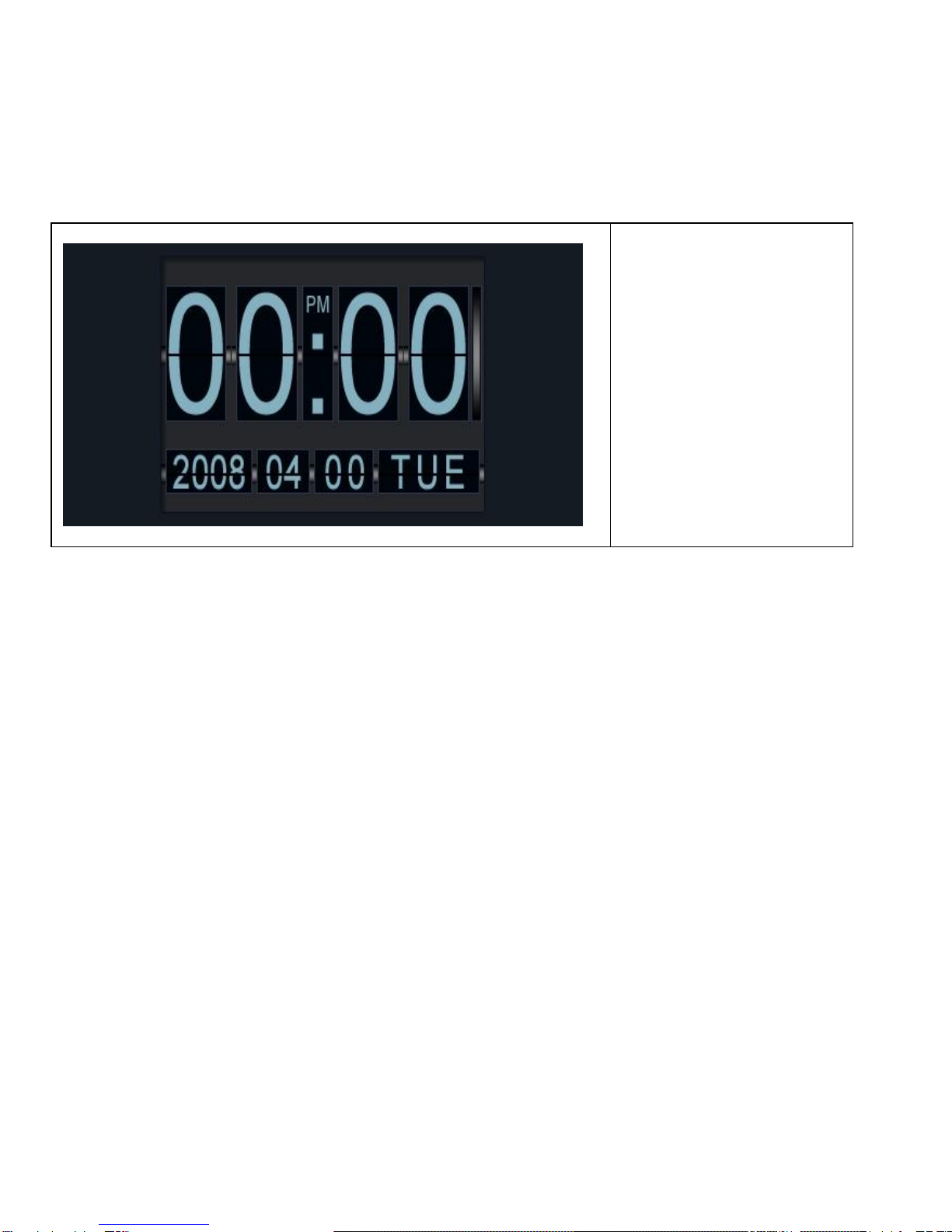
GiiNii 8” Digital Picture Frame GN-801W
15
Type: D. Digital Clock
Month and Date
3.2 Photo
1. In the Main Menu, use the Up and Down buttons to select Photo. Then select the
photo source contained in your memory card. SD/SDHC/MMC/MMC+/MMC, MS,
MS Duo, XD Card and USB Flash Drive are supported.
2. When the Photo menu is selected, photos are displayed in thumbnail. If there is
no card inserted, demo pictures will be shown. You can only browse three photos at
one time. The one in center is the selected photo.
3. Press OK and use the Up and Down buttons to edit the selected photos.
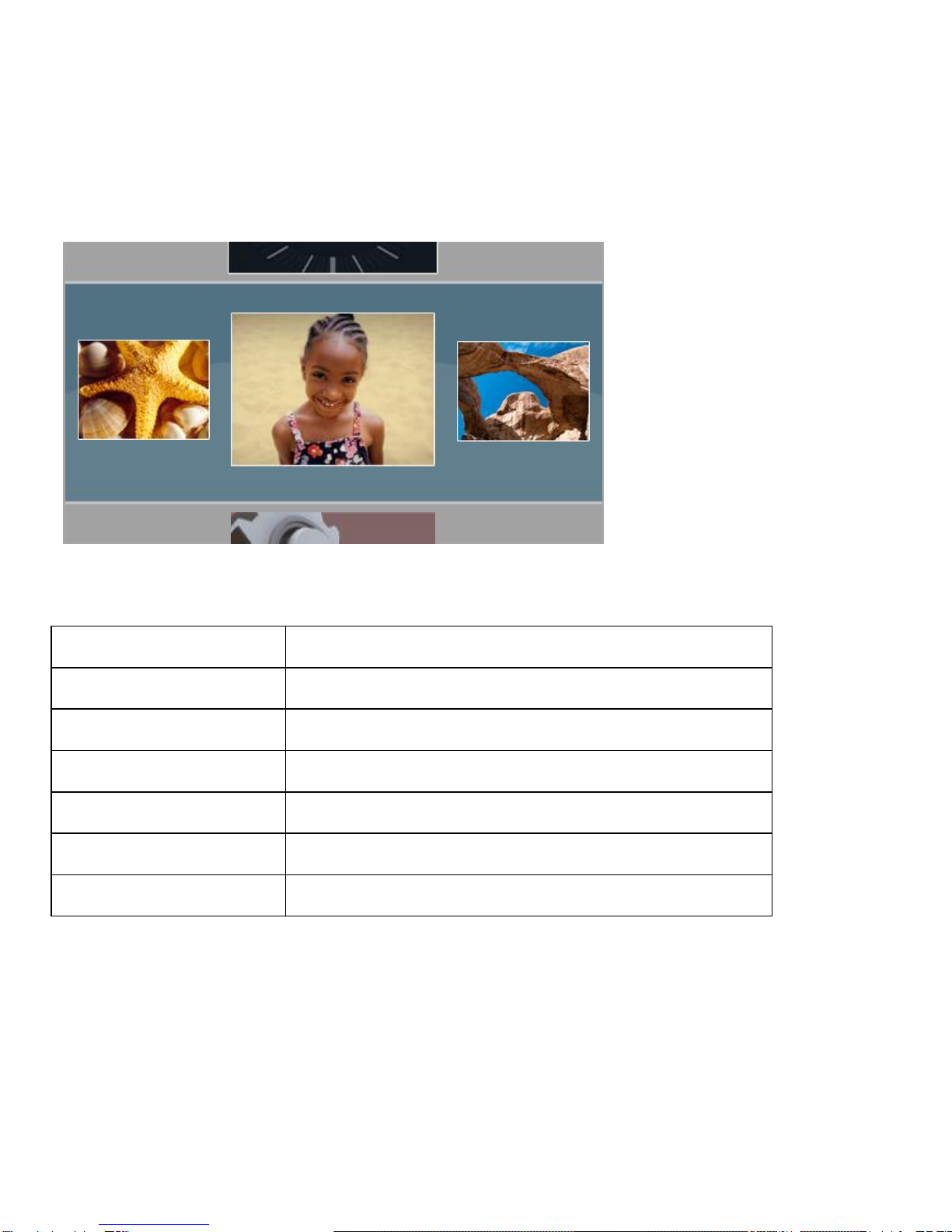
GiiNii 8” Digital Picture Frame GN-801W
16
Button
Function
G-Button
Slideshow → Clock
Up
Access Clock
Left
Select the left photo
Play/OK
Slideshow → Photo Menu (Thumbnail)
Right
Select the right photo
Down
Access Setting
Photo
Setting
Clock

GiiNii 8” Digital Picture Frame GN-801W
17
3.2.1 Color Effects
1. In the Photo Menu, use the Up and Down buttons to select Color Effects.
2. Use the Left and Right buttons to select between Normal, Black and White,
Sepia.
3. Press OK to confirm the selection and back to the Thumbnail Mode.
3.2.2 Contrast
1. In the Photo Menu, use the Up and Down buttons to select Contrast.
2. Use the Left and Right buttons to select between Contrast, Contrast+1,
Contrast+2, Contrast-1 and Contrast-2.
Color Effects
Contrast
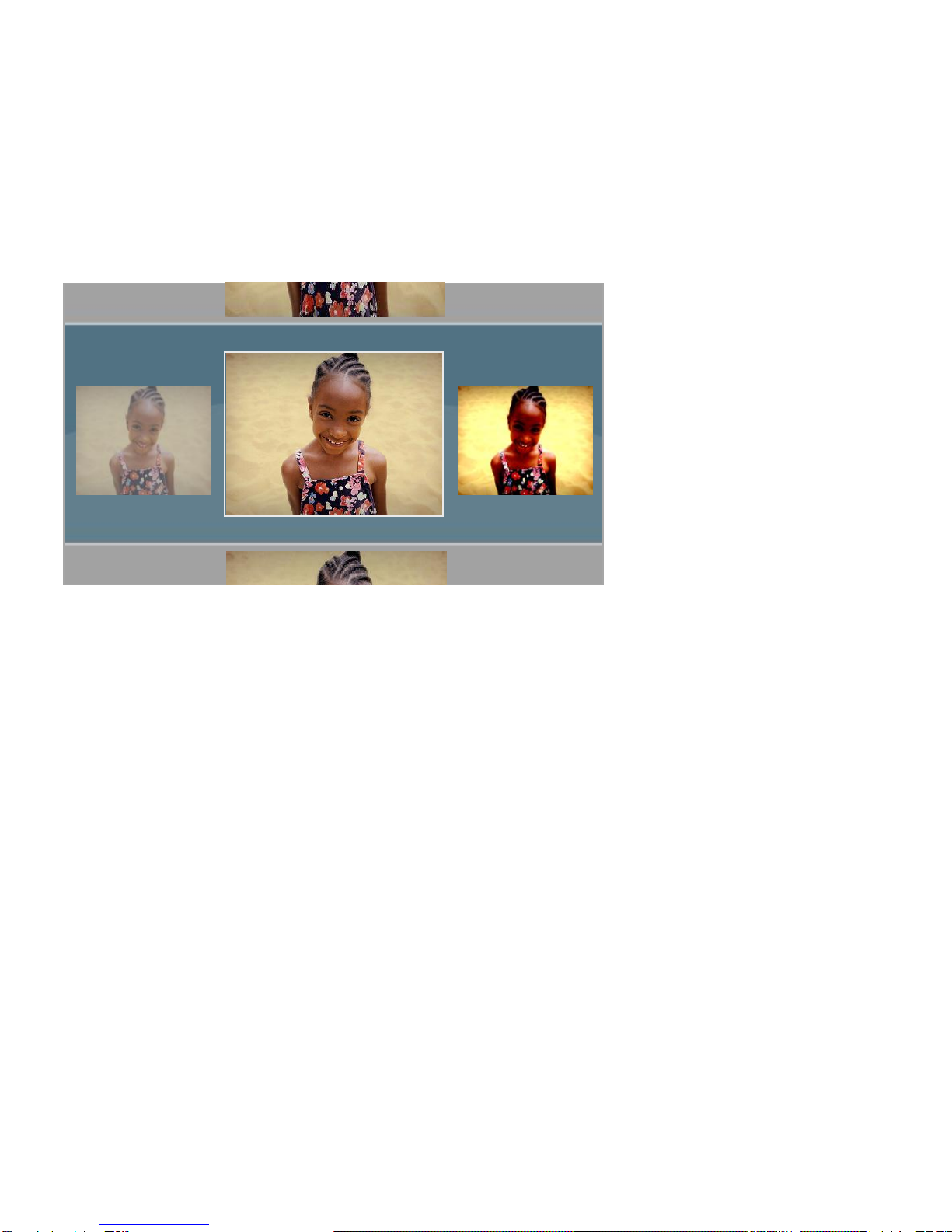
GiiNii 8” Digital Picture Frame GN-801W
18
3. Press OK to confirm the selection and back to the Thumbnail Mode.
3.2.3 Brightness
1. In the Photo Menu, use the Up and Down buttons to select Brightness.
2. Use the Left and Right buttons to select the brightness.
3. Press OK to confirm the selection and back to the Thumbnail Mode.
Contrast
Color Effects
Brightness
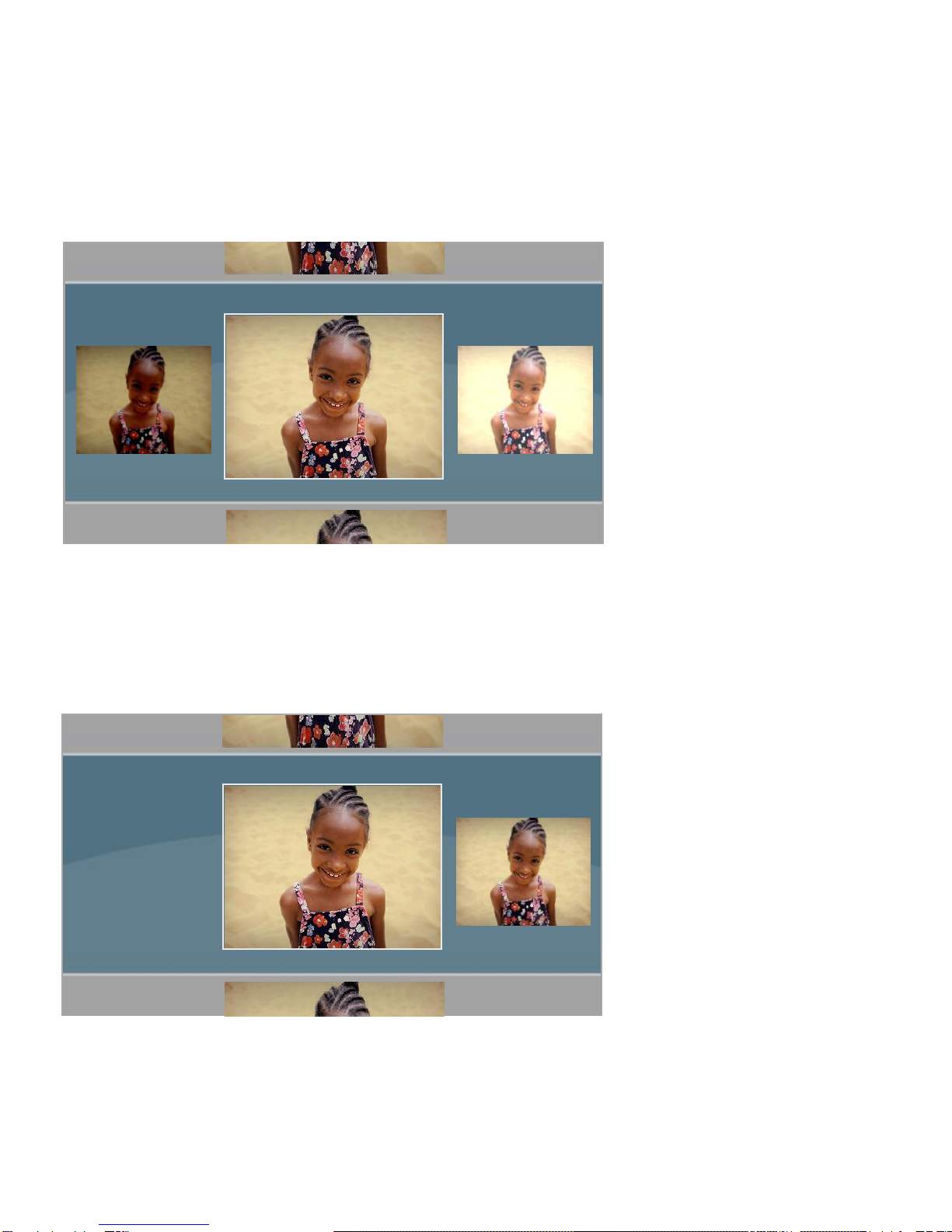
GiiNii 8” Digital Picture Frame GN-801W
19
3.2.4 Delete
1. In the Photo Menu, use the Up and Down buttons to select Delete.
2. Use the Left and Right buttons to select Yes or No (Default).
Brightness
Delete
Contrast
Delete
Rotate
No
Yes
Brightness

GiiNii 8” Digital Picture Frame GN-801W
20
3. Select Yes and press OK to Delete; otherwise, select No and press OK to return
to the thumbnail photos.
3.2.5 Rotate
Manual Rotate in menu mode
1. In the Photo Menu, use the Up and Down buttons to select Rotate.
2. Use the Left and Right buttons to select between Landscape and Portrait
3. Press OK to confirm the selection and back to the Thumbnail Mode.
Delete
Rotate
Press "OK" key
to delete file
No
Brightness
Delete
This manual suits for next models
1
Table of contents
Other GiiNii Digital Photo Frame manuals

GiiNii
GiiNii 7" GN-711W User manual
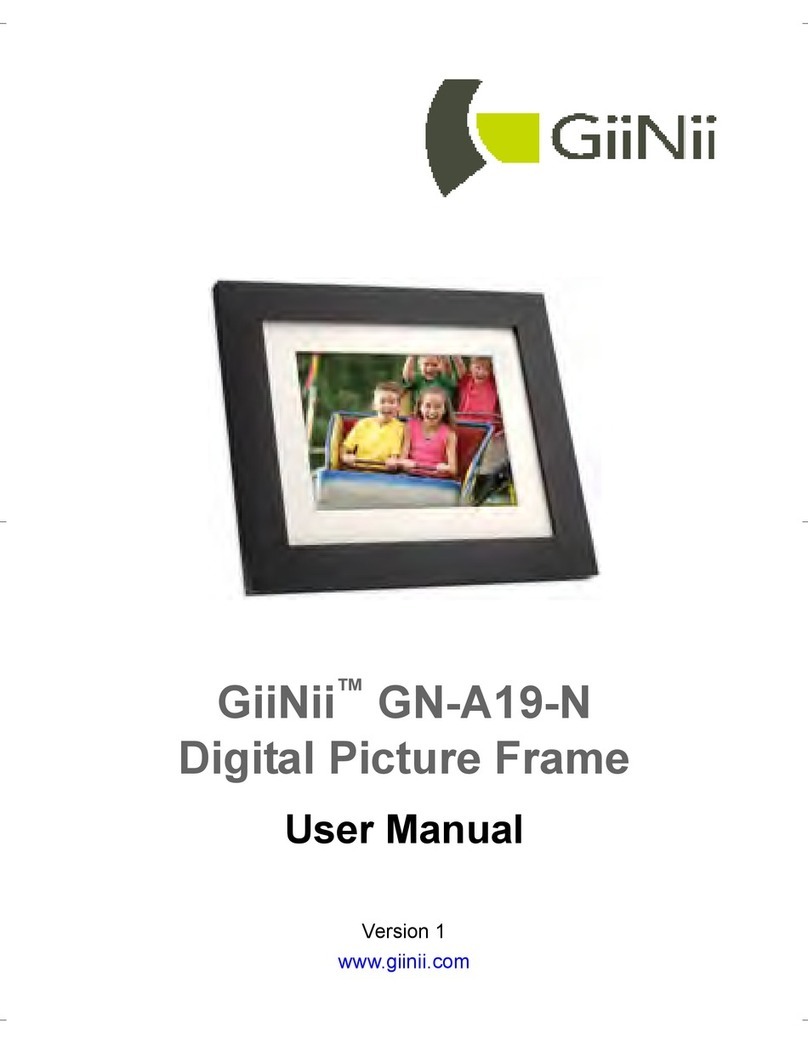
GiiNii
GiiNii GN-A19-N User manual

GiiNii
GiiNii GH-8DNM User manual

GiiNii
GiiNii Digital Photo Frame User manual

GiiNii
GiiNii GN-811 User manual

GiiNii
GiiNii GN-705W User manual

GiiNii
GiiNii GT-7AWP-1 User manual
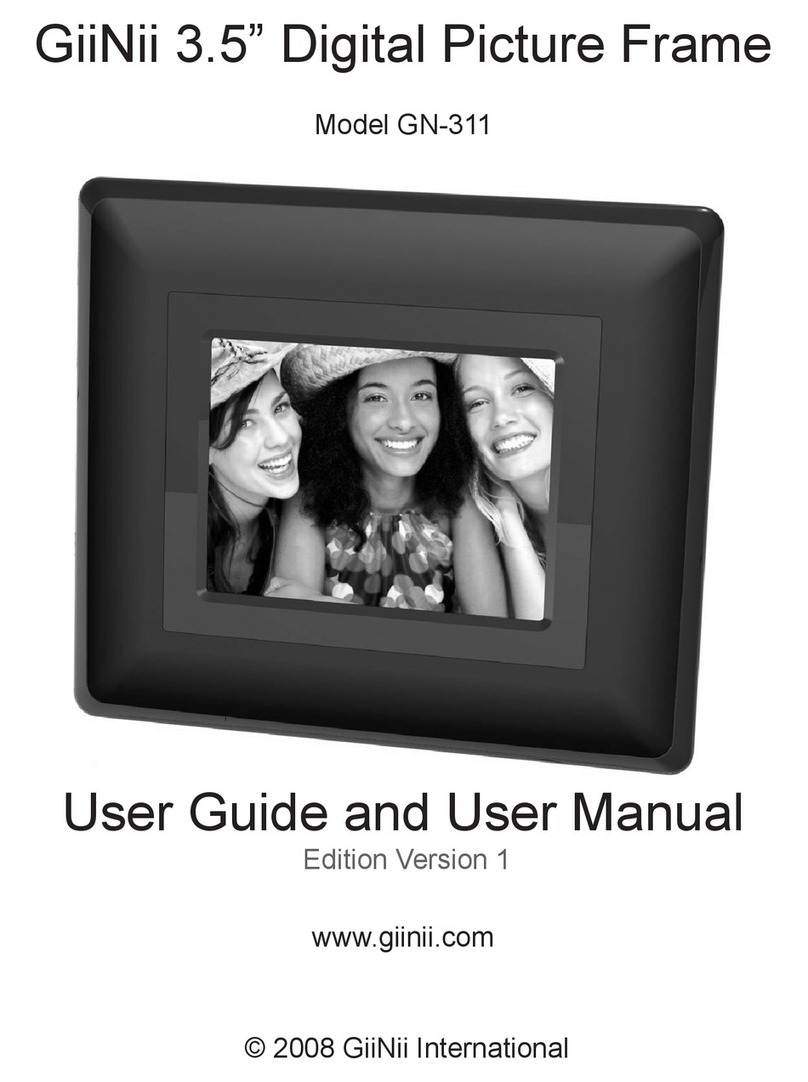
GiiNii
GiiNii GN-311 User manual
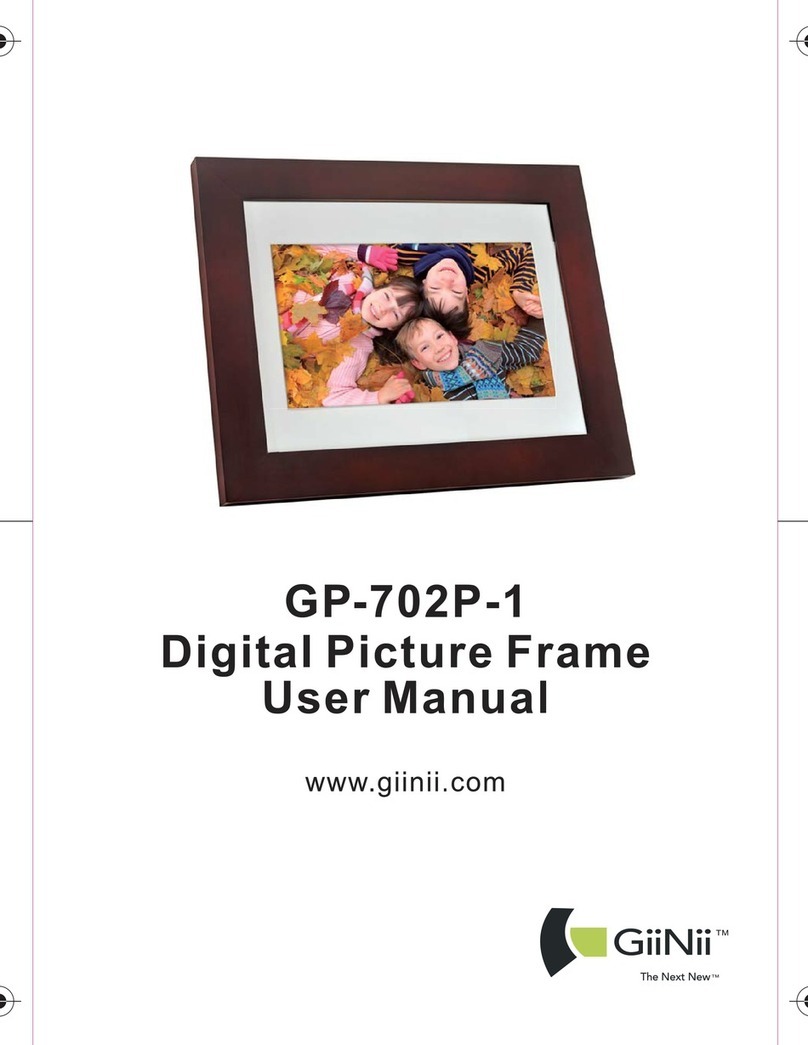
GiiNii
GiiNii GP-702P-1 User manual
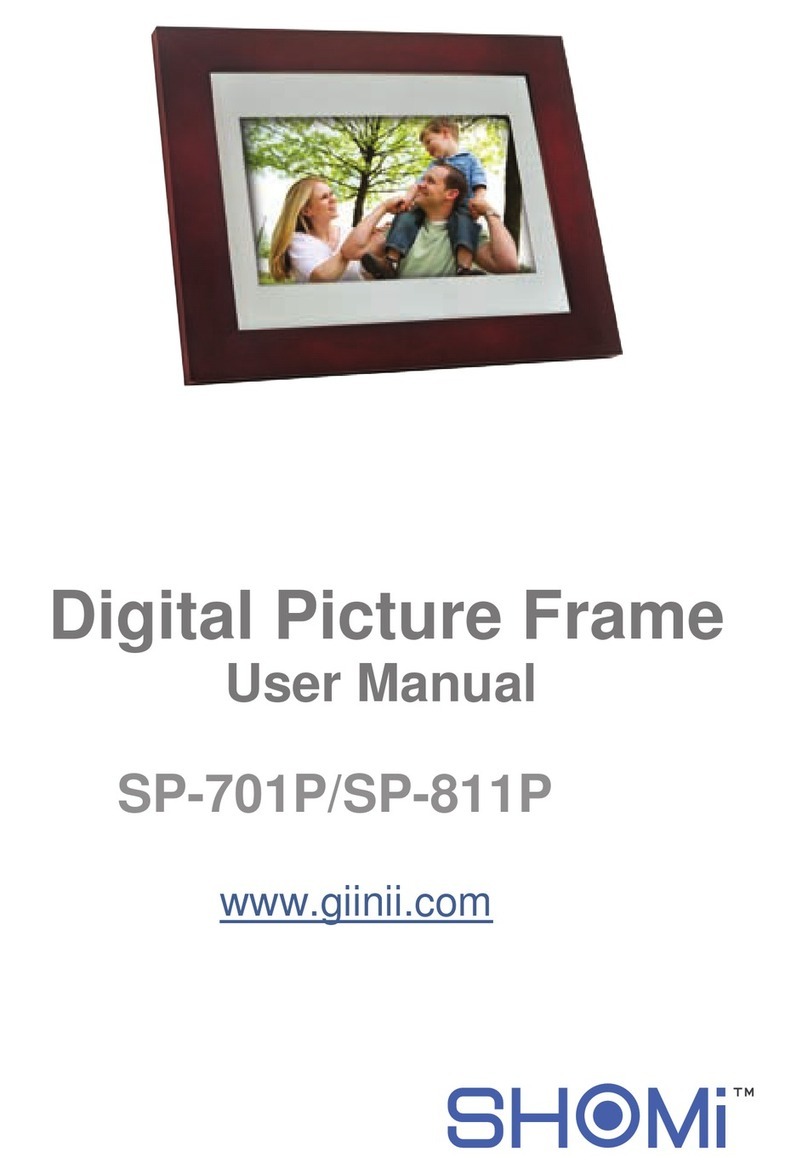
GiiNii
GiiNii SP-701P User manual