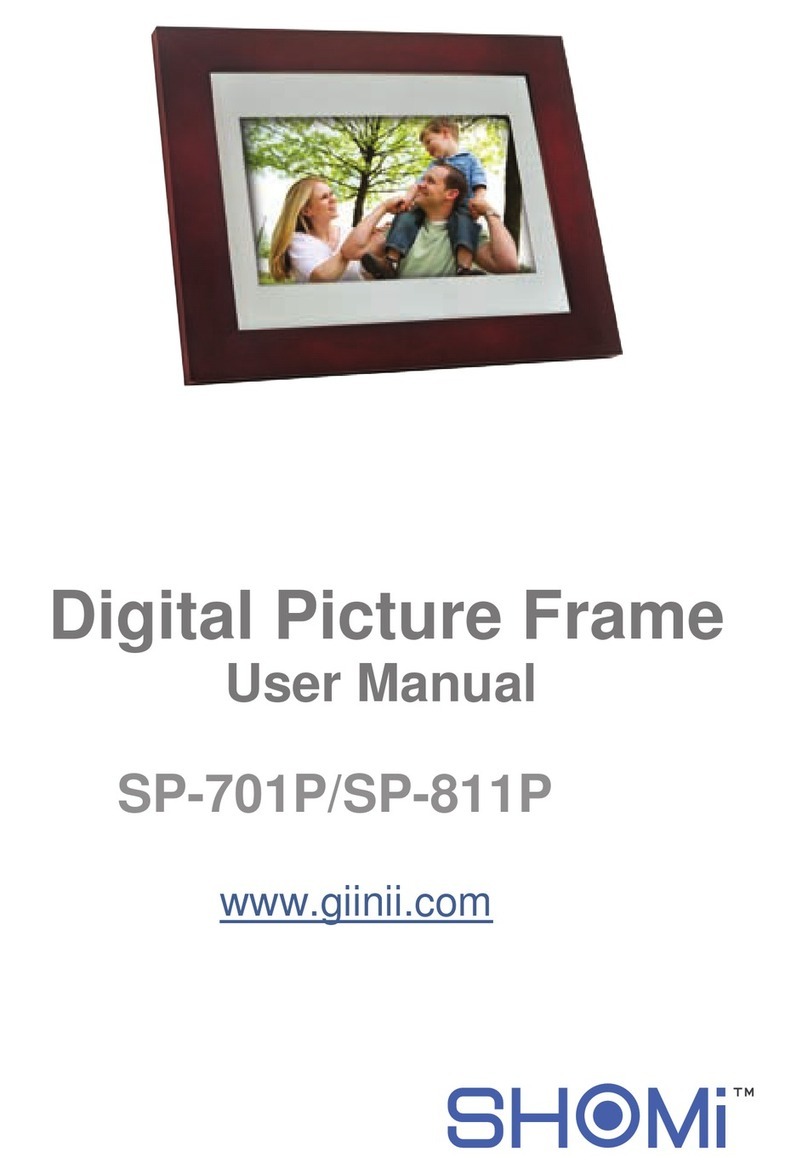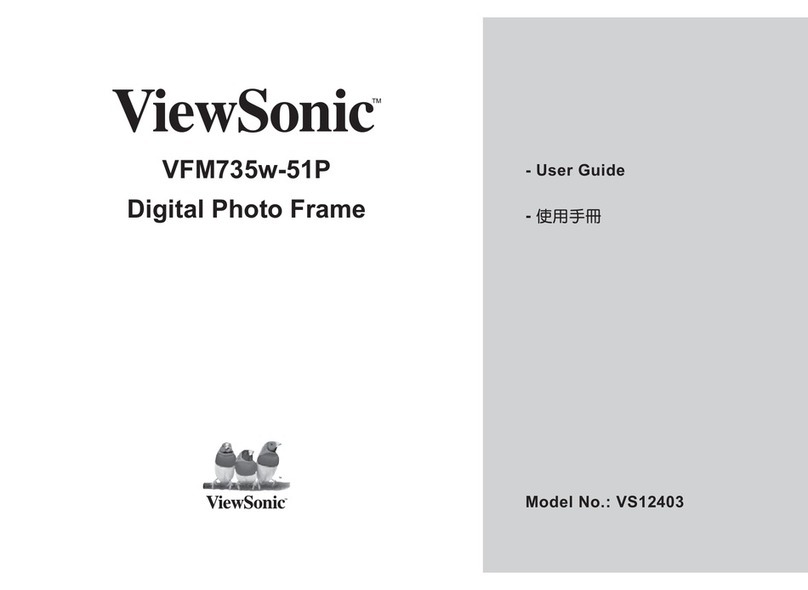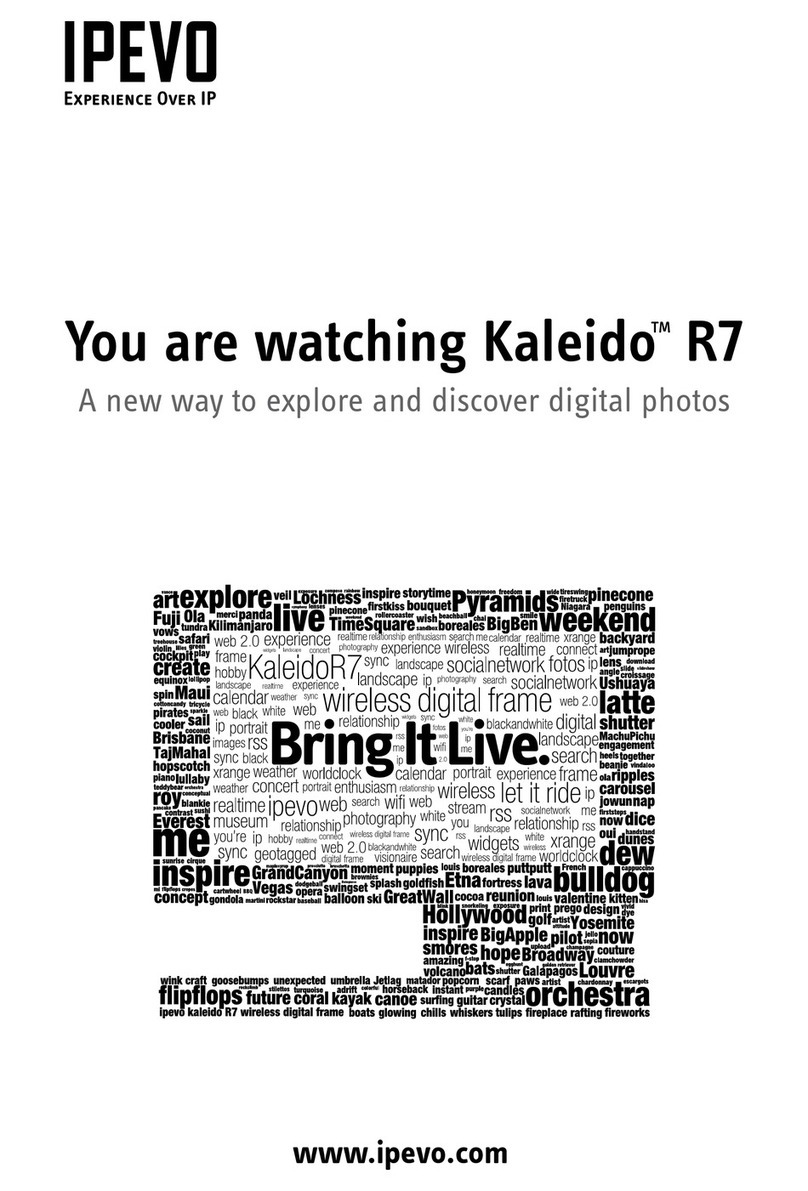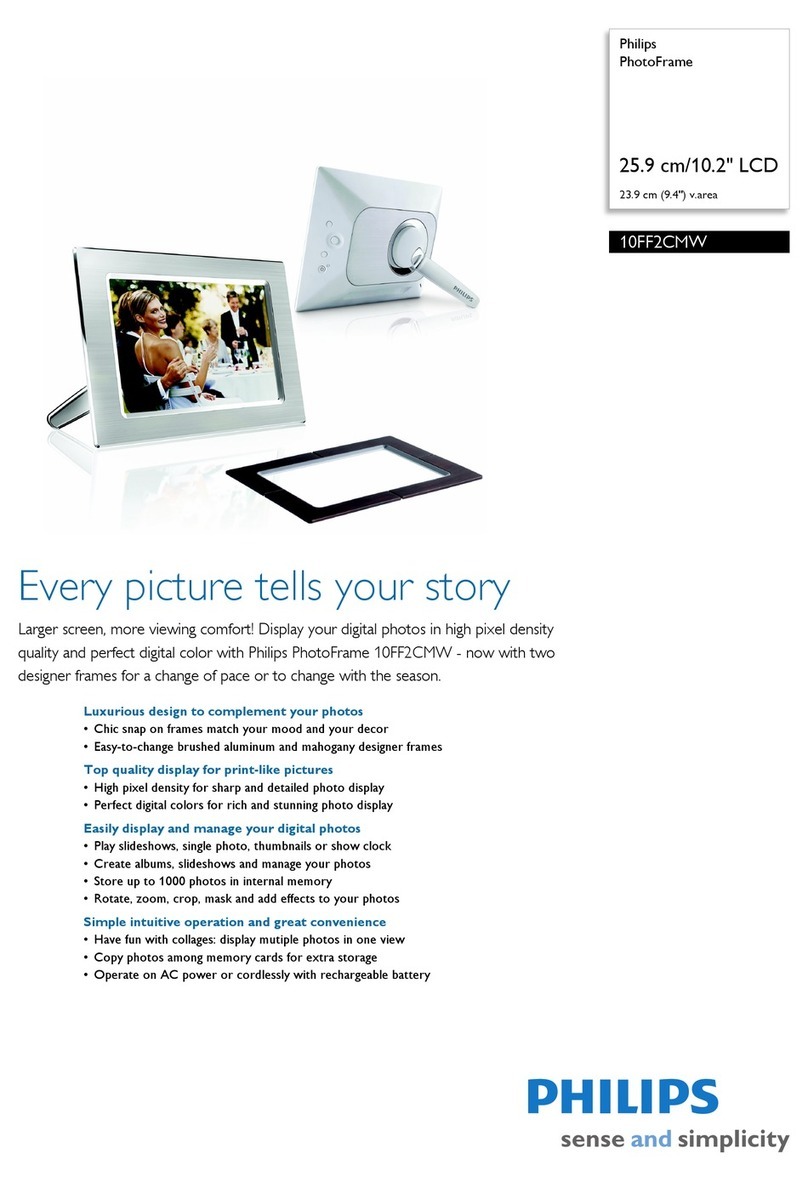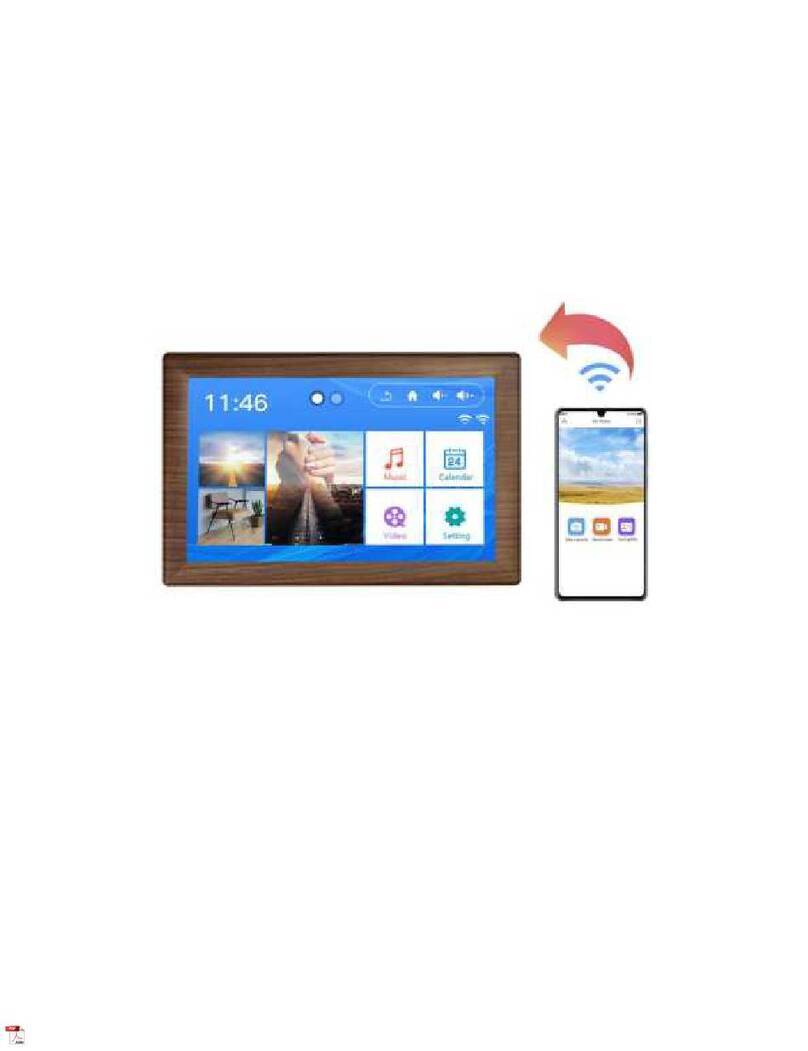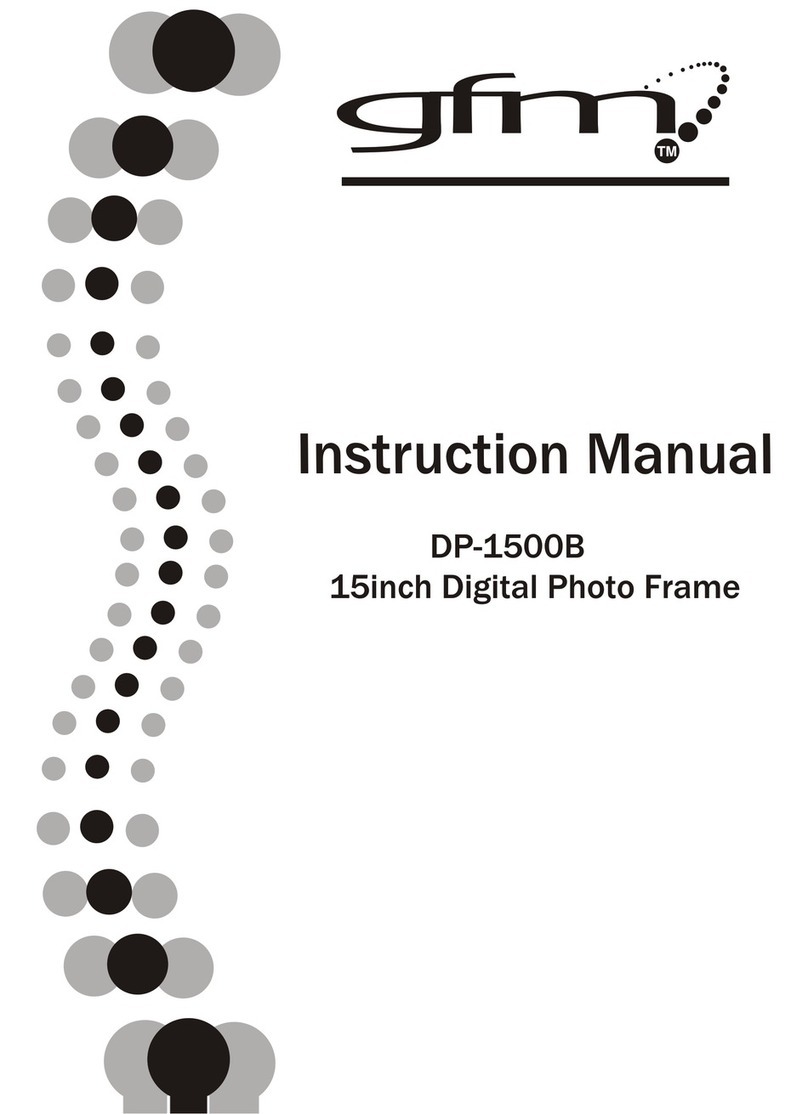GiiNii GN-311 User manual

1
GiiNii 3.5” Digital Picture Frame
Model GN-311
User Guide and User Manual
Edition Version 1
www.giinii.com
© 2008 GiiNii International

2
Quick Start Guide
1. Connect to power
Place your Digital Photo Frame on a at surface. Con-
nect the USB power as shown below:
2. Connect to PC
You can transfer Pictures to the Picture frame from
your PC by inserting an external memory card. Turn
off the picture frame’s power and connect the Picture
frame to your PC using a mini-USB cable. Turn the
Picture frame back on and wait for the below gure to
Or insert Battery AAA (3pcs) and
then press Power to turn on the
Digital Photo Frame.
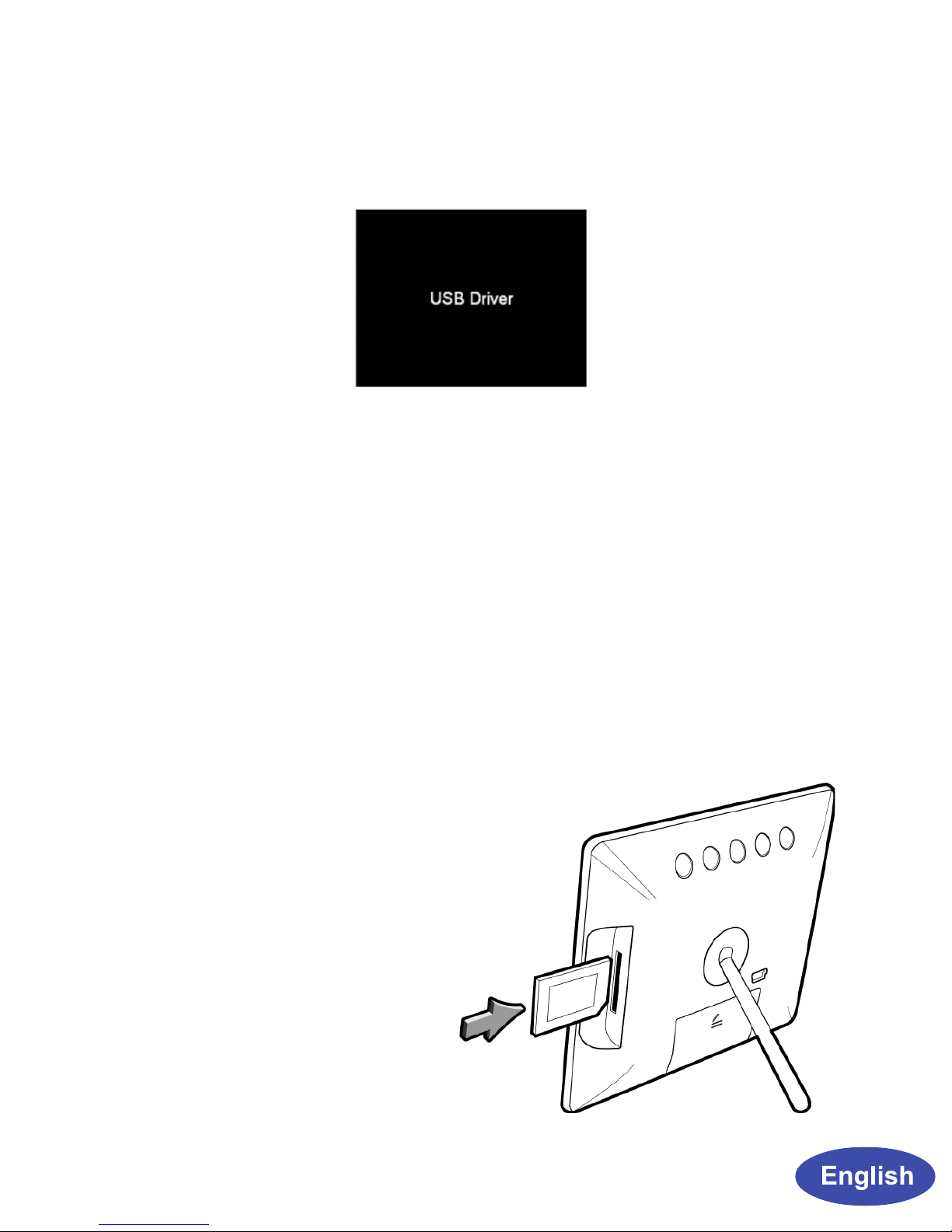
3
After transferred the photos and safety removed from
PC, the photo frame will return to the previous status.
Your PC can also now access the any memory card
inserted in the digital picture frame besides the
internal memory. The memory card will be displayed at
“Devices with removable storage” under My Computer.
You may now move photo les onto them just like you
would with any external USB drive or normal hard
drive.
3. Insert memory card
Before turning on your
Photo Frame, please
insert a memory card
containing photos into
the slot shown here on
the side of your Photo
Frame.
display on the Picture frame. Auto detection will occur
for Windows 2000/ME/XP and MAC OS.

4
4. Start Up
Press the power button on the back of the photo
frame. The photo frame will automatically scan photos
of supported formats in the memory card. Once ready,
it will begin playing slideshow automatically.
Note: If the device cannot start up, check to see if the wall
outlet is functional and the USB power is plugged properly.
5. G button
Press G button to navigate between Slideshow, Clock
(Analog or Digital Clock) and Slideshow (with Clock
background).
6. Function Buttons
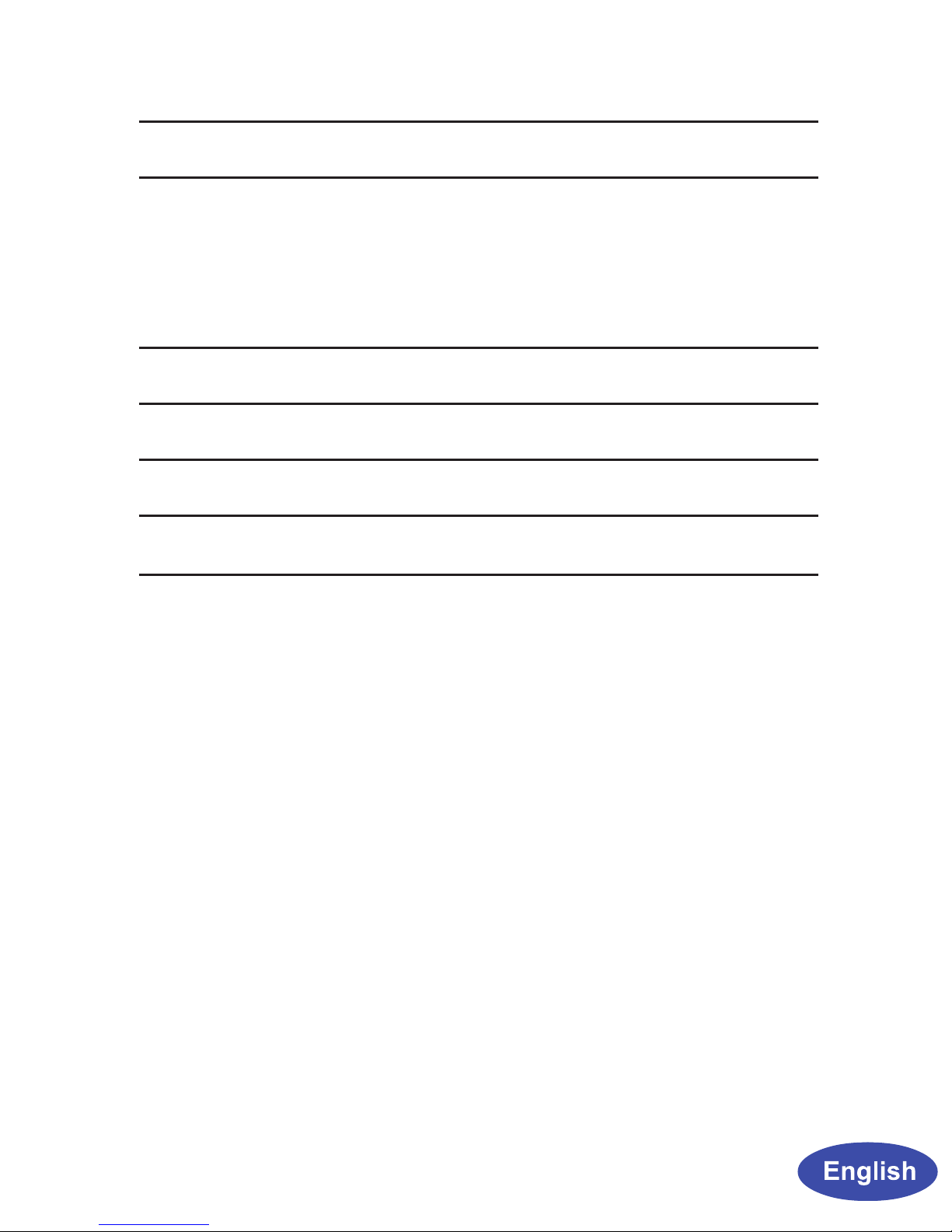
5
Button Function description
Power
(G but-
ton)
Long Press the power button to turn on or off
the player
Short Press the power button (to access G
button) for navigating between: Slideshow(clock
background), Clock switch-in, and Slideshow
Exit Return to previous menu
Left Previous item
Right Next item
OK Conrm Selection

6
Cadre photo numérique GiiNii 3.5”
Modèle GN-311
Guide d’utilisation
et mode d’emploi
Version d’édition 1
www.giinii.com
© 2008 GiiNii International

7
Guide de démarrage rapide
1. Branchement à l’alimentation
Placez votre cadre photo numérique sur une surface
plane. Connectez l’alimentation USB comme indiqué
ci-dessous :
Ou bien insérez des piles AAA (3
unités) et appuyez sur le bouton
d’Alimentation pour allumer le cadre
photo numérique.
2. Connexion au PC
Vous pouvez transférer des images vers le cadre
photo depuis votre PC en insérant une carte mémoire
externe. Éteignez l’alimentation du cadre photo et
reliez-le à votre PC par le biais d’un câble mini-USB.
Rallumez le cadre photo et attendez que l’illustration
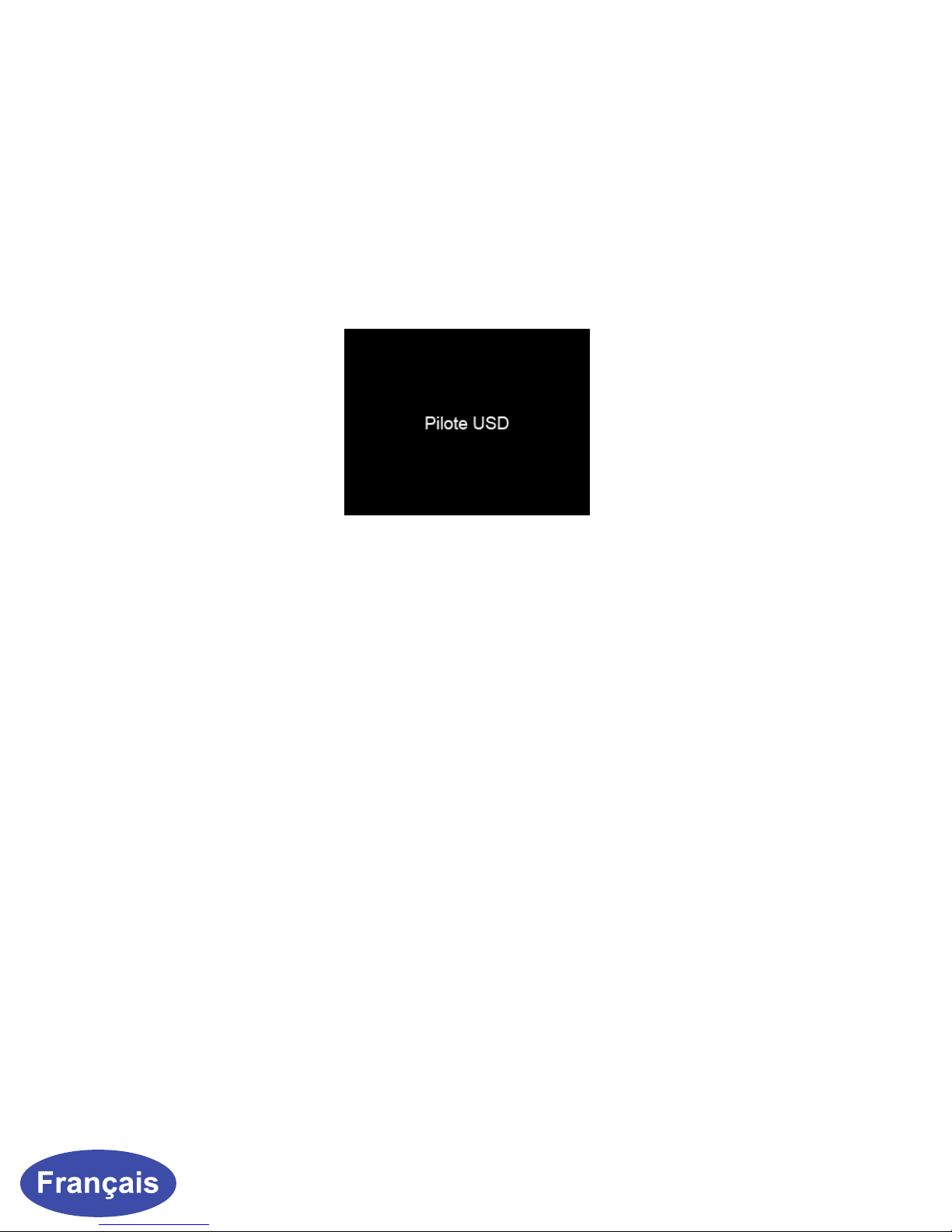
8
ci-dessous s’afche sur le cadre photo. La détection
automatique se produit pour Windows 2000/ME/XP
et MAC OS.
Êtes-vous certain d’être connecté au PC ?; Pilote USD
Après y avoir transféré les photos et l’avoir débranché
en toute sécurité du PC, le cadre photo retourner à
l’état précédent.
Votre PC peut maintenant accéder à tout carte
mémoire insérée dans le cadre photo numérique en
plus de la mémoire interne. La carte mémoire s’afche
dans les “périphériques de stockage amovibles “ sous
Poste de travail. Vous pouvez maintenant déplacer
les chiers de photos dessus comme vous le feriez
avec n’importe quel lecteur externe USB ou disque
dur ordinaire.

9
3. Insérer une carte
mémoire
Avant d’allumer votre
cadre photo, veuillez in-
sérer une carte mémoire
contenant des photos
dans la fente indiquée
ici sur le côté de votre
cadre photo.
4. Démarrage
Appuyez sur le bouton d’alimentation au dos du cadre
photo. Le cadre photo recherche automatiquement
les photos aux formats pris en charge dans la carte
mémoire. Une fois prêt, il démarre automatiquement
la lecture.
Remarque : Si l’appareil ne peut pas démarrer, vériez que
la prise secteur est en état de marche et que l’adaptateur
d’alimentation est correctement branché.
5. Bouton G
Appuyez sur le bouton G pour naviguer entre Diap-
orama, Horloge (Horloge analogique ou numérique) et
Diaporama (Avec horloge en fond d’écran)
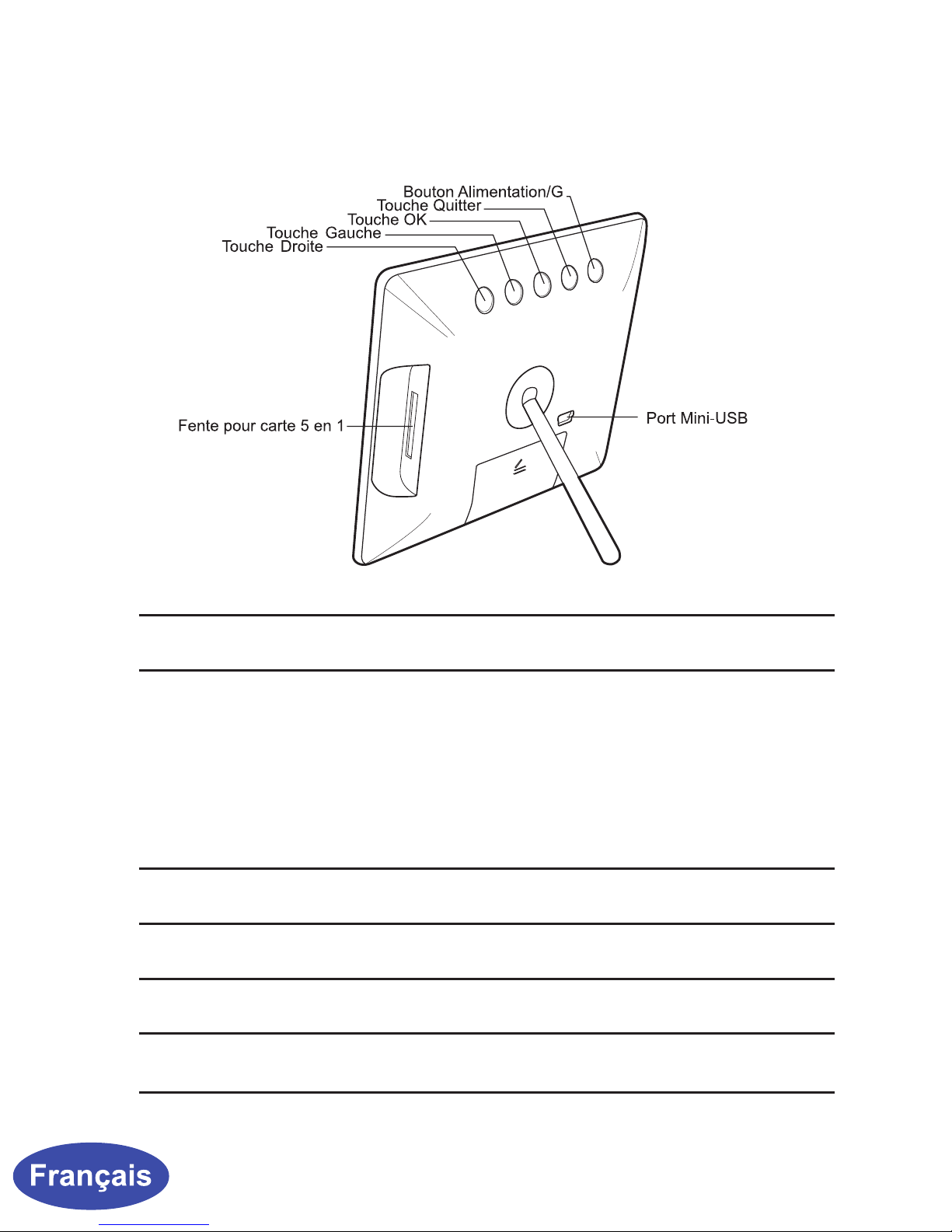
10
6. Boutons de fonctions
Bouton Description de la fonction
Alimenta-
tion
(Bouton
G)
Appuyez longuement sur le bouton d’alimentation
pour allumer ou éteindre le lecteur
Appuyez brièvement sur le bouton d’alimentation
(pour accéder au bouton G) pour naviguer entre :
Diaporama (avec horloge en fond d’écran), Horloge,
et Diaporama
Quitter Pour retourner au menu précédent
Gauche Élément précédent
Droite Élément suivant
OK Pour conrmer le choix

11
Marco de fotos digital GiiNii de 3,5”
Modelo GN-311
Guía del usuario y Manual del usuario
Versión 1 de la edición
www.giinii.com
© 2008 GiiNii International

12
Guía de inicio rápido
1. Conexión a la alimentación
Coloque su marco de fotos digital sobre una supercie
plana. Conecte el adaptador de alimentación USB
como se indica en la imagen siguiente:
O inserte las baterías AAA (3 uds.) y
presione el botón de Encendido para
encender el marco de fotos digital.
2. Conexión a un PC
Puede transferir imágenes al marco de fotos desde
su PC insertando una tarjeta de memoria externa.
Apague el marco de fotos y conéctelo a su PC utili-
zando un cable mini-USB. Vuelva a encender el marco
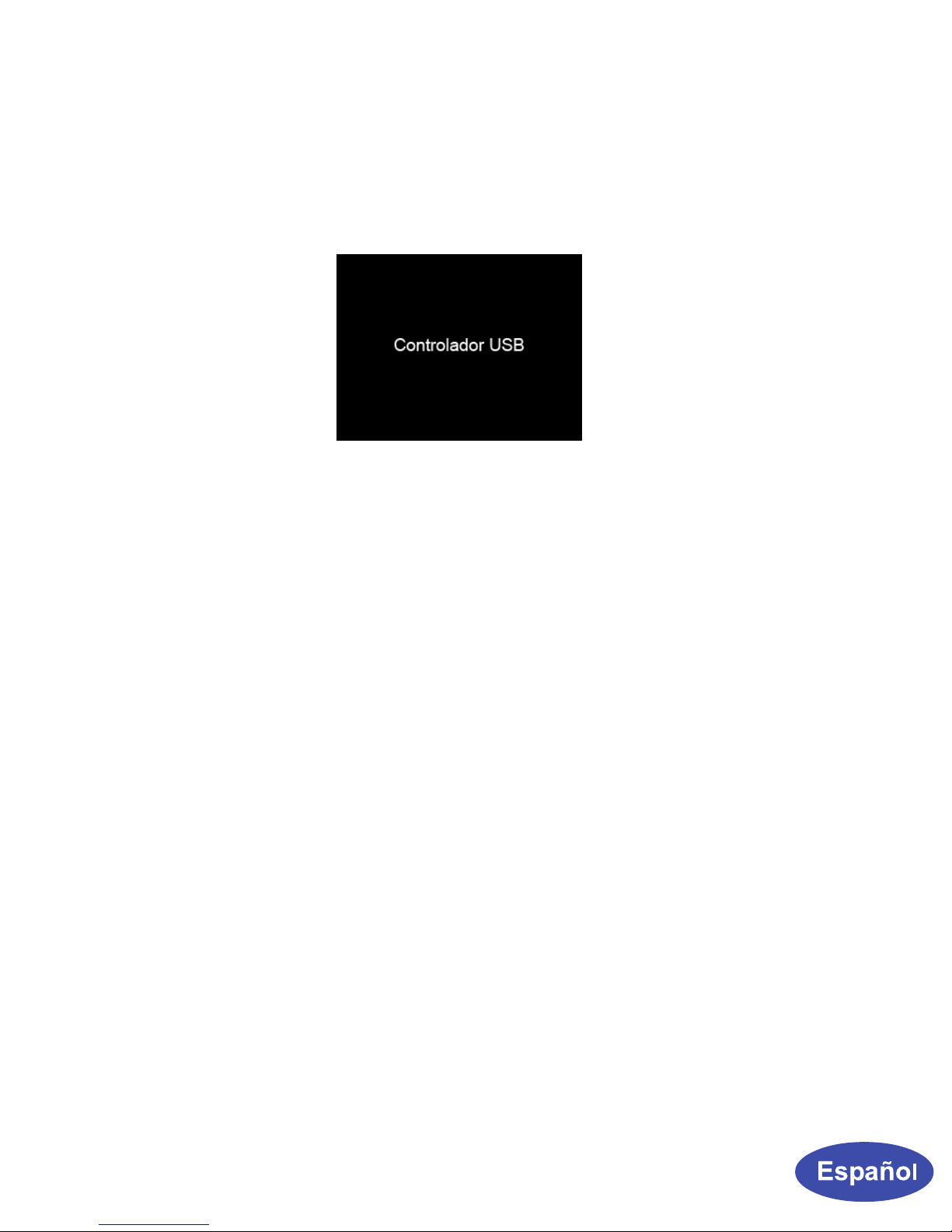
13
de fotos y espere a que aparezca la siguiente gura
en la pantalla del mismo. La detección automática se
realizará en Windows 2000 / ME / XP y MAC OS.
Controlador USB
Una vez transferidas las fotografías y desconectado
el marco con seguridad del PC, el marco de fotos
volverá a su último estado.
Su PC podrá acceder ahora a la tarjeta de memoria
externa insertada en el marco de fotos digital y a la
memoria interna. La tarjeta de memoria se mostrará
en “Dispositivos de almacenamiento extraíble”
dentro de Mi PC. Ahora puede mover los archivos de
fotografía al marco como si lo hiciera con cualquier
unidad USB externa o disco duro normal.
3. Insertar una tarjeta de memoria
Antes de encender su marco de fotos, inserte una
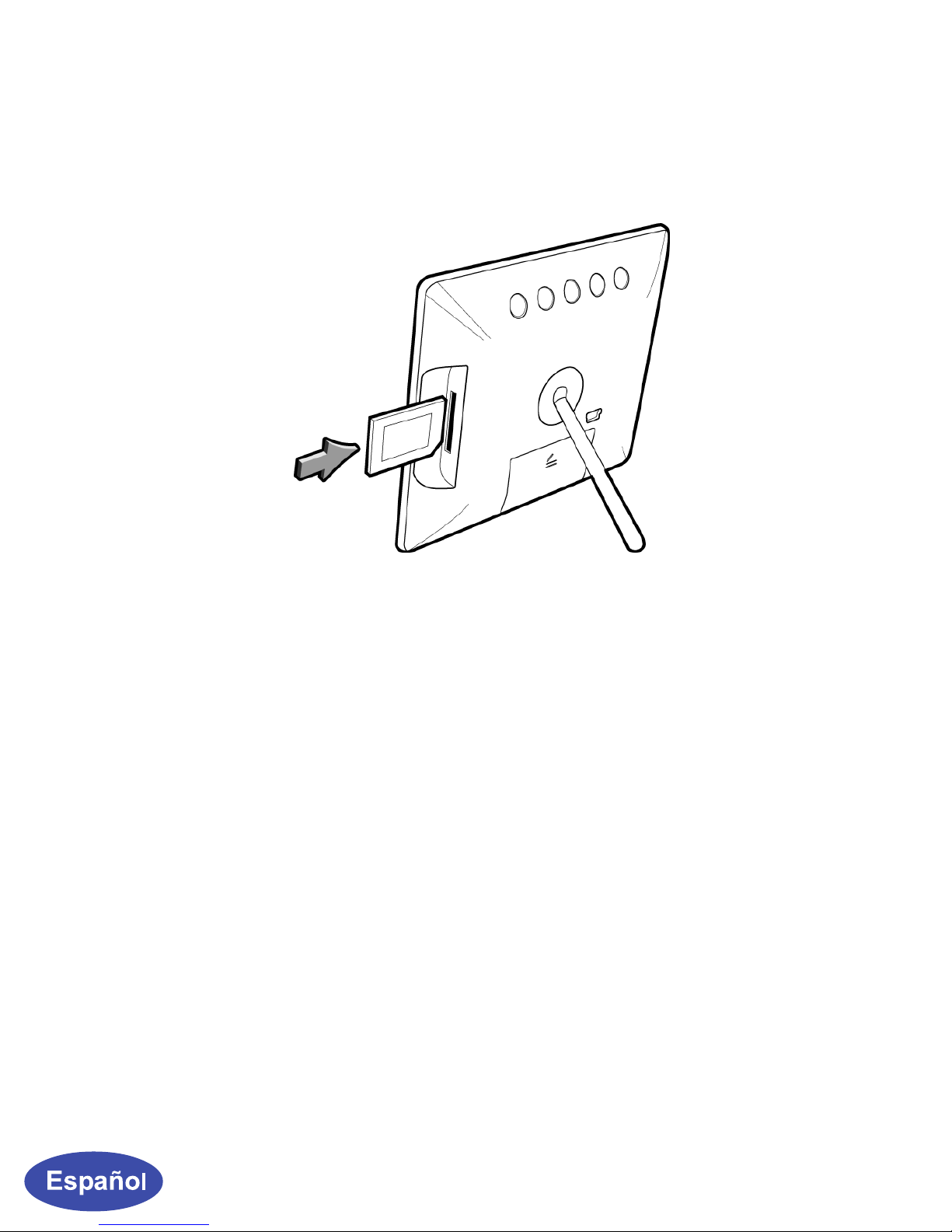
14
tarjeta de memoria que contenga fotografías en la
ranura que se muestra en la ilustración, situada en el
lateral del marco de fotos.
4. Inicio
Presione el botón negro situado en la parte trasera
del marco de fotos. El marco de fotos buscará
automáticamente fotografías con formato compatible
en la tarjeta de memoria. Una vez que esté preparado,
comenzará a reproducirlas automáticamente.
Nota: si el dispositivo no se puede iniciar, compruebe si
la toma de suministro eléctrico funciona y si el cable de
alimentación USB está bien conectado.
5. Botón G
Presione el botón G para navegar entre los modos
Presentación, Reloj (analógico o digital) y Present-
ación (con fondo de reloj).

15
6. Botones de función
Botón Descripción de la función
Encendido
(botón G)
Mantenga pulsado este botón para encender o apagar
el reproductor.
Presione brevemente el botón (para acceder al botón
G) para navegar entre los modos: Presentación (con
fondo de reloj), Conmutación de reloj y Presentación.
Salir Permite volver al menú anterior.
Izquierda Elemento anterior
Derecha Elemento siguiente.
OK Conrmar selección.
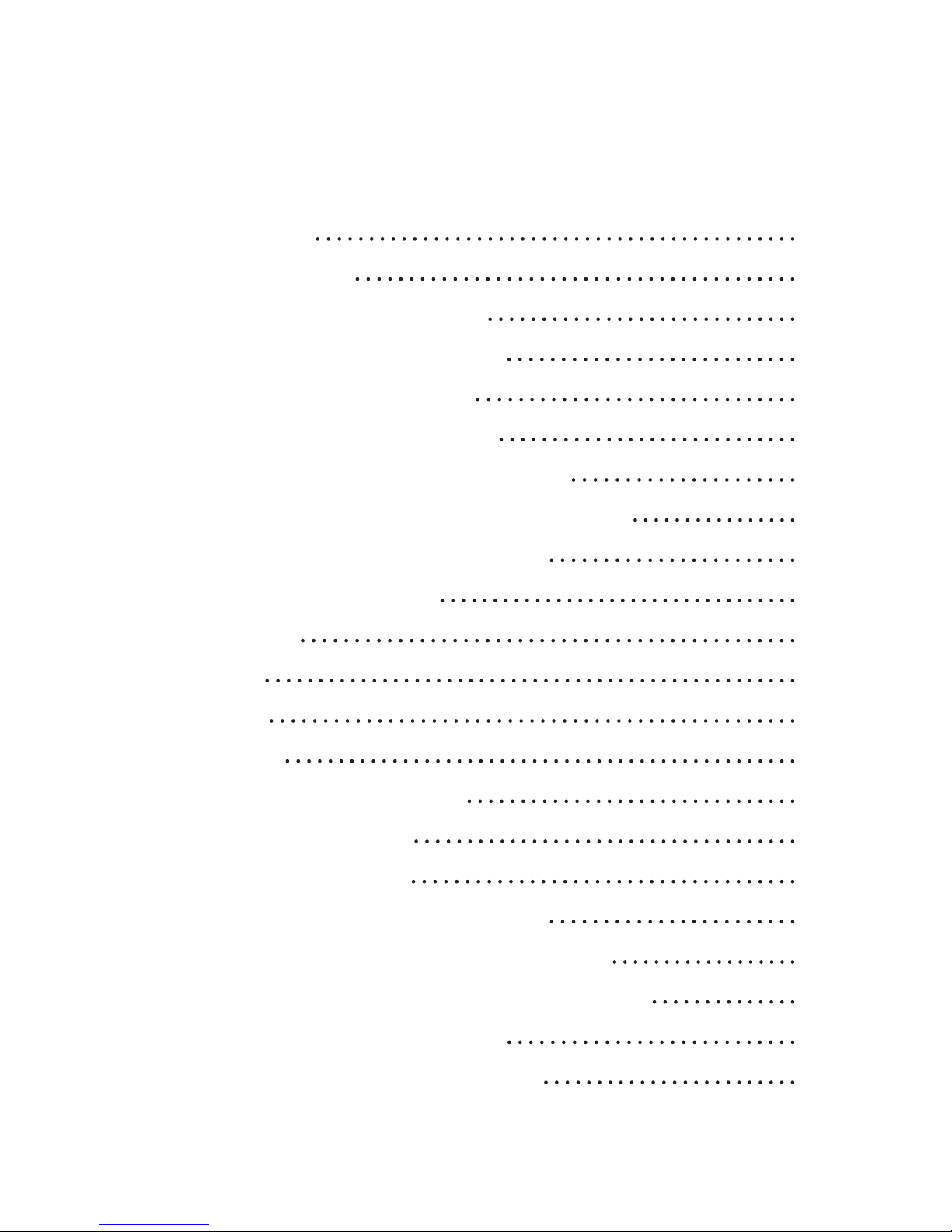
16
User Manual
CONTENT
INTRODUCTION 17
WHAT’S IN THE BOX 18
CHAPTER 1: LET’S GET STARTED! 19
1.1 ATTACHING THE BACK STAND 19
1.2 CONNECTING TO POWER 6 19
1.3 INSERTING A MEMORY CARD 18
1.4 G BUTTON FUNCTION DESCRIPTION 21
1.5 TURNING ON THE DIGITAL PICTURE FRAME 22
CHAPTER 2: BUTTONS AND FUNCTIONS 23
CHAPTER 3: MENU OPTIONS 24
CALENDAR 24
CLOCK 25
PHOTO 26
SETTING 29
CHAPTER 4: OTHER FEATURES 35
CONNECTING TO A PC 35
REPLACEMENT PARTS 36
CHAPTER 5: TECHNICAL SPECIFICATION 37
CHAPTER 6: FREQUENTLY ASKED QUESTIONS 38
CHAPTER 7: REGULATORY ISSUES AND WARRANTY 39
7.1 REGULATION & COMPLIANCE 39
7.2 GIINII 90-DAY LIMITED WARRANTY 40
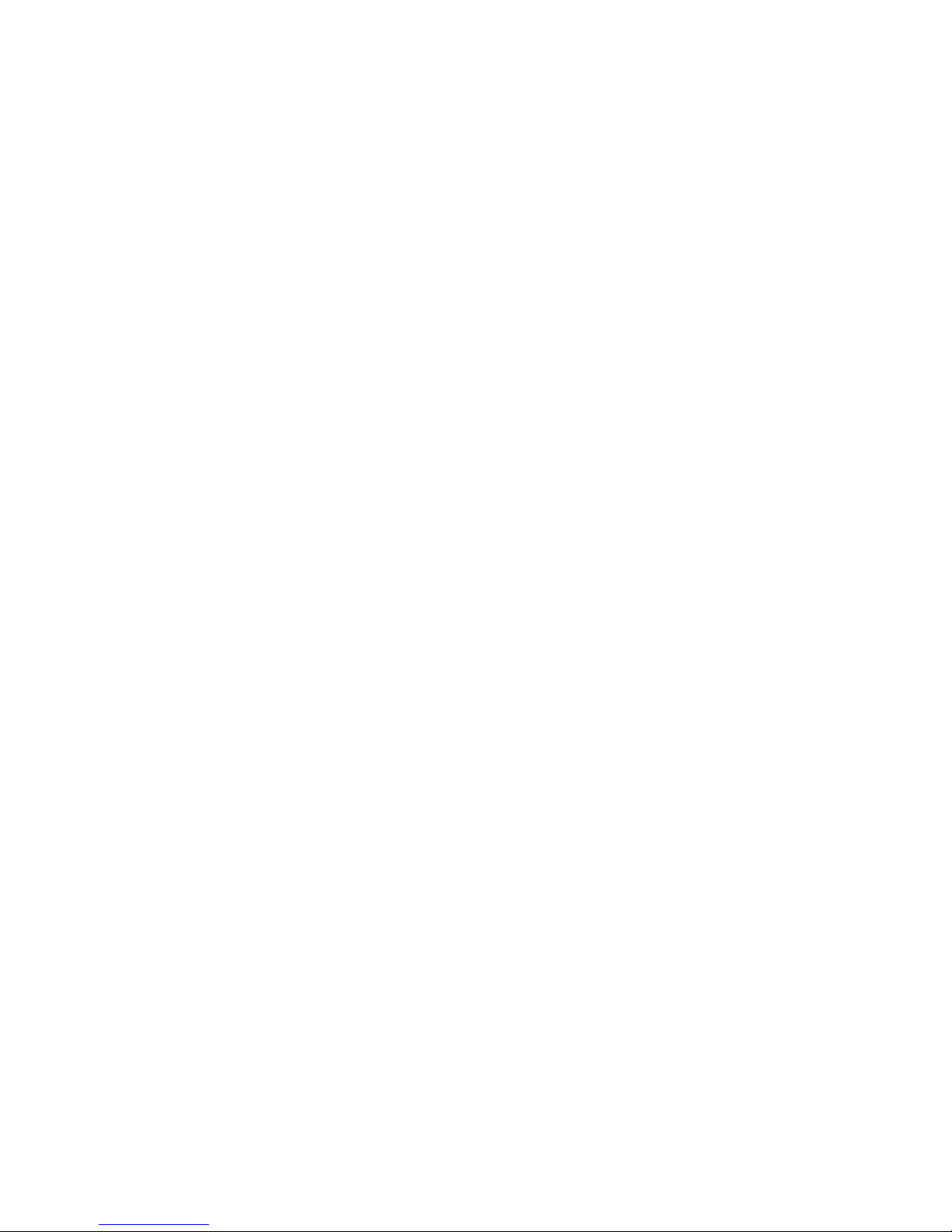
17
Introduction
Dear Customer:
Thank you for bringing the GiiNii Digital Picture frame
into your home. Now you will be able to view your
growing digital picture library and share great memo-
ries with friends and your family.
To get the most out of your new GiiNii product, please
read through this entire User Guide before using your
GiiNii Digital Picture Frame. Chapter 1 shows how to
get started. Chapter 2 discusses the functionality of
the Buttons. Chapter 3 goes over Menu Options.
Also, please check out our video tutorials on HOW TO
START and HOW TO PROGRAM your new player at
www.Giinii.com under PRODUCTS and scroll down to
TUTORIALS.
For 24/7 GiiNii Customer Service, please call: 1-866-
909-3550.
Sincerely,
The GiiNii Team

18
Key features
▪ G Button: Navigation Button between slideshow and
clock at any menu and any mode
▪ Support of multiple Memory Card formats: SD, MMC,
MMC+, Ms and xD through a 5-in-1 card socket
▪ Selectable transition effects for Slideshow
▪ Clock/Calendar
▪ Capable of rotating pictures in landscape or portrait
format
▪ Supports USB 2.0 Device connection (Mini B)
▪ Optional Battery Operation (requires 3 AAA batteries)
▪ Embedded demo Pictures
What’s in the box
• Digital Picture Frame
• Support stand
• USB Cable: USB mini B to USB standard A
• AC Adaptor (Input: 100~240VAC, Output: 5V /1 A)
• User Guide
• Registration card

19
Chapter 1: LET’S GET STARTED!
1.1 Attaching the Back Stand
The back stand is nested in the box. Place your digital
picture frame on a at surface and attach the back
stand to the Digital picture frame.
1.2 Connecting to Power
3 ways to power your GiiNii Digital Picture Frame
(1) By AC Adaptor
Place your digital picture frame on a at surface. Insert
the small jack into the picture frame (as shown below),
then plug the AC
cord into an electrical
outlet. In some cases,
you may need to slip
on the double-plug
attachment that goes
into the wall socket
before using.
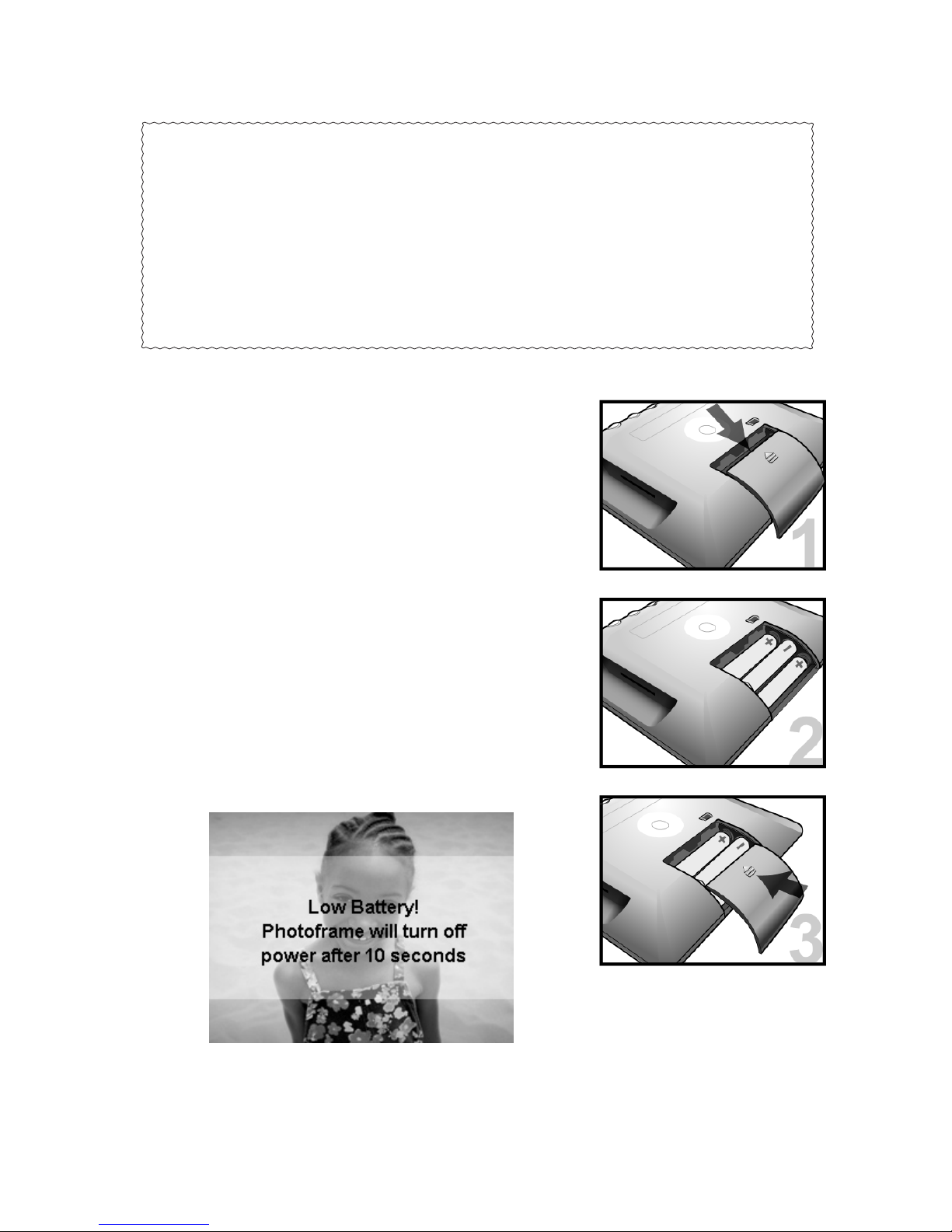
20
Helpful Tips
• Press the power button continuously for 2 seconds to
turn on the product while it is placed on a stable and level
surface
• If the device cannot start up, check the wall outlet for
proper functionality and see if the power adaptor is plugged
in properly in the back.
2) By Battery:
Insert three AAA batteries into the
battery compartment and then
press Power to turn on the Digital
Picture Frame.
Note: When the batteries are
running low, the Digital Picture
Frame will display a message as
shown below
Table of contents
Other GiiNii Digital Photo Frame manuals

GiiNii
GiiNii GN-818 User manual
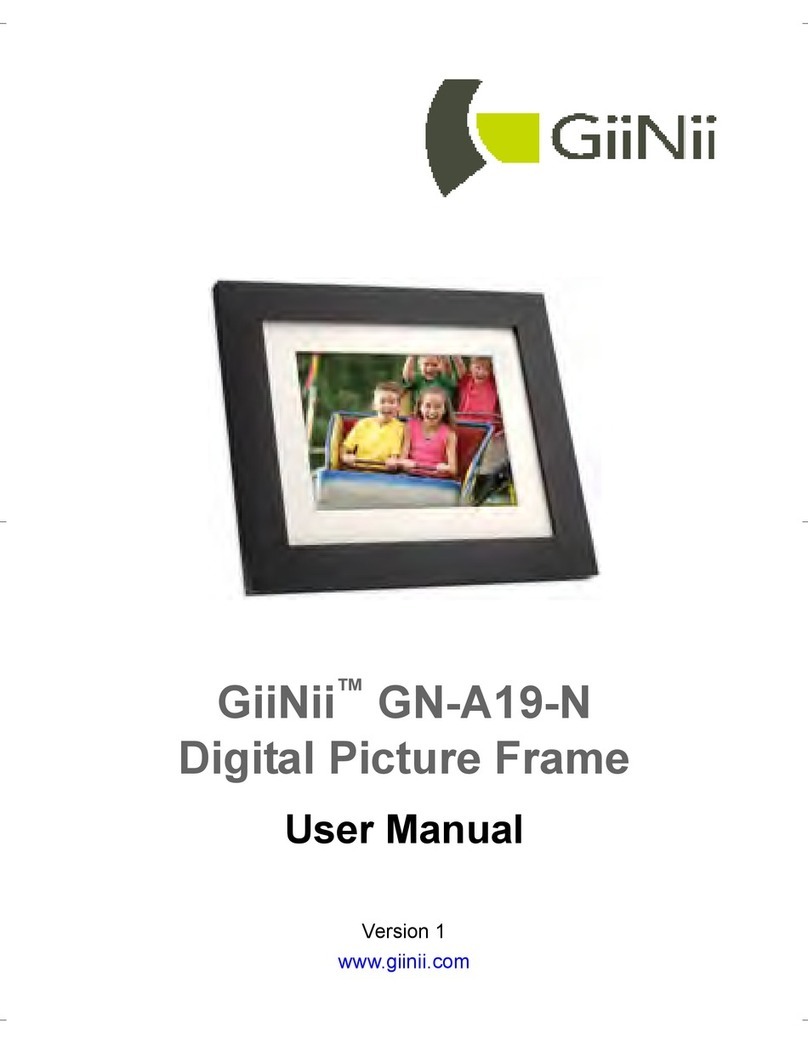
GiiNii
GiiNii GN-A19-N User manual

GiiNii
GiiNii GH-7AWP User manual

GiiNii
GiiNii GN-811 User manual

GiiNii
GiiNii GT-7AWP-1 User manual
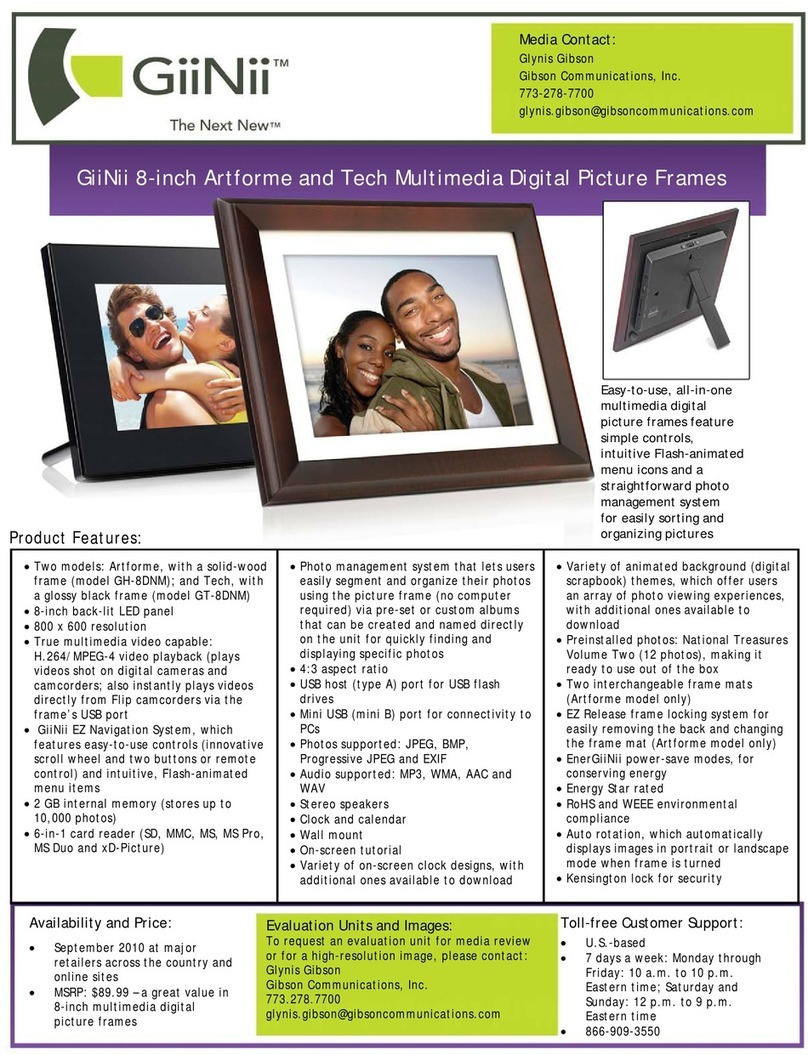
GiiNii
GiiNii GH-8DNM User manual
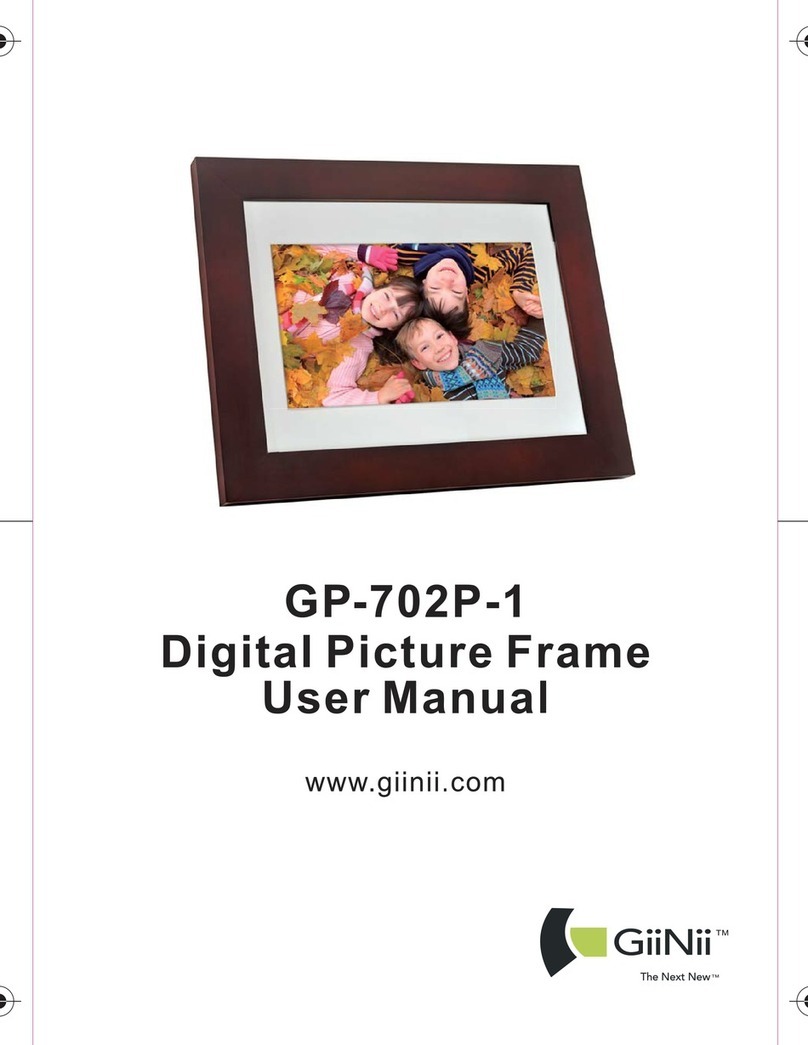
GiiNii
GiiNii GP-702P-1 User manual
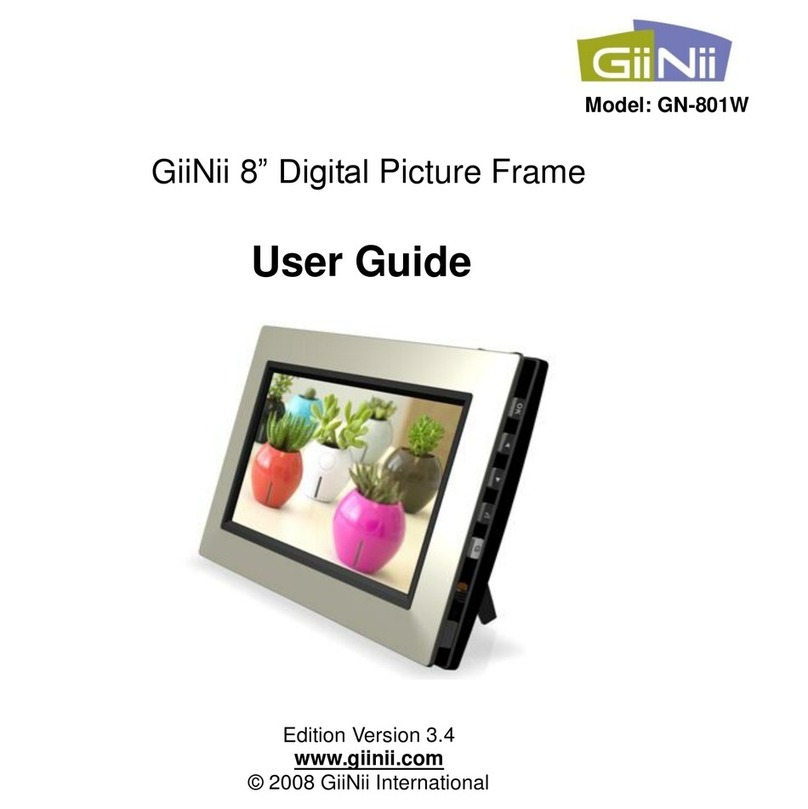
GiiNii
GiiNii 8" Digital Picture Frame User manual

GiiNii
GiiNii GN-705W User manual

GiiNii
GiiNii 7" GN-711W User manual
Popular Digital Photo Frame manuals by other brands
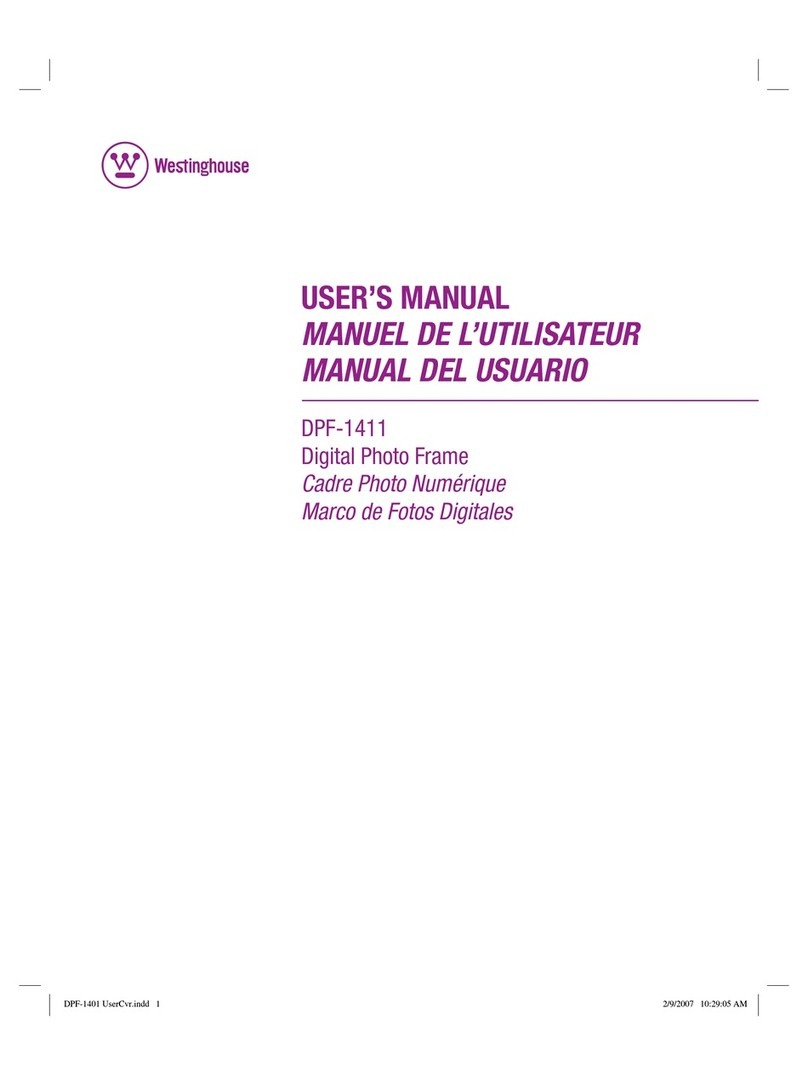
Westinghouse
Westinghouse DPF-1411 - LCD Digital Photo Frame user manual

Digital Foci
Digital Foci Picture Porter PTP-180 user guide

Philips
Philips 10FF2CME Specifications

Fidelity Electronics
Fidelity Electronics DPF-7005F user guide

Philips
Philips SPF2027/93 quick start guide

Nextar
Nextar N7-207 user manual