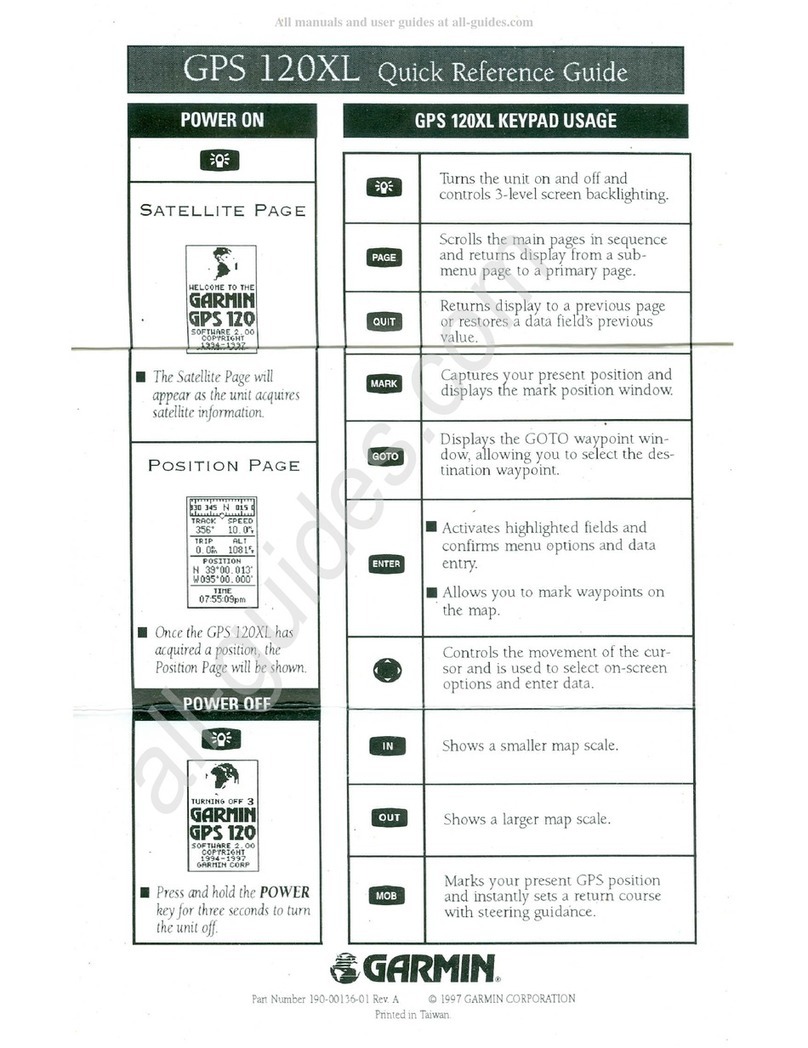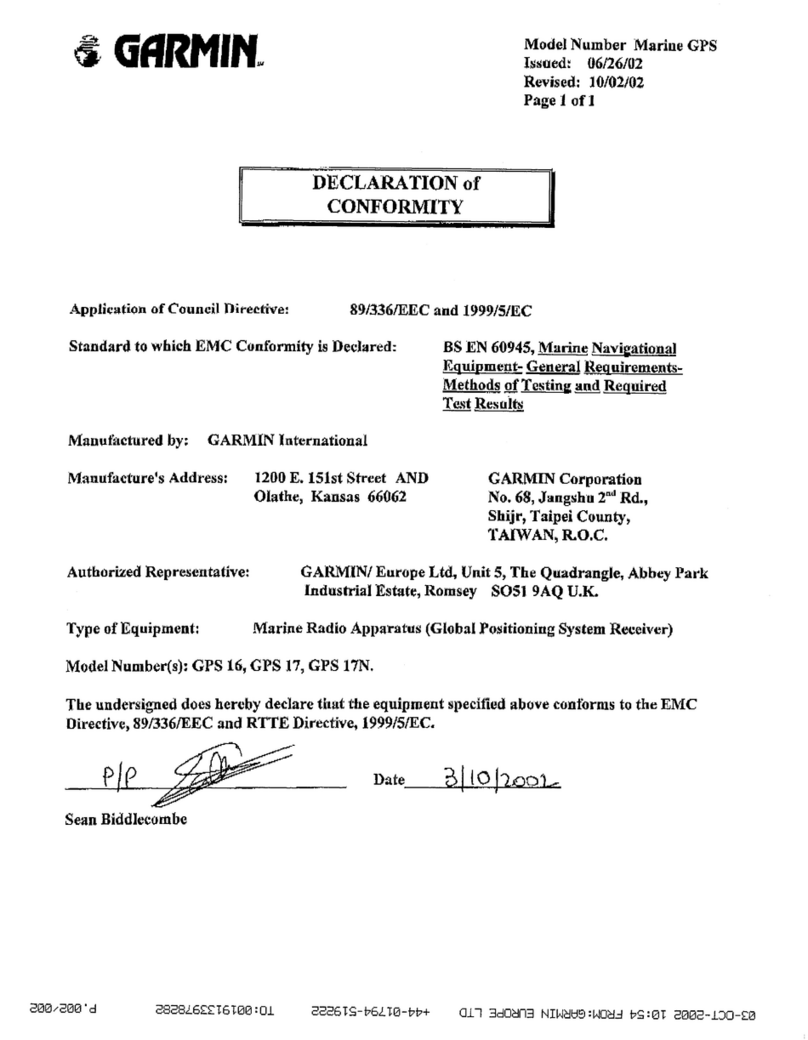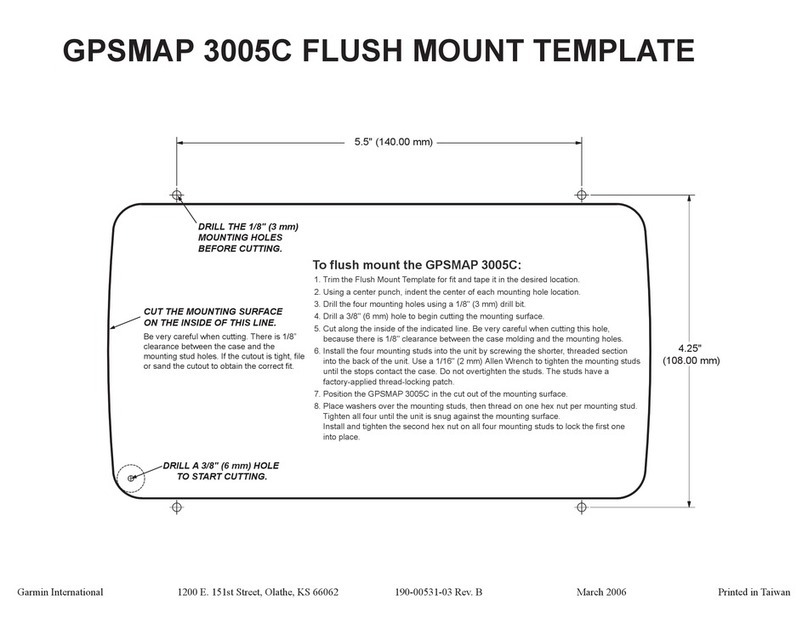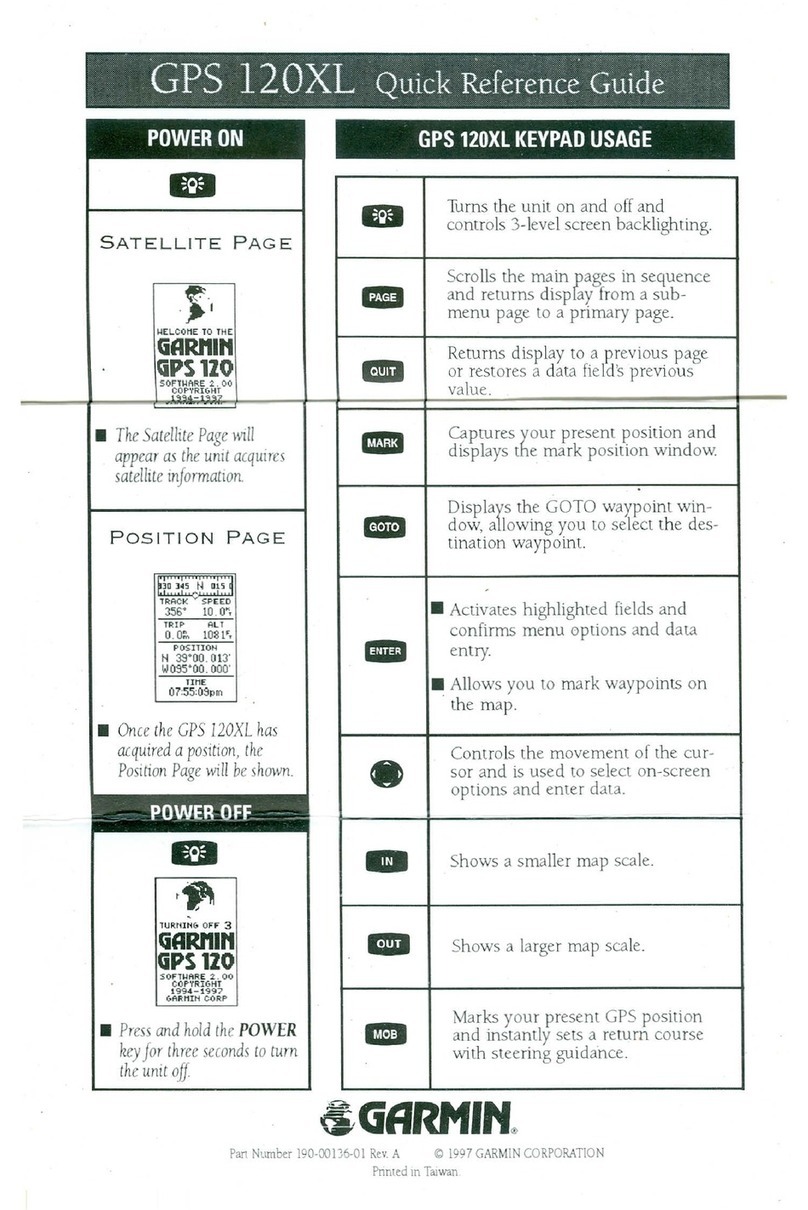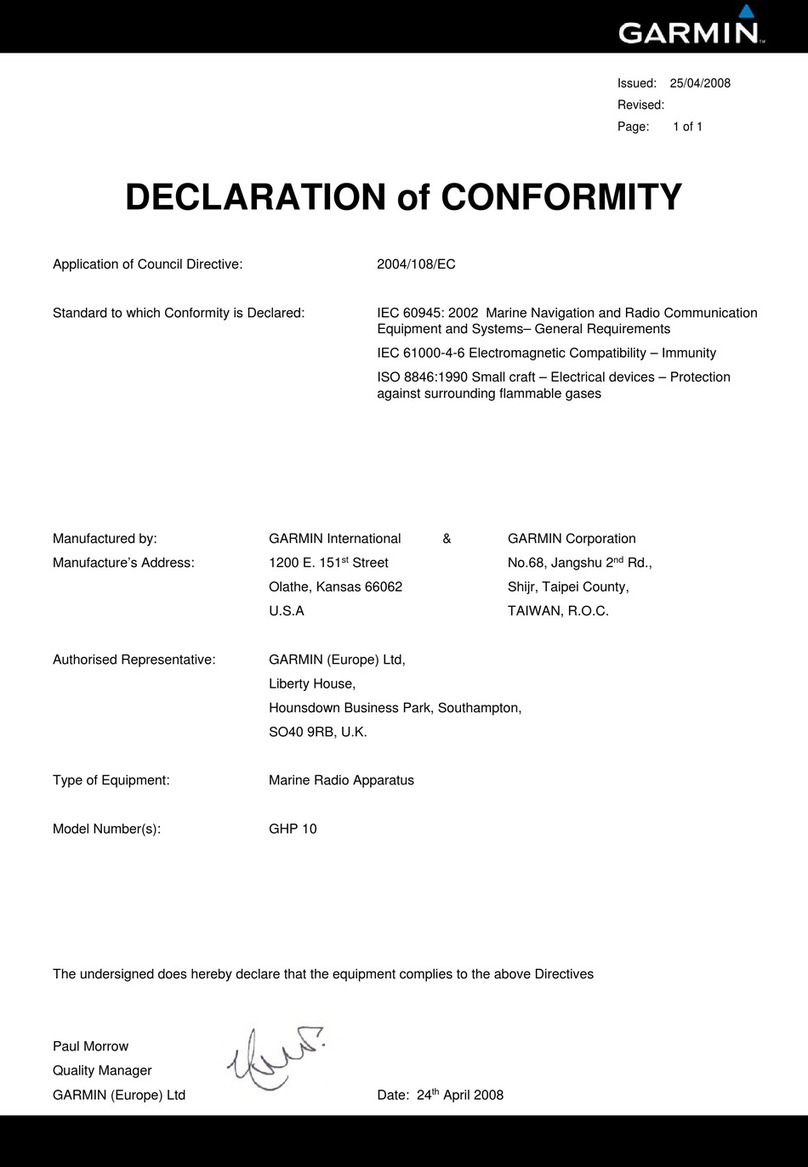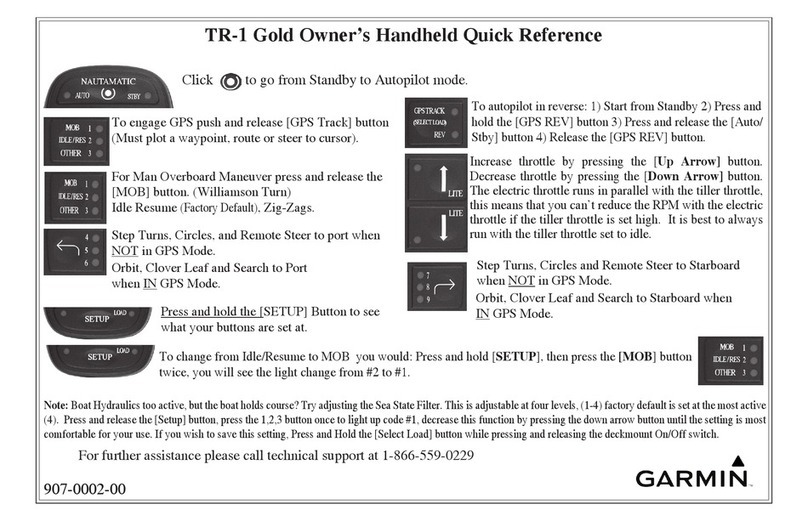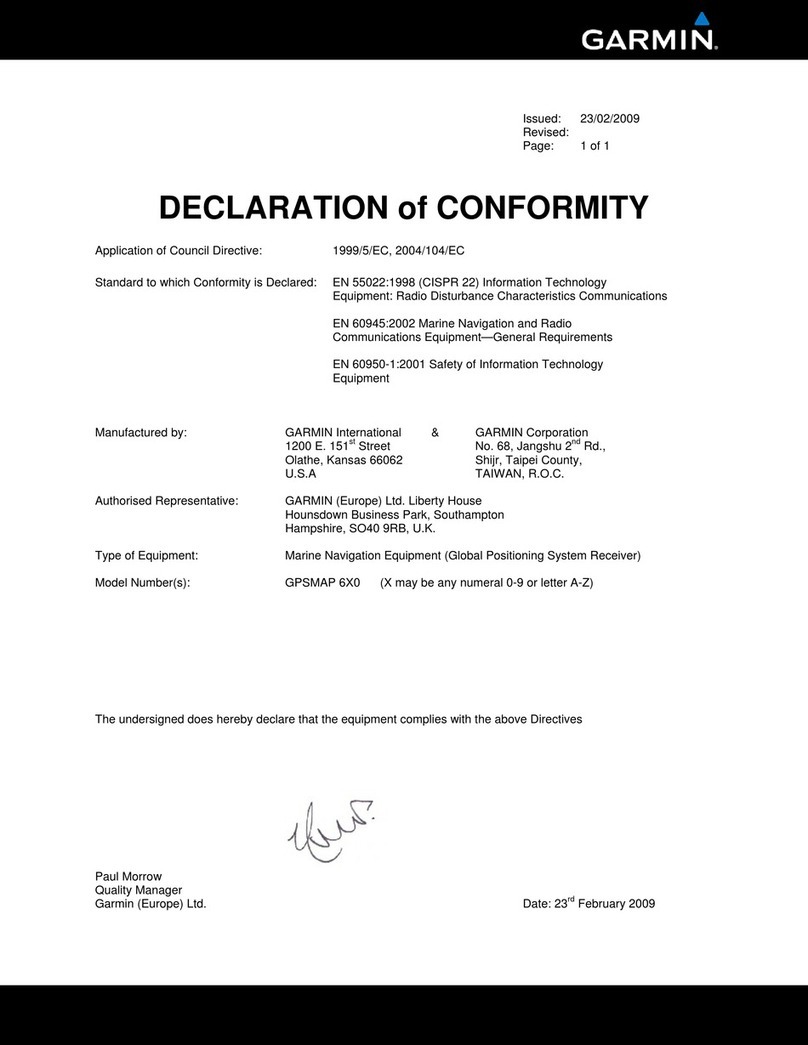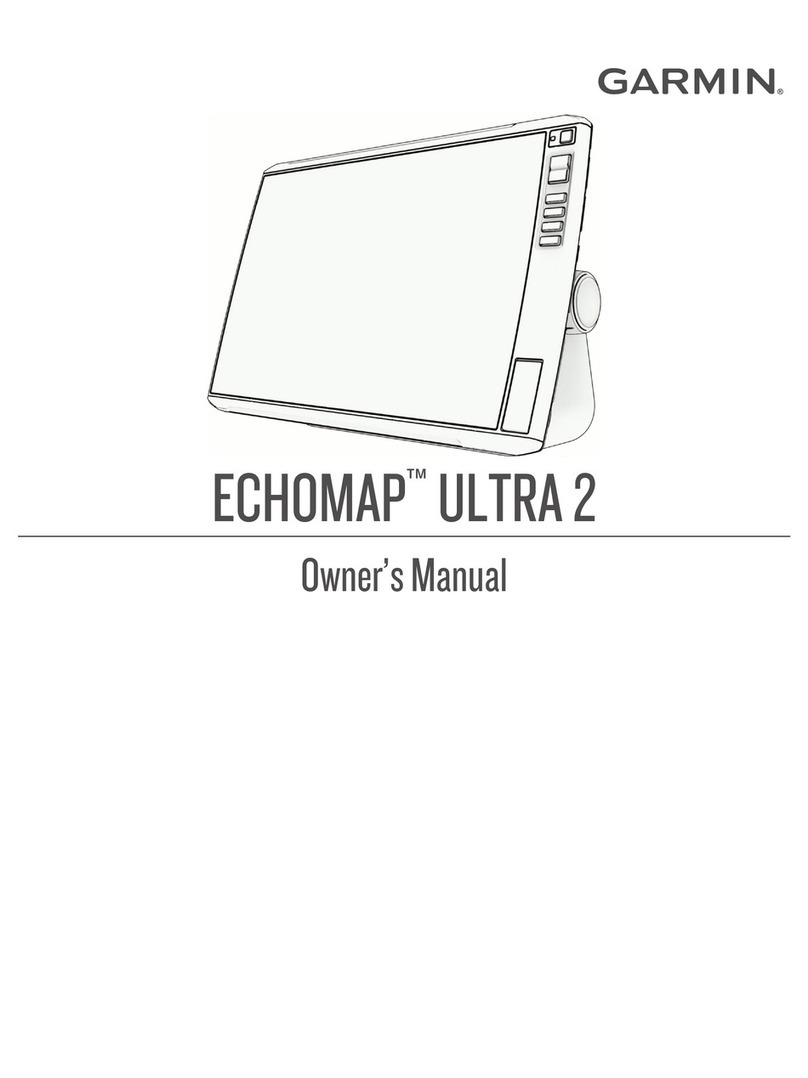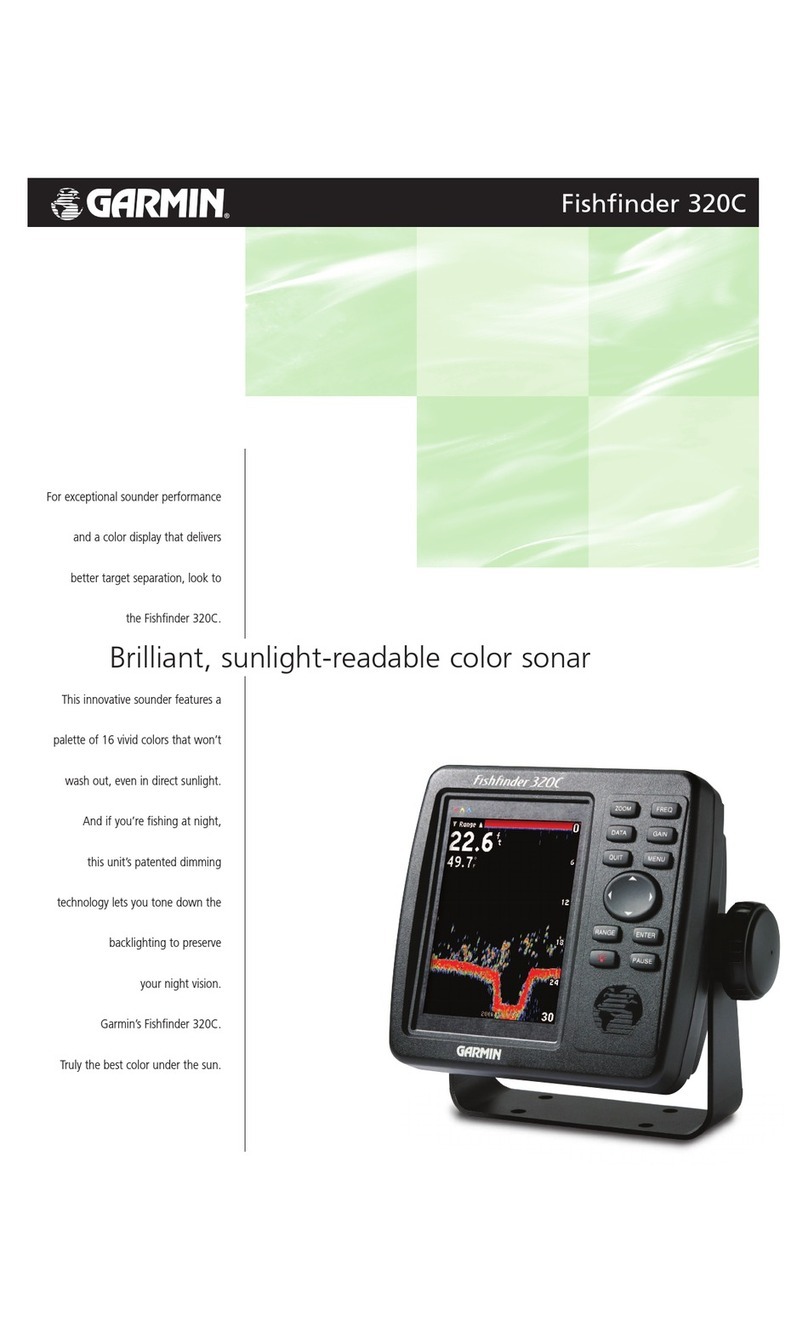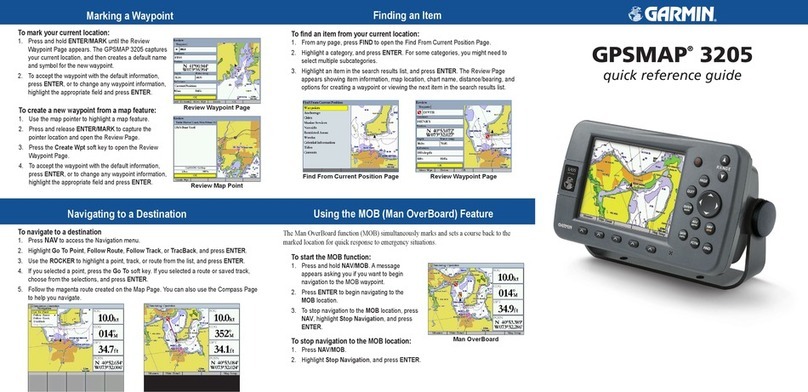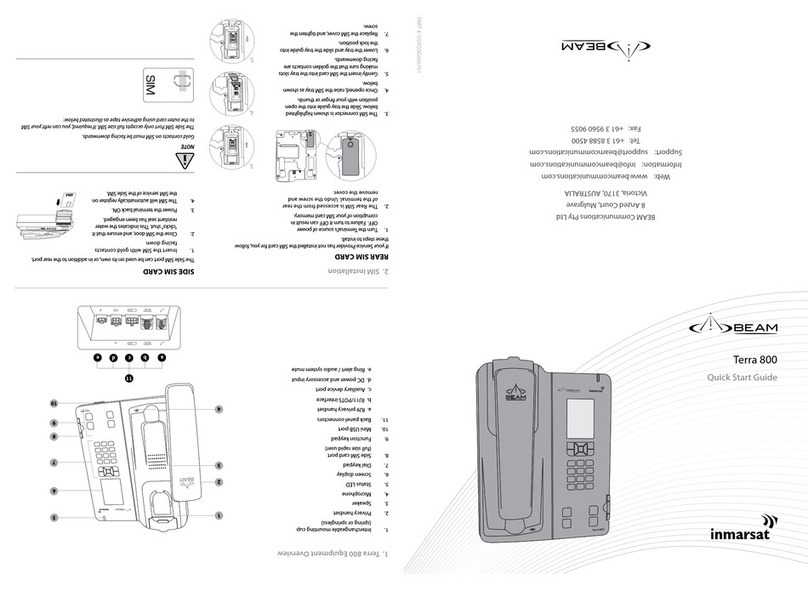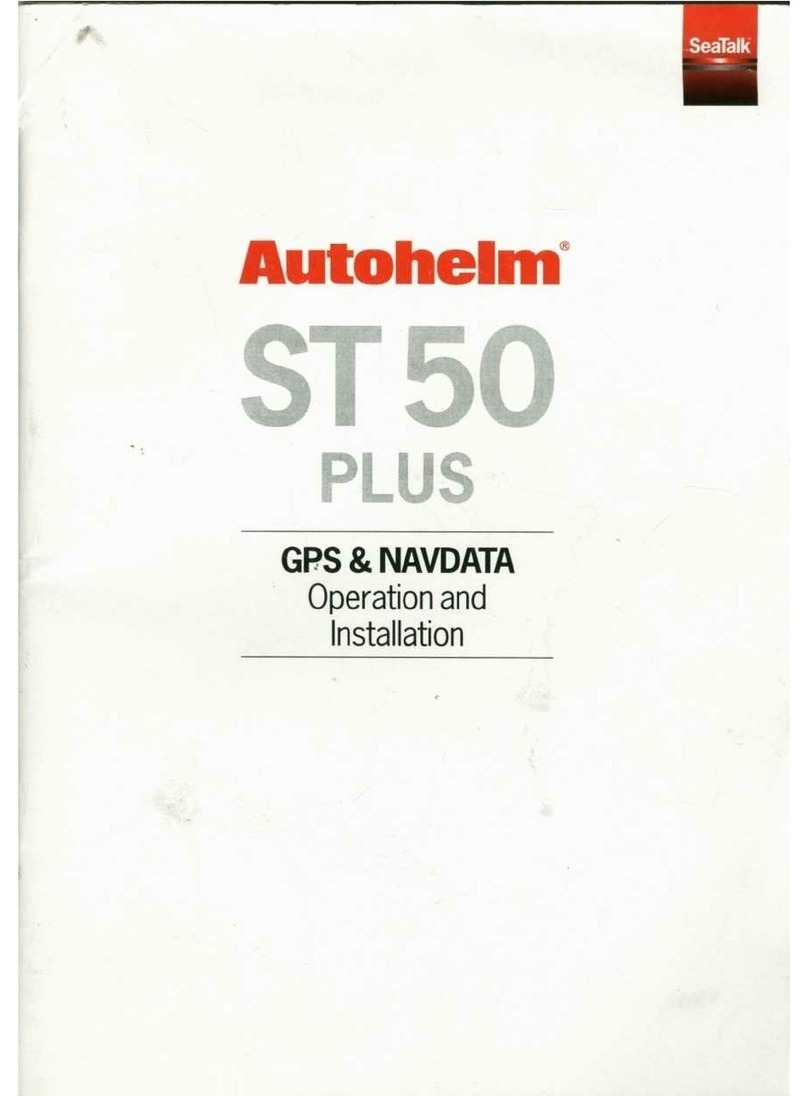Table of Contents
Getting Started............................................................... 1
Garmin fleet Overview................................................................ 1
Mounting and Powering the Garmin fleet Device in Your
Vehicle........................................................................................ 1
Turning the Device On or Off...................................................... 1
Acquiring GPS Signals............................................................... 2
Home Screen.............................................................................. 2
Adding Shortcuts to the Home Screen.................................. 2
Viewing Notifications.............................................................. 2
Status Bar Icons.....................................................................2
Adjusting the Screen Brightness................................................ 2
Vehicle Profiles............................................................... 2
Car Profile................................................................................... 2
Adding a Vehicle Profile..............................................................2
Activating a Vehicle Profile......................................................... 2
Changing Your Trailer Information..............................................3
Editing a Vehicle Profile.............................................................. 3
Dash Cam........................................................................ 3
Aligning the Camera................................................................... 3
Dash Cam Controls.................................................................... 3
Dash Cam Recording.............................................................3
Saving a Dash Cam Recording..............................................3
Turning Audio Recording On or Off....................................... 3
Using the Dash Cam Gallery...................................................... 3
Driver Awareness Features and Alerts........................ 4
Enabling or Disabling Audible Driver Alerts................................ 4
Red Light and Speed Cameras.................................................. 4
Navigating to Your Destination..................................... 4
Routes........................................................................................ 4
Starting a Route.......................................................................... 4
Starting a Route by Using the Map........................................ 5
Going Home........................................................................... 5
Your Route on the Map...............................................................5
Active Lane Guidance............................................................ 5
Viewing Turns and Directions................................................ 5
Viewing the Entire Route on the Map.................................... 5
Arriving at Your Destination........................................................ 5
Parking Near Your Destination.............................................. 5
Finding Your Last Parking Spot............................................. 6
Changing Your Active Route...................................................... 6
Adding a Location to Your Route........................................... 6
Shaping Your Route...............................................................6
Taking a Detour..................................................................... 6
Changing the Route Calculation Mode.................................. 6
Stopping the Route..................................................................... 6
Using Suggested Routes............................................................ 6
Avoiding Delays, Tolls, and Areas.............................................. 6
Avoiding Traffic Delays on Your Route.................................. 6
Avoiding Toll Roads............................................................... 6
Avoiding Toll Stickers.............................................................7
Avoiding Road Features........................................................ 7
Avoiding Environmental Zones.............................................. 7
Custom Avoidances............................................................... 7
Finding and Saving Locations...................................... 7
Points of Interest......................................................................... 7
Finding Trucking Points of Interest............................................. 7
Finding TruckDown Points of Interest.................................... 7
Finding a Location Using the Search Bar................................... 8
Finding a Location by Category.................................................. 8
Searching Within a Category................................................. 8
Location Search Results............................................................. 8
Location Search Results on the Map..................................... 8
Changing the Search Area......................................................... 8
Custom Points of Interest........................................................... 8
Installing POI Loader............................................................. 8
Finding Custom POIs............................................................. 8
Parking........................................................................................9
Finding Truck Parking............................................................ 9
Finding Parking Near Your Current Location......................... 9
Understanding Parking Colors and Symbols......................... 9
Search Tools...............................................................................9
Finding an Address................................................................ 9
Finding an Intersection...........................................................9
Finding a City......................................................................... 9
Finding a Location Using Coordinates................................... 9
Viewing Recently Found Locations............................................ 9
Clearing the List of Recently Found Locations...................... 9
Viewing Current Location Information........................................ 9
Finding Emergency Services and Fuel.................................. 9
Getting Directions to Your Current Location.......................... 9
Adding a Shortcut....................................................................... 9
Removing a Shortcut............................................................. 9
Saving Locations........................................................................ 9
Saving a Location.................................................................. 9
Saving Your Current Location.............................................. 10
Editing a Saved Location..................................................... 10
Assigning Categories to a Saved Location.......................... 10
Deleting a Saved Location................................................... 10
Using the Map............................................................... 10
Map Tools................................................................................. 10
Viewing a Map Tool............................................................. 10
Enabling Map Tools............................................................. 10
Up Ahead.................................................................................. 10
Viewing Upcoming Locations............................................... 10
Customizing the Up Ahead Categories................................ 10
Warning and Alert Symbols...................................................... 11
Restriction Warnings............................................................ 11
Road Condition Warnings.................................................... 11
Alerts.................................................................................... 11
Trip Information.........................................................................11
Viewing Trip Data from the Map.......................................... 11
Viewing the Trip Information Page....................................... 11
Viewing the Trip Log............................................................ 11
Resetting Trip Information....................................................11
Viewing Upcoming Traffic......................................................... 11
Viewing Traffic on the Map.................................................. 11
Searching for Traffic Incidents............................................. 11
Customizing the Map................................................................ 11
Customizing the Map Layers............................................... 11
Changing the Map Data Field.............................................. 11
Changing the Map Perspective............................................ 11
Hands-Free Calling....................................................... 12
Pairing Your Phone...................................................................12
Placing a Call............................................................................ 12
Receiving a Call........................................................................ 12
Using In-Call Options................................................................ 12
Saving a Phone Number as a Preset....................................... 12
Deleting a Paired Phone........................................................... 12
Traffic............................................................................ 12
Receiving Traffic Data Using a Traffic Receiver....................... 12
Traffic Receiver Subscriptions............................................. 12
Viewing Traffic on the Map....................................................... 13
Searching for Traffic Incidents............................................. 13
Using the Apps............................................................. 13
Viewing the Owner's Manual on Your Device........................... 13
Viewing the Truck Map............................................................. 13
IFTA.......................................................................................... 13
Table of Contents i