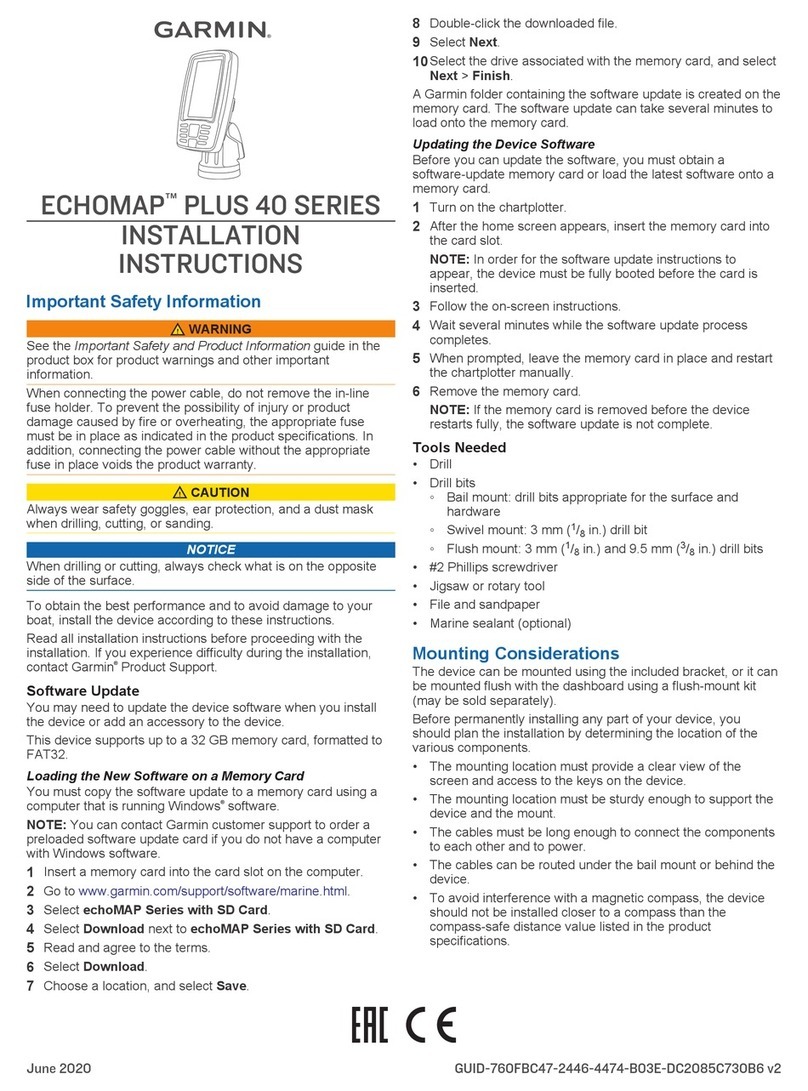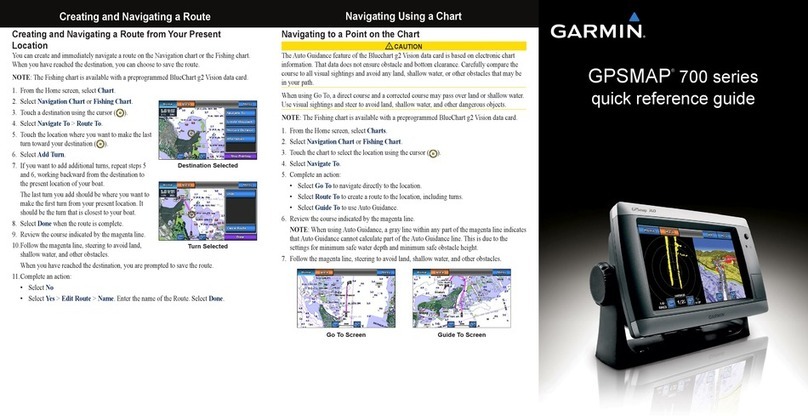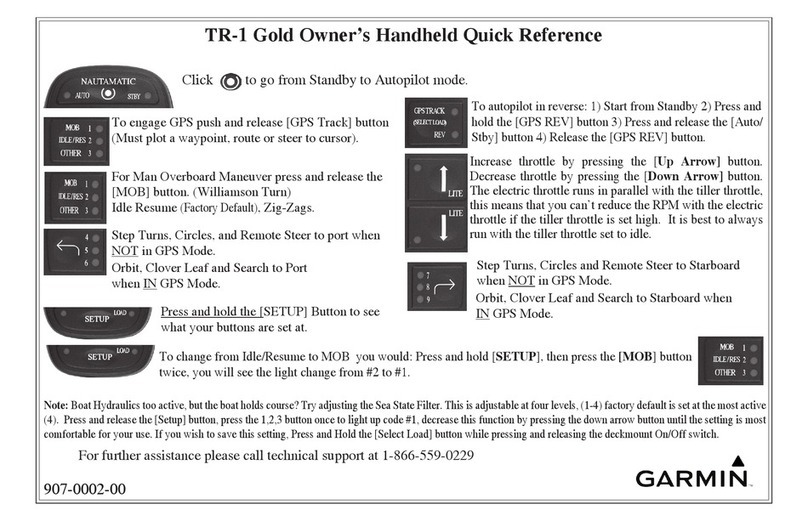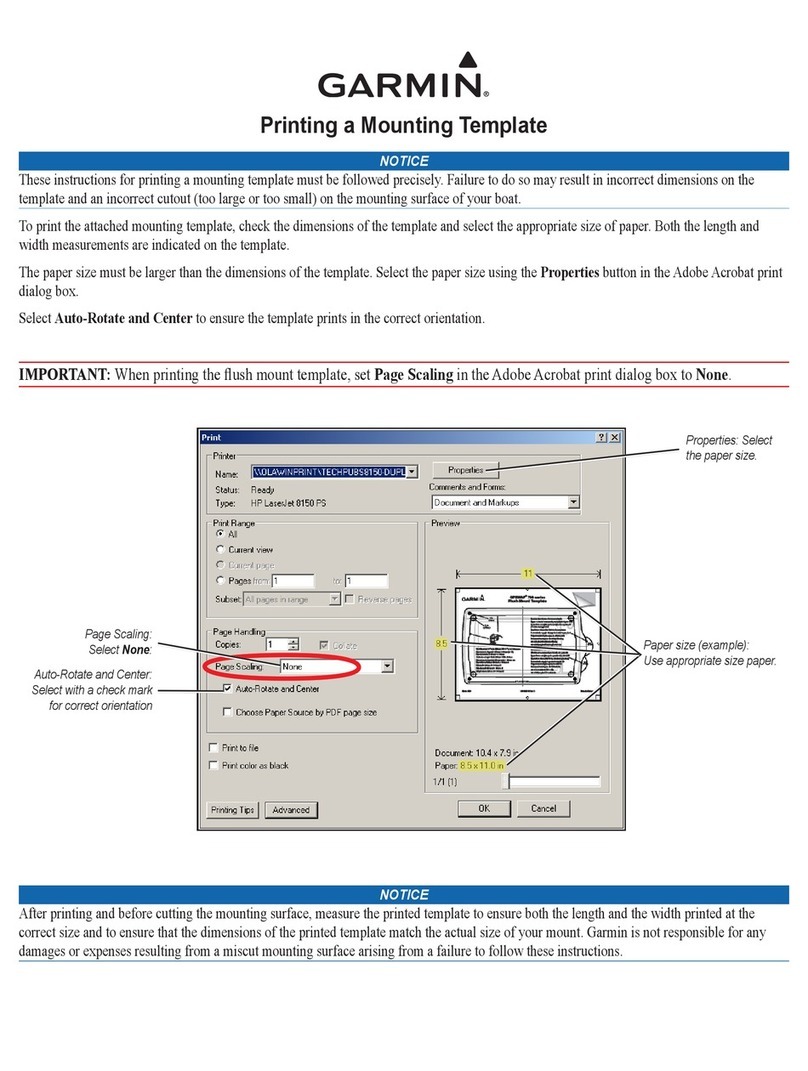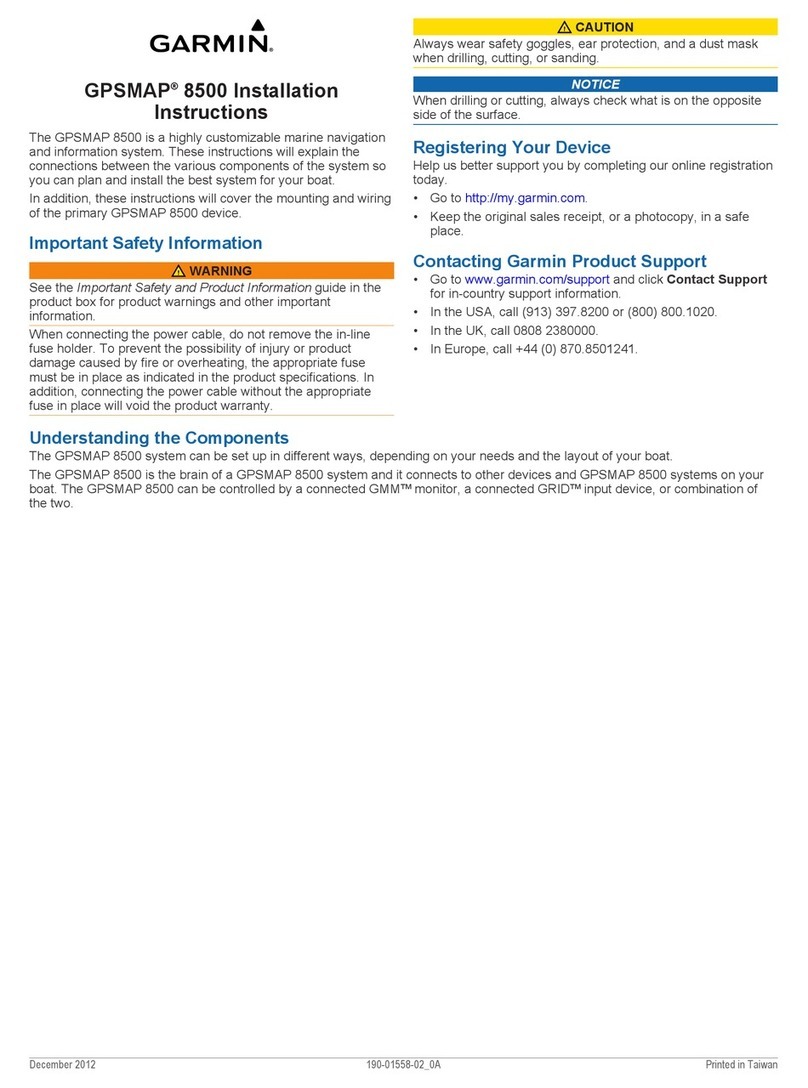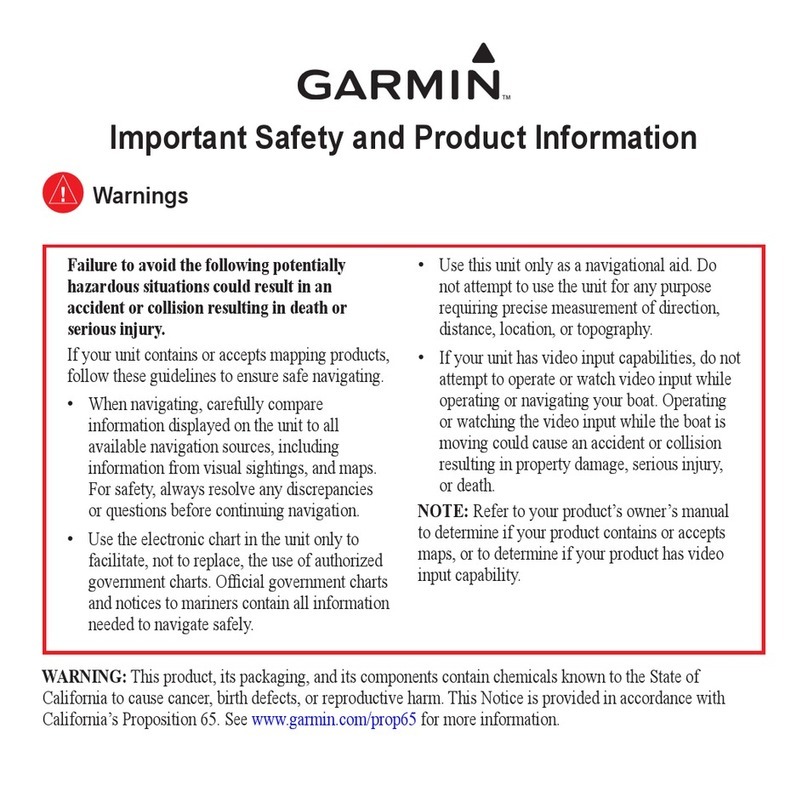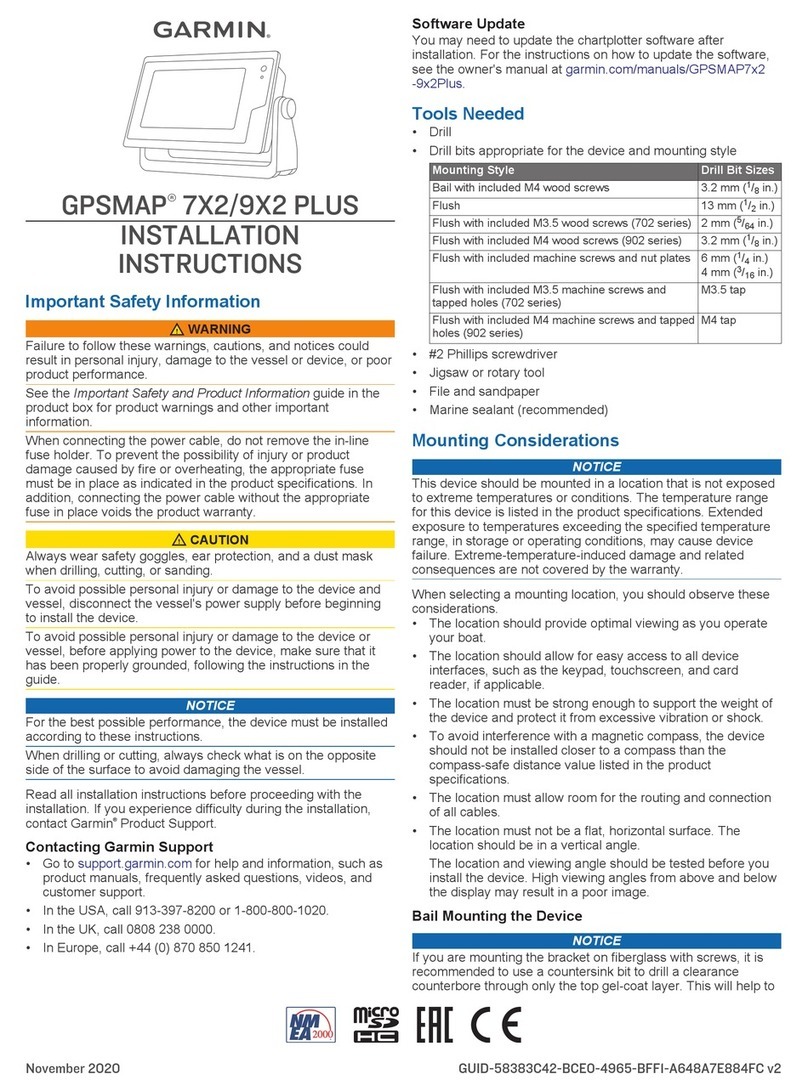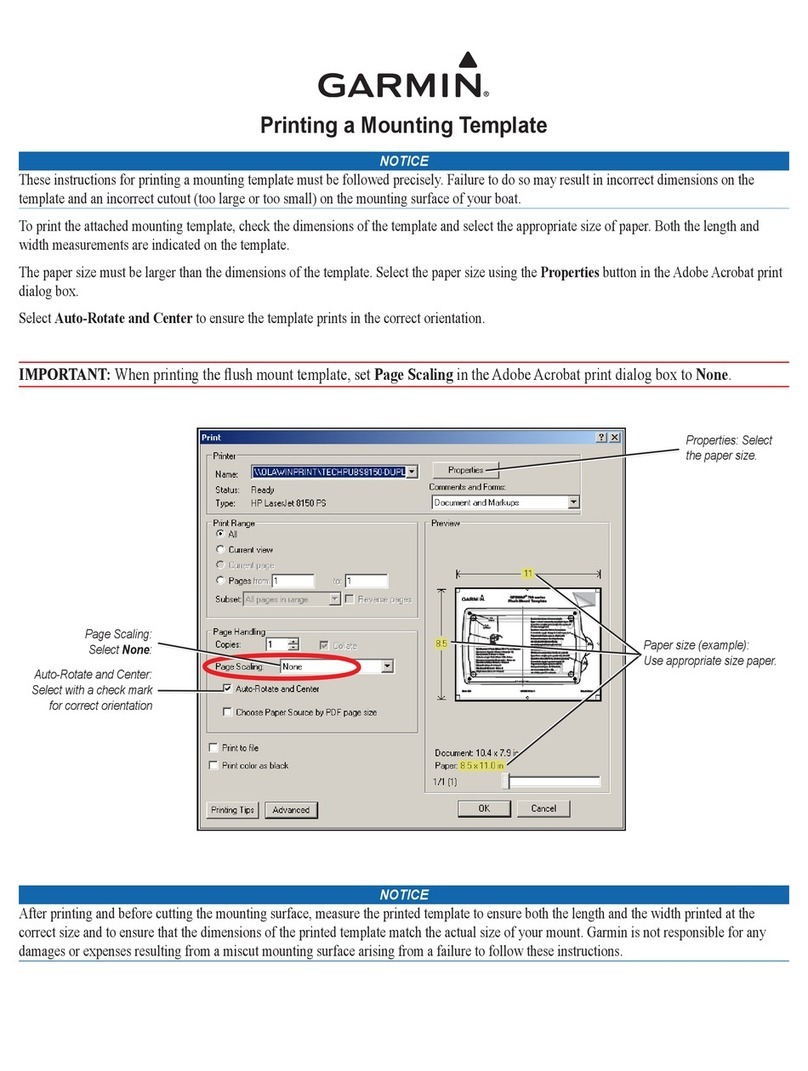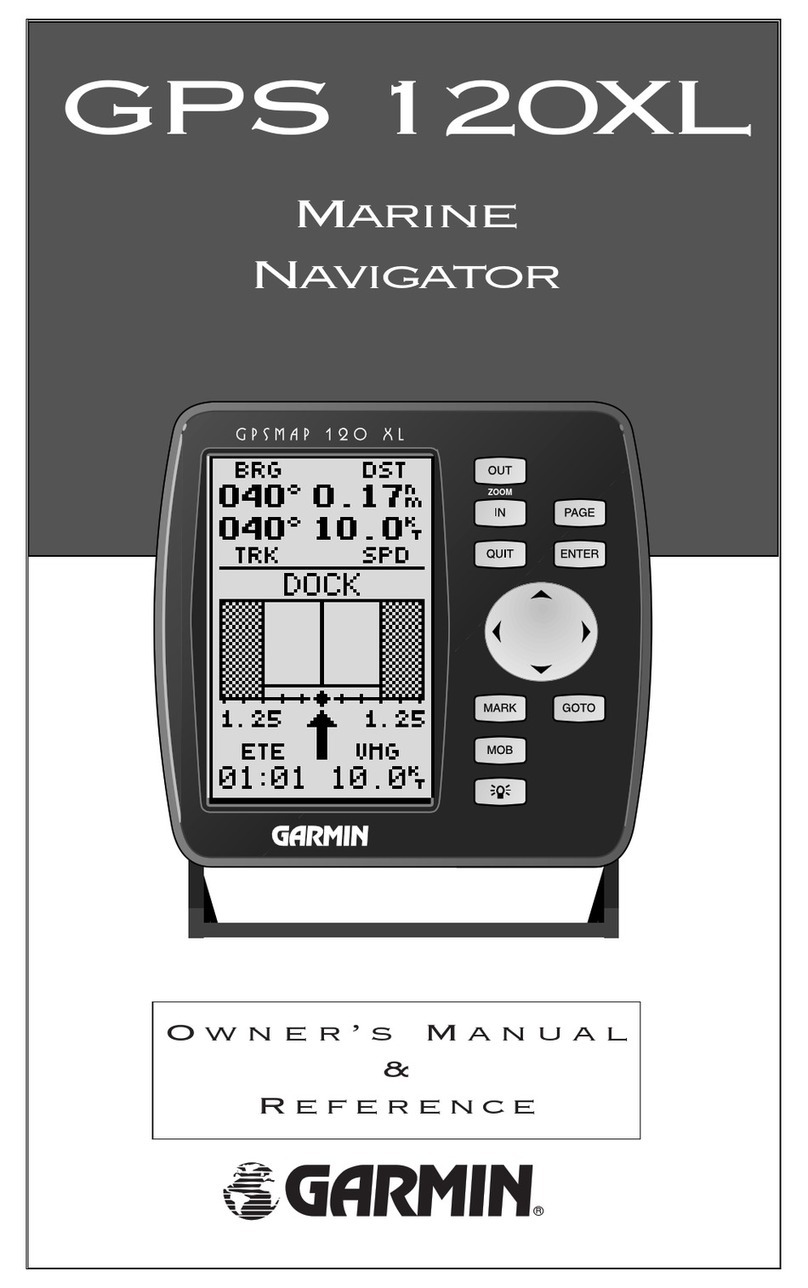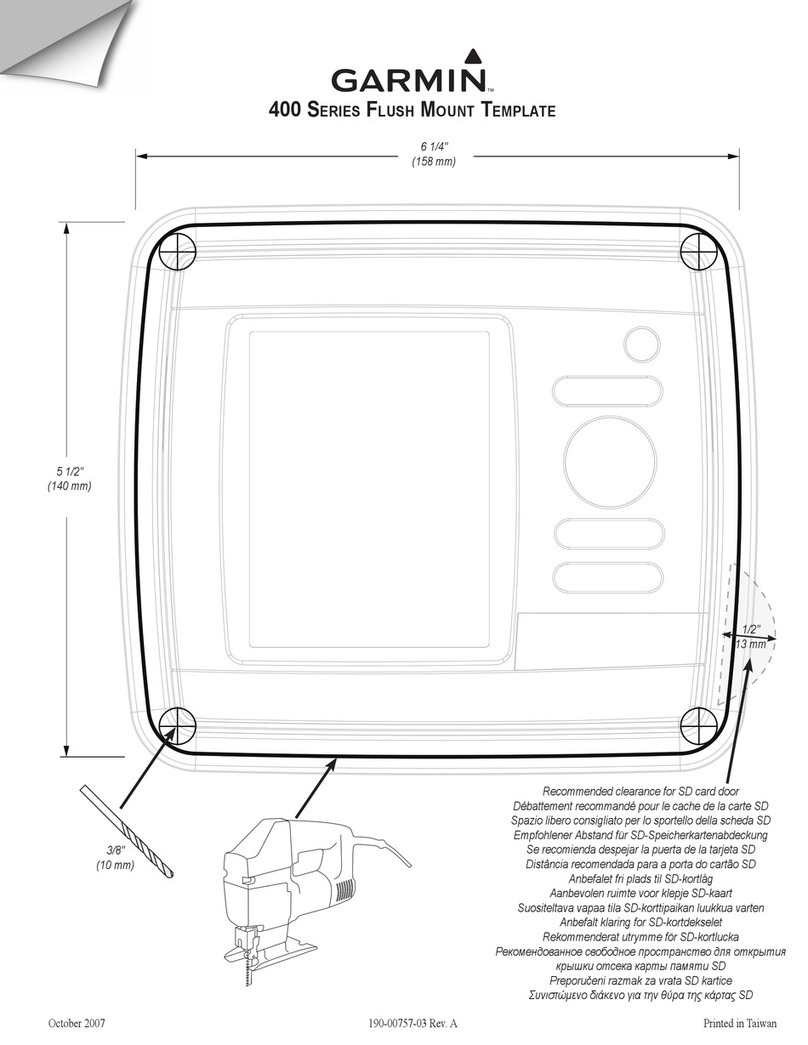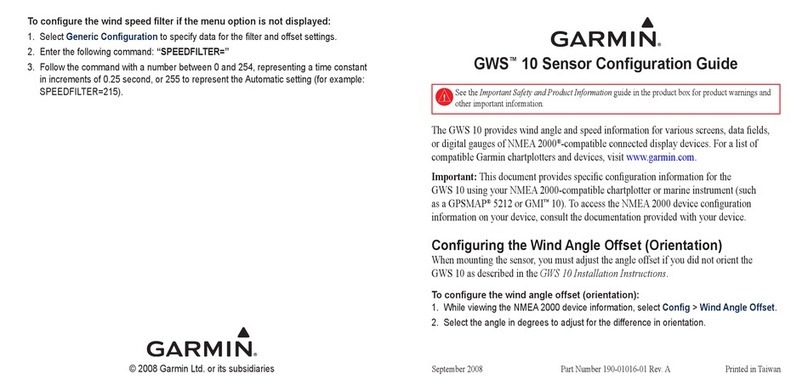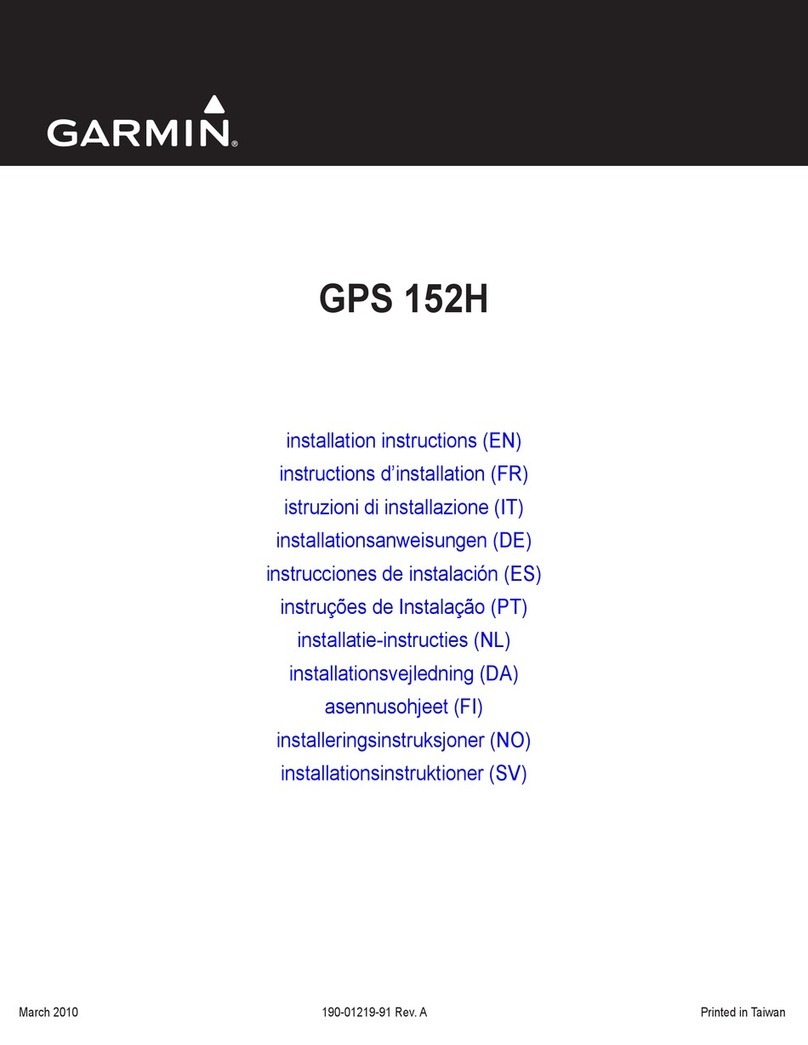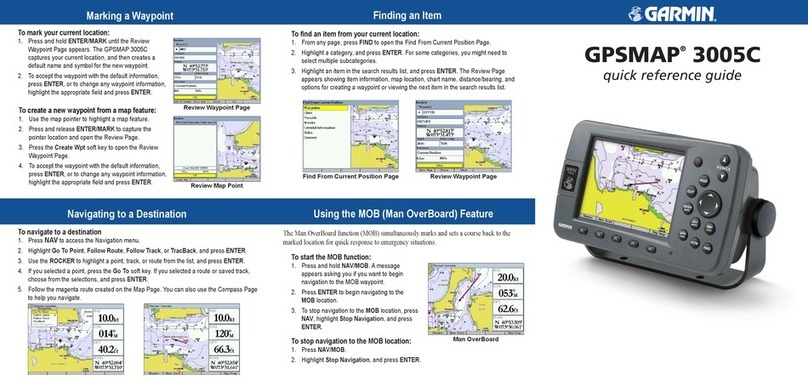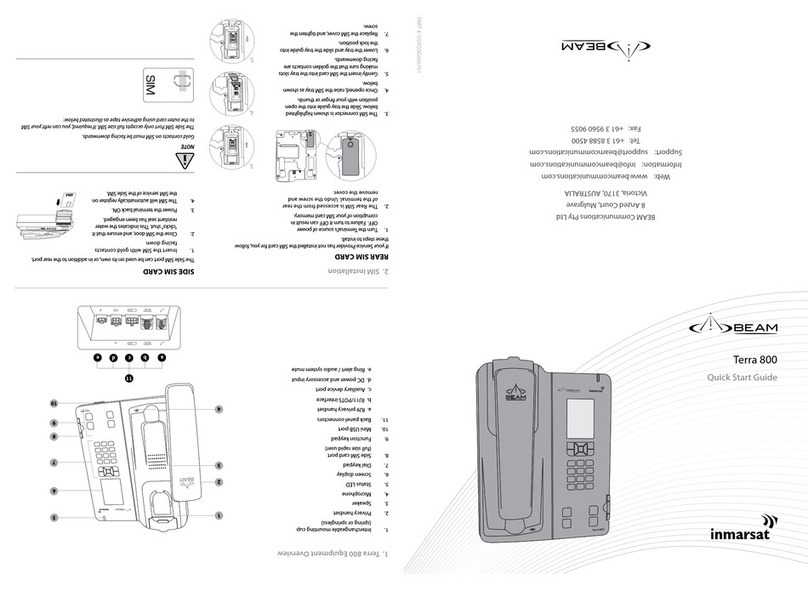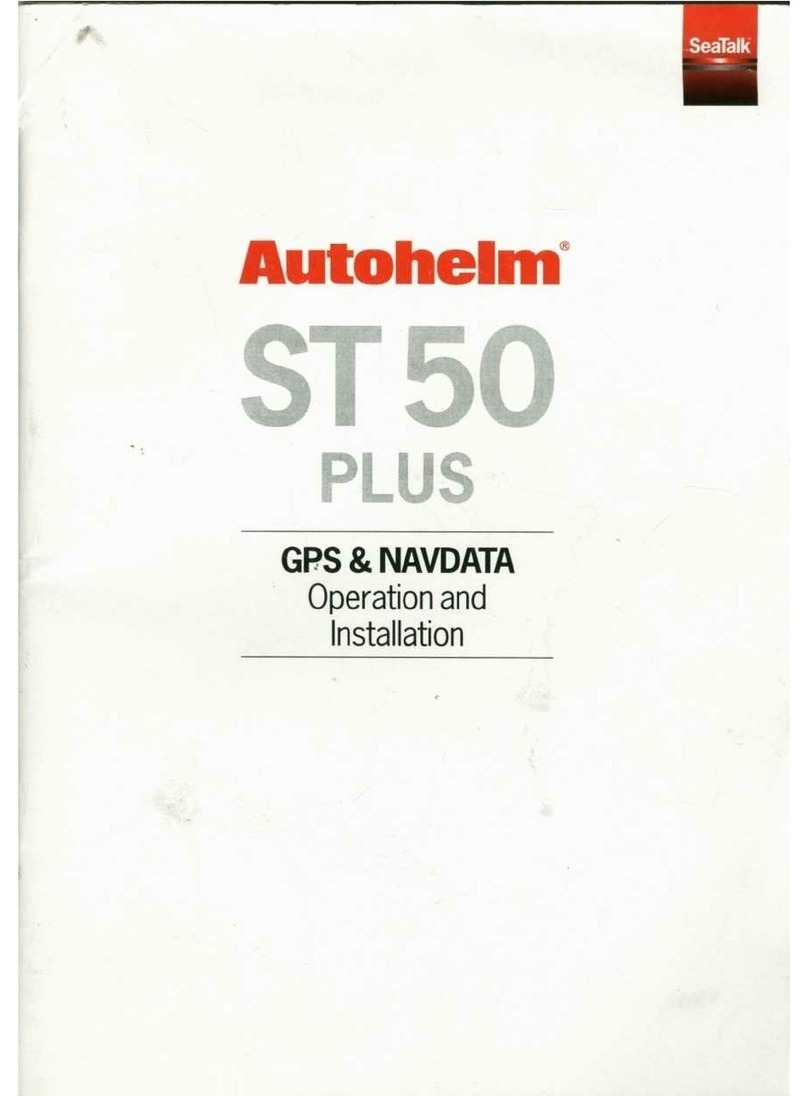• To add an item to the Home screen, select Add, and select the new item.
• To remove an item you have added to the Home screen, select Remove,
and select the item.
Adding the Data Graphs Page
Before you can view the Data Graphs page, you must add it to the home screen.
1Select Customize Home > Add > Data Graphs.
2Select a location for the Data Graphs page.
Adding the Numbers Page
Before you can view the Numbers page, you must add it to the home screen.
1Select Customize Home > Add > Numbers.
2Select a location for the Numbers page.
Zooming on the FF 250 GPS
You can zoom in and out of the Waypoint Map.
• Select to zoom in.
• Select to zoom out.
Panning on the FF 250 GPS
You can move the Waypoint Map to view an area other than your present
location.
1Select or to start panning.
2Use the arrow keys to pan.
TIP: You can select to zoom.
Sonar
The full screen page, the split frequency page, and the flasher page are visual
representations of the area beneath your boat. You can customize these sonar
views.
NOTE: Not all devices have these features.
Selecting the Transducer Type
If you are not using the included transducer, you must set the transducer type to
enable the sonar to function optimally. If you are using the included transducer,
you do not need to complete these steps.
1Select Settings > My Vessel > Transducer Type.
2Select the type of transducer you are using.
Pausing the Sonar
From the Traditional sonar screen, select or .
Sonar Frequencies
NOTE: The frequencies that are available depend on the transducer being used.
Adjusting the frequency helps adapt the sonar for your particular goals and the
present depth of the water.
Selecting Frequencies
NOTE: You cannot adjust the frequency for all sonar views and transducers.
You can indicate which frequencies appear on the sonar screen.
1From a sonar view, select > Frequency.
2Select a frequency suited to your needs and water depth.
For more information on frequencies, see page 3.
Creating a Waypoint on the Sonar Screen Using Your Present
Location
1From a sonar view, select .
2If necessary, edit the waypoint information.
Creating a Waypoint on the Sonar Screen Using a Different Location
1From a sonar view, pause the sonar.
2Select a location.
3Select .
Quick Start Manual 3