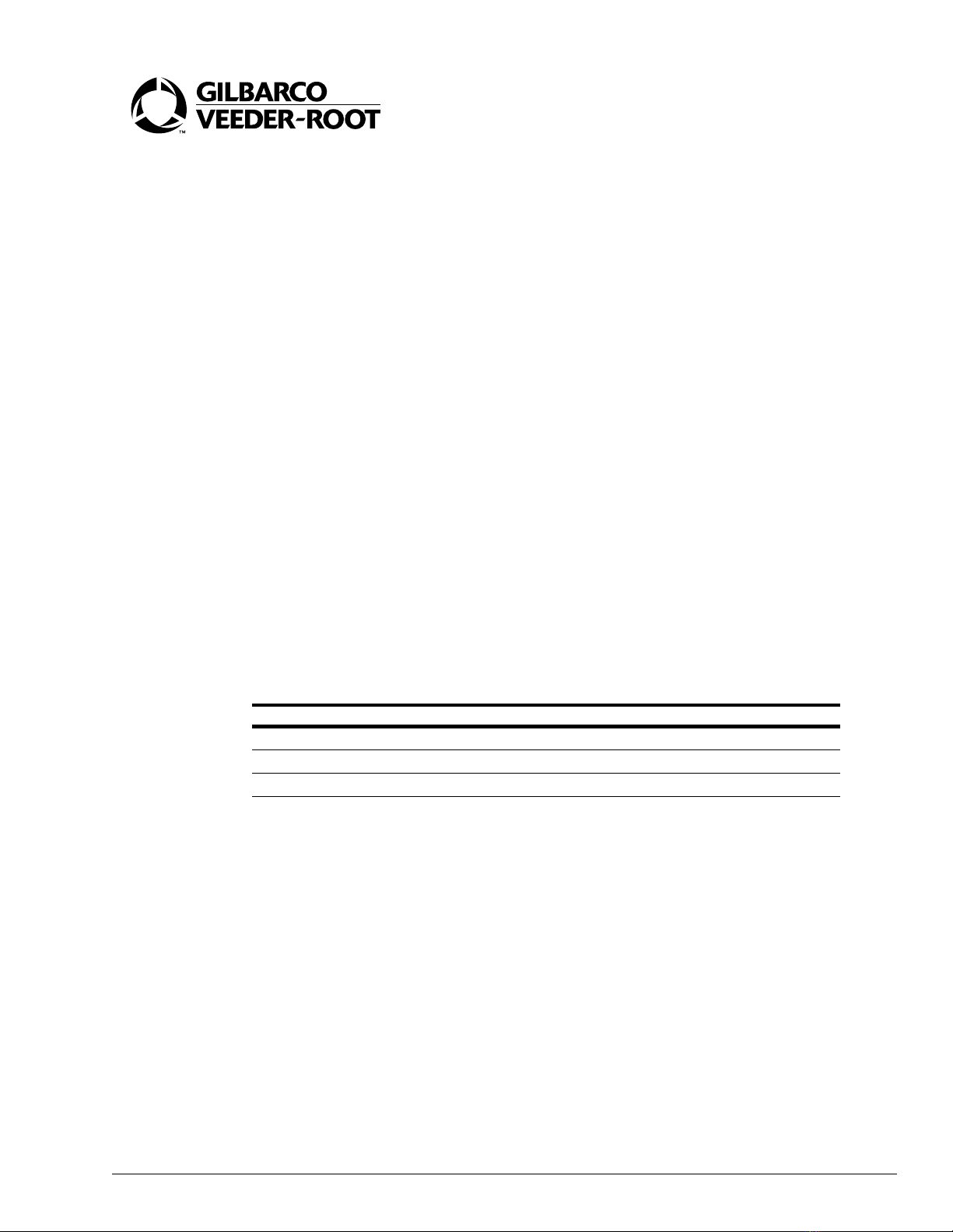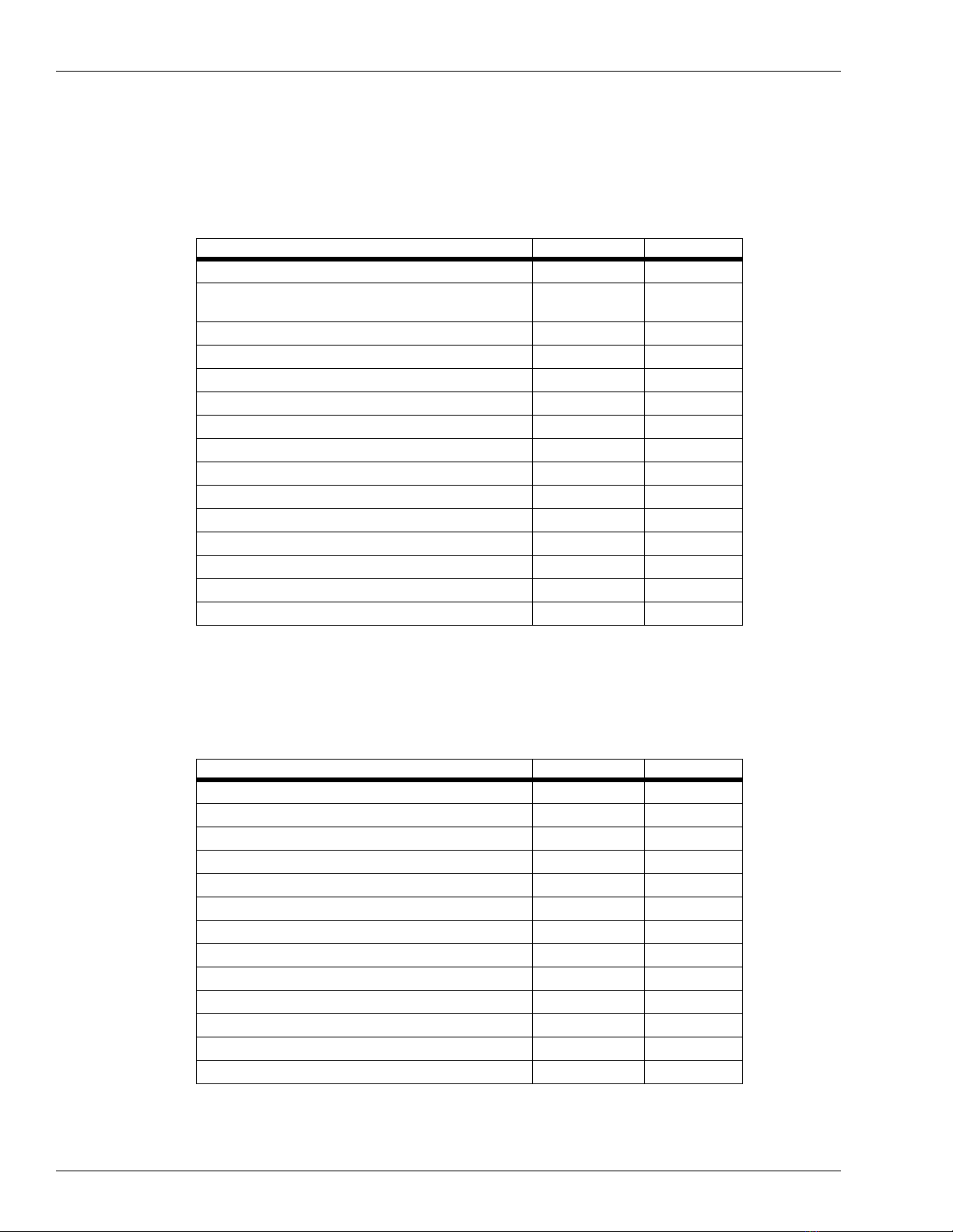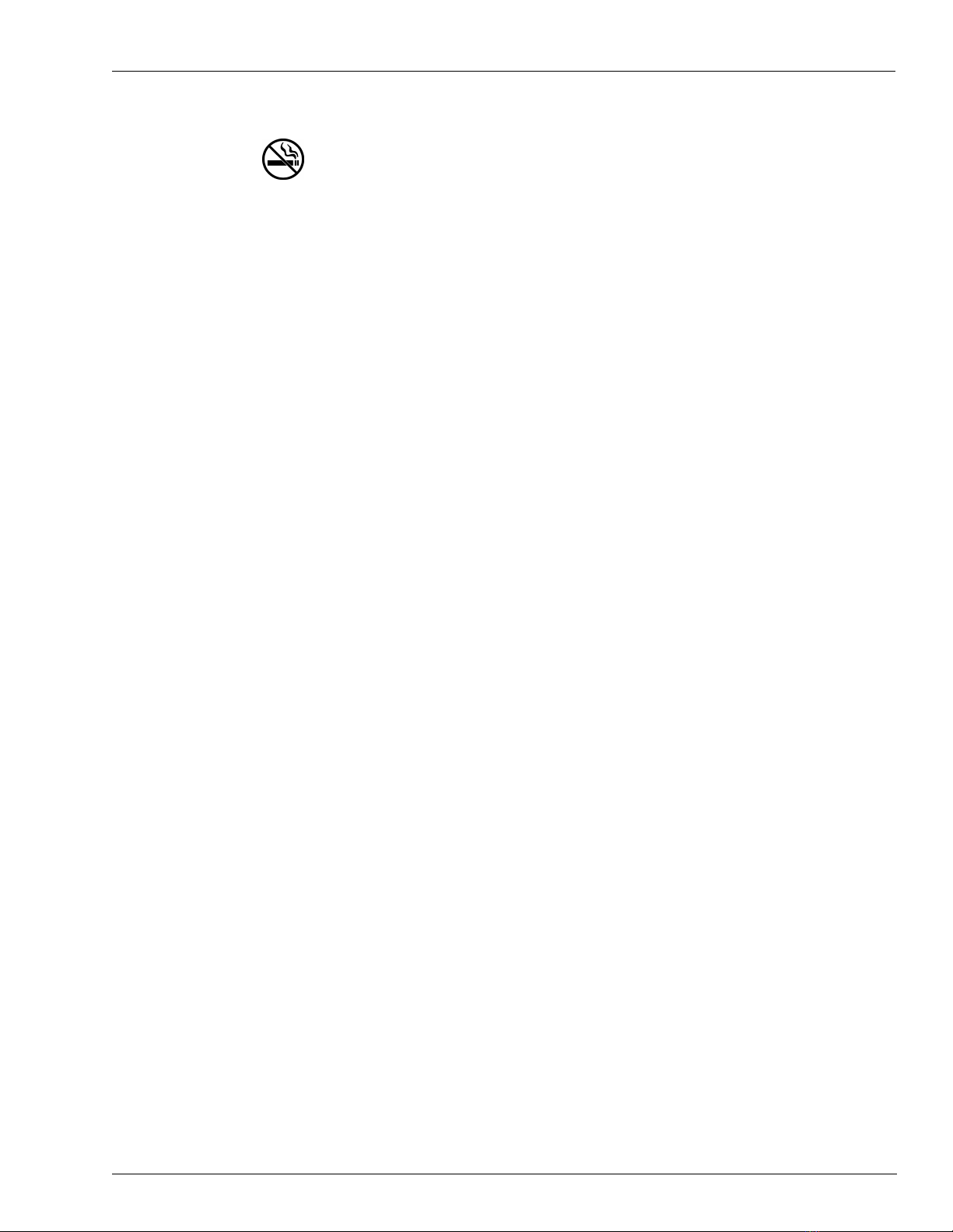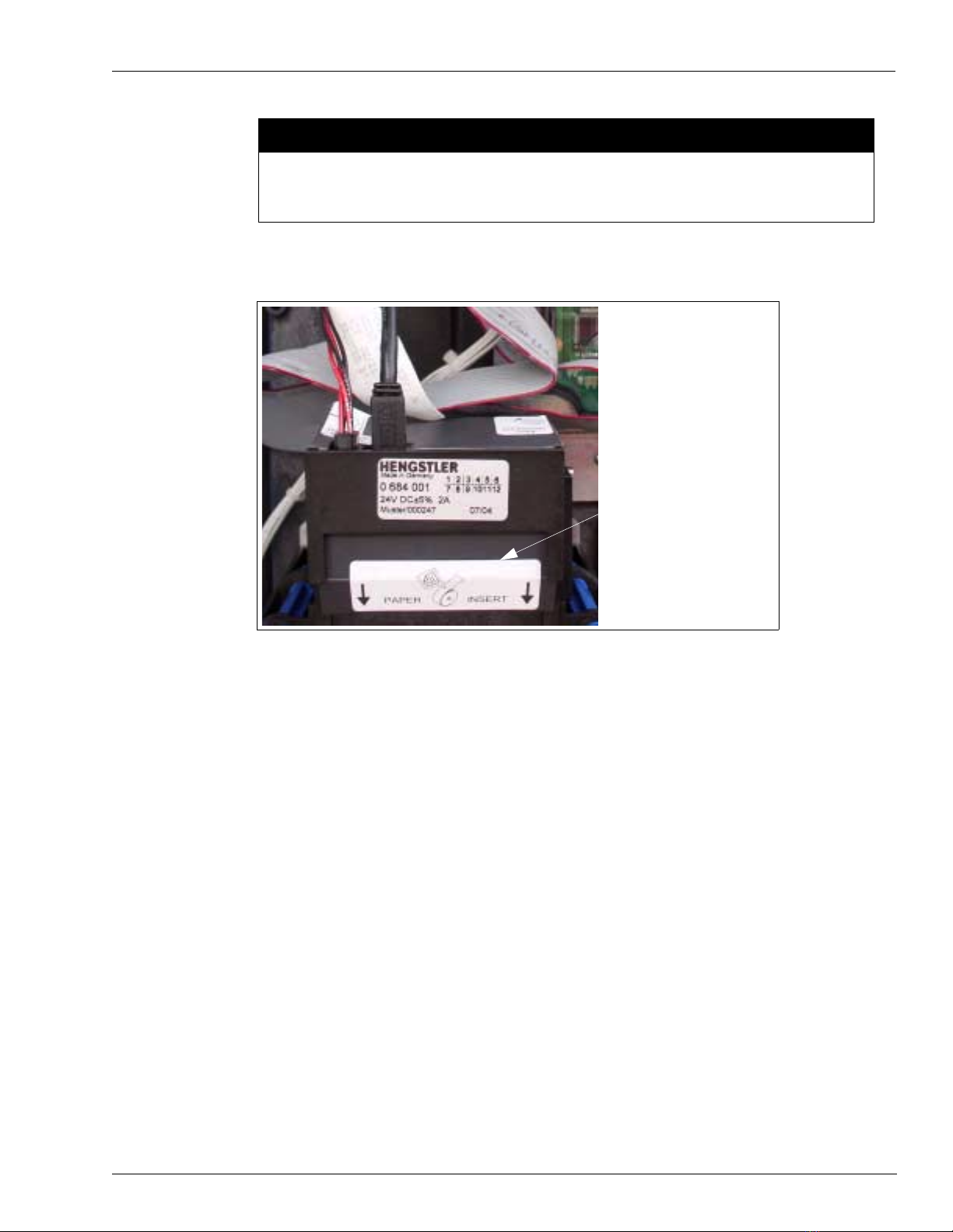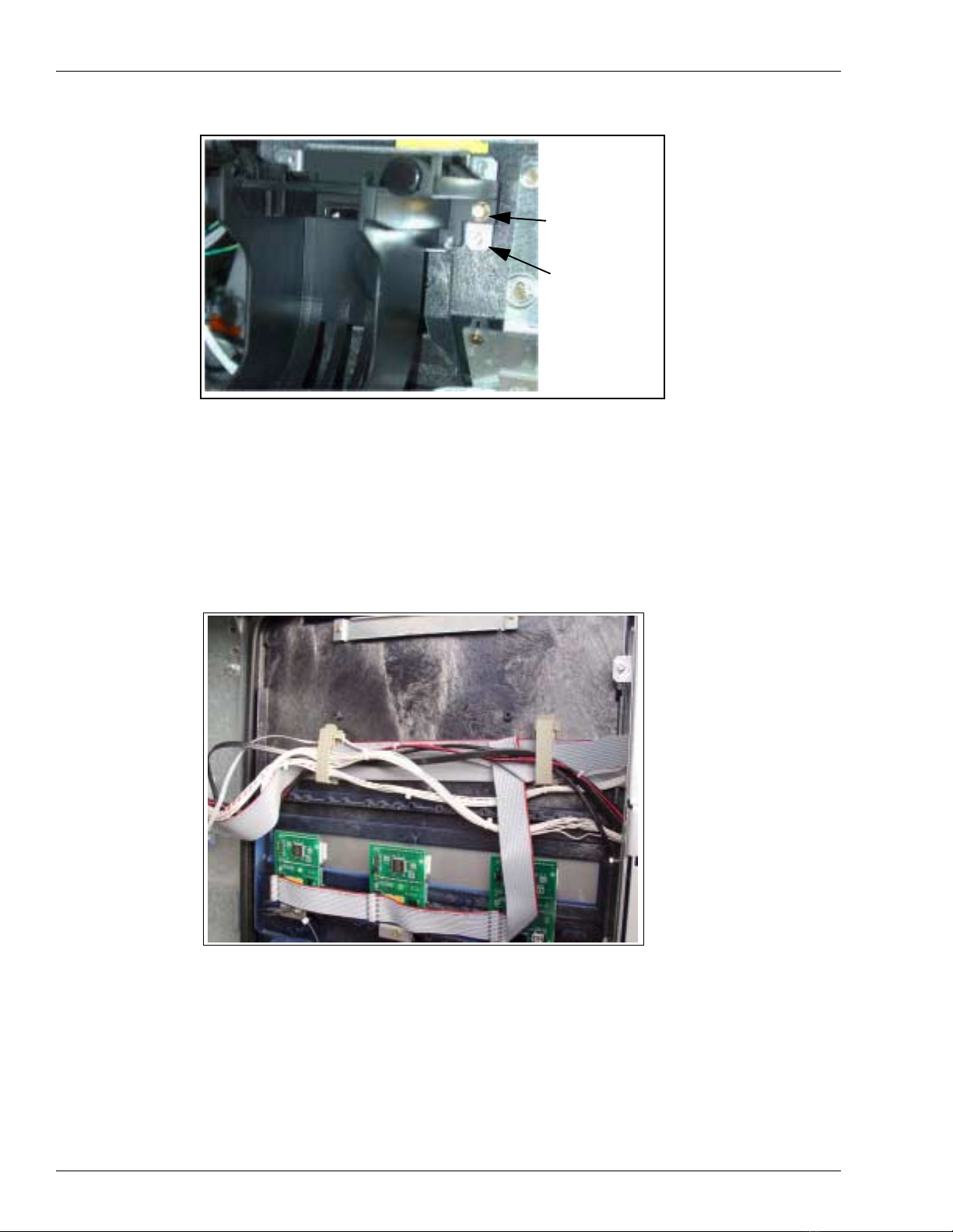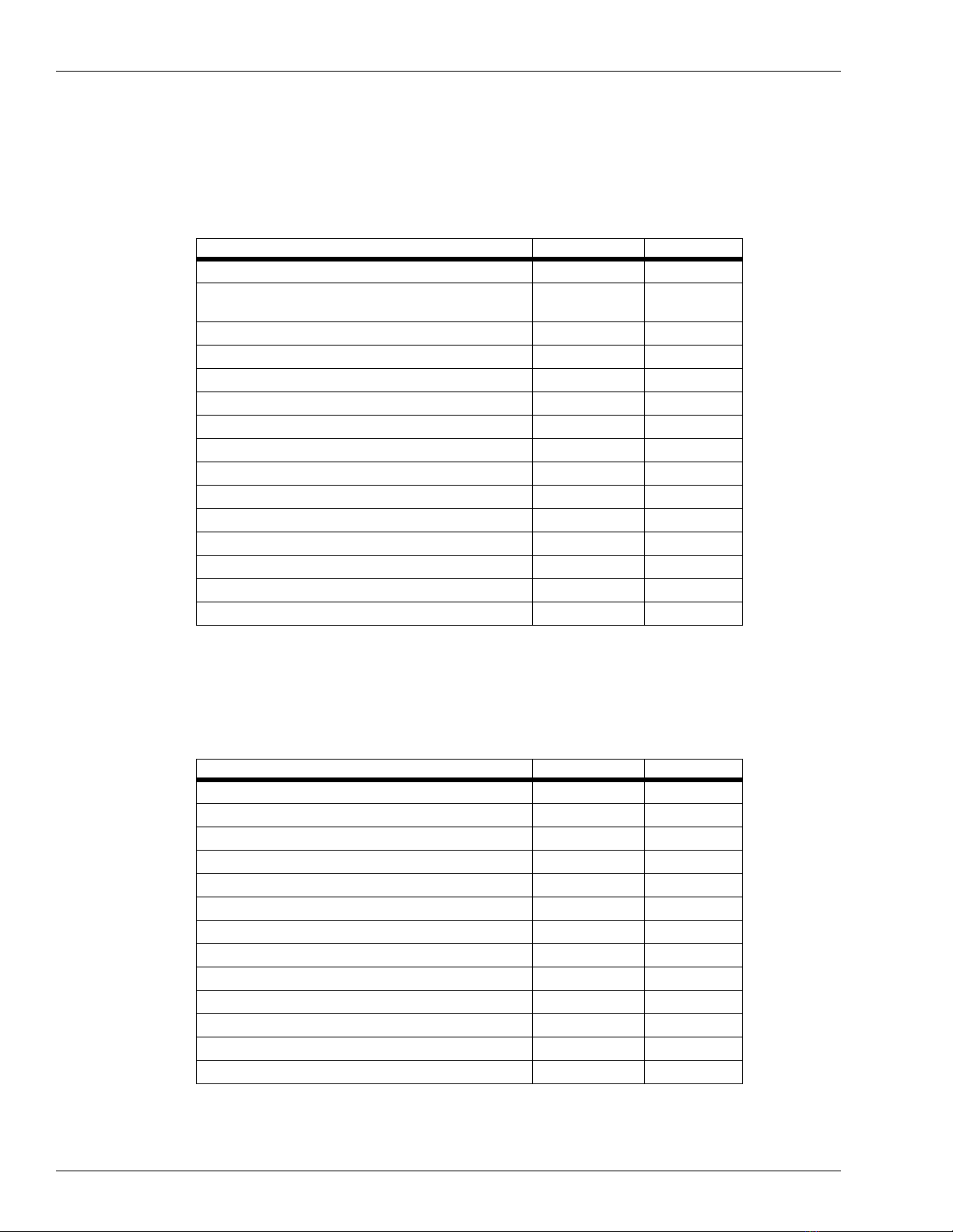
Introduction
Page 2 MDE-4288 Encore® USB Printer Kit M04489K00X •October 2004
Parts List
The Encore USB Printer Kit M04489K004
The following table lists the parts for the Encore USB Printer Kit M04489K004.
*The kit may contain either M03893A001 or M04915A001.
The Encore USB Printer Kit M04489K005
The following table lists the parts for the Encore USB Printer Kit M04489K005.
Description Part Number Quantity
Assembly, Printer Module M04119A001 2
PCA, SMART Connect™ M03893A001/
M04915A001* 1
Cable, USB 610mm M03695B004 1
Cable, USB 2135mm M03695B003 2
Cable, +24V Hengstler M04405A001 1
Cable, +24V Hengstler M04405A002 1
Bracket, Printer Bezel M03534B001 2
Gasket, Printer M00325B002 4
Cable, Ground Hengstler M04431A001 2
Kit, Speaker Retrofit M04435K001 2
Cable, Speaker/Wire M00636A001 1
Bracket, Speaker Retrofit M04432B001 1
Screw, Sel Tp Hex Hd 6-20X Q11677-24 1
Standoff, circuit board Q10651-02 4
Cutting Tool M04770B001 1
Description Part Number Quantity
Assembly, Printer Module M04119A001 2
PCA, CRIND Control Node 3 M04108A001 1
Cable, USB 2135mm M03695B003 2
Cable, +24V Hengstler M04405A001 1
Cable, +24V Hengstler M04405A002 1
Bracket, Printer Bezel M03534B001 2
Gasket, Printer M00325B002 4
Cable, Ground Hengstler M04431A001 2
Kit, Speaker Retrofit M04435K001 2
Cable, Speaker/Wire M00636A001 1
Bracket, Speaker Retrofit M04432B001 1
Screw, Sel Tp Hex Hd 6-20X Q11677-24 1
Cutting Tool M04770B001 1