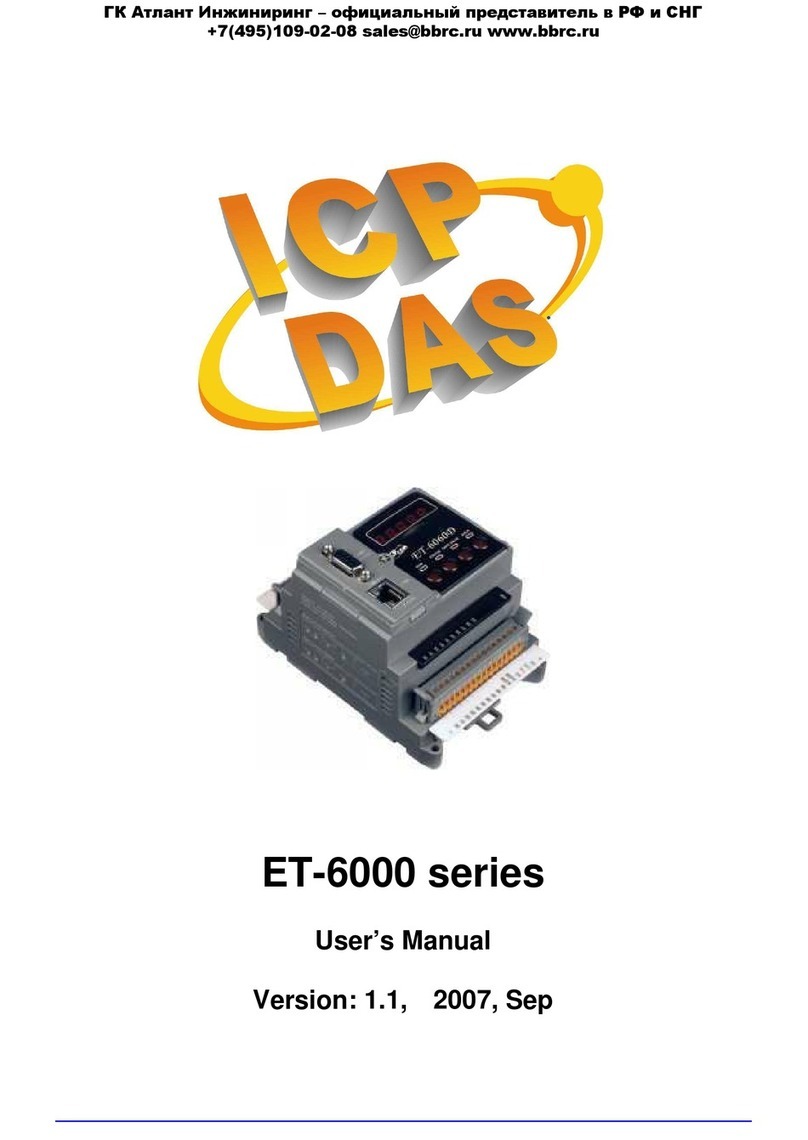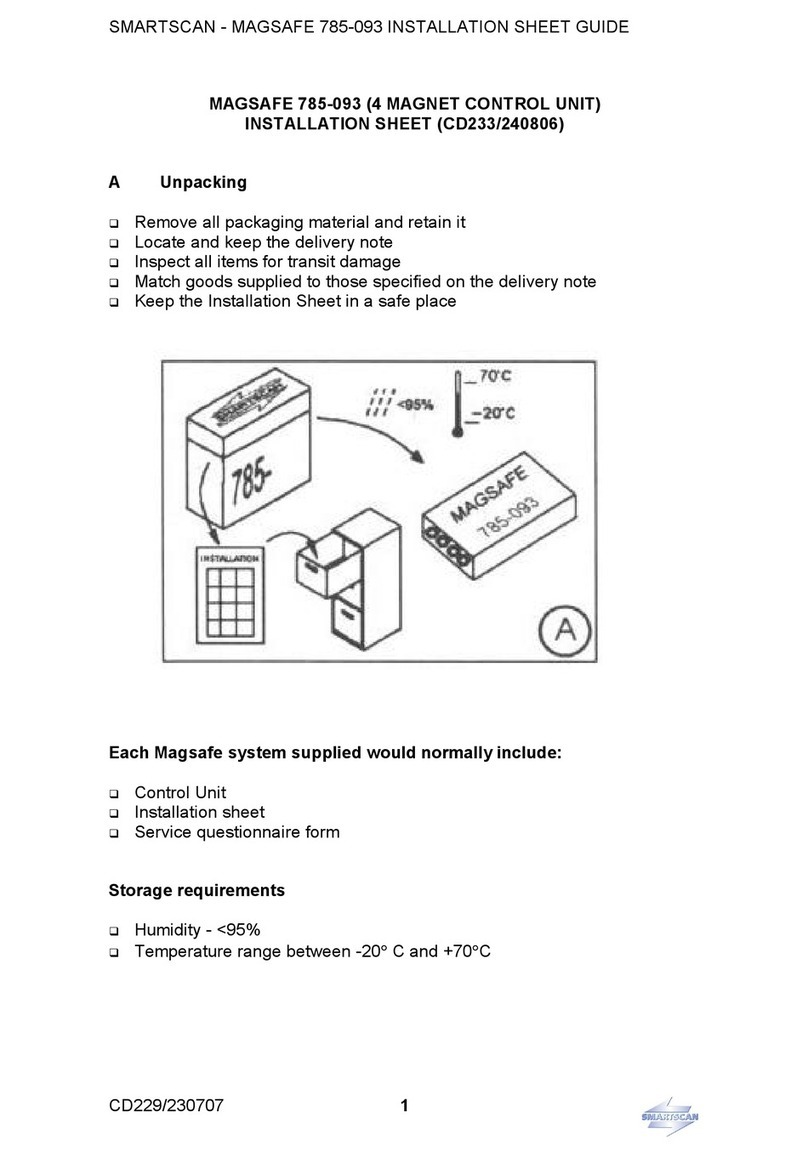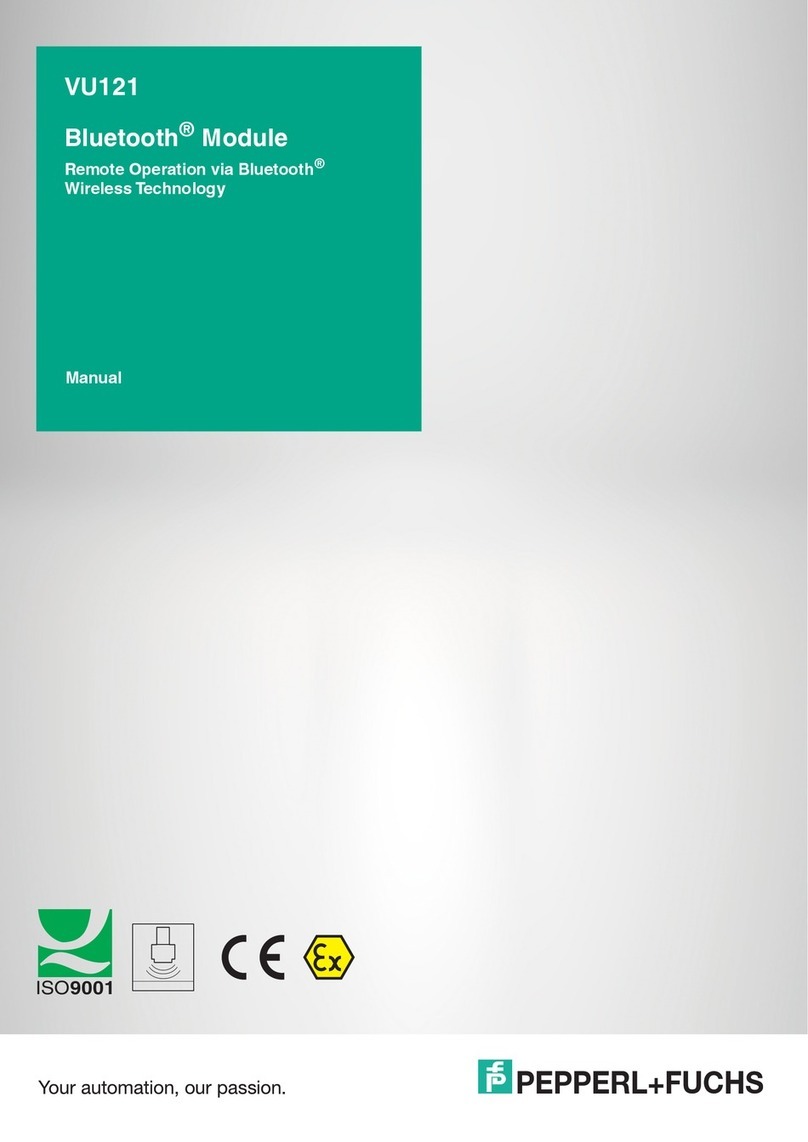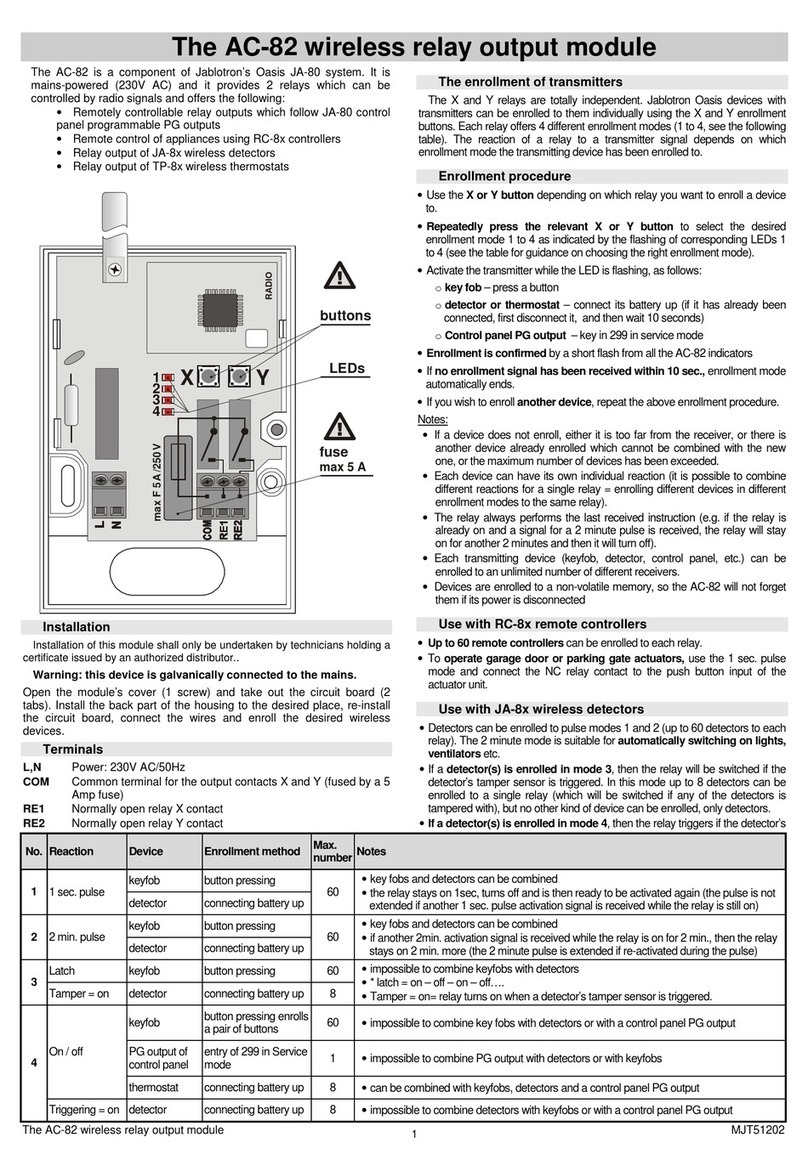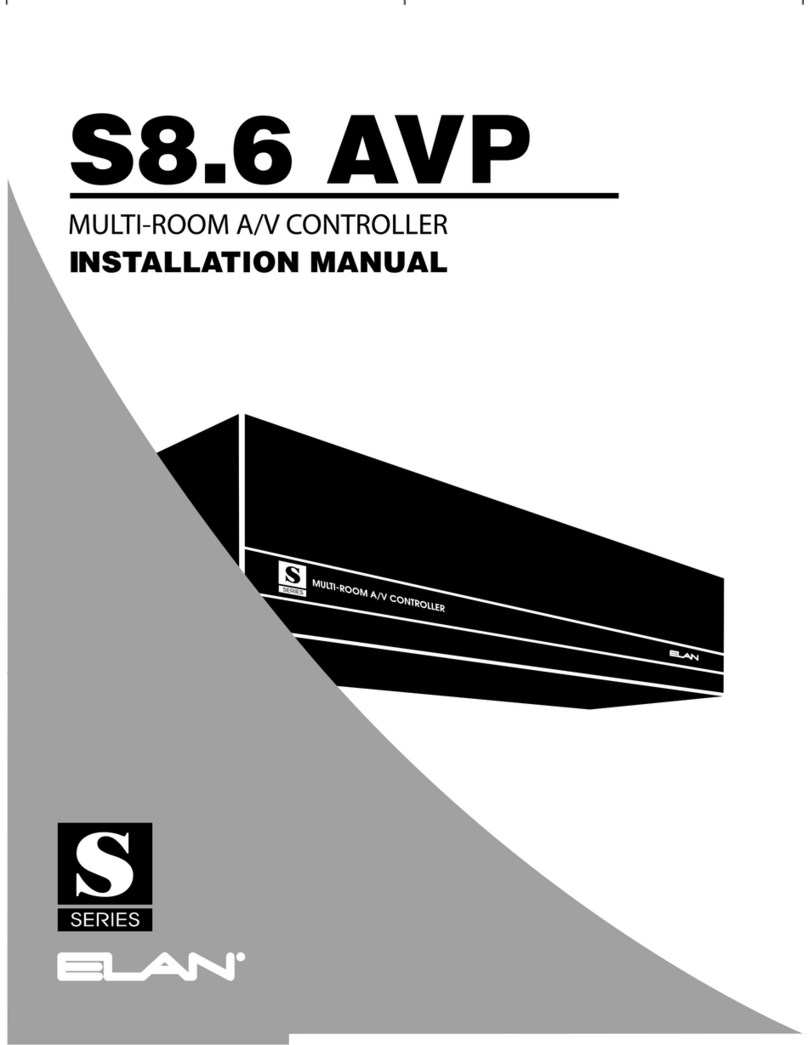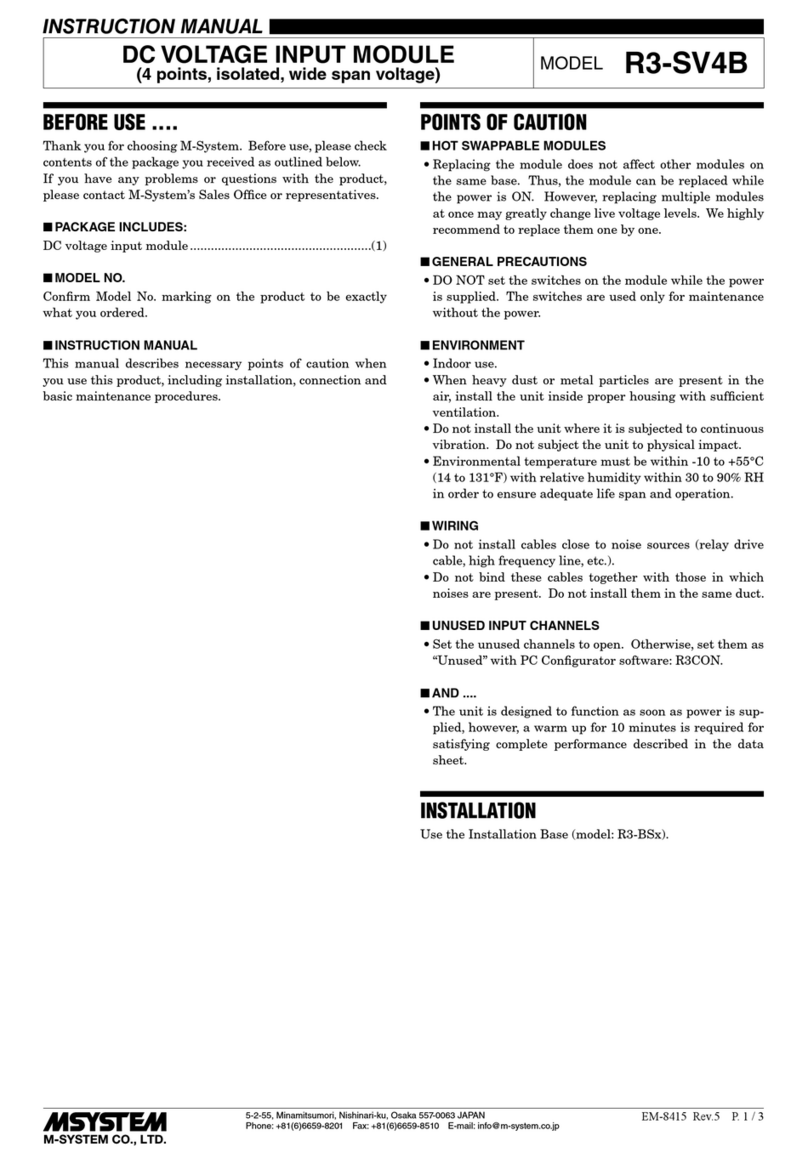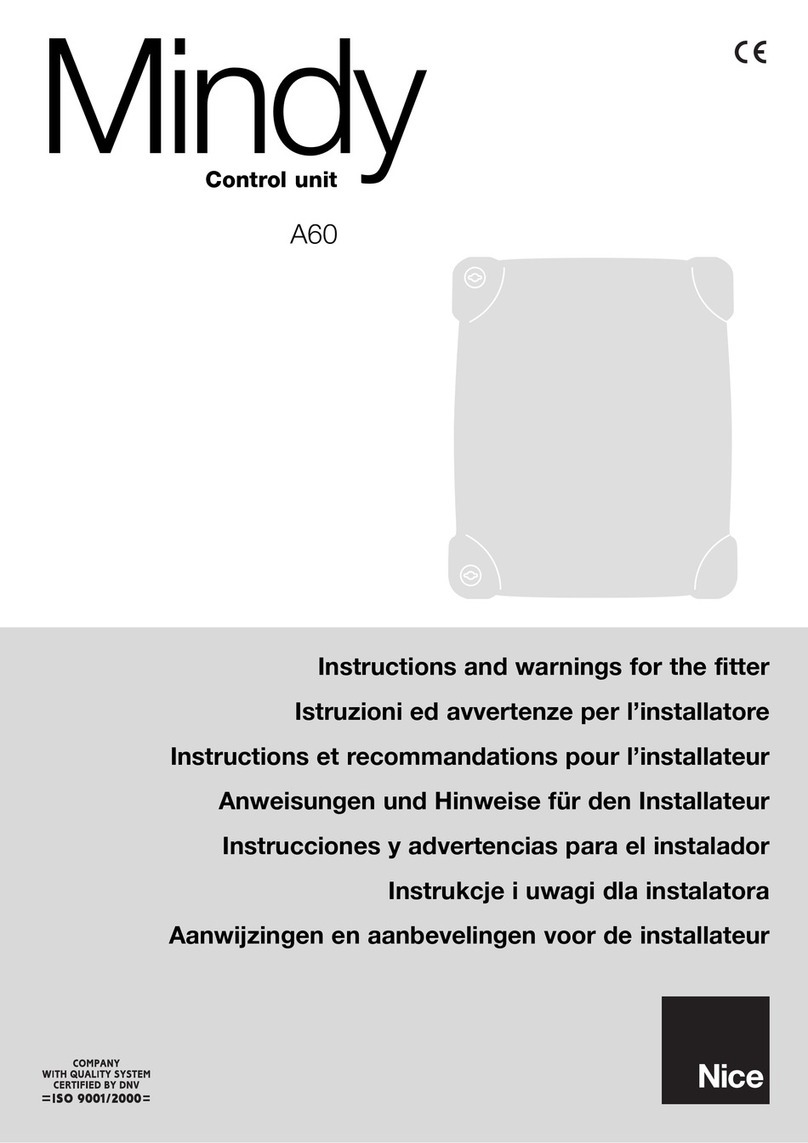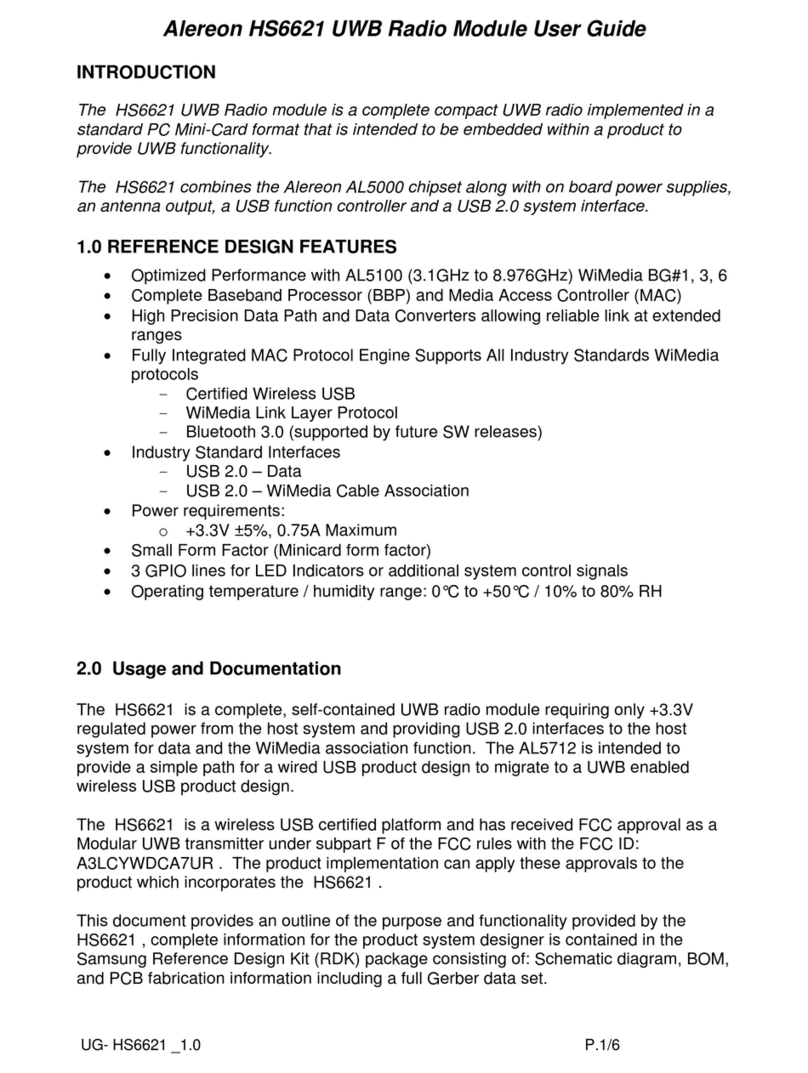Giltrap 595-0135 User manual

Fertiliser Spreader
Part Number: 595-0135
Giltrap Engineering Ltd
P.O. Box 83, 7 Main North Rd
Otorohanga 3900, New Zealand
Phone: +64 7 873 4199
Fax: +64 7 873 8131
Control Screen
Quick Start Guide

Giltrap Fertiliser Spreader Control Screen Quick Start Guide
Control screen quick start guide
2
Introduction
This quick start guide is designed to give a brief overview of the Giltrap fertiliser
spreader control screen, and covers changing the 4 main parameters that will vary
from job to job, along with basic operating procedures.
For a more in depth guide covering all features of the control screen please refer to the
full manual.
Contents
SCREEN OVERVIEW..................................................................................................................................................3
Tab 1 –Main operating screen...........................................................................................................................3
Tab 2 –Spinner control ......................................................................................................................................4
Tab 3 –GPS mapping.........................................................................................................................................5
Tab 4 –Loadcells (Optional)..............................................................................................................................6
SETTING MAIN PARAMETERS...................................................................................................................................7
Driving centers....................................................................................................................................................7
Gate height..........................................................................................................................................................8
Spread rate..........................................................................................................................................................9
Spread rate indication arrows ..........................................................................................................................10
Hectare meter....................................................................................................................................................11
Product density .................................................................................................................................................12
Altering Flow Factor ........................................................................................................................................13
MEASURING BULK DENSITY OF PRODUCT.............................................................................................................14
SPREADING RATE GUIDE CHART ...........................................................................................................................15
SPINNER CONTROL.................................................................................................................................................16
Spinner speed indication arrows.......................................................................................................................17
FLOW FACTOR CALIBRATION .................................................................................................................................18
JOB CREATION.......................................................................................................................................................21
OPERATION............................................................................................................................................................21
USB DRIVES..........................................................................................................................................................22
Produced August 2018
Copyright 2018 by Giltrap Engineering Ltd.
Printed in New Zealand

Giltrap Fertiliser Spreader Control Screen Quick Start Guide
Control screen quick start guide
3
All rights reserved. Reproduction or use, without express permission, of editorial or pictorial content, in any manner, is prohibited.
Screen overview
Tab 1 –Main operating screen
1. Ground speed, (Km/h) driven by wheel sensor or optional GPS antennae
2. Run/Hold button, turns the floor drive off/on
3. Driving centers, or adjacent pass to pass centers
4. Hectare meter, counts hectares covered whilst run/hold is active. Use is
covered later on in guide
5. Spread Rate, (Kg/Ha) desired application rate of product. Or the actual
spreading rate whilst Run/Hold is active, this will be covered in more depth later
on in this guide.
6. Gate Height, (mm) this is the height that the rear door has been manually
adjusted to.
7. Tab selector, buttons to change from tab to tab or enter settings.

Giltrap Fertiliser Spreader Control Screen Quick Start Guide
Control screen quick start guide
4
Tab 2 –Spinner control
NB: Spinner left/right is whilst sitting on tractor seat looking forward.
1. Left hand spinner RPM readout and setting
2. Right hand spinner RPM readout and setting
3. LH spinner on/off (Red is off, green is on)
4. RH spinner on/off (Red is off, green is on)
5. LH spinner quick speed sets
6. RH spinner quick speed sets
7. Tab selector, buttons to change from tab to tab or enter settings.

Giltrap Fertiliser Spreader Control Screen Quick Start Guide
Control screen quick start guide
5
Tab 3 –GPS mapping
1. Tractor icon, shows location of tractor.
2. Coverage, green = covered, white = uncovered. Each segment indicated a
speed or direction change.
3. Zoom in/out
4. Tab selector, buttons to change from tab to tab or enter settings
The width of the coverage is determined by the “Driving centers” setting
NOTE: GPS mapping is only able to used when a GPS antennae is connected to the
unit

Giltrap Fertiliser Spreader Control Screen Quick Start Guide
Control screen quick start guide
6
Tab 4 –Loadcells (Optional)
1. Flow factor calibration
2. Tare / Gross buttons
3. Current loadcell reading
4. Tab selector, buttons to change from tab to tab or enter settings
The operation of the flow factor calibration will be covered in-depth later on in this
guide.

Giltrap Fertiliser Spreader Control Screen Quick Start Guide
Control screen quick start guide
7
Setting Main Parameters
Driving centers
“Driving centers”is the distance from the center of the tractors 1st pass wheelings to
the center of the 2nd pass wheelings. As shown by diagram below.
To change the driving centers follow the below steps.
1. Find the driving centers button (located on tab
1)
2. Tap the button to enter settings mode, use -/+
arrows to change the driving centers in 1m
increments
3. Tap the button again to exit settings mode, new
driving center is automatically saved.

Giltrap Fertiliser Spreader Control Screen Quick Start Guide
Control screen quick start guide
8
Gate height
Gate height is the height of the opening the rear gate has been manually set to. The
recommended height is obtained by reading the chart either on the rear of the machine
or in this guide. Note the height is from the belt to the gate, not from the top of the
cleats.
To change the gate height follow the below steps.
1. Obtain the recommended gate height from the gate chart
2. Set gate to recommended height, either with manual lever or hydraulic ram
3. Find the gate height button (located on tab 1)
4. Tap the button to enter settings mode, use -/+
arrows
to change the gate height in 5mm increments
5. Tap the button again to exit settings mode, new
gate
height is automatically saved
Alternatively, if the operator wishes to change the gate height by a large amount, it will
be faster to change the gate height by going:
Select gate height, type in required height, and tick to save.

Giltrap Fertiliser Spreader Control Screen Quick Start Guide
Control screen quick start guide
9
Spread rate
Spread rate is the desired rate of application in Kg/Ha
To change the spread rate follow the below steps,
1. Find the spread rate button (located on tab 1)
It is important to note that this button provides
live feedback of the actual rate, therefore it will
be 0 if the run/hold button is off.
2. Tap the button to enter settings mode, use -/+
arrows
to change spread rate in 10kg increments
3. Tap the button again to exit settings mode, new
spread rate is automatically saved
Alternatively, if the operator wishes to change the spread rate by a large amount, it will
be faster to change the gate height by going:
Select Belt 1 rate, type in required rate, and tick to save.

Giltrap Fertiliser Spreader Control Screen Quick Start Guide
Control screen quick start guide
10
Spread rate indication arrows
The spread rate has a visual indicator function that allows the operator to easily tell if
the spread rate is close to their desired set rate.
If the spread rate is within 10% +/- of the desired
rate a green bar will display next to the spread rate
If the spread rate is lower than 90% of the desired
rate, a downwards pointing red arrow will be
displayed. Possible remedies are:
Decrease forward speed
Increase gate height
Decrease spread rate
If the spread rate is constantly fluctuating from a
high to a low rate (the belt will also visibly speed up
and slow down) it is likely that the spread rate is too
low for the settings, possible remedies are:
Reduce gate height
Increase forward speed
Increase spread rate.

Giltrap Fertiliser Spreader Control Screen Quick Start Guide
Control screen quick start guide
11
Hectare meter
The area meter provides an easily resettable tally of the hectares covered by the
fertilizer whilst the run/hold switch is in run mode. It is linked to the driving centers
setting.
If the user wishes to reset this meter, follow the below steps
1. Locate the hectare meter tile (located on tab
1)
2. Tap the button to enter reset mode, a reset
arrow will appear.
3. Press reset arrow, a tick and cross will
appear
4. Press tick arrow to confirm reset (or cross
to cancel) Hectare counter has now been
rest

Giltrap Fertiliser Spreader Control Screen Quick Start Guide
Control screen quick start guide
12
Product density
The first step in setting product density is to create a product that the density will
correspond to.
Access the product setup menu by going:
Selecting the product button opens up Product info page, from here the user can select
which product they would like to spread.
A new product can be added by pressing the green plus button, or removed with the
red minus button.
If a new product has been created it will be necessary to change the product density
(set to 1kg/L as standard)
It is then important to calibrate the product’s flow factor as shown below.

Giltrap Fertiliser Spreader Control Screen Quick Start Guide
Control screen quick start guide
13
Altering Flow Factor
This calibration process fine tunes the system to take into account how different types
of product flow through the spreaders rear door. This can be altered if the user finds
that the machine is consistently spreading heavy or light.
Heavy rate example:
Machine should have spread 1000kg but has spread 1100kg –Decrease the existing
flow factor by a value of 10% i.e. (old flow factor / 100) x 90
Light rate example:
Machine should have spread 1000kg but has spread 900kg –Increase the existing
flow factor by a value of 10% i.e. (old flow factor/100) x 110
1) Select the calibrate button on the product being
spread.
2) Select the Flow Factor button
3) Enter new flow factor and press tick button to
accept and save.
Giltrap Engineering recommends a Flow Factor of
125% as a starting point for the majority of products.

Giltrap Fertiliser Spreader Control Screen Quick Start Guide
Control screen quick start guide
14
Measuring Bulk Density of Product
Follow the instructions below for the most accurate way of measuring the bulk density
of products, this is crucial in order to achieve accurate rates of spreading.
Turn scale on by pressing and
holding button marked
Ensure units are in grams (displayed
g), if needed change by pressing the
unit button
Place empty cup on scale and then
zero scale by pressing button
marked
Fill the cup with product, ensuring it
is level with the top
Weigh the product
Divide the weight in grams by 1000
to get the product density.
For example if the cup weighed
1644 grams the density would =
1.64KG/L
A cup weighing 900 grams would =
0.90KG/L
Take 3 samples of product and
average them for best results
Enter density into control system

Giltrap Fertiliser Spreader Control Screen Quick Start Guide
Control screen quick start guide
15
Spreading Rate Guide Chart

Giltrap Fertiliser Spreader Control Screen Quick Start Guide
Control screen quick start guide
16
Spinner control
When the screen is turned on the spinners are turned off by default and need to be
turned on. This is a safety feature so that the spinners are not inadvertently running.
To turn spinners on, press the spinner icon to turn them to green. The spinner will then
increase in speed to the desired set speed.
To change spinner speed follow the below steps:
NOTE: Spinner speeds can be adjusted whilst spinners are running.
1. Select relevant spinner RPM button (left or right,
both located on tab 2)
2. Tap the button to enter settings mode, use -/+
arrows
to change the spinner set speed in 50 RPM
increments
3. Tap the button again to exit settings mode, new
spinner speed is automatically saved
NOTE: The spinner RPM button provides a live readout of the spinner speed so
will be zero if the spinner is turned off.

Giltrap Fertiliser Spreader Control Screen Quick Start Guide
Control screen quick start guide
17
Spinner speed indication arrows
The spinner speed has a visual indicator similar to the spread rate function that allows
the operator to easily tell if the speed is close to their desired set speed.
NOTE: SPINNERS SHOULD NOT BE OPERATED ABOVE A MAX OF 1100RPM
If the spinner speed is within 10% of the desired
speed a green bar will display next to the spinner
RPM
If the spinner speed is lower than 90% of the
desired speed, a downwards pointing red arrow will
be displayed. Possible remedies are:
Increase oil flow from tractor
Lower the speed setting to an achievable
rate
If the spinner speed is higher than 110% of the
desired speed, an upwards pointing red arrow will
be displayed. Possible remedies are:
Reduce oil flow from tractor

Giltrap Fertiliser Spreader Control Screen Quick Start Guide
Control screen quick start guide
18
Flow factor calibration
If the machine has been fitted with the optional loadcell package then it is possible to
calibrate the spread rate based on real time data from the loadcells by following the
steps below.
1. When driving around the
“Start Cal” and “Calculate”
buttons are greyed out, this is
due to the bin weight
fluctuating from vibrations.
2. When the machine is
brought to a rest a 5 second
countdown will begin once the
load cell reading is steady.
3. After the 5 second timer is
completed the “Start Cal”
button will be available for
selection

Giltrap Fertiliser Spreader Control Screen Quick Start Guide
Control screen quick start guide
19
In order to allow a calibration to be completed the user must dispense 0.5% of the bin
volume at a minimum, this will vary due to product density, but will be somewhere in
the region of 25-65kg depen dent on model size. It is recommended that the user runs
the calibration for longer than this to gain a better average.
4. When “Start Cal” has been
pressed the bin weight at time
of calibration start is recorded.
SPREADING MAY NOW
COMMENCE
The “Reset Cal” button also
takes the place of “Start Cal”
this allows the user to restart
the process (after allowing 5
second countdown)
5. With the calibration in
progress and the machine in
Run mode the “Weight
dispensed” and “Calc. Weight
Dispensed” values will
increase. Weight dispensed is
based on the loadcell reading,
and calc. weight is the amount
that the spreader should have
dispensed.
6. After an appropriate amount
has been dispensed and the
machine has been brought to a
stop to allow the loadcells to
settle a 5 second countdown
will appear over the “Calculate”
button

Giltrap Fertiliser Spreader Control Screen Quick Start Guide
Control screen quick start guide
20
The user may now continue spreading; calibration may be carried out as many times
as desired.
NOTE: This calibration is linked to the Product selected in Bin 1 settings
7. After the 5 second timer is
completed the “Calculate”
button will be available for
selection
8. When the “Calculate” button
has been pressed a screen will
appear informing the user of
the calibration results.
In this example the actual wight
loss is 10% less than the
calculated weight loss.
Therefore the flow factor has
been adjusted by 10%
Press “Update” to accept new
flow factor
Table of contents