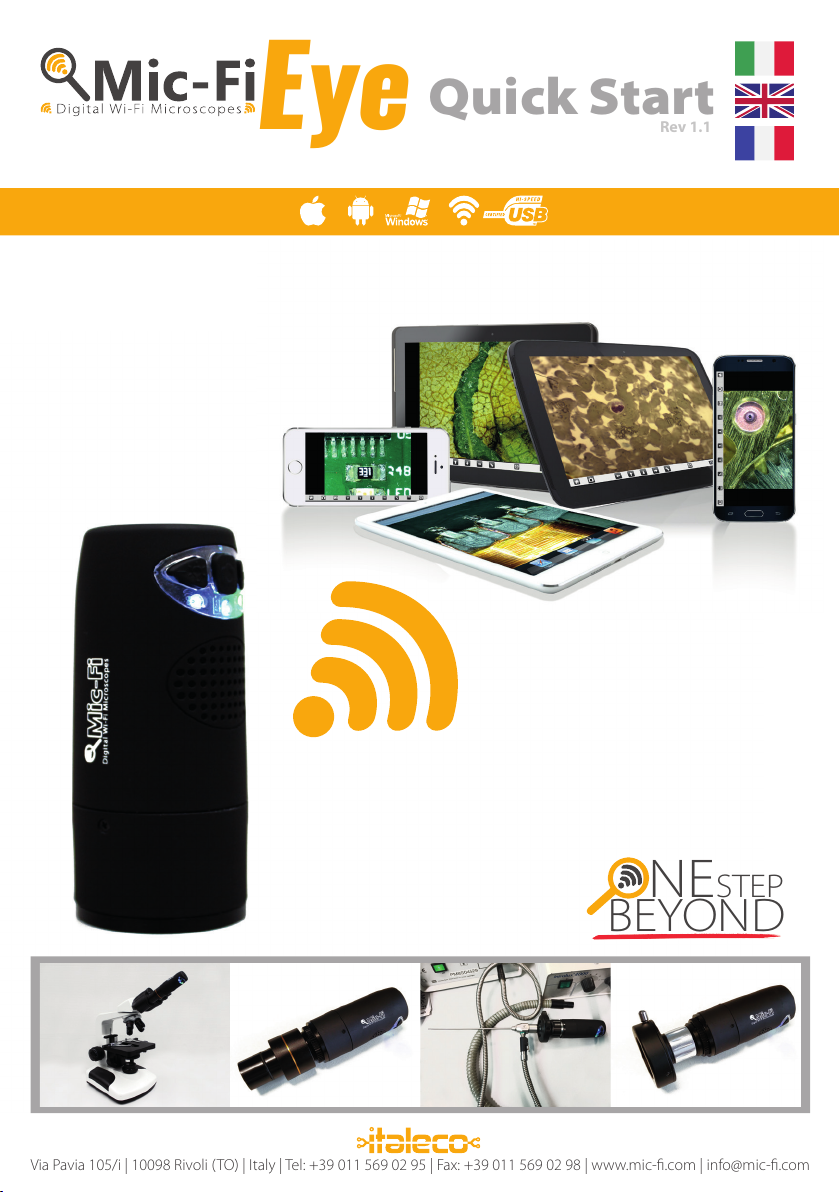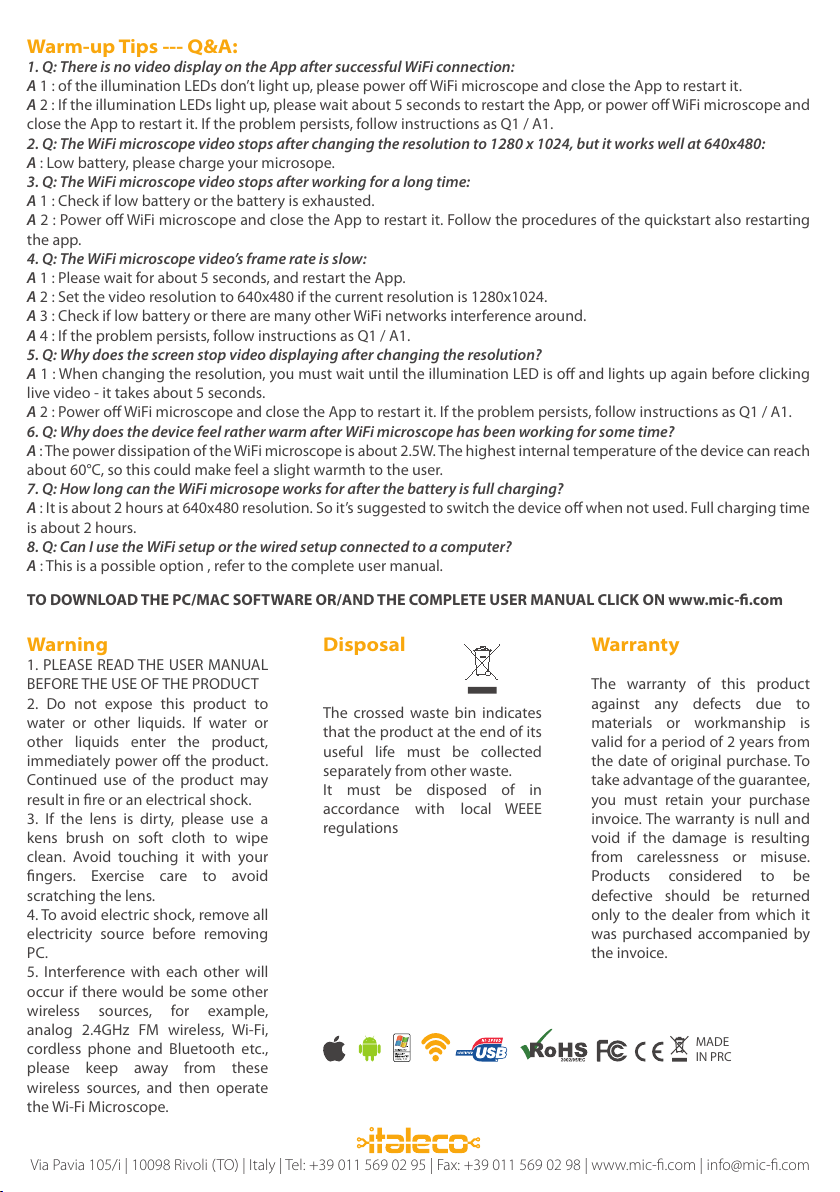Via Pavia 105/i | 10098 Rivoli (TO) | Italy | Tel: +39 011 569 02 95 | Fax: +39 011 569 02 98 | www.mic-fi.com | info@mic-fi.com
Warm-up Tips --- Q&A:
1. Q: There is no video display on the App after successful WiFi connection:
A1 : of the illumination LEDs don’t light up, please power offWiFi microscope and close the App to restart it.
A2 : If the illumination LEDs light up, please wait about 5 seconds to restart the App, or power offWiFi microscope and
close the App to restart it. If the problem persists, follow instructions as Q1 / A1.
2. Q: The WiFi microscope video stops after changing the resolution to 1280 x 1024, but it works well at 640x480:
A: Low battery, please charge your microsope.
3. Q: The WiFi microscope video stops after working for a long time:
A1 : Check if low battery or the battery is exhausted.
A2 : Power offWiFi microscope and close the App to restart it. Follow the procedures of the quickstart also restarting
the app.
4. Q: The WiFi microscope video’s frame rate is slow:
A1 : Please wait for about 5 seconds, and restart the App.
A2 : Set the video resolution to 640x480 if the current resolution is 1280x1024.
A3 : Check if low battery or there are many other WiFi networks interference around.
A4 : If the problem persists, follow instructions as Q1 / A1.
5. Q: Why does the screen stop video displaying after changing the resolution?
A1 : When changing the resolution, you must wait until the illumination LED is offand lights up again before clicking
live video - it takes about 5 seconds.
A2 : Power offWiFi microscope and close the App to restart it. If the problem persists, follow instructions as Q1 / A1.
6. Q: Why does the device feel rather warm after WiFi microscope has been working for some time?
A: The power dissipation of theWiFi microscope is about 2.5W. The highest internal temperature of the device can reach
about 60°C, so this could make feel a slight warmth to the user.
7. Q: How long can the WiFi microsope works for after the battery is full charging?
A: It is about 2 hours at 640x480 resolution. So it’s suggested to switch the device offwhen not used. Full charging time
is about 2 hours.
8. Q: Can I use the WiFi setup or the wired setup connected to a computer?
A: This is a possible option , refer to the complete user manual.
TO DOWNLOAD THE PC/MAC SOFTWARE OR/AND THE COMPLETE USER MANUAL CLICK ON www.mic-fi.com
Warning
1. PLEASE READ THE USER MANUAL
BEFORE THE USE OF THE PRODUCT
2. Do not expose this product to
water or other liquids. If water or
other liquids enter the product,
immediately power offthe product.
Continued use of the product may
result in fire or an electrical shock.
3. If the lens is dirty, please use a
kens brush on soft cloth to wipe
clean. Avoid touching it with your
fingers. Exercise care to avoid
scratching the lens.
4. To avoid electric shock, remove all
electricity source before removing
PC.
5. Interference with each other will
occur if there would be some other
wireless sources, for example,
analog 2.4GHz FM wireless, Wi-Fi,
cordless phone and Bluetooth etc.,
please keep away from these
wireless sources, and then operate
the Wi-Fi Microscope.
Warranty
The warranty of this product
against any defects due to
materials or workmanship is
valid for a period of 2 years from
the date of original purchase. To
take advantage of the guarantee,
you must retain your purchase
invoice. The warranty is null and
void if the damage is resulting
from carelessness or misuse.
Products considered to be
defective should be returned
only to the dealer from which it
was purchased accompanied by
the invoice.
vista, 7,8
MADE
IN PRC
Disposal
The crossed waste bin indicates
that the product at the end of its
useful life must be collected
separately from other waste.
It must be disposed of in
accordance with local WEEE
regulations