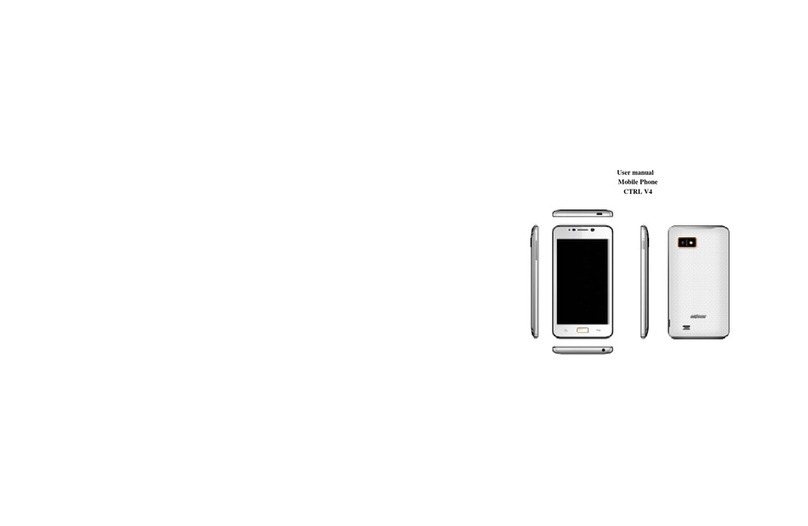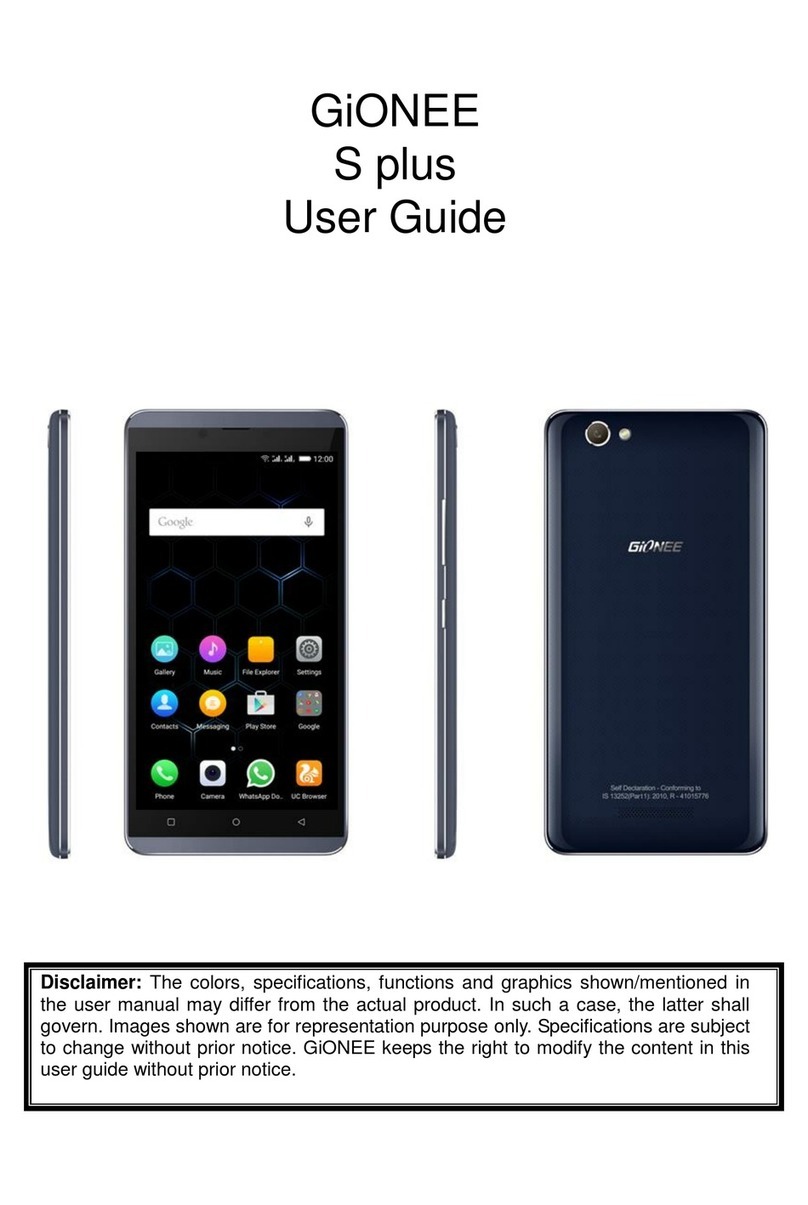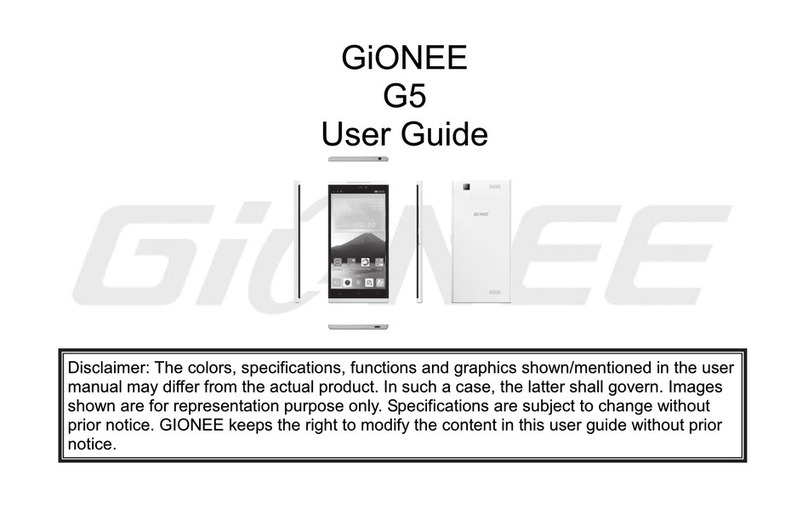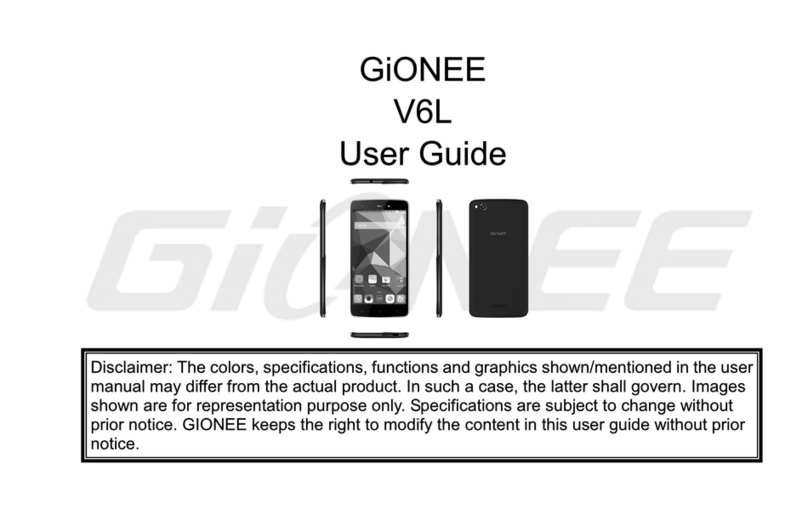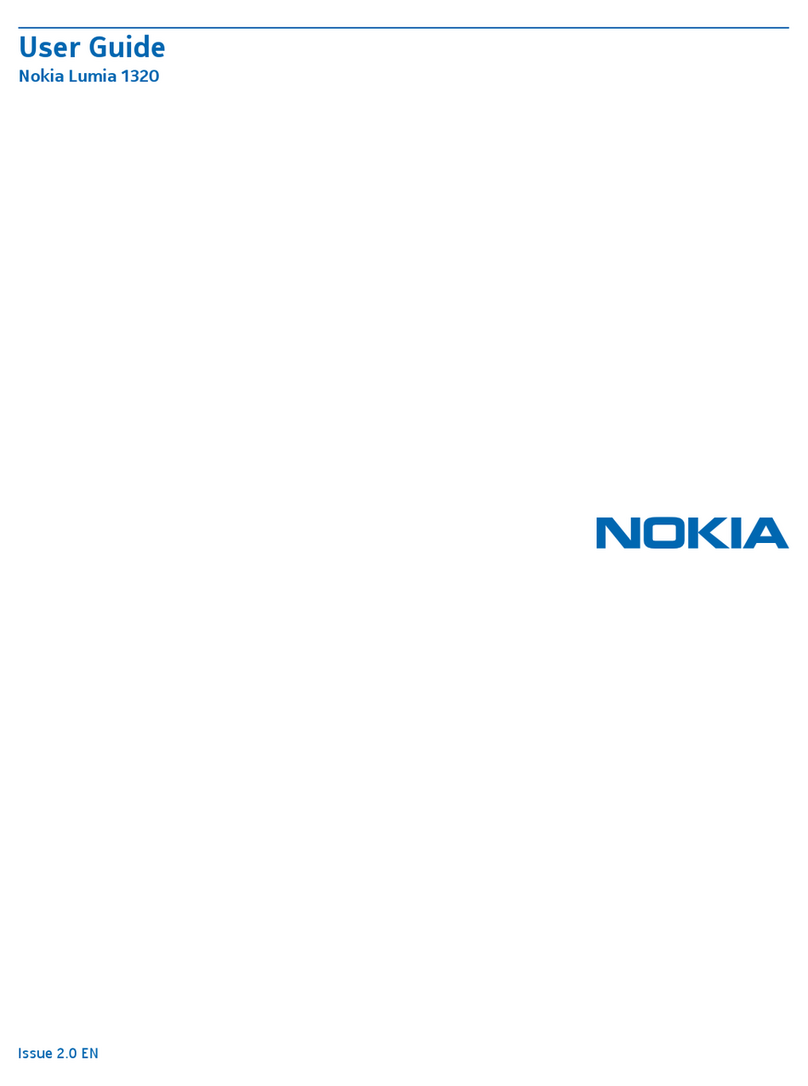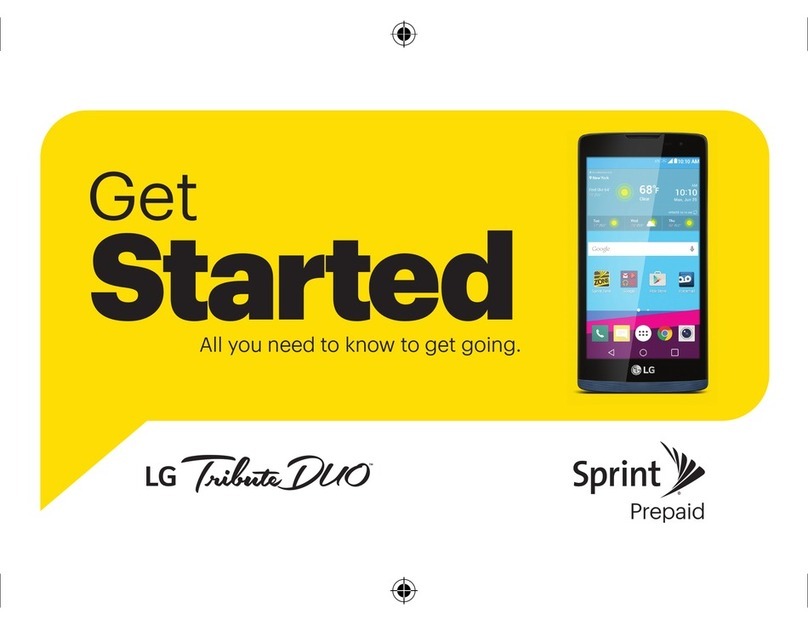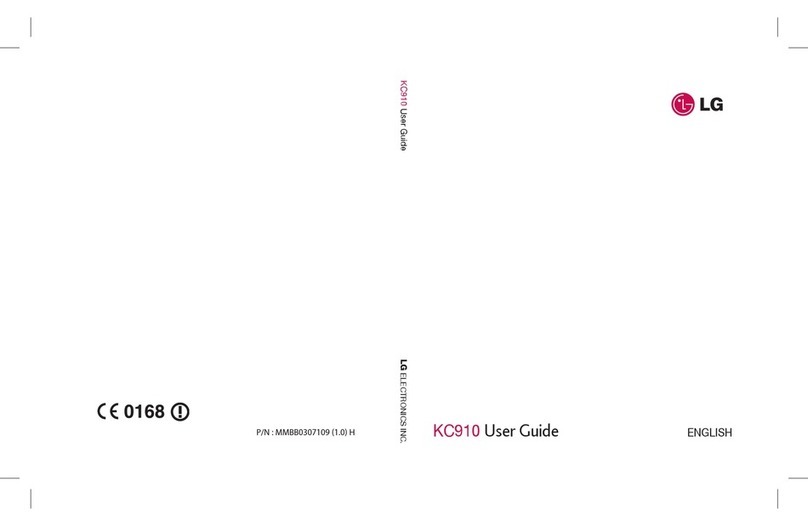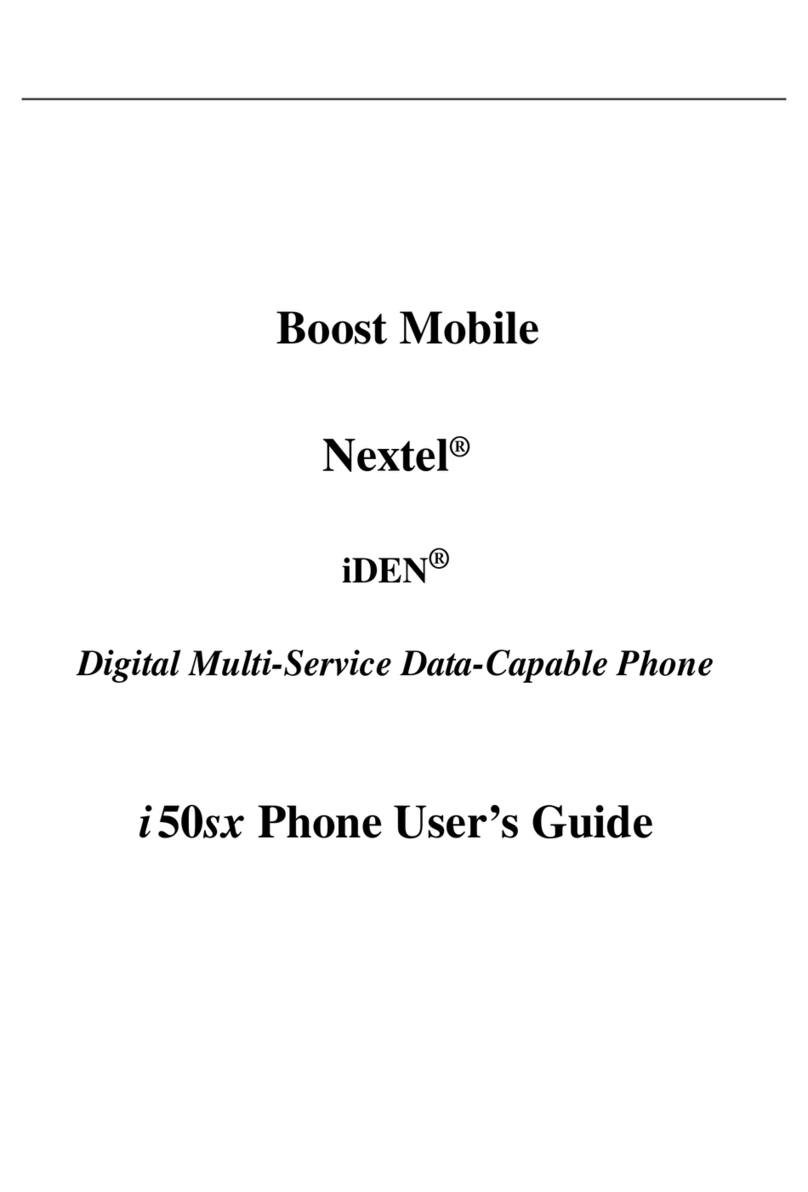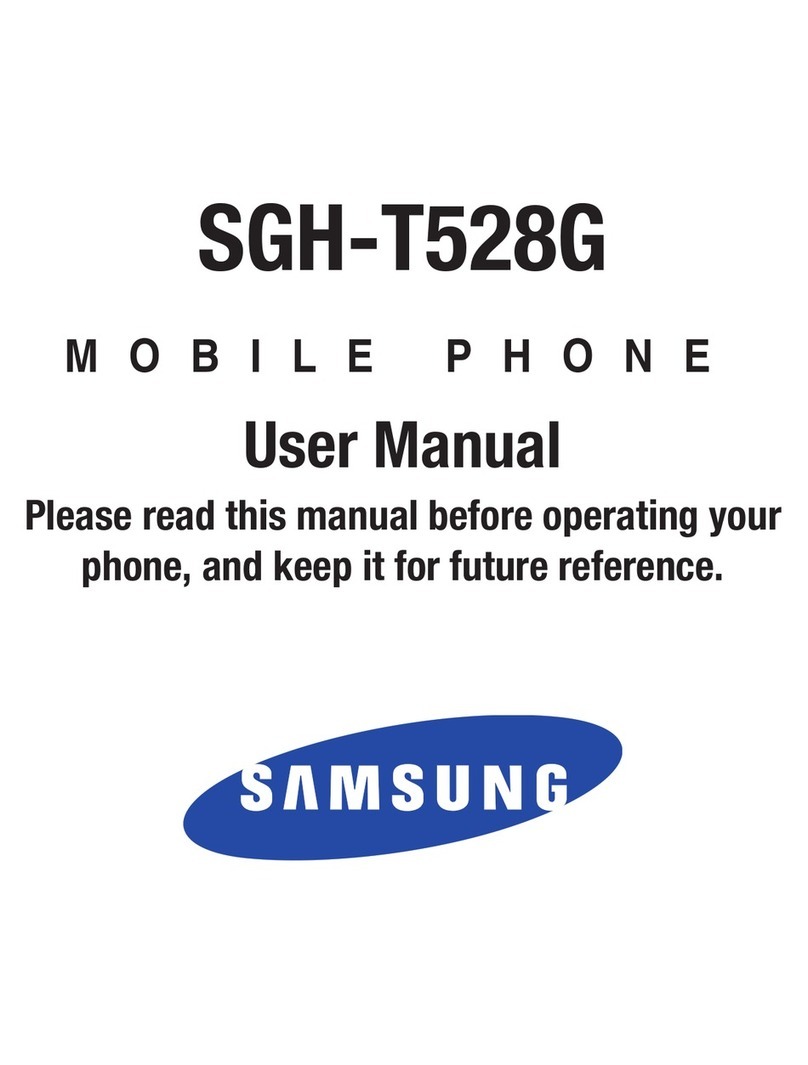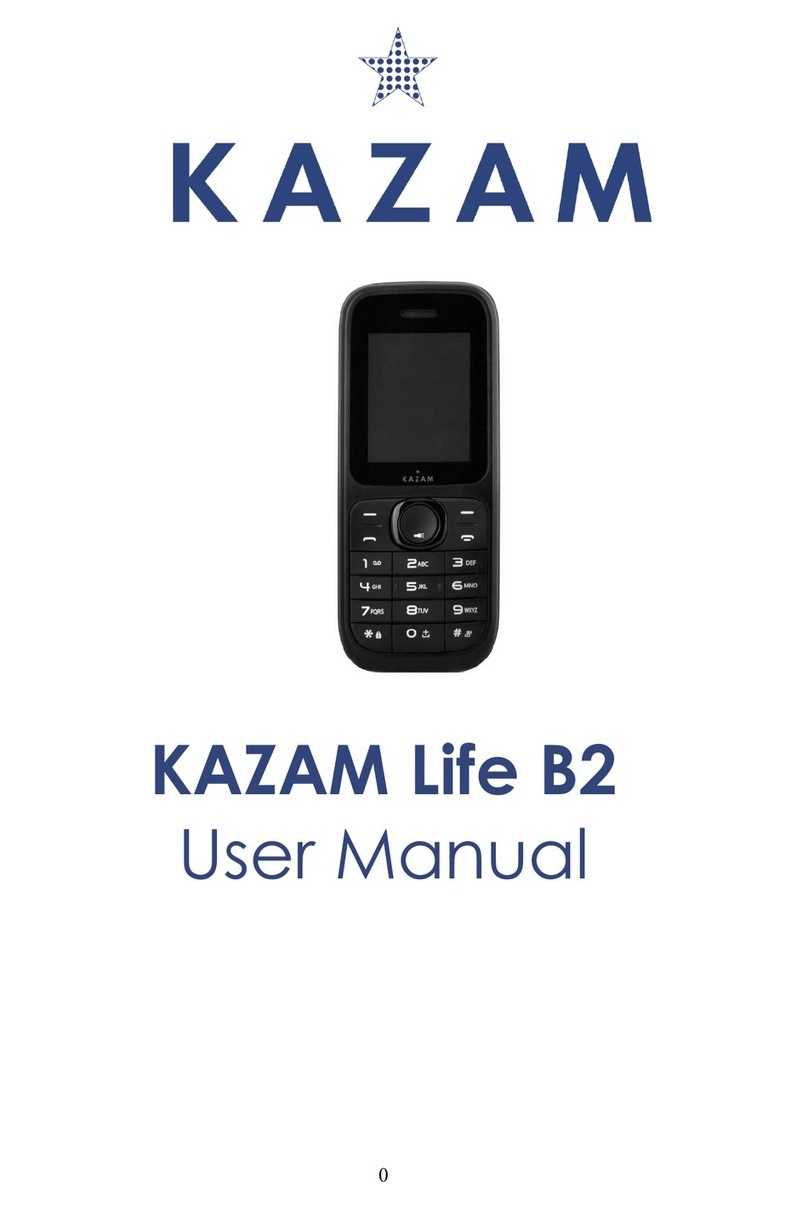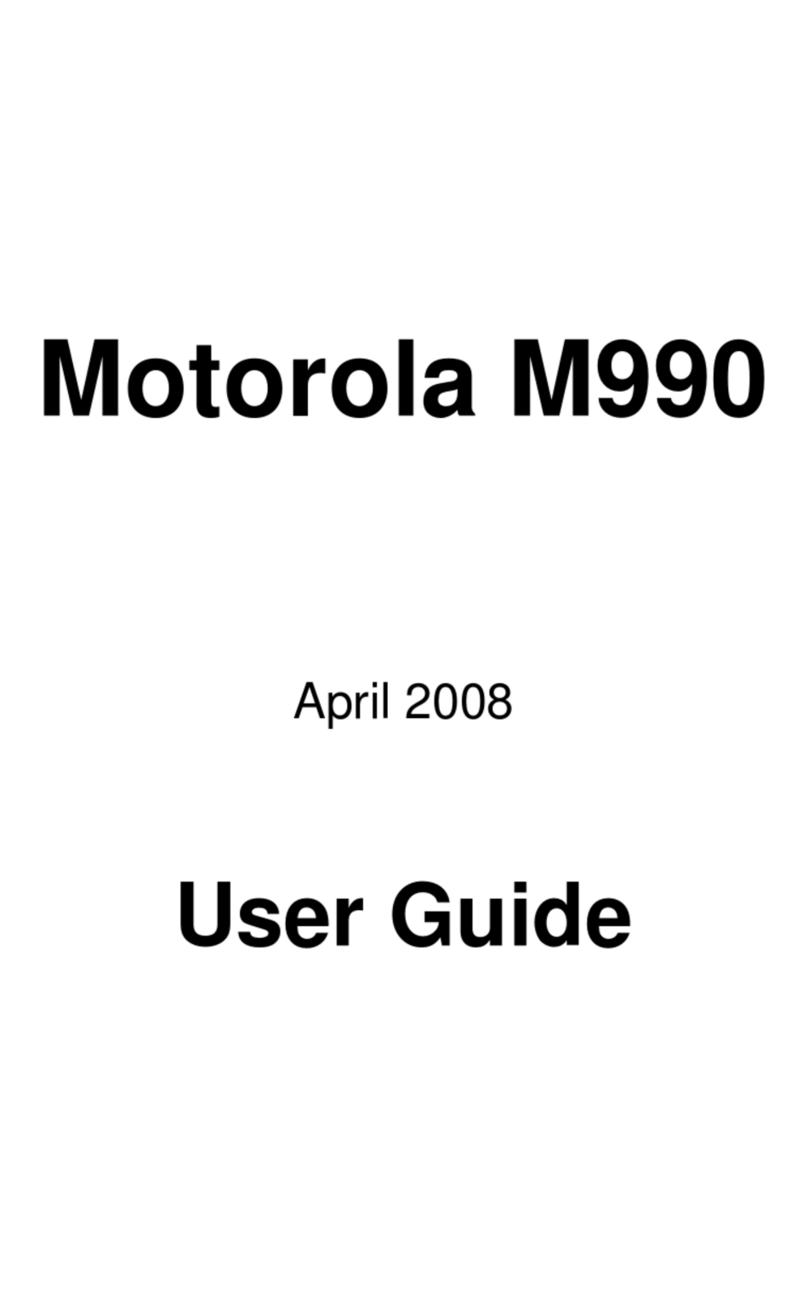Gionee HY1-5237 User manual
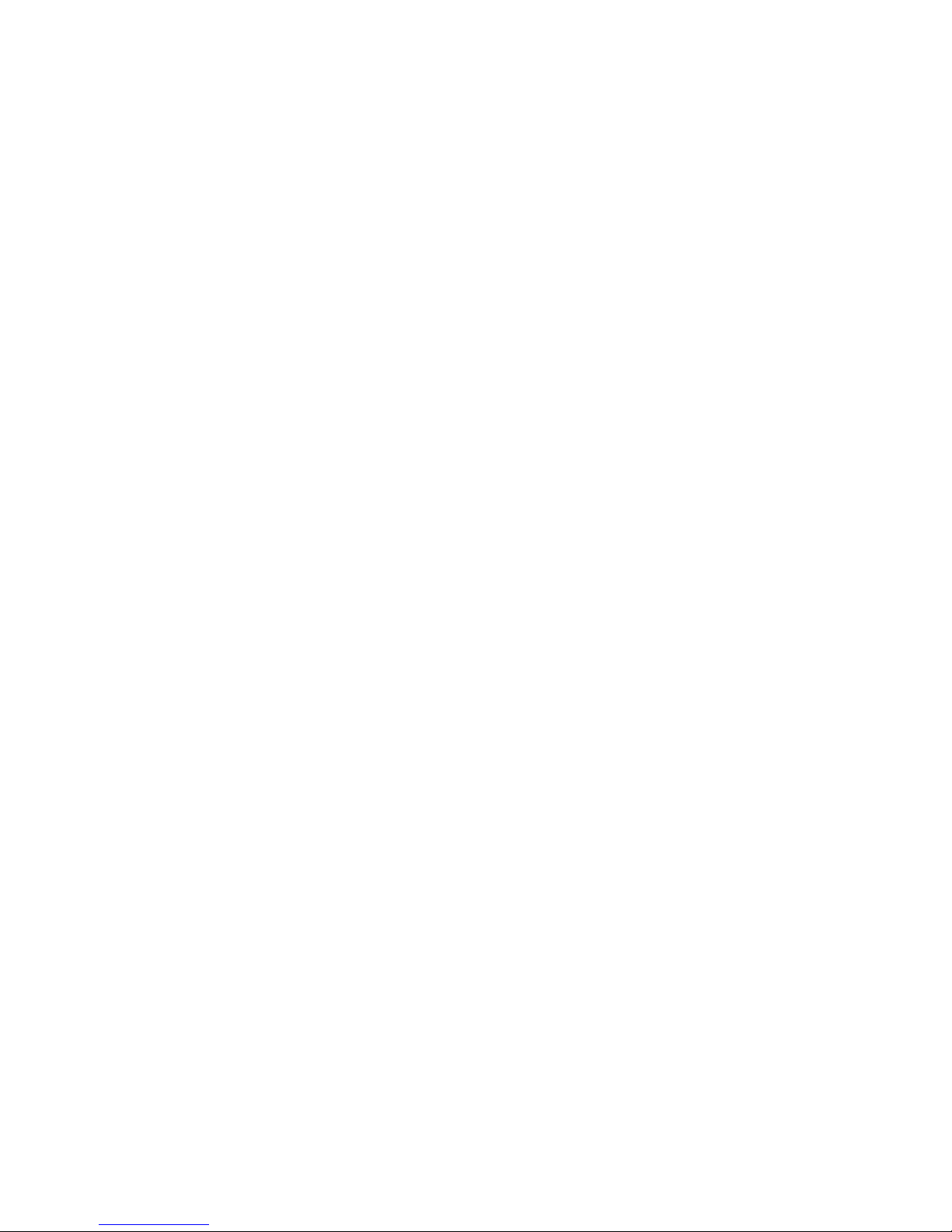
Mobile Phone
HY1-5237
User Manual
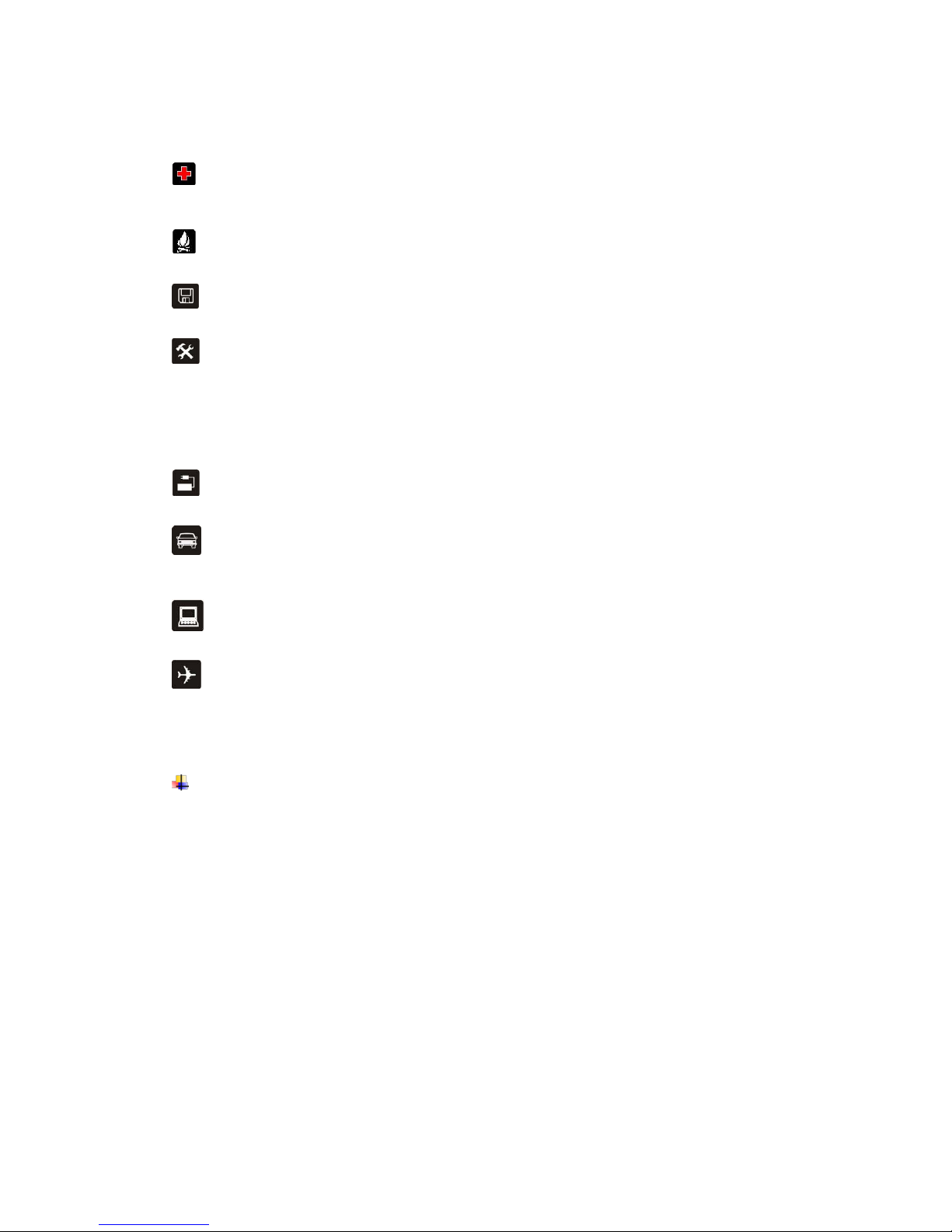
1
1.For your safety
Please read this manual before using the cell phone to ensure safe and proper use.
SWITCH OFF IN HOSPITALS
Please abide by relevant provisions or regulations. Please turn off your mobile phone near medical
equipment.
SWITCH OFF WHEN REFUELING
Don’t use the phone at a refueling point. Don’t use near fuel or chemicals.
MICRO SIM CARDS AND SD CARD ARE PORTABLE
Keep your phone, phone parts and accessories out of children’s reach.
BATTERY
Please do not destroy or damage the battery, it can be dangerous and cause fire.
Please do not throw battery in fire to avoid hazard.
When battery cannot be used, please dispose in safe environment.
Do not try to dismantle the battery.
If the battery or the charger is broken or old, please stop using them, and replace with certified genuine
battery
USE QUALITY EQUIPMENT
Use authorized equipment to avoid danger
ROAD SAFETY COMES FIRST
Give full attention while driving, Park before using your phone. Please follow traffic rules of local city
town.
INTERFERENCE
All wireless devices may be susceptible to cause interference, which could affect performance.
SWITCH OFF IN AIRCRAFT
Wireless devices can cause interference in aircraft. It’s not only dangerous but also illegal to use mobile
phone in an aircraft.
2.Learn about the phone
Overview
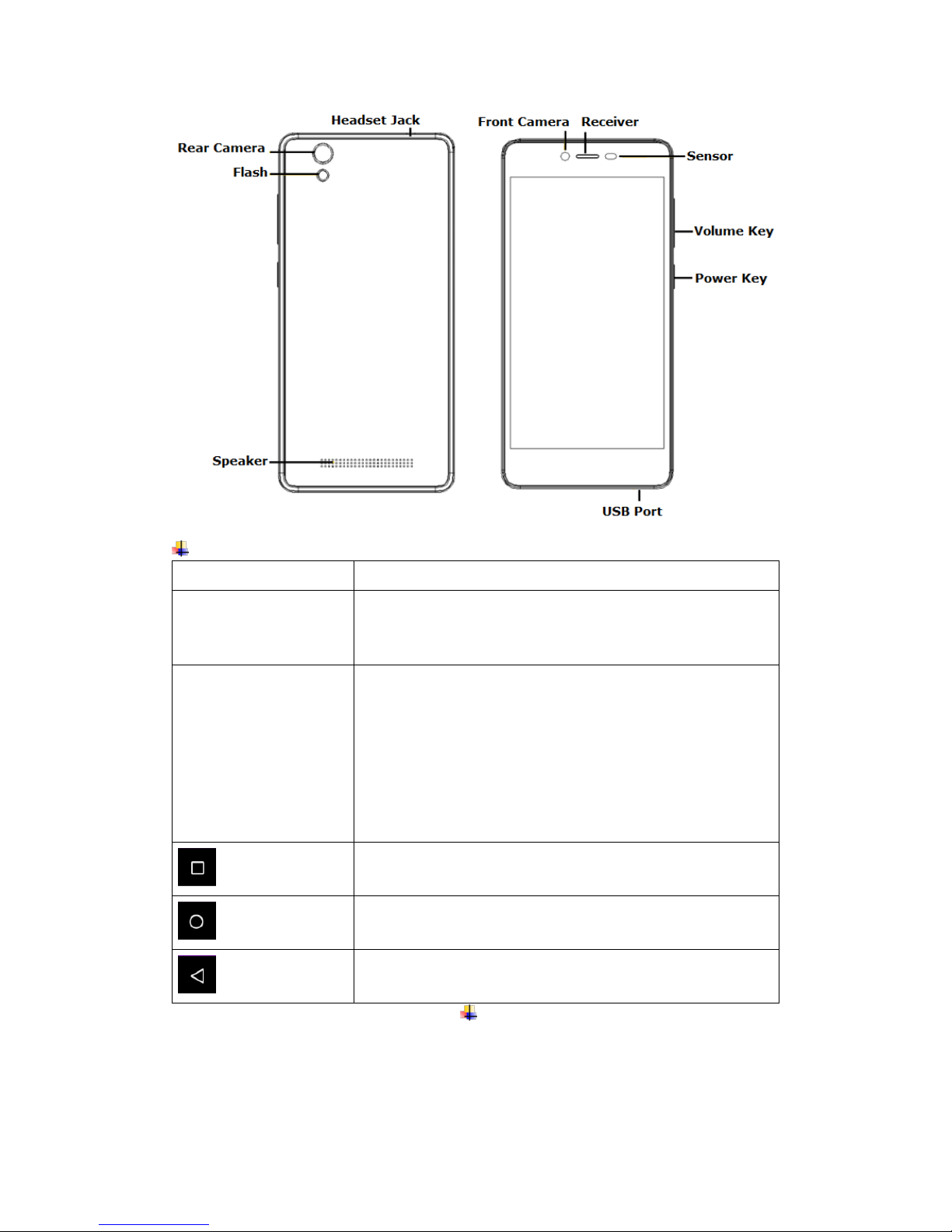
2
Function Keys
Keys
Function
Power key
(Right side of the phone)
a) Press to Turns on/off the screen.
b) Press and Hold to power off the phone or reboot.
Volume key
(Right side of the phone)
a) Press when call is in progress, increase or decrease the
volume, when the phone is ringing, silences the ringer. On
the home screen when no call in progress, increase or
decrease the ringtone volume or sets the phone to the silent
instead of ringing. In other applications, controls the volume
of music, spoken directions and other audio.
b) Press and hold to quickly increasing ringtone volume to
maximum or minimum.
Recent task key
Tap to open the list of recent used apps.
Home key
Tap to return to Home screen.
Back key
Tap to return to the previous screen.
3.Before using
The phone is a Dual SIM mobile allowing you to use the facility of two networks. To insert
SIM card(s):
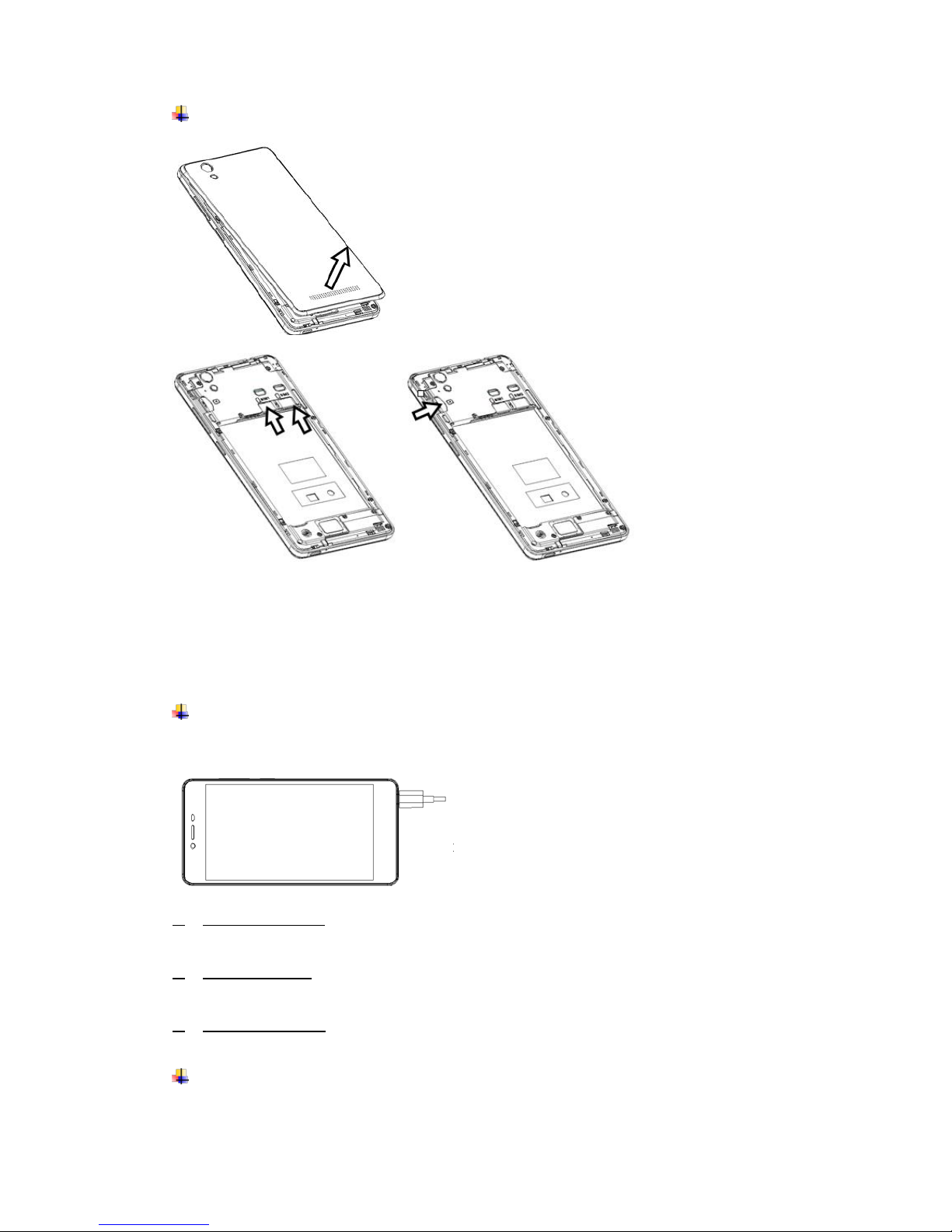
3
Insert SIM card and SD card
1. Switch off the mobile phone and remove the rear cover and battery.
2. Insert the SIM cards & SD card correctly in the card slot(s).
3. Finally insert the battery and replace the rear cover of the mobile phone.
✓Note:
1. The SIM card is a small part. Please keep away from Children to avoid swallowing
the card by accident.
2. Please do not touch the metal surface of SIM card and away from electromagnetic
field to avoid damage data.
Charge the Battery
Charge the battery before using it. Connect the USB cable to the USB power adaptor,
and then plug the end of the USB cable into the USB Port.
4.Getting started
Basic Function
1. Turn on the phone
Press and hold a while of power key to turn on the phone.
2. Turn off the phone
Long press the power key until a menu will show. Choose “Power off’’ to turn off the
phone.
3. Reboot the phone
Long press the power key until a menu will show. Choose “Reboot’’ to restart the
phone.
4. Lock the screen
Option 1: Press the power key to turn off the screen and lock it
Option 2: The screen will auto lock if you don't use the phone for a while.
5. Unlock the screen
Press the power key, and then slide to top for unlocking.
Home screen
The Home screen is your starting point to access all the features on your phone. It
displays application icons, widgets, and other features. You can customize the Home

4
screen with different wallpaper and display the items you want.
•Status Bar
At the top of the screen, it displays the time, signal, battery information, and icons for
notifications that you’ve received.
•Notification Center
Swipe down from the top edge to see more detail of the new notification, such as
messaging, missed call, Wi-Fi connection. Tap the notification and drag to left or
right to delete it.
•Control Center
Swipe up from the bottom edge. In the control center, it’s quick to access to Torch,
Fake call, Calculator, and Camera. You can also adjust the brightness and turn on /
off Airplane mode, WLAN, Data connection, Bluetooth, Location, Rotate screen,
Vibrate, Voice, Extreme mode, Customize screenshot.
•Desktop Menu
Slide to top on the touch screen to open the desktop main. You can change the
Launcher Theme & Wallpaper, edit desktop. It’s quick to access to Desktop Settings,
System Settings and Search.

5
•Move an application
Touch & hold the icon you want to move. Drag the icon to move or cross at the edge
of the screen to move into another screen.
•Uninstall an application
Touch & hold the icon you want to uninstall. The top / bottom of the icon will appear
“Uninstall”. Tap it to uninstall.
•Creating a folder
Drag an icon on the top of another one to create a folder. Open the folder and then
touch & hold the folder name to rename it.
Touch screen
The main way to control Android™5.0 features is by using your finger to touch icons,
buttons, menu items, the onscreen keyboard, and other items on the touch screen.
•Touch: To act on items on the screen, such as application and settings icons, to type
letters and symbols using the onscreen keyboard, or to press onscreen buttons, you
simply touch them with your finger.
•Touch & hold: Touch & hold an item on the screen by touching it and not lifting your
finger until an action occurs.
•Drag: Touch & hold an item for a moment and then, without lifting your finger, move
your finger on the screen until you reach the target position. You drag items on the
Home screen to reposition them and you drag to open the Notification panel.
•Swipe or slide: To swipe or slide, you quickly move your finger across the surface of
the screen, without pausing when you first touch (so you don’t drag an item instead).
For example, you slide the screen up or down to scroll a list, and in some Calendar
views you swipe quickly across the screen to change the range of time visible.
•Pinch: In some applications (Such as Maps and Gallery) you can zoom in and out by
placing two fingers on the screen at once and pinching them together (to zoom out)
or spreading them apart (to zoom in).
•Rotate the screen: On most screens, the orientation of the screen rotates with the
phone as you turn it from upright to its side and back again. You can turn this feature
on and off.
Network
When you assemble your phone with a SIM card from your wireless service provider,
your phone is configured to use your provider’s mobile networks for voice calls and for
transmitting data.
Settings-->Mobile networks-->Network operators
The name of the wireless service provider you’re currently registered with is selected in
the list.
5.Communication
Make a call
•Touch the phone icon on the Home screen.
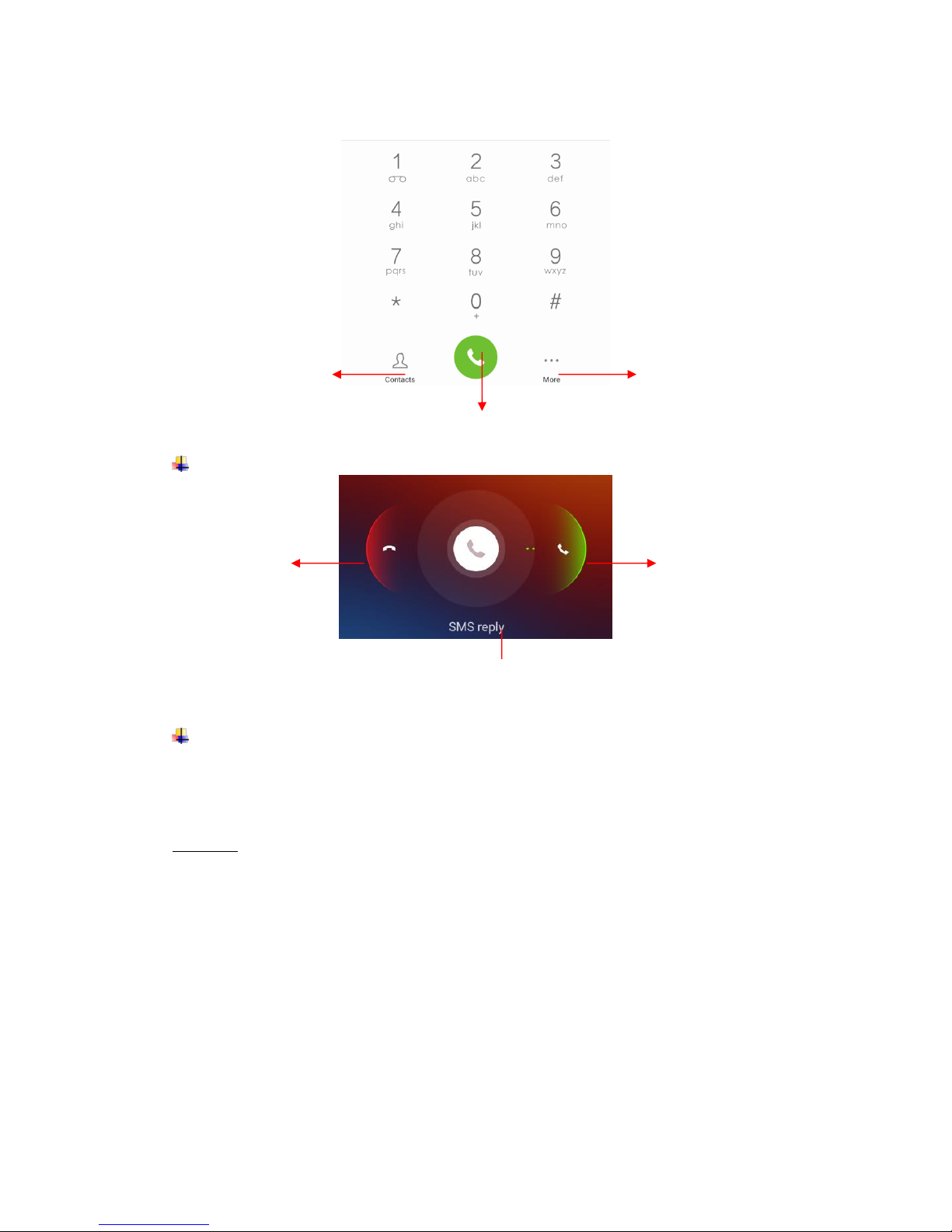
6
•Enter the phone number you want to dial.
•Touch the phone icon to dial the number that you entered.
Incoming call
Send a Message
You can use this phone to exchange text messages and multimedia messages with your
friends on their mobile phones. The messages come to and from the same contact or
phone number will be visible into a single conversation, so you can see your entire
message history with a person conveniently.
Enter text
•Tap a text field to see onscreen keyboard.
•Tap the keys on the keyboard to type; the characters you’ve entered appear in a strip
above the keyboard. With suggestions for the word you are typing to the right. Use
the Delete key to erase characters to the left of the cursor.
•When you’re finished typing, Press Back to close the keyboard.
Touch to open contacts
Touch to make an audio call.
Touch to open advanced option.
Drag the phone icon to
right to answer the call.
Drag the phone icon to left
to reject the call.
Drag the phone icon to down to reject the call and
send a messaging to caller.

7
6.Multimedia
Camera
Camera is a combination of camera and camcorder that you use to shoot and share
pictures and videos.
•Normal Take a photo as usually.
•Face Beauty DIY your face with Smoother, Whitening, Slimming, Enlarger. Drag the
slider to adjust it.
•Take anytime
The best shoot mode, recommend the best photo.
The track shooting mode, record the object movement trail and then merge into a
picture.
The best face mode will focus on the best facial expressions while taking a group
photo.
The motion blur mode, make the moving object clear as the background is fuzzy.
The eraser mode, remove the moving objects from the photos.
•Filter Multiple filters can choose. Normal, LOMO, Hazy, Bokeh, Time, Cate, Beauty,
Touch to switch between camera and
video recorder.
Touch to enter Gallery
Touch to enter the menu about the
Camera Settings.
Touch to enter the menu of
Mode setting.
Touch to set flash to open, close, or auto.
Touch to transfer between the rear camera and front camera.
Touch to take a picture or shoot a video.
Touch to enter Gallery
Touch to transfer between camera and
video recorder.
Space key
Delete
Number & symbol Keyboard
Tap to lower case.
Tap to next line.
Long press to enter Emoji Keyboard.
Tap to enter comma.
Long press to voice input

8
Sweet, Vintage, B&W.
•HDR High-Dynamic Range mode will improve the light and the shadow effect at the
same time. For Rear camera only.
•Panorama Press camera button and move the phone on one direction slowly. For
Rear camera only.
•Night Through nightscape noise reduction, we see the thing in the photo as it
actually is. For Rear camera only.
•Pic Note Intelligent crop and optimize the text photo once shooting. For Rear
camera only.
Video
•Tap video icon to transfer it.
•Adjust the quality and other settings if you wish. Or leave them on automatic mode.
•Point the lens to frame the scene where you want to start.
•Touch the Start Video icon. Camera starts shooting the video.
•Touch Stop video icon to stop shooting. An image from your most recent video is
displayed as a thumbnail at the bottom Left
Gallery
Touch the Gallery icon in the Launcher to view albums of your pictures and videos which
you’ve taken with camera.
You can do the following operations:
•To share pictures: You can share your pictures through MMS, Bluetooth, and so on.
•To delete pictures: You can delete the pictures you are viewing.
•To get details about the picture: You can view more details about the picture.
Music
You use Music player to organize and listen to music and other audio files that you
transfer to your phone from your computer.
Touch to Change play mode of
Repeat One, Shuffle, or Repeat
List.
Add to my favorites
or New Playlist.
Setting Menu
Share music by Bluetooth,
Email, Messaging and so on.
Slide to right for current list
Slide to left for lyrics file.

9
7.Connection & Gestures
Your phone can connect to a variety of networks and devices, including mobile networks
for voice and data transmission, WLAN data networks, and Bluetooth devices, such as
headsets. You can also connect your phone to a computer, to transfer files from your
phone storage, and share your phone’s mobile data connection via USB or as a portable
WLAN hotspot.
Airplane mode
Option1: Settings--> turn on Airplane mode
Option2: Swipe up from the bottom edge to open control center--> tap Airplane mode
Some locations may require you to turn off your phone’s Cellular network, WLAN, and
Bluetooth wireless connections. You can turn off all these wireless connections at once
by placing your phone inAirplane mode.
WLAN
WLAN is a wireless networking technology that can provide internet access at distance of
up to 100 meters, depending on the WLAN router and your surroundings. You can
configure the WLAN as follow:
•Settings-->WLAN, check WLAN to turn it on.
•Enter WLAN. The phone scans for available WLAN networks and displays the
names of those it finds. Secured networks are indicated with a Lock icon. The phone
will auto login the network if you previously connected.
•Touch a network to connect to it.
If the network is open, you are prompted to confirm that you want to connect to that
network by touching connect. If the network is secured, you’re prompted to enter a
password or other credentials.
Bluetooth
Bluetooth is a short-range wireless communications technology that devices can use to
exchange information over a distance of about 10 meters. The most common Bluetooth
devices are headphones for making calls or listening to music, hands-free kits for cars,
and other portable device, including laptops and cell phones.
To send a file
•Settings--> Bluetooth, check Bluetooth to turn it on.
•Enter File Explorer to select a file, Select Share--> Bluetooth.
•Touch Scan for devices, the phone will scan for and display the names of all
available Bluetooth devices in range.
•Touch the names of the other device in the list to pair them. After paired the file will
be sent.
To receive a file
Settings--> Bluetooth, check Bluetooth to turn it on. Ensure your Bluetooth has been
connected within visibility time
After paired, the phone will receive the file. The file you received will be saved to the
“bluetooth”folder in the File Explorer.
To connect to a Handsfree device
•Settings-->Bluetooth, Select “Search for devices”;
•Turn on the Handsfree device, Select the Handsfree device in the list to pair.
•After paired, you can use the Handsfree device to listen to music and receive call.
USB
Previous song
Next song
Play / Stop

10
You can connect the phone to your computer with a USB cable to transfer music,
pictures, and other files.
Turn on USB connection
1. Connect the phone to your computer with a USB cable.
2. Open the notification center and tap Connected as a media device to access files
on this device.
3. Other USB options can be chosen.
Charge only, connected as a USB for charging.
View photos, connected as a camera to browse photos on PC only.
✓Notice:
Do no disconnect the USB cable from the phone when you are transferring files.
Doing so may cause data loss or phone damage.
Smart Gestures
Settings-->Advanced Settings-->Smart gestures, check Smart gestures to turn it on.
The smart gestures system supports a variety of experience and control, through gesture
can be more convenient operation.
•Pause alarm
Settings--> Advanced Settings-->Smart gestures-->Select Pause alarm
Flip back the phone to pause the on-going alarm.
①②
•Black screen gestures
Settings--> Advanced Settings-->Smart gestures-->Select Black screen gestures
Draw pattern to access menu quickly while phone is in sleep mode.
•Smart bright screen
Settings--> Advanced Settings-->Smart gestures-->Select Smart bright screen
When front camera detects you are viewing screen, the screen can be maintained
normally. Enable this function, the status bar will display this icon .
The following scenario, the function maybe failure:
-User doesn’t face on the screen
-The light is too strong or too dark
-Front camera in use by other applications

11
•Double click wake
Settings--> Advanced Settings-->Smart gestures-->Select Double click wake
In sleep screen, quick double tapping can wake up the mobile phone.
①②
8.Warnings and notes
Operational Warnings
IMPORTANT INFORMATION ON SAFE AND EFFICIENT OPERATION. Read this
information before using your phone. For the safe and efficient operation of your phone,
observe these guidelines:
Potentially explosive at atmospheres: Turn off your phone when you are in any areas
with a potentially explosive atmosphere, such as fueling areas (gas or petrol stations,
below deck on boats), storage facilities for fuel or chemicals, blasting areas and areas
near electrical blasting caps, and areas where there are chemicals or particles (Such as
metal powders, grains, and dust) in the air.
Interference to medical and personal Electronic Devices: Most but not all electronic
equipment is shielded from RF signals and certain electronic equipment may not be
shielded against the RF signals from your phone.
Audio Safety: This phone is capable of producing loud noises which may damage your
hearing. When using the speaker phone feature, it is recommended that you place your
phone at a safe distance from your ear.
Other Media Devices, hospitals: If you use any other personal medical device, consult
the manufacture of your device to determine if it is adequately shielded from external RF
energy. Your physician may be able to assist you in obtaining this information. Turn your
phone OFF in health care facilities when any regulations posted in these areas instruct
you to do so. Hospitals or health care facilities may be using equipment that could be
sensitive to external RF energy.
Product statement on handling and use: You alone are responsible for how you use
your phone and any consequences of its use.
You must always switch off your phone wherever the use of a phone is prohibited. Use of
your phone is subject to safety measures designed to protect users and their
environment.
Always treat your phone and its accessories with care and keep it in a clean and dust-
free place
Do not expose your phone or its accessories to open flames or lit tobacco products.
Do not expose your phone or its accessories to liquid, moisture, or high humidity.
Do not drop, throw, or try to bend your phone or its accessories
Do not use harsh chemicals, cleaning solvents, or aerosols to clean the device or its
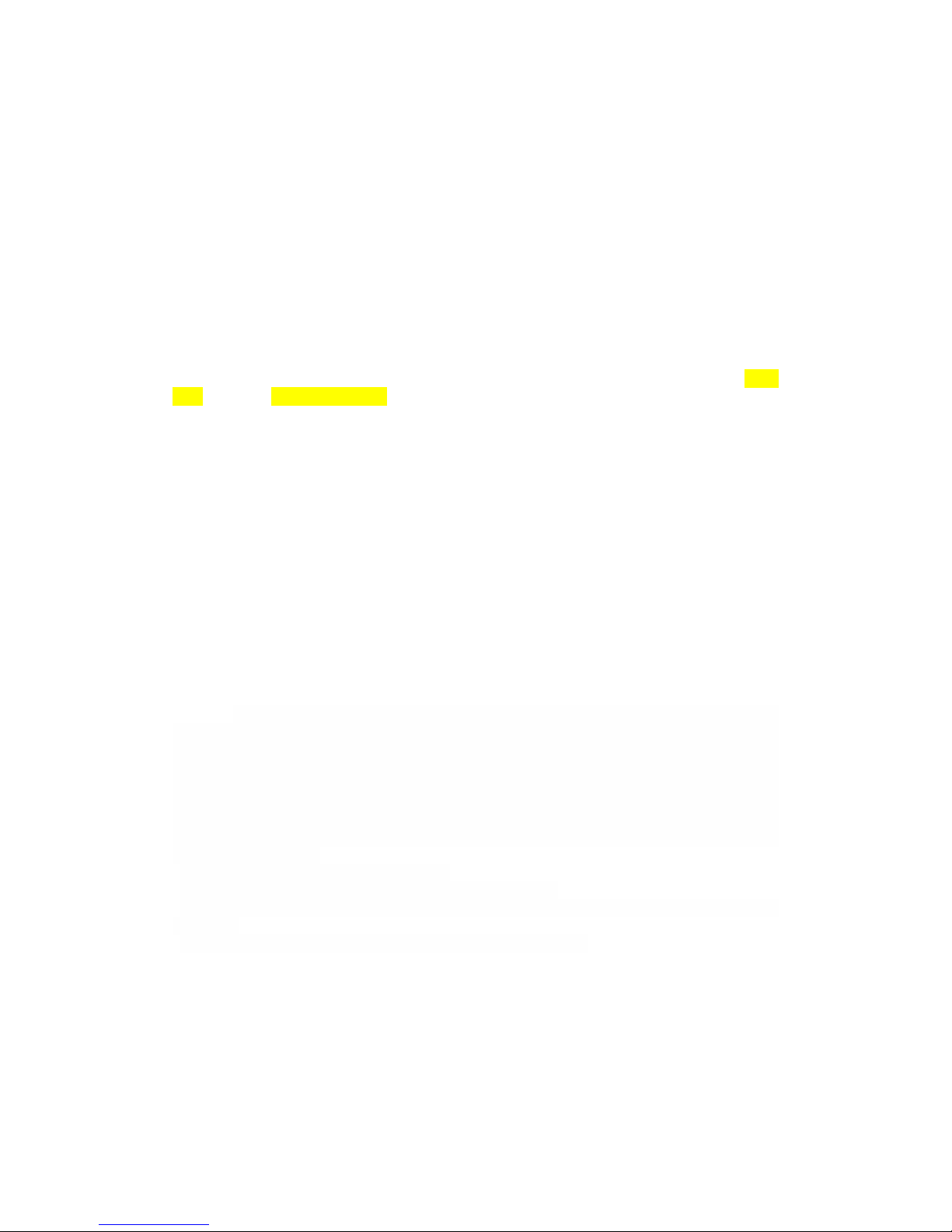
12
accessories.
Do not attempt to disassemble your phone or its accessories; only authorized personnel
must do so.
Do not expose your phone or its accessories to extreme temperatures, minimum
32℉and maximum 113℉(0℃to 45℃).
Battery: Your phone includes an internal lithium-ion or lithium-ion polymer battery.
Please note that use of certain data applications can result in heavy battery use and may
require frequent battery charging. Any disposal of the phone or battery must comply with
laws and regulations pertaining to lithium-ion or lithium-ion polymer batteries.
Faulty and damaged products: Do not attempt to disassemble the phone or its
accessory. Only qualified personnel must service or repair the phone or its accessory. If
your phone or its accessory has been submerged in water, Punctured, or subjected to a
severe fall, do not use it until you have taken it to be checked at an authorized service
center.
The SAR limit of USA (FCC) is 1.6 W/kg averaged over one gram of tissue. Device types HY1-
5237 (FCC ID: 2AFWFHY1-5237) has also been tested against this SAR limit. The highest SAR
value reported to the FCC for this device type when tested for use at the ear is 0.595 W/kg, and
when properly worn on the body is 0.485 W/kg, and when using Wi-Fi hotspot function is 0.739
W/Kg. This device was tested for typical body-worn operations with the back of the handset kept
1.5cm from the body. To maintain compliance with FCC RF exposure requirements, use
accessories that maintain a 1.5cm separation distance between the user's body and the back of the
handset. The use of belt clips, holsters and similar accessories should not contain metallic
components in its assembly. The use of accessories that do not satisfy these requirements may not
comply with FCC RF exposure requirements, and should be avoided.
This device complies with part 15 of the FCC rules. Operation is subject to the following two
conditions: (1) this device may not cause harmful interference, and (2) this device must accept any
interference received, including interference that may cause undesired operation.
NOTE: The manufacturer is not responsible for any radio or TV interference caused by
unauthorized modifications to this equipment. Such modifications could void the user’s authority
to operate the equipment.
NOTE: This equipment has been tested and found to comply with the limits for a Class B digital
device, pursuant to part 15 of the FCC Rules. These limits are designed to provide reasonable
protection against harmful interference in a residential installation. This equipment generates uses
and can radiate radio frequency energy and, if not installed and used in accordance with the
instructions, may cause harmful interference to radio communications. However, there is no
guarantee that interference will not occur in a particular installation. If this equipment does cause
harmful interference to radio or television reception, which can be determined by turning the
equipment off and on, the user is encouraged to try to correct the interference by one or more of
the following measures:
- Reorient or relocate the receiving antenna.
- Increase the separation between the equipment and receiver.
-Connect the equipment into an outlet on a circuit different from that to which the receiver is
connected.
-Consult the dealer or an experienced radio/TV technician for help
Changes or modifications made to this equipment not expressly approved by (Gionee
Communication Equipment Co.,Ltd.) may void the FCC authorization to operate this equipment.
15.247 (DSS,DTS)
This equipment complies with FCC RF radiation exposure limits set forth for an uncontrolled environment.
Radio frequency radiation exposure Information:
To
ensure
compliance
with
RF
exposure
guidelines,
the
device
must
be
used
with
a
minimum
of

13
1.5
cm
distance
from
the
body
(as
specified
in
FCC
rules)
and
10mm
from
the
body
for
hotspot
use.
Table of contents
Other Gionee Cell Phone manuals