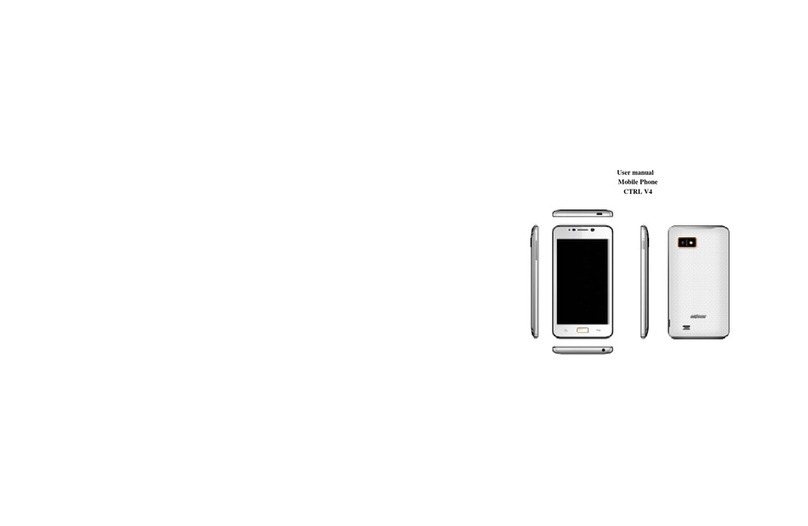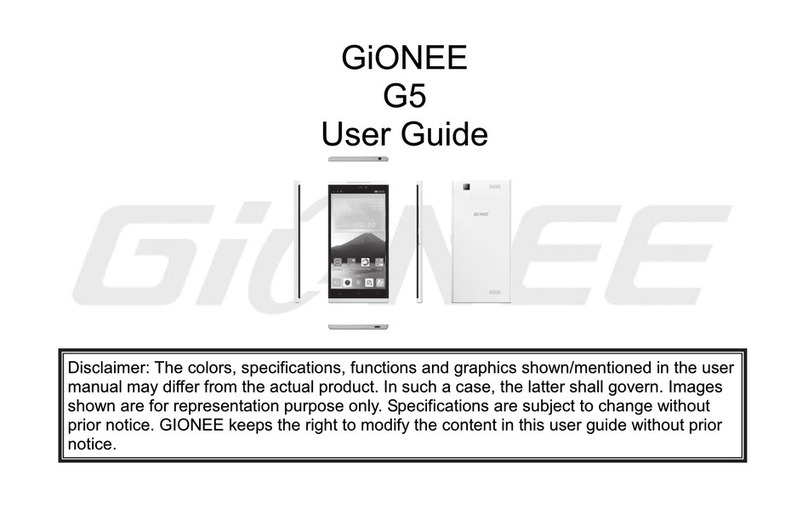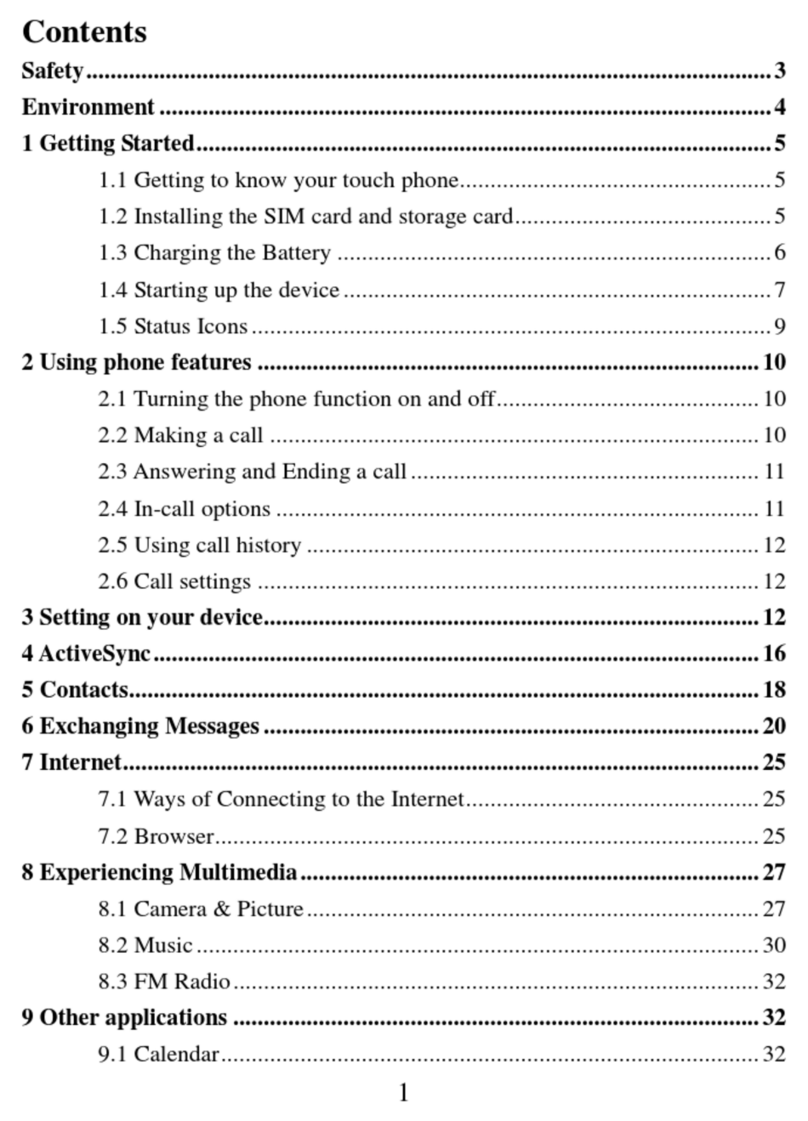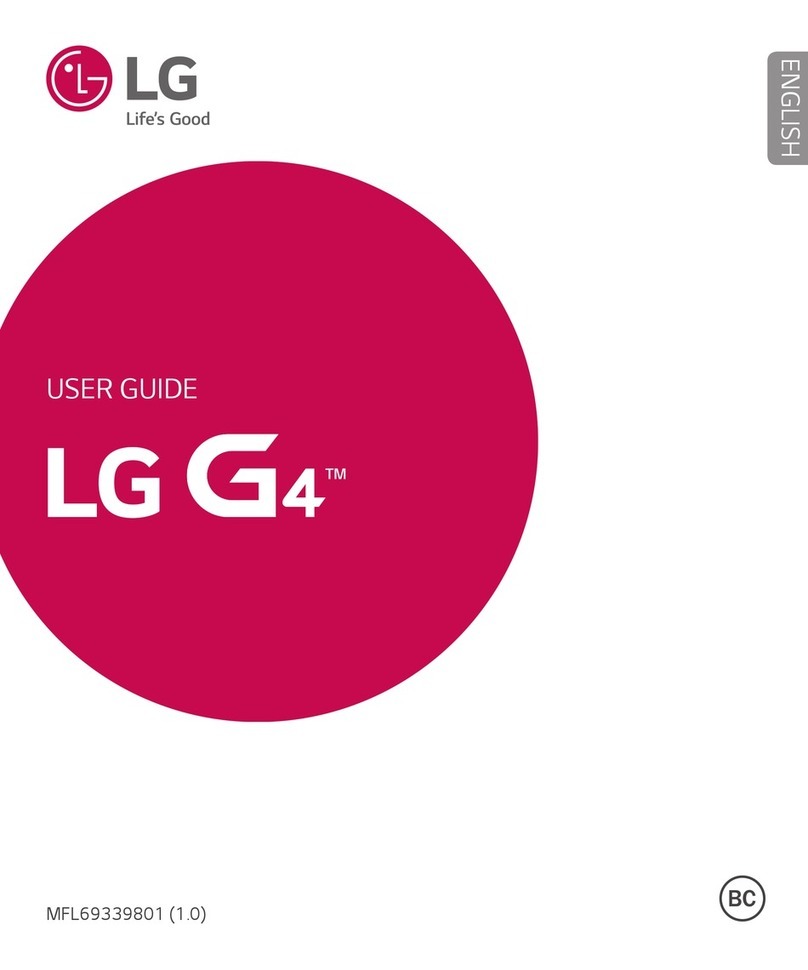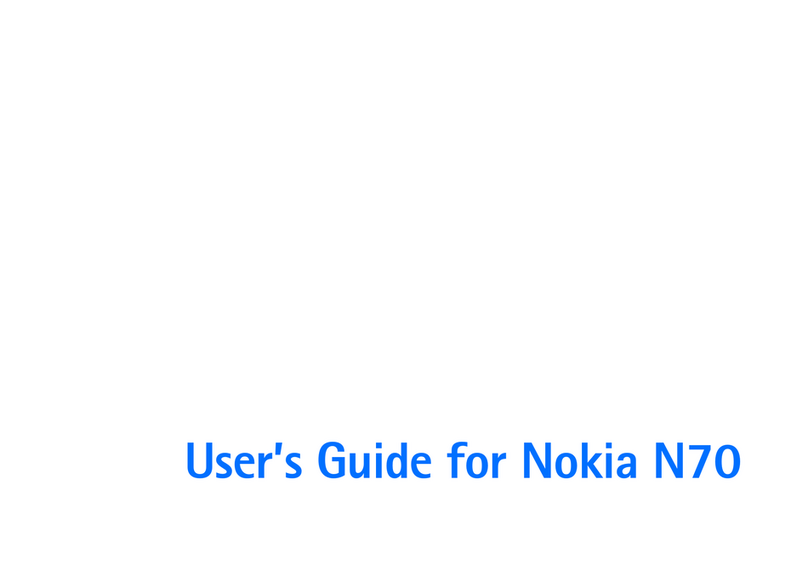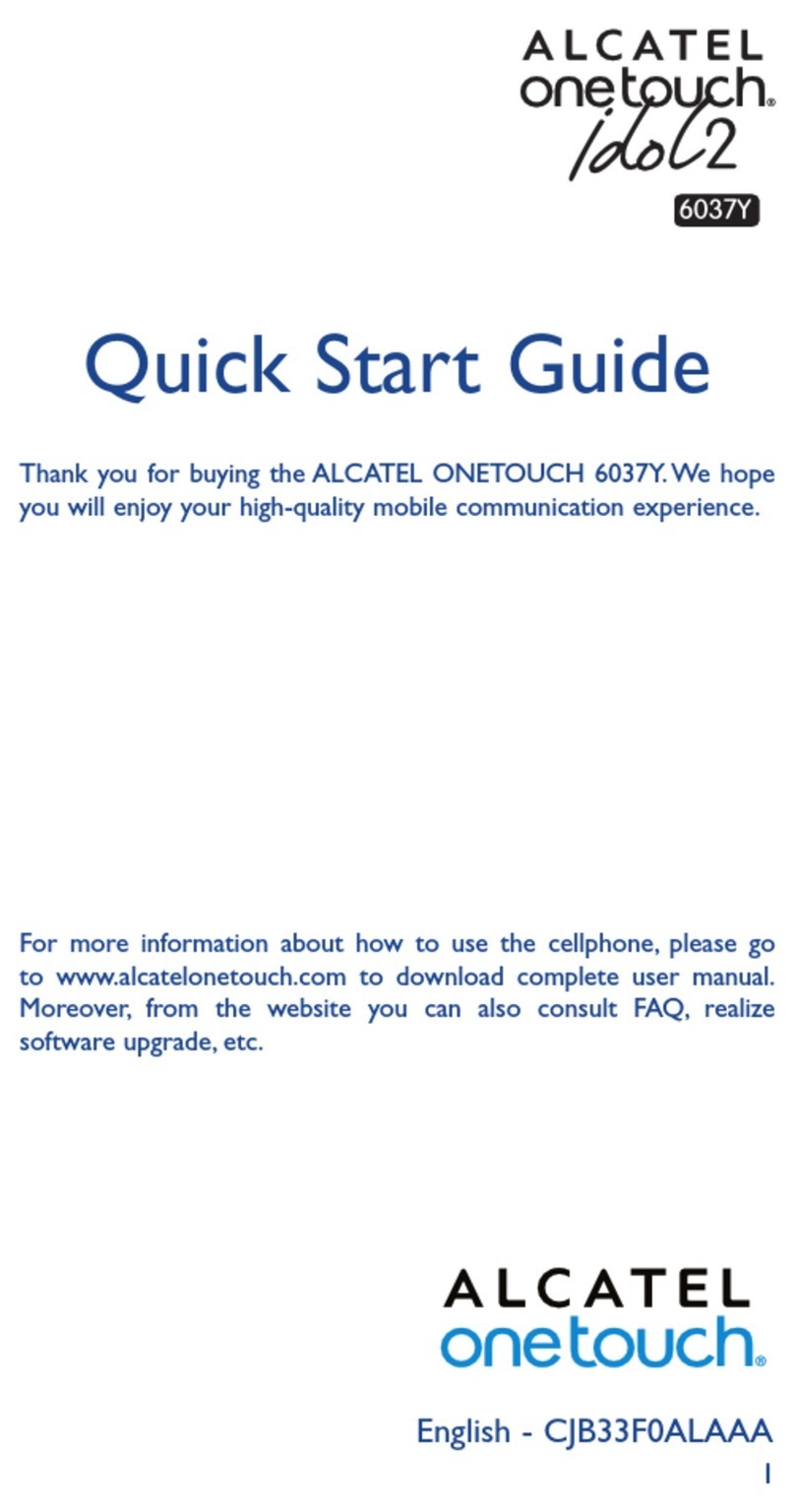Gionee S90 User manual

1
GiONEE
S90
User Manual

2
1. For your safety....................................................................................................................................................................................................................................3
2. Getting started.....................................................................................................................................................................................................................................6
3. Calls.......................................................................................................................................................................................................................................................8
4. Input Method......................................................................................................................................................................................................................................10
5. Function List......................................................................................................................................................................................................................................10
6. Healthy and safety........................................................................................................................................................................... Error! Bookmark not defined.

3
1. For your safety
Read these simple guidelines. Not following them may be dangerous or illegal.
SWITCH OFF IN HOSPITALS
Follow any restrictions. Switch the device off near medical equipment. Do not use the device where blasting is in progress.
Please keep this cell phone away from children, as they could mistake it for a toy, and hurt themselves with it.
Don’t try to modify the phone except by the professional.
Warning!
Only use the authorized spare parts, otherwise it may damage the phone and the warranty will be void.And it may be dangerous.
SWITCH OFF WHEN REFUELING
Don’t use the phone at a refueling point. Don’t use near fuel or chemicals.

4
SIM CARD AND T-FLASH CARD ARE PORTABLE
Keep your phone, phone parts and accessories out of children’s reach
Notice: The T-Flash Card can be used as a Memory Disk, the USB cable is necessary.
BATTERY
Please do not destroy or damage the battery, it can be dangerous and cause fire.
Please do not throw battery in fire to avoid danger
When battery cannot be used, pls dispose in an environmental safe method
Do not try to dismantle the battery.
If the battery or the charger is broken or old, please stop using them. and replace with certified genuine battery
USE QUALITY EQUIPMENT
Use our authorized equipment to avoid danger

5
ROAD SAFETY COMES FIRST
Give full attention while driving, pull off the road or park before using your phone. pls follow traffic rules of local city/town
INTERFERENCE
All wireless devices may be susceptible to cause interference, which could affect performance.
SWITCH OFF IN AIRCRAFT
Wireless devices can cause interference in aircraft. It’s not only dangerous but also illegal to use mobile phone in an aircraft.

6
2. Getting started
Battery Install Notice
Before you install or change battery, please ensure you already turn off the phone.
Install or change SIM card Notice
1. Before you change SIM card, please make sure you already turn off the phone and dispose battery.
2. Insert the SIM card and make the golden contact area face down and the nick face out.

7
Charge the battery
1. Before charging the battery, please make sure that the battery is installed properly in the phone.
2. Connect the charger lead to the phone socket, and then connect the charger to the AC socket.
3. If the phone is off when it’s charging, charging indicator is displayed on the screen. If the phone is on when it’s charging, user can use it while
charging. When the battery is fully charged, the charging indicator on the screen is full and stops twinkling. While using the handset for the first time,
please completely discharge and then completely charge the battery. Repeat the process for three times to achieve the full performance of the battery.
4. Long period unused or some other reasons may cause low battery pressure, so at the beginning of charging the screen is black and it may take
a while before the charging indicator appears.
Warning: When charging, in order to avoid serious damage to phone circuitry, do not remove or dispose the battery.

8
3. Calls
3.1 Key Definition
Lock Keypad: If you don’t use the phone for a while, the Home screen or other screen you are viewing will be lock and then the screen darkens, to
conserve the battery.
Unlock Keypad: Press unlocked key and press * key.
* Key # Key:
Functions vary in different situations or function menus:
In inputting status, “1” for symbols.
In inputting status, “#” to switch inputting methods.
In standby mode, hold “#” to switch the phone in silent mode.
mode input “+” for an international call; in dial status.
3.2 Main Menu Definition
When you press Menu key, you will enter main menu. Slide Navigation key Right or Down to select the function with clockwise, slide Navigation key Left
or Up to select the function with counter-clockwise. The name of function will show in the middle frame.
3.3 Dialer
Making a call by dialing numbers:
1. In standby mode, enter the phone number. If you want to change the numbers, press left and right direction key to move the cursor and press
〈Clear〉to delete a number. Press and hold 〈Clear〉to delete all characters.

9
2. Press the call key to call the number.
Making a call using the Phonebook:
You can enter the phonebook list from functional menu, choose or input the needed letter (phonetic) to search. Choose the number; press the call
key to dial out.
Call the Dialled calls, Received calls, Missed calls:
1. In standby mode, press the call key to view the call log list.
2. Choose a number and press the call key to dial.
Making a call using the menu:
1. In standby mode, enter the menu, choose Call Logs
2. Choose from all calls, missed calls, dialed calls, and received calls.
3. Choose the needed number and press the call key to make a call.
3.4 Answer an Incoming Call
Press the Call key to answer an incoming call.
3.5 Call Options
Offer numerous in call functions (some of these functions need a subscription with the service provider). During the call, press〈Option〉and choose
between the following options :
Hold: Pause the call.
End single call: End the present call.
New call: To make a new call.

10
Phonebook: Same as phonebook list in the function menu.
Calls history: Same as call history in the function menu.
Messages To explore the Messaging Menu.
Sound recorder: Record the sound.
DTMF (Dual-tone Multi-frequency): You can choose on/off, which is to send dual-tone multi-frequency sound, this can offer dialing to the telephone
numbers with extensions.
Volume: To adjust the volume of the call.
4. Input Method
Overview
Your phone offers input methods as followings: Smart ABC, Smart abc, Smart Abc,ABC, abc, Abc,Hindi,Numeric
Keypad Definition
The definition of keypad is as follow:
Left key: Enter and OK
Right key: Back and Cancel
Navigate Keys: Cursor move or choose word.
# Key: Switch input methods and a sign will be display in left side.
2-9 key: Input the letter on the keys when input.
5. Function List

11
5.1 Music
You use Music to organize and listen to music and other audio files that you transfer to your phone from your computer.
5.2 Services
Include Internet service, SIM toolkit.
5.3 FM radio
Channel list: List out all the current channels. You can enter channel list, edit it and display the searched channel list.
Manual input : Input the desired broadcasting channel manually
Auto Search: Search and create the channel’s list automatically.
Settings: To set some parameters of FM.
Record: To record the current program being played on the radio.
File list: To view the list of recorded files.
5.4 Phonebook
You can save the contacts in the mobile phone and SIM card; it depends on the SIM card memory capacity. When you select a contact, you can do the
following operations:
View: To view the contact
Send text message: Send text message to the current number.
Send multimedia message: Send multimedia message to the current number.

12
Call: To Call the current number.
Edit: To edit the current contact.
Delete: To delete the current contact.
Copy: To copy the contact from phone to SIM card /phone/file or from SIM card to SIM card /phone/file
Move: To move the contact from the SIM card to phone or from phone to SIM card.
Send business card: You can send contact by different methods.
Add to Blacklist: Add the current number to the blacklist.
Add to Whitelist: Add the current number to the blacklist.
Mark several: You can mark several contacts.
Backup and Restore: To backup or restore PHB and Vcard.
Phonebook settings: To set the Phonebook.
5.5 Call History
In this function menu, you can check theAll calls, Dialled calls, Received calls, Missed calls, and You can perform the following operations:
View: To check the call history.
Send text message: Send SMS to the Dialled calls, Received calls or Missed calls.
Send multimedia message: Send MMS to the Dialed calls, Received calls or Missed calls.
Call: To call the Dialled calls, Received calls or Missed calls.
Edit before call: Edit the number before you call
Delete: Delete the current call history.
Delete all: Delete all the call history.
Save to phonebook: You can add the number to the phonebook or replace existing contacts.
Add to Blacklist: Add the number of the Dialled calls, Received calls or Missed calls to the Blacklist.

13
Add to Whitelist: Add the number of the Dialled calls, Received calls or Missed calls to the Whitelist
Advanced: Including three options: Call timers/Call cost/GPRS counter.
5.6 File manager
Press left key option to enter functional menu, the following options are available:
Open: See the files in the different folders of your phone
Format: To format the folder.
Details: To view the Memory status of the Memory card and phone memory.
5.7 Camcorder
The built-in camera allows you to take photos and adjust the camera settings. The options menu contains the following choices:
EV: Set EV value.
Switch to: Switch phone to photo album or video recorder.
Capture mode: Set capture mode.
Scene mode: To set the scenario mode of the camera.
Image size: Set the image size.
Self-timer: Set self-timer value.
White balance: To adjust the white balance (E.g. Daylight,Auto etc.).
Effects: Select the effect kind.
Adv. Settings: Select to open many advantage setting items.

14
5.8 Image Viewer
The options for image viewer are as follows:
View: To view a photo.
Browse style: To select the mode for browsing photos.
Send: Transform the photos by different ways, such as multimedia message or via Bluetooth .
Use as: This photo can be used as home screen wallpaper
Rename: To rename the selected image or photo.
Delete: To delete the selected photo.
Sort by: To sort photos by the desired method.
Storage: Allows you to set the location of the photos.
Image information: You can view the image information.
5.9 Video Player
The Video Player plays all your video files stored in the phone (Phone Memory or on the Memory Card). The video player gives you the following
options:
1. Play: To start playing the Video file.
2. Send: Transform the video by different ways, such as multimedia message or via Bluetooth.
3. Rename: To rename the selected video.
4. Delete: To delete the selected video.
5. Sort by: To sort video by the desired method.

15
6. Storage: Allows you to set the location of the video.
5.10 Sound Recorder
You can record sound/voice on your phone. Just select sound recorder, go to options and press “New record”. Select Stop to save it. Select pause to
‘pause’ the recording and ‘continue’ to resume the recording.
5.11 Messaging
Your phone supports various messaging services. You can create, send, receive, edit and organize text/multimedia messages.
Messages contain the following folders:
Write Message: On selecting Written Message, the screen will pop up to ask you to input the contents of the message using different input
methods.
Inbox: All the received messages
Drafts: You can save a message you edit in the drafts.
Outbox: Messages which are sent failed.
Sent messages:Messages which are sent successfully.
Broadcast messages: Broadcast message is a service provided by the network operator to send messages such as weather forecast, traffic
status, etc. to all GSM subscribers in a specific area.
Templates: Templates stores 10 preloaded/pre-written text messages for ready usage.
Message Settings: Message settings store all the different settings responsible for sending and receiving messages.

16
5.12 Bluetooth
The following options are available in the Bluetooth menu:
1. Power :On/Off
2. Visibility: on/off
3. My device :Inquiry new device or display paired devices and take the options.
4. Search audio device :Search for audio devices.
5. My name :You can change the name of the Bluetooth.
6. Advanced :Configure the settings of Bluetooth, For example,Audio path, storage etc.
5.13 Calendar
You can use the calendar to keep track of important meetings. After entering the calendar function menu you can select year, month and date using
direction keys. On a selected date you can select to view:
View: To view and set the schedule of a day.
View all: To view the schedule of all day.
Add event: You can add several events to the date.
Delete event You can deleteAll /overdue/Specific period event.
Jump to date: To input the date to enter the calendar, then moves the cursor to the specified date.
Go to today: Go to check today.
Go to weekly view: Go to view the calendar events in weekly style.
Start of week: You can select from Sunday or Monday

17
5.14 Alarm
The Alarm can be set to ring at a specific time on several days. Thereare five different default alarms. You can set these alarms to alarm you at different
time in specific day(s) of a week.
To set an alarm:
1. Press edit to enter alarm settings menu.
2. Select edit option using up and down direction keys
oON/OFF: Select alarm on or off using left and right direction key
oAlarm time: Input alarm time
oRepeat Setting: Press ok key to select an alarm type which consists of once, everyday and custom.
oAlarm tone: You can select the alarm tone.
oAlert Type: To select between Ring only/Vib and ring, Vib only.
5.15 Settings
Under settings, the phone gives you the option to change the settings for various features of the phone.
The following list is available in Settings:
Dual SIM Settings
The name of the wireless service provider you’re currently registered with is selected in the list.

18
Phone Settings
You have following options listed under phone setup:
Time and date: Let you set the Time and date on the phone.
Schedule power on/off: Set scheduled power on/off time.
Language: To select language for the phone.
Pref.input method: To select the method for the phone
Font Size: Set title and list font size.
Display: Under Display setup, you can set wallpaper, screen auto lock time, show date and time or not, show shortcut icons or not.
Shortcuts: Manager your shortcuts.
Auto update time: You can update the time for the phone automatic.
Flight mode: You can select normal mode or flight mode.
Misc.settings: You can adjust the LCD backlight,MRE VERSION,
Call settings:
Enter in to choose from SIM1/SIM2call settings,Advanced settings

19
Network settings:
Enter in to choose network from SIM &GPRS Transfer preference.
Security Settings
Under Security Setup, you can change the security settings of SIM1 or SIM2.
SIM 1/2Security:
oPIN Lock: PIN Lock protects illegal usage of the SIM card.
oChange PIN: You can change the PIN password.
oChange PIN2: You can change the PIN2 password
Phone security: Enables you to lock/unlock your phone with a password.
Privacy protection:Phonebook, Messages, Call history and File manager for protection
Notification settings
You can set notification of messaging, and downloads.
Restore Settings
Selecting this option will ask you to enter the password to restore the phone to factory settings. The default password is ‘’1122".

20
6. Health and safety
Please read these simple guidelines. Not following them may be dangerous or illegal.
SAR Compliance
Your phone is designed not to exceed the limits of emission of radio waves recommended by international guidelines.
SAR (specific absorption rate) is the measurement of body-absorbed RF quantity when the phone is in use. SAR value is ascertained according to
the highest RF level generated during laboratory tests.
The SAR value of the phone may depend on factors such as proximity to the network tower, use of accessories and other enhancements.
The true SAR level during normal phone usage will be much lower than this level.
The highest SAR value of this device at the head and body are 1.400W/kg and 1.050W/kg respectively averaged over 1.5cm gap of human tissue.
SAR Recommendations
Use a wireless hands-free system (headphone, headset) with a low power Bluetooth emitter.
Please keep your calls short and use SMS whenever more convenient. This advice applies especially to children, adolescents and pregnant
women
Make sure the cell phone has a low SAR.
Prefer to use your cell phone when the signal quality is good.
People having active medical implants should preferably keep the cell phone at least 15 cm away from the implant.
Maintain a preferable distance of 15 mm from the device.
Safe Driving
Do not use the phone while driving. When you have to use the phone, please use the personal hands-free kit.
Please do not put the phone onto any passenger seat or any place from which it may fall down in case of vehicular collision or emergency braking.
During Flight
Flight is influenced by interference caused by the phone. It is illegal to use a phone on the airplane. Please turn off your phone during a flight.
In Hospitals
Table of contents
Other Gionee Cell Phone manuals

Gionee
Gionee M5 Plus User manual

Gionee
Gionee M3 User manual

Gionee
Gionee S96 User manual

Gionee
Gionee F103 Pro User manual

Gionee
Gionee P2M User manual

Gionee
Gionee V5 User manual

Gionee
Gionee Infinity G1 User manual

Gionee
Gionee Dream D1 User manual

Gionee
Gionee S5.1 User manual
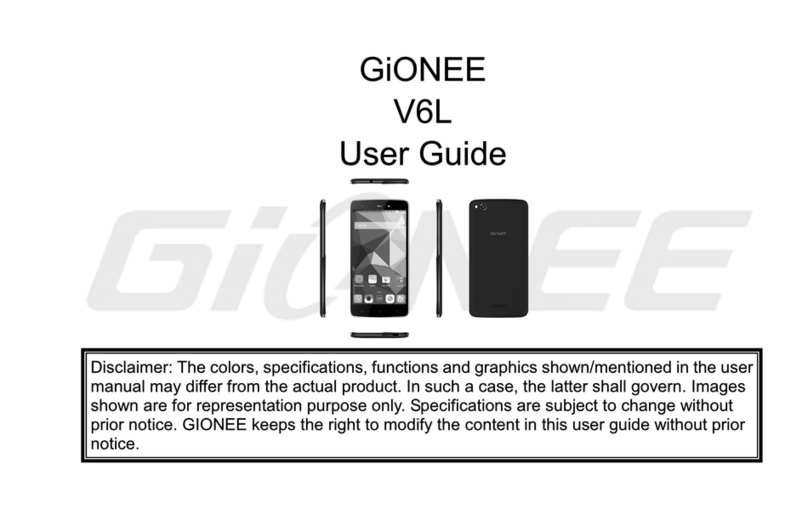
Gionee
Gionee V6L User manual