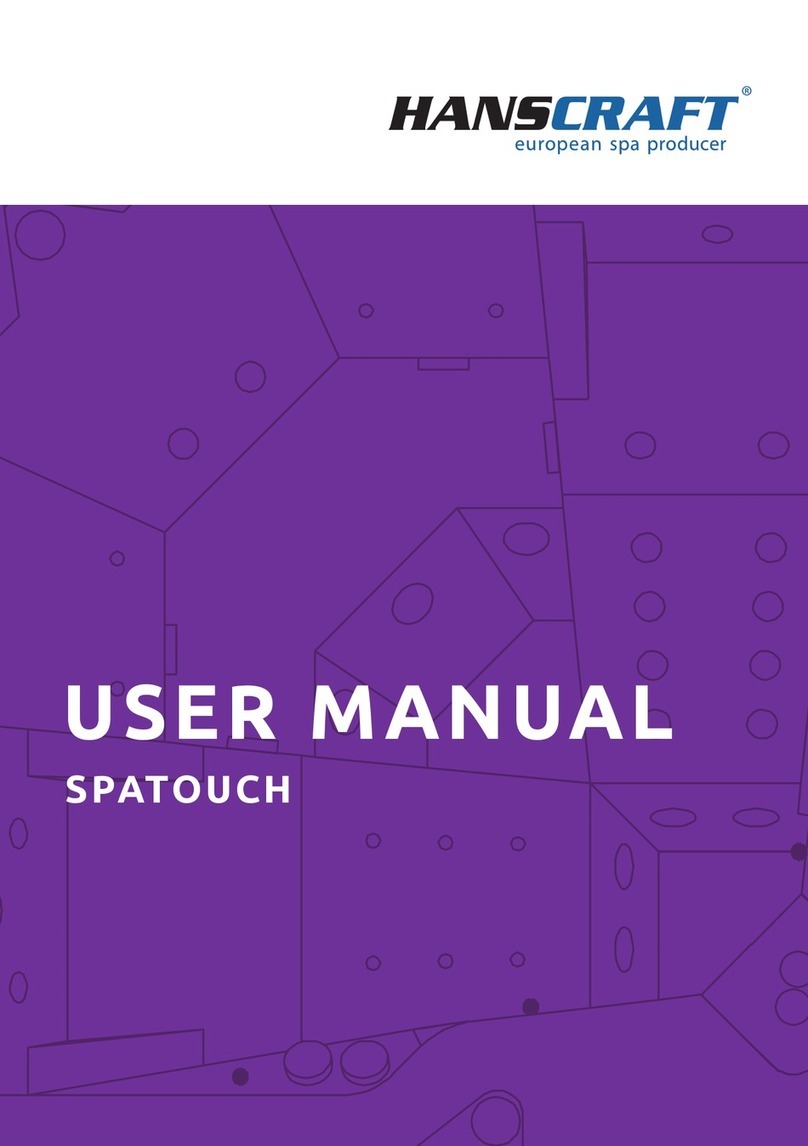Nortek Control 2GIG GC2e User manual

2GIG®Security & Automation System
GC2e Z-Wave Installation Guide

2
Copyright © 2022 Nortek Security & Control LLC. All Rights Reserved. U.S. Patent D727,857. Australian Patent No. 357098. Additional Patents Pending.
The 2GIG®, GC3, GoControl, and Linear logos are trademarks of Nortek Security & Control LLC in the United States and/or other countries. Other
Nortek Security & Control trademarks may also appear in these materials. Other names or brands may be claimed as the property of others. For more
information, contact your 2GIG alarm dealer for pricing or visit www.nortek.com, www.nortekcontrol.com, or www.2gig.com.
Information in this document is subject to change without notice. The availability of particular products, services, and features may vary by region. Please
check with your local dealer for further details and availability of language options.
No part of this publication may be reproduced, stored in a retrieval system, or transmitted in any form or any means electronic or mechanical, including
photocopying and recording for any purpose other than the purchaser's personal use without the written permission of Nortek Security & Control.
Nortek Security & Control
5919 Sea Otter Place, Suite 100
Carlsbad, CA 92010
USA
800-421-1587
Contents
Introduction...................................................................................3
Accessing the Z-Wave Toolbox ....................................................................................................................................................................................3
Adding Devices ............................................................................................................................................................................................................4
Z-Wave Add Failures ....................................................................................................................................................................................................5
Removing Devices .......................................................................................................................................................................................................6
Joining an existing Z-Wave Network ............................................................................................................................................................................6
Z-Wave Security Inclusion Failure................................................................................................................................................................................8
Z-Wave Network Check................................................................................................................................................................................................9
Rediscover Z-Wave Network........................................................................................................................................................................................9
View All Devices ...........................................................................................................................................................................................................9
Renaming Z-Wave Devices........................................................................................................................................................................................10
Add Users to Z-Wave Lock.........................................................................................................................................................................................10
Basic Commands .......................................................................................................................................................................................................11
Resetting the Z-Wave Network...................................................................................................................................................................................12
Additional Information.................................................................................................................................................................................................13

3
Introduction
The 2GIG GC2e Security Panel is also a Security Enabled Z-Wave Plus home automation controller. This product can be
operated with other Z-Wave certied devices from other manufacturers. All non-battery operated nodes within the network
will act as repeaters regardless of vendor to increase reliability of the network. It is compatible with both Z-Wave Plus with
S2 Security and Legacy S0 Z-Wave automation devices.
Accessing the Z-Wave Toolbox
The Z-Wave toolbox is accessed through the services
menu from the Home Screen.
»Press the services button.
»Press the Z-Wave button.
»Press the wrench button.
»Enter Installer Code.
Notes:
»The “default” Installer Code is 1561.
»If Q85 is enabled in system conguration, the master
user code may be used to access the Z-Wave
Toolbox.
The Z-Wave Toolbox appears.

4
Adding Devices
»From the Z-Wave Toolbox, press the add devices
button.
The panel will begin listening for new Z-Wave Device
Follow the device manufacturing procedure for putting the
device into add/remove mode.
When the new Z-Wave device is discovered, the information
will be displayed on the learn screen.
Note: If you are adding a legacy S0 device, learning is
complete.
»Enter the Z-Wave Plus devices DSK provided with
the devices instructions or on the device itself and
press the SUBMIT button.
When the learn process completes, the device and node
info will be displayed.
»If all devices have been added, press the back
button to return to the Z-Wave toolbox.

5
Z-Wave Add Failures
Inclusion Failure
If a Z-Wave device fails due to a security inclusion failure,
the following screen will be displayed:
»Press the Remove Failed Devices button.
»Select OK.
The panel will display the Remove Z-Wave Devices
screen.
»Press the learn button on the device to remove the
device.
The panel will display conrmation that the device has
been removed.
Missing Information
If a device is missing information after its inclusion, the
device will display in yellow and will indicate a failure.
(Services > Z-Wave > Devices > Switches/Thermostats/
Doors and Locks).
Selecting the device will display this message:

6
To correct the failure:
»Run “check network” from the “Services > Z-Wave >
Devices >” screen.
Note: If running check network does not correct the
failure condition, remove and re-add the device to the
panel.
Removing Devices
»From the Z-Wave Toolbox, press the remove
devices button.
Follow the device manufacturing procedure for putting the
device into add/remove mode.
Panel will display when the device has been successfully
removed.
Joining an existing Z-Wave Network
»From the Z-Wave toolbox, press the advanced
toolbox button..
»To learn the Panel as a Secondary Controller, press
the learn controller button.

7
Panel will show that it has entered Z-Wave shift mode.
»Enter Add Controller Mode on the Primary
Controller.
Panel will display status of shift mode process.
»Enter Add Controller Mode on the Primary
Controller.
Note: If the controller is S2, the screens that follow will
display.
»Enter the Panel DSK shown on the panel into the
existing Controller.
»Press the ok button.
Panel will show that the operation was successful.
»Press the ok button to return to Z-Wave Toolbox.

8
Z-Wave Security Inclusion Failure
If Z-Wave security inclusion fails when attempting to
add the panel to another Z-Wave network, the following
screens will be displayed:
The Z-Wave button on the Services screen will display red.
Pressing the red Z-Wave button (above) will display the
following message.
»Press the ok button.
All Z-Wave devices will be grayed out.
In the Z-Wave toolbox > advanced toolbox > view all
devices: Controller will show the inclusion failure in yellow.
To correct this failure:
»Remove the panel from the other network by
following the remove process of the other Controller.
»Press the learn controller button in the advanced
toolbox screen on the GC2e panel to remove it from
the network.

9
Z-Wave Network Check
To perform a network check, enter the main Z-Wave Menu.
»Press the check network button.
Rediscover Z-Wave Network
Enter the Z-Wave toolbox.
»Press the advanced toolbox button.
»Press the rediscover network button.
The panel will go into network rediscovery mode and verify
all routes and devices are functioning correctly.
View All Devices
»From the Z-Wave Toolbox, press the advanced
toolbox button.
»Press the view all devices.
»Panel will display a list of all installed devices.

10
Renaming Z-Wave Devices
»From the “view all devices” screen tap the device
you want to rename.
»On the “basic device settings” screen, tap the
rename button.
»Enter new name for the device.
Add Users to Z-Wave Lock
Note: This section only applies if Installer Questions
Q79 – Z-Wave Feature is set to Option 2 (Enabled on
Panel, Remote Access Disabled). If Q79 is set to the
default setting 3 (Enabled on Panel, Rules Disabled,
Remote Access Enabled) this feature is controlled by
the backend provider.
Access the Z-Wave Control
From the Home screen
»Select Services
»Select Z-Wave
»Select Door & Locks
»Select codes).
»Enter the Master Code.

11
»Select a user.
»Enter a lock code for the user, select ok, and then
conrm the code and press ok again.
You will see a conrmation that the lock code was
changed.
»Select ok.
Lock codes will show next to users.
»Select back to return to the Doors & Locks Screen.
Lock codes will show next to users.
»Select back to return to the Doors & Locks Screen.
Note: To remove user access from a lock, press the
delete key and conrm by
selecting “remove lock code.”
Basic Commands
»From the “view all devices” screen, tap the device
you want to rename).
»Tap the button in the center of the screen.

12
»Enter the value for the basic command (see device
documentation for details.
»Tap ok.
The following screen shows the updated entry value
(Figure 49).
Resetting the Z-Wave Network
To completely reset the Z-Wave controller, enter the
advance Z-Wave toolbox.
Note: If this controller is the primary controller for
your network, resetting it will result in the nodes in
your network being orphaned and it will be necessary
after the reset to exclude and re-include all of the
nodes in the network. If this controller is being used
as a secondary controller in the network, use this
procedure to reset this controller only in the event that
the network primary controller is missing or otherwise
inoperable.
»Press the reset controller button.
»Press the reset controller button to conrm you
wish to reset the controller.

13
Additional Information
Basic Commands
»Basic Get commands to the GC2e panel will receive a response of Basic Report Value 0
»Basic Set commands to the GC2e panel are ignored
Group Identier
»Only Group 1 is supported
»Max number of devices per group: 1
Associations
»Associations can be set by controllers with the ASSOCIATION_SET command
»Associations supported commands:
»COMMAND_CLASS_DEVICE_RESET_LOCALLY
»DEVICE_RESET_LOCALLY_NOTIFICATION
Note: Associations are not controlled/supported through the GC2e UI.
S2
»Supported Command Classes and Security Levels
Note: GC2e minimum required security level is none.
Command Class
Version
Number
COMMAND_CLASS_ZWAVEPLUS_INFO 2
COMMAND_CLASS_MANUFACTURER_SPECIFIC 1
COMMAND_CLASS_SECURITY 1
COMMAND_CLASS_SECURITY_2 1
COMMAND_CLASS_INCLUSION_CONTROLLER 1
COMMAND_CLASS_TRANSPORT_SERVICE_V2 2
COMMAND_CLASS_DEVICE_RESET_LOCALLY 1
COMMAND_CLASS_POWERLEVEL 1
COMMAND_CLASS_CRC_16_ENCAP 1
COMMAND_CLASS_ASSOCIATION_V2 2
COMMAND_CLASS_ASSOCIATION_GRP_INFO_V3 3
COMMAND_CLASS_SUPERVISION 1
COMMAND_CLASS_VERSION_V2 2
Controller Replication
Controller replication is not supported through the panel User Interface. Please consult your backend provider if the
replication option is available through the dealer portal.
Panel will display conrmation that controller has been
reset.
»Press ok to return to Z-Wave Toolbox.

14
[THIS PAGE LEFT INTENTIONALLY BLANK]

15
[THIS PAGE LEFT INTENTIONALLY BLANK]

ALARM DEALER INFORMATION
Company Name:
Your Account Number:
Installation Date:
10023184-001 Rev-B
Technical Support: 1-707-283-5900 • 1-800-472-5555
Contact: www.2gig.com • Dealers: 2gig.com/dealers
©2022 Nortek Security & Control LLC. ©2022 Nortek Security & Control LLC. Brand is a registered trademark of
Nortek Security & Control LLC. All rights reserved. Nortek Security & Control LLC. 5919 Sea Otter Place, Suite
100, Carlsbad, CA 92010 USA
This manual suits for next models
1
Table of contents
Popular Control Panel manuals by other brands
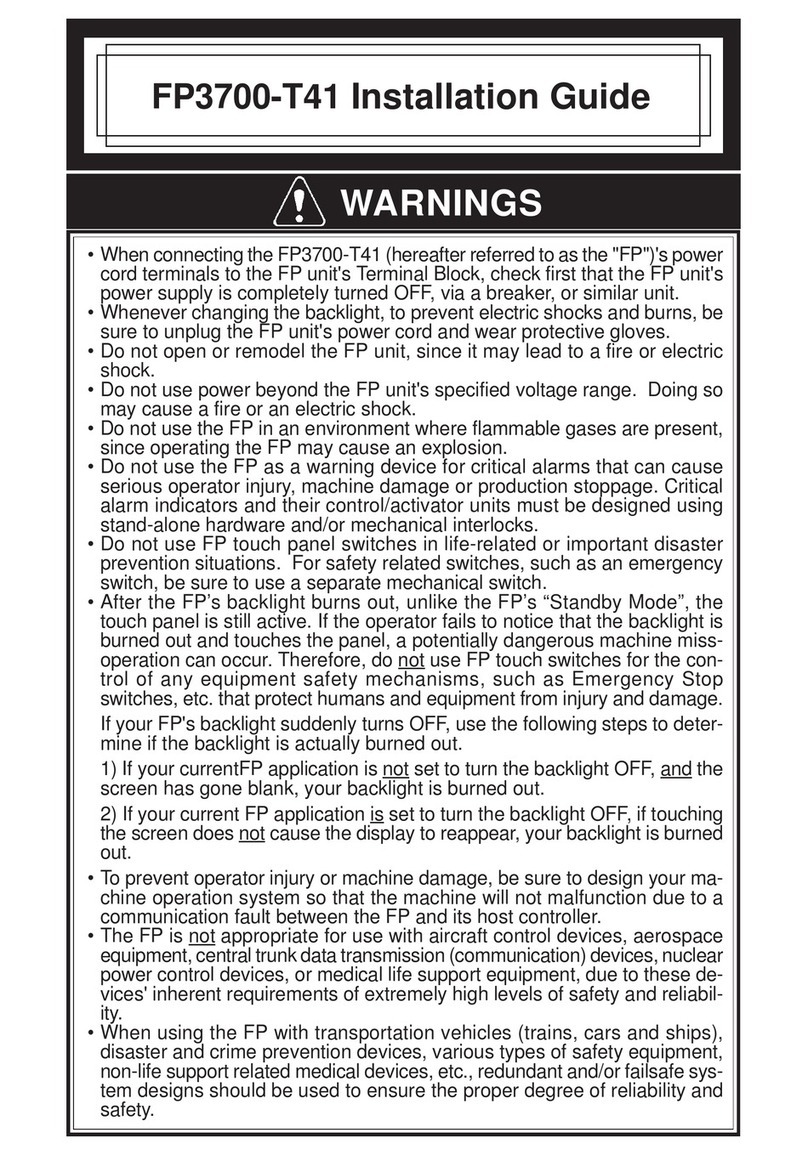
Digital Equipment
Digital Equipment Pro-face FP3700-T41 installation guide
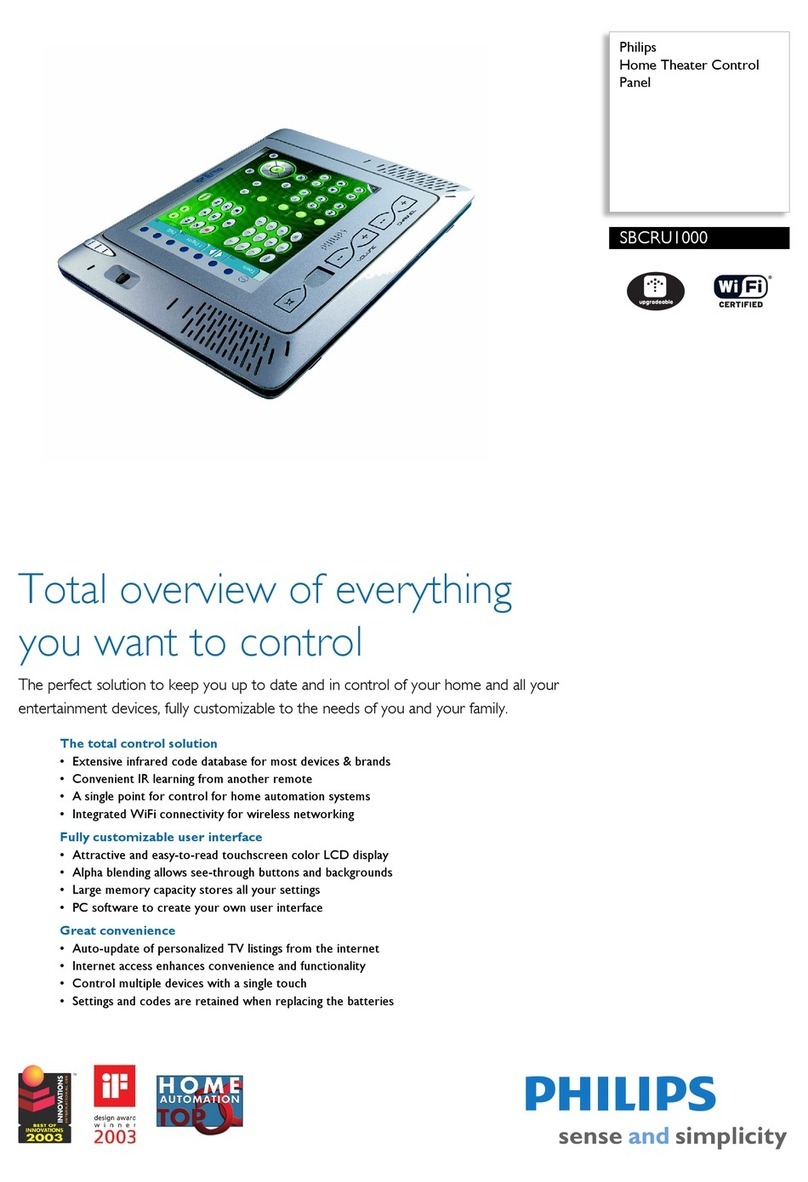
Philips
Philips SBCRU1000/05 Specifications

Noby
Noby 448 Installation & programming instructions

marklin
marklin 72720 quick start guide

Honeywell
Honeywell Fire-Lite Alarms ES-200X user manual

versa
versa IUI-SOL- VT5 Series quick start guide