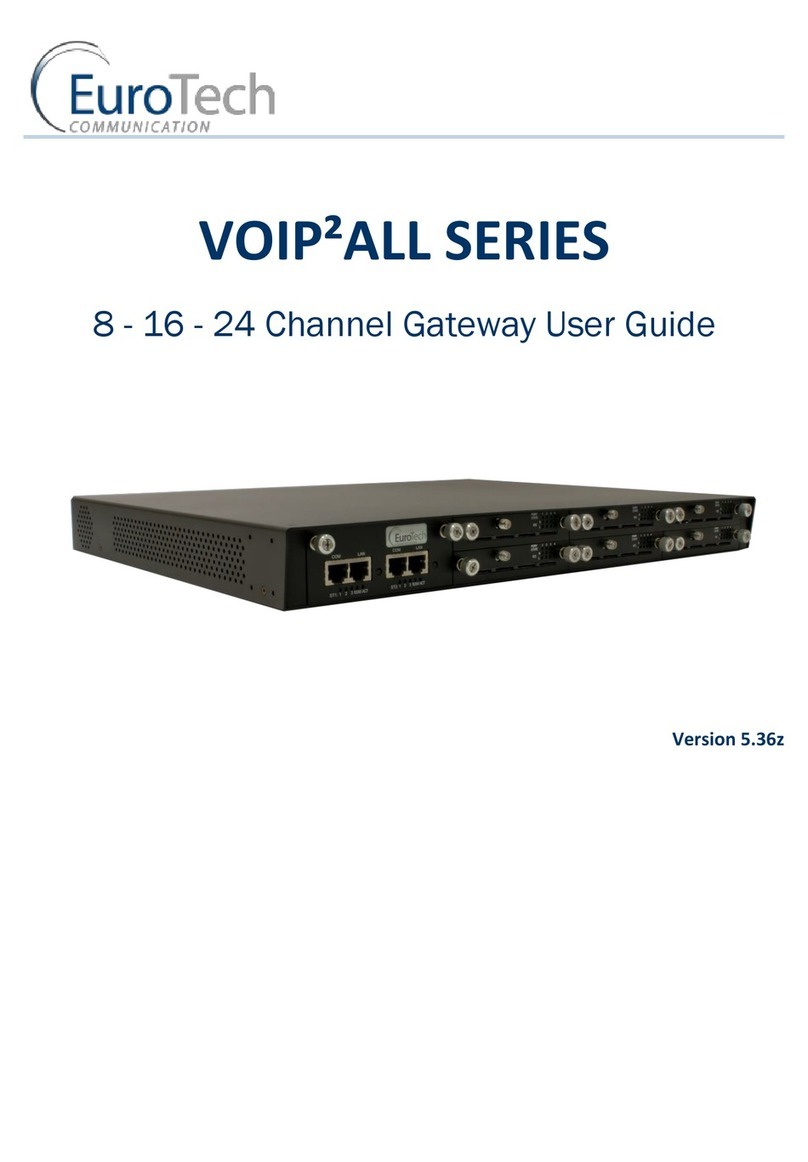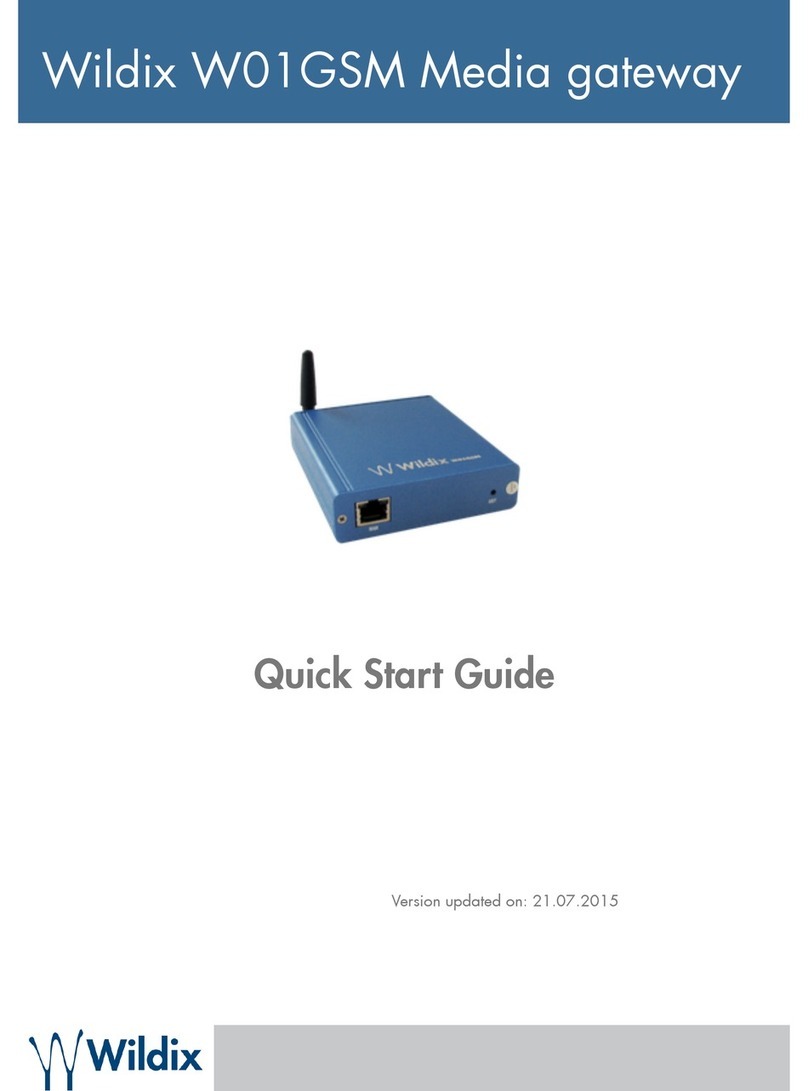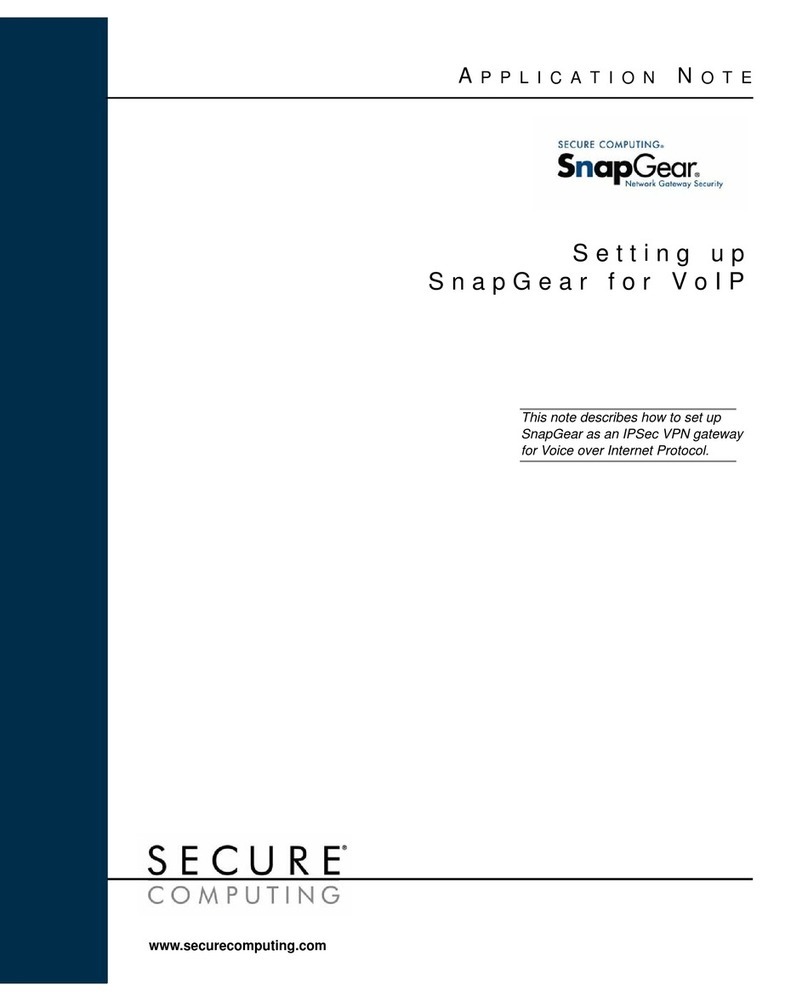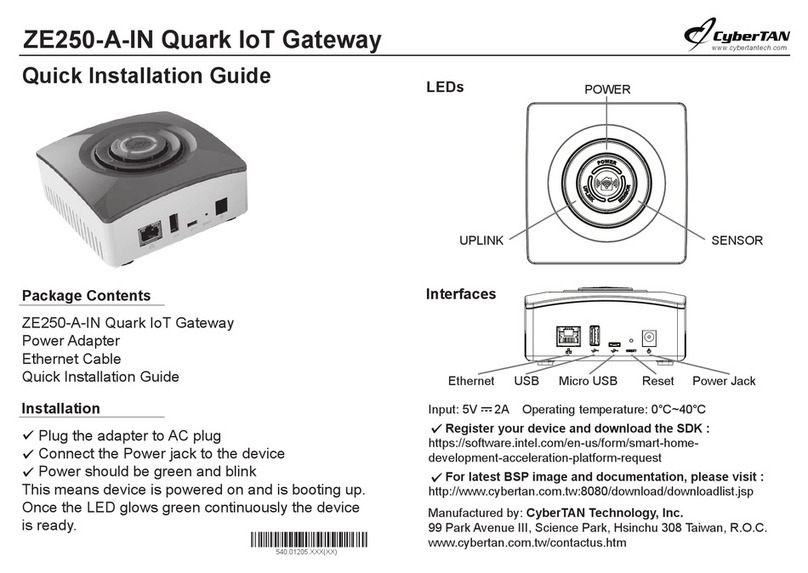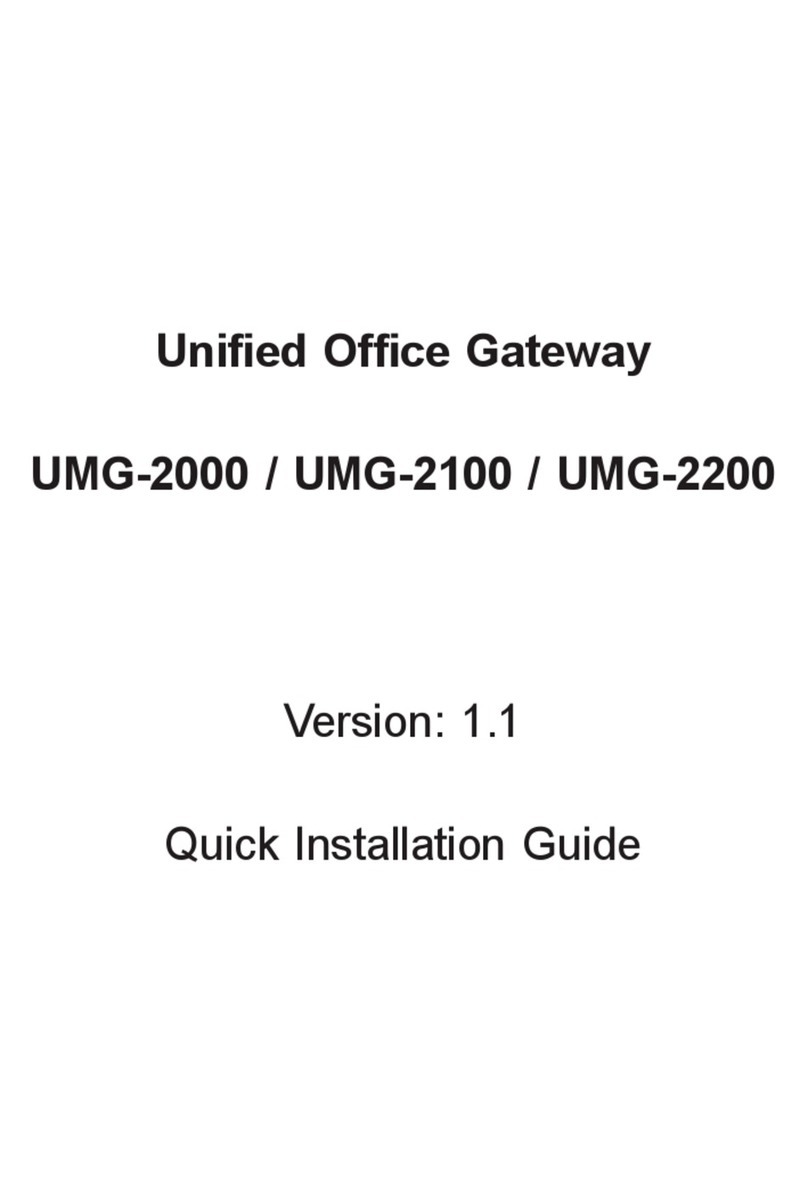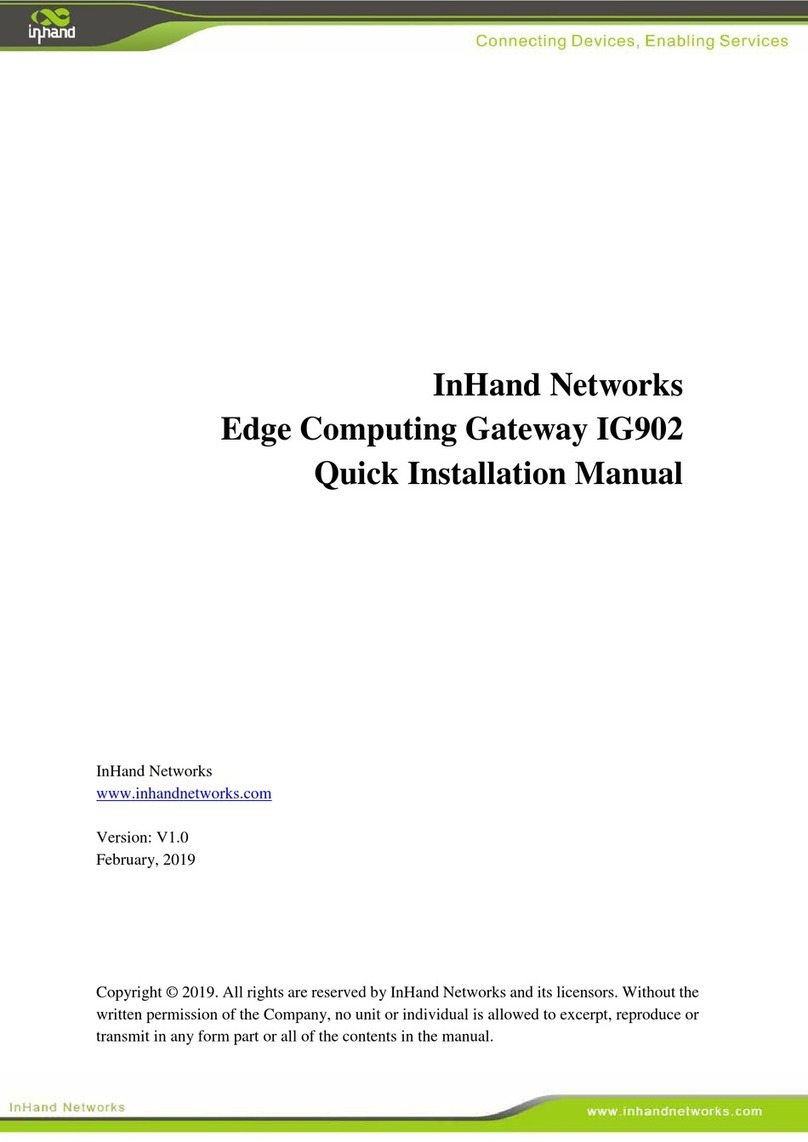Gira DCS-camera-gateway User manual

Device description
The DCS-camera-gateway integrates a common
analogue camera into the Gira door communication
system. The connection of the external camera is
made with screw terminals. An adapter cable is
included for cameras with BNC connection. A
camera gateway and own power supply are required
for each external camera.
The camera gateway can be operated with or wit-
hout an assigned door station.
• Function with assigned audio door station :
The external camera is assigned to an audio door
station and functions as a system camera (i.e. au-
tomatically activated with a door call).
• Function without assigned door station:
The camera gateway is not assigned to a door sta-
tion. In this case the camera image can only be
switched on manually via home stations with vi-
deo function.
Installation
The combination housing of the DCS-camera-gate-
way makes various installation types possible:
Without DRA adapter
• Surface-mounted (e.g. in a surface-mounted
junction box)
• Flush-mounted
(in a deep flush-mounted device box)
With DRA adapter
The DCS-camera-gateway can be installed with the
included DRA adapter on a top-hat rail in a distribu-
tion.
The DRA adapter accepts a BNC plug connection.
When installing the camera gateway in a distribution
the BNC plug connection must be inserted here. The
cable can be fixed with cable ties through openings
in the DRA adapter.
The installation height of the camera gateway in the
distribution varies depending on the plug-in direc-
tion. This enables both flush installation and instal-
lation below the protective cover.
Connection
BUS IN
Connection for the incoming video signal from door
stations with video function or from further camera
gateways.
Because the video signal in the camera gateway is
only routed in one direction from BUS IN to
BUS Out, all door stations with video function or
further camera gateways must be connected via the
Gira 2-wire bus to BUS IN.
BUS OUT
Connection of the camera gateway to the video con-
trol device via the Gira 2-wire bus. The video signal
of the external camera is transmitted via BUS OUT.
Camera input
Input for the external camera video signal. Use the
included adapter cable for cameras with BNC con-
nection.
2-way switch
The power supply or activation input of the camera
can be switched via the 2-way switch relay connec-
tions.
The relay is operated with a door call from the assi-
gned door station. The delay time of the relay is
30 s, i.e. 30 s after the conversation is ended or after
switching to another camera the relay reverts to the
rest position.
Backing terminals
The backing terminals insulated from each other can
be used for through-wiring of the camera power
supply:
• Camera without permanent power supply
• Camera with permanent power supply and activa-
tion input
i
Flush installation
With flush installation please insert the included
plate (1) in the DRA adapter and then snap in the
camera gateway.
1
below the protective cover flush installation
22
2
12 V /
24 V
22
2
Internal
conductor
(signal +)
Shielding
(earth)
Bus
OUT
Bus
IN
TKS-Kamera-Gateway
1201 00
Relais 24 V/1,6A
Progr.
Bus
OUT
Bus
IN
12V/24V
Bus
IN
Bus
OUT
~
+
_
TKS-Kamera-Gateway
1201 00
Relais 24 V/1,6A
Progr.
Bus
OUT
Bus
IN
12V/24V
Bus
IN
Bus
OUT
~
+
_
Operating Instructions
DCS-camera-gateway
1201 00
Gira
Giersiepen GmbH & Co. KG
Electrical Installation
Systems
P.O. Box 1220
42461 Radevormwald
Phone +49 (0) 2195 - 602 - 0
Fax: +49 (0) 2195 - 602-339
www.gira.com
49 92 53 50/10

Assigning the door station to the camera gate-
way
If an audio door station is assigned to the camera
gateway the external camera behaves as a system
camera, i.e. the external camera is automatically
activated with a door call from the assigned door
station.
To assign a camera gateway to an audio door sta-
tion:
1. Press the "System prog." button on the control
device for 3 s to start programming mode.
✓The LED at the control device flashes yellow.
The LED at the DCS-camera-gateway flashes red.
2. Press any call button on the audio door station
for 3 s. Release the call button following the brief
acknowledgement tone.
✓The door station outputs a long acknowledge-
ment tone.
3. Press and hold the programming button at the
DCS-camera-gateway for 3 s until the LED
briefly flashes green.
✓The LED flashes green one time long, and then
lights up red: assignment successful.
or
The LED flashes green three times and then fla-
shes red: assignment not successful.
The call buttons of the door station must then be
assigned to the corresponding home stations as
described in the operating instructions of the con-
trol device.
Deleting assignment to the door station
1. Press the "System prog." button on the control
device for 3 s to start programming mode.
✓The LED at the control device flashes yellow.
The LED at the DCS-camera-gateway lights up
red.
2. Press and hold the programming button at the
DCS-camera-gateway for 6 s.
✓The LED briefly flashes green after 3 and 6 s.
✓The LED flashes green one time long and then
flashes red: assignment deleted.
Using a camera gateway without door station
With operation without an assigned door station the
camera is not automatically activated via a door call.
The camera can only be activated via the home sta-
tions with video function that exist in the system.
For operation without an assigned door station the
camera gateway must be registered in the door
communication system:
1. Press the "System prog." button on the control
device for 3 s to start programming mode.
✓The LED at the control device flashes yellow.
The LED at the DCS-camera-gateway flashes red.
2. Press and hold the programming button at the
DCS-camera-gateway for 9 s.
✓The LED briefly flashes green after 3, 6 and 9 s.
✓The LED flashes green one time long, and then
lights up red: the camera gateway has been suc-
cessfully registered in the system.
Example topologies
Up to 5 camera gateways in series can be operated.
Each external camera requires its own power sup-
ply.
Up to 3 camera gateways can be wired in a star con-
figuration if they are connected to the video control
device via video distributors.
Technical data
Video signal: FBAS 1 Vss,
PAL standard
Temperature range: -25 °C to +70 °C
Relay load: 50 μA to max. 1.6 A
at 24 V AC/DC
Dimensions
(W x H x D): 36 x 52 x 27 mm
Maximum cable lengths
Camera gateway -
TFT display: 100 m
Camera gateway -
Camera: 30 m
Warranty
We provide a warranty in accordance with the statu-
tory requirements.
Please send the device postage paid with error
description via the specialist trade to our central
customer service centre.
Gira
Giersiepen GmbH & Co. KG
Service Center
Dahlienstraße 12
42477 Radevormwald
i
Notes
It is not possible to assign a video door station to
the DCS-camera-gateway.
A maximum of one audio door station can be assi-
gned to a camera gateway.
i
Deleting a camera
If a camera is to be deleted this must additionally
be carried out with all home stations with video
function in the system, in the "Delete camera"
menu.
Important:
In this case all existing cameras are deleted and
these must then be re-assigned.
2222 2 2
1 2 5
51 2
12 V /
24 V
22
12 V /
24 V
22
12 V /
24 V
22
2
2 2 2
2
2
12 V /
24 V
22
2
2
2
12 V /
24 V
22
2
12 V /
24 V
22
max. 30 cm
Other Gira Gateway manuals