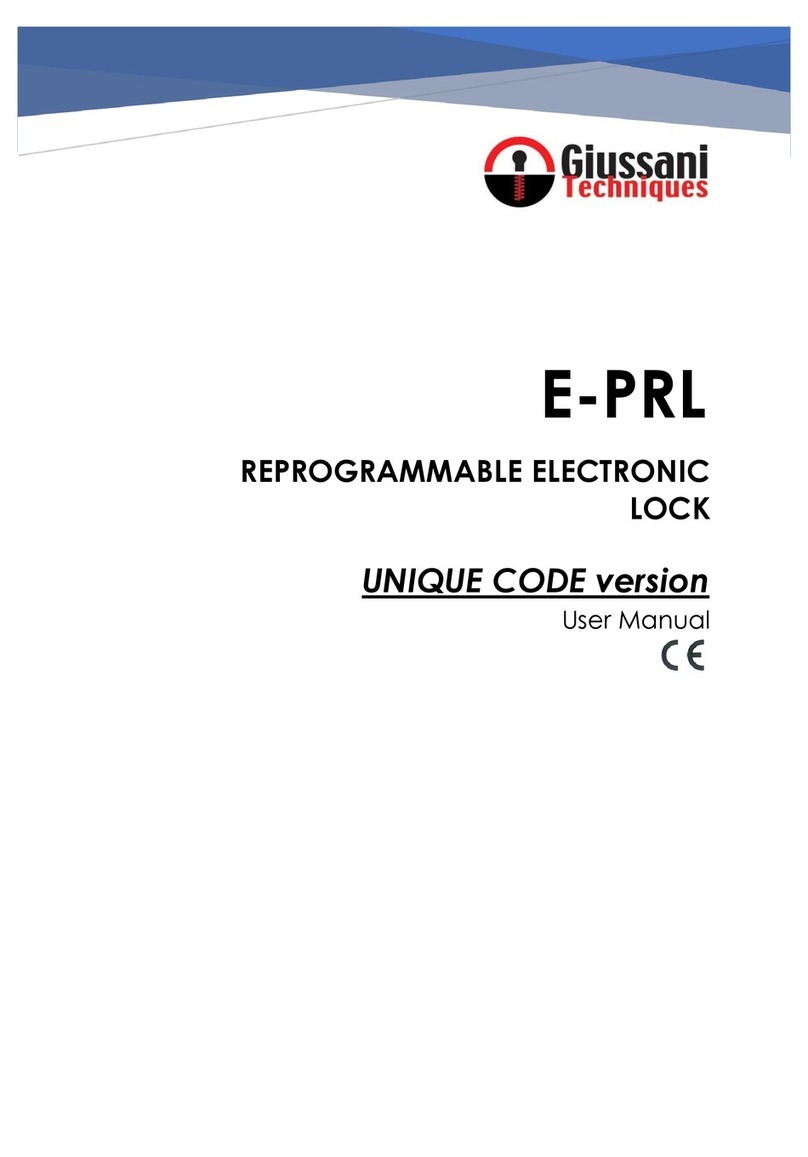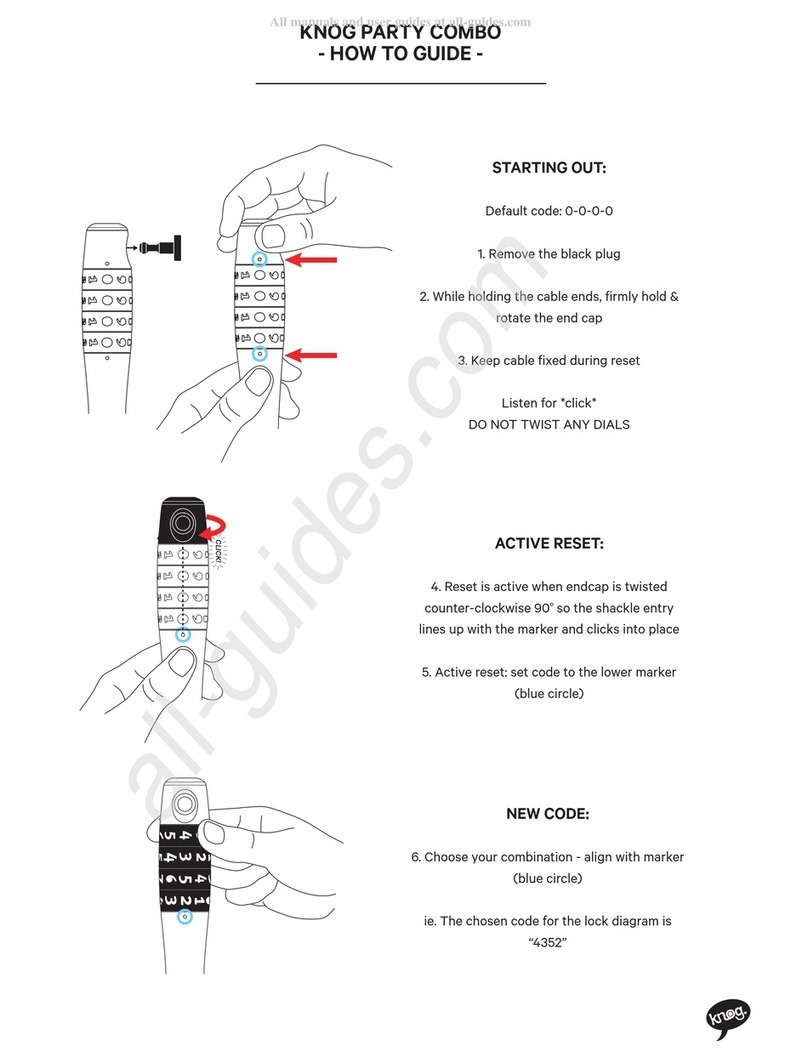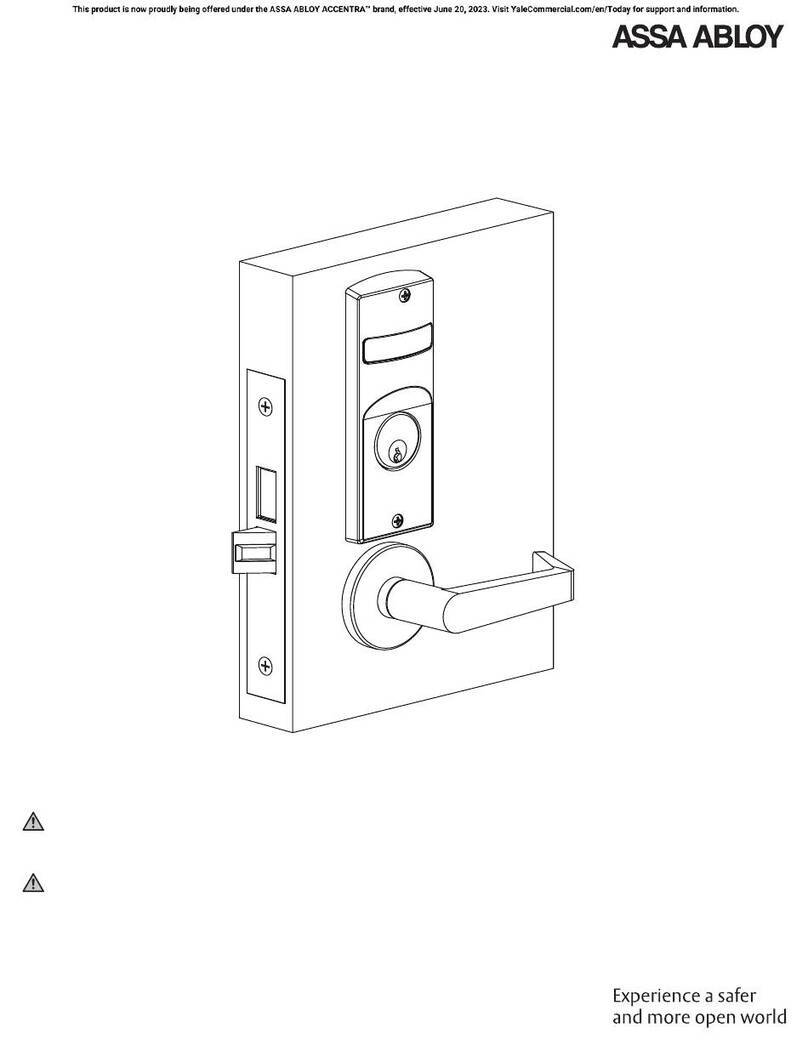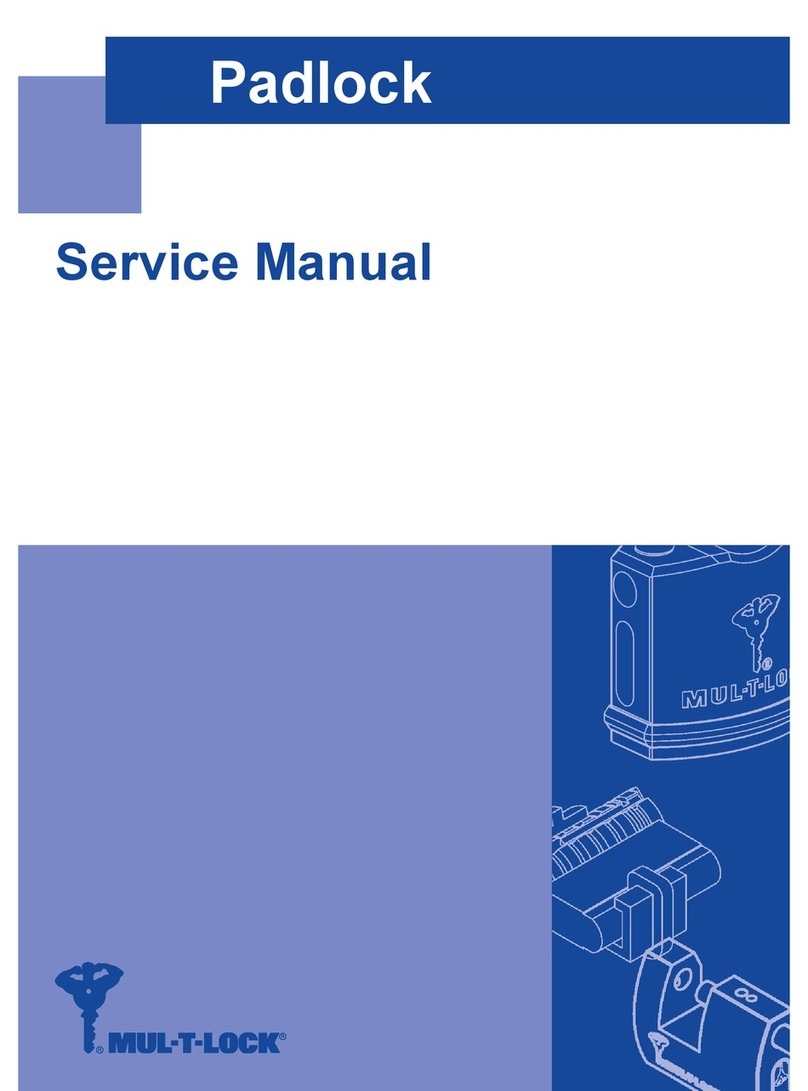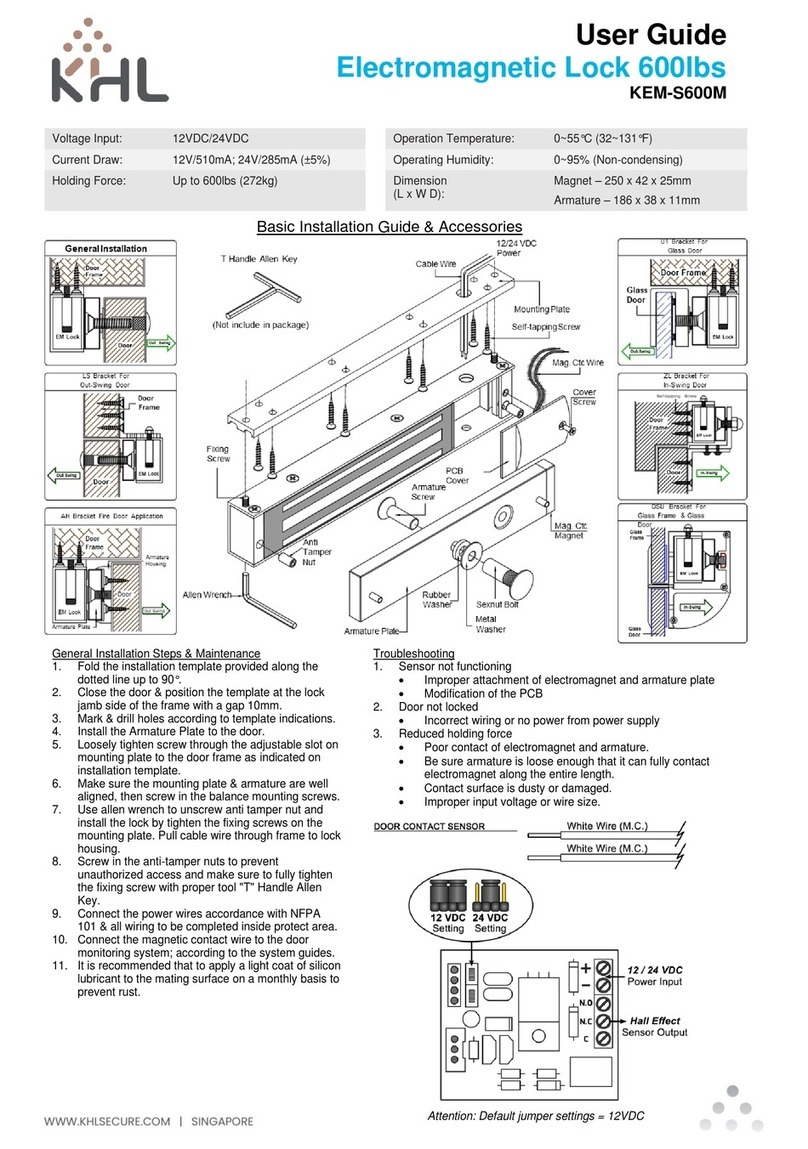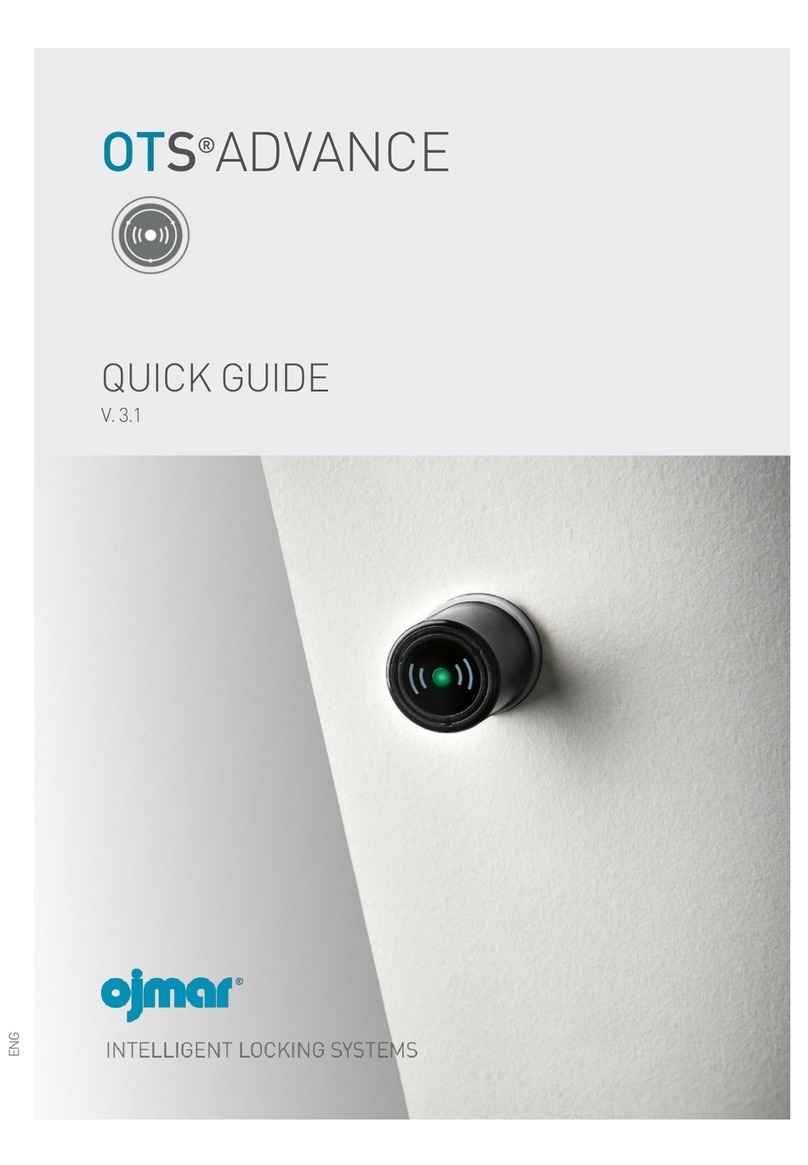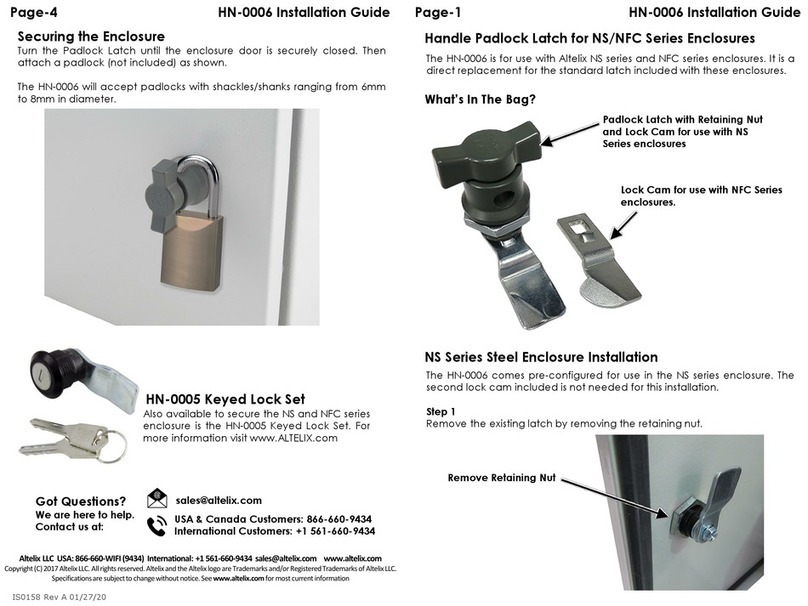Giussani Techniques E-PRL User manual

E-PRL
REPROGRAMMABLE ELECTRONIC
LOCK
MULTI-CODE version
User manual
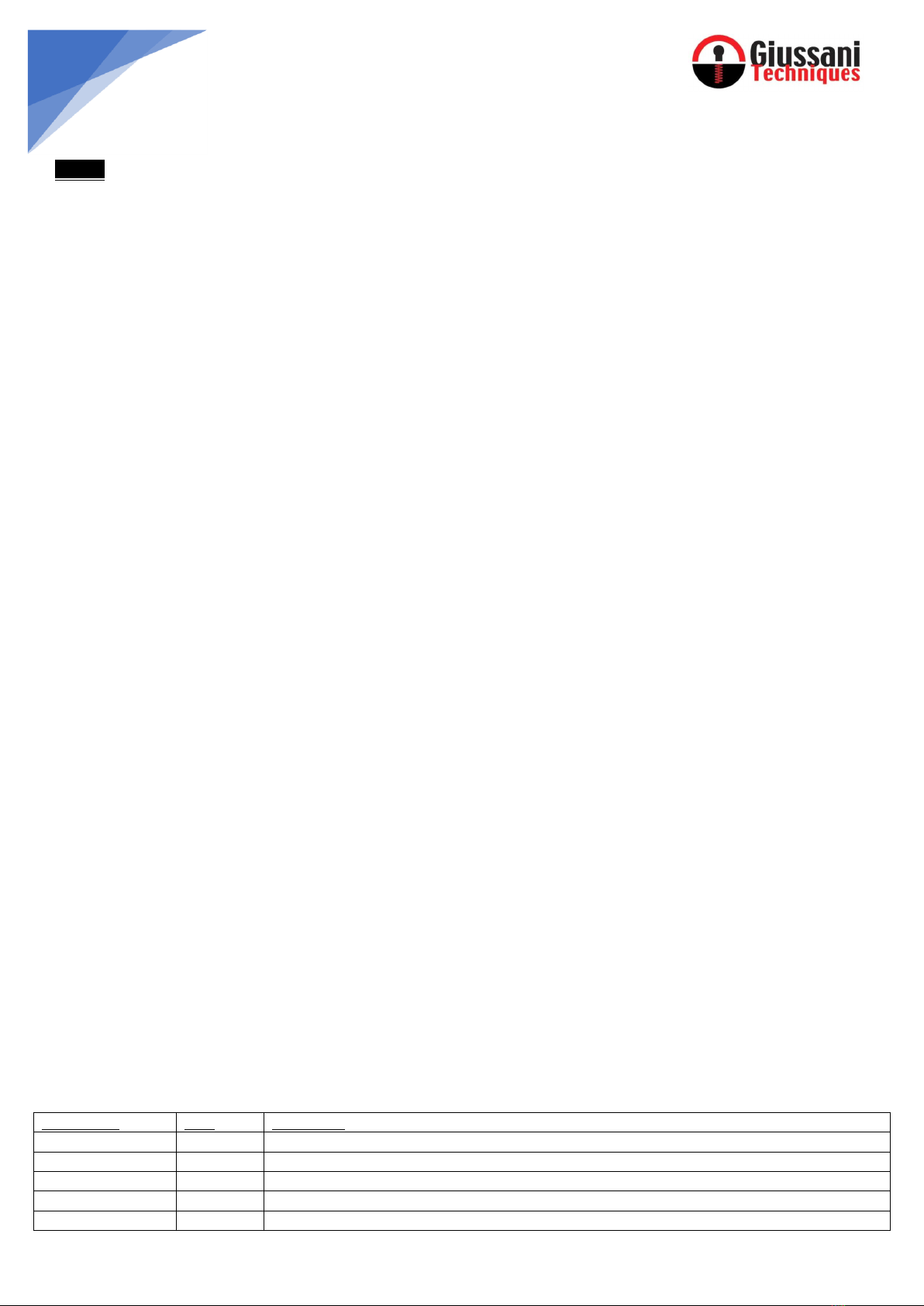
1
INDEX
✓General description p. 2
✓System characteristics p. 2
✓Key characteristics p. 2
✓Lock characteristics p. 3
✓Operating mode p. 3
✓General lock assembly p. 3
✓Rear rotation washer assembly p. 4
✓Preparing the lock for initial programming p. 4
✓Initial lock programming WITHOUT “ACCESS CONTROL” p. 5
✓Initial lock programming with “ACCESS CONTROL” p. 5
✓Opening the lock p. 6
✓Add or delete keys
•Programmed lock initial setup p. 6
oPair key to lock memory p. 6
oEliminate key from lock memory p. 7
•Programmed lock already setup (open lock) with any USER key p. 7
oPair key to lock memory p. 7
oEliminate key from lock memory p. 7
✓Reset lock with MASTER key p. 8
✓Switching to ACCESS CONTROL FUNCTION p. 9
✓DOWNLOAD key (with GSN-KEY Access Control Software) p. 9
✓Loss/Key failure
•MASTER key p. 10
•USER key p. 10
•DOWNLOAD key p. 11
✓Key battery p. 11
✓Declaration of Conformity p. 12
Manual Rev
Date
Description
0
01.07.2017
First issue
1
01.09.2017
Modified chapter “SWITCHING TO ACCESS CONTROL FUNCTION”
2
02.10.2017
Modified logs and quantity of keys that can be stored on the lock
3
03.11.2017
Insert 132° rotation washer
4
17.01.2018
Modified the RESET procedure

2
Congratulations on choosing the E-PRL reprogrammable electronic lock system.
WE RECOMMEND READING THIS USER MANUAL BEFORE USING THE SYSTEM
GENERAL DESCRIPTION
✓E-PRL is a high-tech reprogrammable electronic locking system consisting of universal locks and various self-powered key sets.
The system can also be paired with the GSN-KEY access control software (see Access Control System User Manual). This manual
refers only to the MULTI-CODE version of the system.
SYSTEM CHARACTERISTICS
✓CE certified system
✓High forced entry resistant
✓Operating temperature: between -40 ° C and + 70 ° C
✓Electric shock resistant
✓Self-powered system that does not require an electrical system
✓Encrypted and inviolable communication system
✓Over 10 billion combinations
✓Access control via the dedicated GSN-KEY software
KEY CHARACTERISTICS
✓Modern ergonomic design for practical use
✓Anti-duplication profile
✓Powered by 2x CR2430 lithium batteries already supplied with the key (Duracell DL2430 is recommended), that also provide
power to the locks
✓2 green and red coloured LEDs
✓Low battery LED indicator
✓Store up to 32,000 events on the DOWNLOAD key
✓Provided with identification cards (Key Identifier) for after sales assistance
✓Key codes and characteristics:
KEY TYPE
KEY COLOUR
PRODUCT CODE
ACCESS CONTROL
ENABLED
MASTER
Red
EMK-02
MASTER
Red
EMK-03
USER
Black
EUK-01
DOWNLOAD
Blue
EDK-01

3
LOCK CHARACTERISITCS
✓High resistance to wear and weather due to the use of stainless steel on all components
✓IP65 water and dust resistance
✓Lock face in stainless steel
✓Mechanical compatibility with existing fixing holes
✓Store up to 300 keys on each lock
✓Memory of the last 3.300 events on each lock with date, time and user
✓No cabling or maintenance: power is supplied by the keys
OPERATING MODE
✓In the Multi-Code version, the MASTER key (red) allows the use of each lock with up to 300 USER keys (black) and / or
DOWNLOAD (blue); Each programmed lock will work only with the paired keys.
✓At any time you can add new keys or exclude them by using the same MASTER key (red) used during the initial programming.
✓The user can at any time implement the Access Control feature without having to change the locks already installed; The lock
is in fact compatible with both versions (with or without Access Control).
GENERAL LOCK ASSEMBLY

4
REAR ROTATION WASHER ASSEMBLY
✓Depending on the type of rotation you want to obtain (clockwise-counterclockwise, 90 ° -180 °), one of the two rotation washer
supplied in the package must be installed on the back of the lock, as shown in the diagram below.
PREPARING THE LOCK FOR INITIAL PROGRAMMING
✓The lock is supplied unlocked (open) already in the correct position for programming.
✓We recommended you perform the mechanical lock installation before programming. For assemblies that require
programming prior to mechanical installation, contact Technical Support.
✓We recommend you carry out the mechanical installation following this procedure: insertion in the installation location,
insertion of washer, tighten the locking ring nut and then assemble the necessary accessories such as rotation washer, cam,
flat washer and nut.
✓Before programming the lock, be sure to align the lock as shown below.

5
INITIAL LOCK PROGRAMMING WITHOUT ACCESS CONTROL FUNCTION
✓Follow the procedure below if the MASTER key (red) does not include the Access Control feature
1. Insert the MASTER key (red) WITHOUT ACCESS CONTROL FUNCTION (product code EMK-03)
A single fast blink of the green LED will flash ( ) to indicate the start of the key pairing procedure; remove the key from the
lock after the above signal has occurred.
2. Insert a USER key (black) that you want to pair with the lock.
A single long blink of the green LED will flash ( ) to indicate the correct key combination; remove the key from the
lock after the above signal has occurred.
Repeat step 2 for each additional USER key (black) that you want to match to the lock.
Note: Inserting another key already in this step (step 2) will cancel the pairing by making the key unusable at the end of the
procedure (refer to section 1.3 under the heading, "Add and Delete Keys").
3. After entering all the keys to be stored, re-insert the MASTER key (red) into the lock.
A single long blink of the green LED will flash ( ) to indicate the end of the pairing procedure; Remove the key from the
lock after the above signal has occurred.
4. The programming procedure is now complete and all the USER keys (black) stored in the lock can now open the lock.
Caution: From now on, no MASTER key (red) other than the one used for the initial programming will be able to perform any
operation on the lock.
INITIAL LOCK PROGRAMMING WITH ACCESS CONTROL FUNCTION
✓Lock Programming with Access Control requires:
•MASTER Key (red) with access control function (product code EMK-00)
•ACCESS CONTROL KIT (product code EPOD-00)
✓Follow the procedure below to program the lock
1. Before programming the lock and storing the USER keys (black), it is recommended to synchronize the USER keys (black) as
indicated in the "Access Control System" User Manual under the heading "Registration" of the keys "; If this step is not
completed, the USER keys (black) will not work, they will not be paired, and an error message will be shown via a blinking red
LED ( )
2. Insert the MASTER key (red) into the lock with ACCESS CONTROL FUNCTION (product code EMK-02)
A single fast blinking of the green LED will flash ( ) to indicate the start of the key pairing procedure; Remove the key from
the lock after the above signal has occurred.
3. Insert a USER key (black) or a DOWNLOAD key (blue) that you want to pair.
A single long blink of the green LED will flash ( ) to indicate the correct key combination; Remove the key from the lock
after the above signal has occurred.
Repeat step 2 for each additional USER key (black) or DOWNLOAD key (blue) that you want to pair.

6
Note: Inserting another key already in this step (step 2) will cancel the pairing by making the key unusable at the end of the
procedure (refer to section 1.3 under the heading, "Add and Delete Keys").
Caution: Inserting the USER keys (black) at this stage is only effective for lock programming. No key can open the lock until the
pairing procedure is complete
4. After pairing all the keys to be stored, re-insert the MASTER key (red) into the lock.
A single long blink of the green LED will flash ( ) to indicate the end of the pairing procedure; Remove the key from the lock
after the above signal has occurred.
5. The programming procedure is complete; All the USER keys (black) stored in the lock can now open the lock and all the
DOWNLOAD keys (blue) stored in the lock can now download the data from the lock.
Note: From now on, no MASTER key (red) other than the one used for the first programming will be able to perform any operation
on the lock.
OPENING THE LOCK
1. Enter the previously stored mono code USER key inside the lock.
A single long blink of the green LED will flash ( ) to indicate the correct key recognition; Now the lock can be opened by
rotating the key.
In the event of an error in the recognition of the key or key insertion, it is advisable to wait 3-4 seconds before
repeating the operation.
Attention: in order to avoid an excessive consumption of the batteries contained inside each single key, it is
advisable, once the key has been opened, not to leave it in the lock for a period of more than 2 minutes.
2. A long blink of the red LED ( ) indicates an error message: Incorrect key insertion, unpaired key or unprogrammed lock.
ADD OR DELETE KEYS
A) IN THE CASE OF AN ALREADY PROGRAMMED LOCK THAT HAS ALREADY BEEN OPENED
1.1 Insert the paired MASTER key (red) in the lock (the key used for the first lock programming)
1.2 A double fast blinking of the green LED ( ) is seen on the MASTER key (red) to indicate the start of the key pairing and
cancellation process; Remove the key from the lock after the above indicated signal.
Note: A double blink indicates that there are already keys paired with the lock and that it has never been used (opened)
with the keys previously acquired.
TO PAIR NEW KEYS TO THE LOCK
1.3 Insert the USER key (black) in the lock or, if the Access Control feature is enabled, the DOWNLOAD key (blue) that you
want to pair.
A single long blink of the green LED will flash ( ) to indicate the correct key combination; Remove the key from the
lock after the above signal has occurred.
Repeat step 1.3 for each additional USER key (black) or DOWNLOAD key (blue) that you want to pair.
Caution: Inserting the USER keys (black) at this stage is only effective for lock programming. No key can open the lock until the
pairing procedure is complete.

7
TO DELETE A KEY ALREADY PAIRED TO THE LOCK
1.1. Insert a USER key (black) in the lock or, if the Access Control feature has been enabled, an enabled DOWNLOAD key (blue)
that you want to delete.
1.2. A double long blink will flash before the green LED and then the red LED ( ) will indicate the deletion of the key
combination; Remove the key from the lock after the above signal has occurred.
1.3. Repeat step 1.4 for each additional USER key (black) or DOWNLOAD key (blue) that you want to delete.
1.4. When you have completed the key addition and / or delete operations, re-insert the MASTER key (red) into the lock.
A long double blink of the green LED ( ) indicates the end of the key pairing and deletion procedure; Remove the
key from the lock after the above signal has occurred.
✓The programming procedure is complete and all the USER keys (black) stored in the lock can now open the lock and all the
DOWNLOAD keys (blue) stored in the lock can now download the data from the lock while the keys removed from the memory
of the lock can no longer perform any operation (lock opening or downloading of the data).
✓The pairing of new keys or the deletion of keys previously matched are independent procedures and may be made in a different
order than indicated above. For example, you can also choose to only add or only delete.
B) WITH LOCKS ALREADY PROGRAMMED AND IN USE (OPEN LOCK) WITH ANY USER KEY
2.1 Insert the MASTER key (red) into the lock (the key used for initial lock programming)
2.2 A single fast blink of the green LED ( ) on the MASTER key (red) indicates the start of the key pairing and cancellation
process; Remove the key from the lock after the above indicated signal.
TO PAIR NEW KEYS TO THE LOCK
2.3 Insert a USER key (black) in the lock or, if the Access Control feature is enabled, a DOWNLOAD key (blue) that you want to
pair.
A single long blink of the green LED will flash ( ) to indicate the correct key combination; Remove the key from the lock
after the above signal has occurred.
Repeat step 2.3 for each additional USER key (black) or DOWNLOAD key (blue) that you want to pair.
Caution: Inserting the USER keys (black) at this stage is only effective for lock programming. No key can open the lock until
the pairing procedure is complete.
TO DELETE A KEY ALREADY PAIRED TO THE LOCK
2.4 Insert a USER key (black) in the lock or, if the Access Control feature is enabled, a DOWNLOAD key (blue), previously paired,
that you want to delete.
A double long blink will flash before the green LED and then the red LED ( ) will indicate the deletion of the key
combination; Remove the key from the lock after the above signal has occurred.
Repeat step 2.4 for each additional USER key (black) or DOWNLOAD key (blue) that you want to delete
2.5 After completing the key addition and / or deletion operations, re-insert the MASTER key (red) into the lock.
A single long blink of the green LED will flash ( ) to indicate the end of the key pairing and deletion procedure; Remove
the key from the lock after the above signal has occurred.

8
✓The programming procedure is complete and all the USER keys (black) stored in the lock can now open the lock and all the
DOWNLOAD keys (blue) stored in the lock can now download the data from the lock while the keys deleted from the memory
of the lock can no longer perform any operation (lock opening or downloading of the data).
✓The pairing of new keys or the deletion of keys previously paired are independent procedures and may be done in a different
order than indicated above. The pairing of new keys or the deletion of keys previously matched are independent procedures
and may be made in a different order than indicated above. For example, you can also choose to only add or only delete.
RESET LOCK WITH MASTER KEY
Caution: The reset procedure will inhibit the operation of all USER keys (black) and possibly DOWNLOAD key (blue) previously
paired with the lock by restoring the factory configuration. Therefore, at the end of the operation, the lock will be in the "Initial
Programming" waiting state and it can accept any MASTER key (red) for programming.
•In order to reset the lock, it is necessary to insert and extract the paired MASTER key (red) (used for the initial programming)
in succession for 5 times
•Insert and remove the MASTER key (red) 5 (five) times in succession. Verify that the alerts are as follows:
1° insert (1 fast green LED blinks)
2° insert (1 long green LED blinks)
3° insert (2 fast green LED blinks)
4° insert (3 long green LED blinks)
5° insert (1 long green LED blink and 1 long red LED blink)
The 5th signal on the key ( ) shows the effective lock reset, it has therefore reverted to the factory settings "Before
Programming"
•If the RESET procedure has been started by mistake it will be possible to interrupt it, after the 2nd insertion, at any time before
the RESET (5th insertion); in order to interrupt the reset procedure, just insert any USER key (black) previously memorized on
the lock.
•Attention: if the USER key (black) is inserted after the first insertion, the USER key would, as previously indicated, be eliminated
from the lock: a single long green LED blinks will be emitted and then the red LED ( ) to indicate the cancellation
of the key from the lock.

9
SWITCHING TO ACCESS CONTROL FUNCTION
✓The Access Control feature can be enabled at any time, in a configuration that originally was not anticipated, using the Access
Control Kit (EPOD-00 product code) and the use of a new MASTER key (Red) EMK-02.
✓To upgrade your system follow the steps below:
1. Insert the MASTER key (red) EMK-03 in the lock with the lock not enabled for access control.
MASTER key (red) will emit a single fast green blink of the LED ( ) to indicate the start of the pairing procedure; Remove the
key from the lock after the above signal has occurred.
2. Insert the NEW MASTER key (red) EMK-02 enabled in the lock for access control.
MASTER key (red) will emit a single green fast blink of the LED ( ) to indicate the acquisition of the new key with the
consequent upgrade of the system; Remove the key from the lock after the above signal has occurred.
3. Insert the NEW MASTER key (red) EMK-02 into the lock.
A single long green LED ( ) blink will flash from the NEW MASTER key (red) to indicate the end of the pairing procedure;
Remove the key from the lock after the above signal has occurred.
4. Repeat the procedure for each lock
✓After completion of the procedure, the NEW MASTER key (red) EMK-02will be paired to the lock and will be enabled for Access
Control; The MASTER key (red) previously paired will no longer be able to perform any operation on the lock.
✓All previously paired USER keys (black) can only be used after the clock synchronization, as indicated in the "Access Control
System" User Manual in the "Key Recording" section.
DOWNLOAD KEY (WITH GSN-KEY ACCESS CONTROL SOFTWARE)
✓The DOWNLOAD key is the key you need to download and history access log from the locks and to view them through the GSN-
KEY software.
✓The DOWNLOAD key (blue) can contain up to 32,000 logged events in its memory. It is recommended that you delete events
from the key once they have been transferred to the GSN-KEY software.
✓The lock can store up to 3.300 access events. Once the maximum memory capacity is reached, new events will overwrite the
old ones automatically
✓In the MULTI-CODE version, the pairing of the DOWNLOAD key (blue) to the lock occurs in the same way as the USER keys
(black) are registered - See "ADDING OR ELIMINATING USER KEYS FROM LOCK"
✓If the DOWNLOAD key (blue) has not been paired with the lock, it will not work and an error will be indicated with a single red
blink of the red LED ( )
✓To download the history of access events from the lock
1. Insert the DOWNLOAD key (blue) into the lock
Depending on the amount of data on the lock, long blink of the green LED will flash ( ) sequentially, with approximately
one second waiting between each.
2. A single long blink of the green LED will flash ( ) to indicate the correct transfer of the data in the lock onto the DOWNLOAD
key. Pull the key out of the lock after the above indicated signal.
3. If the DOWNLOAD key is extracted from the lock before completing the transfer of all the data in the lock, an error signal will
be output with a single fast blink of the red LED ( ). In this case, re-insert the DOWNLOAD key into the lock and retrieve the
data, awaiting the signal as indicated in step 2 before extracting the key.

10
✓To clear the history of access events in the lock memory
1. After downloading the data provided by the DOWNLOAD key (blue) and without opening the lock, insert the DOWNLOAD key
(blue) for the second time in the lock.
A single fast blink of the green LED will flash ( ) followed by a single long red blink of the red LED ( ) indicating that all
previously logged events on the lock have been cleared
✓To clear access data in the DOWNLOAD key memory (blue) you will need the ACCESS CONTROL KIT (refer to the Access Control
System User Manual for the process).
LOSS OR KEY FAILURE
✓Each key is supplied with an Identification Card (Key Identifier) that has all the necessary data for any duplication in case of
failure or loss. YOU ARE ADVISED TO STORE IT IN A SAFE PLACE AND TO NOT LOSE THE KEY IDENTIFIER.
✓
✓MASTER KEY
In the event of loss or failure of the MASTER key (red) it may be necessary to duplicate the key but only by presenting the key
identifier provided with the key at the time of purchase (see above)
✓For replacement of lost or damaged MASTER keys (red), 2 MASTER keys will be delivered (red) identified on their respective
labels with:
1. CMC corresponding to the MASTER COPY key of the lost or damaged key
2. CM corresponding to the new MASTER key that will replace the lost or damaged one
1. Insert the MASTER COPY key (red) in the lock together with the identification card bearing the "CMC"
The MASTER COPY key (red) will emit a single fast blink of the green LED ( ) to indicate the start of the pairing procedure;
Remove the key from the lock after the above signal has occurred
2. Insert the NEW MASTER key (red) in the lock together with the identification card bearing the letter "CM"
The NEW MASTER key (red) will emit a single fast blink of the green LED ( ) to indicate the match of the new MASTER key
(red); Remove the key from the lock after the above signal has occurred
3. Re-insert the NEW MASTER key (red) in the lock to close the replacement process.
The NEW MASTER key (red) will be emitted by a single long blink of the green LED ( ) indicating the end of the pairing
procedure; Remove the key from the lock after the above signal has occurred.
4. Repeat the process for each lock
✓After replacing the lock (s) and the NEW MASTER key (red) and the MASTER key lost or broken, as well as the MASTER COPY
key (red) will no longer be able to perform any operation on the lock
✓USER KEY
In the event of loss or failure of one or more USER keys (black), that inhibits the lock function of the paired key, you may be
prompted to replace the USER key (black) may be required, but only by presenting the Key Identifier included with the key at the
time of purchase (see above)
In the case of system with access control function, before programming the lock and storing the new SUBSTITUTED USER KEY
(black), it is recommended to synchronize the new SUBSTITUTED USER KEY (black) as indicated in the "Access Control System"
User Manual under the heading "Registration" of the keys ".
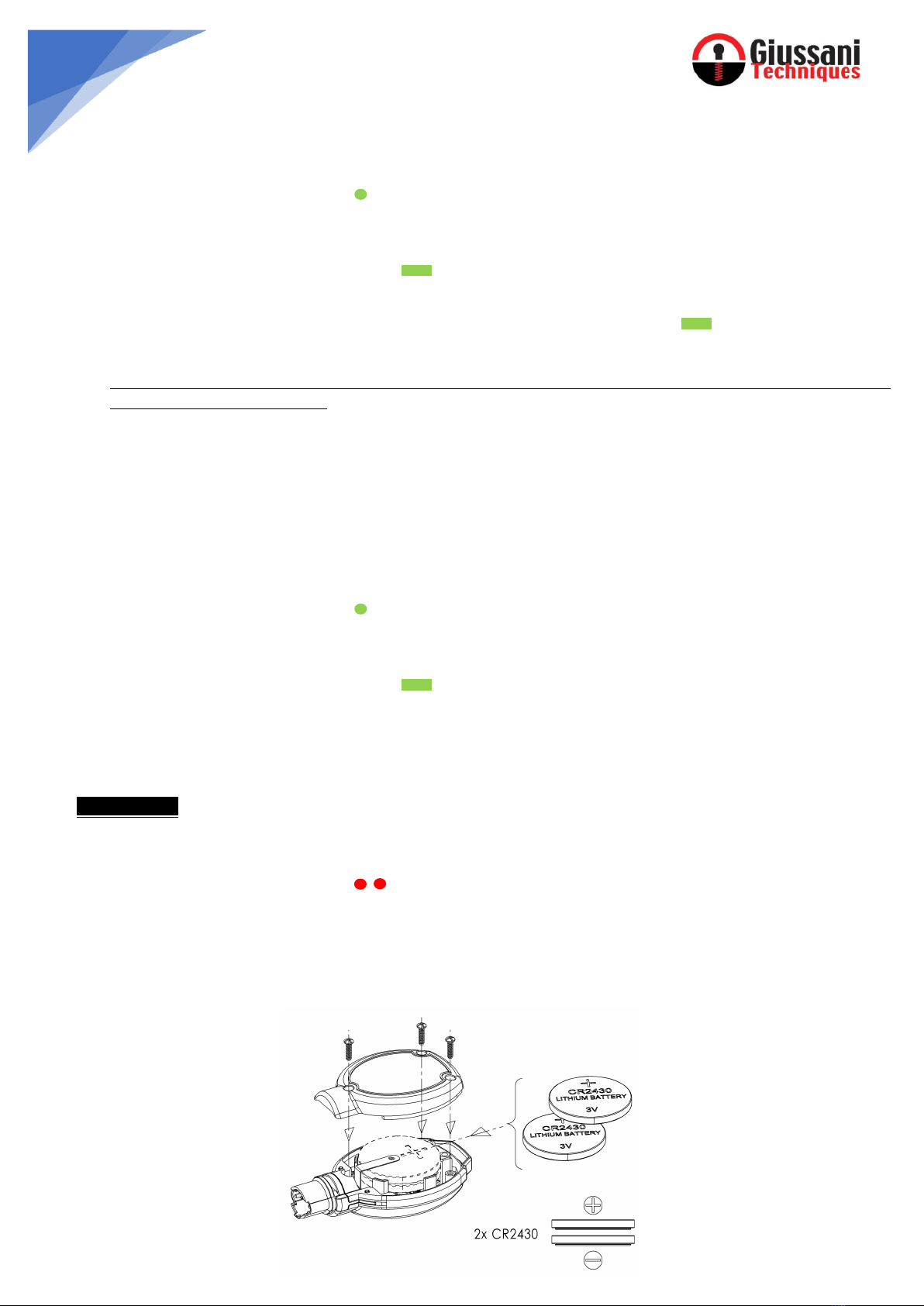
11
.1 Insert the MASTER key (red) into the lock (the key used for initial lock programming)
.2 A single fast blink of the green LED ( ) on the MASTER key (red) indicates the start of the key pairing and cancellation
process; Remove the key from the lock after the above indicated signal.
.3 Insert the new SUBSTITUTED USER KEY (black) with the identification card bearing the initials "CUS" in the lock
A single long blink of the green LED will flash ( ) to indicate the correct key combination; Remove the key from the lock
after the above signal has occurred.
.4 Insert the MASTER key (red) into the lock. A single long blink of the green LED will flash ( ) to indicate the end of the
pairing procedure; Remove the key from the lock after the above signal has occurred.
Caution: Inserting the USER keys (black) at this stage is only effective for lock programming. No key can open the lock until
the pairing procedure is complete.
✓After the replacement process of the lost or damaged the USER key (black) will automatically be removed from the lock memory
and the SUBSTITUTE USER key (black) will be enabled when it is opened.
✓DOWNLOAD KEY
In the event of loss or failure of one or more DOWNLOAD keys (blue), that inhibits the lock function of the paired key, you may be
prompted to replace the key (blue), but only by presenting the Key Identifier included with the key at the time of purchase.
1.1 Insert the MASTER key (red) into the lock (the key used for initial lock programming)
1.2 A single fast blink of the green LED ( ) on the MASTER key (red) indicates the start of the key pairing and cancellation
process; Remove the key from the lock after the above indicated signal.
1.3 Insert the new SUBSTITUTED DOWNLOAD KEY (blue) with the identification card bearing the initials "CDS" in the lock
A single long blink of the green LED will flash ( ) to indicate the correct key combination; Remove the key from the lock
after the above signal has occurred.
✓After the replacement process of the lost or damaged the DOWNLOAD key (blue) will automatically be removed from the lock
memory and the SUBSTITUTE DOWNLOAD key (blue) will be enabled when it is opened.
KEY BATTERY
✓We recommend to use DURACELL DL2430 batteries (2 batteries for each key)
✓When the key batteries approach their end of life, they will be queued at the main signal (see the messages indicated in the
previous points) a double red LED blink ( )
✓If "low battery" indication occurs at each use of the key, it is advisable to change the battery within the next 50 lock openings.
✓All keys are equipped with an on-board clock that is only used if the Access Control feature is enabled on the lock using the
MASTER key; It is advisable to make the battery change within 2 minutes of the key opening in order to avoid the reset of the
internal clock. If more than the above times (2 minutes) pass, the clock synchronization with the Access Control Software must
be performed again.

12
DECLARATION OF CONFORMITY
Giussani Techniques S.p.A. Declares that the E-PRL system meets all the requirements applicable to the type of product and
required by telecommunications regulations in accordance with Directive 2014 / 30UE and 2011/65 / EC, using the rules published
in the Official Journal of the European Community.
The CE Certificate of Conformity can be downloaded from www.giussanilocks.it
Other manuals for E-PRL
1
This manual suits for next models
4
Table of contents
Other Giussani Techniques Lock manuals
Popular Lock manuals by other brands
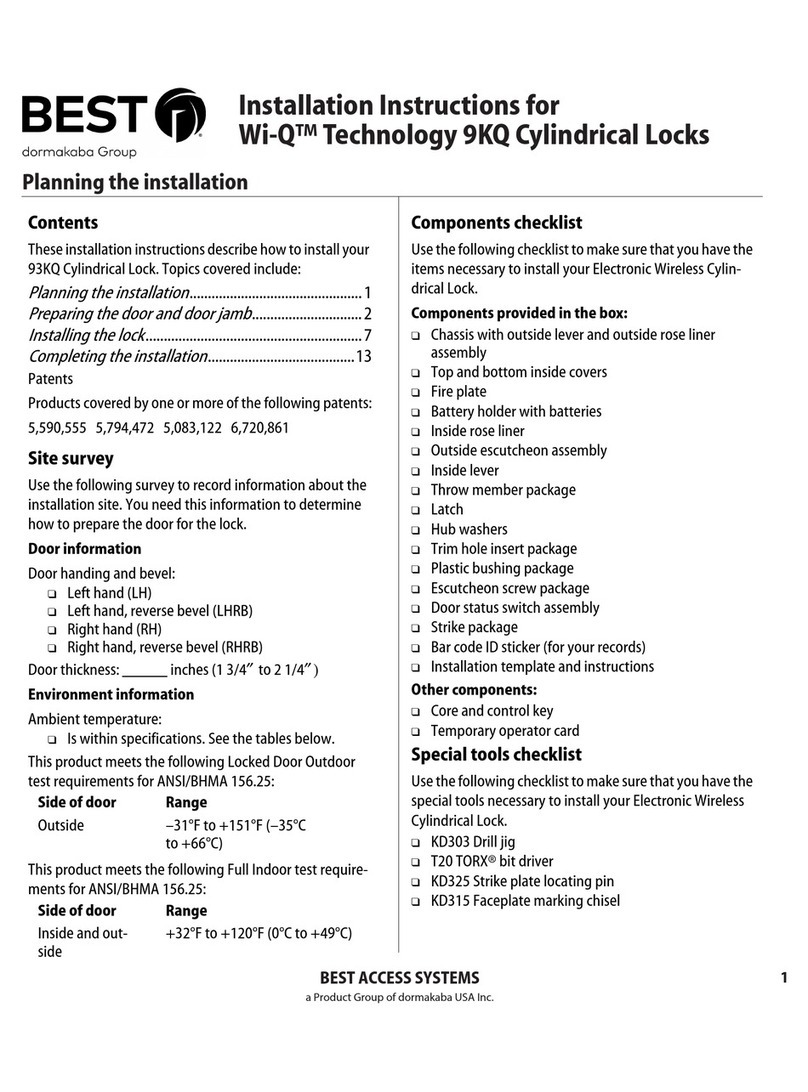
BEST ACCESS SYSTEMS
BEST ACCESS SYSTEMS 9KQ installation instructions

Hafele
Hafele 233.47.000 instructions
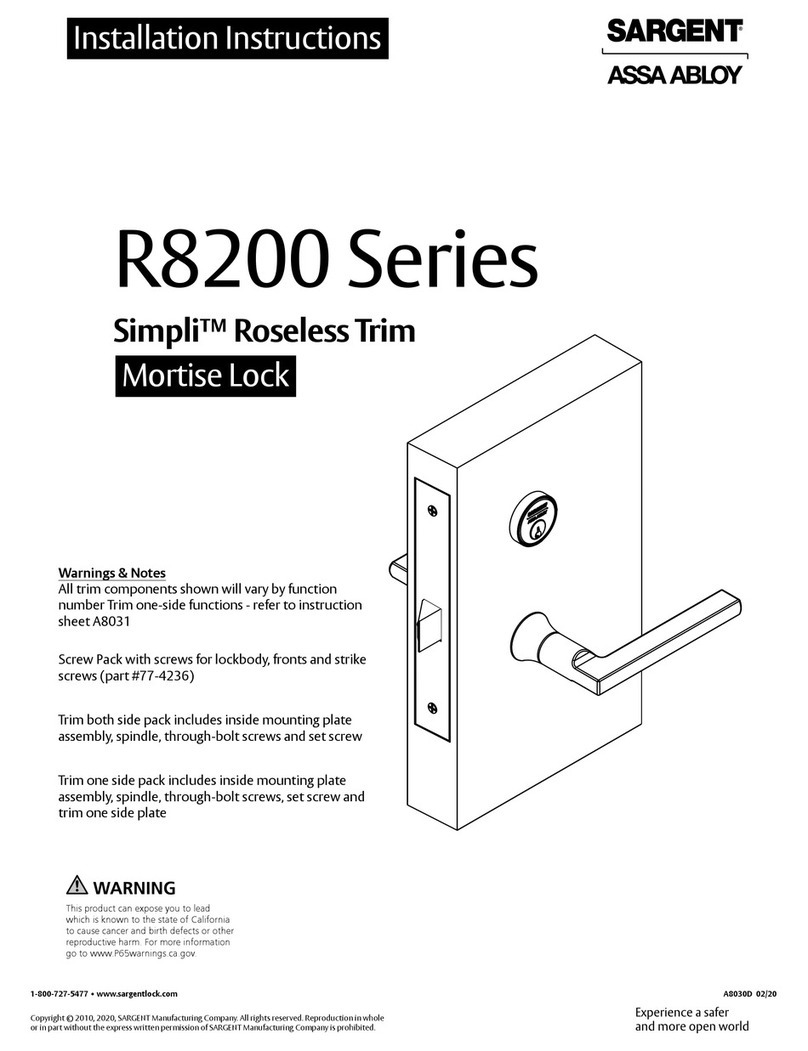
Sargent
Sargent ASSA ABLOY Simpli R8200 Series installation instructions
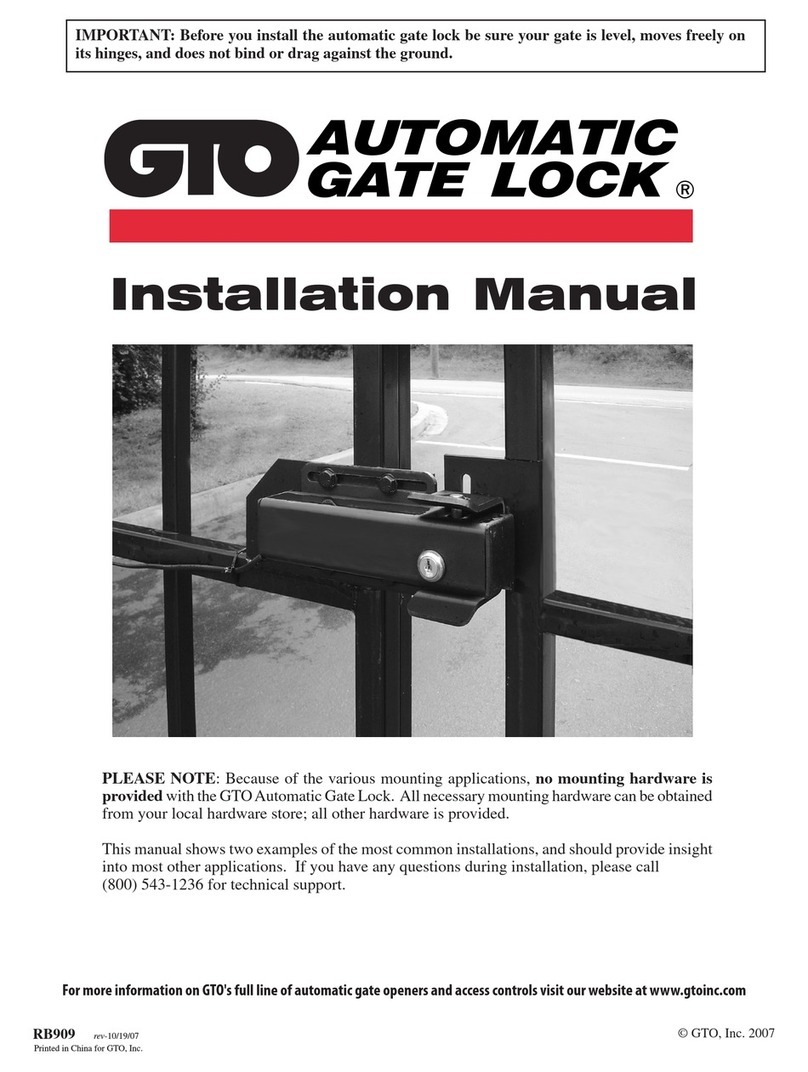
GTO
GTO RB909 installation manual

ADAMS RITE
ADAMS RITE eForce 150 Installation instructions and user guide

Safety first
Safety first EL77 user manual