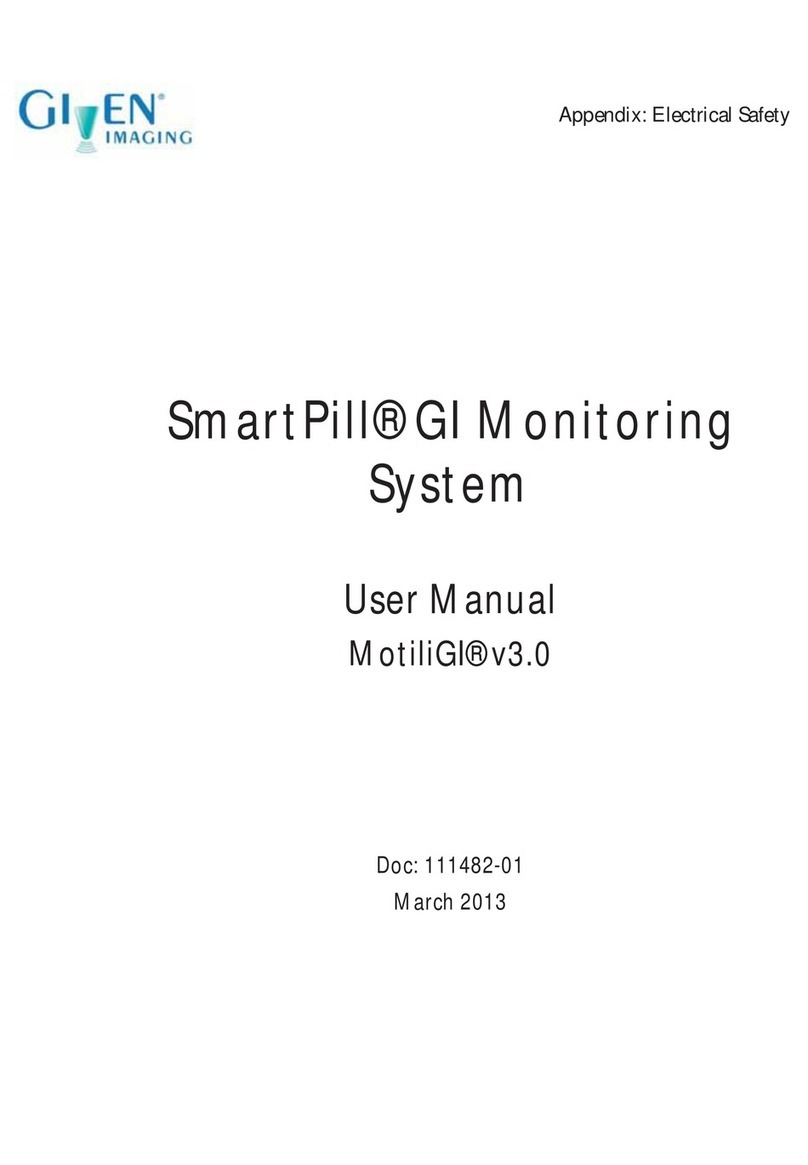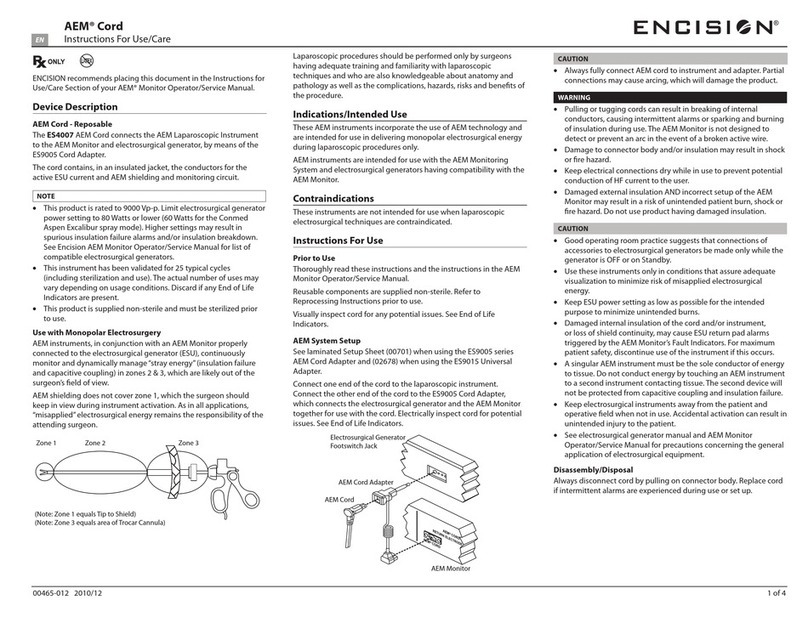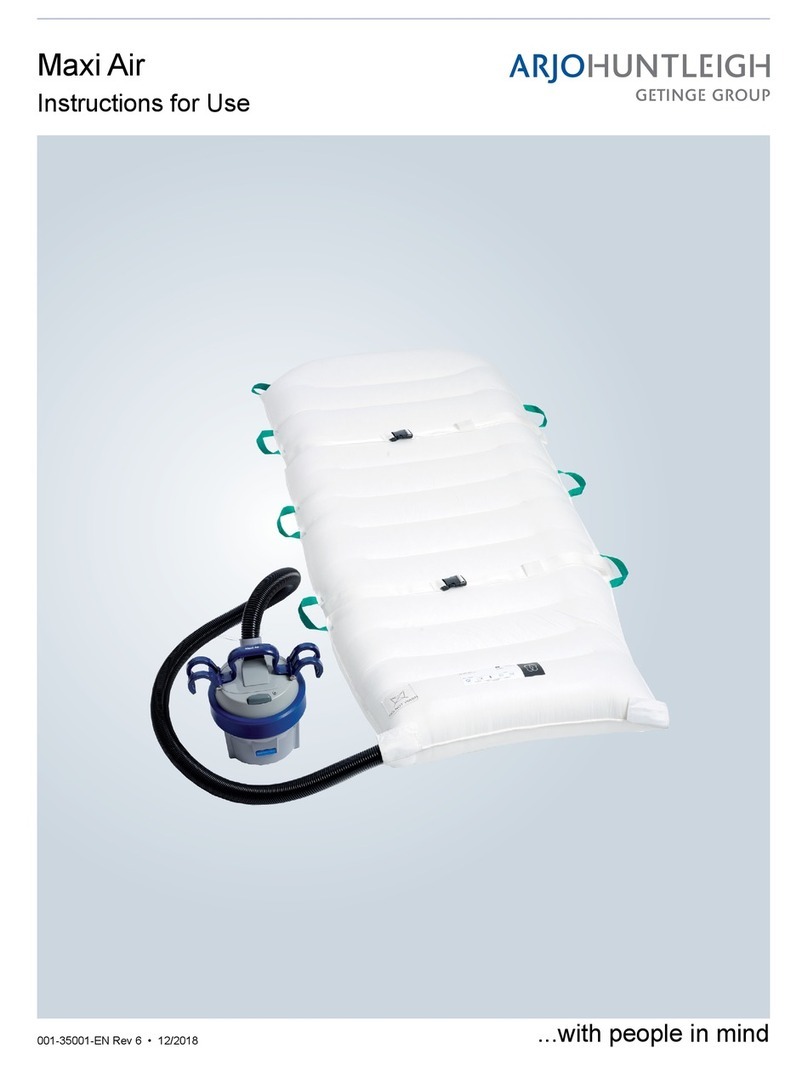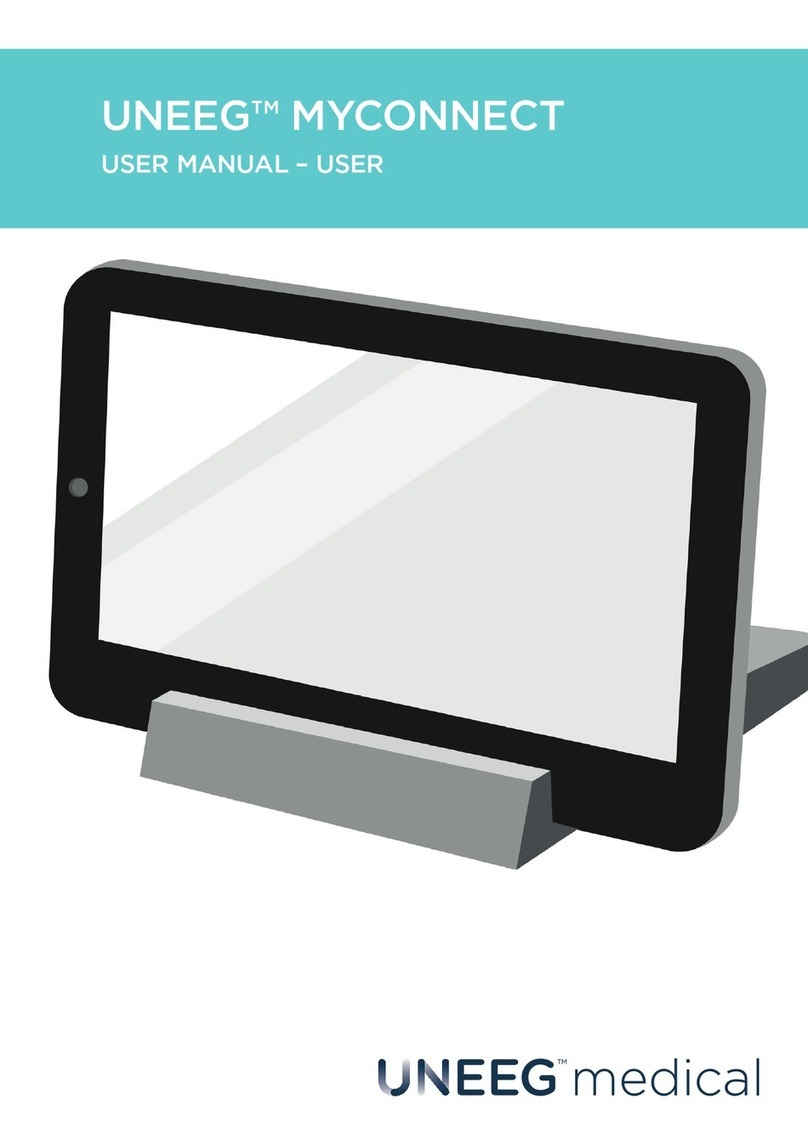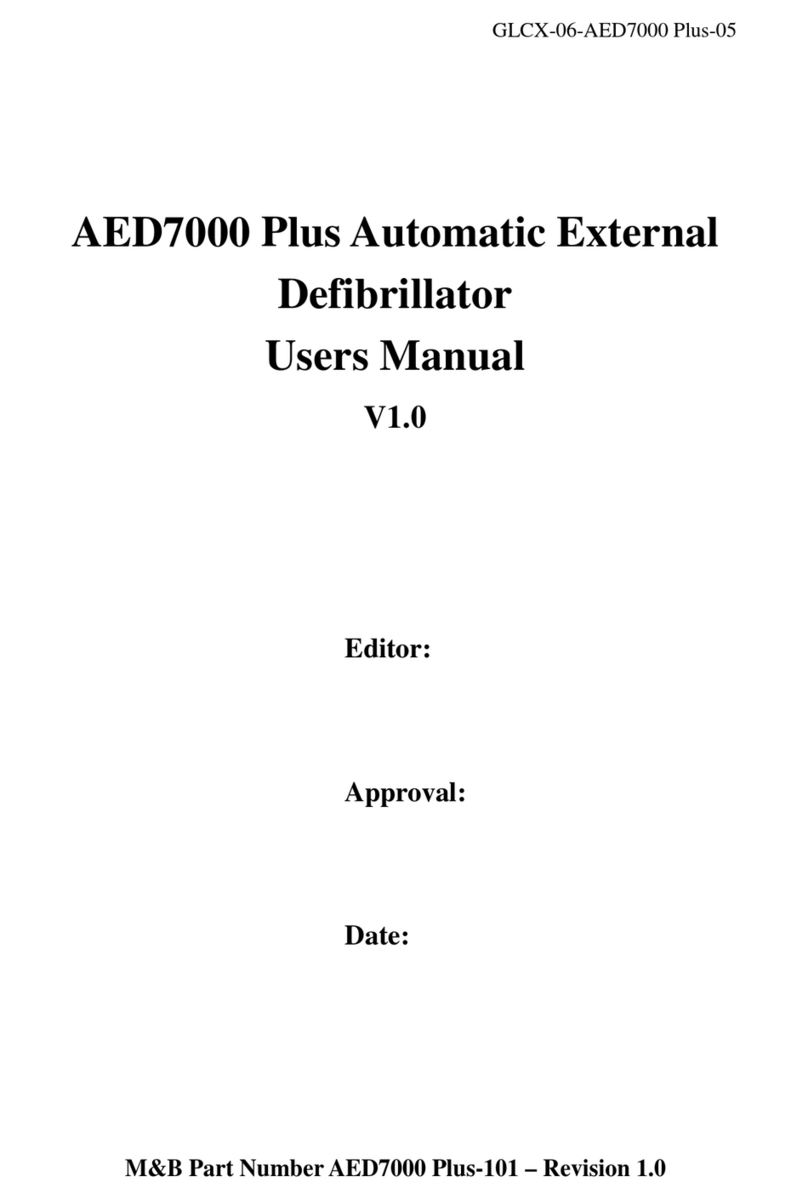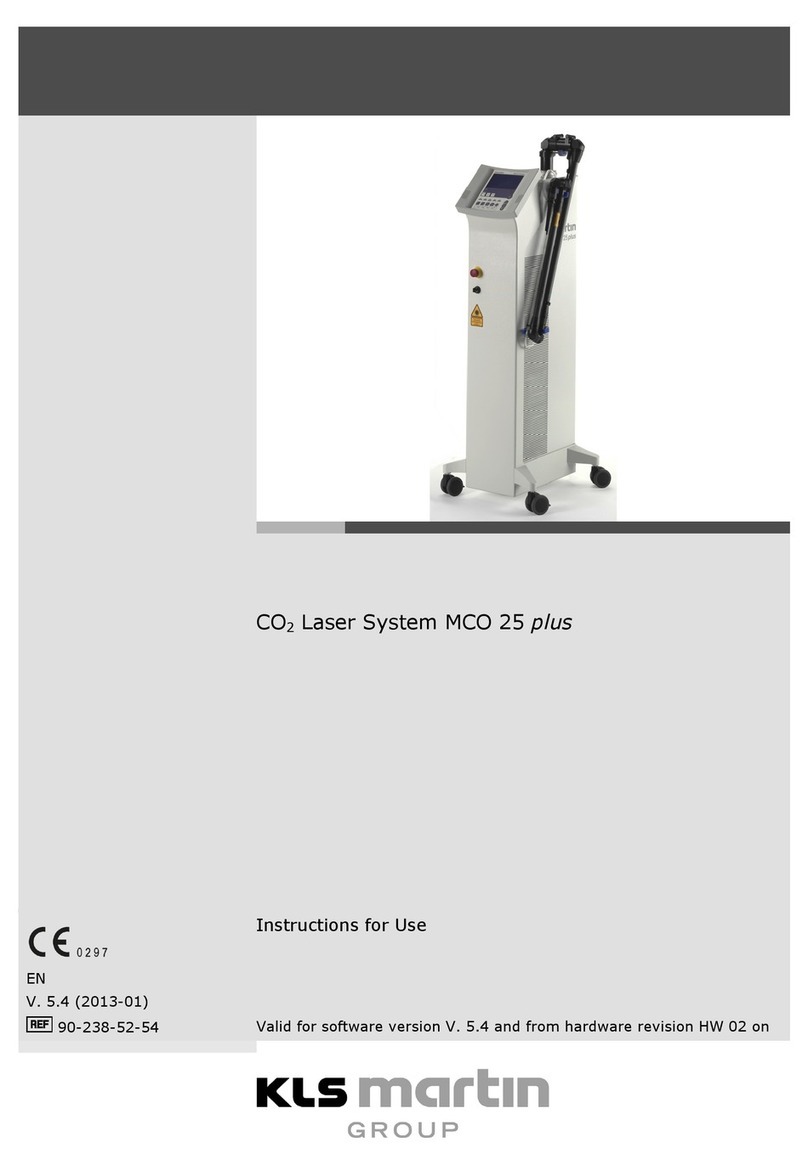Given Imaging PillCam RAPID 7 Manual
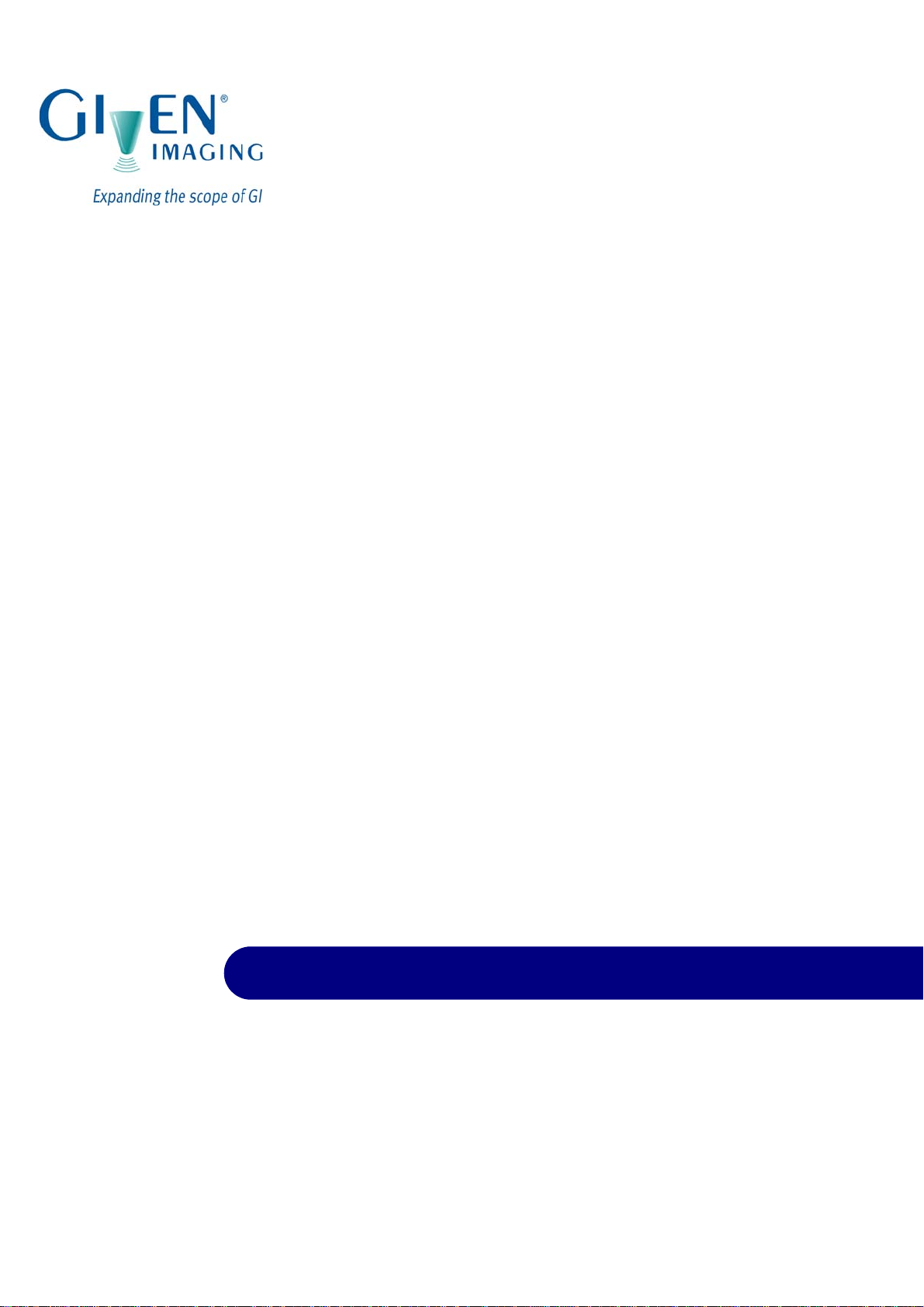
PillCam®Platform
Setup & Maintenance
RAPID®7
DOC-1530-01
August 2010
Book 1
Book 1: Setup & Maintenance
Book 2: Performing Capsule Endoscopy
Book 3: Using the RAPID®Software
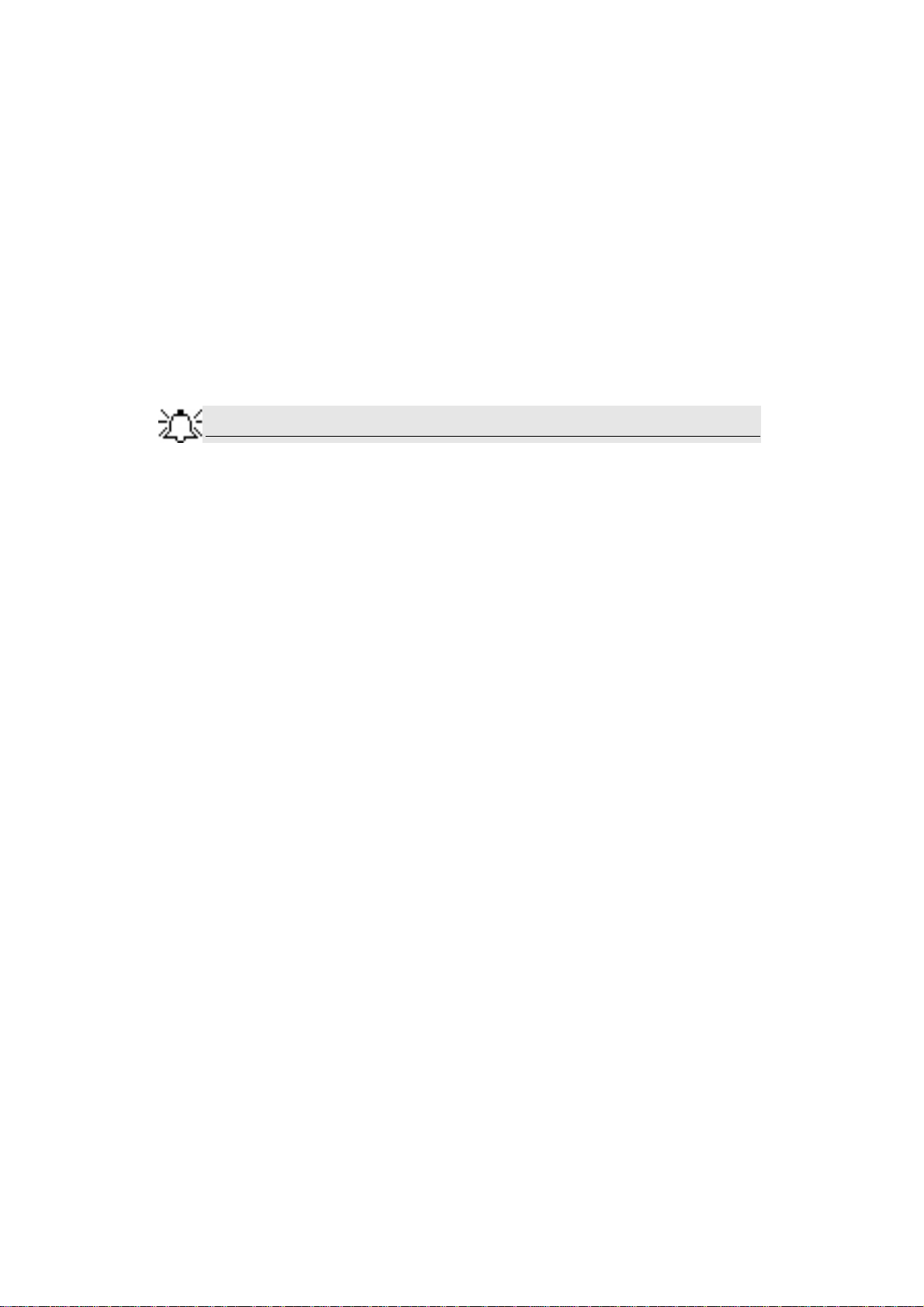
COPYRIGHT
This manual is the property of Given Imaging Limited and may not be transferred or reproduced in any form without the written permission of Given
Imaging Limited. Copyright © 2001-2010 Given Imaging Ltd.
TRADEMARKS
GIVEN, GIVEN & Design, PILLCAM, PILLCAM & Logo, PILLCAM IMAGING CAPSULE & Design, AGILE, RAPID, RAPID ACCESS,
ORDERWIN, ORDER WHEN I NEED, FINGERS HOLDING A CAPSULE & Logo, FINGERS HOLDING PILLCAM CAPSULE & Logo, ICCE,
ICCE Logos, International Conference on Capsule Endoscopy, VUESPAN, BRAVO PH SYSTEM, BRAVO, ENDONETICS, VERSAFLEX,
GEROFLEX, REPHLUX TRACER, ION, GASTROTRAC, BILITEC, DIGITRAPPER, SLIMLINE, PHERSAFLEX, MANOSCAN, MANOSCAN
360, MANOSCAN Z, MANOSCAN 3D, MANOSCAN HD, MANOSCAN V, MANOSHIELD, MANOSHIELD AR, MANOVIEW, MANOVIEW Z,
ACCUTRAC, ACCUTRAC Z, ACCUVIEW, ACCUVIEW Z, SURETEC, ACCUFET, ACCUFET Z, INSERTASSIST, BOLUSVIEW, POLYGRAF
ID, RESPSPONSE, ION Z, and GPS are Trademarks and/or Registered Trademarks of Given Imaging Ltd., its subsidiaries, and/or affiliates in the
United States and/or other countries. All other company or product names are the trademarks or registered trademarks of their respective holders. All
rights not expressly granted are reserved.
This device complies with Part 15 of the FCC rules. Operation is subject to the following two conditions: (1) this device may not cause harmful
interference, and (2) this device must accept any interference received, including interference that may cause undesired operation.
Note
Changes or modifications not expressly approved by Given Imaging Limited
could void authority to operate the PillCam Platform.
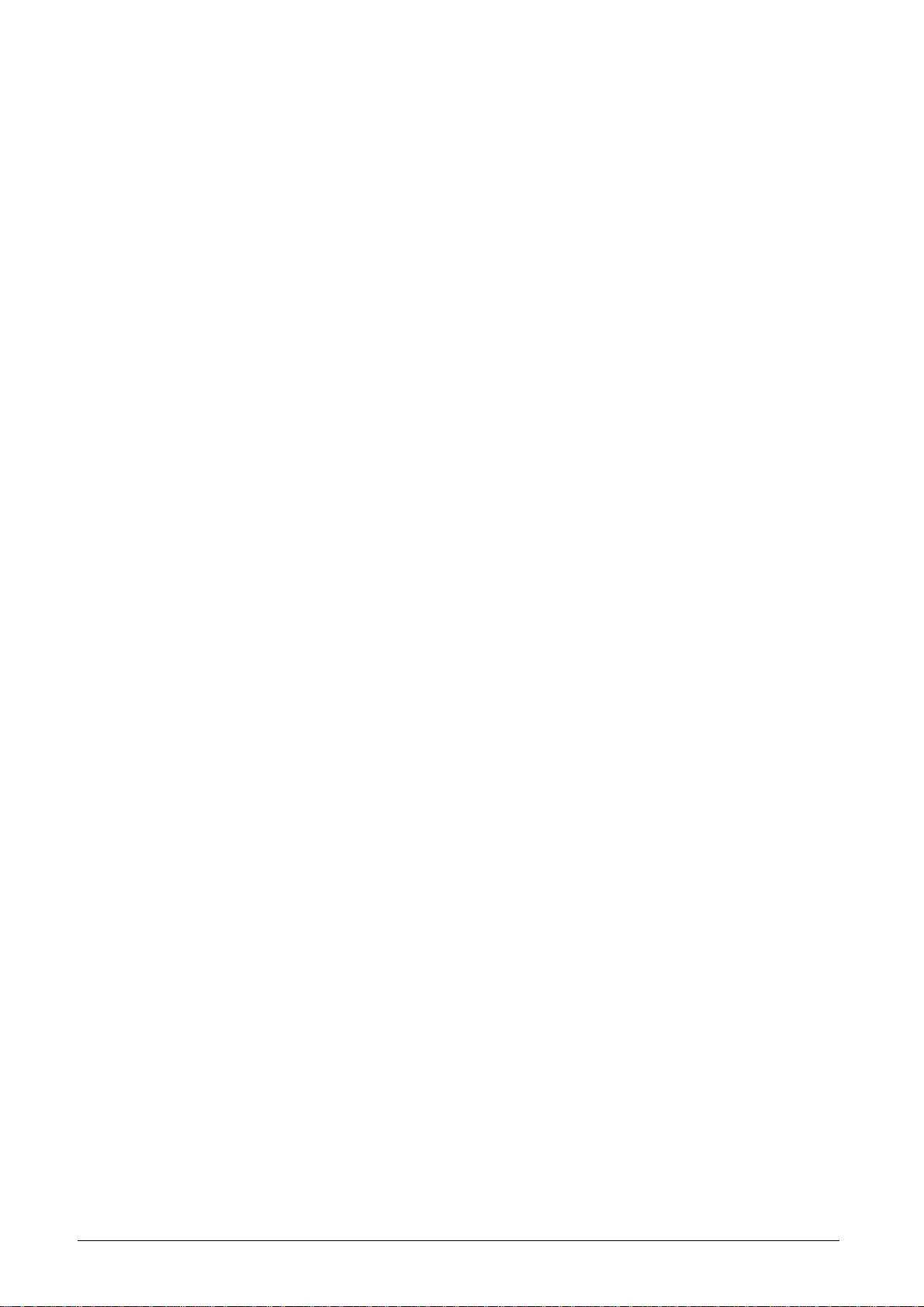
Given Imaging Ltd. i
Table of Contents
Chapter 1
Introduction ........... ............................................................................................................ 1
Conventions ............................................................................................................................. 1
Welcome to the PillCam Platform........................................................................................... 2
PillCam Video Capsule....................................................................................................... 2
Handling the PillCam Video Capsule.................................................................................. 3
DataRecorders.................................................................................................................... 3
DataRecorder 2................................................................................................................... 3
DataRecorder 2 Automatic Shutdown....................................................................................... 4
DataRecorder 2 LED Indications............................................................................................... 5
DataRecorder 2 Cradle............................................................................................................. 6
Cradle Connections................................................................................................................... 6
DataRecorder 3................................................................................................................... 7
Acknowledge Button ................................................................................................................. 8
Navigation Buttons.................................................................................................................... 8
Battery Status............................................................................................................................ 8
DataRecorder Automatic Shutdown.......................................................................................... 8
DataRecorder 3 LED Indications............................................................................................... 9
DataRecorder 3 Error Message Guide.................................................................................... 10
DataRecorder 3 Check-in Screen Icons.................................................................................. 10
DataRecorder 3 Screen Icons................................................................................................. 11
Battery and Capsule Icons...................................................................................................... 11
Navigation Buttons Legends................................................................................................... 12
DataRecorder Cradle.............................................................................................................. 12
Cradle Connections................................................................................................................. 13
External Power Supply...................................................................................................... 14
RecorderPouch................................................................................................................. 14
SB SensorBelt................................................................................................................... 14
SensorArray...................................................................................................................... 14
Given Workstation............................................................................................................. 15
RAPID 7 Software............................................................................................................. 16
Chapter 2
Setting Up the System .................................................................................................... 17
Setup Requirements ............................................................................................................. 17
Given Workstation............................................................................................................. 18
DataRecorder and Cradle................................................................................................. 18
Storage Space for the PillCam Capsule Box.................................................................... 18
Main Platform Components .................................................................................................. 18
Connecting the Components................................................................................................ 18
Connecting the Given Workstation...................................................................................... 20
Connecting the DataRecorder Cradle.................................................................................. 21
Chapter 3
Software Installation ...................................................................................................... 23
RAPID Installation.................................................................................................................. 23
Registration....................................................................................................................... 28
Wide Screen Compatibility.................................................................................................... 30
Chapter 4

PillCam Platform
ii
Multi-User Setup ..............................................................................................................31
System Administration ......................................................................................................... 31
To Define a User.............................................................................................................. 31
To Delete User Account................................................................................................... 32
To Set a New Password for a User.................................................................................. 32
To Change the Password of the Administrator................................................................. 33
Change the Given Workstation’s Time and Date............................................................. 33
System Logs.......................................................................................................................... 33
To View the Logs.............................................................................................................. 34
To Create a Backup of the Logs....................................................................................... 34
Chapter 5
Technical Description .....................................................................................................35
System Labeling.................................................................................................................... 35
Capsule Labeling.............................................................................................................. 36
Essential Performance.......................................................................................................... 36
PillCam Video Capsules................................................................................................... 36
DataRecorder 2 and DataRecorder 3............................................................................... 36
Warnings ................................................................................................................................ 36
Cautions ................................................................................................................................. 38
System Specifications .......................................................................................................... 38
PillCam SB Capsule......................................................................................................... 39
PillCam SB 2 Capsule...................................................................................................... 40
PillCam ESO 2 Capsule................................................................................................... 41
PillCam ESO 3 Capsule................................................................................................... 42
PillCam COLON 2 Capsule.............................................................................................. 43
SensorArray DataRecorder 2........................................................................................... 44
SensorArray DataRecorder 3........................................................................................... 44
SB SensorBelt for DataRecorder 2 and DataRecorder 3................................................. 45
DataRecorder 2 /2C ........................................................................................................ 45
Cradle DataRecorder 2 .................................................................................................... 46
DataRecorder 3 ............................................................................................................... 46
Cradle DataRecorder 3 .................................................................................................... 47
DC Power Supply............................................................................................................. 47
DataRecorder 3 Memory Card......................................................................................... 47
RAPID Software............................................................................................................... 48
Guidance and Manufacturer's Declarations ....................................................................... 48
PillCam Capsules (No PillCam COLON 2)....................................................................... 48
PillCam COLON 2 Capsules............................................................................................ 51
DataRecorder 2(C) .......................................................................................................... 55
DataRecorder 3 ............................................................................................................... 58
Chapter 6
Maintenance ................. ....................................................................................................63
Charging DataRecorder........................................................................................................ 63
Disclaimer......................................................................................................................... 63
Important Safety Instructions............................................................................................ 63
Charging the DataRecorder ............................................................................................. 63
DataRecorder 2................................................................................................................ 64
Manual Discharge of DataRecorder 2..................................................................................... 65
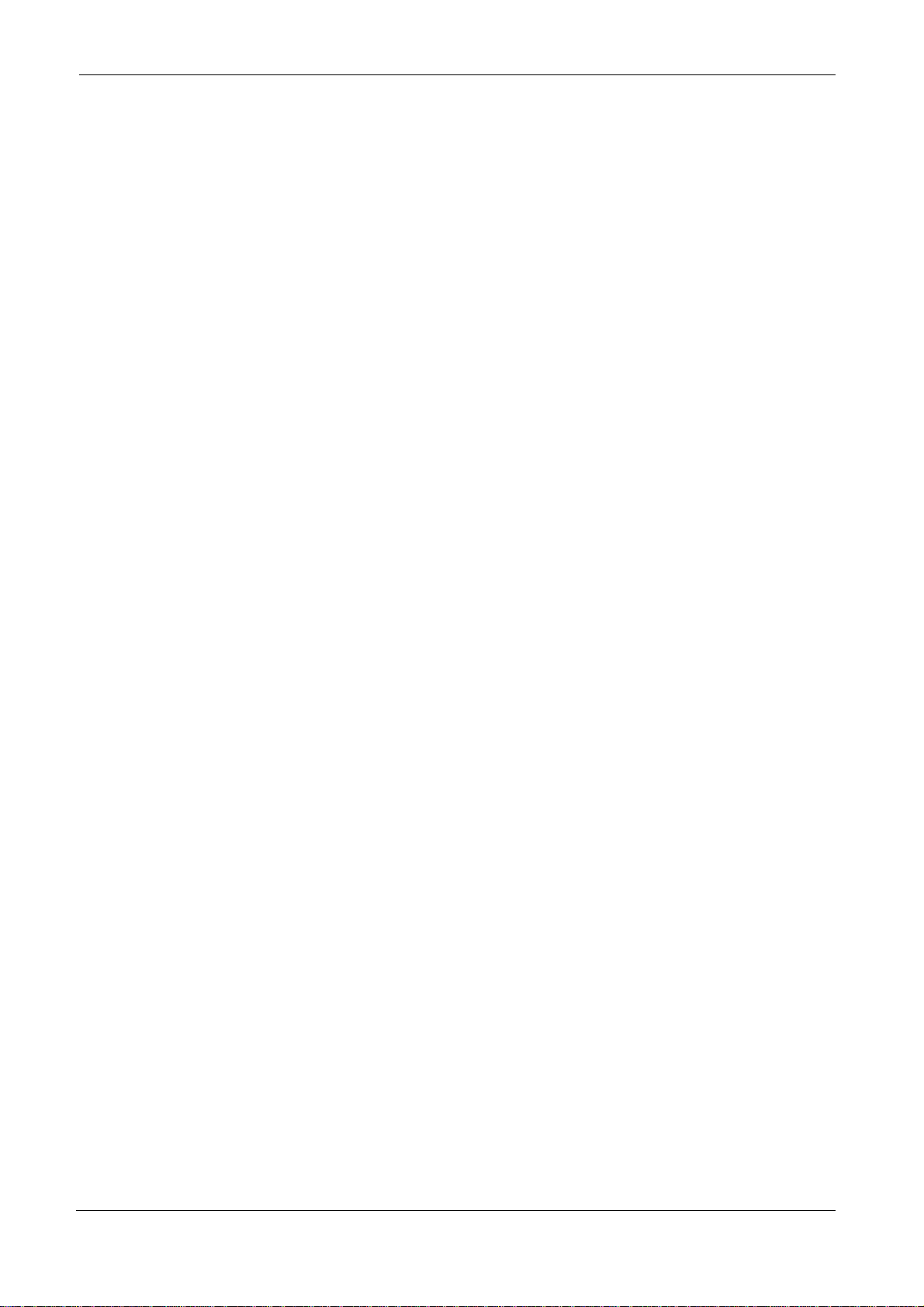
Table of Contents
iii
DataRecorder 3................................................................................................................. 66
SensorBelt Cleaning.............................................................................................................. 67
SensorArray Cleaning ........................................................................................................... 67
Chapter 7
Troubleshooting ......... ..................................................................................................... 69
RAPID Video..................................................................................................................... 69
Saving and Opening Video............................................................................................... 69
SensorArray...................................................................................................................... 69
Printer ............................................................................................................................... 70
CD/DVD............................................................................................................................ 70
RAPID Software................................................................................................................ 70
Capsule............................................................................................................................. 70
Given Workstation............................................................................................................. 70
Cradle ............................................................................................................................... 71
DataRecorder.................................................................................................................... 71
Low Signal ........................................................................................................................ 72
Index ................................................................................................................................. 73

PillCam Platform
iv
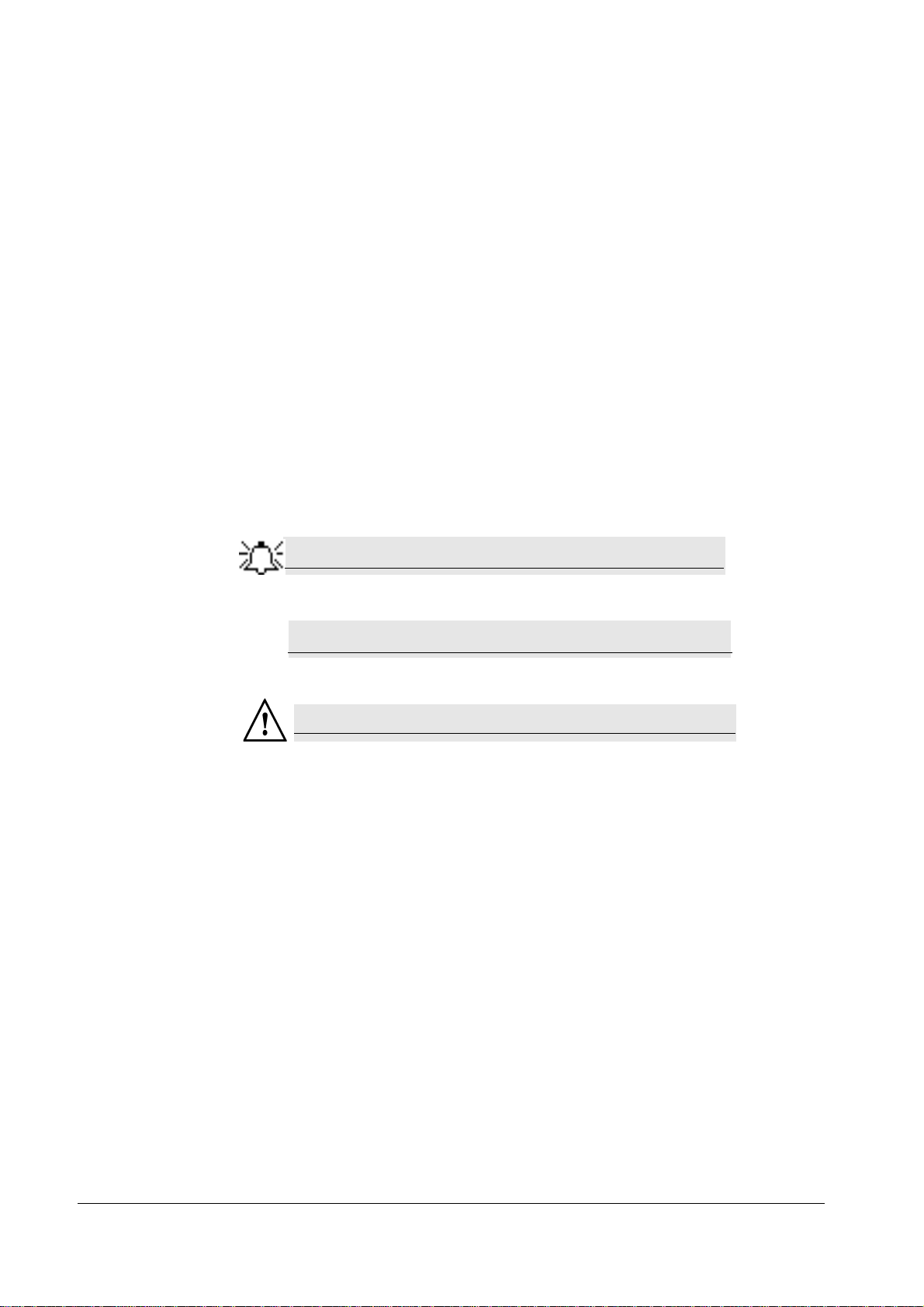
Given Imaging Ltd. 1
Chapter 1
Introduction
Conventions
Screen elements, such as text on the screen in messages, or in menus, as well as button names
are in bold and italics: e.g. Capture button.
Screen names, are in a bold type face: e.g. DataRecorders screen.
The footer shows the page number company name or the chapter number.
The header shows the equipment name and chapter name.
A note is information or remark that receives emphasis and looks as follows:
A caution warns you about possible damage to equipment, and looks as follows:
A warning warns you about possible harm to people and looks as follows:
Note
Caution
!
Warning

PillCam Platform
2Chapter 1
Welcome to the PillCam Platform
The PillCam Platform enables minimally invasive visualization of the gastrointestinal tract.
The system consists of:
•PillCam video capsules—PillCam SB, PillCam ESO, and PillCam COLON, that acquire
pictures of the gastrointestinal tract and transmits them to the DataRecorder
•DataRecorder, which stores the images collected during the examination for subsequent video
creation with the full RAPID software
•RAPID software, which processes and transforms the raw image data into a conveniently
viewable RAPID video
PillCam Video Capsule
PillCam video capsules are video cameras for imaging the intestinal tract. The capsules, about the
size of a large vitamin pill, are equipped with tiny battery, transmitters with antenna, and Light
Emitting Diodes (LEDs) for each video camera head, all encapsulated in a biocompatible plastic
casing.
There are three PillCam video capsule types:
•PillCam SB capsules are used for examination of the small bowel.
•PillCam ESO capsules are used for examination of the esophagus.
•PillCam COLON capsules are used for examination of the colon.
PillCam SB capsules contain one video camera while the PillCam ESO and PillCam COLON
capsules each contain two video cameras.
After activation and ingestion, the PillCam video capsule is propelled by peristalsis through the
gastrointestinal tract. The video cameras positioned behind a clear plastic dome acquire images
while the PillCam video capsule travels along the patient's gastrointestinal tract. The transmitter
sends images to the DataRecorder for storage.
For specification and technical parameters of the PillCam video capsules, see System
Specifications on page 32. For Indications and Contraindications, see chapter two of Book 2:
Peforming Capsule Endoscopy.
PillCam SB capsules
PillCam ESO capsules
PillCam COLON capsule

Introduction
Chapter 1 3
Handling the PillCam Video Capsule
Each PillCam video capsule comes in its own box that enables the handling of the capsule until
ingestion. A magnet close to the capsule in the box keeps it inactive until removal from the box.
The capsule is active immediately after removal from the box.
To ensure the capsule remains inactive, it must be in the box. PillCam video capsules are packed
at Given Imaging Ltd. in a controlled process, ensuring the capsule is only activated after
removal from its box.
Caution
!
• Removal of a PillCam video capsule from its box activates it.
• Keep in the box until use.
• Store the capsules only in packaging supplied with the product.
• Do not use a PillCam video capsule if packaging is damaged.
DataRecorders
The DataRecorder is a compact battery-operated unit worn by the patient during the
examination. It receives and stores the image data transmitted by the PillCam capsule. There are
two models currently available: DataRecorder 2 and DataRecorder 3.
DataRecorder 2
The DataRecorder 2 consists of a receiver, a processor module, and a memory device for storing
the data transmitted by the PillCam video capsule.
The standard DataRecorder 2 Kit includes the following items:
•DataRecorder 2
•Standard RecorderBelt
•Two RecorderBelt extensions
•Pouch + suspenders
•Li-Ion battery pack
•DataRecorder 2 Cradle and adaptor
•8-lead and 3-lead SensorArray
•DataRecorder 2 Carrying case

PillCam Platform
4Chapter 1
The battery of the DataRecorder 2 is charged in the cradle either with its adaptor or while inside
the DataRecorder 2.
The DataRecorder 2 is ready for operation when its battery is charged and the SensorArray is
connected. When the DataRecorder 2 is on, it starts recording as soon as a signal is received from
any PillCam video capsule. When the capsule LED blinks, the DataRecorder 2 is receiving data.
When the signal from the PillCam video capsule is too weak, the LED does not blink.
DataRecorder 2 Automatic Shutdown
After the DataRecorder 2 has been initialized with patient data, it goes into a standby mode when
removed from its cradle and starts recording as soon as a signal is received from any PillCam
video capsule. If no signal is received, the DataRecorder automatically shuts down after 90
minutes. This feature ensures that the DataRecorder 2 preserves sufficient battery power to record
a complete study.
Capsule LED
DataRecorder LED

Introduction
Chapter 1 5
DataRecorder 2 LED Indications
The following table describes the LED indicators and their status/color for each of the most
common DataRecorder 2 events/status.
LEDs
DataRecorder 2 Status
DataRecorder is ON but not initialized. DataRecorder does not capture capsule signals.
DataRecorder is initialized with patient data and ready to capture capsule signals.
DataRecorder shuts down if no capsule signals are received for more than 30, 60, or 90
minutes, depending on the DataRecorder software version.
DataRecorder is exchanging status or data with RAPID or RAPID RT.
LED blinking rate varies according to the communication flow.
DataRecorder is capturing capsule signals.
Blinking rate = capsule frame rate.
DataRecorder has stopped capturing capsule signals for more than 5 seconds.
DataRecorder is detecting a capsule in sleep mode.
Blinking rate = every five seconds (in any color).
DataRecorder is malfunctioning.
<20 seconds
DataRecorder is synchronizing with a capsule. This is normal functioning.
>20 seconds
DataRecorder detects capsule signal, but is not recording it. This is a malfunction.
Note
Check the SensorArray connection or have patient move to a different
location.
Maximum Level
Battery Charge level
When charging, the Battery LEDs do not blink.
When DataRecorder is out of the Cradle, the Battery LEDS blink once
every 5 seconds.
25%
Below 10%
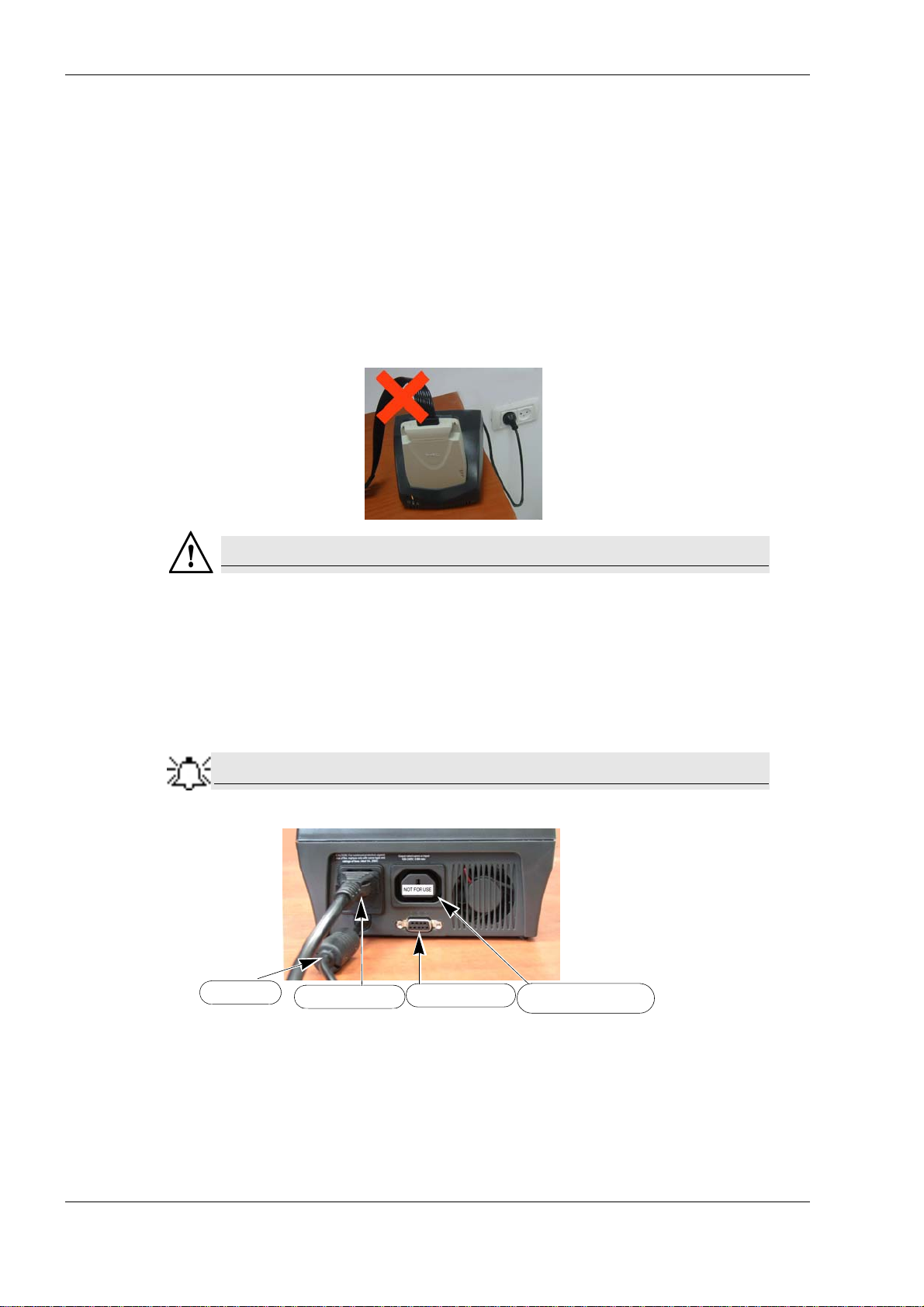
PillCam Platform
6Chapter 1
DataRecorder 2 Cradle
The DataRecorder 2 Cradle is used to charge the DataRecorder 2 or to charge a spare battery
externally. It is also used to discharge the battery before starting the recharge, when the Cradle
detects that the battery needs refreshing (i.e., the battery gauge needs calibration). Thus
occasionally, when inserted into the cradle, before charging starts, the Cradle may discharge first
the battery and then start recharging.
The cradle also connects the DataRecorder 2 to the computer for performing patient check-in and
creating a video.The green LED on the cradle indicates that the DataRecorder 2 is charged and
ready for use.
•The red LED, when lit continuously, indicates a defective battery.
•The red LED, when blinking, indicates that there is a problem with the cradle.
Warning
Never connect the DataRecorder 2 to the SensorArray while the DataRecorder
2 is in its cradle.
Cradle Connections
There are four connections on the back panel of the cradle. Only two of them are used with
standard operation of the cradle: the power connector and the USB cable connection.
Note
When connecting more than one DataRecorder 2 to the computer, it is
recommended to use a USB-powered hub.
The D-type connector and Auxiliary mains socket-outlet are for service use only.
Auxiliary mains socketD-type connector
USB cable Power connector
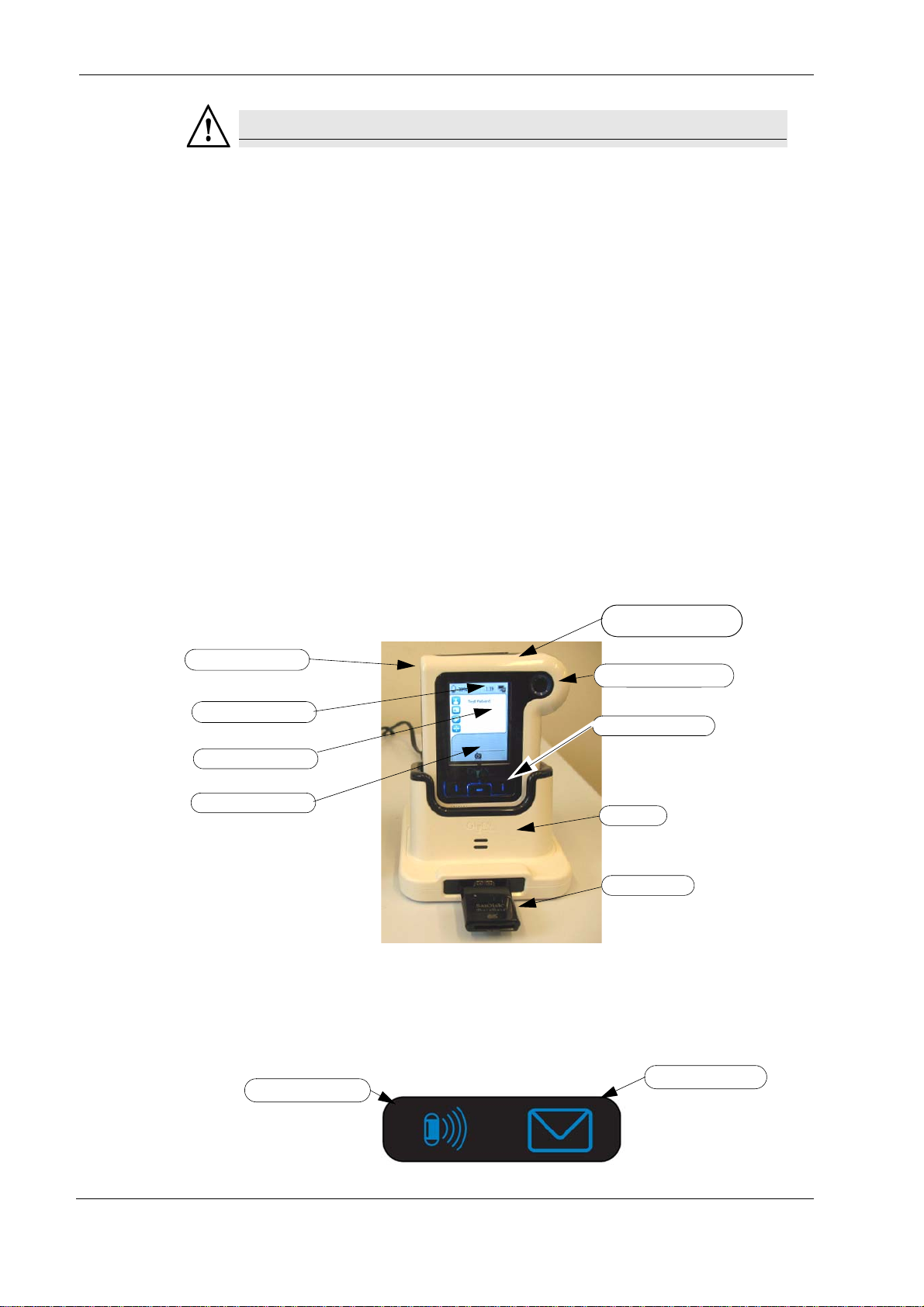
Introduction
Chapter 1 7
Warning
• The cradle is for indoor use only.
• Never charge non-rechargeable batteries.
• All cells containing mercury, cadmium, or lead as electrochemical substances are
subject to special waste disposal requirements.
• This charger is a class A product. In a domestic environment, this charger may
cause radio interference.
DataRecorder 3
The DataRecorder 3 consists of a receiver, a transmitter, and a memory device for storing the
data transmitted by the PillCam capsule.
The standard DataRecorder 3 Kit includes the following items:
•DataRecorder 3
•Pouch + shoulder strap
•DataRecorder 3 cradle
•External power supply
SensorArrays are not part of the standard kit, and are supplied separately.
The battery of the DataRecorder 3 is charged while the DataRecorder is in its cradle.
The DataRecorder is ready for operation when its battery is charged, removed from the cradle,
and the SensorArray is connected. When ON, the DataRecorder initiates pairing procedure (see
DataRecorder-Capsule Pairing in chapter 4 of the Procedure Manual) as soon as a signal is
received from a capsule. When the capsule LED on the DataRecorder blinks in blue, the
DataRecorder is receiving data from a paired capsule.
ON/OFF Button Acknowledge Button
CapsuleandMessage
LEDs
Line for status icons
Procedure info area
Navigation Buttons
Cradle
Card Reader
Message area
Capsule LED Message LED

PillCam Platform
8Chapter 1
Acknowledge Button
The Acknowledge button is used by the patient in response to DataRecorder messages, including
regimen instruction messages during post ingestion regimen (see Post Capsule Ingestion
Instructions in Book 2: Performing Capsule Endoscopy) to acknowledge receiving the message.
Navigation Buttons
The Navigation buttons are used:
•For manual capsule paring process (see DataRecorder-Capsule Pairing in Book 2: Performing
Capsule Endoscopy, Chapter 4)
•To interact with the DataRecorder (see Navigation Buttons Legends on page 12)
Battery Status
The battery icon on the screen indicates the status of the battery in 10% increments.
When the battery charge is below 10% the battery icon turns red. When the battery charge is
below 5% the DataRecorder shuts down.
When the DataRecorder 3 is charging in its cradle, the bottom LED in the cradle is orange. When
the DataRecorder is ready for use, the bottom LED in the cradle is green.
DataRecorder Automatic Shutdown
After the DataRecorder has been initialized with patient data, it goes into a standby mode when
removed from its cradle and starts recording as soon as a signal is received from a paired capsule.
If after 90 minutes no paired signal is received, the DataRecorder automatically shuts down.
The DataRecorder 3 also turns off five minutes after End of Procedure .

Introduction
Chapter 1 9
DataRecorder 3 LED Indications
The following table describes the LED indicators and their status/color for each of the most
common DataRecorder 3 events/status.
LEDs DataRecorder 3 Status
DataRecorder is initialized with patient data and ready to capture capsule signals.
DataRecorder shuts down if no capsule signals are received for more than 90 minutes.
Blinking
DataRecorder is receiving capsule signals before capsule pairing is achieved.
Blinking rate = capsule frame rate
Blinking
DataRecorder is receiving paired capsule signals.
Blinking rate = capsule frame rate.
Blink every 5 seconds DataRecorder has stopped receiving capsule signals for more than 5 seconds.
DataRecorder has started downloading.
DataRecorder has stopped recording because the memory card is full.
Blinking There is an instruction on the DataRecorder screen.
DataRecorder is malfunctioning.
Blinking
DataRecorder detects capsule signal, but is not recording it.
This is a malfunction. Check the SensorArray connection or have patient move to a
different location.
The LEDS on the navigation buttons blink in blue once every 5 seconds when the
DataRecorder is on, out of the cradle and the LCD screen is off.
Pressing any of the navigation buttons when the LCD screen is OFF will turn the LCD
screen ON.

PillCam Platform
10 Chapter 1
DataRecorder 3 Error Message Guide
DataRecorder 3 Check-in Screen Icons
Popup Message Popup Message
No valid approved memory
card is detected.
Verify approved card is in the
DataRecorder.
Do not move DataRecorder from
cradle
Memory card is write-protected SensorArray hardware failure.
Consult a technician.
Memory card error.
Remove + reinsert card. Wrong SensorArray type
Insufficient memory on card
No USB connection to cradle.
Checkconnection.Ifconnectionis
OK and error persists, consult a
technician
SensorArray not connected.
Connect the SensorArray Wrong software on memory card
Cradle error Fatal error.
Consult a technician.
End of procedure
Icon Name
Patient Name
Patient ID
Procedure
Regimen
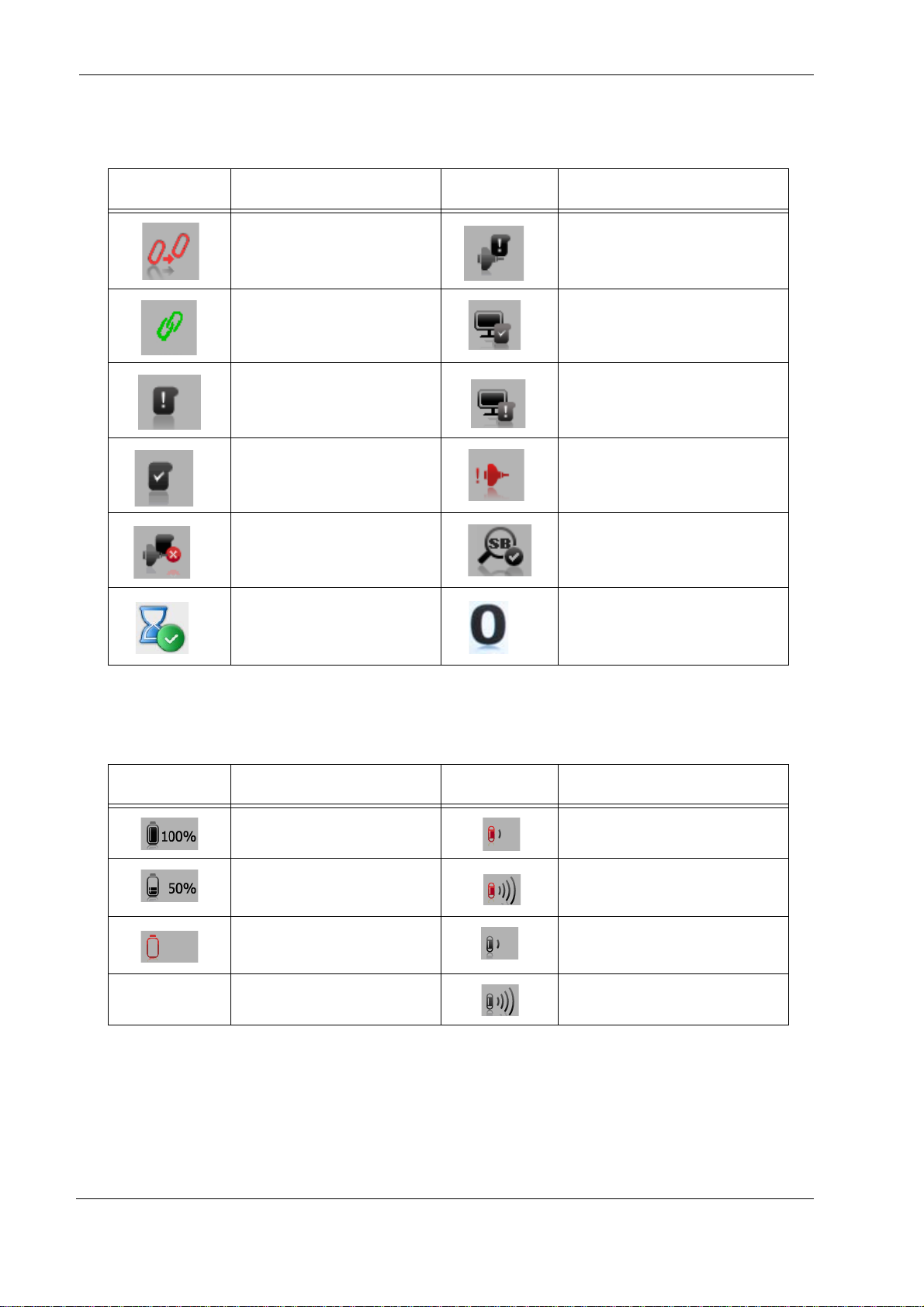
Introduction
Chapter 1 11
DataRecorder 3 Screen Icons
The following icons appear in the top status line of the DataRecorder screen.
Battery and Capsule Icons
The following icons appear in the top status line of the DataRecorder screen.
Icon Explanation Icon Explanation
Start pairing procedure SensorArray not connected
Pairing succeeded DataRecorder is initialized
Data not downloaded DataRecorder is waiting for
initialization
Data downloaded SensorArray failure
Wrong SensorArray type Small bowel detection
End procedure, Memory full Regimen Reminder numbers
appearinstatuslinewheninReal
Time Viewing mode
Icon Battery Status Icon Capsule Reception Status
Battery fully charged Signal weak, recording with noise
Battery charge level at 10%
intervals Signal strong, recording with
noise
Battery empty, DataRecorder
shuts down Signal weak, but recording OK
Signal strong, and recording OK
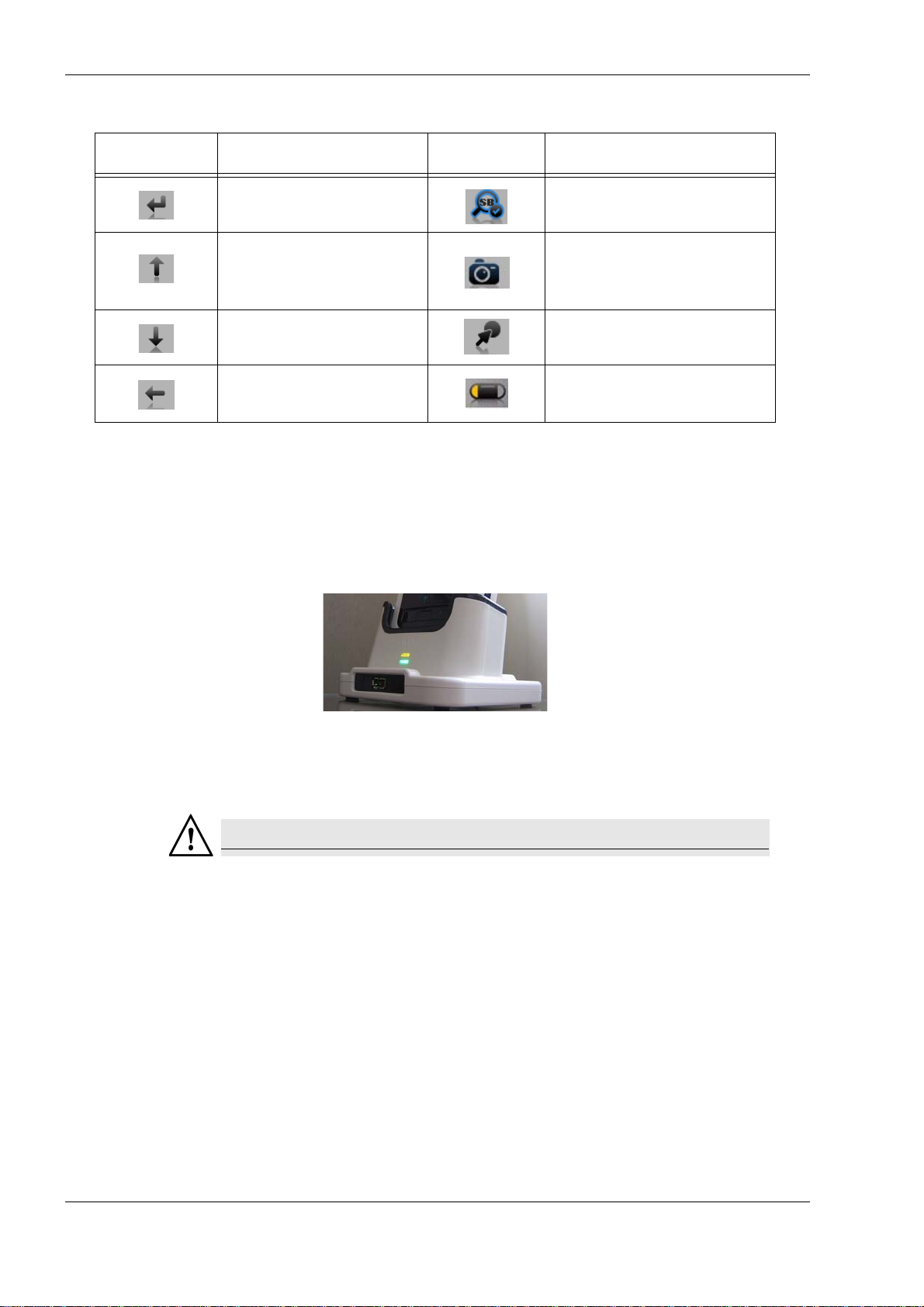
PillCam Platform
12 Chapter 1
Navigation Buttons Legends
DataRecorder Cradle
The DataRecorder Cradle is used to charge the DataRecorder.
The cradle also connects the DataRecorder to the computer for performing patient check-in and
creating a video.
•The top LED is orange when the DataRecorder is in the cradle.
•The bottom LED is orange when charging the battery.
•The bottom LED is green when the DataRecorder is fully charged.
Warning
Never connect the DataRecorder to the SensorArray while the DataRecorder is
in its cradle.
Icon Action when pressed Icon Action when pressed
Confirm ConfirmSBdetectionandactivate
instruction #1
Scroll up Activate Real-Time viewing
(followed by pressing the left and
right buttons)
Scroll down Mark frame
Exit Real-Time viewing Switch video head (in Real-Time
viewing mode)

Introduction
Chapter 1 13
Cradle Connections
There are two connections on the back panel of the cradle: the power connector and the USB
connection to computer.
At the front of the cradle is a USB socket for connecting a card reader or USB storage device.
Note
Connect only USB storage devices, DataRecorder 3 memory cards (in its
reader), or self-powered external hard drives to the DataRecorder 3 cradle.
Other USB devices may not function as indicated.
Warning
• The cradle is for indoor use only.
• Never charge non-rechargeable batteries.
• All cells containing mercury, cadmium, or lead as electrochemical substances are
subject to special waste disposal requirements.
• This charger is a class A product. In a domestic environment, this charger may
cause radio interference.
USB Connection
to computer Power connector
USB connector

PillCam Platform
14 Chapter 1
External Power Supply
The Cradle is connected to the mains power through an external power supply.
Caution
!
Use only this power supply.
RecorderPouch
The DataRecorder 3 RecorderPouch is a pouch with an adjustable strap to hold the DataRecorder.
The patient must wear the DataRecorder at all times while the PillCam video capsule is active
inside the patient. Use the waist strap to anchor the DataRecorder and the SensorArray connector
to the patient’s body.
SB SensorBelt
The SB SensorBelt receives data from the PillCam video capsule and transfers it to the
DataRecorder. The sensor is connected to the DataRecorder module by a flexible cable and is
worn at the waist of the patient over a thin shirt. The SB SensorBelt is used for PillCam capsule
endoscopy of the small bowel.
SensorArray
The SensorArray receives data from the PillCam capsule through the sensors and transfers it to
the DataRecorder. Each sensor is connected to the DataRecorder module by a flexible cable. The
sensor is built of a flexible printed circuit board (PCB) and is attached to the skin by means of a
disposable, medical adhesive sleeve.
The SensorArray used in a capsule endoscopy depends on the caspule type and the DataRecorder
type:
•8-lead SensorArray: used with DataRecorder 2 and PillCam SB and PillCam COLON
capsules
Table of contents
Other Given Imaging Medical Equipment manuals
Popular Medical Equipment manuals by other brands

DeVilbiss Healthcare
DeVilbiss Healthcare Drive 1025 Series Instruction guide

NRS Healthcare
NRS Healthcare 2 in 1 Rollator and Transit Chair M58203 User instructions

Liko
Liko Golvo 8000 Classic Service manual

Stryker
Stryker Bertec CUB FL19 Operation manual

KCI
KCI PREVENA PLUS Series Patient guide
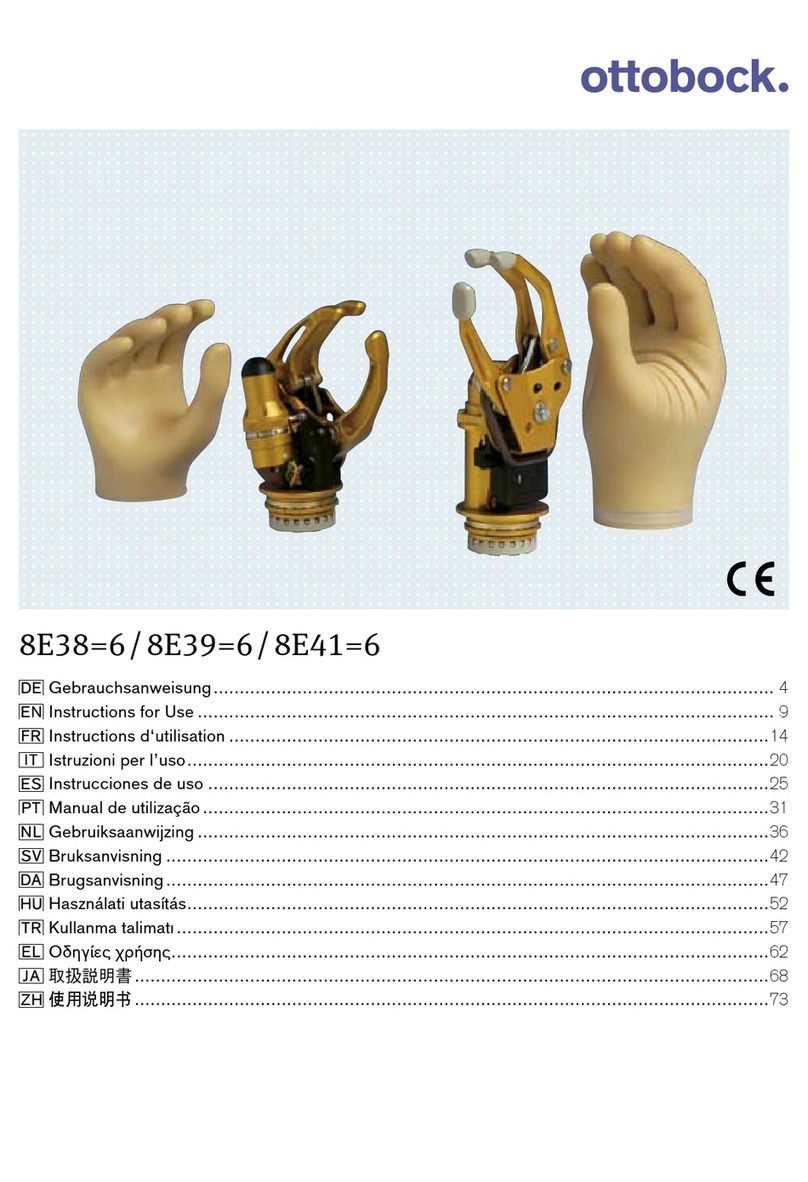
Otto Bock
Otto Bock 8E38-6 Instructions for use