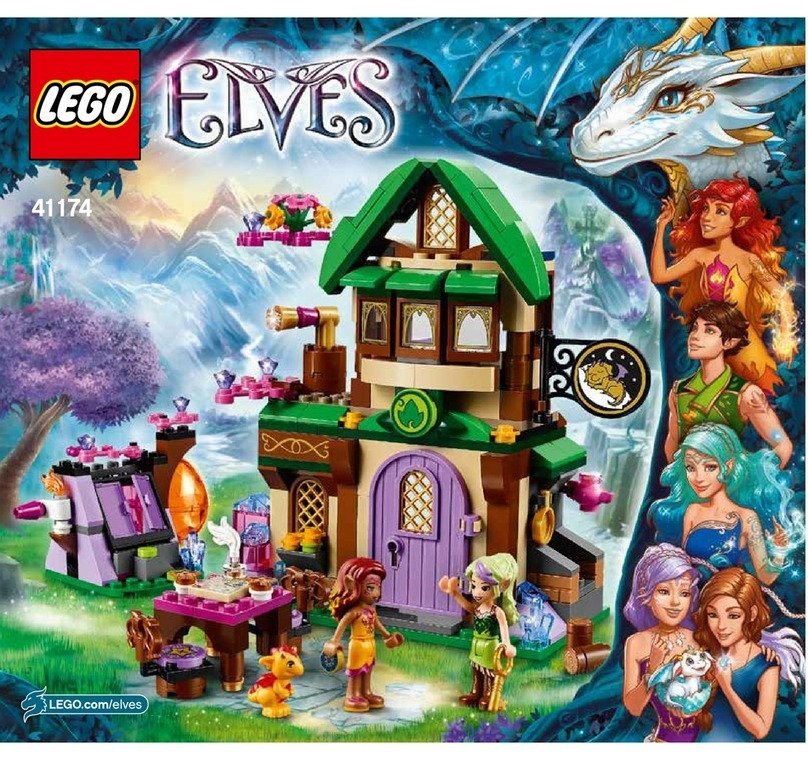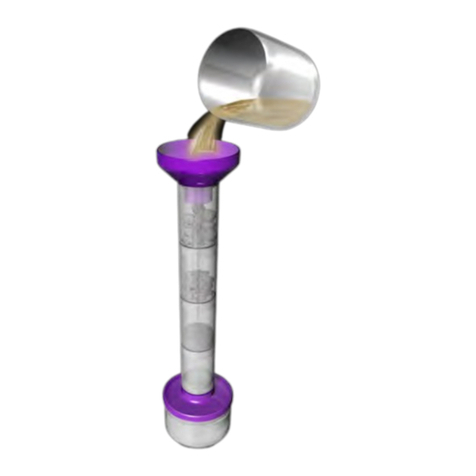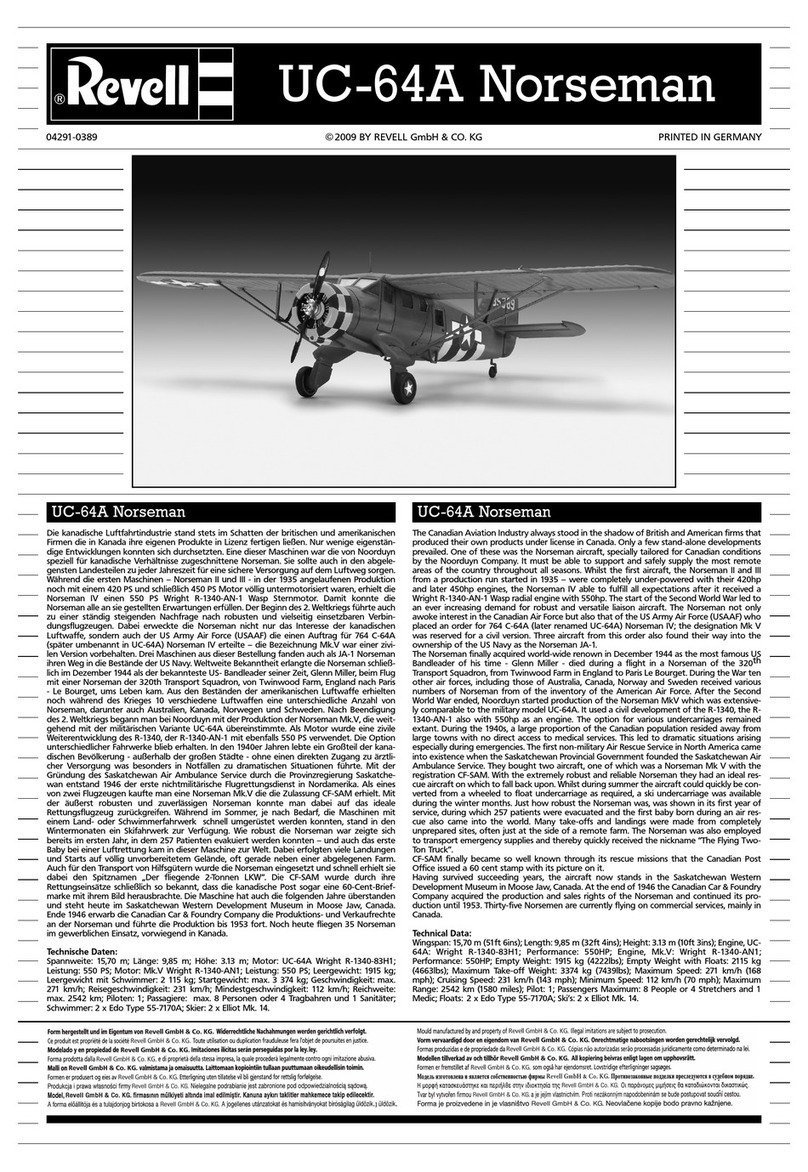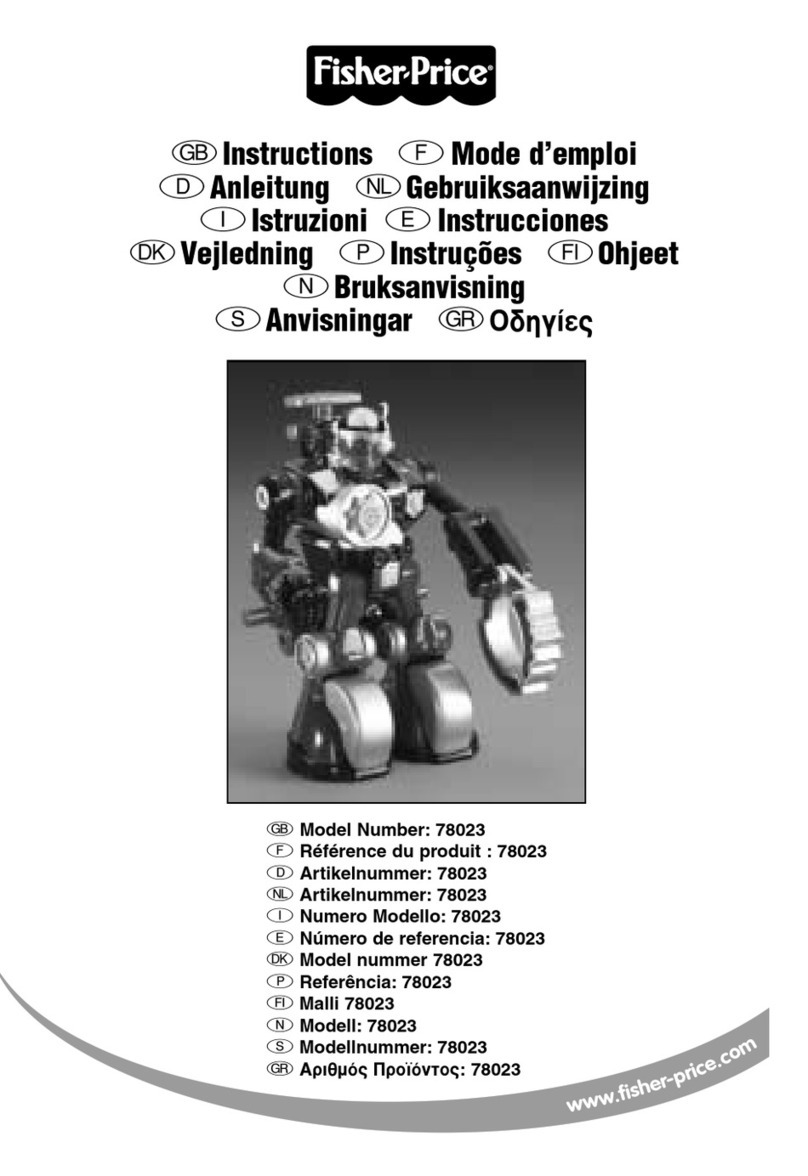GJS Robot GANKER EX User manual

GANKER EX
V1.0
User Manual

Contents
02
@Shenzhen GJS Technology Co., Ltd.
Product Overview
About GANKER EX
03
04
05
06
20
23
12
13
14
19
About the Controller
Installing the Battery and Recharging
08
10
Preparing the Controller
Application Scenarios
07
Using GANKER EX
Preparing the Robot
Connection
Movement
Scoring and Judgment Rules
APP Download and Instructions
Technical Specifications

Product Overview
This chapter mainly describes the features and preparations for GANKER EX.
03
@Shenzhen GJS Technology Co., Ltd.

About GANKER EX
1
2
5
4
8
7
6
3
*1: Light sites are located on the head, chest, shoulders, arms, and legs
*2: Electronic scoring sites are located on the head, chest, shoulders, arms, and back
*3: There are 9 servos in total
1. Personalized armor
2. Light system1
3. Electronic scoring system2
4. High precision servo3
5. Weapon holder
6. Omni-directional chassis system
7. Battery
8. IR scoring system
9
10 11
14
12 13 9. Master controller backpack
10. Power switch
12. WPS button
11. Ring indicator
13. Reset button
14. Servo cable
@Shenzhen GJS Technology Co., Ltd. 04
GANKER EX is a new generation battle robot that is equipped with advanced motion systems
and is capable of implementing multi-dimensional upper limb motion, omni-directional chassis
motion, and precise spatial orientation. The sensitive electronic scoring system is used to
implement scoring and determine the winner/loser in battle.

Rear view
Top view
Waistband
About the Controller
1
2
3
4
5
6
7
8
9. Reset button
10. WPS button
11. Finger ring
12. Battery level indicator
13. Robot connection indicator
14. Mobile phone connection
indicator
15. Joystick controller buckle
16. Elastic waistband
17. Elastic waistband buckle
1. Cross rocker
2. Posture synchronizer
3. Function key
4. Power switch
5. Ring indicator
6. Sucker
7. Recharge socket
8. Waistband bayonet
@Shenzhen GJS Technology Co., Ltd.
9 10
11
12 13
14
15
16 17
05
The controller for GANKER EX is designed with up-to-date wireless control technology and is
capable of controlling the robot more stably and efficiently. A high-precision spatial orientation
algorithm is used to fully and synchronously map the actions of the controller to the robot.
There are two application scenarios for the controller: desktop and wearable (to be used with
a waistband).

Installing the Battery and Recharging
Installation of machine battery 1
2
USB
Controller recharge
Machine battery recharge
USB
@Shenzhen GJS Technology Co., Ltd. 06

@Shenzhen GJS Technology Co., Ltd. 07
Using GANKER EX
This chapter mainly describes the basic operations, application scenarios,
and scoring rules of GANKER EX.

@Shenzhen GJS Technology Co., Ltd. 08
Preparing the Controller
Controller fully charged Controller battery low
ON: Press and hold the button for about 2 s until the light on the front turns on (1 short beep)
OFF: When powered on, press and hold the button for about 2 s to turn the machine off
ON/OFF
Controller Battery
2 s
(When recharging: The green indicators as
shown in the figure are lit up from the bottom up)

@Shenzhen GJS Technology Co., Ltd. 09
Control status indicator
Robot connection indicator
Mobile phone connection
indicator
Steady on: Communicating with the robot
Flashing slowly: Robot battery low
Flashing quickly in a cyclic manner: Searching for and connecting to the robot
Steady on: Communicating with the mobile device (GANKER EX APP)

10
@Shenzhen GJS Technology Co., Ltd.
Application Scenarios
Wearable

11
@Shenzhen GJS Technology Co., Ltd.
Application Scenarios
Desktop

Preparing the Robot
ON/OFF
ON: Press and hold the button for about 2 s until the light on the front turns on (1 short beep)
OFF: When powered on, press and hold the button for about 2 s to turn the machine off
2 s
@Shenzhen GJS Technology Co., Ltd. 12

Connection
Initial Connection/Changing the Controller
Non-initial connection
WPS button
WPS button
If WPS connection failed, the ring indicator returns to a steady light (without a beep). In this case, press the WPS
button again and try again.
When the ring indicator is a breathing light, do not press the WPS button.
On the left of the controller
@Shenzhen GJS Technology Co., Ltd. 13
1. After startup, both ring indicators act as a breathing light.
2. When the breathing light changes to a steady light, press the WPS buttons on the robot and
also the joystick controller respectively. In this case, both ring indicators will flash quickly in
a cyclic manner.
3. After they communicate with each other, the robot connection indicator on the controller will
be lit up, accompanied with 2 short beeps from the buzzer.
After startup, the robot with WPS enabled will be automatically connected to the joystick
controller.
The robot connection indicator will flash quickly in a cyclic manner during connection and
change to a steady light after successful connection.

Movement
When the controller is successfully connected to the robot, you are now ready to control the robot.
Chassis Movement
Pushing the cross rocker forwards will make the robot move forwards.
@Shenzhen GJS Technology Co., Ltd. 14
Preparation Posture
Place your middle fingers through the rings at the front end of the controller, and lightly rest
your index fingers on the L/R keys.
Lightly rest the palms at the base of the thumbs on the shoulders of the joystick, as shown in
the figure, to keep the preparation pose.

Pushing the cross rocker backwards will make the robot move backwards.
@Shenzhen GJS Technology Co., Ltd. 15
Pushing the cross rocker to the left will make the robot move left.

Pushing the cross rocker to the right will make the robot move right.
Anti-clockwise rotation of the body (when the controller is worn) will drive the robot to rotate
anti-clockwise.
16
@Shenzhen GJS Technology Co., Ltd.

@Shenzhen GJS Technology Co., Ltd. 17
Clockwise rotation of the body (when the controller is worn) will drive the robot to rotate clockwise.
Press and hold the L/R key on the handle to control the anti-clockwise or clockwise rotation
of the robot.
L key
A key
R key
B key

@Shenzhen GJS Technology Co., Ltd. 18
Upper Part
Starting from the preparation posture, control the upper part of the joystick to execute humanoid
motions to control the upper part of the robot.
Key Functions
Controls
Press and hold L + R + A + B for 3 seconds
(when the machine dies)
Press L + R + A + B
Revive
Stop/resume robot control
Features

The robot has a total of 7 electronic scoring points on its body. Scoring will be triggered when
it receives a hit under a certain amount of force.
Scoring and Judgment Rules
BackHead
Shoulder Shoulder
Chest
Hand Hand
@Shenzhen GJS Technology Co., Ltd. 19

APP Download and Instructions
You can download "GANKER EX APP" from the App Store or an Android app store for free.
@Shenzhen GJS Technology Co., Ltd. 20
APP Download and Instructions
1.Connect to GANKER EX via Bluetooth
When you see this screen, switch on Bluetooth on your mobile device, and move it closer to
the controller’s main control module (the lower square box for the Joystick Controller; the waist
module for the Motion Capture Controller). The controller will automatically connect to your
mobile device.
Table of contents
Popular Toy manuals by other brands

REVELL
REVELL PzKpfw V Panther Ausf G Assembly manual
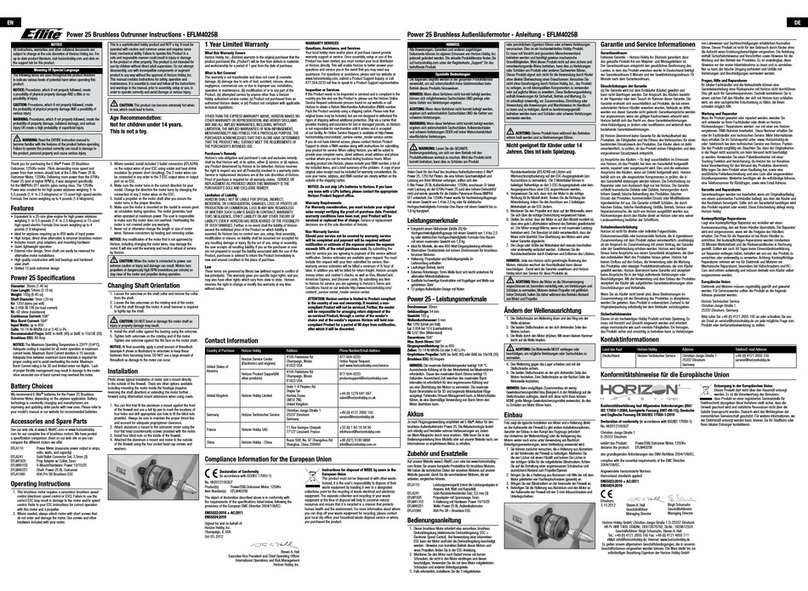
E-FLITE
E-FLITE Power 25 BL instructions

Our Generation
Our Generation Pet Grooming Set BD37387Z instructions

marklin
marklin 55803 user guide
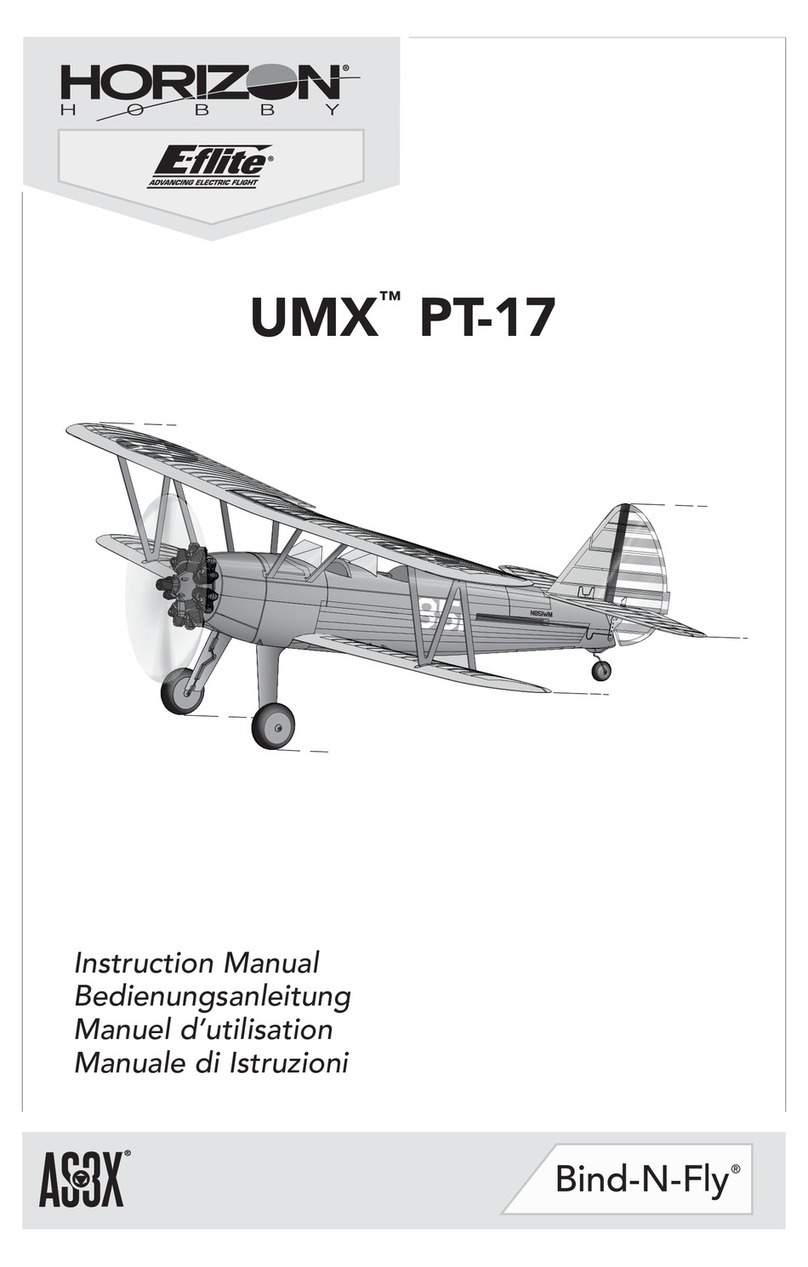
E-FLITE
E-FLITE UMX PT-17 instruction manual

Desktop Locomotive Works
Desktop Locomotive Works Ez 21601 instructions