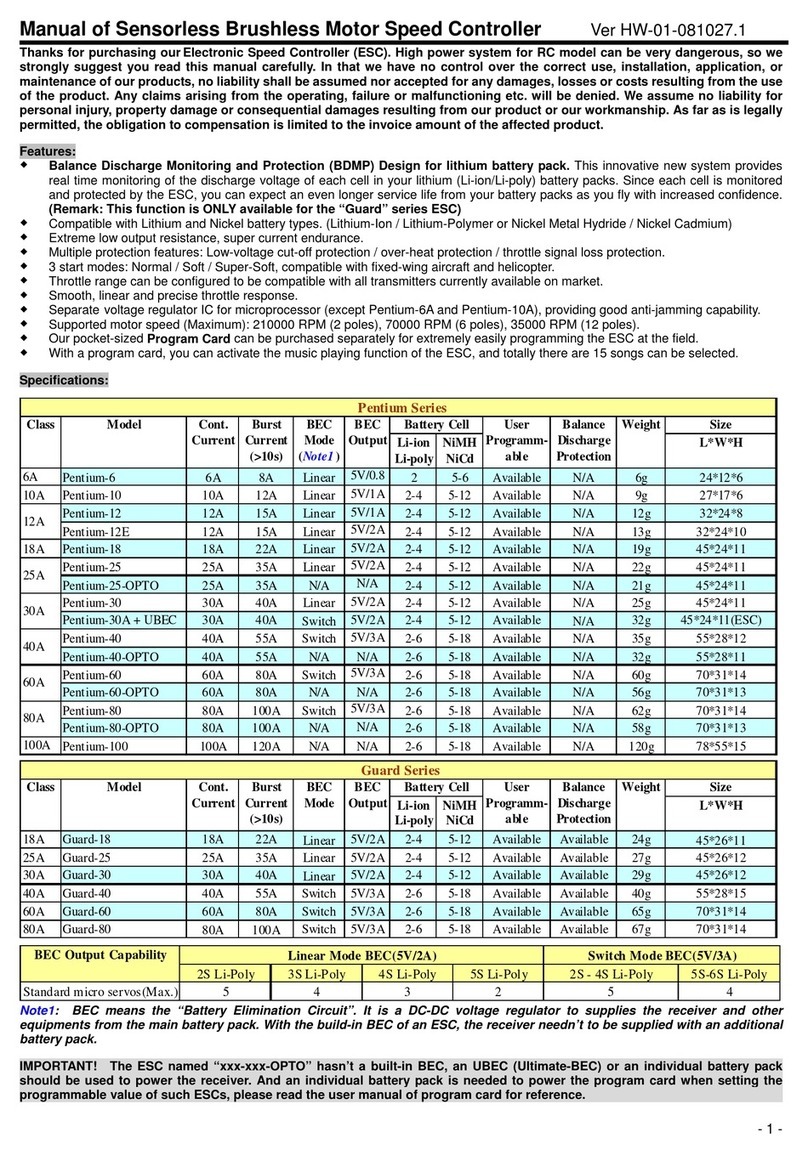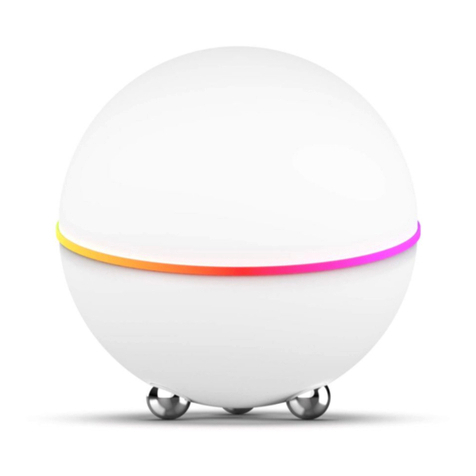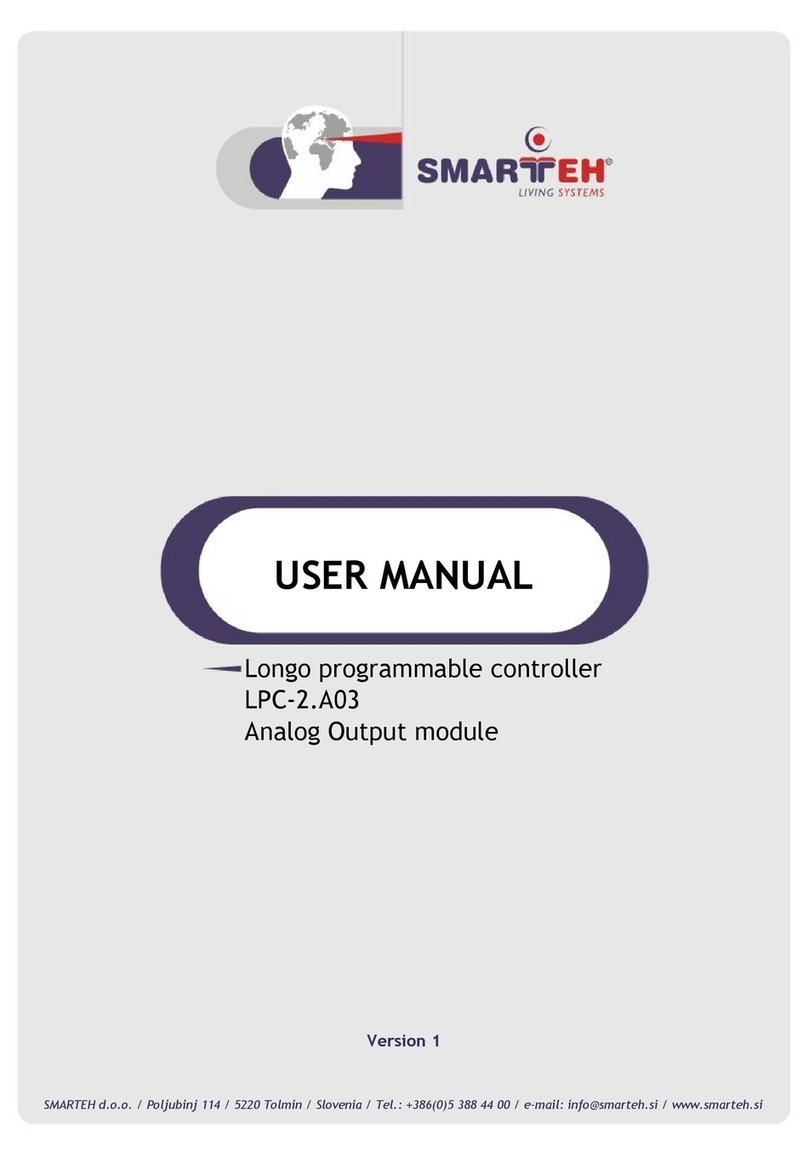GKD 2 HS Series User manual

USER MANUAL
M2000022 V1.1 - 06/2021

M2000022 V1.1 - 05/2021
www.gkdtechnologies.com 2

www.gkdtechnologies.com M2000022 V1.1 - 06/2021
3
CONTENTS
Page
SERIES 2-HS INTRODUCTION 4
OPERATION 4
FRONT SCREEN 5
MODE MENU 5
SETTING A HEIGHT LIMIT 5
CANCELLING A HEIGHT LIMIT 6
SETTING A SLEW LIMIT 6
VIRTUAL WALLS 7
DIG DEPTH INDICATOR 10
CAB PROTECTION 11
TEST FUNCTION 12
ERROR CODES AND ERROR DIAGNOSIS GUIDE 12

M2000022 V1.1 - 05/2021
www.gkdtechnologies.com 4
SERIES 2-HS INTRODUCTION
This is the operation manual for the 2 Series Height & Slew range of envelope restrictors.
This product is a safety product.
WARNING - THIS INDICATOR IS NOT FOR USE IN EXPLOSIVE ATMOSPHERES.
ADJUSTMENT BY NON AUTHORIZED PERSONNEL WILL INVALIDATE THE WARRANTY.
OPERATION
The 2 Series Height & Slew system is wired to automatically start whenever the machine is started. There
is no operator ON/OFF control. At switch on the system will initially show a blank screen and the green
LED on the front panel will blink. Once self tests are complete the indicator screen will illuminate. The
system will automatically start in the lift mode.
FRONT SCREEN
Highest Part of Machine
Slew Position
Furthest Part of Machine
Dig Depth Status Bar
Mode Button
Height Reached
LED (or System
fault)
Approach LED
Power LED
(system OK)

www.gkdtechnologies.com M2000022 V1.1 - 06/2021
5
MODE MENU
From the main screen, press on the Mode button.
The following window should appear:
Set and Cancel
Slew Limits
Set and Cancel
Height Limits
Exit to Main
Screen
Test Button To Settings
Menu
Dig Mode
Settlings
Set and Cancel
Virtual Walls
SETTING A HEIGHT LIMIT
From the Mode Menu, press on the “Height
Limit” button.
The system will ask if you want to enter the
maximum height limit with the keyboard.
Pressing “YES” will bring up a keyboard screen.
Enter the height in metres and press OK.
[Pressing exit without entering data will switch
o the limit].
Pressing “NO” will allow the height to be set by
moving the machine to the maximum height.
Press “YES” when the machine is in the correct
position. NOTE this screen will timeout if not
selected within 10 seconds.

M2000022 V1.1 - 05/2021
www.gkdtechnologies.com 6
When there is a height limit set, this will be
shown on the main screen.
As you approach the height limit, the internal
buzzer will beep and the amber LED will flash.
If the height is exceeded then the internal
buzzer will sound and the boom lift will be cut
(if an optional motion valve is fitted).
CANCELLING A HEIGHT LIMIT
Access the Mode Menu and press on the “Height
Limit” button.
The 2 Series Height & Slew will prompt the
operator to confirm that the height limit should
be disabled, as shown here. Pressing “YES” will
disable the height limit function.
Normal operation will be resumed but with no
height limit active.
SETTING A SLEW LIMIT
From the Mode Menu, press on the “Set/Cancel
Slew Limit” button.
To set slew limits, slew the machine left to
required position and press the “Set Left Limit”
button.
Current Set
Slew Limits
Set Left Limit Set right Limit
Help MenuExit to Main
Menu
Enable/
Disable Limits
Then slew the machine right to the required position and press the “Set Right Limit” button. Return
to the operator screen and check that the limits are working correctly by slewing the machine left and
right until the limits are reached.
Note: if the machine has got a Swing Boom, oset first before setting slew limits.
The swing boom movement is prevented when a slew limit is set.

www.gkdtechnologies.com M2000022 V1.1 - 06/2021
7
VIRTUAL WALLS
From the main screen, press on the Mode button:
Then press on the Virtual Wall button:
You should be shown the screen below:
Set Virtual
Wall 1
Exit to Main
Screen
Set Virtual
Wall 2
Set Virtual
Wall 3
Set Virtual
Wall 4
Enable/Disable
all limits
Enable/Disable
all limits
Set a virtual wall by moving the bucket or
tool to 2 dierent points near the machine.
The system will then connect these points
with a ‘virtual wall’ which will then become
the limit.
Set a left or right virtual wall which will be
parallel with the tracks or wheels of the
machine.
This is entered as a distance, in metres, from
the centre of the machine.
Pressing on any of the “Set Virtual Wall” buttons will display the following screen:
Exit to Main
Screen

M2000022 V1.1 - 05/2021
www.gkdtechnologies.com 8
Setting a virtual wall by entering a distance
Press on the “Set Virtual Wall 1” button.
Then press on the “Left Wall” button.
A keypad will open for you to enter the distance
to the left wall, in metres.
Enter the distance and press OK.
The screen should now change back to one
similar to that pictured to the right.
The “Set Virtual Wall 1” button will now be
greyed out. Pressing on this button will activate
the virtual wall and the button will change to
indicate that the virtual wall is not active.
The screen pictured to the right, shows a virtual
wall set and active.
The screen pictured to the right, shows the main
operator screen once the virtual wall has been
set and activated.
The top right corner of the display will show
where the virtual wall is in relation to the
machine. It will also show the distance to the
virtual wall from the machine.
As the machine slews, its position and distance
to the wall will be updated automatically.
When the machine reaches the virtual wall, all
relevant machine motions will be prevented
from breaching the wall. This includes Boom and
Dipper motions.

www.gkdtechnologies.com M2000022 V1.1 - 06/2021
9
Setting a virtual wall using the bucket
Move the machine and position the bucket
where the first point of the wall is required.
Press on the “Bucket” button.
The system will log this point as the first point
of the virtual wall.
Slew the machine to move the bucket to the
second position. As the machine moves, you will
see the screen update and create a virtual wall
between the first point and where the bucket is.
Once you have positioned the machine at the
second point, press the “Bucket” button again.
This will log the second point of the virtual wall.
The “Set Virtual Wall 1” button will now be
greyed out. Pressing on this button will activate
the virtual wall and the button will change to
indicate that the virtual wall is not active.
This method is the same for Virtual Walls 2, 3 &
4.
The screen pictured to the right, shows the main
operator screen once the virtual wall has been
set and activated.
The top right corner of the display will show
where the virtual wall is in relation to the
machine. It will also show the distance to the
virtual wall from the machine.
As the machine slews, its position and distance
to the wall will be updated automatically.
When the machine reaches the virtual wall, all
relevant machine motions will be prevented
from breaching the wall. This includes Boom and
Dipper motions.

M2000022 V1.1 - 05/2021
www.gkdtechnologies.com 10
DIG DEPTH INDICATOR
The 2 Series Height & Slew provides a guide to levelling or trenching.
The system monitors the Bucket Pin at all times and, depending on its position, can indicate whether
you are too deep or not deep enough.
Current Bucket Pin
height from Ground
Level
Current Dig Depth
Or Target Level
Target Level Indicator
DEPTH SETTING
To adjust or set the dig depth, press on the
button which is in the Mode Menu.
The system will ask you if you want to enter a
depth using the on screen keypad. Press “YES”
to access the keypad. Enter a depth that is
relative to the base point of the boom and press
enter. Press exit from the keypad to deselect the
dig mode.
Pressing “NO” will allow the operator to use the
position entry mode.
Place the bucket at the level required and press
“YES”. The system will now use this position as
the target depth.

www.gkdtechnologies.com M2000022 V1.1 - 06/2021
11
When in digging mode the system provides a level indicator. The indicator shows the target level.
There are three states for the indicator, as shown below:
Above Target Level Below Target Level On Target Level
NOTE - The depth indication is measured to the load point. The orientation of the bucket will aect
the accuracy of the indicator. Moving the machine from one level to another will change the depth of
a trench. Whenever the machine is moved it is recommended that the depth is reset by placing the
bucket on the level previously dug and reset the depth by pressing dig mode, “NO” and “YES” to make
the new bucket position to datum.
CAB PROTECTION
From the Settings Menu, on the Control Tab, you
can now set a Cab Protection Limit.
Pressing on the Cab Radius Limit button will
allow you to enter a distance in meters, from the
centre of the machine, forward.
Once you have entered the desired distance,
press on CAB PROTECTION. You should see a
tick appear in the small box to the left.
When the Bucket Pin of the machine reaches
this radius distance, Stub Down (Fore Down
if fitted) and Dipper In movements will be
stopped to prevent the machine from reaching
closer.
NOTE - if the Slew Module is fitted, make sure you turn the Set Limit Key Switch to the Set Limit
position otherwise this option will be greyed out.

M2000022 V1.1 - 05/2021
www.gkdtechnologies.com 12
TEST FUNCTION
Pressing the “TEST” button will activate the internal and external alarms and operate any motion cut
valves that may be connected for a period of around five seconds. The test button sequence should be
carried out regularly to verify the correct operation of warning devices.
To access the “TEST” button, first press the “MENU” button.
Then you can press on the “TEST” button.
ERROR CODES AND ERROR DIAGNOSIS GUIDE
The system diagnostics continually monitor all of the system components for correct operation. If
there is a problem, the system will show an error message on the display in a red background and
if appropriate sound the alarm. Below is a link to the GKD Knowledge base where you can find
definitions of all the error codes for the 2 Series Height & Slew System.
helpdesk.gkdtechnik.com/kb

www.gkdtechnologies.com M2000022 V1.1 - 06/2021
13
NOTES:

©GKD Technologies 05-2021
GKD Technologies reserve the
right to change these instructions in
line with the policy of continuous improvement.
17 Cobham Road, Ferndown Industrial Estate, Wimborne, Dorset, UK. BH21 7PE
+44 (0)1202 861 961 sales@gkdtechnologies.com www.gkdtechnologies.com
Table of contents
Other GKD Controllers manuals
Popular Controllers manuals by other brands

Aerotech
Aerotech Automation1 SI4-2P1 Hardware manual

Crestron
Crestron CLC-1LEDPWM-RGBW-EX user guide
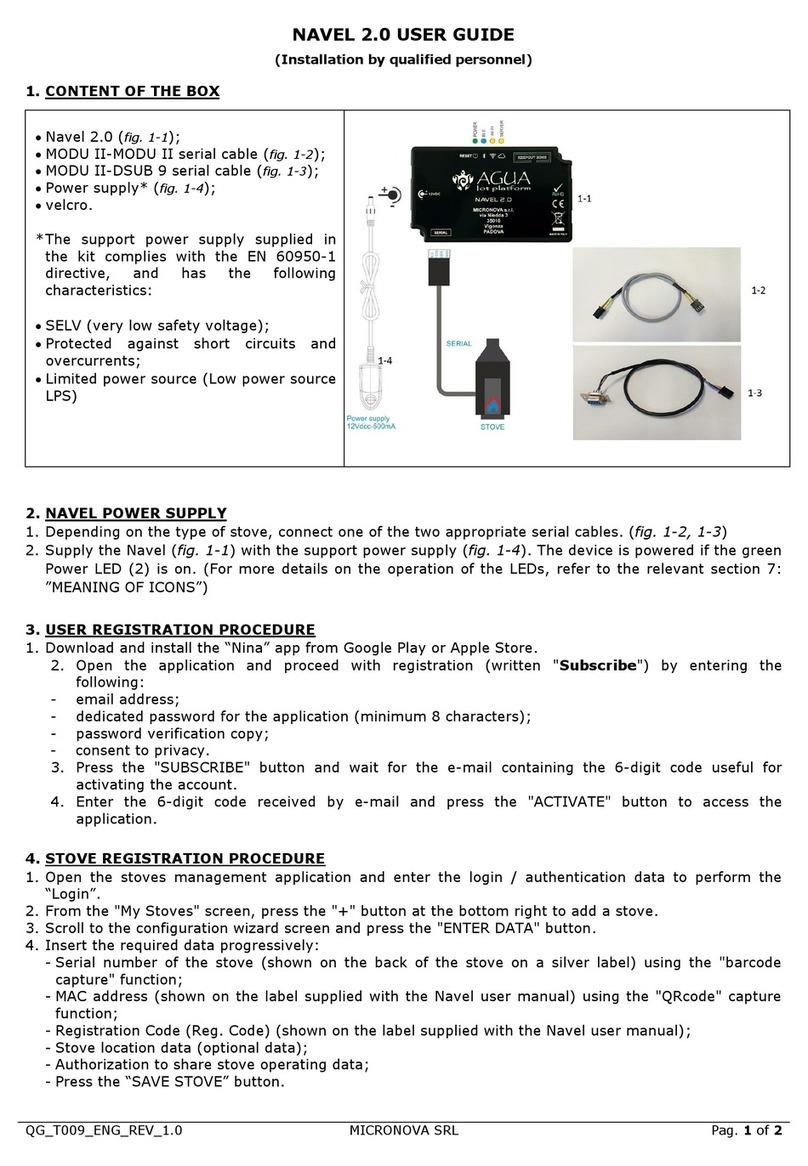
MicroNova
MicroNova Agua-IoT NAVEL 2.0 user guide
Viconics
Viconics VT7600 Series installation guide
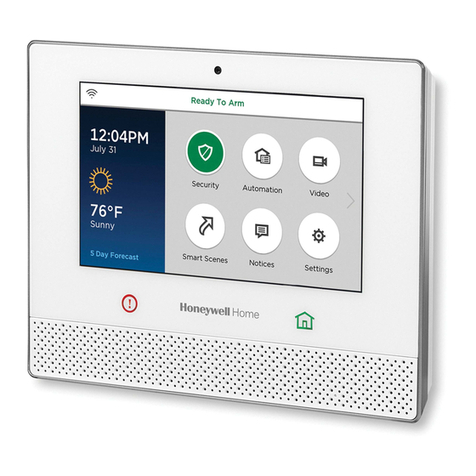
Honeywell
Honeywell Lyric LCP500-LC Installation and reference guide
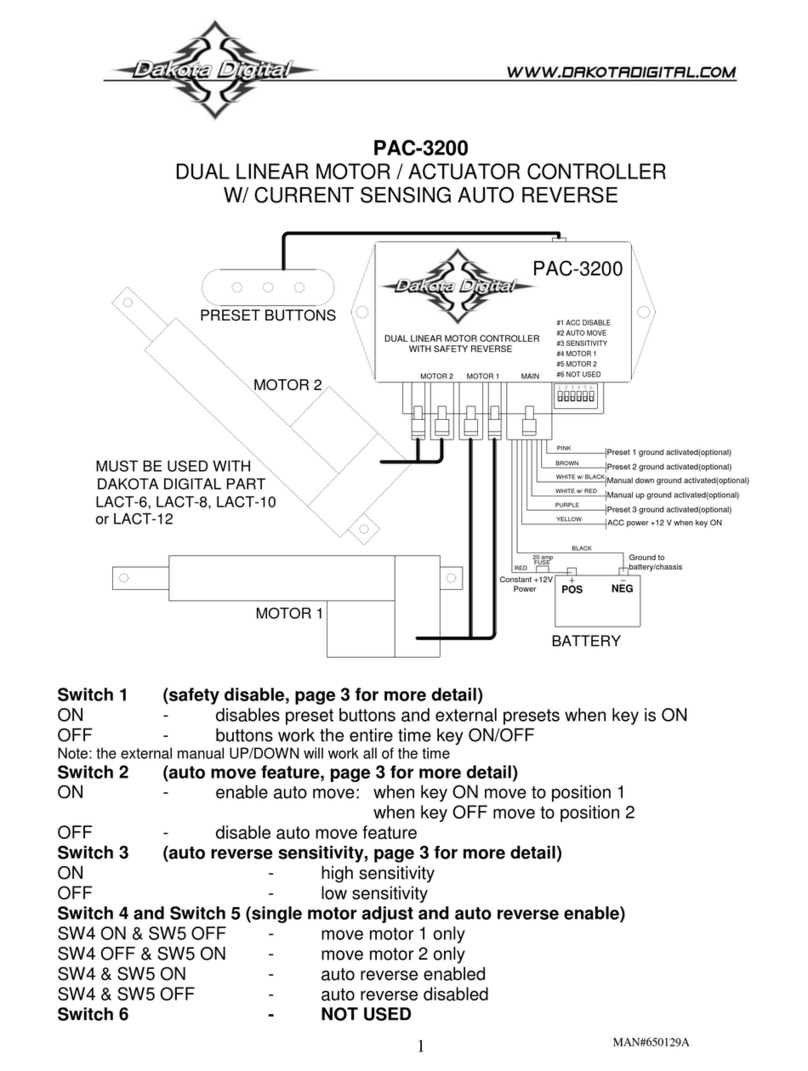
Dakota Digital
Dakota Digital PAC-3200 quick start guide

Rice Lake
Rice Lake 880 Performance Series Technical Manual & Parts Lists
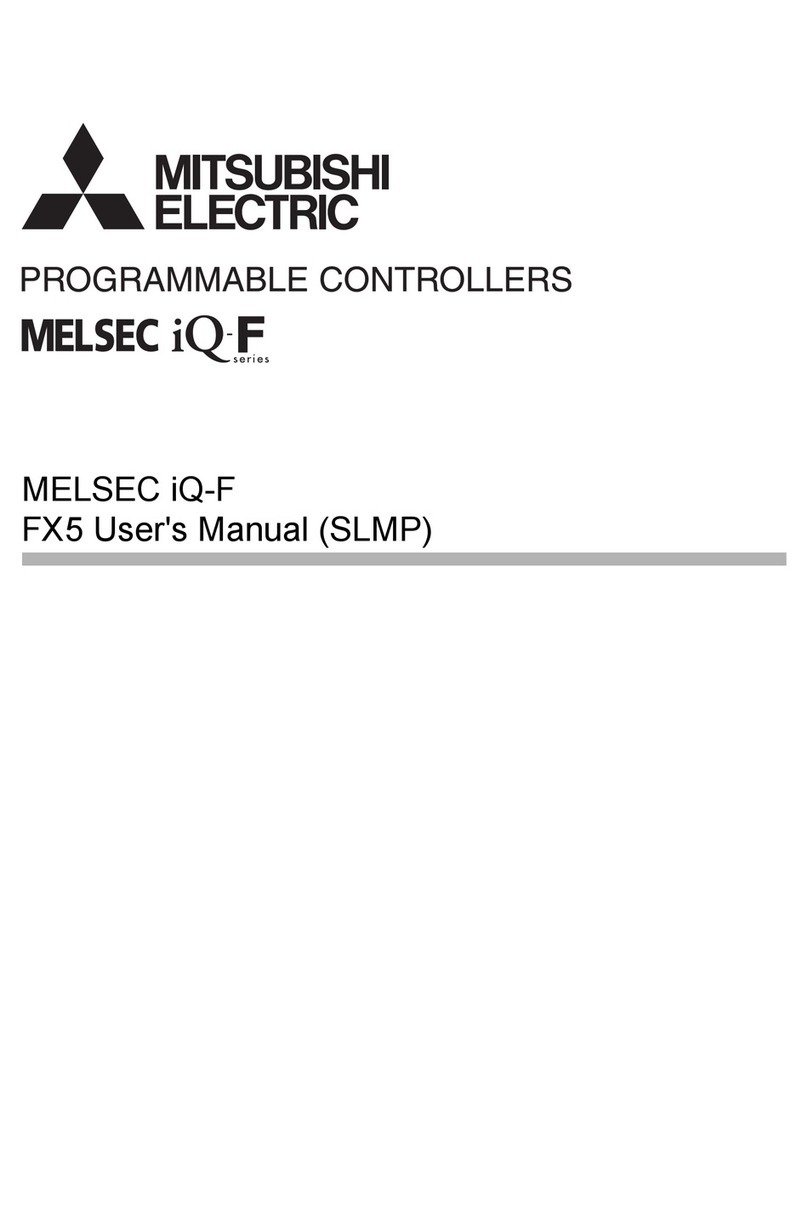
Mitsubishi Electric
Mitsubishi Electric MELSEC iQ-F FX5 user manual

WURM
WURM FKL003 Product information

Emerson
Emerson Fisher FIELDVUE DVC6005 Series Instruction manual supplement

Curtis
Curtis 1253 manual

ICM Controls
ICM Controls ICM550 quick start guide