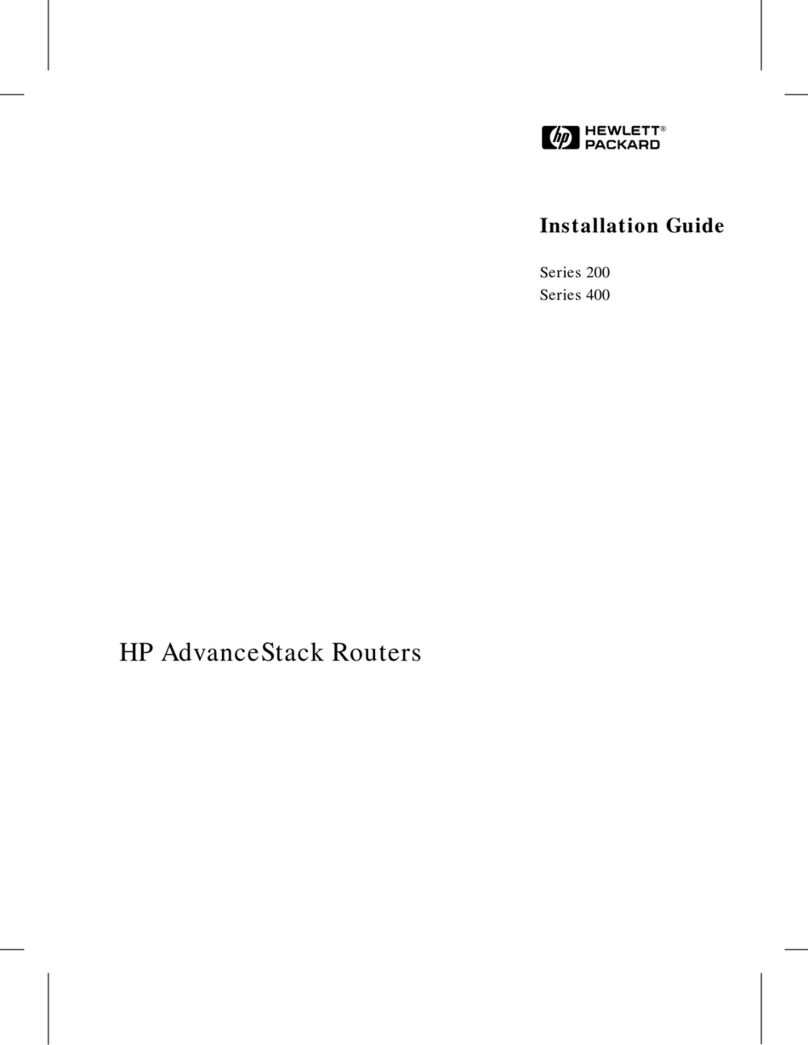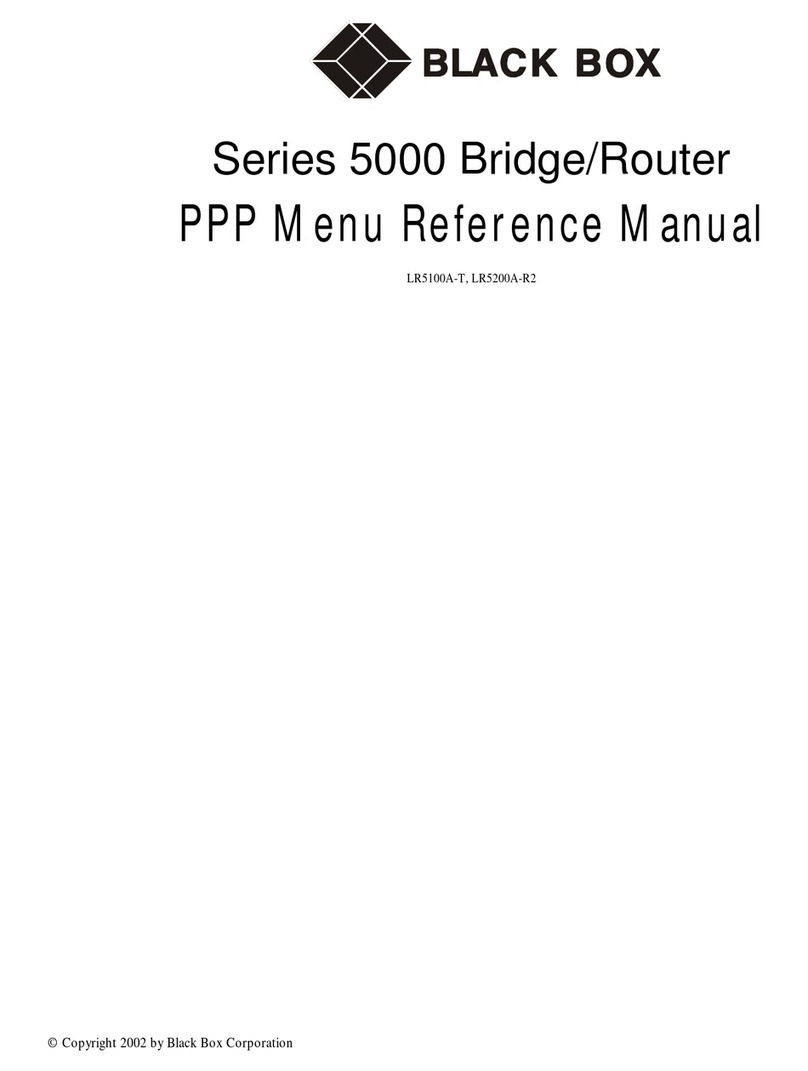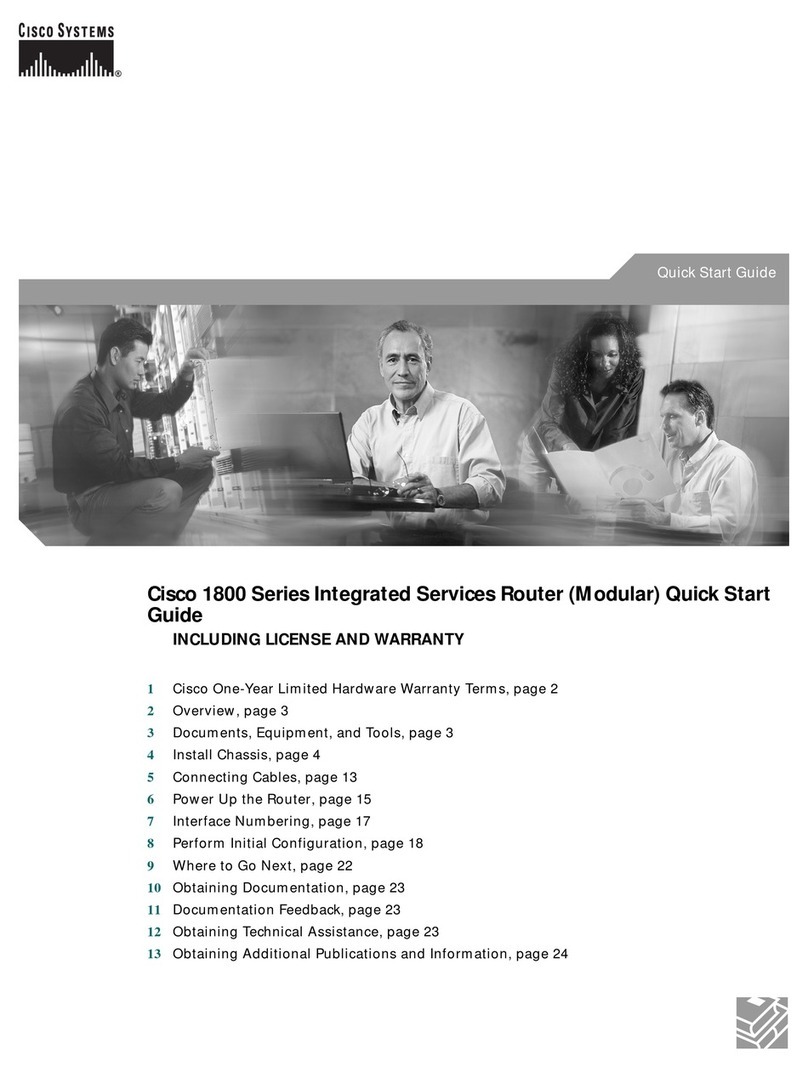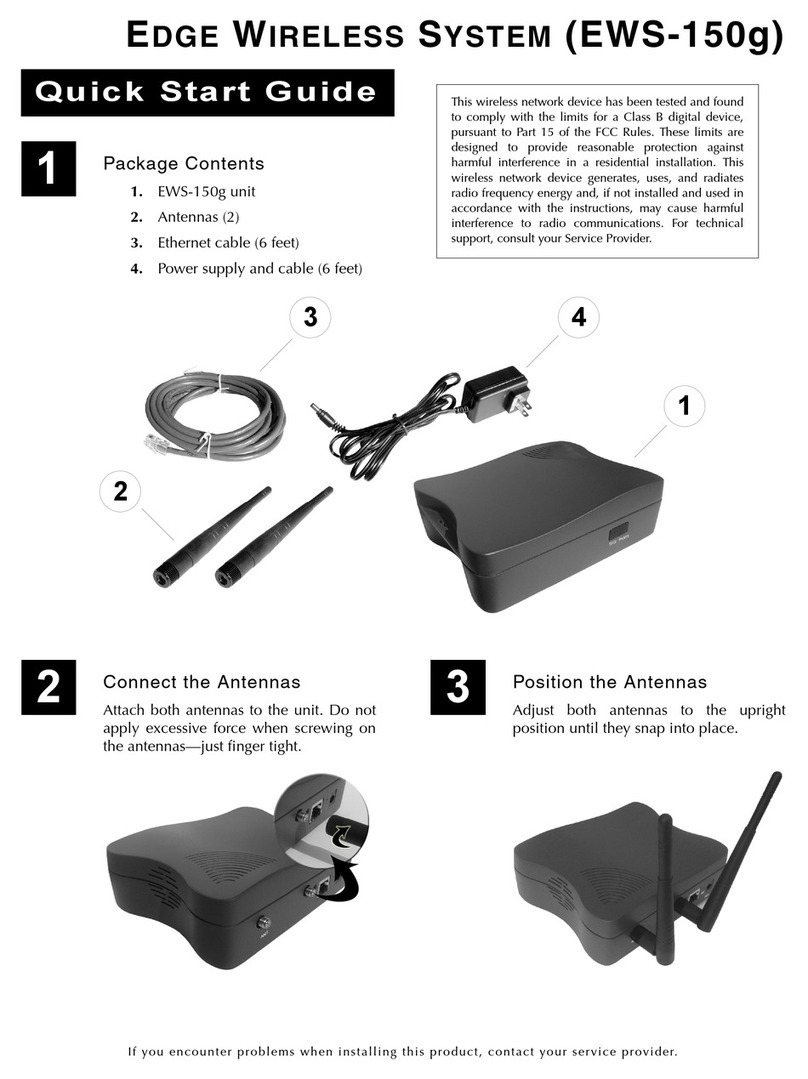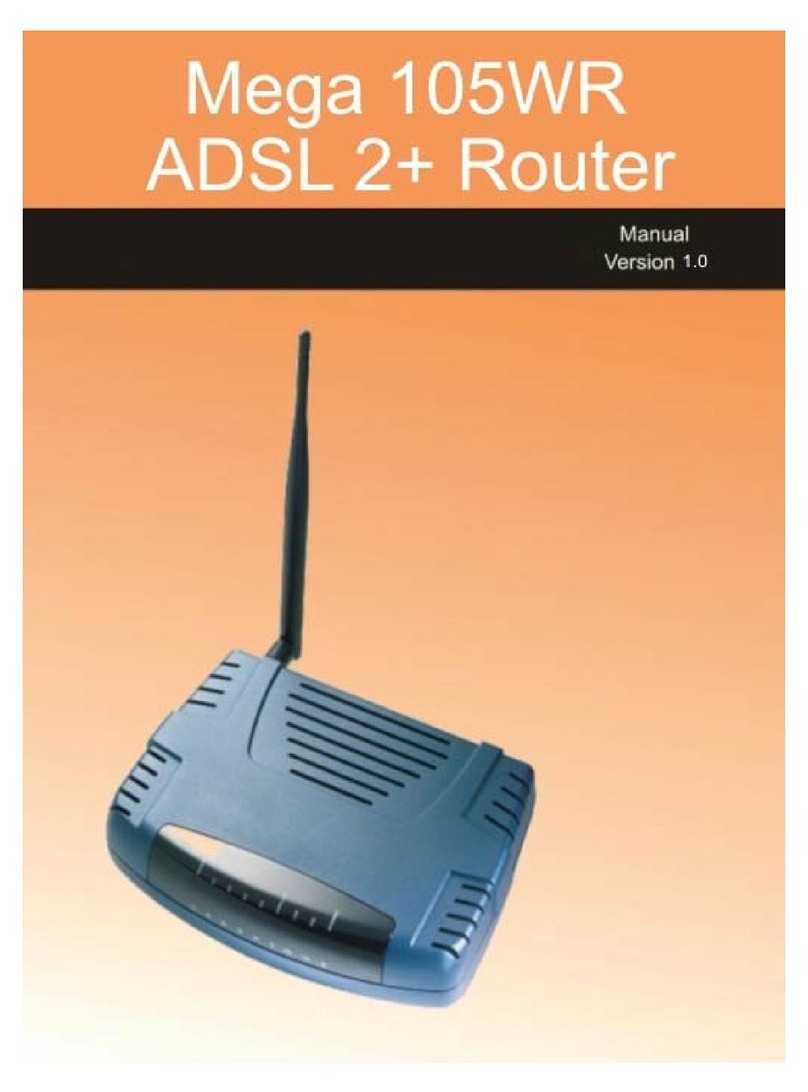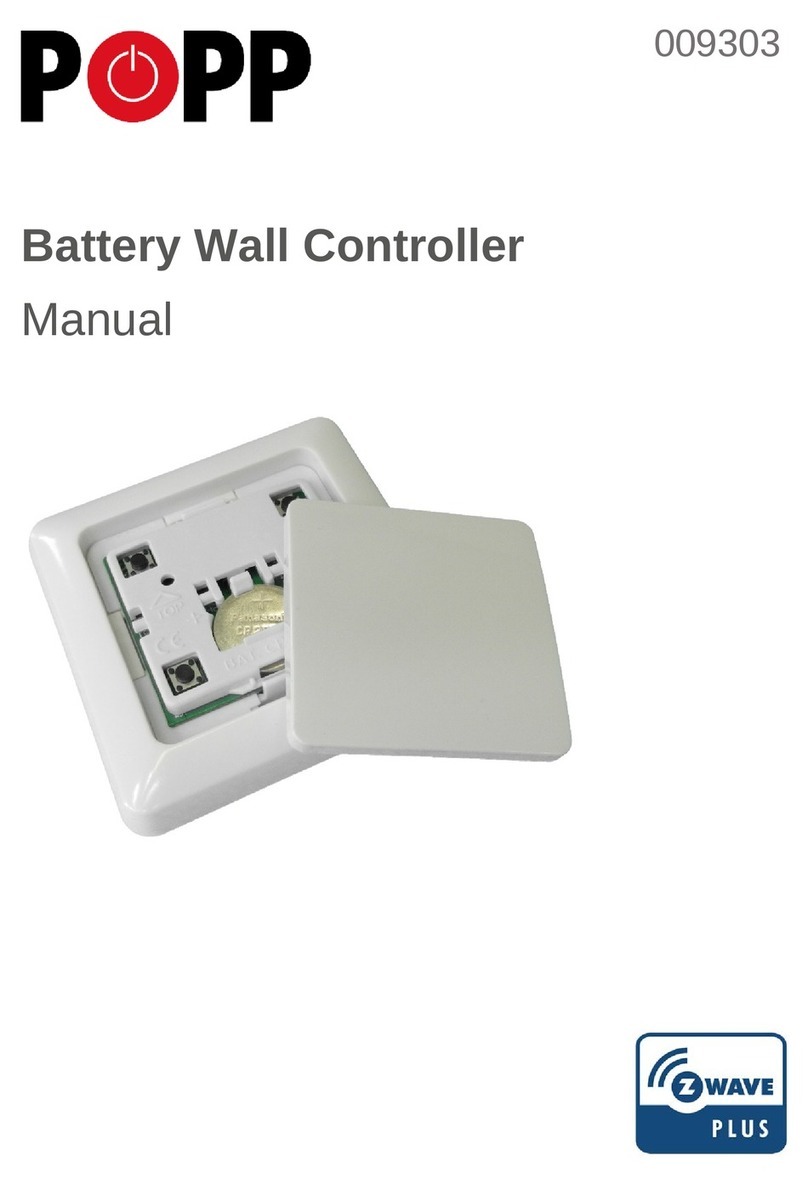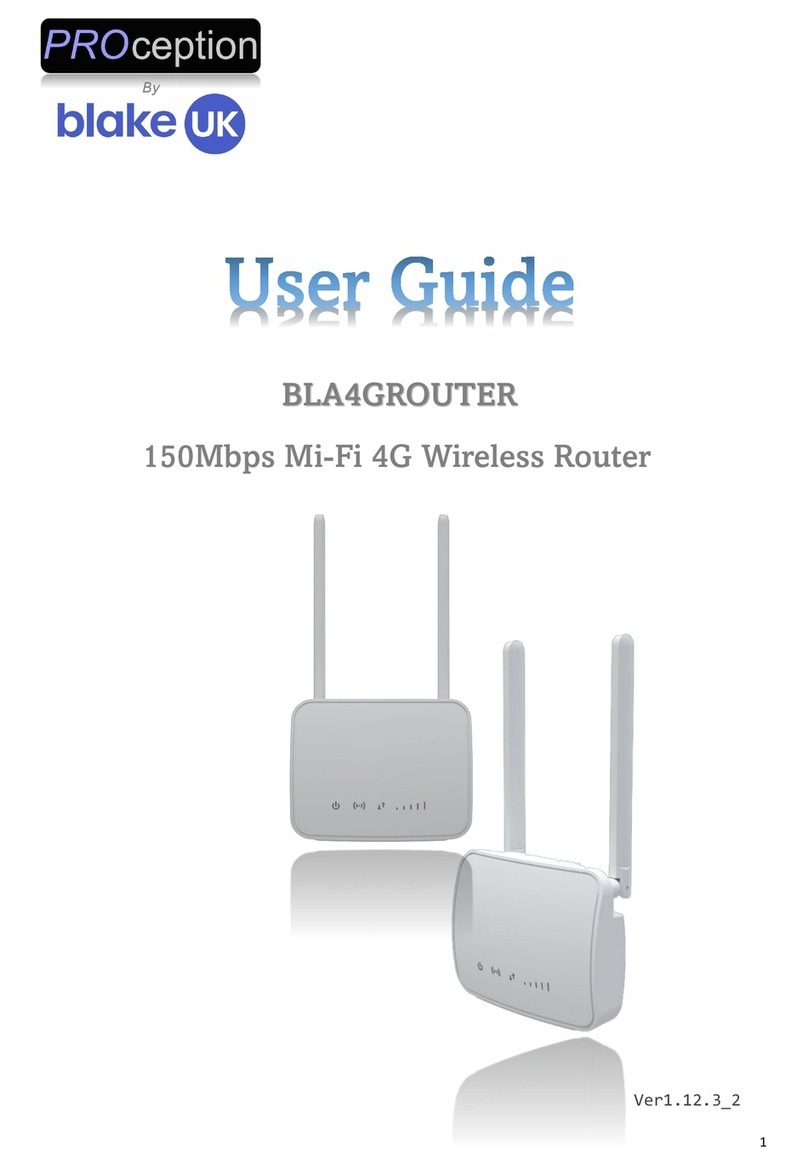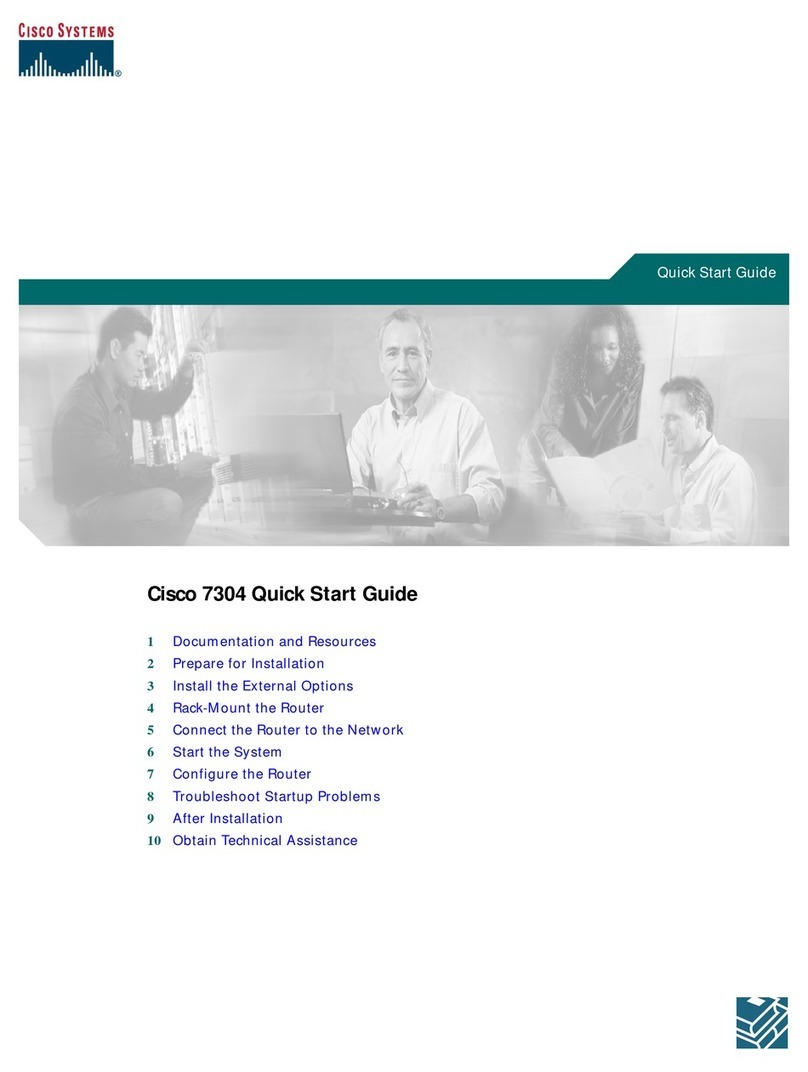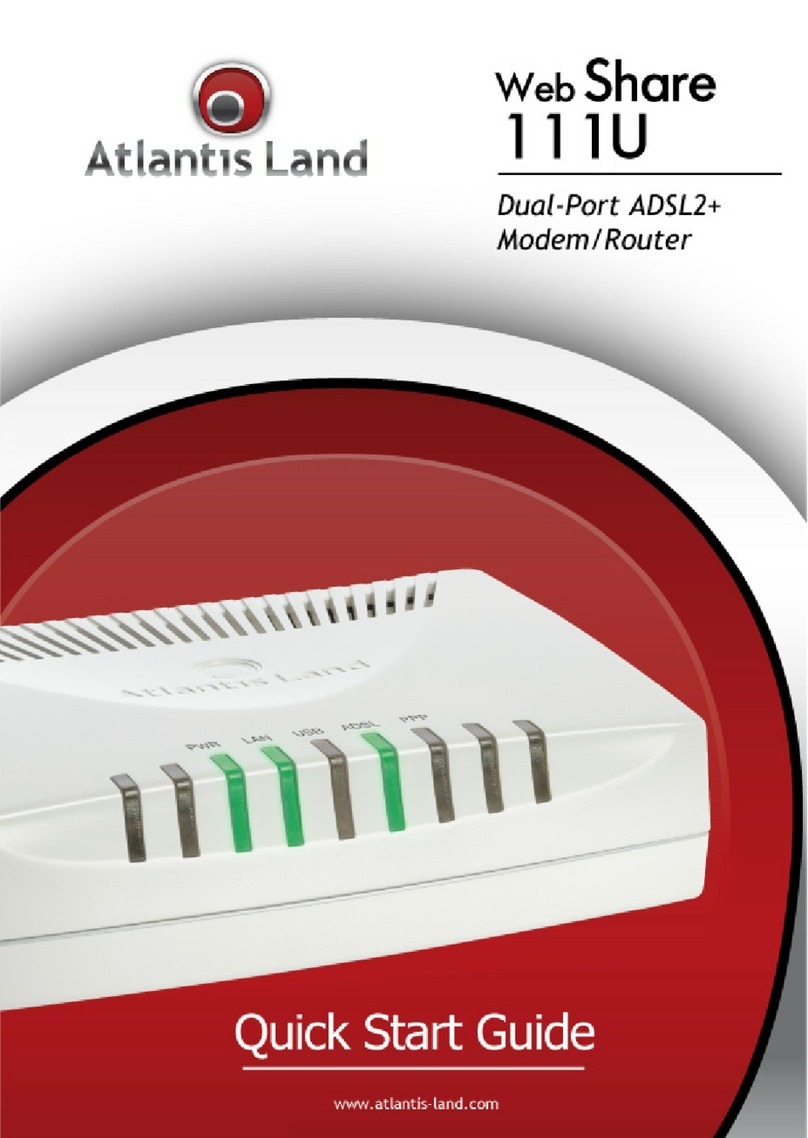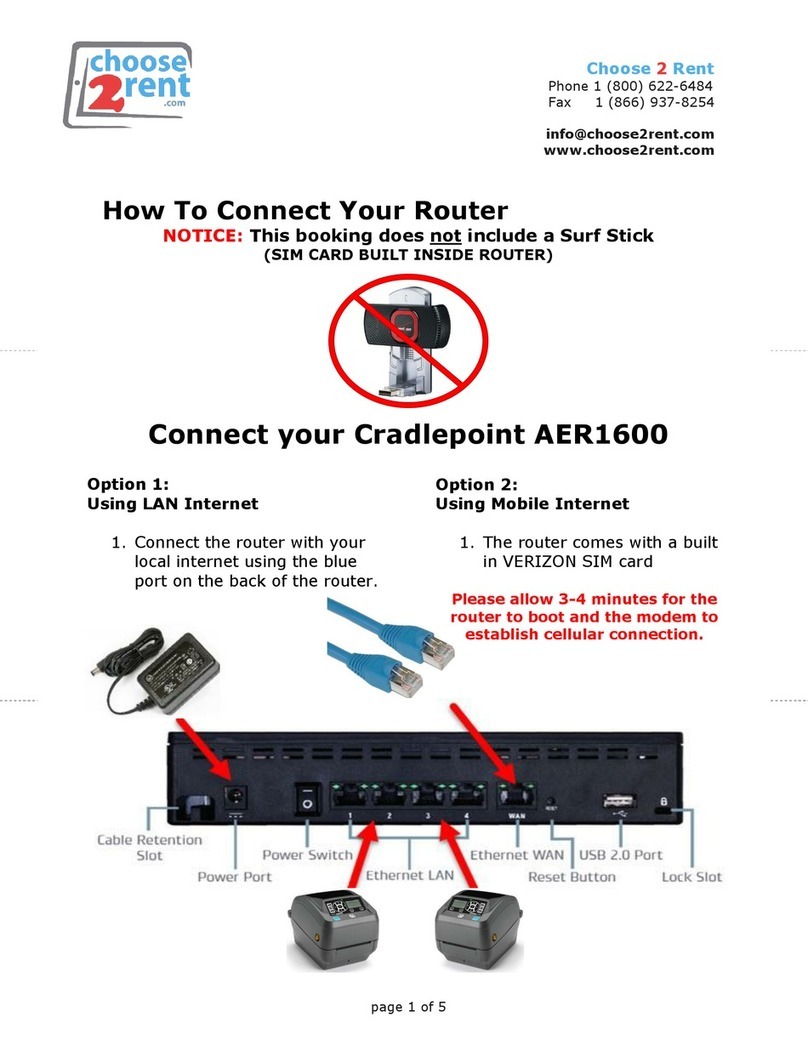GL-INET GL-AXT1800 User manual

Slate AX
(GL-AXT1800)
USER MANUAL

Page 1 | 4
Table of Contents
1. Hardware info ................................................................................................................................1
1.1. Specification .........................................................................................................................2
1.2. PCB Pinout.............................................................................................................................3
2. First time setup .............................................................................................................................4
2.1 Connect to the Internet via an ethernet cable................................................................8
Protocol.............................................................................................................................................8
2.2 Connect to the Internet via an existing Wi-Fi by Repeater..................................... 11
Basic steps ................................................................................................................................... 11
Join network advanced setting............................................................................................ 14
Repeater options........................................................................................................................ 15
Manage known network.......................................................................................................... 16
Join other network .................................................................................................................... 18
Reconnection............................................................................................................................... 18
2.3 Connect to the Internet via usb tethering ..................................................................... 20
2.4 Connect to the Internet via cellular.................................................................................. 23
3. Wireless.............................................................................................................................................. 28
Main WiFi............................................................................................................................................ 28
Guest WiFi.......................................................................................................................................... 30
4. CLIENTS ............................................................................................................................................. 31
Blocking client.................................................................................................................................. 31
Limiting speed ................................................................................................................................. 31
Remove offline clients.................................................................................................................. 32
5. Firmware Upgrade..................................................................................................................... 33
Online Upgrade ................................................................................................................................ 33
Local Upgrade.................................................................................................................................. 33
6. FIREWALL...................................................................................................................................... 36
Port Forwards................................................................................................................................... 36
Open Ports on Router.................................................................................................................... 38
DMZ...................................................................................................................................................... 39
7. VPN.................................................................................................................................................. 41
7.1 VPN Dashboard ....................................................................................................................... 41

Page 2 | 4
VPN Client.......................................................................................................................................... 41
Proxy mode .................................................................................................................................. 42
Global Options............................................................................................................................. 43
VPN Server ........................................................................................................................................ 44
OpenVPN Server Options ....................................................................................................... 44
OpenVPN Server Route Rule ................................................................................................. 45
WireGuard Server Options...................................................................................................... 45
WireGuard Server Route Rule................................................................................................ 46
OpenVPN............................................................................................................................................ 47
7.2 How to Setup OpenVPN Client on GL.iNet router................................................... 47
Setup NordVPN.......................................................................................................................... 47
Setup OpenVPN client............................................................................................................ 51
Setup OpenVPN server on GL.iNet router..................................................................... 54
Get configuration files from OpenVPN service providers¶...................................... 54
7.3 Setup OpenVPN Server on GL.iNet router.................................................................... 55
Make sure Internet Service Provider assigns you a public IP address............... 55
Network Topology ..................................................................................................................... 55
Setup OpenVPN Server............................................................................................................ 55
To check if OpenVPN Server is working properly ........................................................ 59
Advanced Configuration......................................................................................................... 61
OpenVPN Client App................................................................................................................. 62
WireGuard.......................................................................................................................................... 62
7.4 How to Setup WireGaurd Client on GL.iNet router.................................................... 62
Setup AzireVPN .......................................................................................................................... 62
Setup Mullvad.............................................................................................................................. 65
Setup WireGuard client............................................................................................................ 68
Setup WireGuard server on GL.iNet router...................................................................... 75
Get configuration files from WireGuard service providers....................................... 75
7.5 Setup WireGuard Server on GL.iNet router................................................................... 76
Make sure Internet Service Provider assigns you a public IP address¶............. 76
Network Topology ..................................................................................................................... 76
Setup WireGuard Server.......................................................................................................... 76
WireGuard Client App............................................................................................................... 82

Page 3 | 4
8. APPLICATIONS........................................................................................................................... 83
8.1 Plug-ins........................................................................................................................................ 83
8.2 Dynamic DNS............................................................................................................................ 84
Enable DDNS................................................................................................................................ 84
Check if DDNS is in effect...................................................................................................... 85
HTTP Remote Access.............................................................................................................. 86
HTTPS Remote Access........................................................................................................... 87
SSH Remote Access................................................................................................................. 92
8.3 GL.iNet GoodCloud................................................................................................................. 93
Contents ........................................................................................................................................ 93
Introduction.................................................................................................................................. 94
Setup ............................................................................................................................................... 95
Manage your devices .............................................................................................................102
Site to Site...................................................................................................................................110
Batch Setting .............................................................................................................................119
Template Management.........................................................................................................122
Task List ......................................................................................................................................126
GoodCloud and VPN...............................................................................................................127
Turn off cloud............................................................................................................................128
8.4 AdGuard Home ......................................................................................................................130
8.5 Network Storage....................................................................................................................132
Contents ......................................................................................................................................132
Introduction................................................................................................................................132
Insert storage device..............................................................................................................132
Set up Samba ............................................................................................................................133
Set up WebDAV.........................................................................................................................137
Set up DLNA...............................................................................................................................141
Samba Client..............................................................................................................................142
WebDAV Client..........................................................................................................................147
8.6 Log...............................................................................................................................................149
9. MORE SETTINGS......................................................................................................................150
9.1 Admin Password...................................................................................................................150
9.2 LAN .............................................................................................................................................151

Page 4 | 4
Private Network ........................................................................................................................151
Reserve an IP for a client......................................................................................................153
Guest Network ..........................................................................................................................153
9.3 Time Zone ................................................................................................................................156
9.4 DNS .............................................................................................................................................157
DNS Server Settings................................................................................................................157
Edit Hosts....................................................................................................................................160
9.5 Network Mode........................................................................................................................161
9.6 IPv6 .............................................................................................................................................163
9.7 Toggle Button Settings..........................................................................................................165
9.8 Reset Firmware......................................................................................................................166
9.9 Advanced Settings ...............................................................................................................167

Page 1 | 167
1. Hardware info
GL-AXT1800 (Slate AX) is the first Wi-Fi 6 travel router designed by GL.iNet. It
comes with an IPQ6000 1.2GHz quad-core processor and runs on OpenWrt
21.02. With the latest Wi-Fi 6 technology, you can enjoy more capacity for
connected devices and faster wireless speed on the road or at home.

Page 2 | 167
1.1. Specification

Page 3 | 167
1.2. PCB Pinout

Page 4 | 167
2. First time setup
The first setup of the GL.iNet router is very similar, here is the example of GL-
AXT1800(Slate AX).
Please prepare the following items that included in the package.
GL-AXT1800, power adapter, ethernet cable.
There is a video guide:
https://youtu.be/f7DYULL6ZSI
Power on
If you want to use TF card, please insert before powering on the router. Hot
plugging for TF card is not supported.
Plug one end of the power adapter into the router and the other end into an
outlet. It will automatically power on.
Connect to the router
You can connect to router via an ethernet cable or via Wi-Fi.
•Connect via cable
Connect your computer to the LAN port of the router
via Ethernet cable.
•Connect via Wi-Fi
The SSID was printed on the bottom label of the router
with the following formats:
GL-AXT1800-XXX or GL-AXT1800-XXX-5G
Search for the SSID of the router in your
computer/phone/tablet and input the WiFi password.
Please find the WiFi password on the label on the back
of the router. Some models if you can't find the WiFi
password on the label, please try the default
password goodlife.
Tip: The QR code on the label on the back of the GL-
AXT1800 is with wifi connection information and can
be quickly connected using your phone's QR code
scanning tool.

Page 5 | 167
Note: At this time, you cannot access the Internet after
connecting to the WiFi, you need to set up the admin
password in the next step before you can access the
Internet.
Access the web Admin Panel
Open a web browser (we recommend Chrome, Edge, Safari) and
visit http://192.168.8.1. You will be directed to the initial setup of the web
Admin Panel.
Choose a language, and click Next to continue.
Set up admin password, we recommend using a strong password.
Click Submit to continue.

Page 6 | 167
Note: Wi-Fi may turn off during the initialization, please make sure to
reconnect to the router.

Page 7 | 167
After the initial setup, you will enter the web Admin Panel of the router.

Page 8 | 167
Connect to the Internet
2.1 Connect to the Internet via an ethernet cable
To access the Internet, it can connect the WAN port of router to the
modem or the LAN port of other router via an ethernet cable.
On the left side of web Admin Panel -> INTERNET, Ethernet sector.
Note: Before plugging the Ethernet cable into the WAN port of the router,
you can click Change to LAN to set the WAN port as a LAN port. That is
useful when you are using the router as a repeater. As a result, you can
have one more LAN port.
Protocol
There are 3 types of protocols, DHCP, Static, PPPoE. Click Modify to
change.
•DHCP
DHCP is the default and most common protocol. It is a network
management protocol used on Internet Protocol (IP) networks
for automatically assigning IP addresses and other
communication parameters to devices connected to the network
using a client–server architecture.
•Static
Static is required if your Internet Service Provider (ISP) has
provided a fixed IP address for you or you want to configure the

Page 9 | 167
network information such as IP address, Gateway, Netmask
manually.
•PPPoE
PPPoE is required by many Internet Service Providers (ISP).
Generally, your ISP will give you a modem and provide you a
username & password that you needed when you are creating
the Internet connection.

Page 10 | 167

Page 11 | 167
2.2 Connect to the Internet via an existing Wi-Fi by Repeater
Using Repeater means connecting the router to another existing wireless
network, e.g. when you are using free Wi-Fi in a hotel or cafe.
It works in WISP (Wireless Internet Service Provider) mode by default,
which means that the router will create its own subnet and act as a firewall
to protect you from the public network.
On the left side of web Admin Panel -> INTERNET, Repeater sector.
Basic steps
Click Connect in the image above.

Page 14 | 167
Join network advanced setting
When joining the network, there are two additional options.

Page 15 | 167
•Lock BSSID. If this option is enabled, the router will only connect
to the AP corresponding to the BSSID you selected when
switching to a network using this SSID.
•Manually set static IP.
Repeater options
Click the cog icon for Repeater options.
Table of contents
Other GL-INET Network Router manuals

GL-INET
GL-INET Convexa-B User manual

GL-INET
GL-INET GL-X300B User manual

GL-INET
GL-INET GL-MT300N-V2 Series User manual
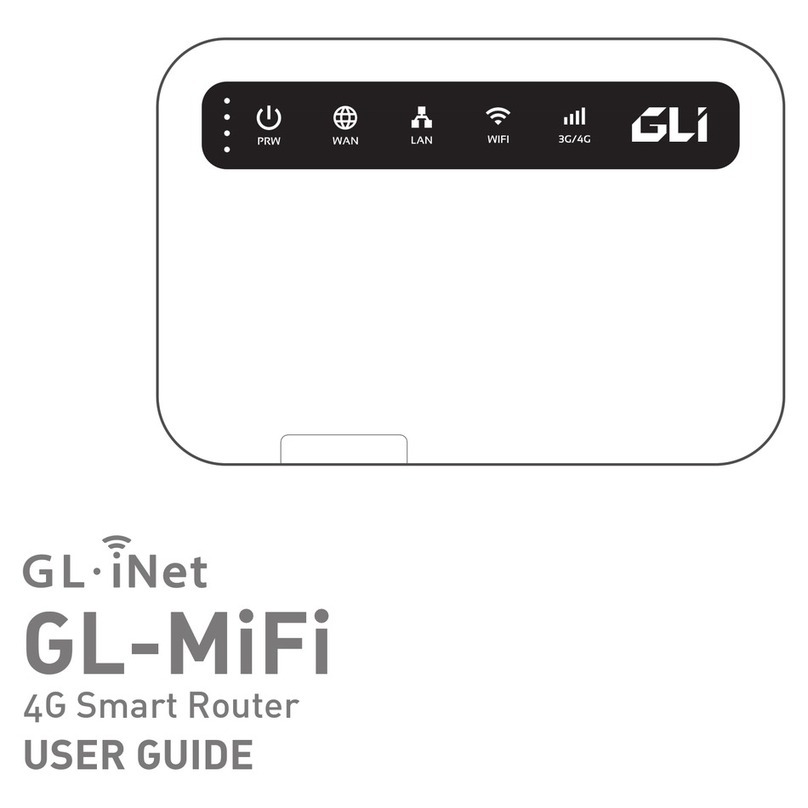
GL-INET
GL-INET GL-MiFi User manual

GL-INET
GL-INET Amarok GL-X1200 User manual

GL-INET
GL-INET GL-B1300 User manual

GL-INET
GL-INET GL-USB150 User manual

GL-INET
GL-INET GL-MiFi Manual

GL-INET
GL-INET GL-AX1800 User manual
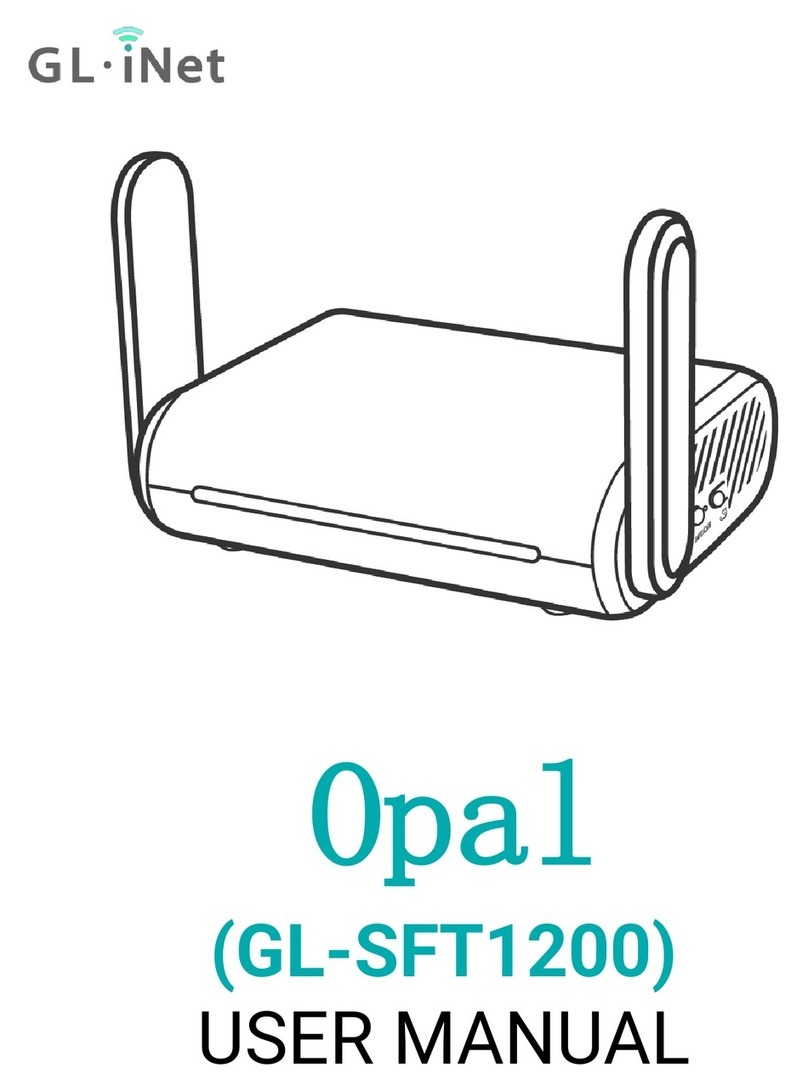
GL-INET
GL-INET Opal User manual