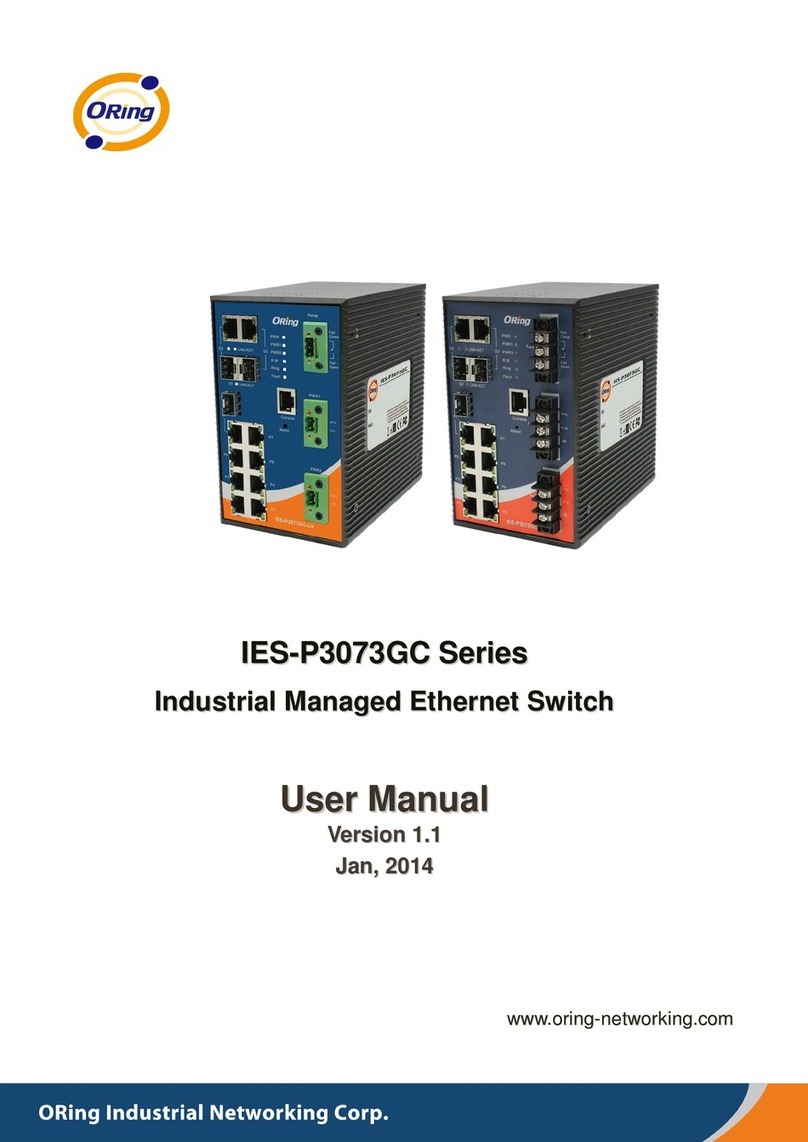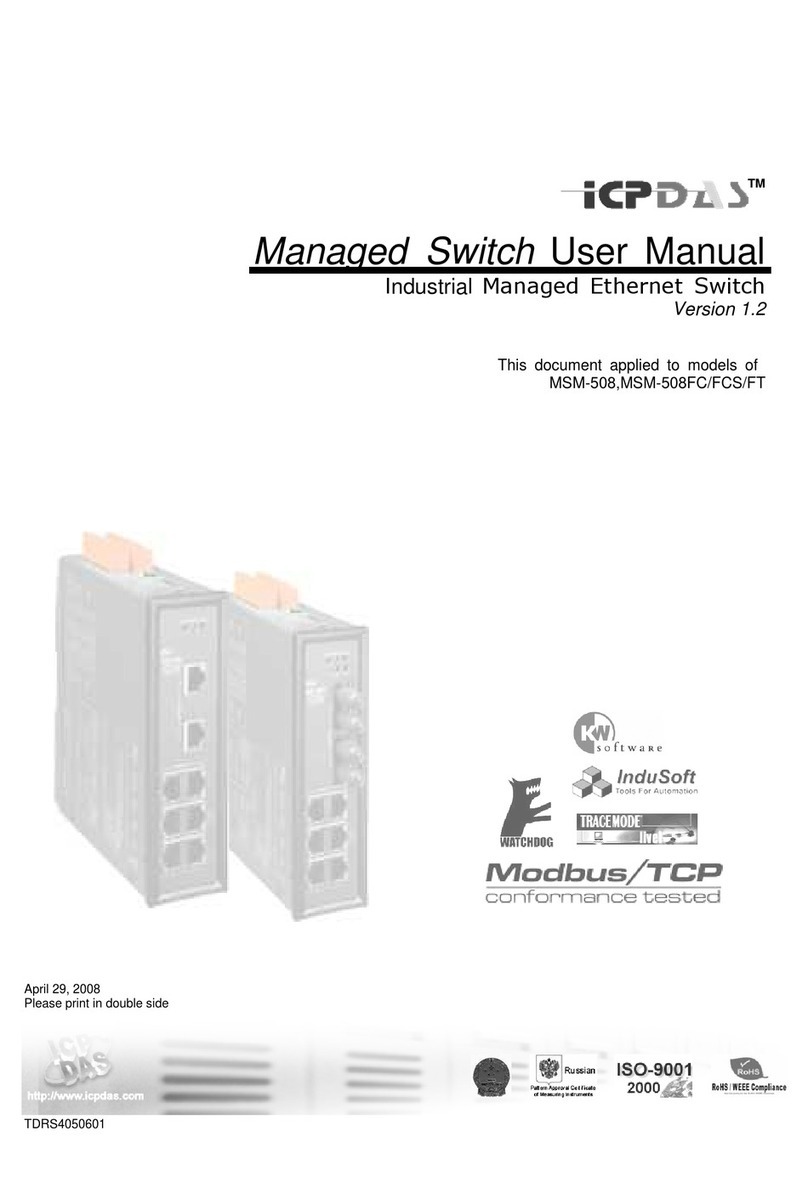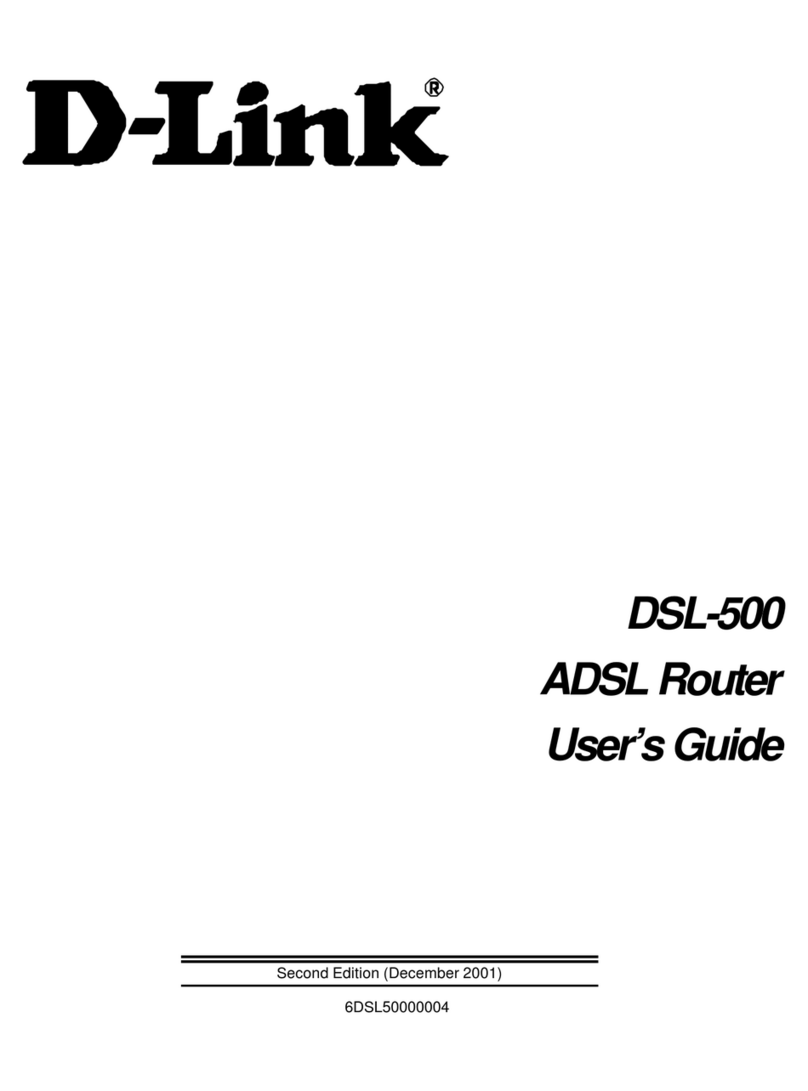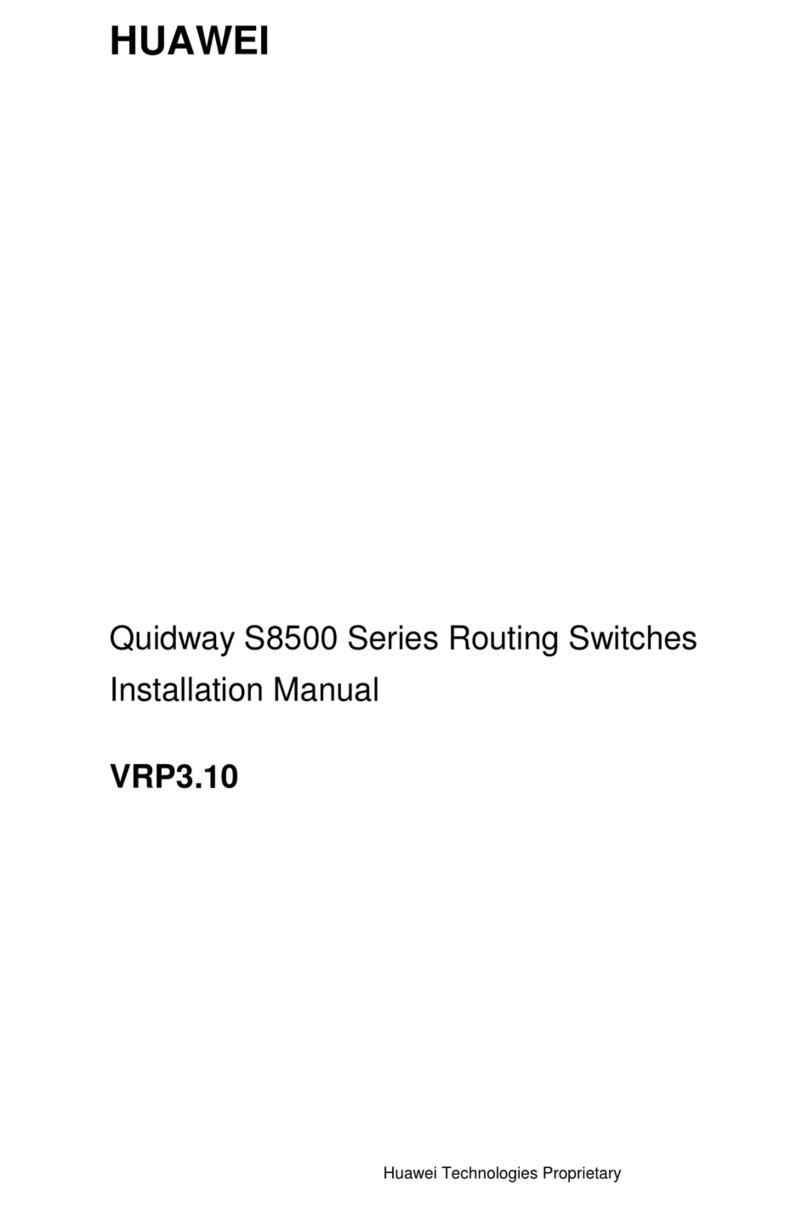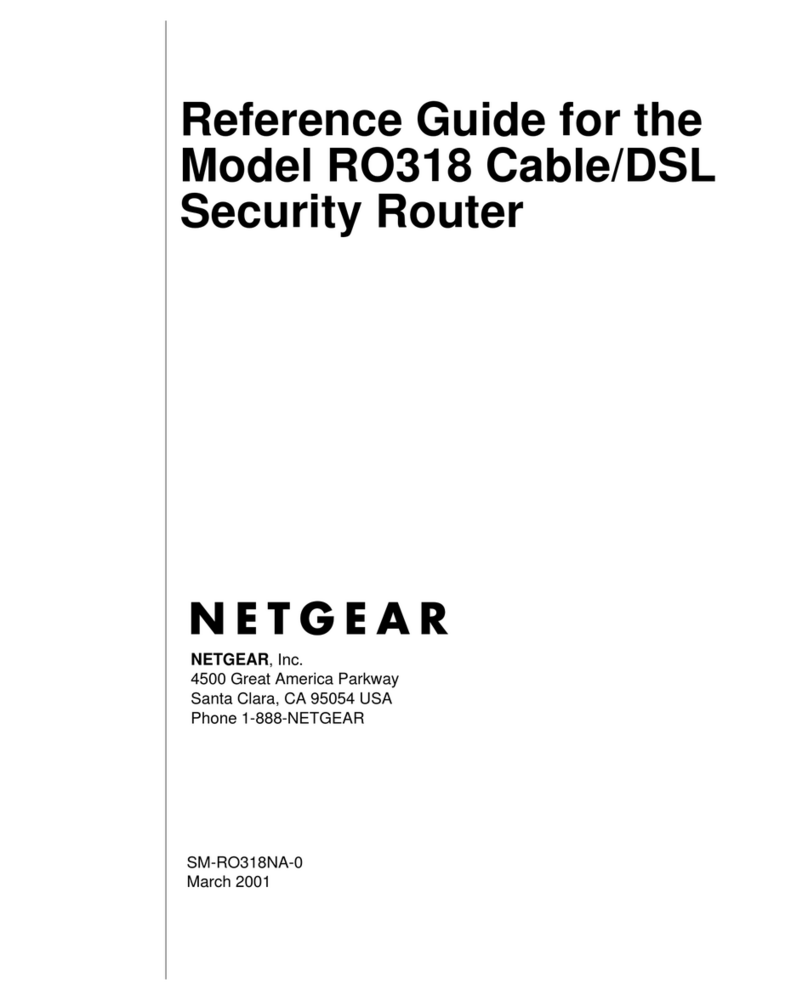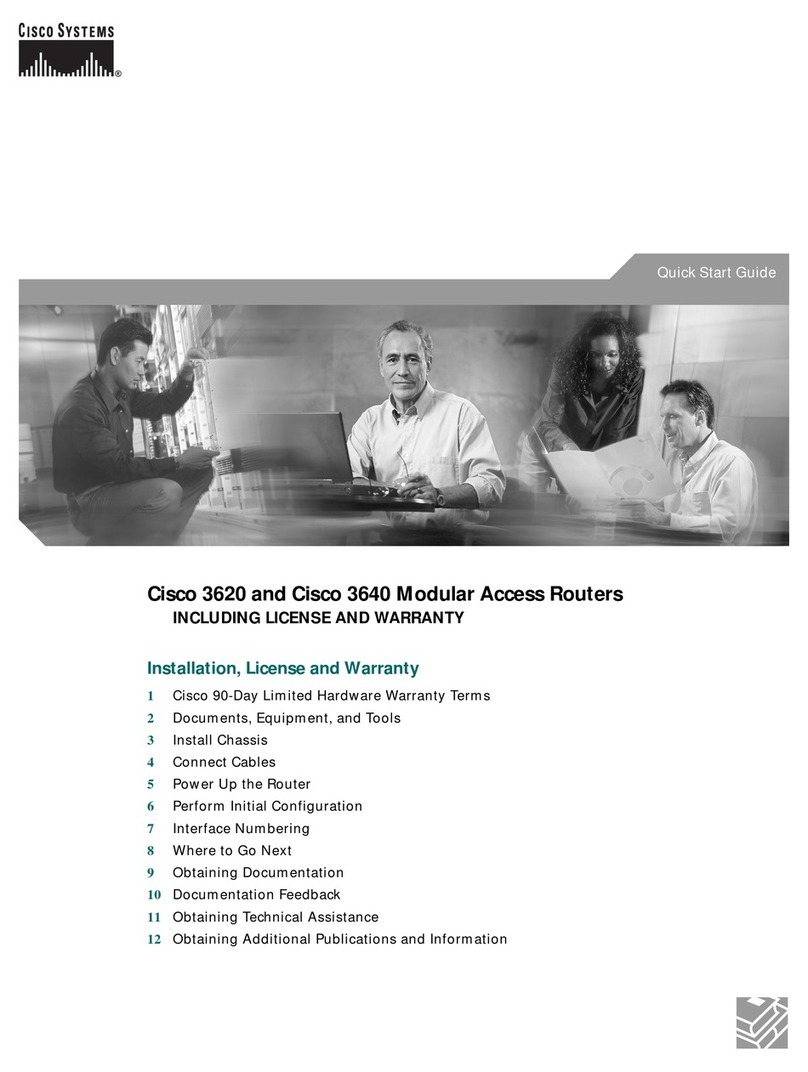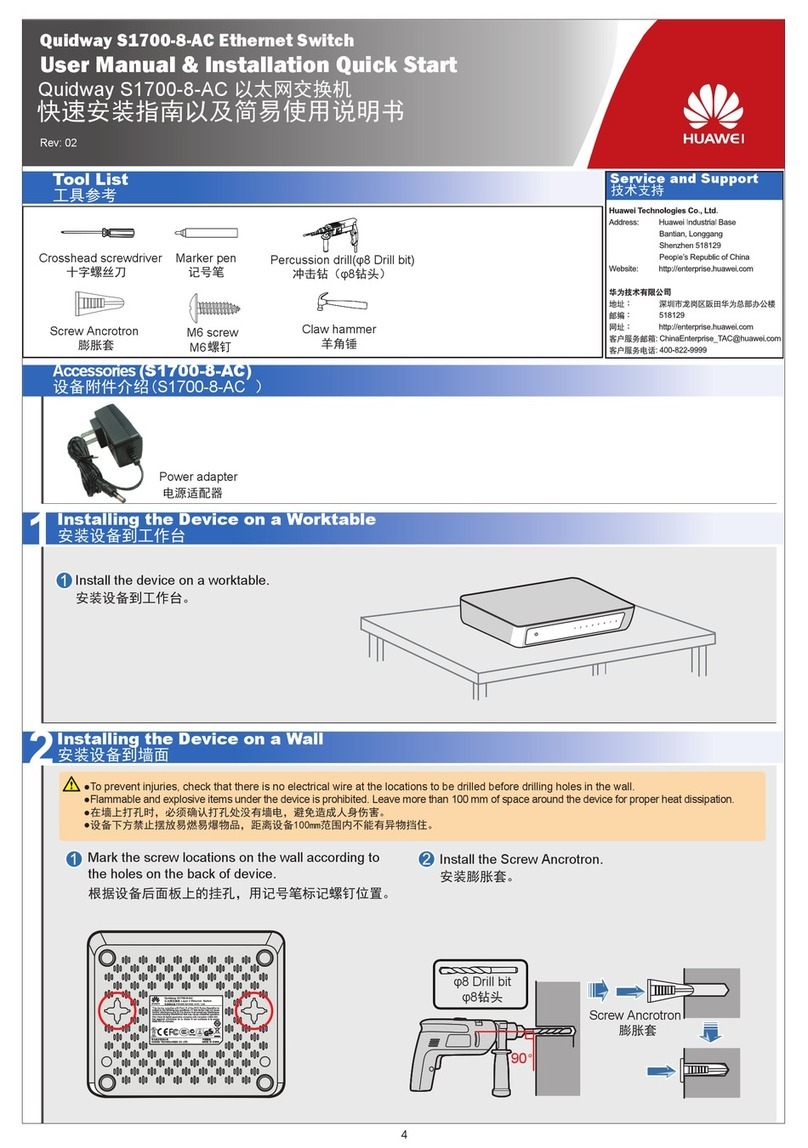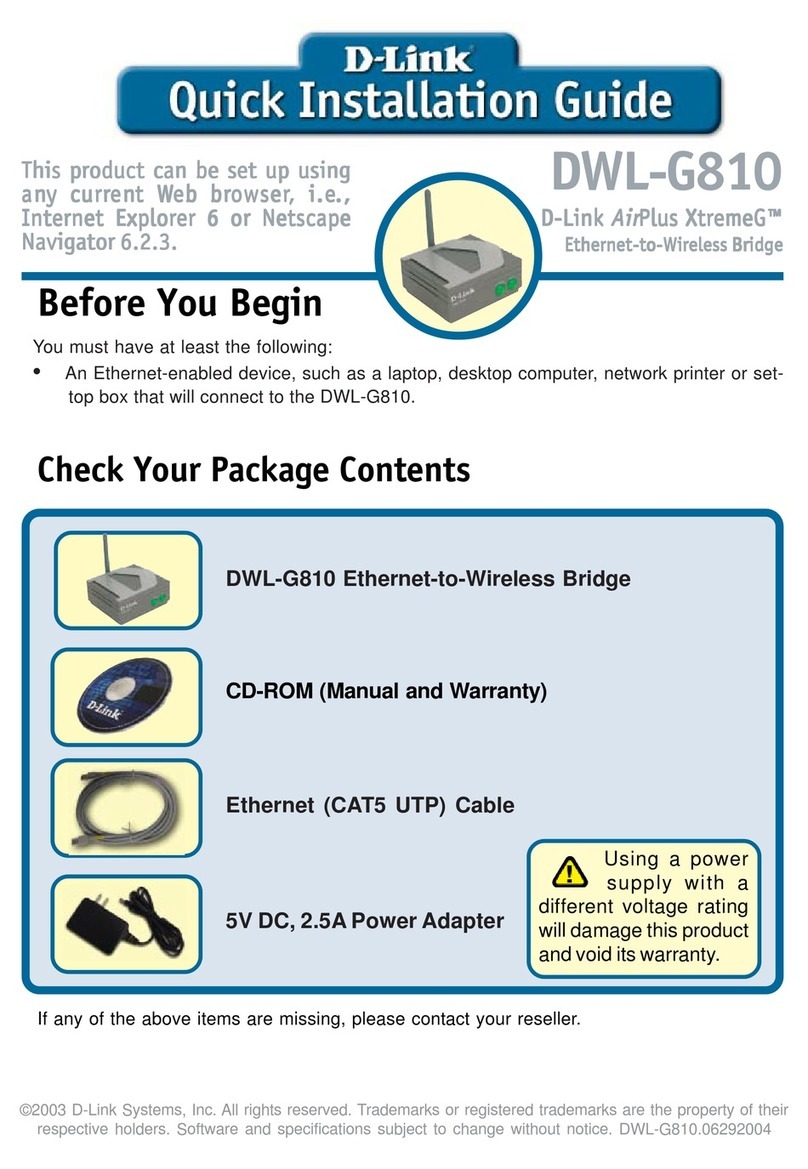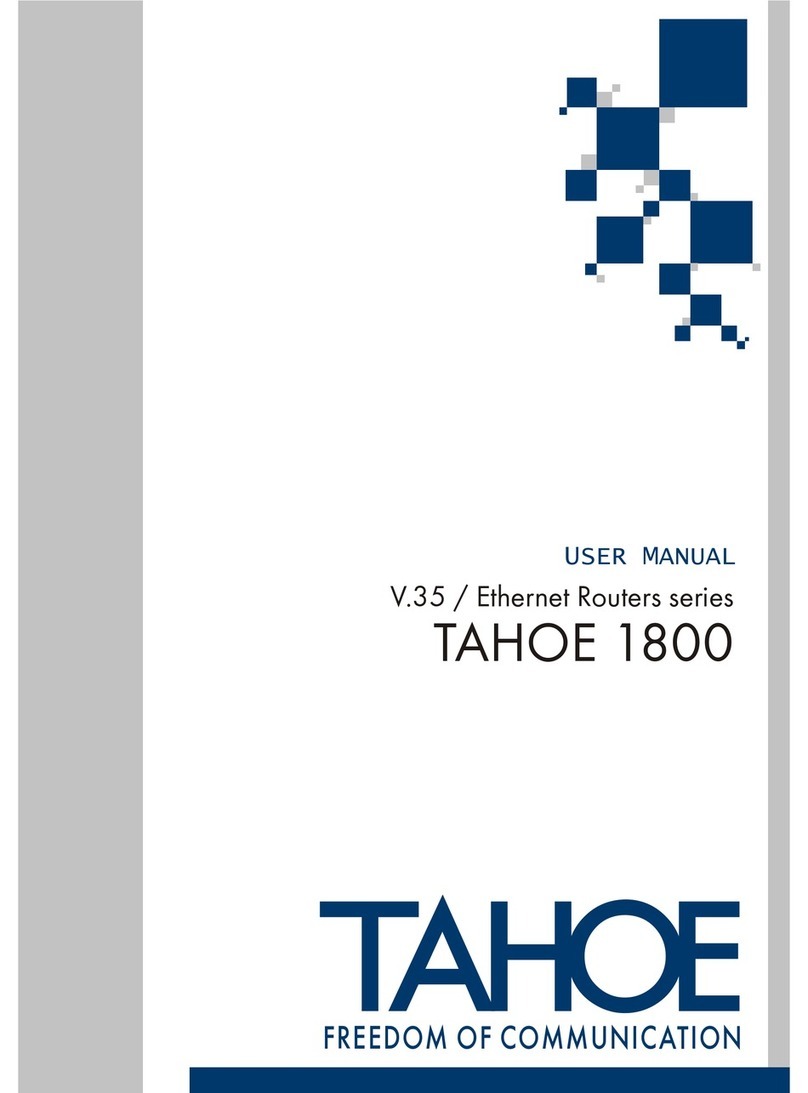GL-INET GL-X300B User manual

Collie
(GL-X300B)
USER MANUAL

1|2
Table of Contents
1. Getting Started with GL-iNet Collie...................................................................................1
1.1. Power on....................................................................................................................................2
1.2. Connect.......................................................................................................................................3
1.3. Access the Web Admin Panel .......................................................................................5
2. INTERNET............................................................................................................................................7
2.1. Cable.............................................................................................................................................8
2.2. Repeater.................................................................................................................................. 11
2.3. 3G/4G Modem..................................................................................................................... 12
3. WIRELESS......................................................................................................................................... 15
4. CLIENTS ............................................................................................................................................ 17
5. UPGRADE......................................................................................................................................... 18
5.1. Online Upgrade................................................................................................................... 19
5.2. Upload Firmware................................................................................................................ 19
5.3. Auto Upgrade ...................................................................................................................... 21
6. FIREWALL......................................................................................................................................... 21
6.1. Port Forwards....................................................................................................................... 22
6.2. Open Ports on Router..................................................................................................... 23
6.3. DMZ............................................................................................................................................ 23
7. VPN ..................................................................................................................................................... 24
8. APPLICATIONS ............................................................................................................................. 26
8.1. Plug-ins.................................................................................................................................... 26

2|2
8.2. Remote Access .................................................................................................................... 27
8.3. Captive Portal....................................................................................................................... 28
9. MORE SETTINGS ......................................................................................................................... 30
9.1. Admin Password................................................................................................................. 30
9.2. LAN IP ....................................................................................................................................... 31
9.3. Time Zone............................................................................................................................... 31
9.4. GPS.............................................................................................................................................. 32
9.5. MAC Clone............................................................................................................................. 36
9.6. Custom DNS Server ........................................................................................................ 36
9.7. Network Mode .................................................................................................................... 37
9.8. Revert Firmware.................................................................................................................. 38

1|39
1. Getting Started with GL-iNet Collie
Model:GL-X300B
Tips on How to Insert the SIM Card

2|39
Please use a paper clip or a SIM-eject tool to insert and push into the "Push" hole, the
SIM tray will slide out. The SIM card's cut mark should be pointing to the lower left
corner.
CorrectSIM
: MiniSIM-2FF
1.1. Power on
Plug the power cable into the power port of the router. It supports 9-35V wide
voltage input, 5.5 mm DC power connector or power supply via terminal block.

3|39
Note: Hot plug for SIM card is
not
supported. If you want to use it, please insert
the SIM card before powering on the router.
1.2. Connect
You can connect to the router via Ethernet cable or Wi-Fi.
Note: This step only connects your devices to the local area network (LAN) of the
router. You cannot access the internet at this point. To connect to the Internet,

4|39
please finish the setup procedures below and follow the steps listed under
Internet to set up internet connection.
1)Connect via LAN
Connect your device to the LAN port of the router via Ethernet cable.
2)Connect via Wi-Fi
Search for the SSID of the router in the admin panel and input the default
password:
goodlife.
Note: The SSID is printed on the bottom label of the router under the following
format:

5|39
•GL-X300B-XXX
1.3. Access the Web Admin Panel
Open a web browser (we recommend Chrome, Firefox) and visit
http://192.168.8.1. You will be directed to the initial setup of the web Admin
Panel.
1)Language Setting
You need to choose the display language of the Admin Panel. Currently, our
routers support English, 简体中文, 繁體中文, Deutsch, Français, Español,
Italiano,日本語 and 한국어.

6|39
2)Admin Password Setting
There is no default password for the Admin Panel. You can set your own
password, which must be at least 5 characters long. Then, click Submit to
proceed.
Note: This password is for this web Admin Panel and the embedded Linux
system. It will not change your Wi-Fi password.
2)Admin Panel
After the initial setup, you will enter the web Admin Panel of the router. It allows
you to check the status and manage the settings of the router.

7|39
2. INTERNET
There are 3 types of connection method that you can use to access the Internet:
Cable, Repeater, 3G/4G Modem.

8|39
Click INTERNET to create an Internet connection.
2.1. Cable
Connect the router to the modem or main router via Ethernet cable to access the
Internet.
Before plugging the Ethernet cable into the WAN port of the router, you can click
Use as LAN to set the WAN port as a LAN port. That is useful when you are using
the router as a repeater. As a result, you can have one more LAN port.

9|39
Plug the Ethernet cable into the WAN port of the router. The information of your
connection will be shown on the Cable section. DHCP is the default protocol.
You can click Modify to change the protocol.
1)DHCP
DHCP is the default and most common protocol. It does not require any manual
configuration.

10|39
2)Static
Static is required if your Internet Service Provider (ISP) has provided a fixed IP
address for you or if you want to configure the network information such as IP
address, Gateway, Netmask manually. Change it according to your needs and
then click Apply.
3)PPPoE
PPPoE is required by many Internet Service Providers (ISP). Generally, your ISP
will provide you with a modem along with a username and password.
Under PPPoE protocol, enter your username and password, then click Apply.

11|39
2.2. Repeater
Using Repeater means connecting the router to another existing wireless
network, e.g. when you are using free Wi-Fi in a hotel or cafe.
It works in WISP (Wireless Internet Service Provider) mode by default, which
means that the router will create its own subnet and act as a firewall to protect
you from the public network.
In the Repeater section, click Scan to search for available wireless networks
nearby.
Choose an SSID from the drop-down list and enter its password. You can also
enable the Remember button to save the current chose wireless network.
Finally, click Join.

12|39
2.3. 3G/4G Modem
Collie has a built-in 3G/4G modem which you can insert your SIM card directly.
Please insert the SIM card before powering on the router. Then, you should find
the name of your carrier, click Auto Setup to create the connection.
Note: Some 3G/4G modems will be recognized as Tethering connection.
You can also click Manual Setup to set up manually.
In General, you can set up by the three basic parameters below. Click Apply to
connect.
•Device: Please choose /dev/cdc-wdm0 (qmi) or /dev/ttyUSB3.
•Service Type: Indicate the service of your SIM card.
•APN: Confirm with your SIM card carrier.

13|39
Advanced Settings:
•Dial Number: Generally, it is a default value and you don't need to set
it manually. However, if you have this info, please input it.
•Pincode, Username and Password: Generally, these are not necessary
for an unlocked SIM card. However, if you have a locked SIM card, please
consult your service provider.

14|39
It is connected when the IP address of your SIM card shows up.
AT Command
The built-in modem supports AT command for managing and configuration of
the modem. In 3G/4G Modem section, Click AT Command.
•Shortcut: There are several pre-configured AT commands that you can use
directly. If you want to run your own AT command, choose Manual
command.
•AT Command: The place where you can input AT command. For the list of
AT command, please refer to the AT command manual of the built-in
modem.
•Port: The default port for AT command is /dev/ttyUSB2.

15|39
3. WIRELESS
In WIRELESS, you can check the current status and change the settings of the
wireless network created by the router. The wireless network can be turned on or
off by switching the ON/OFF button.
Wi-Fi Name (SSID): The name of the Wi-Fi. It is not suggested to use unicode
characters such as Chinese.
Wi-Fi Security: The encryption method of the Wi-Fi.
Wi-Fi Key: The password of the Wi-Fi, which must be at least 8 characters long.
We suggest you change it when you receive the router.
SSID Visibility: Show or hide the SSID.
Wi-Fi Mode: Wi-Fi protocol standards. It supports 802.11/b/g/n. It is suggested
to use the default 802.11b/g/n or select a Wi-Fi mode based on your demand.
Bandwidth: The bandwidth is the Wi-Fi channel frequency coverage range.
Select 20/40MHz or 40MHz or 20MHz based on your demand.
Channel: The router will not choose the best channel by default. You will need
to select a channel manually. If your router is used as a Wi-Fi repeater, the
channel will be fixed according to the connected wireless network.
TX Power (dBm): It specifies the signal strength. It has 4 levels, Max, High,
Medium, Low. Default setting is Max.

16|39
Channel Optimization: It will optimize your Wi-Fi signal and channel according to
the Wi-Fi environment.
Click Modify to change the settings of the wireless network.

17|39
4. CLIENTS
You can manage all connected clients on this page.
You can see the device name, IP, and MAC address.
Click the button on the right to block any unwanted client.
Click the button on the right corner to enable real-time speed and traffic statistics,
this feature requires higher CPU load.
Table of contents
Other GL-INET Network Router manuals
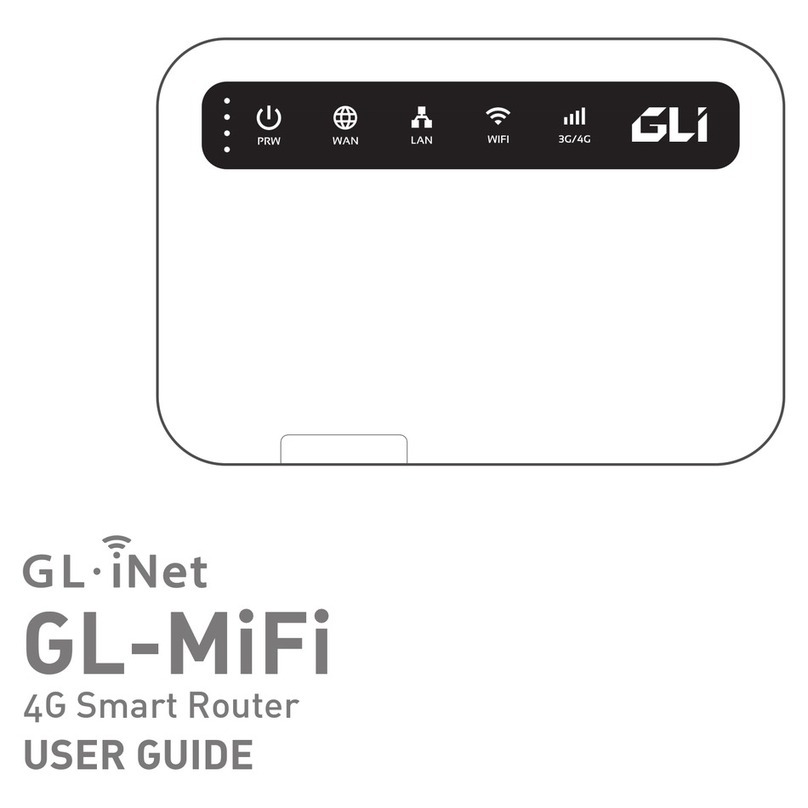
GL-INET
GL-INET GL-MiFi User manual
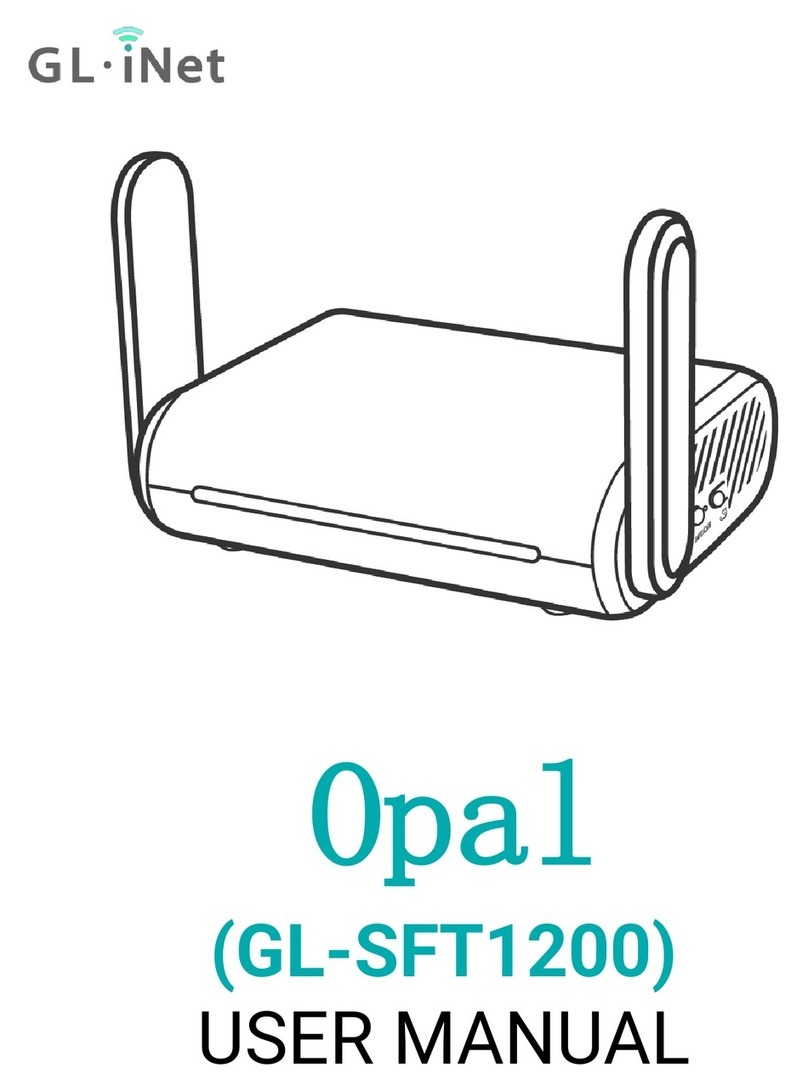
GL-INET
GL-INET Opal User manual

GL-INET
GL-INET GL-AX1800 User manual

GL-INET
GL-INET Convexa-B User manual

GL-INET
GL-INET GL-MT300N-V2 Series User manual

GL-INET
GL-INET Amarok GL-X1200 User manual

GL-INET
GL-INET GL-B1300 User manual

GL-INET
GL-INET GL-AXT1800 User manual

GL-INET
GL-INET GL-USB150 User manual

GL-INET
GL-INET GL-MiFi Manual