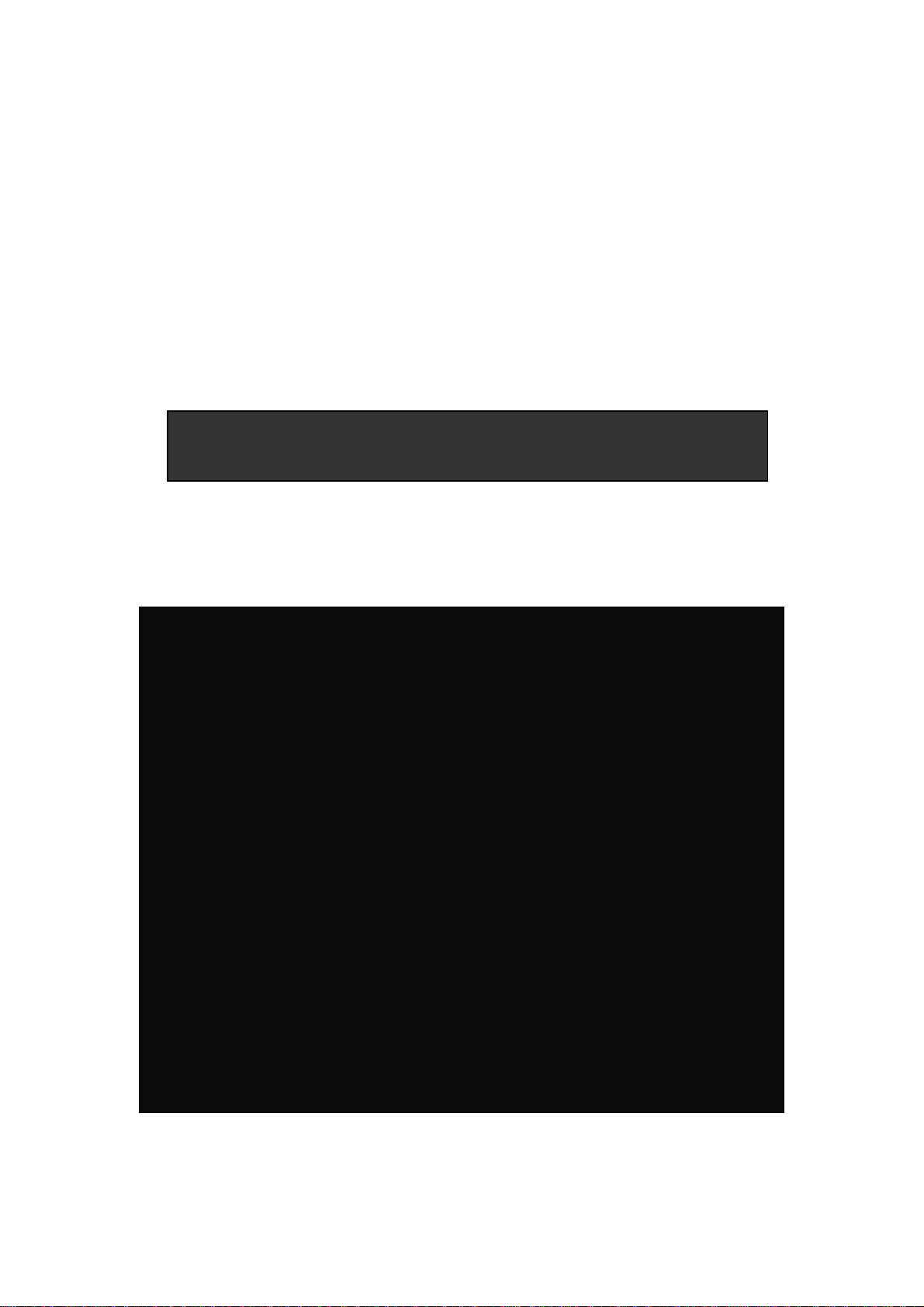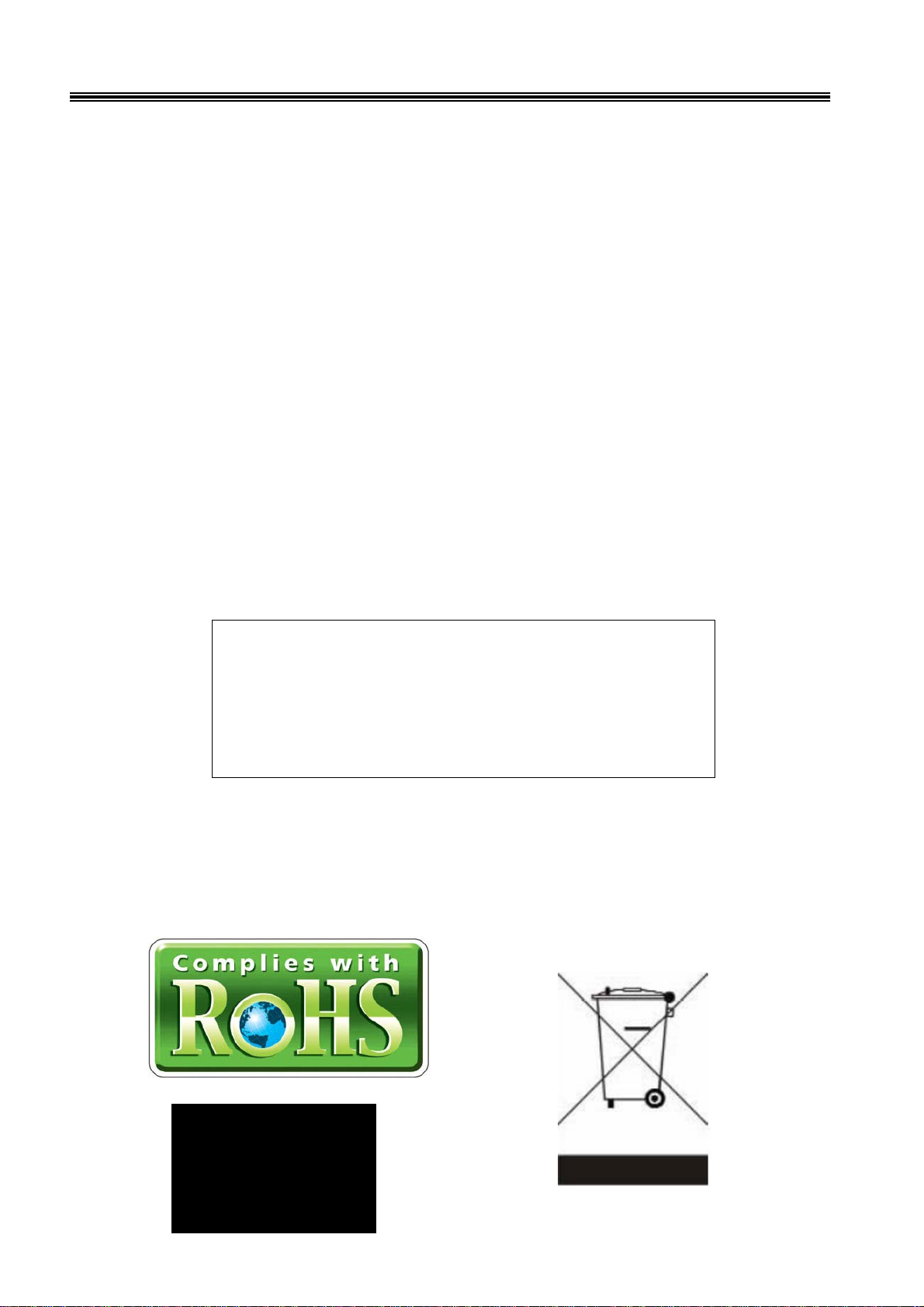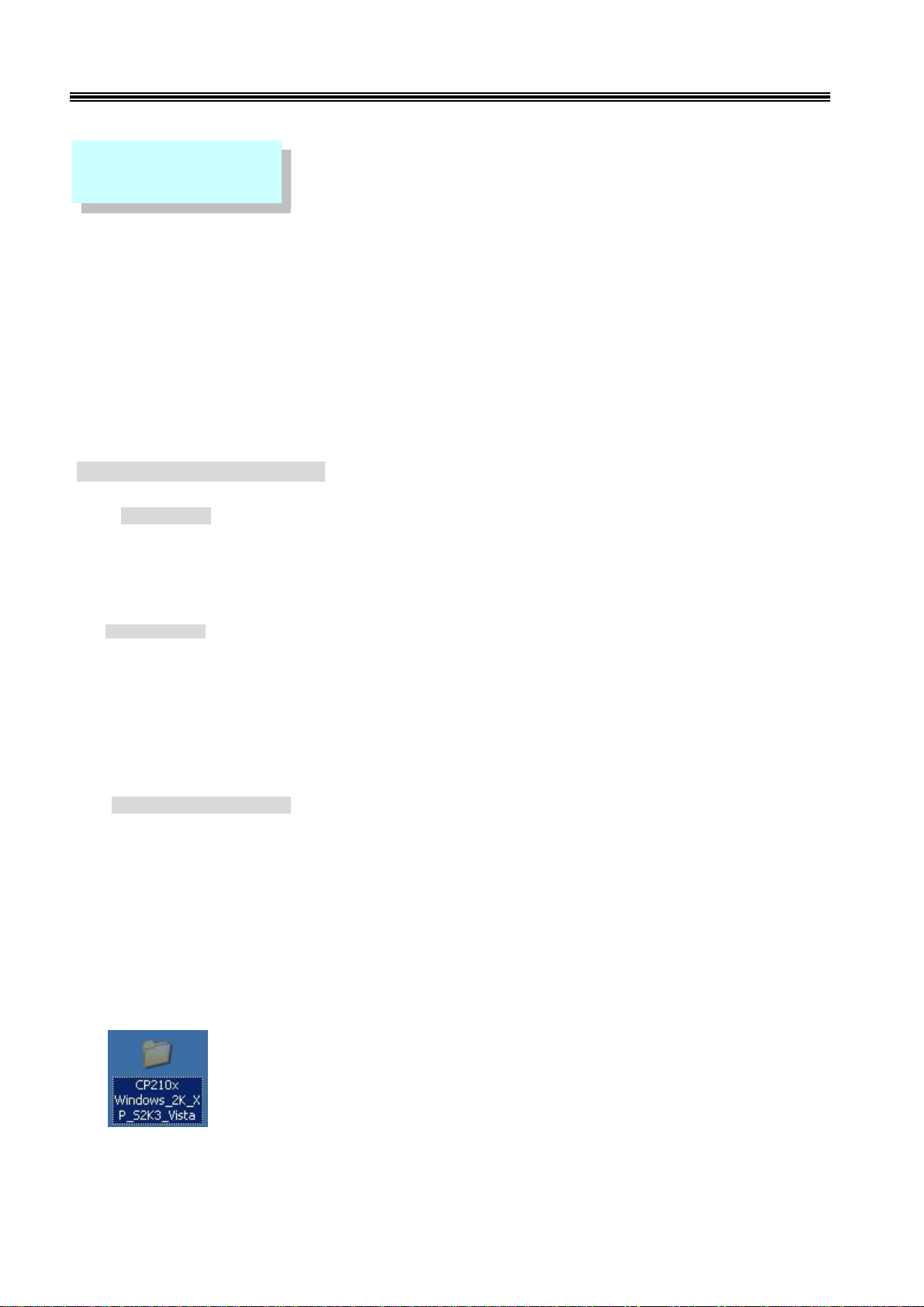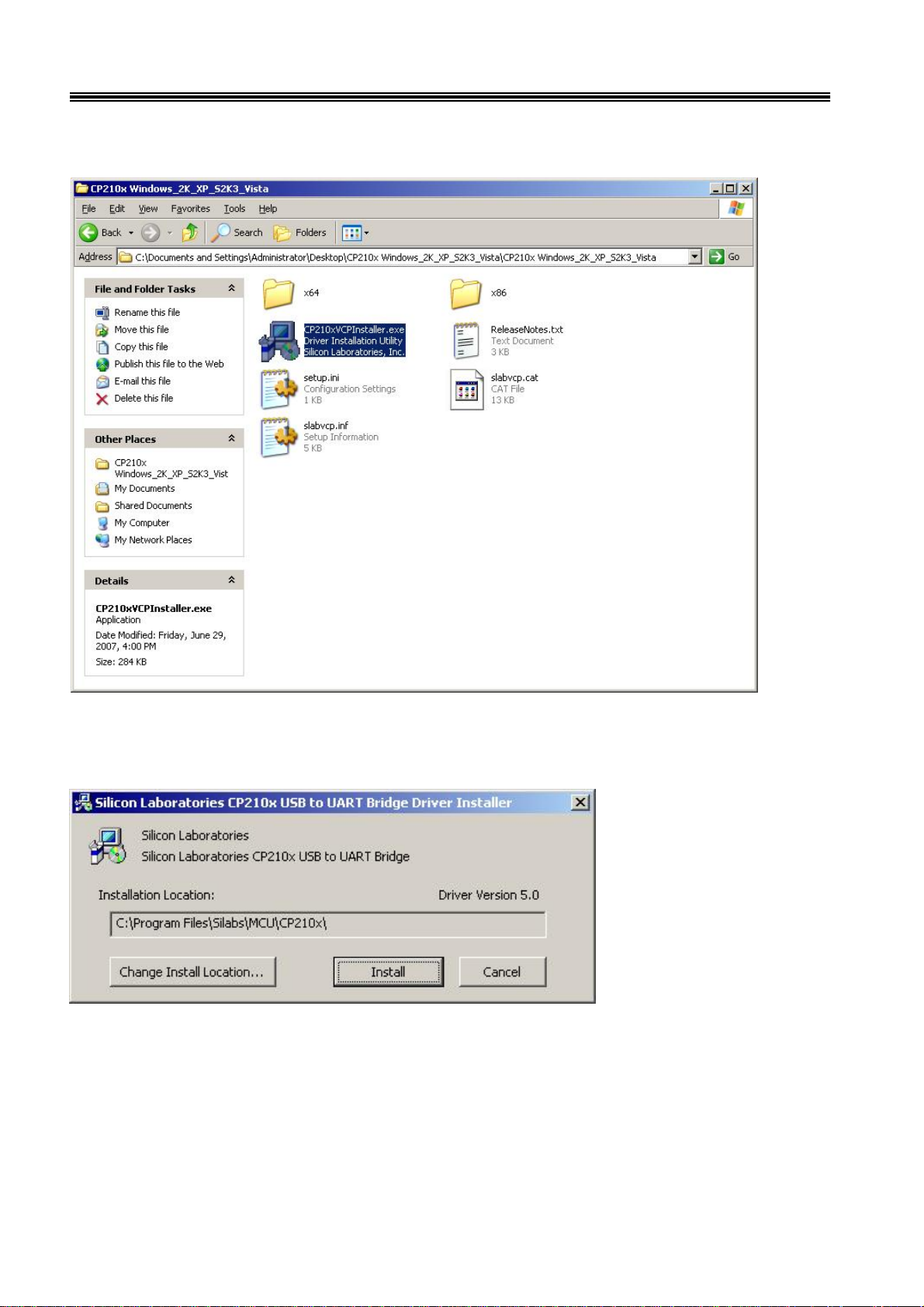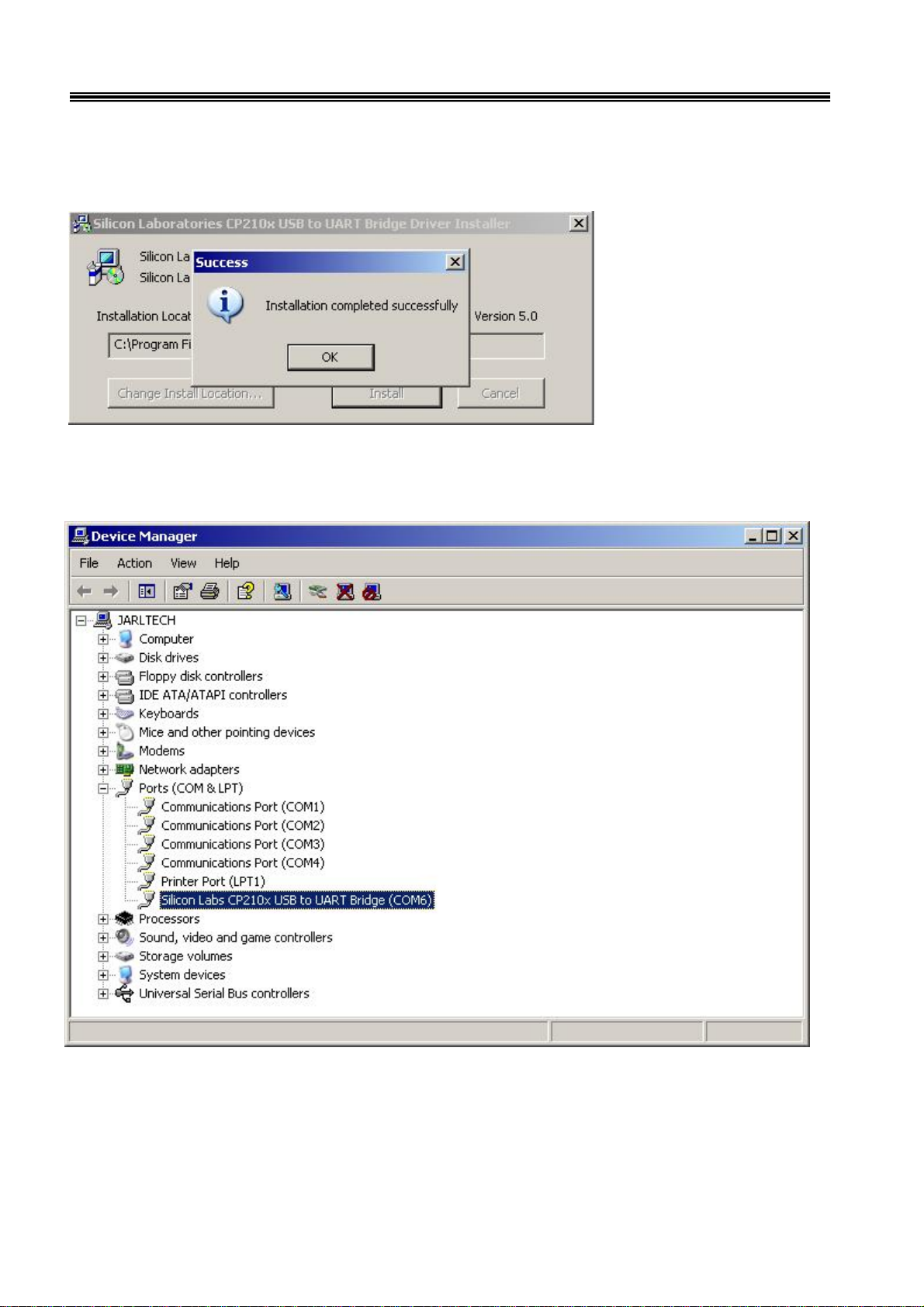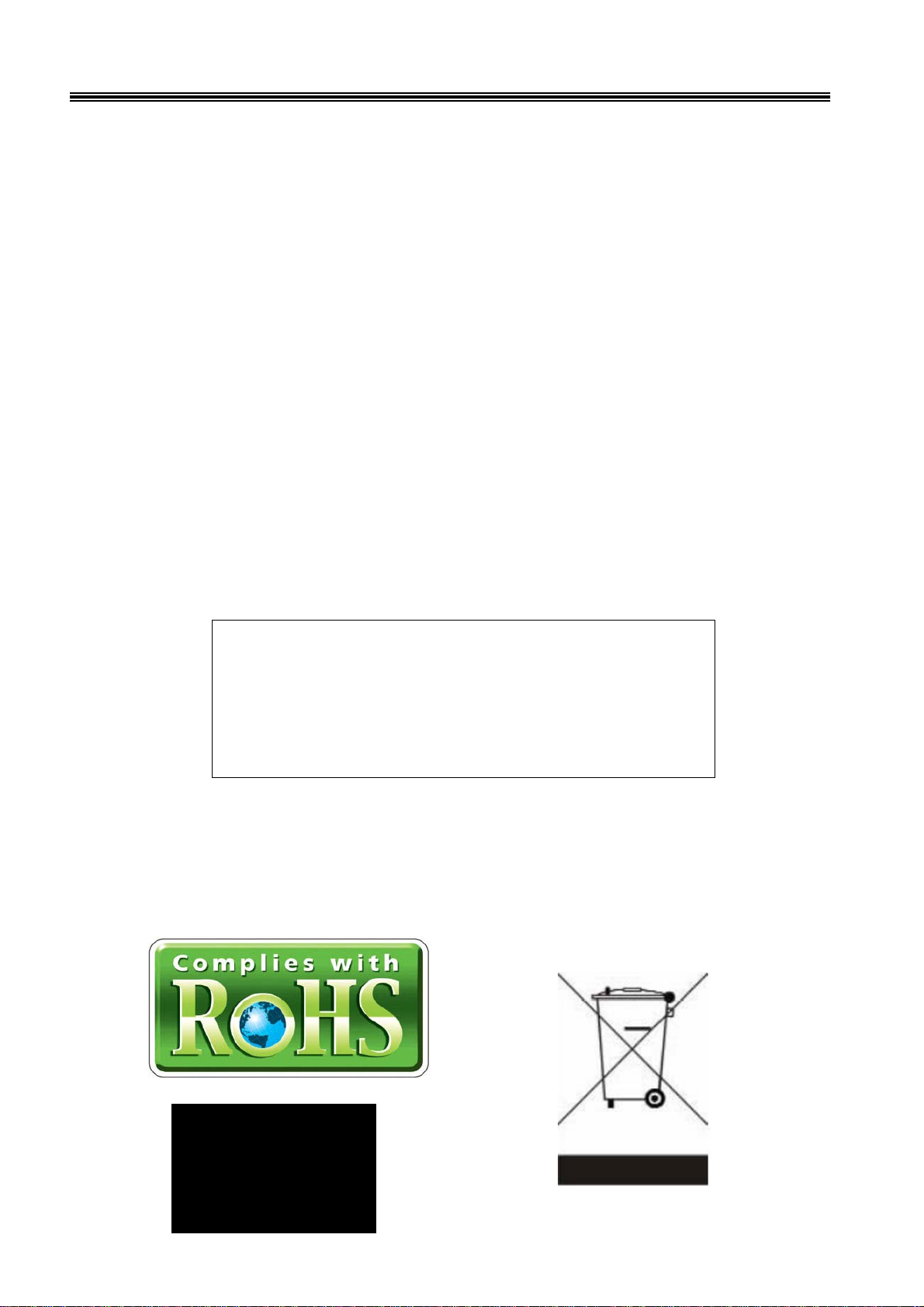
MSR JC-1290 series User’s Manual
This equipment has been tested and found to comply with the limits for Class
Adigital device. Pursuant to Part 15 of the FCC Rules. These limits are designed
to provide reasonable protection against harmful interference in aresidential
installation. This equipment generates, uses, and if not installed and used in
accordance with the instructions may cause harmful interference will not occur in
aparticular installation. If this equipment does causeharmful interference to radio
or television reception, which can be determined by turning the equipment off and
on.
The user is encouraged to try correct interference by one or more of the
following measures:
- Reorient or relocate the receiving antenna.
- Increase the separation between the equipment and receiver.
- Connect the equipment into an outlet on a circuit different from that to which the
receiver is connected.
- Consult the dealer or an experienced radio/TV technician for help. This booklet
is available from the U.S. government Printing Office, Washington, DC 20402,
Stock NO.004-000-00345-4.
Operation is subject to the following two conditions:
(1) This device may not cause harmful interference.
(2) This device must accept any interference received including interference that
may cause undesired operation.
CAUTION:
Any changes of modifications not
expressly approved by the grantee of this device
could void the user’s authority to operate the
equipment.