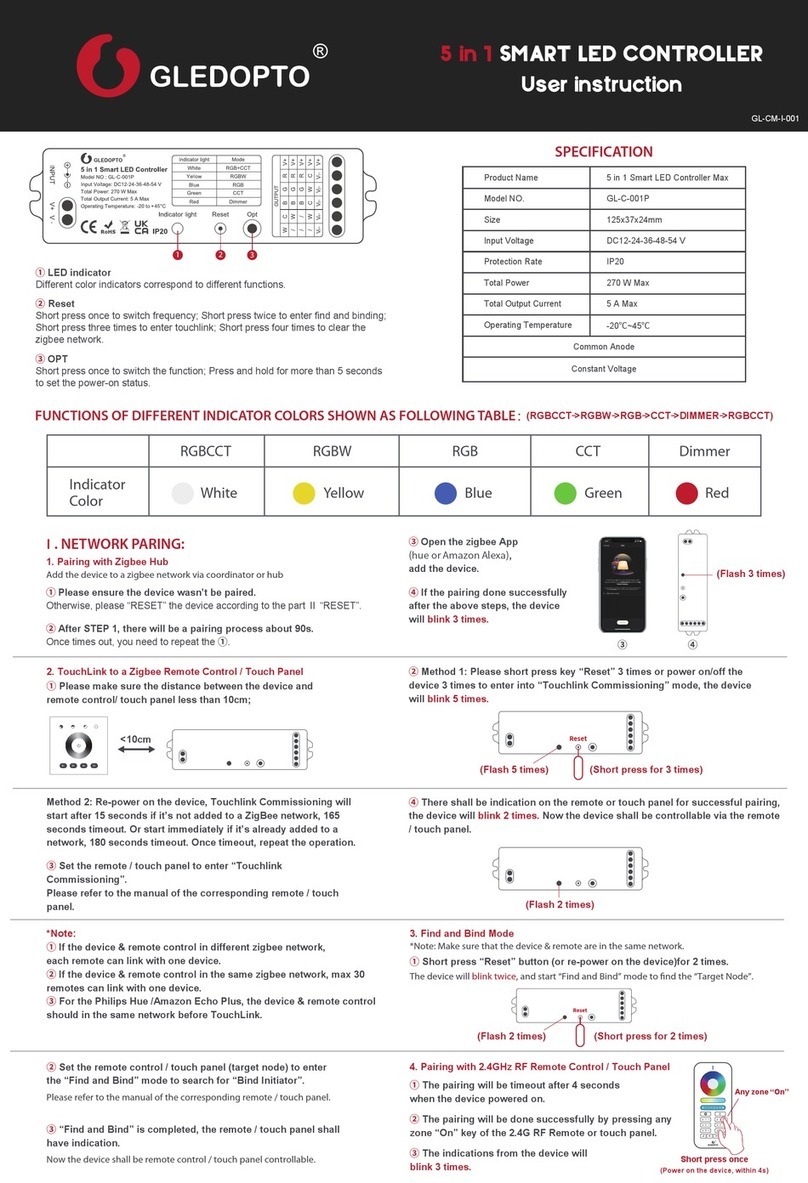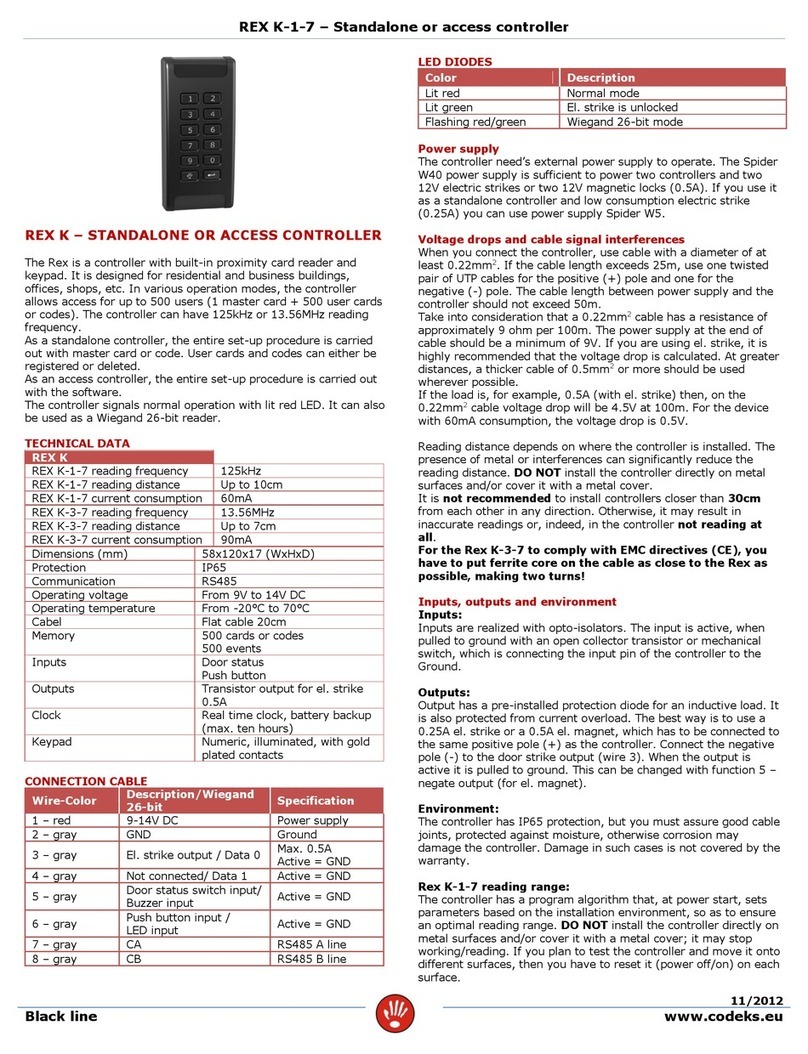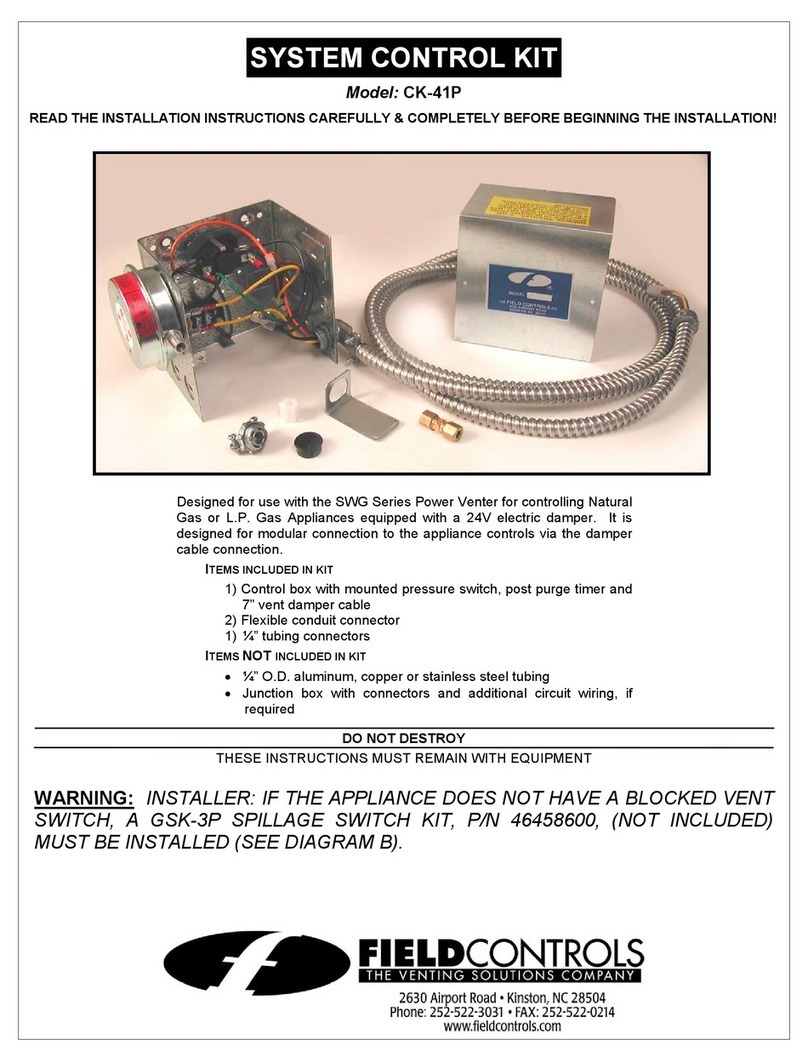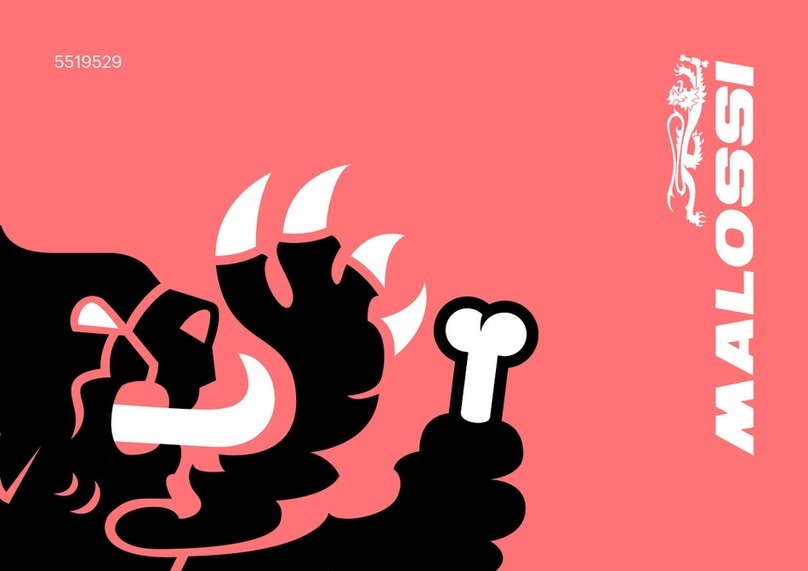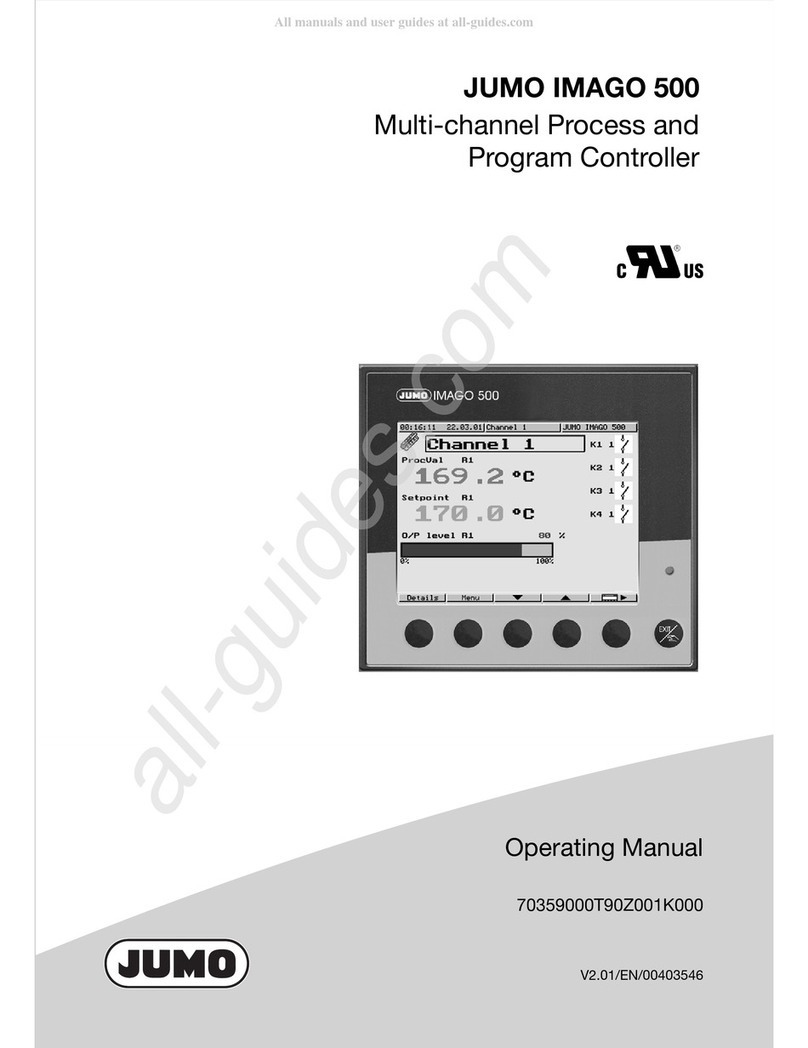Gledopto GL-C-201P Installation instructions

Reset method
Connecting with the Gateway
GL-C-201P GL-C-202P
108x45x18mm
DC12-24V
Wireless Communication
Material Flame Retardant PC
ZigBee, 2.4G RF
IP20
15A Max
20A Max
-20~45℃
ZIGBEE 3in1 LED Smart Controller Pro+
ZIGBEE 5in1 LED Smart Controller Pro+
Reset Opt
Indicator
light
INPUT
V+ V-
Push
23
14
①Reset
Short press: Switch the frequency.
Long press for 5 seconds: Reset the controller.
(After reset, it defaults back to RGBCCT).
②OPT
Short press: Switch the current device function.
Long press for 5 seconds: Power-on status settings.
(power-on status settings is disabled by default.)
③ Push Indicator light
Short press: Power On/Off
Different color indicators correspond to different functions.
Long press: Adjust brightness (Assuming: Long press increases brightness,
release and long press again decreases brightness).
④
1. Button reset: Long press the RESET button for 5 seconds, the LED strip will flash 3 times to indicate that the reset is complete.
1. Connect the controller to the power source correctly.
2. Use the gateway’s app to initiate device search and wait for a certain period of time (refer to the instructions of each gateway). If the gateway
doesn’t find the controller, try powering off and on the controller again, or reset the controller.
3. Once the gateway finds the controller, add the controller to the specified room or group.
4. After successful network connection, you can start using the controller.
2. Power On/Off reset:
Network Connection:
1. Power on the light strip controller.
2. Within 2 seconds, disconnect the power.
3. Wait for at least 5 seconds to ensure a complete power-off.
4. Repeat the above steps 5 times.
5.The light strip will flash 3 times, indicating that the reset is complete.
>5s
on
on
off
3 times
flash
the 5th onwithin 2s
User instruction
GL-CP-I-201v1.1
Tuya Smart
Homey
The product works with many ZigBee 3.0 Gatewayslike Philips Hue, Amazon ECho Plus or SmartThings.
Method 1: Quickly press the device's reset button three times to enter touch link pairing mode.
Method 2: Re-power the unconnected device and it will immediately enter touch link pairing mode.
Method 3: Connected devices will enter touch link pairing mode immediately after being connected to the network.
To ensure a successful touch link pairing, the distance between the device
and the remote control or touch panel must be less than 10cm.
If the connection is successful, the remote control or touch panel will indicate success. After successful TouchLink, the remote control can
control the device.
Set the remote control or touch panel to enter touch link pairing mode (refer to the instructions for each Touchlink remote control or touch
panel for details).
*Note:
Direct TouchLink (when two devices are not added to the same ZigBee network), each device can only be connected to one remote control.
After the device and remote control are added to the same ZigBee network, a device can be connected to a maximum of 30 remote controls.
For Philips Bridge and Amazon Echo Plus, the device and remote control need to be added to the same network before performing TouchLink.
ZigBee Touch Link Pairing

Attention
1. Before turning on the power, please ensure that all wiring is correct and secure. Do not operate while the power is on.
2. Use the product under the rated voltage. Overvoltage or undervoltage may cause damage.
3. Do not disassemble the product, as it may cause fire and electric shock.
4. Do not use the product in direct sunlight, damp, high-temperature, or other harsh environments.
5. Do not use the product in metal shielded areas or near strong magnetic fields, as it will severely affect the wireless
signal transmission of the product.
DISCLAIMERS
Our company will update the content of this manual according to product functionality improvements. The updates will be reflected in the latest
version of this manual without further notice.
Due to our continuous adoption of new technologies, the product specifications may change without prior notice.
This manual is for reference and guidance purposes only. It does not guarantee complete consistency with the actual product. Please refer to the
actual product for practical applications.
The components and accessories described in this manual do not represent the standard configuration of the product. The specific configuration
is subject to the package contents.
All text, tables, and images in this manual are protected by relevant national laws and may not be used without our company's permission.
*
*
*
*
*
This product is compatible with third-party products (such as apps, hubs, etc.) as stated in the gateway compatibility chart. However, our
company takes no responsibility for any issues that may arise from changes made by third-party products, resulting in incompatibility or
the partial loss of functionality.
*
(Flash 3 times)
Wiring diagram
POWER-ON STATUS & FREQUENCY SETTINGS
RGBCCT:
Under RGBCCT function, the RGBCCT strip can be connected to the device.
RGB:
Under RGB function, the RGB strip can be connected, without any connection
to “N” terminal.
CCT:
Under CCT function, two pieces of CCT strips can be connected, without
any connection to “N” terminal.
RGBW:
Under RGBW function, the RGBW strip can be connected, without any
connection to “N” terminal.
DC
Power Supply RGBCCT LED Strip
Optional connection
V+RGBW C
INPUT
V+ V-
Pairing with 2.4GHz RF Remote Control
2.4GHz Remote Control Scene Memory Function
RESET the 2.4GHz RF Network
The pairing will be timeout after 4 seconds when the device powered on.
Method 1: Short press the Master “On” Key 5 times within 4 seconds
after the device powered on, the device will blink 3 times.
Method 2: Short press continuously 5 times the Zone “On” key the
device being paired within 4 seconds after the device powered on,
the device will blinks 3 times.
The pairing will be done successfully by pressing any zone “On”key of the
2.4G RF Remote or touch panel.
The indications from the device will blink 3 times.
DC
Power Supply RGB LED Strip
Optional connection
V+RGBN N
INPUT
V+ V-
DIMMER:
Under dimmer function, five pieces of single color strips can be connected.
DC
Power Supply
Single Color LED Strip
Single Color LED Strip
Single Color LED Strip
Single Color LED Strip
Single Color LED Strip
Optional connection
V+V1-V2-V3-V5- V4-
INPUT
V+ V-
DC
Power Supply Dual Color LED Strip
Dual Color LED Strip
Optional connection
V+CWCN W
INPUT
V+ V-
DC
Power Supply RGBW LED Strip
Optional connection
V+RGBN W
INPUT
V+ V-
1.Power-on Status Settings
2.Frequency Settings
Long press“opt”key for more than 5 seconds, the indicator flashes blue for 3
times, the device will remember the on-off state before the last power failure
and return to the previous state when powered on. Repeat the operation again
to cancel this function, the device will be on by default when powered on.
In order to be applicable to different power supplies, the frequency of device
is selectable as 600Hz、800Hz、1000Hz、2000Hz、4000Hz、8000Hz with
default frequency 1000Hz. Once short pressing “Reset” key, the frequency
will switch into the next one. The indicator will flash in Pink color and resume
to previous color after “off” for 2 seconds. The rule of indicator flashing times
for different frequency please refer to table.
Long press to save the scene; Short press to activate the scene.
Click on the button (S1, S2, S3, S4) of the remote control to enter the scene
memory function.
This manual suits for next models
1
Table of contents
Other Gledopto Controllers manuals