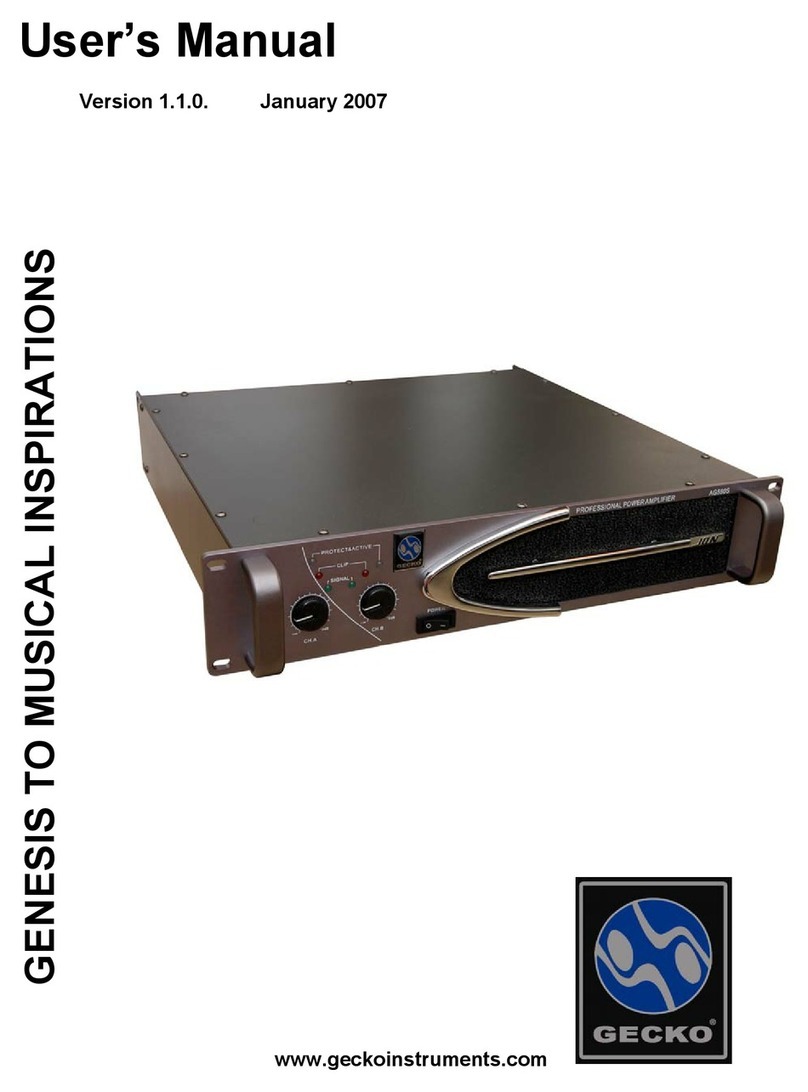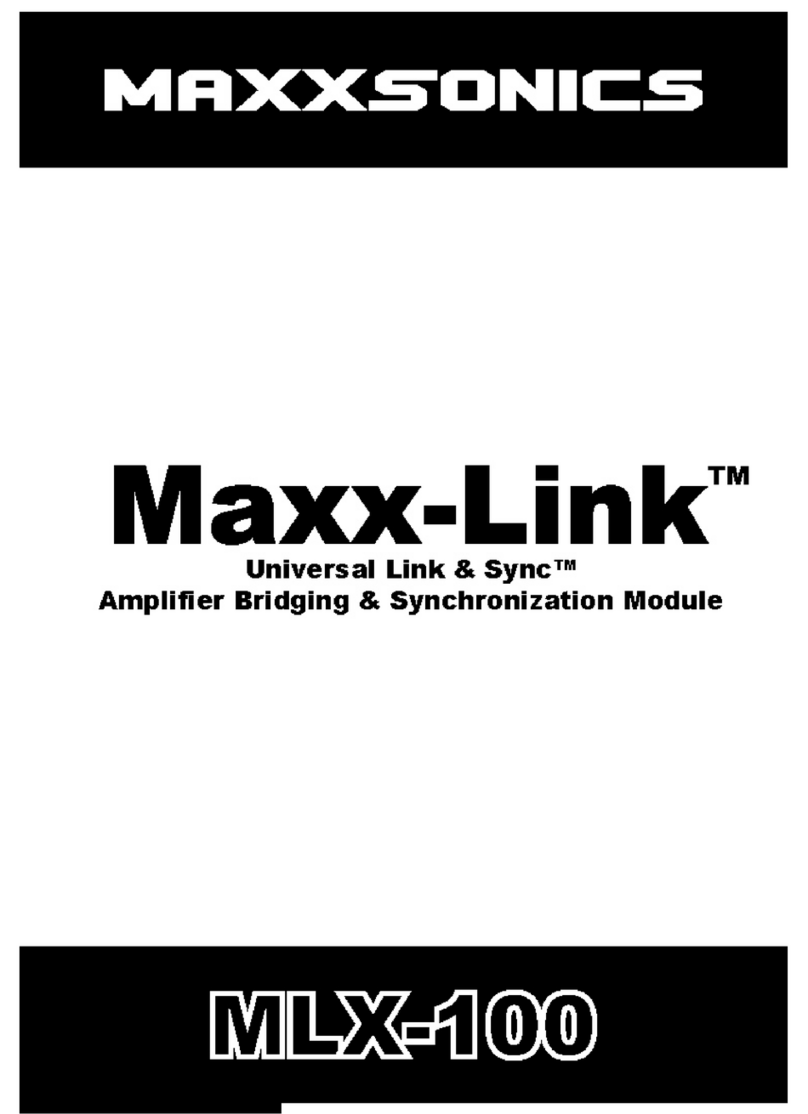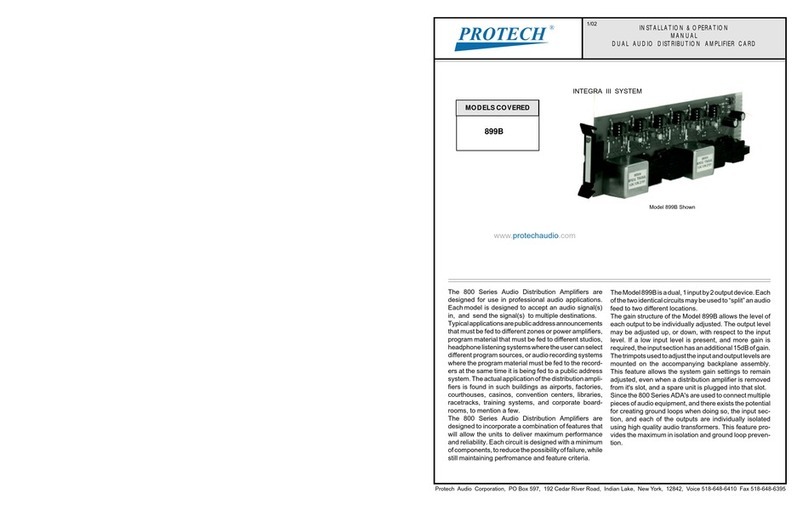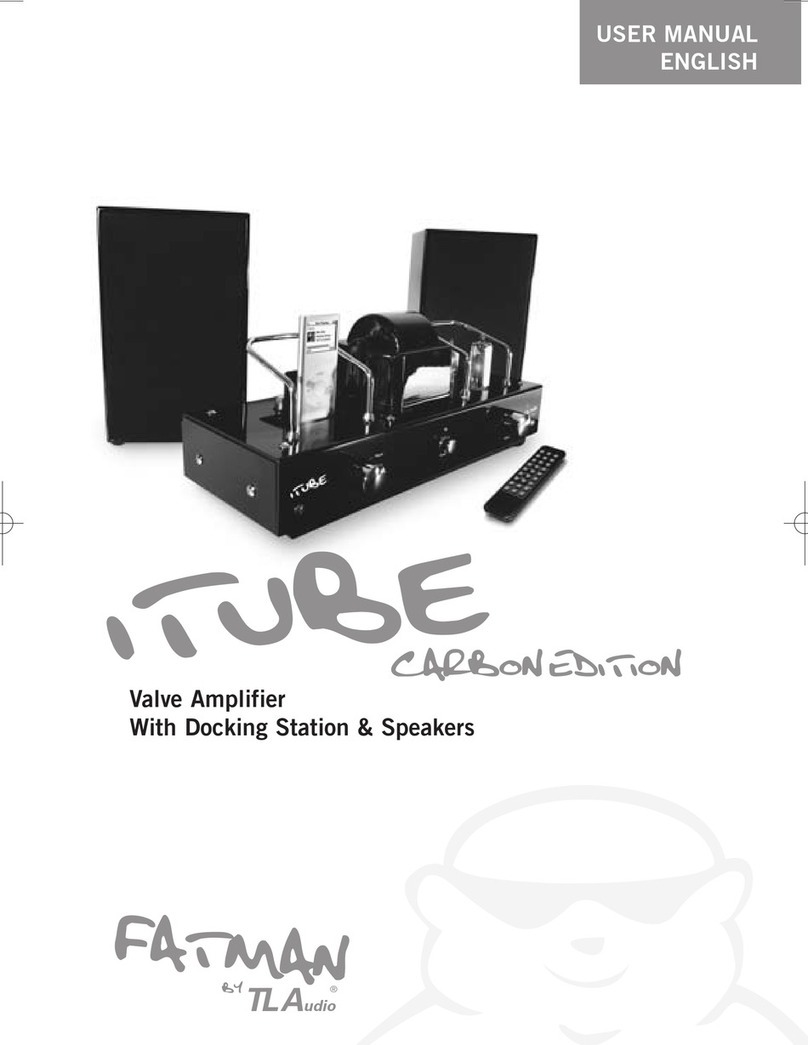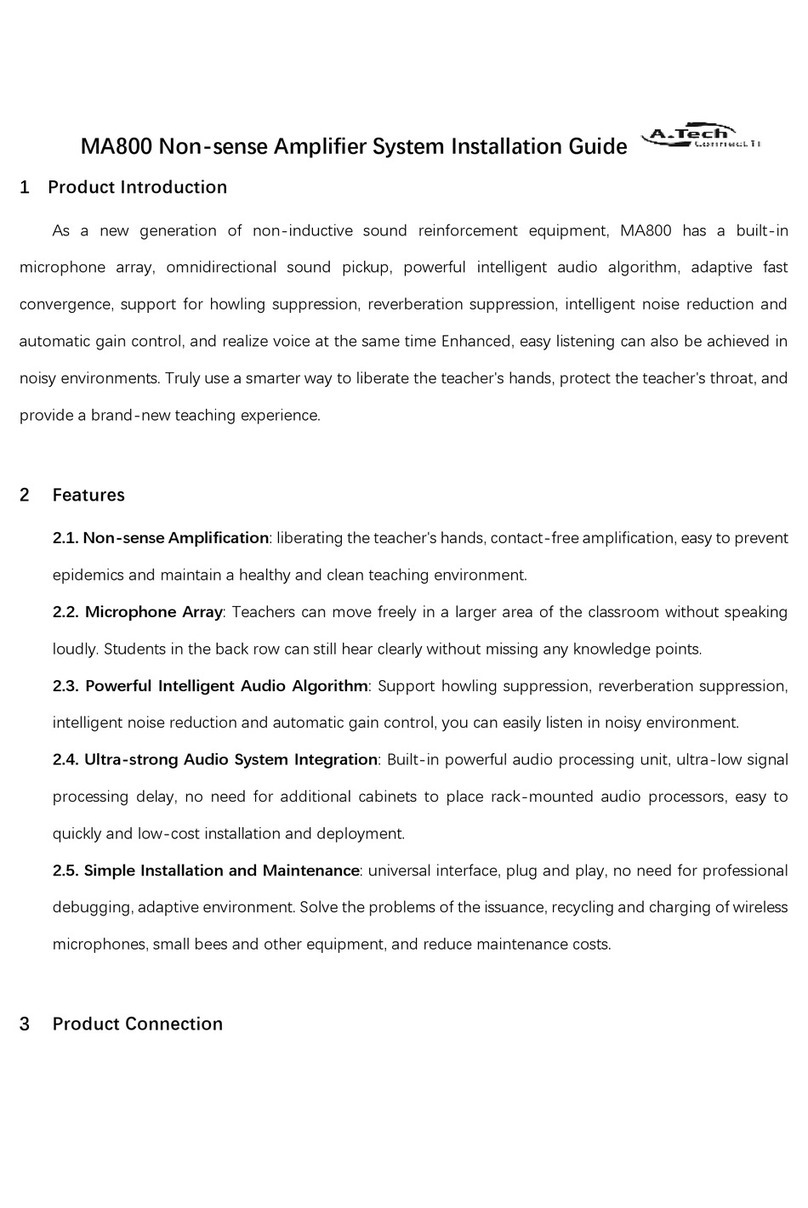Glensound Dante Comedia Installation guide

COMEDIA
Intelligent Network Audio Loudspeaker
Amplifier
PRODUCT DETAILS
6 BROOKS PLACE, MAIDSTONE, KENT, ME14 1HE. ENGLAND. TEL: +44 (0) 1622 753662
Visit our Website at www.glensound.com FAX: +44 (0) 1622 762330

Page 2of 26
Glensound Electronics Ltd
Thank you for choosing a new Glensound product.
All rights reserved.
Information contained in this manual is subject to change without notice, if
in doubt please contact us for the latest product information.
If you need any help with the product then we can be contacted at:
Glensound Electronics Ltd
1 –6 Brooks Place
Maidstone
Kent
ME14 1HE
United Kingdom
Telephone: +44 (0) 1622 753662
Fax: +44 (0) 1622 762330
EMAIL ADDRESSES
General enquires: office@glensound.co.uk
Technical enquires: techinfo@glensound.co.uk
Sales enquires: sales@glensound.co.uk

Page 3of 26
IMPORTANT SAFETY INSTRUCTIONS
1) Read these instructions
2) Keep these instructions
3) Heed all warnings
4) Follow all instructions
5) Do not use this apparatus near water
6) Clean only with a dry cloth
7) Do not block any ventilation openings. Install in accordance with manufacturer’s
instructions
8) Do not install near any heat sources such as radiators, heat registers, stoves, or
other apparatus (including amplifiers) that produce heat
9) Do not defeat the safety purpose of the polarized or grounding type plug. A
polarized plug has 2 blades with one wider than the other. A grounding type plug
has 2 blades and third grounding prong. The wider blade or the 3rd prong are
provided for your safety. If the provided plug does not fit into your outlet, consult
an electrician for replacement of the obsolete outlet
10) Protect the power cord from being walked on or pinched, particularly at plugs,
convenience receptacles and the point where they exit from the apparatus
11) Only use attachments/ accessories specified/ supplied by the
manufacturer
12) Use only with the cart, stand, tripod, bracket, or table specified by
the manufacturer, or sold with the apparatus. When a cart is used,
use caution when moving the cart/ apparatus combination to avoid
injury from tip over
13) Unplug this apparatus during lightning storms or when unused for long periods of
time
14) Refer all servicing to qualified service personnel. Servicing is required when the
apparatus has been damaged in any way, such as power supply cord or plug is
damaged, liquid has been spilled or objects have fallen into the apparatus, the
apparatus has been exposed to rain or moisture, does not operate normally, or
has been dropped
15) Do not attempt to modify this product. Doing so could result in personal injury
and/ or product failure
This symbol is intended to warn that
dangerous voltages within the product are
present and constitute a risk of electric
shock.
This symbol is intended to highlight that
there are important operating &
maintenance instructions in the literature
accompanying this unit.

Page 4of 26
PRODUCT WARRANTY
All equipment is fully tested before dispatch and carefully designed to
provide you with trouble free use for many years.
We have a policy of supporting products for as long as possible and
guarantee to be able to support your product for a minimum of 10 years.
For a period of one year after the goods have been despatched the
Company will guarantee the goods against any defect developing after
proper use providing such defects arise solely from faulty materials or
workmanship and that the Customer shall return the goods to the
Company’s works or their local dealer.
All non-wear parts are guaranteed for 2 years after despatch and any
defect developing after proper use from faulty materials or workmanship
will be repaired under this warranty providing the Customer returns the
goods to the Company's works or their local dealer.

Page 5of 26
EU DECLARATION OF CONFORMITY
GS-COMEDIA
Intelligent Network Audio Loudspeaker Amplifier
This declaration of conformity is issued under the sole responsibility of
the manufacturer.
This equipment is manufactured by Glensound Electronics Ltd of Brooks
Place Maidstone Kent ME14 1HE is marked and conforms to the
following Union harmonisation legislation:
Emissions: BS EN55032:2015
Immunity: BS EN55035:2017
Signed for and on behalf of Glensound Electronics Ltd.
Gavin Davis, Managing Director
Maidstone, Kent, England
Date: 05/11/2020

Page 6of 26
RoHS DIRECTIVE
RoHS 2 Directive 2011/65/EU restricts the use of the hazardous
substances listed below in electrical and electronic equipment.
This product conforms to the above directive and for these purposes, the
maximum concentration values of the restricted substances by weight in
homogenous materials are:
Lead
0.1%
Mercury
0.1%
Hexavalent Chromium
0.1%
Polybrominated Biphenyls
0.1%
Polybrominated Diphenyl
Ethers
0.1%
Cadmium
0.01%
WASTE ELECTRICAL AND ELECTRONIC
EQUIPMENT REGULATIONS 2006 (WEEE)
Glensound Electronics Ltd is registered for business to business sales of
WEEE in the UK our registration number is:
WEE/JJ0074UR

Page 7of 26
GLENSOUND COMEDIA
HANDBOOK CONTENTS
Description Issue 1 Page No.
Contents
IMPORTANT SAFETY INSTRUCTIONS ...............................................................................................3
PRODUCT WARRANTY ........................................................................................................................4
EU DECLARATION OF CONFORMITY.................................................................................................5
RoHS DIRECTIVE ..................................................................................................................................6
WASTE ELECTRICAL AND ELECTRONIC EQUIPMENT REGULATIONS 2006 (WEEE).................6
HANDBOOK CONTENTS......................................................................................................................7
OVERVIEW.............................................................................................................................................8
COMEDIA REAR PANEL LAYOUT.......................................................................................................9
COMEDIA FRONT PANEL LAYOUT.....................................................................................................9
DAY TO DAY OPERATION (and hidden functions)..........................................................................11
1. Selecting a Source ........................................................................................................................11
2. Front panel volume control............................................................................................................11
3. Input trim control............................................................................................................................11
4. Source select LEDs.......................................................................................................................12
5. LED PPM mode.............................................................................................................................12
AUDIO BLOCK DIAGRAM (analogue representation of digital circuits).......................................13
CONNECTING THE COMEDIA UNIT TO A DANTE NETWORK .......................................................14
Getting Dante Controller....................................................................................................................14
Connecting Comedia device to the network......................................................................................14
Audio Over IP Network......................................................................................................................14
Running Dante Controller..................................................................................................................15
Dante Controller TIP..........................................................................................................................15
Device not showing up in Dante Controller.......................................................................................16
AES67 MODE.......................................................................................................................................17
Turning On AES67 Mode ..................................................................................................................17
Sending AES67 Audio.......................................................................................................................18
Receiving AES67 Audio ....................................................................................................................19
AES67 Restrictions............................................................................................................................19
GLENSOUND CONTROLLER.............................................................................................................20
Installing the app ...............................................................................................................................20
Note:...............................................................................................................................................20
Uninstalling the app...........................................................................................................................20
Using the app with the Comedia .......................................................................................................21
UPDATING FIRMWARE.......................................................................................................................23
Instructions ........................................................................................................................................23
UPDATING THE ULTIMO CHIPSET....................................................................................................25
Finding Out Current Installed Version...............................................................................................25
Finding Out What The Latest Available Version Is............................................................................25
Updating the device...........................................................................................................................25

Page 8of 26
WIRING INFORMATION ......................................................................................................................26
2-Way Terminal Block Wiring............................................................................................................26
3-Way Terminal Block Wiring............................................................................................................26
OVERVIEW
The Comedia is a network audio loudspeaker amplifier powered by Power over
Ethernet (PoE) and boasts the very latest low noise high output class D power
amplifier.
Internally a Digital Signal Processor (DSP) takes careful care of the audio signals,
including state of the art compression and limiting circuits. Control of setup and day
to day operation of the Comedia is also available on our Windows 10 application
Glensound Controller including the ability to group multiple Comedia’s together and
control their level simultaneously. The rugged and lightweight aluminium enclosure
has holes to allow for wall or ceiling mounting.
Comedia can receive up to four Dante (AES67 compliant) audio over IP (AoIP)
inputs. These inputs can be selected by the user on front panel with a button and
four leds to indicate the channel. The four audio inputs can also be easily mixed
together and their individual levels adjusted.
A priority system is provided to allow one (or more) of the inputs to automatically
duck another. This can be very useful if you want to monitor one source but also
listen to another when audio is present, such as sending show relay to dressing
rooms in a theatre but having the stage managers call and building fire alarm take
precedence when they’re active.
Different preset EQs and an LF cut can all be set in the user menu to allow the
Comedia to be used for a variety of applications.

Page 9of 26
COMEDIA REAR PANEL LAYOUT
1. RJ45 Network port
This is a standard 100Mbps ethernet IP interface that allows connection to a
Dante network with LED indicators for PoE and network activity. The PoE
source used to power the device can be a mid-span adapter or a network
switch with PoE. The PoE source must also be able to provide at least 15.4
Watts on the output that the Comedia is connected to.
2. Loudspeaker output
This two-way 5.08mm pitch male terminal block connector presents the
loudspeaker outputs. The internal class D amplifier provides 10W of power
into an 8 Ohm load.
3. Line audio output
The three-way 5.08mm pitch male terminal block connector has a line level
audio output which is a mirrored signal of the loudspeaker output.
COMEDIA FRONT PANEL LAYOUT
1. RJ45 Network
port
2. Loudspeaker output
1. Volume pot
3. Channel select switch
3. Line audio output
2. Input LEDs

Page 10 of 26
1. Volume pot
The volume control is used for adjusting the loudness/ volume of the
loudspeaker. Turning it clockwise increases the volume and anti-clockwise
reduces the volume.
It can also be used in conjunction with the select switch to adjust the gain of any
of the input channels. (see Day to Day Operation…Input Trim Control for further
details).
Using Glensound Controller it is possible to set a minimum and/ or maximum
output level from the loudspeaker. This will mean that although the operator can
turn the volume control all the way up or down the actual output level may be
being limited by the menu setting.
NOTE: It is possible to completely disable the volume control in the
GlenController. If it has been disabled then when it is rotated all the input LEDs
will flash red to warn the user that the control is disabled.
2. Input LEDs
The 4 input LEDs main role is to indicate which channel(s) is/ are currently being
routed to the loudspeaker output. Whichever channels’ LED(s) is/ are on indicate
which network audio input(s) is/are being routed to the loudspeaker output.
The LEDs can also be set in the menu system to act as a PPM (either
individually, or as a column). If in the mode then they will illuminate to indicate
audio level, and the currently selected channel(s) LED will not be shown, unless
the Select switch is pressed.
If all the LEDs flash red, then this provides an indication to the user that the
current control they are operating (select switch or volume control) has been
locked from within the menu system.
3. Channel select switch
The select switch has two main functions.
A) Each single press of the switch will scroll to the next available input
channel(s), the currently selected channel(s) will be highlighted by the LEDs.
B) Pressing and holding the select switch will enable the currently selected input
channel to have its gain adjusted by +/-16dB by using the front panel volume
control. While the switch is being held down the inputs LED will turn orange to
indicate that you are in the gain trim mode.
NOTE: It is possible to disable the select switch within in the menu system in
Glensound Controller. If when you press the switch the input LEDs flash red, then
this indicates that the switch has been disabled and the user cannot scroll
through the input channels

Page 11 of 26
DAY TO DAY OPERATION (and hidden functions)
1. Selecting a Source
Pushing the select switch will scroll the input source to the next available input (note
available inputs can be set in the menu system).
If Sum (mixing) is enabled, then the enabled sum options will be scrolled through
after the individual inputs.
The select switch can be disabled in the menu system, if it has been disabled then if
pressed it and all the front panel source LEDs will all flash red.
2. Front panel volume control
The volume control adjusts the output volume of the loudspeaker.
There are a few possible settings for the volume control that can be set in the menu
system in Glensound controller.
1) The volume control can be disabled…. i.e. the volume that it was set at when
it was disabled will become fixed and turning the control up or down will not affect
the output volume.
If it has been set as disabled when it is rotated the 4 input source LEDs will flash red
to indicate a warning to the user that it is fixed.
2) It is also possible to set within the menu system a minimum (Min) volume.
This means that when the volume control is turned fully anti-clockwise it will not fully
attenuate the volume and the source audio can never be completely turned off.
3) It can be used in conjunction with the source select switch to adjust a
particular inputs level (see Input trim control).
Note if it has been used in this way then it must be turned to its previous volume
position before it will again start effecting the output volume of the loudspeaker.
3. Input trim control
This function allows an individual input to have its level adjusted.
When a single channel is selected, press and hold the select button to trim the gain
using the front panel volume pot (not available in channel sums).
The channel LED will show in orange, and the pot can then be used to set the gain
value +/-16dB.
Note: On exit (i.e. once the channel select button has been released) the volume
control reverts to the normal volume control but will only become active when turned
to the current volume level. For example, if the volume was 3 before entering gain

Page 12 of 26
trim, and the volume control is moved to 10 in gain trim, on exit the volume will
remain at 3 until the pot is turned back to 3 again.
4. Source select LEDs
The source select LEDs are used to show various states of the system including
metering.
1) When yellow they indicate which of the sources is currently being routed to
the loudspeaker output.
2) If all flash red, then this indicates that the current control that is being
operated has been disabled in the menu (select switch or volume pot)
3) If one LED indicates red, while another becomes dimmer, this indicates that
the priority mode is currently active. The dimmed yellow LED indicates the currently
selected audio channel and the brighter red LED indicates the priority channel that is
currently receiving audio and is active and will be ducking the audio of the selected
channel.
5. LED PPM mode
It is possible to enable two different Peak Programme Meter (PPM) modes in the
menu.
‘Bar’ mode makes the 4 source LEDs work as a traditional meter, showing the output
level of the currently selected source.
‘Colour’ mode makes the selected LED change colour to indicate its own source
level. Whereby Blue = on with no audio, through green, yellow, then red to indicate
high level.

Page 13 of 26
AUDIO BLOCK DIAGRAM (analogue representation of digital circuits)

Page 14 of 26
CONNECTING THE COMEDIA UNIT TO A DANTE NETWORK
The Comedia are network audio devices utilizing the reliable and versatile Dante
audio over IP protocol. Dante is a proprietary system (although very widely used) the
originators of which are Audinate.
The information below is only meant as a very basic guide. Full details of the power
of Dante network audio and instructions for using it can be found at
www.audinate.com
Getting Dante Controller
If you are connecting the Comedia to a new Dante network the first thing you will
need to do is to get the free Dante controller software from Audinate.
This can be downloaded by visiting Audinate’s web site at www.audinate.com
Connecting Comedia device to the network
The Comedia can be connected to the network that you are going to use for your
audio distribution simply by plugging in to the RJ45 network connections on the rear.
Once connected to the network it will be possible to see the Comedia from within the
Dante controller and route its’ audio circuits.
Audio Over IP Network
We strongly recommend that you consider your network topology carefully and
would not recommend sharing broadcast audio and general data on the same
network.
For more details of audio over IP network structure please visit www.audinate.com

Page 15 of 26
Running Dante Controller
At the time of writing this manual the Dante Controller looks as per the screenshot
below:
The Comedia will have been named at the factory during test to allow them to be
identified by the Dante® controller.
The format used for the factory name is:
‘Comedia-01-sn-XXXXX’
Where ‘Comedia-01’ refers to the Glensound product i.e. Comedia type 1.
The ‘–sn-XXXXX’ refers to the serial number of the Comedia which can be found
printed on the rear label of the unit.
The unit may be renamed in Dante® controller by opening the ‘Device view’ window
and selecting Comedia -01-sn-XXXXX in the drop-down menu. Go to the ‘Device
Config’ tab and change the name with the Rename Device box.
Note if you upload a new DNT file or clear the devices config then the name will
change to Comedia -01-xxXxXx whereby the ‘X’s refer to the devices MAC address.
Dante Controller TIP
If you have never run Dante controller before then make sure that on the bottom left
of the Dante controllers’ screen ‘P’ or ‘S’ is next to a green square as this indicates
that it is connected to a network. By clicking ‘P’ or ‘S’ a pop up box opens to allow
you to set what network interface the controller is using.

Page 16 of 26
Device not showing up in Dante Controller
If your Dante device does not show up in Dante Controller then the most likely issue
is that the device’s IP Address is not appropriate for your network.
A) It maybe that the device is set to obtain an IP address automatically using
DHCP (this is the default configuration) and your network is setup for fixed IP
addresses only and does not have a DHCP server.
B) It maybe that the device has had a fixed IP address assigned but that this
address is not suitable for your network.
The solution to both scenarios is basically the same.
1) You must connect your Dante device directly to the Ethernet port of your
computer using an Ethernet cable.
2) Make sure that your computer is set to ‘Obtain an IP address automatically’
3) After a few minutes the Dante device should now appear in Dante Controller.
4) Double click the device name to open up device view.
5) Open up the ‘Network Config’ tab
6) Either turn on ‘Obtain an IP Address Automatically’ or correctly configure the
‘Manually configure an IP Address’ options for your network.
7) Click on ‘Apply’ to confirm the new settings, then disconnect the computer and
reconnect the Dante device to your network.

Page 17 of 26
AES67 MODE
The device uses a chipset from Audinate called the Ultimo for its network audio
interface. Audinate are the company behind Dante and as such the primary network
audio protocol is Dante, however Audinate have enabled their chip to comply with
AES67 and therefore the device can be set to AES67 mode for interaction with other
AES67 devices.
Please note however that Glensound are relying on Audinate’s AES67 interface and
are unfortunately not able to provide full AES67 support for the unit. AES67 support
should be sought directly from Audinate.
Turning On AES67 Mode
If you want to use your device on an AES67 network and it has not been set to
AES67 mode then this can be set in Dante controller by double clicking the Beatrice
to open the Device View window where you will find an AES67 tab to enable AES67
support.
Once the AES67 drop down box has been enabled you’ll have to reboot the device
for the change to take effect. After the reboot go back to the AES67 tab and set the
multicast prefix address to one that is suitable for your newtork.

Page 18 of 26
Sending AES67 Audio
To transmit AES67 audio to the network a multicast flow must first be setup.
This is done by selecting the ‘Create New Multicast Flow’ Icon in the Device
View.
Tick the AES67 Flow check box, then select channels to be included in the flow then
click ‘Create’
Once set the flows can be seen in the transmit tab of the device view.

Page 19 of 26
Receiving AES67 Audio
Once a compatible AES67 stream is detected on the network by Dante Controller the
AES67 flows will appear in the Dante Transmitters section in the Routing tab.
AES67 Restrictions
AES67 flows can only be generated with the following constraints:
•Multicast Only
•Non-redundant
•Destination address in range 239.nnn.0.0 to 239.nnn.255.255 (239.nnn/16),
port 5004
•48kHz sampling rate
•24 bit linear (L24) encoding
•1 msec packet time
•Up to 8 channels per stream
Received AES67 flows have the following constraints:
•Multicast Only
•Non-redundant
•Destination address in range 239.nnn.0.0 to 239.nnn.255.255 (239.nnn/16),
port 5004. Must match destinatio address range.
•48kHz sampling rate
•L16 or L24 encoding
•125usec, 250usec, 333usec, 1 msec packet time
•Up to 8 channels per stream

Page 20 of 26
GLENSOUND CONTROLLER
Glensound Controller is a windows 10 application that allows remote control of some
Glensound products over a network. The Comedia has full remote-control
functionality and can be operated from a remote location with only a windows PC
and access to the network the device is on.
Installing the app
1. To install the latest version of Glensound Controller go to the latest firmware
tab at https://www.glensound.co.uk/product-details/glencontroller/ and click on
the highlighted orange text “Install Glensound Controller (latest)”.
Note:
Some windows 10 machines may be required to enable ‘sideloading’ of programs if it
has been disabled by your organization. To enable, go to → Windows Start →
Settings → Update and Security → For developers → Select ‘Sideload apps’.
Uninstalling the app
To uninstall Glensound Controller open
the windows 10 start menu and find
Glensound Controller, right click and
choose “Uninstall”.
4. The app will install and open when ready
3. Then simply click “Install”
2. Next click “Open App Installer” if prompted.
Table of contents
Other Glensound Amplifier manuals

Glensound
Glensound Dante ATHENS 2 Installation guide

Glensound
Glensound DDA 1:6 User manual

Glensound
Glensound GS-SW012 Installation guide

Glensound
Glensound SYMPHONY Installation guide
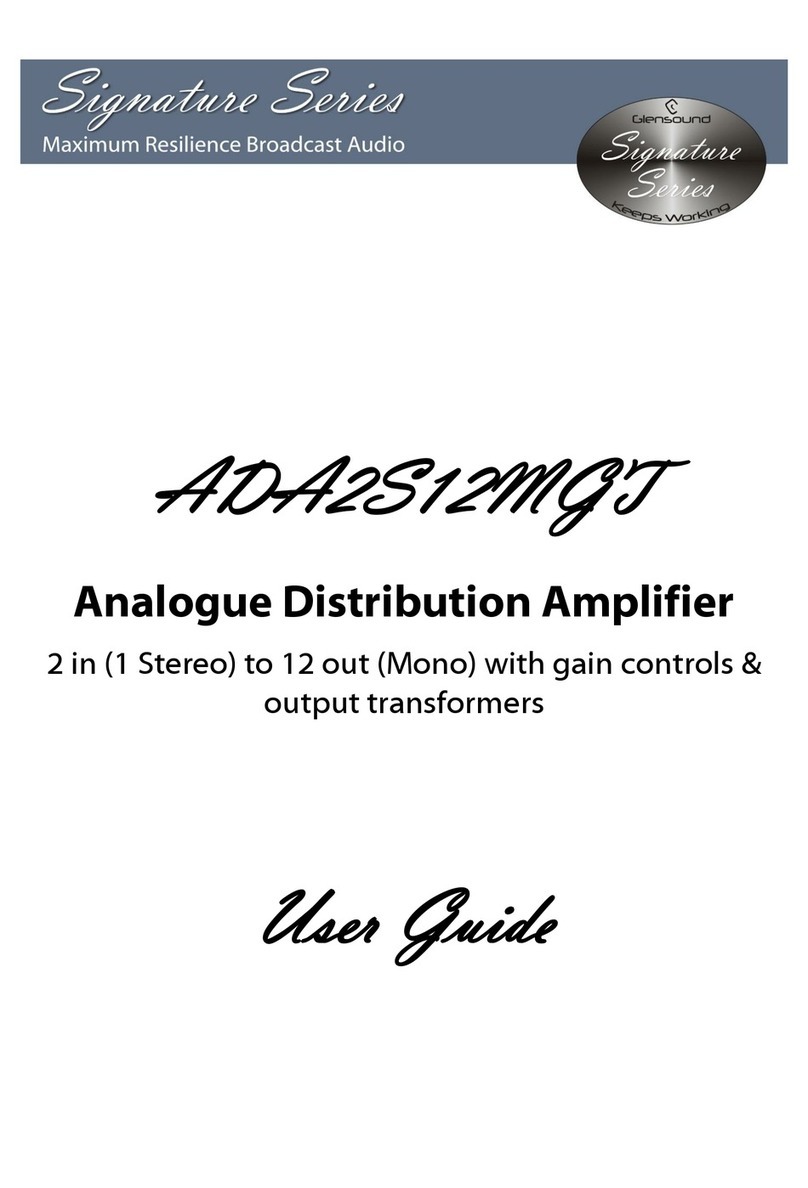
Glensound
Glensound Signature Series User manual

Glensound
Glensound Dante AOIP2M Installation guide
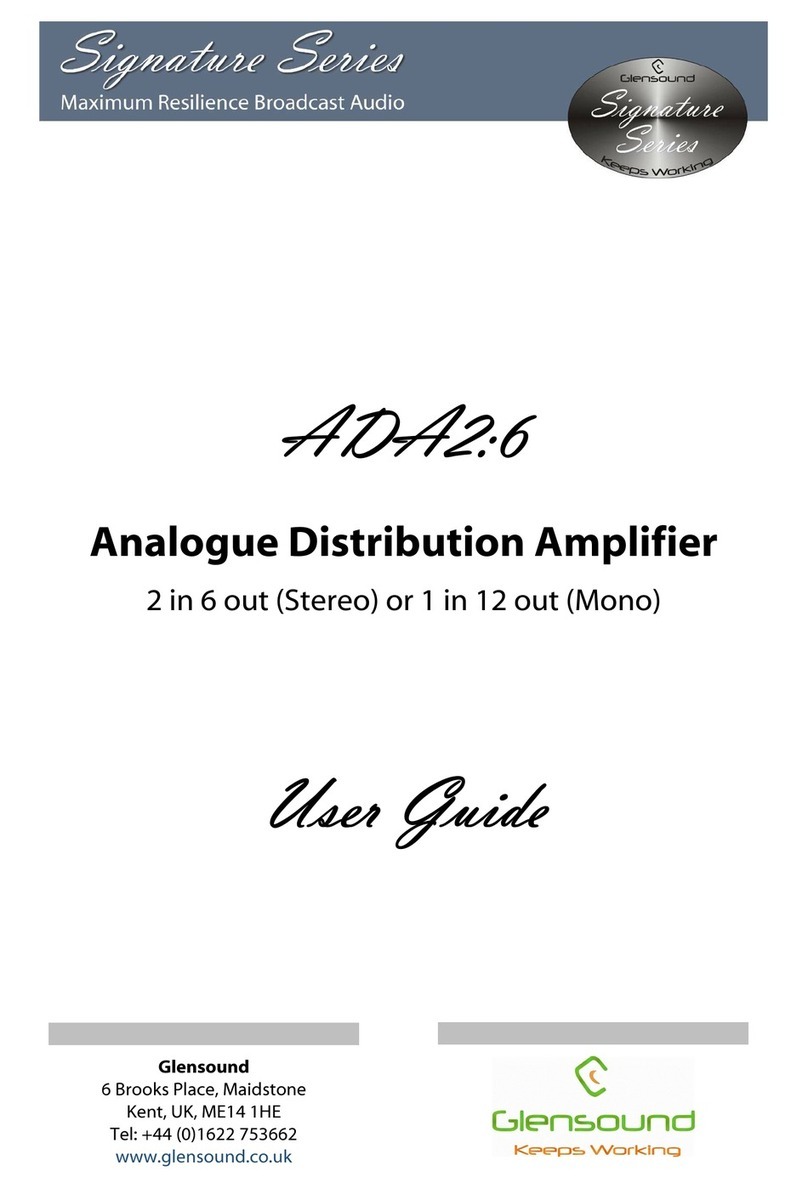
Glensound
Glensound ADA2:6 User manual

Glensound
Glensound GS-HA013 Installation guide

Glensound
Glensound GS-HA001 Quick start guide

Glensound
Glensound DANTE VIRGIL OB Installation guide