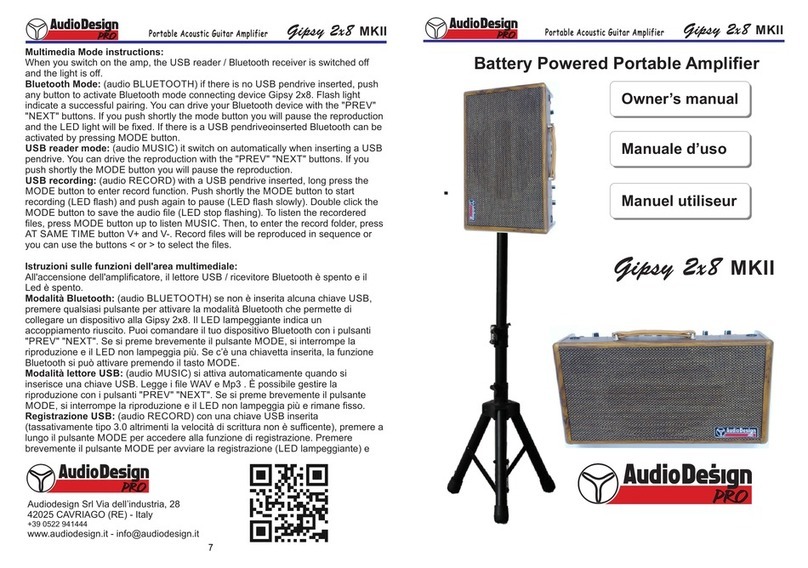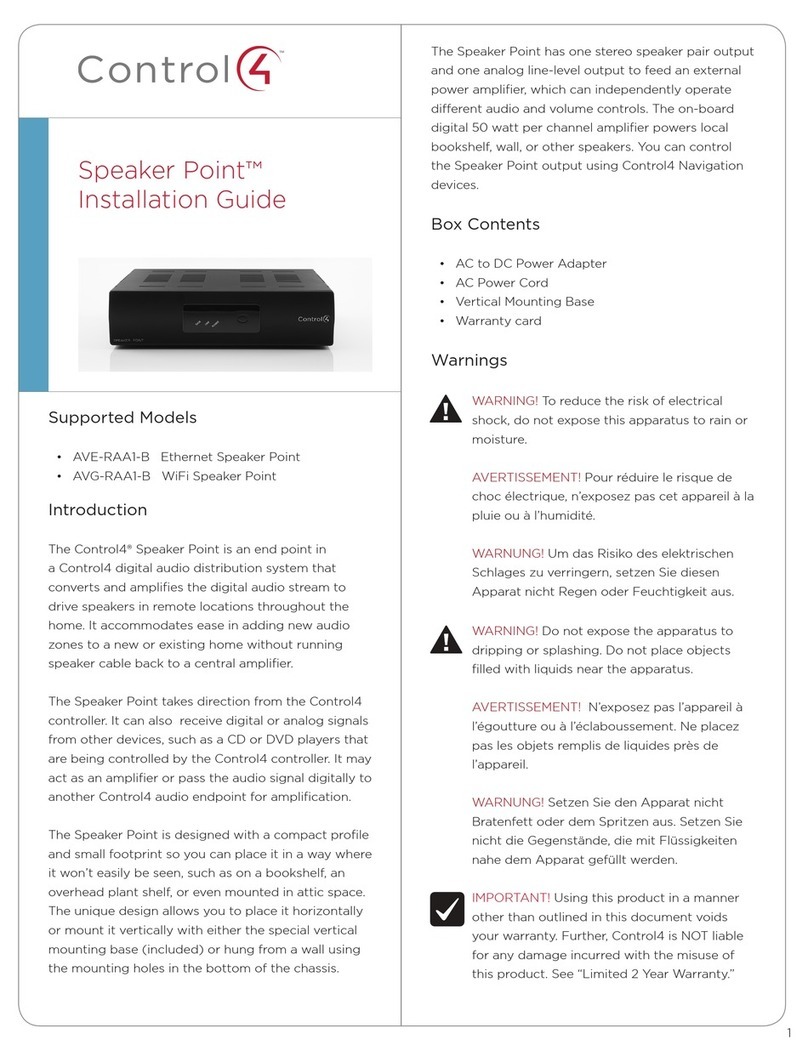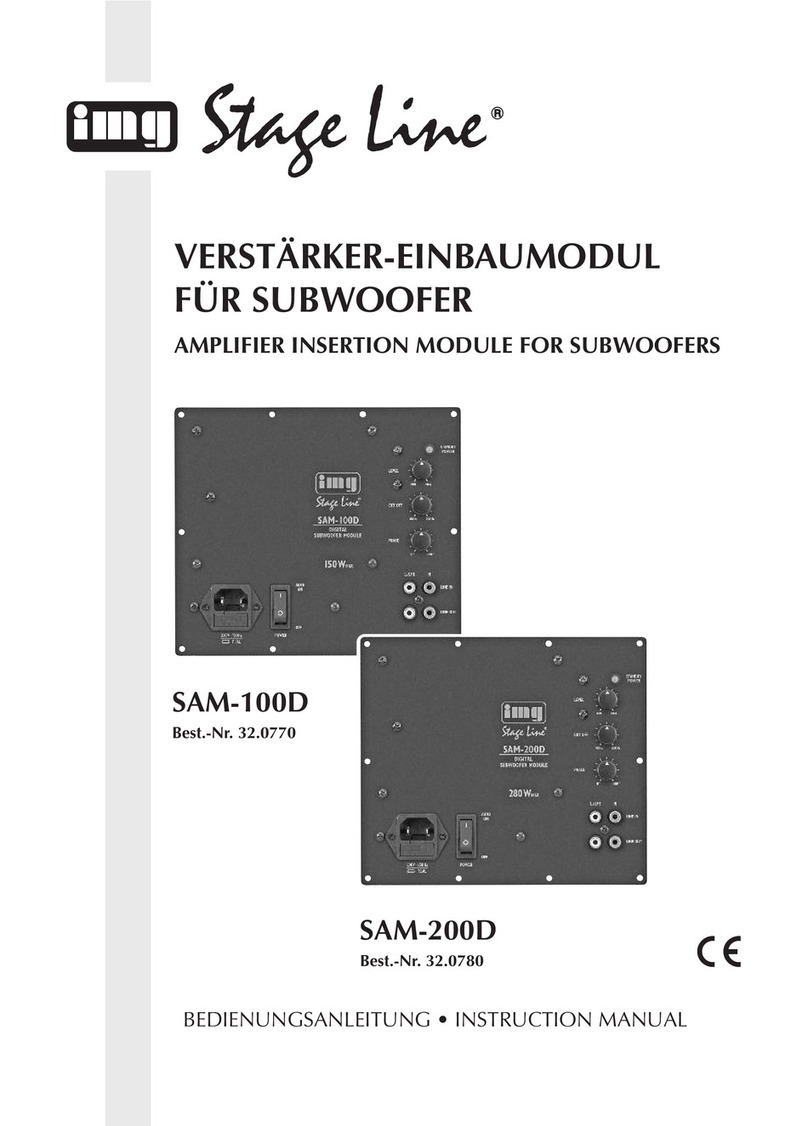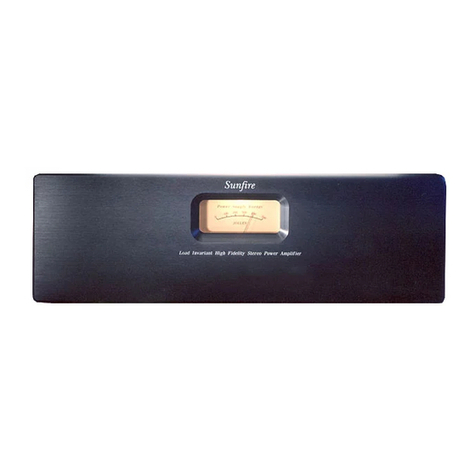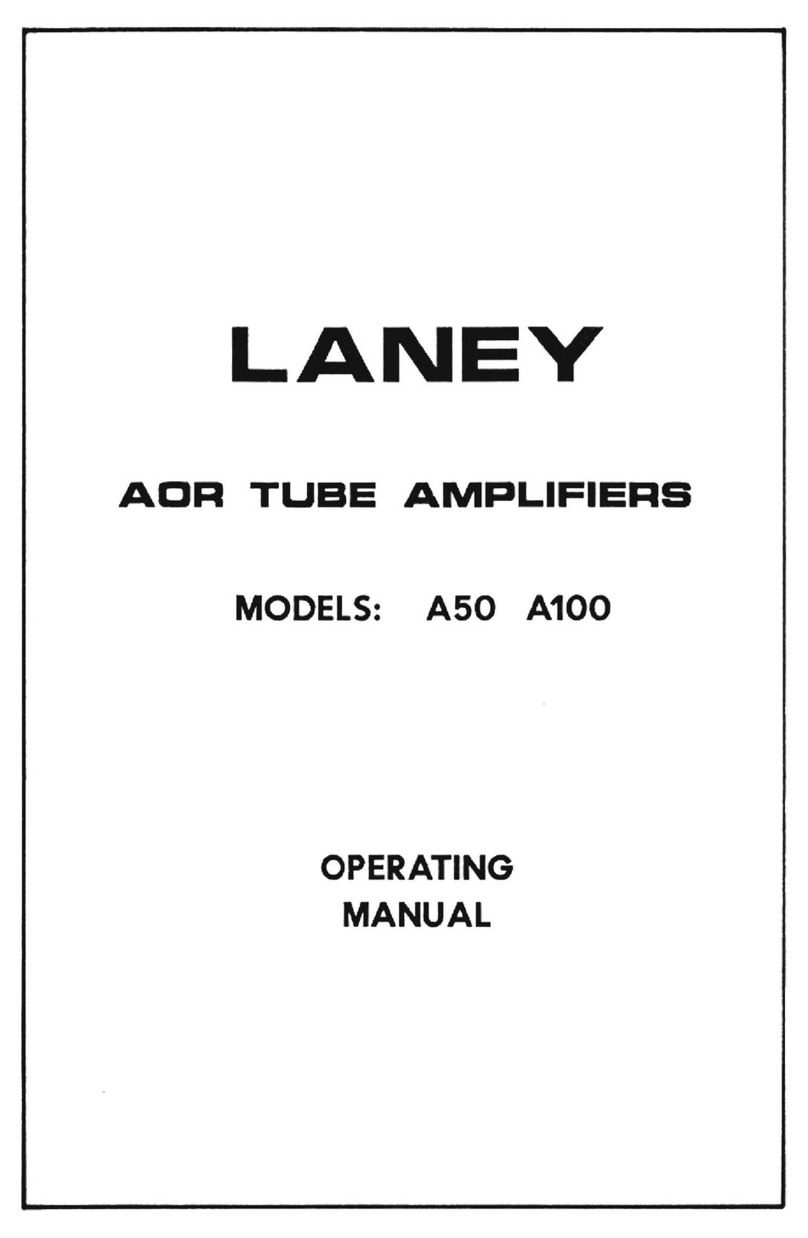Glensound DANTE VIRGIL OB Installation guide

Page 2of 26
Glensound Electronics Ltd
Thank you for choosing a new Glensound product.
All rights reserved.
Information contained in this manual is subject to change without notice, if
in doubt please contact us for the latest product information.
If you need any help with the product then we can be contacted at:
Glensound Electronics Ltd
1 –6 Brooks Place
Maidstone
Kent
ME14 1HE
United Kingdom
Telephone: +44 (0) 1622 753662
Fax: +44 (0) 1622 762330
EMAIL ADDRESSES
General enquires: office@glensound.co.uk
Technical enquires: techinfo@glensound.co.uk
Sales enquires: sales@glensound.co.uk

Page 3of 26
IMPORTANT SAFETY INSTRUCTIONS
1) Read these instructions
2) Keep these instructions
3) Heed all warnings
4) Follow all instructions
5) Do not use this apparatus near water
6) Clean only with a dry cloth
7) Do not block any ventilation openings. Install in accordance with manufacturer’s
instructions
8) Do not install near any heat sources such as radiators, heat registers, stoves, or other
apparatus (including amplifiers) that produce heat
9) Do not defeat the safety purpose of the polarized or grounding type plug. A polarized
plug has 2 blades with one wider than the other. A grounding type plug has 2 blades and
third grounding prong. The wider blade or the 3rd prong are provided for your safety. If
the provided plug does not fit into your outlet, consult an electrician for replacement of
the obsolete outlet
10) Protect the power cord from being walked on or pinched, particularly at plugs,
convenience receptacles and the point where they exit from the apparatus
11) Only use attachments/ accessories specified/ supplied by the manufacturer
12) Use only with the cart, stand, tripod, bracket, or table specified by the
manufacturer, or sold with the apparatus. When a cart is used, use caution when moving
the cart/ apparatus combination to avoid injury from tip over
13) Unplug tis apparatus during lightning storms or when unused for long periods of time
14) Refer all servicing to qualified service personnel. Servicing is required when the
apparatus has been damaged in any way, such as power supply cord or plug is damaged,
liquid has been spilled or objects have fallen into the apparatus, the apparatus has been
exposed to rain or moisture, does not operate normally, or has been dropped
15) Do not attempt to modify this product. Doing so could result in personal injury and/ or
product failure
This symbol is intended to warn that
dangerous voltages within the product are
present and constitute a risk of electric shock.
This symbol is intended to highlight that there
are important operating & maintenance
instructions in the literature accompanying
this unit.

Page 4of 26
PRODUCT WARRANTY:
All equipment is fully tested before dispatch and carefully designed to
provide you with trouble free use for many years.
We have a policy of supporting products for as long as possible and
guarantee to be able to support your product for a minimum of 10 years.
For a period of one year after the goods have been despatched the
Company will guarantee the goods against any defect developing after
proper use providing such defects arise solely from faulty materials or
workmanship and that the Customer shall return the goods to the
Company’s works or their local dealer.
All non-wear parts are guaranteed for 2 years after despatch and any
defect developing after proper use from faulty materials or workmanship
will be repaired under this warranty providing the Customer returns the
goods to the Company's works or their local dealer.

Page 5of 26
EU DECLARATION OF CONFORMITY FOR:
Virgil OB
Two audio input, PoE headphone amplifier
This declaration of conformity is issued under the sole responsibility of
the manufacturer.
This equipment is manufactured by Glensound Electronics Ltd of Brooks
Place Maidstone Kent ME14 1HE is marked and conforms to the
following Union harmonisation legislation:
Low Voltage Directive: EN60065 and EN62368-1:2014
Emissions: BS EN55032:2015
Immunity: BS EN55035:2017
Signed for and on behalf of Glensound Electronics Ltd.
Gavin Davis, Managing Director
Maidstone, Kent, England
Date: 07/07/2018

Page 6of 26
RoHS DIRECTIVE
EC directive 2002/95/EC restricts the use of the hazardous substances
listed below in electrical and electronic equipment.
This product conforms to the above directive and for this purposes, the
maximum concentration values of the restricted substances by weight in
homogenous materials are:
Lead
0.1%
Mercury
0.1%
Hexavalent Chromium
0.1%
Polybrominated Biphenyls
0.1%
Polybrominated Diphenyl Ethers
0.1%
Cadmium
0.01%

Page 7of 26
WASTE ELECTRICAL AND ELECTRONIC
EQUIPMENT REGULATIONS 2006 (WEEE)
Glensound Electronics Ltd is registered for business to business sales of
WEEE in the UK our registration number is:
WEE/JJ0074UR

Page 8of 26
GLENSOUND VIRGIL OB
Handbook Contents
Issue 1
Description Page No.
Contents
IMPORTANT SAFETY INSTRUCTIONS...........................................................................................................3
PRODUCT WARRANTY: ....................................................................................................................................4
OVERVIEW...........................................................................................................................................................9
PANEL LAYOUT & FUNCTIONS.....................................................................................................................10
CONNECTING THE VIRGIL OB TO A DANTE NETWORK .........................................................................13
Two Audio Inputs ...........................................................................................................................................13
Getting Dante Controller...............................................................................................................................13
Connecting Virgil OBs To A Network..........................................................................................................13
Audio Over IP Network..................................................................................................................................13
Running Dante Controller.............................................................................................................................14
Dante Controller TIP......................................................................................................................................14
HEADPHONE OUTPUT ATTENUATION........................................................................................................15
AES67 MODE......................................................................................................................................................16
UPDATING FIRMWARE ...................................................................................................................................18
UPDATING THE ULTIMO CHIPSET ...............................................................................................................24
WIRING INFORMATION ..................................................................................................................................25
SPECIFICATION.................................................................................................................................................26

Page 9of 26
OVERVIEW
Virgil was the Roman poet who guided Dante through Hell and Purgatory, the
Glensound Virgil OB is a clever little headphone amplifier for providing crystal clear
audio into studio & broadcast headphones.
Packaged in a small & robust format and designed for outside broadcast & theatre
applications wherever a headphone circuit or analogue output is required, the Virgil
provides a simple interface between Dante® / AES67 network audio systems and
users headphones or other analogue audio equipment
The Virgil OB encompasses our unique headphone amplifier circuit which
automatically provides the correct output level to match the impedance of the
attached headphones (to produce the same volume high impedance headphones
require a much greater output level than low impedance).
The audio inputs of the Virgil OB are Dante®/ AES67 compliant network audio
circuits. Dante® network audio is a common protocol for distributing high quality
linear audio over standard IP networks and it is widely used by many audio
equipment manufacturers. The Glensound Virgil OB Dante® audio interface will be
compatible with any other manufacturers’Dante® audio interface.
Network audio routing is managed by the Dante® Controller software. Further
details of Dante network audio, and the Dante Controller software can be found at
www.audinate.com

Page 10 of 26
PANEL LAYOUT & FUNCTIONS
Front Panel
1. Power ON LED 2. Volume Control 3. Headphone Connections
1. Power ON LED
This bright blue LED indicates that the Virgil 1 is receiving power from the network
and is working correctly.
2. Volume Controls
This potentiometer equally adjusts the headphone volume of the two input circuits
being received from the Dante network.
It also can adjust the output volume of the balanced line level XLR outputs on the
rear panel.
3. Headphone Connectors
These 2 headphone jacks are wired in parallel with each other. They are both 3 pole
TRS (Tip Ring Sleeve) but both can accommodate 2 pole ‘mono’ jacks.
The left jack socket is designed to accept standard 3.5mm plugs and the right socket
accepts standard 6.35mm (1/4”) plugs.

Page 11 of 26
Rear Panel
4. Network Connection 5. Analogue Audio Outputs
4. Network Connection
This is a standard network RJ45 connector. Connect this to your Dante®/ AES67
network to provide the audio source for the Virgil OB.
The unit may also be powered from a suitable PoE (Power Over Ethernet) switch or
mid span power source.
5. Analogue Audio Outputs
This pair of line level (0dBu) balanced analogue audio outputs are derived from the 2
incoming network audio sources.
The output level can be fixed (same level as routed to the Virgil OB) or the level can
follow the gain/ loss available on the front panel volume control.

Page 12 of 26
Side Panel
6. USB Socket 7. Post/ Pre Fader Switch
6. USB Socket
This micro USB socket has a dual purpose.
It can be used to either power the Virgil OB from a suitable standard USB power
source and it also provides a connection for a computer to upload new firmware into
the unit if ever advised to by our technical department.
7. Post/ Pre Fader Switch
This toggle switch is used for changing whether the rear panel analogue audio
outputs are fed at the same level as the incoming audio from the network (PRE-
FADER) or if the front panel volume control will adjust these output levels (POST-
FADER)

Page 13 of 26
CONNECTING THE VIRGIL OB TO A DANTE NETWORK
The Virgil OB is a network audio device utilizing the reliable and versatile Dante®
audio over IP protocol. Dante is a proprietary system (although very widely used) the
originators of which are Audinate.
The information below is only meant as a very basic guide. Full details of the power
of Dante network audio and instructions for using it can be found at
www.audinate.com
Two Audio Inputs
There are just 2 audio inputs to the Virgil OB from the Dante® network. One input is
routed to the left ear and the other to the right ear of the headphone amplifier. If you
would like the same audio source in both ears then this can be achieved by routing
the same source to both the inputs channels in Dante controller.
Getting Dante Controller
If you are connecting the inferno to a new Dante network the first thing you will need
to do is to get the free Dante controller software from Audinate.
This can be downloaded by visiting Audinate’s web site at www.audinate.com
Connecting Virgil OBs To A Network
Virgil OBs can be connected to the network that you are going to use for your audio
distribution simply by plugging in the network connection on the rear. Once
connected to the network it will be possible to see the Virgil OB from within the
Dante® controller and route the audio circuits.
Audio Over IP Network
We strongly recommend that you consider your network topology carefully and
would not recommend sharing broadcast audio and general data on the same
network.
For more details of audio over IP network structure please visit www.audinate.com

Page 14 of 26
Running Dante Controller
At the time of writing this manual, Dante Controller looks as per the screenshot
below:
The Virgil OB will have been named at the factory during test to allow them to be
identified by the Dante controller.
The format used for the factory name is:
‘Virgil-serial-XXX-YYY’. ‘XXX’ will be the units 3 digit serial number, and ‘YYY’ will
be the Vita’s MAC address.
Dante Controller TIP
If you have never run Dante controller before then make sure that on the bottom left
of the Dante controllers’ screen ‘P’ or ‘S’ is next to a green square as this indicates
that it is connected to a network. By clicking ‘P’ or ‘S’ a pop up box opens to allow
you to set what network interface the controller is using.

Page 15 of 26
HEADPHONE OUTPUT ATTENUATION
By default the Virgil OB’s front panel headphone volume potentiometer is set to allow
an output level off between -20 and +10dB (measured into 600 Ohms). This means
that incoming audio signals cannot be completely turned off (which many
broadcasters find useful to stop ‘talent’ turning important audio information off and
missing vital cues).
It is possible to alter the range of the volume potentiometer to allow the headphone
output to become fully attenuated (off). Note: Virgil OBs can be supplied like this
straight from the factory by special order.
How To Change The Output Volume Range
This is done by linking out a pair of hardware resistors that stop the potentiometer
fully closing. There are 2 pairs of solder pads on the internal pcb to make this job
easier.
1) Remove the 4 screws that hold the bottom plate onto the unit. Note this is the
plate that has the beltclip attached.
2) Remove the bottom plate.
3) Locate the 2 pairs of solder pads located just behind the potentiometer.
4) Carefully form a solder bridge between each pair of pads.
5) Rebuild the Virgil OB in the reverse order of dis-assembly.

Page 16 of 26
AES67 MODE
The Virgil OB uses a chipset from Audinate called Ultimo for its network audio
interface. Audinate are the company behind Dante®and as such the chipset’s
primary network audio protocol is Dante®, however Audinate have enabled their
chipset to comply with AES67 and therefore the AoIP22 can be set to AES67 mode
for interaction with other AES67 devices.
Please note however that Glensound are relying on Audinate’s AES67 interface and
are unfortunately not able to provide full AES67 support for the unit. AES67 support
should be sought directly from Audinate.
1. Turning On AES67 Mode
If you want to use your Virgil OB on an AES67 network and it has not been set to
AES67 mode then this can be set in Dante® controller by double clicking the Virgil
OB to open the Device View window where you will find an AES67 tab to enable
AES67 support.
Once the AES67 drop down box has been enabled you’ll have to reboot the Virgil
OB for the change to take effect. After the reboot go back to the AES67 tab and set
the multicast prefix address to one that is suitable for your network.

Page 17 of 26
2. Receiving AES67 Audio
Once a compatible AES67 stream is detected on the network by Dante®Controller
the AES67 flows will appear in the Dante Transmitters section in the Routing tab.
3. AES67 Restrictions
Received AES67 flows have the following constraints:
Multicast Only
Non-redundant
Destination address in range 239.nnn.0.0 to 239.nnn.255.255 (239.nnn/16),
port 5004. Must match destinatio address range.
48kHz sampling rate
L16 or L24 encoding
125usec, 250usec, 333usec, 1 msec packet time
Up to 2 channels per stream

Page 18 of 26
UPDATING FIRMWARE
The Virgil OB is a digital audio system comprising of a Micro Controller and DAC
converters. These items run software and may need to be occasionally updated.
Equipment needed
A windows based PC
USB Type A to Micro B cable
A copy of ‘DfuSe Demo’ software
The latest firmware from Glensound
An Virgil OB
Instructions
1. Download and install DfuSE Demo
‘DfuSE Demo’ is a firmware updating tool that is required for loading new
firmware on to the Virgil OB.
It can be downloaded from the STMicroelectronics website found here:
https://goo.gl/AbzhsA. It is the file named “STSW-STM32080”.
Once you have downloaded this file you will need to extract the .exe
“DfuSe_Demo_V3.0.5_Setup.exe”, then run and install it.
2. Download firmware
The latest firmware for the Virgil OB can be found on the Glensound website,
under the product page for Virgil OB. Once you have downloaded the file,
place it in a folder or location of your choice.
3. Connect To A PC
Connect the Virgil OB to the PC via the USB cable. The Micro USB connector
is located on the left panel of the Virgil OB.
Figure 1 Example filename

Page 19 of 26
4. Firmware update preperation
To prepare the Virgil OB for a firmware update;
1. Connect the unit to a PC via the USB connector
2. Power on the unit (connect to a PoE switch)
Your PC should make an audible sound when this process is successful as
windows is detecting a new USB device.
5. Loading the firmware
Now open DfuSe Demo.
If the Virgil OB successfully entered DFU mode then it will appear as ‘STM
Device in DFU Mode’ under the ‘Available DFU Devices tab’.
Figure 2 Device successfully recognised

Page 20 of 26
Now the .dfu file needs to be selected so that DfuSe Demo knows the correct
firmware to put on to the Virgil OB.
Click choose and then select the .dfu file that you downloaded from the
Glensound website. This will be located in your downloads folder by default.
If the file loads successfully then it will read along the bottom ‘File correctly
loaded’.
Figure 3 Choose .dfu file
Table of contents
Other Glensound Amplifier manuals

Glensound
Glensound SYMPHONY Installation guide

Glensound
Glensound GS-HA001 Quick start guide

Glensound
Glensound DDA 1:6 User manual

Glensound
Glensound Dante ATHENS 2 Installation guide

Glensound
Glensound GS-HA013 Installation guide
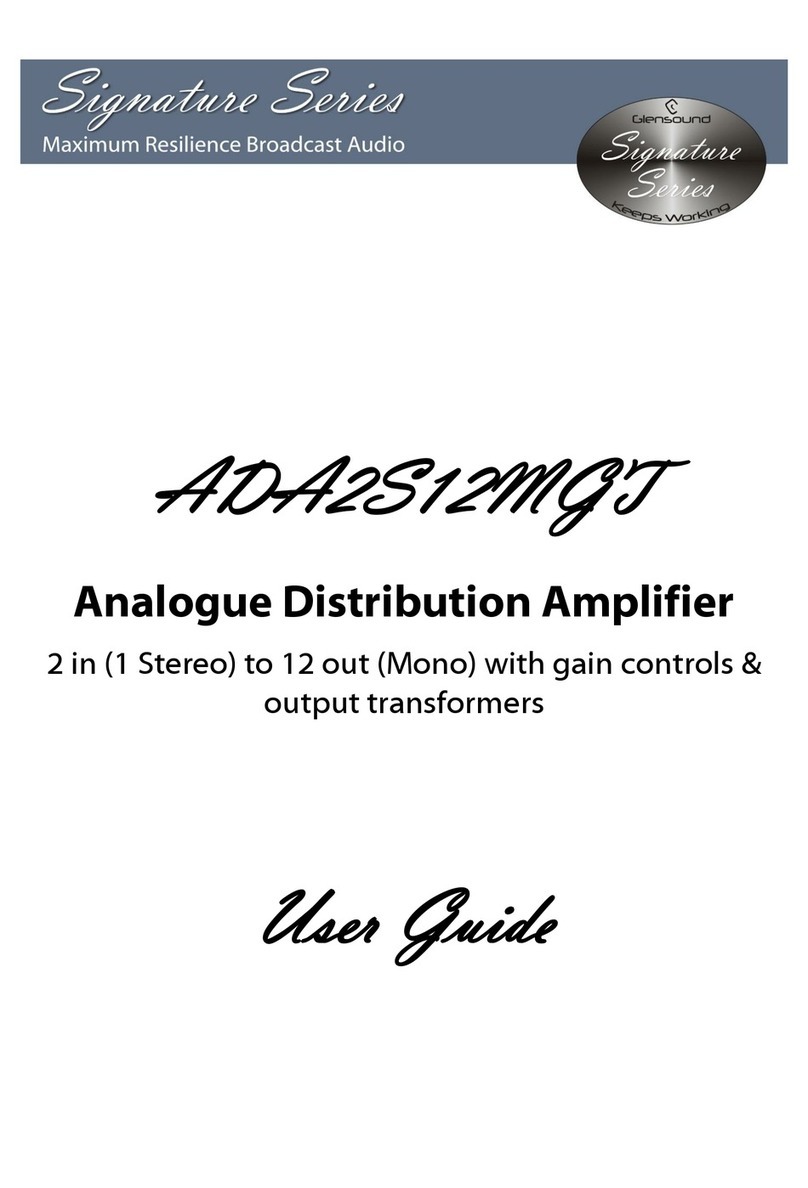
Glensound
Glensound Signature Series User manual

Glensound
Glensound Dante Comedia Installation guide
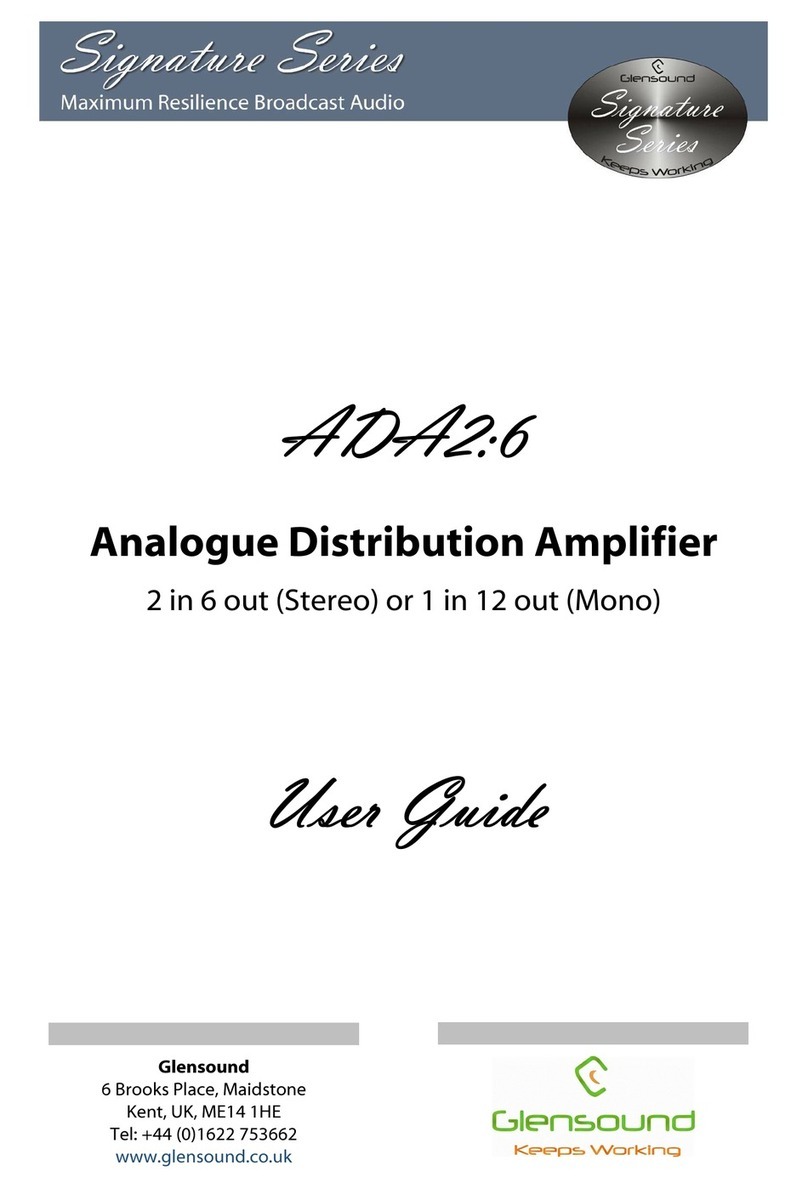
Glensound
Glensound ADA2:6 User manual

Glensound
Glensound Dante AOIP2M Installation guide

Glensound
Glensound GS-SW012 Installation guide