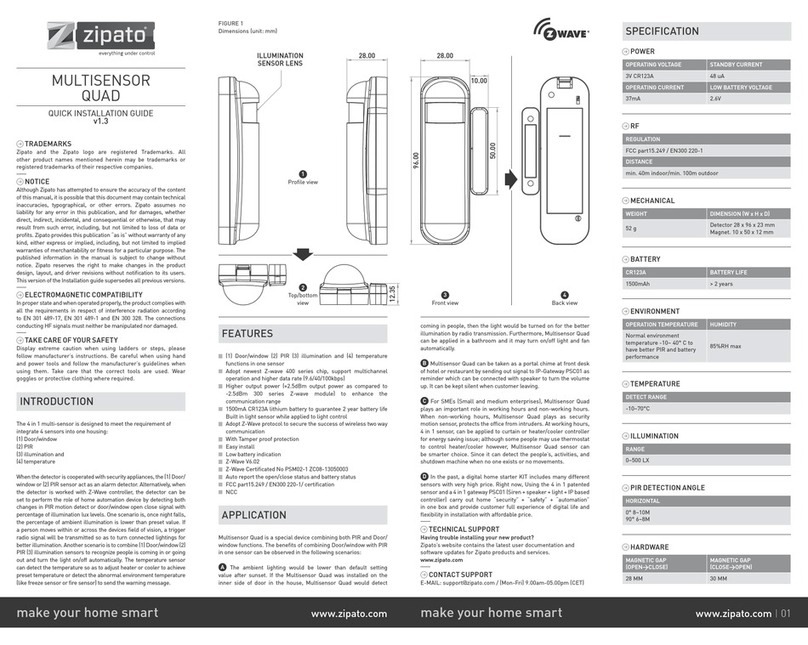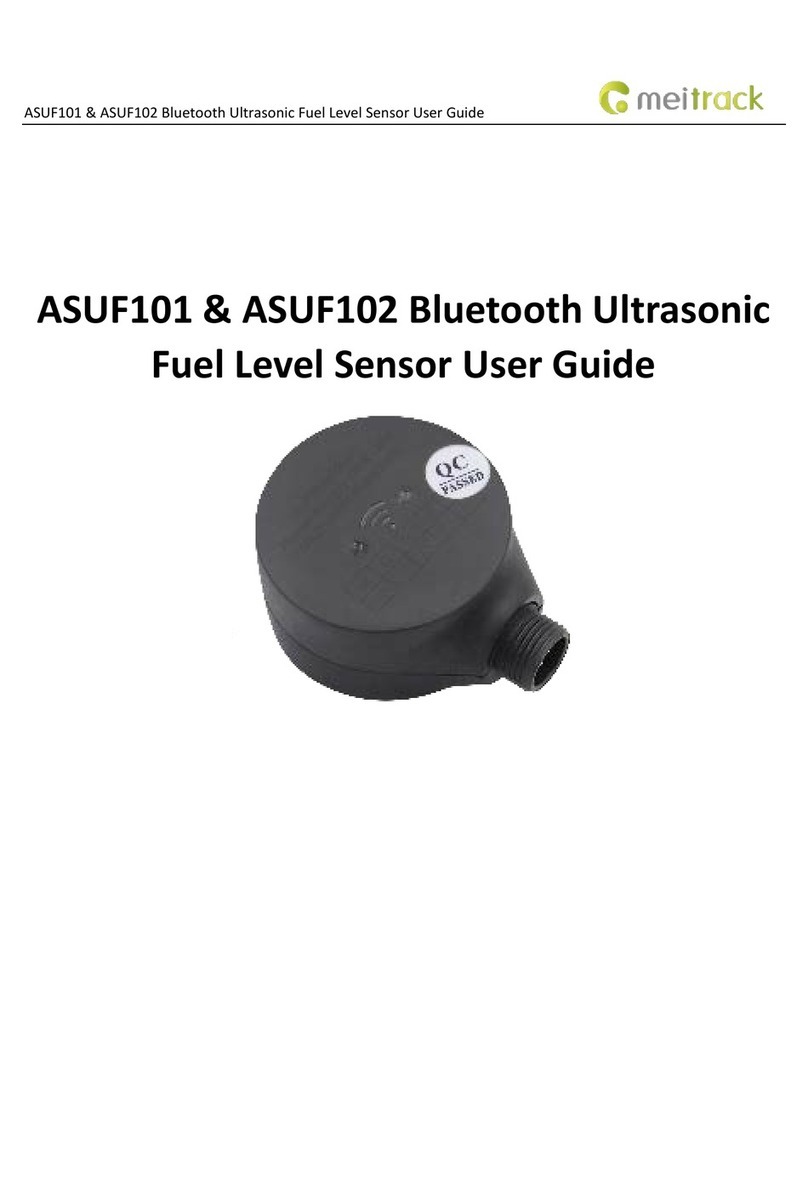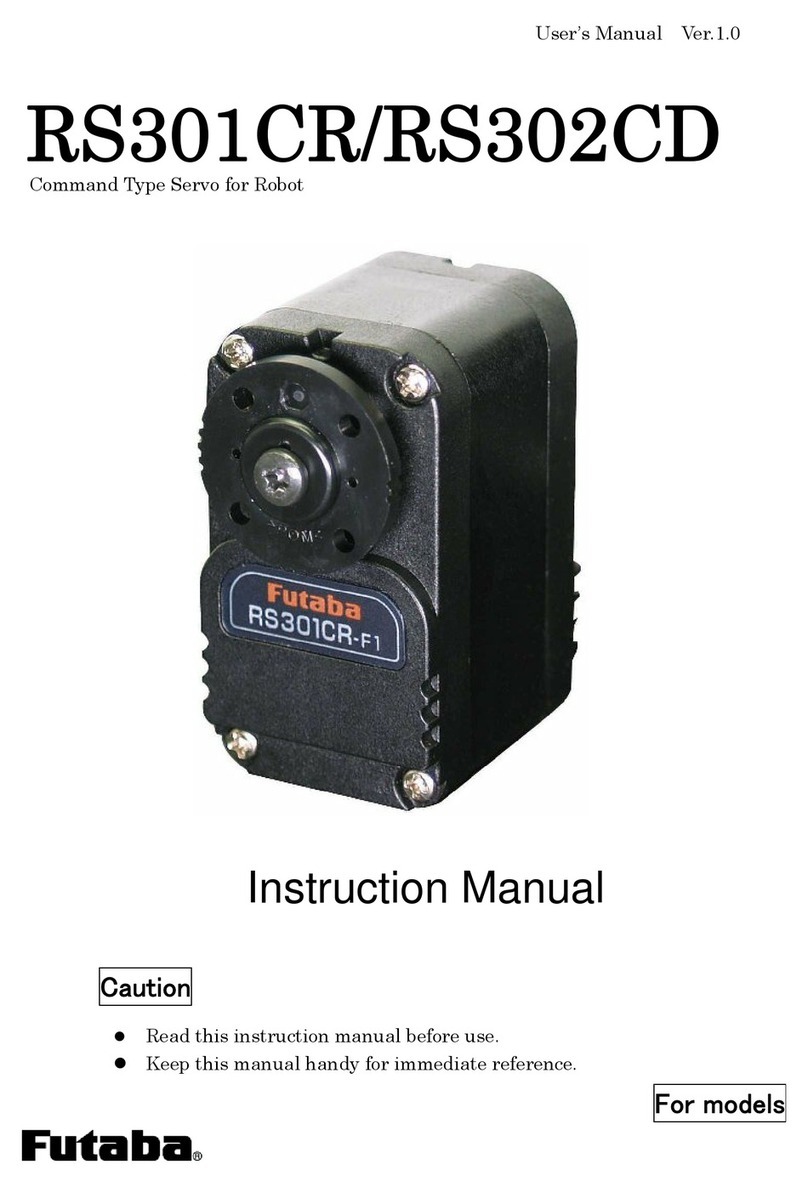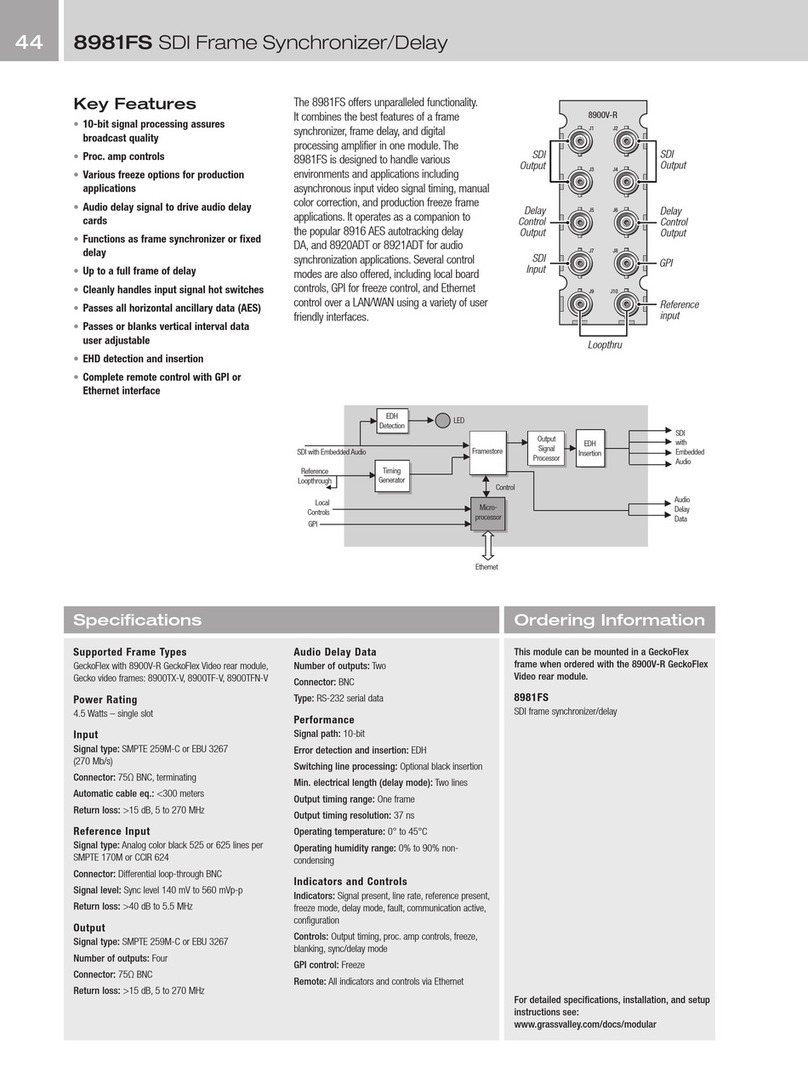Global Specialties ARX-WRL User manual

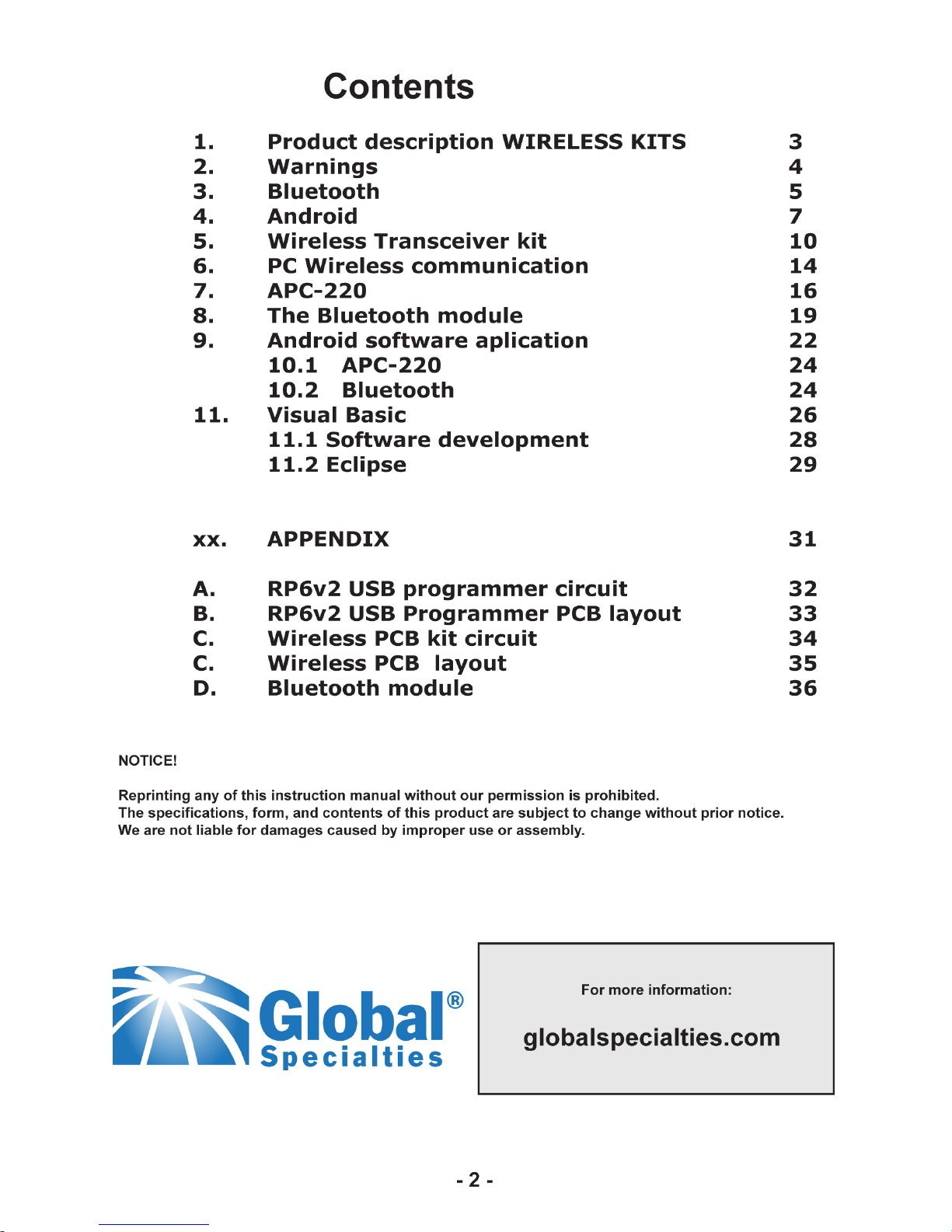
©2013 Global Specialties

- 3 -
1. PRODUCT DESCRIPTION WIRELESS
1.1. Introduction
The "Wireless"transmission module from is an extension
set for the ASURO robot that is also suitable for other robot models
such as the Global Specialties' Arduino (AAR) Robot. The
"Wireless"transmission module contains the circuits for standar-
dized infrared communication so that you can continue to use the
ASURO USB-IR transceiver with the ASURO Flash software.
Moreover this extension module offers space for an APC220 or a
Bluetooth compatible module. Both modules are basedon radio
transmission.
The main advantage of radio transmission is the fact that ASURO
doesn’t need any visual contact with the control unit, the control
range is bigger and the robot is easier to control e.g. via an android
mobile phone.
The "Wireless"transmission module is supplied fully mounted. Only
the contact pins need to be soldered. Almost all components are
pre-soldered so that you need no extra time for the soldering.
The challenge of the set lies in the programming of the control
software. Programming tutorials are available on the website. The
control can be done via a PC or an android mobile phone.
Visual Basic offers a programming environment for the transmission
application on the PC. The example application is user-adjustable.
You can connect to the Bluetooth module via a mobile phone so that
the system can send data both ways. This communication takes
place in an android environment that is quickly developing towards a
control system for mobile radio transmission. The ASURO extension
set, this manual and the available software offer you the opportunity
to get acquainted with Android.
Enjoy your extension set and its RF modules!

- 4 -
2.5.1 CAUTION
• Read this manual carefully in advance to fully understand
how to assemble this product.
• Children below 14 should only assemble this product
with the help of adults.
• Be careful about tools. Especially be careful about sharp
tools such as nippers or a cutter knife to prevent any injuries or
accidents.
• Never assemble the kit when a younger child is around. The
child might touch sharp tools or swallow parts or the vinyl bag.
• Be careful about sharp edges of parts.
• Do not mix old and new or recharchable and non rechargeble
batteries.
• Take out the batteries when you do not use the robot for more
than a week
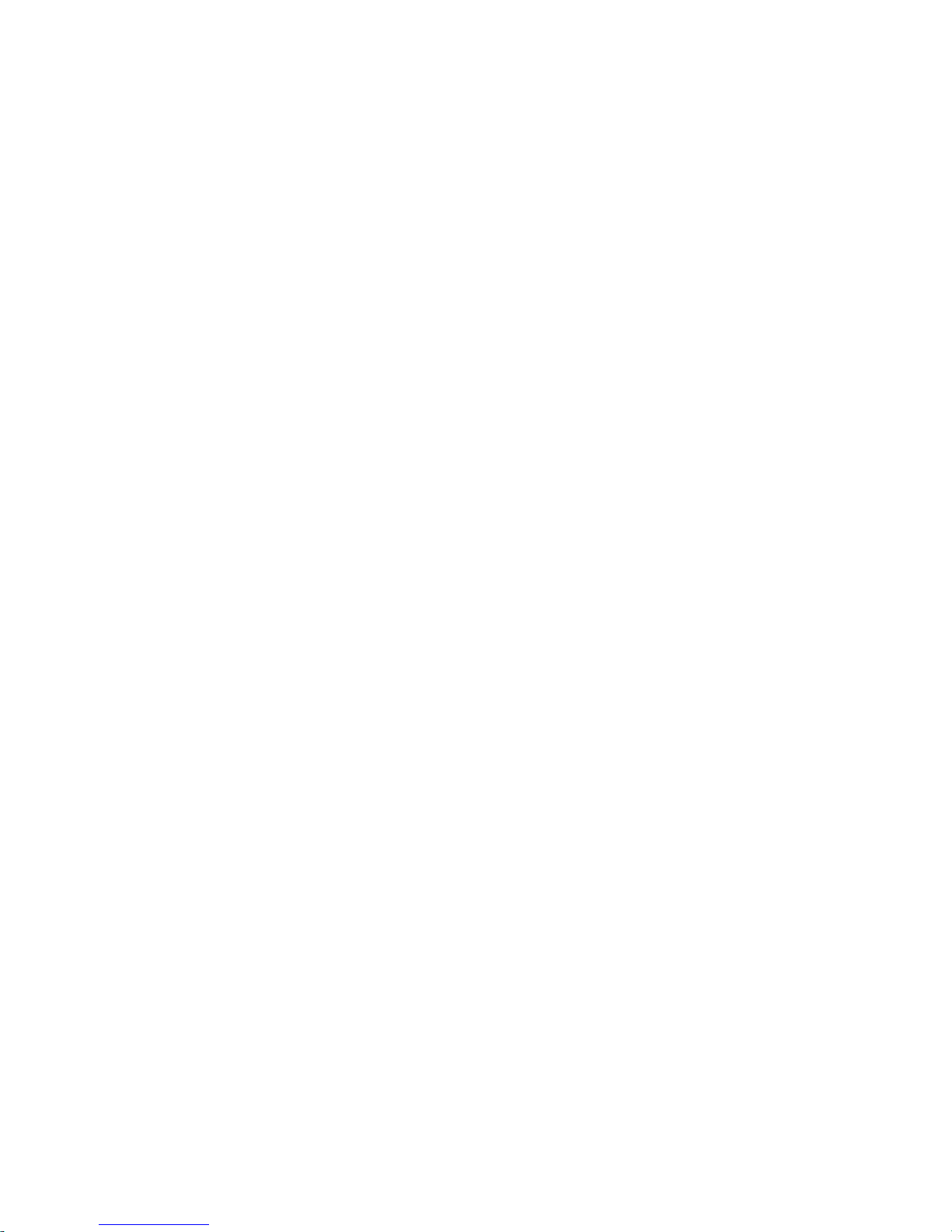
- 5 -
2. Bluetooth
2.1 History
The Bluetooth technology was developed by the company Ericsson.
Bluetooth is an open standard for wireless transmission between
units over short distances. Just imagine mobile radio units with a
wireless headphone connection or data transfer between mobile ra-
dio units or a GPS receiver that sends wirelessly data to a
phone.
In 1994, Ericsson developped Bluetooth as a wireless way of com-
munication between mobile radio units and other systems.
Jaap Haarsen who worked at that time for Ericsson, developed the
most important technical part. The name Bluetooth comes from the
king of the vikings Harald Bluetooth. Initially, Bluetooth was the
name of the project and as no better alternative had been found,
this name has been kept for the end product.
The communication system spreads very quickly and after a short
time, the biggest electronic companies come together to set up the
‘Bluetooth Special Interest Group’ (SIG).
A worldwide application needs to be made available worldwide.
Therefore a universally applicable frequency has been searched and
found in the 2,45GHz frequency range.
2.2 Technology
Bluetooth is a radio transmission of speech and data over short
distances. The selected communication structure is a point to multi-
point link which means that one transmitter can transmit to several
receivers. As soon as two Bluetooth units start communicating, a
so-called "piconet"is set up. Several pico networks make a scatter
network.


- 7 -
3. Android
3.1 Background information
Android is an "open source"platform for mobile units such as
Smartphones and Tablets that hasbeen developed by the company
Android Inc.. In 2005, Android was taken over by the company
Google.
The unveiling of the Android distribution in 2007 was announced
with the founding of the Open Handset Alliance, a consortium of 40
hardware, software, and telecommunication companies devoted to
advancing open standards for mobile devices .
Android is based on a Linux kernel and the Java program environ-
ment. The SDK development tool (Software Development Kit) allows
not only Google but also other developers to create applications.
They can subsequently offer these applications to the android
market. On this market, end users can search and install
applications. Here you can also nd information about the
applications. The distribution of applications whether they are free of
charge or charged, is promoted. The developers are allowed to offer
these applications also outside the android market.
The applications are developed for a specic android version.
However they are retrocompatible. That means that an application
that has been developed for android 2.2 can also be run under 2.3.
The versions published so far are listed in the g. 2 table.
The number of users per version is indicated in g. 3 below
the table.


- 9 -
3.2 The Software Development Kit (SDK)
Google unveiled the SDK software so that users are able to write their
own applications for a smartphone, a tablet PC or both. The SDK con-
tains a collection of various helpful tools such as a debugger tool and
an emulator plus a series of example applications and tutorials on the
website.
Open following link to download the SDK:
http://developer.Android.com/sdk
On this page you will nd the installation les and extensive instructi-
ons on how to install the SDK.
3.3 Eclipse
Eclipse is an open source framework of the Eclipse Foundation, a non-
prot association for software development environment. The most
popular application is the development environment for the Java pro-
gramming language.
The SDK contains an Eclipse plug-in that enables a programmer to
easily start, compile, debug and emulate an android project.
The Eclipse programme is an open source software and can be down-
loaded on following
http://www.eclipse.org/downloads/
3.4 Hello World
The "Hello World"programming instructions explain how easy it is
to transfer the text "Hello World"in an application to a terminal. The
instructions explain step-by-step,up to
the very last step, how to represent the "Hello World"in the emula-
tor.
The website of the tutorial is:
http://developer.Android.com/resources/tutorials/hello-world.html

- 10 -
4. The Wireless control set
The "Wireless"control set allows you to install an APC220 module
or a Bluetooth module on ASURO or other robots. Thus you can
communicate with the ASURO not only via Infrared but also via RF
frequencies. The advantage of the high frequencies is that the transmitter
and receiver no longer need to be in visual contact.
ASURO can communicate with the PC if an APC220 is installed on the
Wireless radio set. You will nd further information on this subject in
chapter ‘APC220’. The Bluetooth module allows you to communicate
with the PC and an android smartphone. You will nd further
information in chapter ‘Bluetooth Module’.
4.1 Specications
The "Wireless"control set includes:
• IR-receiver or transmitter for the Flash transmission to ASURO
• Socket for the APC220 or Bluetooth RF module
• Switch for the IR or RF transmission
• Experiment board to build an additional circuit
• Connection options for free gates of ASUR
The following gures show the layout of the PCB. The free
experimentation area for the additional circuit is clearly visible.
There will be even some space left below the APC220 because it is
installed in some distance from the PCB.
Please note!
The switch on the PCB allows 2
positions: (1) Infrared connection
or (2) Bluetooth / APC220 commu-
nication.
If you want to transfer the software
via Flash into ASURO or if you wish
to communicate via Infrared, this
switch must be set to ‘IR’.
If you want to communicate via
Bluetooth or APC220, the switch
must be set to the other position.
Fig. 4 : Wireless extension kit
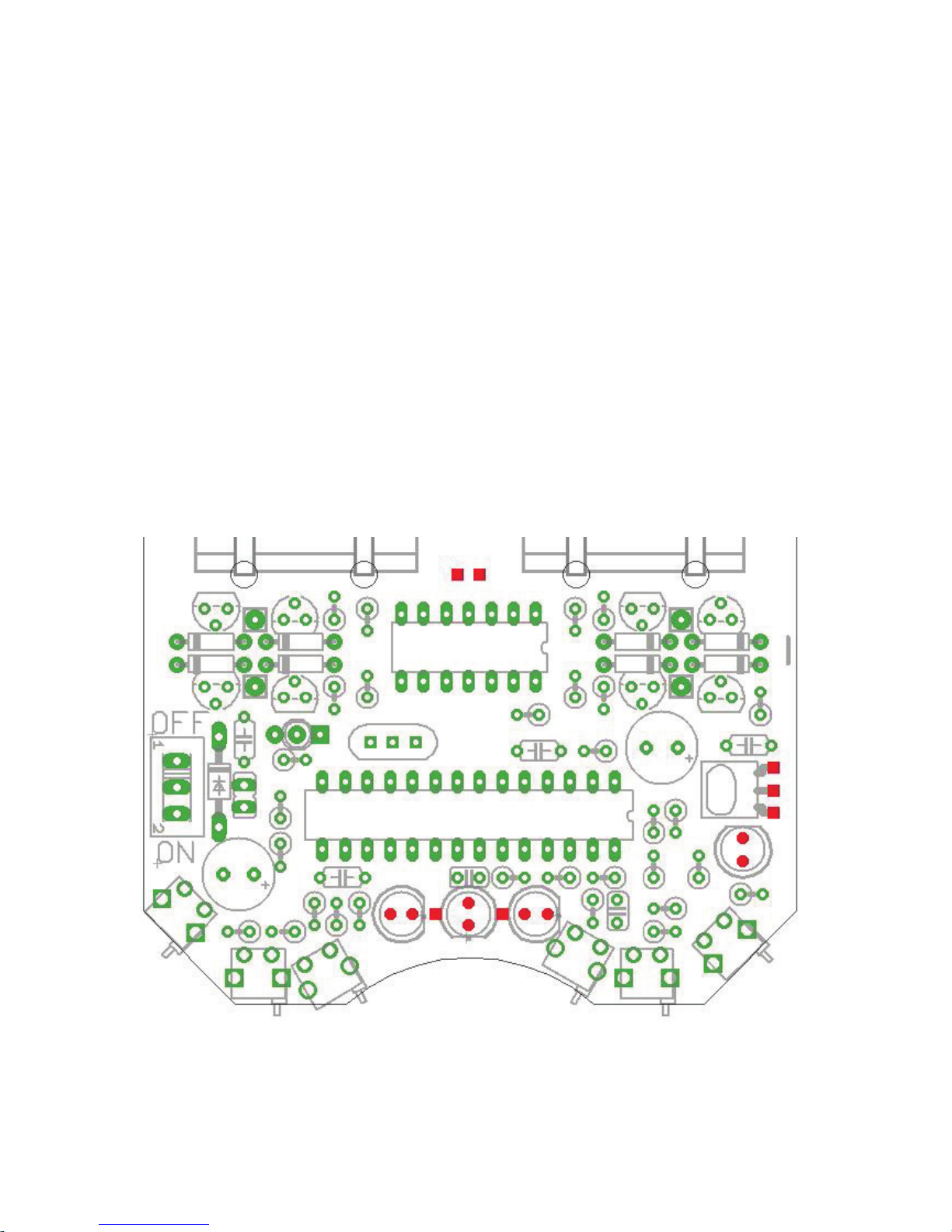
- 11 -
4.2 Installation on the ASURO robot
The installation of the "Wireless"radio modules can be explained in 3
steps:
Step 1.
First of all the ASURO PCB must be prepared as follows for the instal-
lation of the "Wireless"radio module:
1. Unsolder the components at the locations marked in red and
remove them from the PCB (g. 5). Use a specic soldering iron or
special unsoldering tin to unsolder the components.
Caution:
Make sure not to damage the solder lugs because you
will need them later for the re-soldering.
B.2. Solder the supplied socket parts on these connection areas.
Install the 1x3 socket on the connectors featuring three adjacent
areas. The shape of the area is not important. Now you can solder
the remaining 1x2 sockets on the free connection areas
Fig. 5 : PCB

- 12 -
Step 2.
Install now the ASURO extension set on the ASURO PCB. The set
should t accurately into the previously installed socket parts.
Fig. 6 : ASURO with radio control PCB (Side view)
Fig. 7 : ASURO with radio control PCB (Front view)

- 13 -
Step 3.
Install now either the APC220 or the Bluetooth module.
The installation of the hardware is nished. Now you can establish a
connection with the various applications.
In chapter ‘APC220’ we explain how you can control ASURO via the
APC220 module.
The chapter ‘Bluetooth module’ explains how the Bluetooth commu-
nication will work.
Fig. 8 : ASURO with Bluetooth
Fig. 9 : ASURO with APC-220

- 14 -
5. APC220/Bluetooth with PC radio data communication
In order to install a communication link between the PC and Asuro we
need a dongle. We decided to use the RP6v2 Programmer adapter
(WT Dongle).
For wireless communication from the PC we prefer the APC220 radio
data module or a Master Bluetooth module. These modules are modest
in energy consumption and easy to install, which are convincing de-
tails in choosing the components for robotic designs.
5.1 Setup for the wireless PC-communication link
Frequency and baud-rate for the APC220-modules will be setup at
standard values with the help of the WT-dongle. For this purpose a
special software for the WT-dongle has been written in Visual Basic
(VB), which provides us with an easy setup. This software may be
found in the APC-220 application’s software.
Connect the WT-dongle with the PC by USB-cable. Additionally the
RP6v2 programmer adapter requires the installation of a driver soft-
ware. The most recent driver will be found at the RP-robot’s section in
our website.
The APC220- respectively Bluetooth-module is to be inserted at the
WT-dongle. Use the Visual Basic program APC-220 application to setup
the APC-220 and to control the robot.
PC
WT
dongle
APC-
220
APC-
220 ASURO
Fig. 11 : Communications example PC <--> Robot
The blockdiaram shows how the wirelss communication setup is between PC
and robot.
Fig. 10 : RP6v2 USB Programmer
(WT Dongle)

- 15 -
5.2 Preparation for the wireless communication
Important!
The robot cannot communicate through a wireless connection yet.
Besides the hardware modication, when the wireless extension PCB
is mounted on the robot, a program must be loaded.
TRANCEIVER 1
In case of Android communication, an application should be loaded
in an Android Smartphone or tablet. In case of PC communication,
transceiver 1 is placed on RP6v2 USB Program Adapter (WT dongle)
and the application must be installed on the PC.
TRANCEIVER 2
First the extension set must be installed with the RF module
APC-220 or Bluetooth. Finally, the correct software has to be loaded
in the robot.
The software depends on the robot type:
*.HEX (Hex le) for:
- ASURO
- RP6(v2)
- ROBOT ARM
*.PDE (Arduino le) for:
- AAR Arduino robots
PC or Phone Robot
1 2
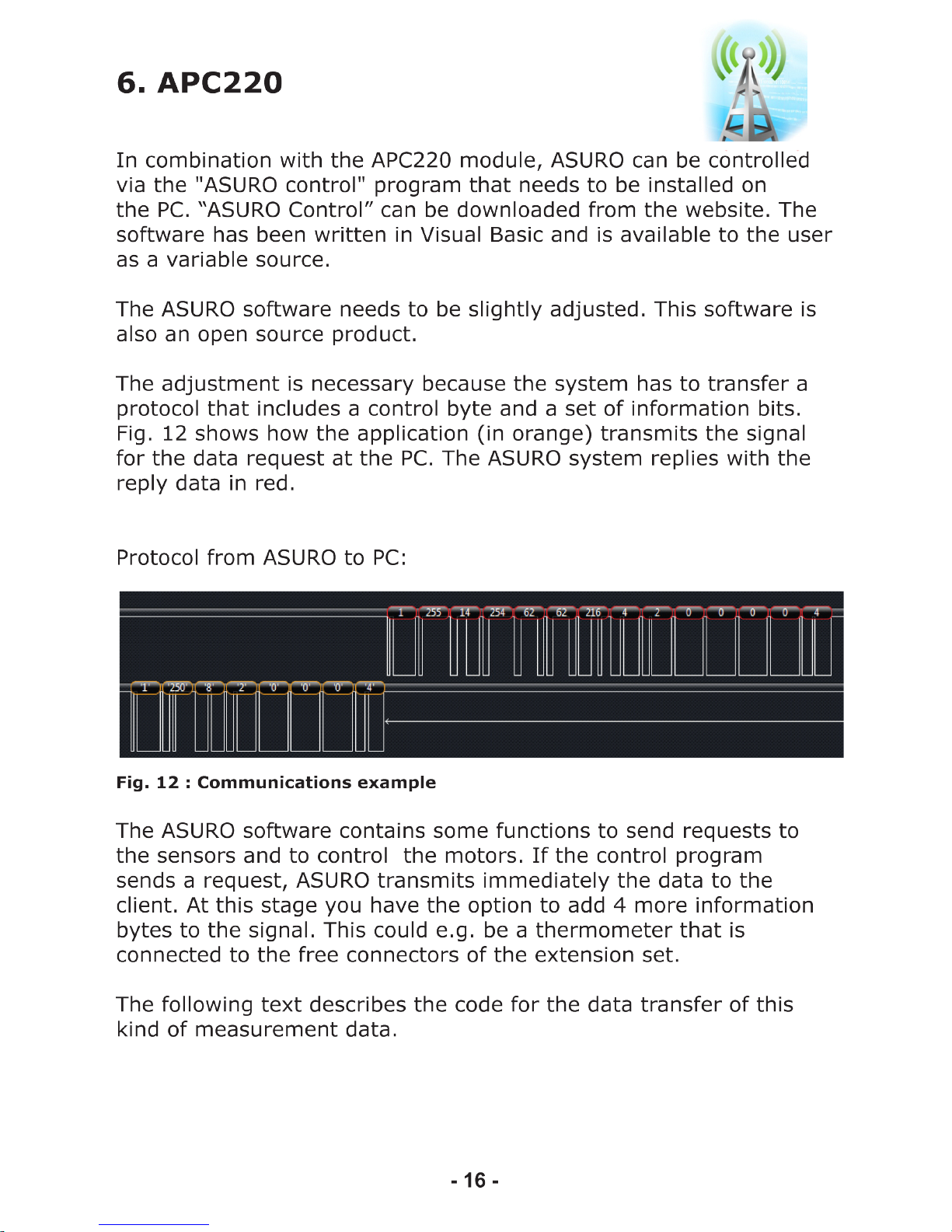

- 17 -
This code shows that the system calls a few functions in Battery ()
e.g. in order to measure the battery voltage. This function supplies a
value between 0 and 255 that is processed in the PC program and
displayed on the terminal. The bytes 10 to 13 are free and can be
freely programmed.
Once the application ‘ASURO CONTROL’ has been started, the pro-
gram displays the screen above. Now you can get in contact with
ASURO and control the robot. The WT dongle must be connected to the
PC. When the WT dongle is connected, a click on the ‘Refresh’ function
triggers a request to all connected COM ports.
Once you have selected the correct COM port for the WT dongle, the
connection will be established by clicking on the ‘Connect’ function on
the ASURO control screen. This command triggers the link between the
WT dongle and the ‘ASURO Control’.
Consequently the motor speed and the battery voltage will be display-
ed in the bottom right corner of the screen. As soon as a switch on the
front panel of the robot is activated, the program marks this switch
as a red dot. This way the program shows a collision on the ‘ASURO
Control’ display. The program display of the application shows also
the color change of the ASURO LEDs.
Fig. 13 : Asuro Control Software (Visual Basic)
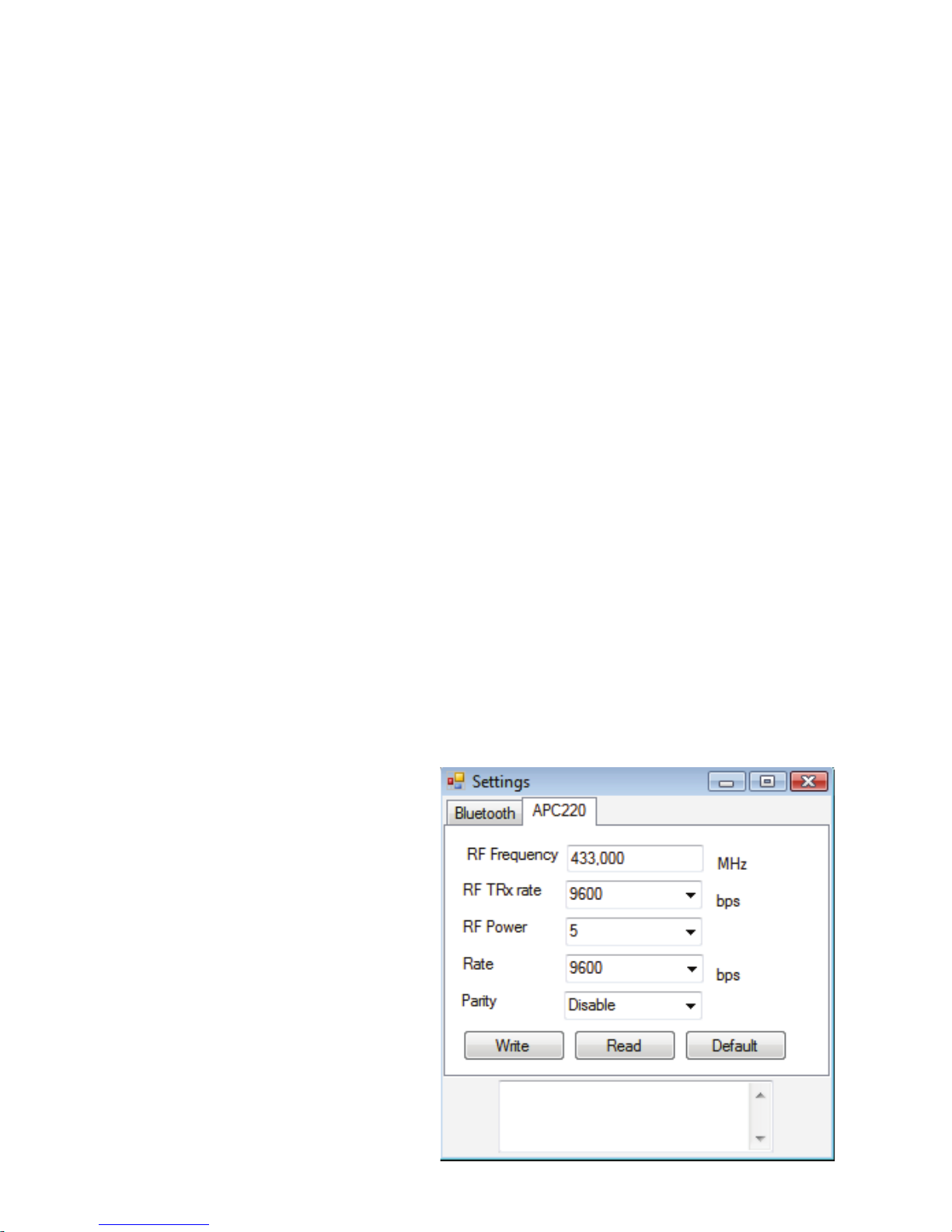
- 18 -
The ASURO robot can be controlled via buttons on the right side.
The speed is set via a slider on the upper right side. Moreover is it
possible to control the robot via a keyboard. To this end, you need
to tick on the field ‘Key Control’.
W: Forwards
A: Left
S: Backwards
D: Right
E: Stop
There are several ways to set the operating frequency of the
APC220. If several APC220’s are operating close to each other,
the protocol will make sure that the data will be sent to the right
ASURO.
However, it is recommended to avoid this kind of situation and if
possible, choose different transmission frequencies as some pro-
gramscommunicate several times per second with ASURO.
The APC220 operating parameters are set in the PC program and
can be adjusted. Click on ‘Settings’ in the main dialogue page of the
program so that following contents are displayed (Fig. 14) :
Fig. 14 : Settings in
Control Programm

- 19 -
7. The Bluetooth Module
You can control ASURO via a PC or a smartphone if you install a Blue-
tooth Slave module inside the extension module. To do that, you
need to install a Bluetooth Master module on the WT dongle. The
difference between the Slave and the Master module is shown in
g. 15 and 16.
Those Bluetooth modules are only available in the ARX-WRL KIT
The master module (right-hand side) is marked with a white dot on
the upper IC. Moreover the module features a switch.
The slave module (left-hand side) has no white dot and no switch.
Once both modules are switched on, the Master will look for a Slave
and establish automatically a connection. Once the connection has
been established, the Master will save the slave address.
If the connection is interrupted and the Master is looking for its
slave again at a later stage, the system will only look for the Slave
whose address has been saved.
Afb. 15 : Slave
Afb. 16 : Master

- 20 -
This situation is shown by the blue LED. In this procedure following
operating modes are dened:
Fast ashing: Slave and Master are not connected together
Steady on: Slave and Master connected together
Slowly ashing: The Master is not connected but it has saved a
slave address. In this case you can erase the
saved address by pressing the switch.
You can chose a name for the
Bluetooth Slave module. In order
to let the system communicate
with another Bluetooth unit, the
adjustment of the baud rate and
the PIN code has been installed as
an option.
You can change these parameters
in the ‘settings’ menu on the main
page. Click on ‘settings’ in
the software to display following
contents.
The module that you want ot adjust must be in the WT dongle when
you make the changes. The changes will saved by clicking on the item
‘save settings’.
The Log protocol shows if the saving process was successful. If this
is not the case, a so-called ‘time-out’ is announced.
Please note:
The name of the Master module cannot be changed. Once you have
saved the baud rate and the PIN code, a time-out is announced. This
is normal.
Fig. 17 : Bluetooth Settings
Table of contents
Popular Accessories manuals by other brands
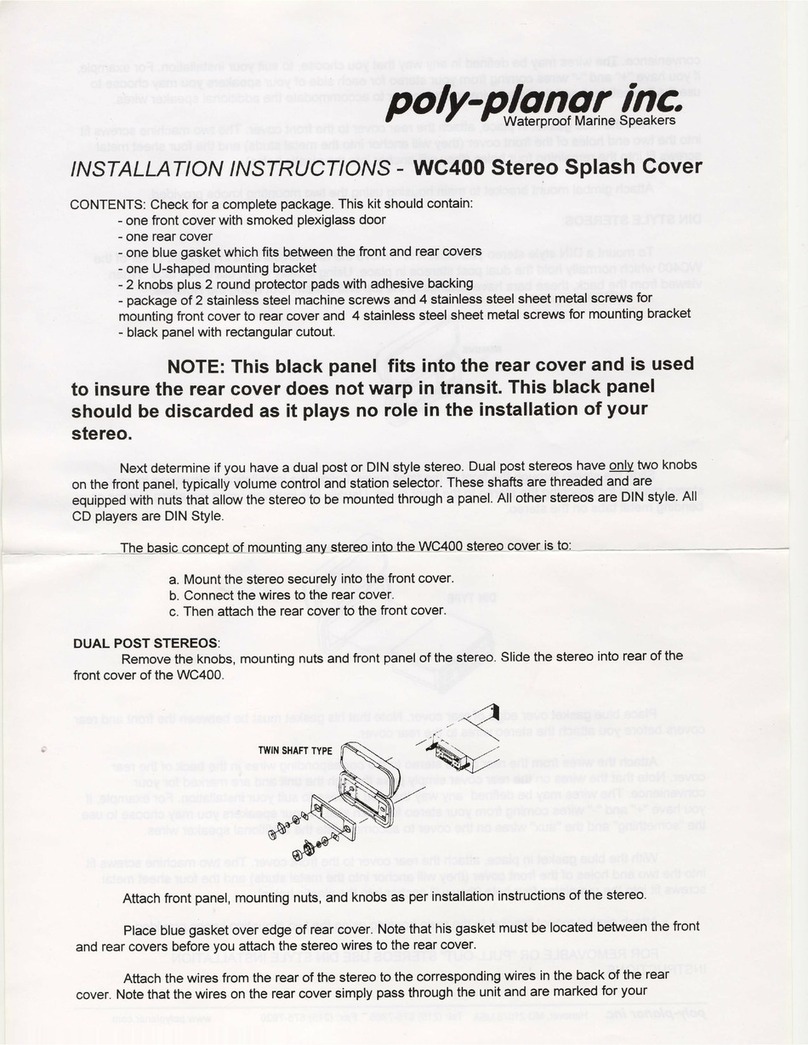
poly-planar
poly-planar WC-400 install guide

Garmin
Garmin GFS 10 - Fuel Sensor installation instructions

clare
clare CVP-B3DB50-ODIW Installation and user guide

DSC
DSC ADC-IS-300-LP installation guide

PCB Piezotronics
PCB Piezotronics IMI Sensors 080A133 Installation and operating manual
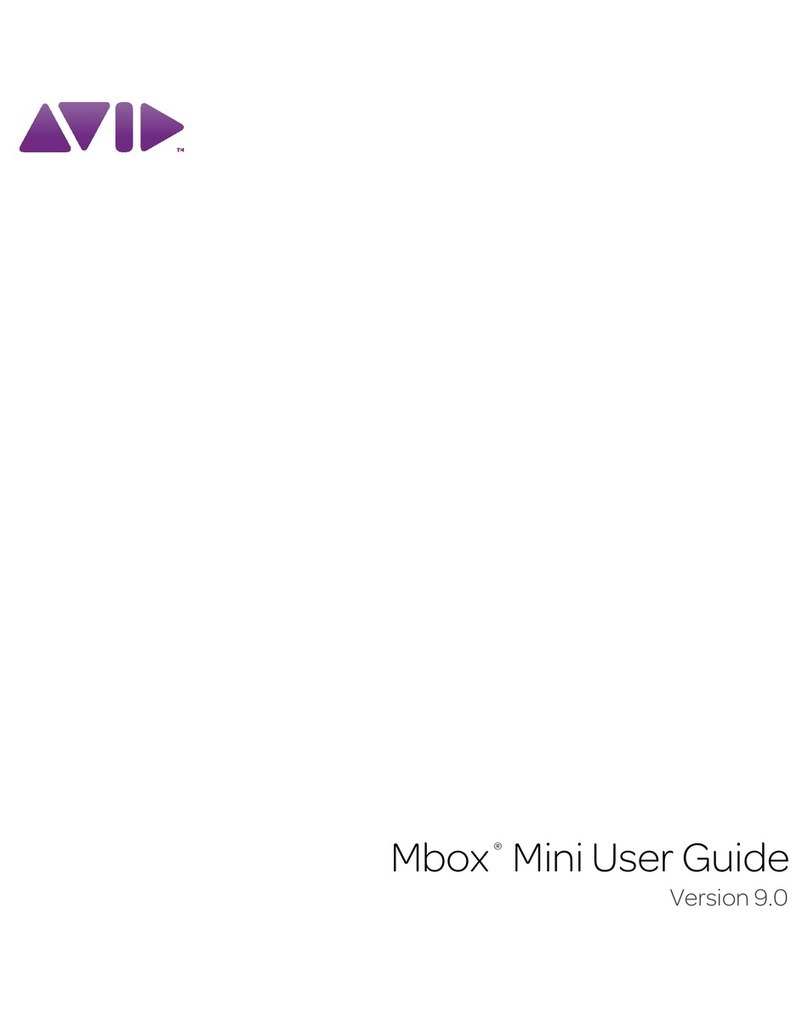
Avid Technology
Avid Technology Mbox Mini user guide