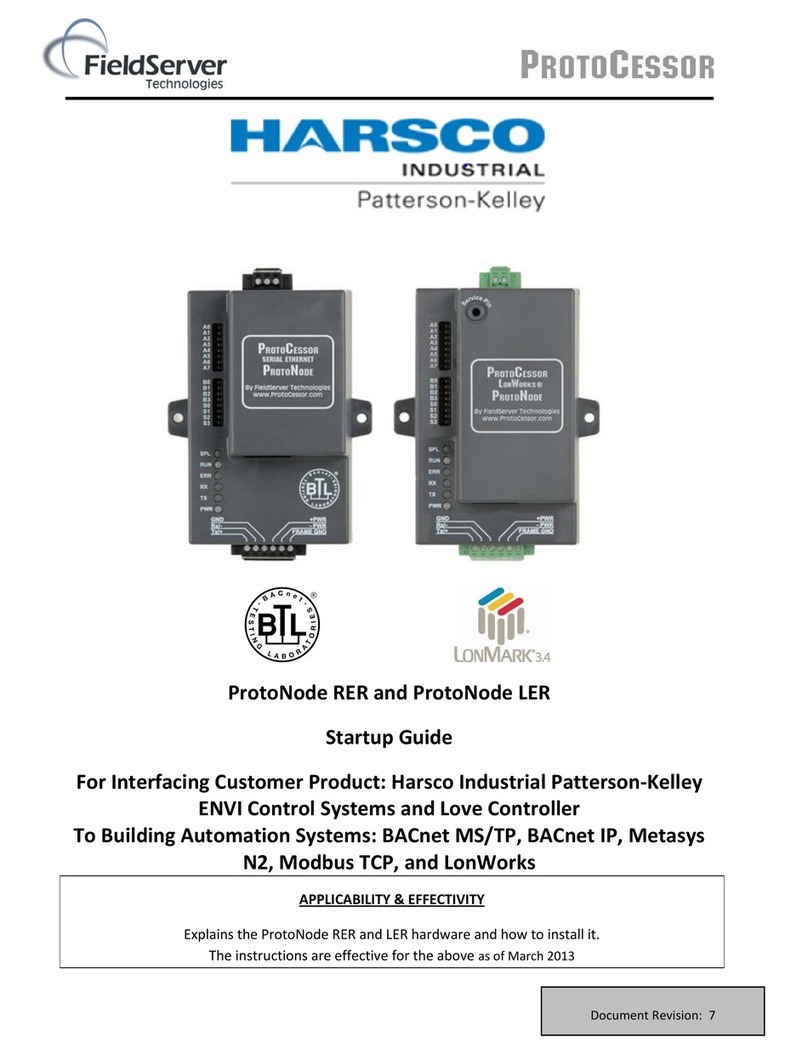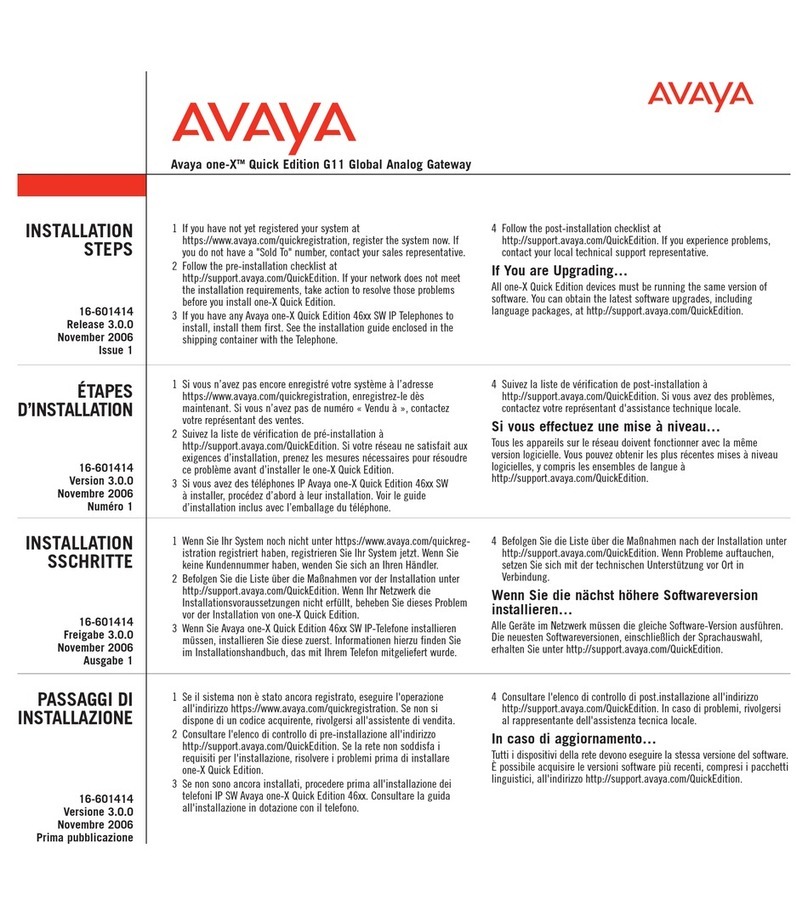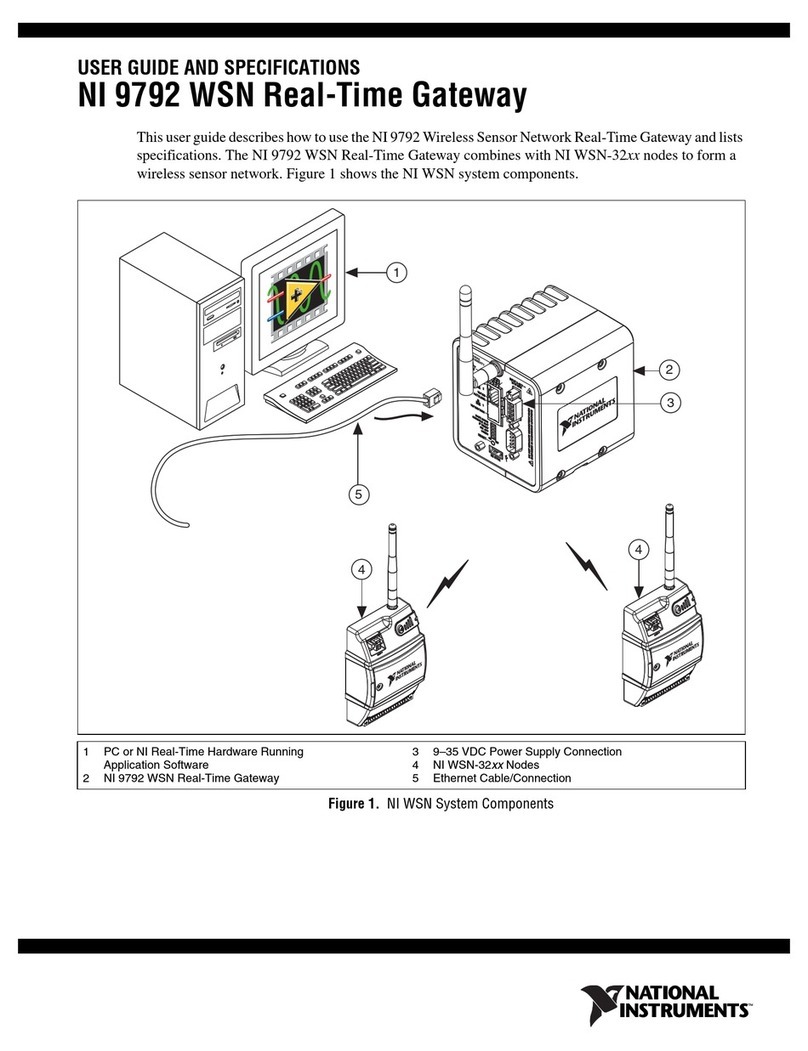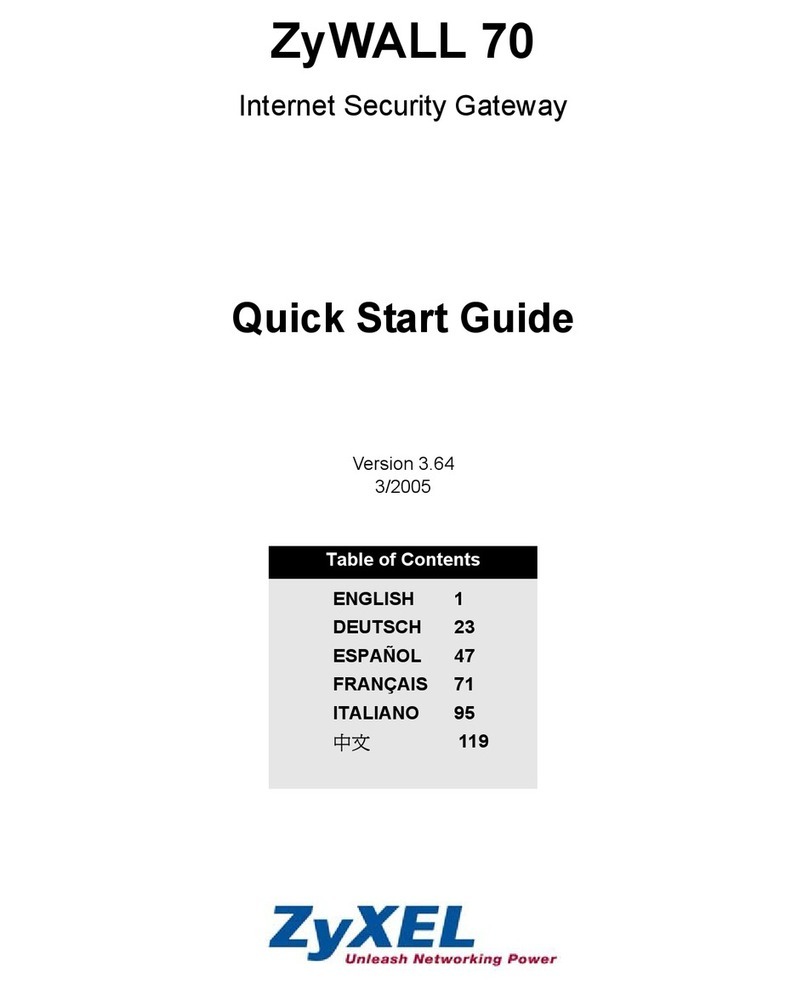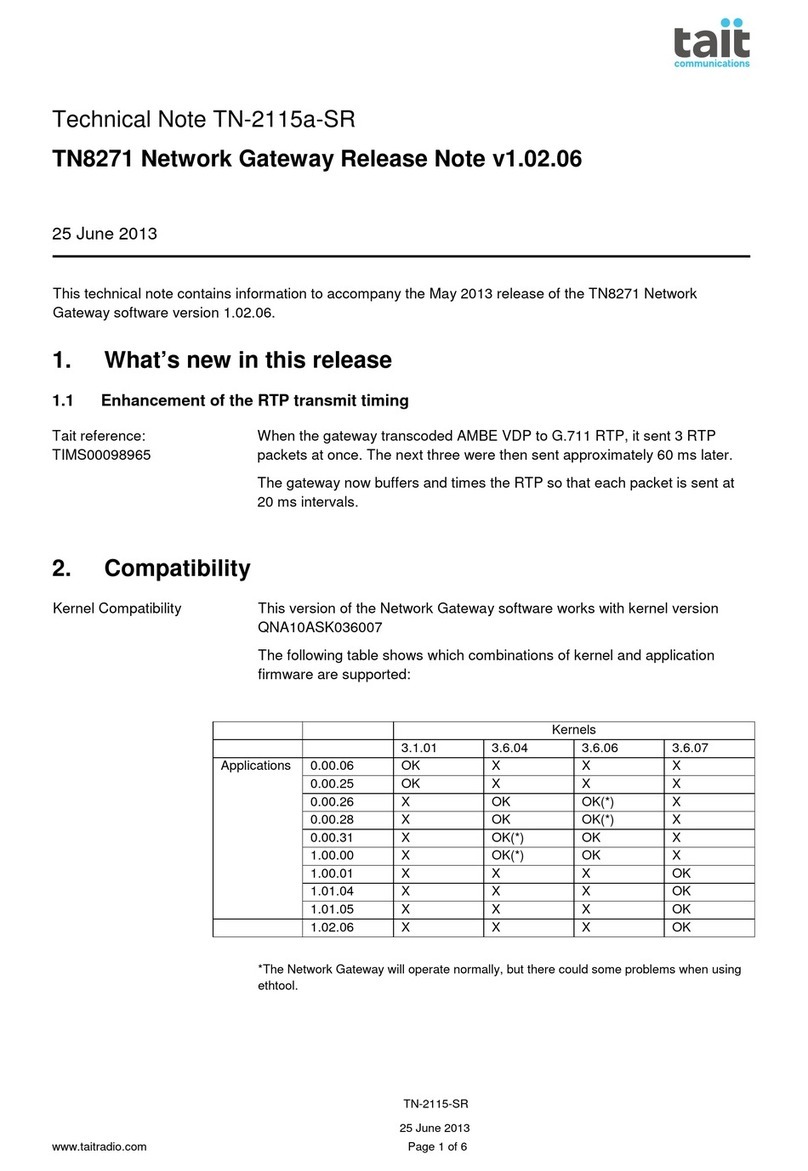GlobalScale ESPRESSObin User manual

ESPRESSObin V7-Quick Start Guide page: 1 / 18
1/ 18
ESPRESSObin- Quick Start Guide
V1.0- Aug 03, 2016
V1.1- Aug 11, 2016
V1.2- Feb 02, 2017
V2.0- Apr 11, 2018 –based on V7 board
V3.0- Sep 19, 2018 –based on V7 board
V4.0- Dec19, 2018 -updated
Index
A. Appearance........................................................................................... Error! Bookmark not defined.
B. Package contents................................................................................................................................3
....................................................................................................................................................................3
C. I/O ports and connectors....................................................................................................................4
1. With enclosure.................................................................................................................................4
2. PCBA.................................................................................................................................................5
a. Top view............................................................................................................................................5
b. Bottom view......................................................................................................................................5
D. Preparation before power on.............................................................................................................6
1. Hardware:.........................................................................................................................................6
2. Software:...........................................................................................................................................6
E. Connection:..........................................................................................................................................7
F. Find com port and connect with putty...................................................................................................7
G. Start running ESPRESSObin............................................................................................................9
1. Check U-boot version and some system information................................................................9
2. Check the kernel version..............................................................................................................10
3. Check the CPU information.........................................................................................................10
4. Check the Ethernet connection...................................................................................................11
5. Check USB connection ................................................................................................................12
6. Check micro- SD card ..................................................................................................................13
7. Check SATA HDD..........................................................................................................................14
H. Boot device options...........................................................................................................................15
I. USB2.0 selection....................................................................................................................................16
J. I2C I/O power rail on user Port J17.....................................................................................................16
K. USER I/O -J17 and J18....................................................................................................................17

ESPRESSObin V7-Quick Start Guide page: 2 / 18
2/ 18
Globalscale Technologies announces the new version of ESPRESSObin with enclosure besides the original
PCBA version, this Quick Start Guide includes both versions.
A. Appearance

ESPRESSObin V7-Quick Start Guide page: 3 / 18
3/ 18
B. Package contents
(Power supply sold as option)
ESPRESSObin content List
Remark
1
ESPRESSObin board
1 unit
ESPRESSObin main unit with or without
enclosure (optional)
2
AC to DC 12V Power Adapter
(optional)
1 pc
Input 90-240VAC / output 12V,2A DC
(optional)
3
USB to Micro-USB Cable
1 pc
For debug console use
4
Warranty card
1 pc

ESPRESSObin V7-Quick Start Guide page: 4 / 18
4/ 18
C. I/O ports and connectors
1. With enclosure
LED3 (Green)
Power LED
LED1 (Green)
WiFi LED on PCIe
LED2(Green)
User LED
12VDC IN
Micro-USB
For debug console
Reset switch
WAN-Gb
USB 2.0
LAN1-Gb
LAN2-Gb
USB 3.0

ESPRESSObin V7-Quick Start Guide page: 5 / 18
5/ 18
2. PCBA
a. Top view
b. Bottom view
USB 2.0
LAN2-Gb
LAN1-Gb
Wan-Gb
USB 3.0
USER I/O- J17
USER I/O- J18
J16 |J19
Mini-PCIe
J10
-----
J11
-----
J3
SATA
Micro-USB
For console
JTAG
12VDC IN
eMMC
Ethernet switch
SDRAM-1
DDR4
A3720 SoC
Reset switch
Micro-SD card slot
SDRAM-2
SPI NOR Flash

ESPRESSObin V7-Quick Start Guide page: 6 / 18
6/ 18
D. Preparation before power on
1. Hardware:
a. Linux PC installed with minicom, putty or Windows PC installed with putty
b. ESPRESSObin unit or PCBA
c. IP router or IP switch (optional)
d. USB3.0 Flash disk (optional)
e. SATA HDD (optional)
2. Software:
a. Putty for Linux or Windows PC
Go on web and download putty.exe
b. FTDI driver for Linux or Windows PC
FTDI driver has already been pre-installed in the ESPRESSObin.
Go to the following website, download then install FTDI driver on your Windows PC.
http://domoticx.com/pl2303-usb-to-uart-bridge-drivers-windows/
Visit the following web site for more information
http://www.globalscaletechnologies.com/t-downloads.aspx

ESPRESSObin V7-Quick Start Guide page: 7 / 18
7/ 18
E. Connection:
F. Find com port and connect with putty
1. Connect ESPRESSObin’s micro-USB port (J5) to PC’s USB port by USB cable
2. Go to [my computer] [device manager] and you will see a new COM port after plugging in the USB
cable , here is COM4 for example

ESPRESSObin V7-Quick Start Guide page: 8 / 18
8/ 18
3. Run putty, select serial connection then input the COM port you’ve found in previous step,
The baud rate speed is 115200 then press “open”

ESPRESSObin V7-Quick Start Guide page: 9 / 18
9/ 18
G. Start running ESPRESSObin
1. Check U-boot version and some system information
Power on the board then press enter to terminate uboot running, you can see messages on screen like the
followings
Enter boot command or press reset key to reboot the system
You will see the “~#” prompt after system is up, means you have been logged as the root user which is the
super user,
Enter “pwd” shows you are under the “/root” directory, enter “whoami” shows “root”.

ESPRESSObin V7-Quick Start Guide page: 10 / 18
10 / 18
2. Check the kernel version
Enter command : uname –a
3. Check the CPU information
Type in “cat /proc/cpuinfo”
You may see there are 2 processors

ESPRESSObin V7-Quick Start Guide page: 11 / 18
11 / 18
4. Check the Ethernet connection
Connect RJ45 cable from the WAN port to the ethernet router or switch
type in “ifconfig”

ESPRESSObin V7-Quick Start Guide page: 12 / 18
12 / 18
5. Check USB connection
Enter command: lsusb
Here are two USB flash devices found.
# fdisk -l

ESPRESSObin V7-Quick Start Guide page: 13 / 18
13 / 18
6. Check micro- SD card
insert micro-SD card then enter command “fdisk -l”

ESPRESSObin V7-Quick Start Guide page: 14 / 18
14 / 18
7. Check SATA HDD
Connect 160GB SATA HDD then enter command “fdisk -l”

ESPRESSObin V7-Quick Start Guide page: 15 / 18
15 / 18
H. Boot device options
ESPRESSObin supports boot up from different devices, see tables below
ESPRESSObin boot mode
MPP1_7
(J11)
MPP1_6
(J3)
MPP1_5
(J10)
Serial NOR Flash Download Mode
0
0
1
eMMC Download Mode
0
1
0
eMMC Alternate Download Mode
0
1
1
SATA Download Mode
1
0
0
Serial NAND Flash Download Mode
1
0
1
UART Mode
1
1
0
SD card
1
1
1
MPP1_5
0
J10 in position 2-3
1
J10 in position 1-2
MPP1_6
0
J3 in position 2-3
1
J3 in position 1-2
MPP1_7
0
J11 in position 2-3
1
J11 in position 1-2
1 2 3

ESPRESSObin V7-Quick Start Guide page: 16 / 18
16 / 18
I. USB2.0 selection
The PCIe connector J9 and USB type A connector J8 share the same USB2.0 signals. Only one can be
used at the same time, please select as followings.
J. I2C I/O power rail on user Port J17
I2C signals have been brought to user I/O connector J17 and the power rail can be configured as 1.8V
(default) or 3.3V , set as followings.
Both J16 and J19
Jump in 1-2
USB2.0 goes to J9, PCIe connector
Jump in 2-3
USB2.0 goes to J8, USB type A connector
I2C signals
Power rail
R53, R54
R78, R111
IO_SDA (J17, Pin20)
IO_SCL (J17, Pin19)
1.8V I/O
Do not populate
22 ohm
default
3.3V I/O
22 ohm
Do not populate
Pin1

ESPRESSObin V7-Quick Start Guide page: 17 / 18
17 / 18
K. USER I/O -J17 and J18
J17
2
1
45
46
1
2
45
46
J18

ESPRESSObin V7-Quick Start Guide page: 18 / 18
18 / 18
=== End of File ===
Table of contents
Other GlobalScale Gateway manuals