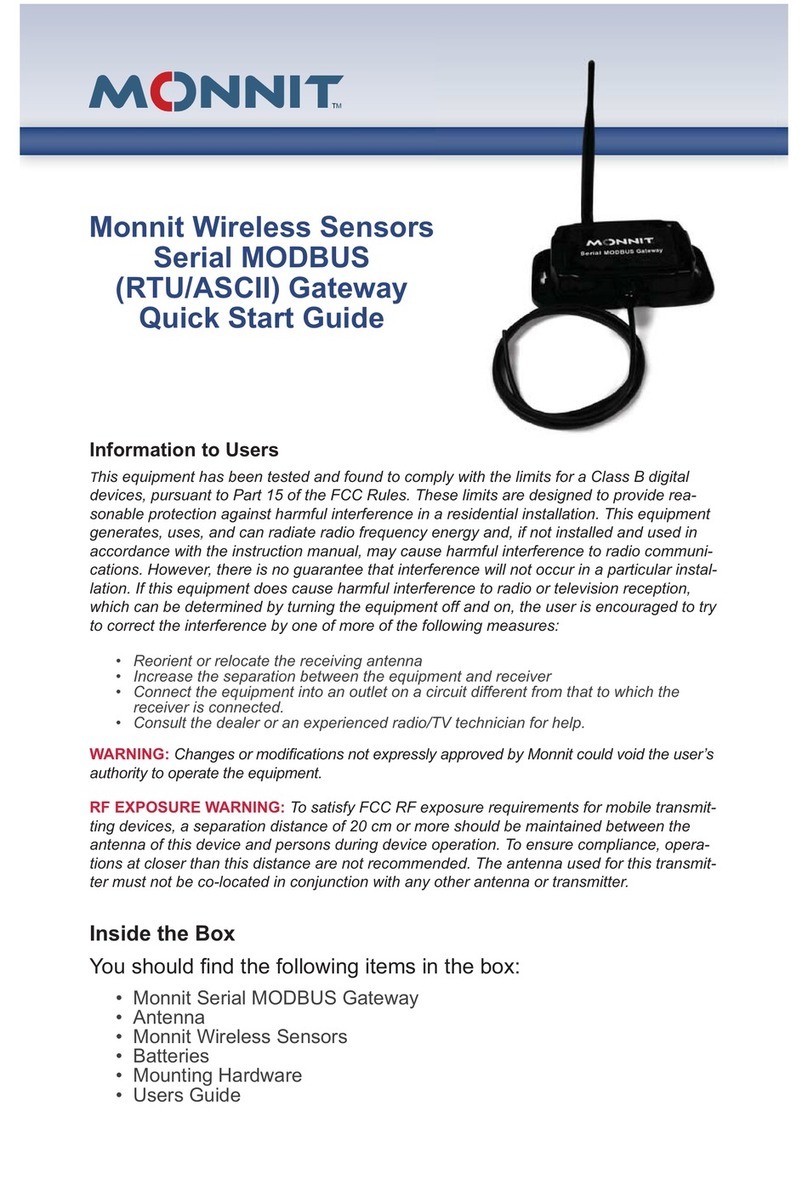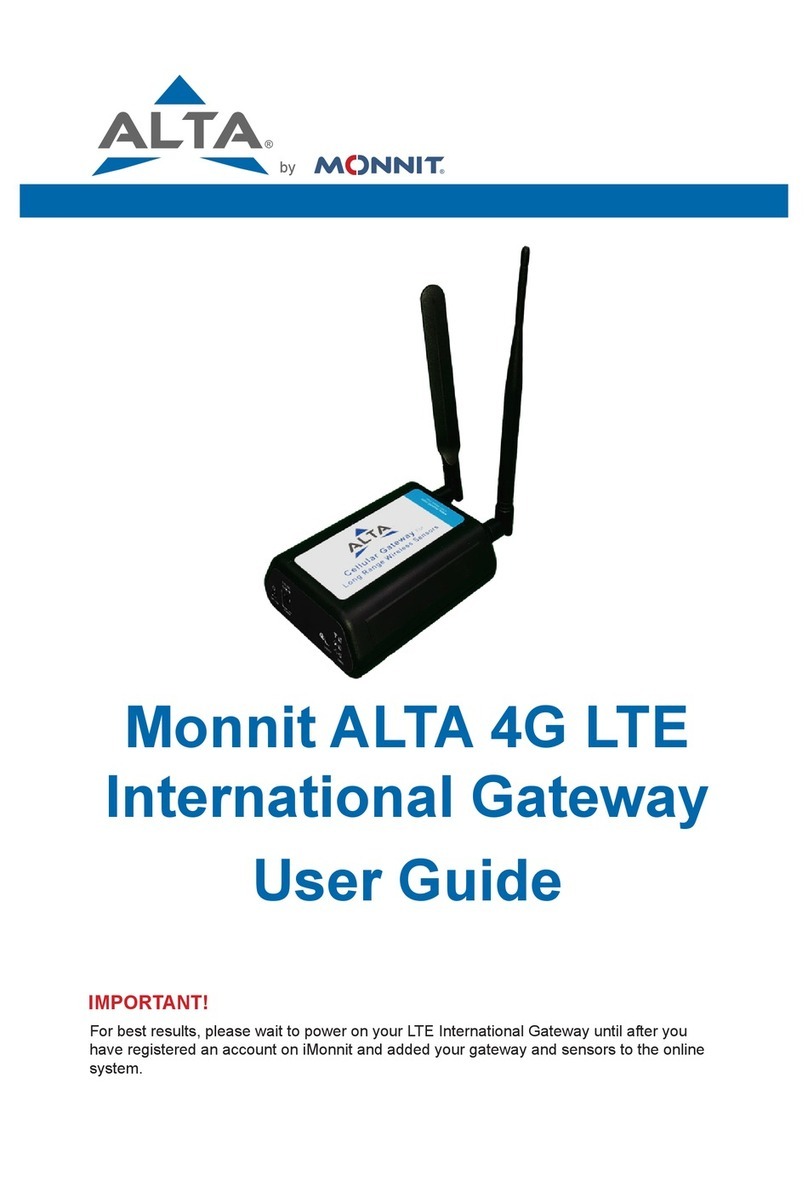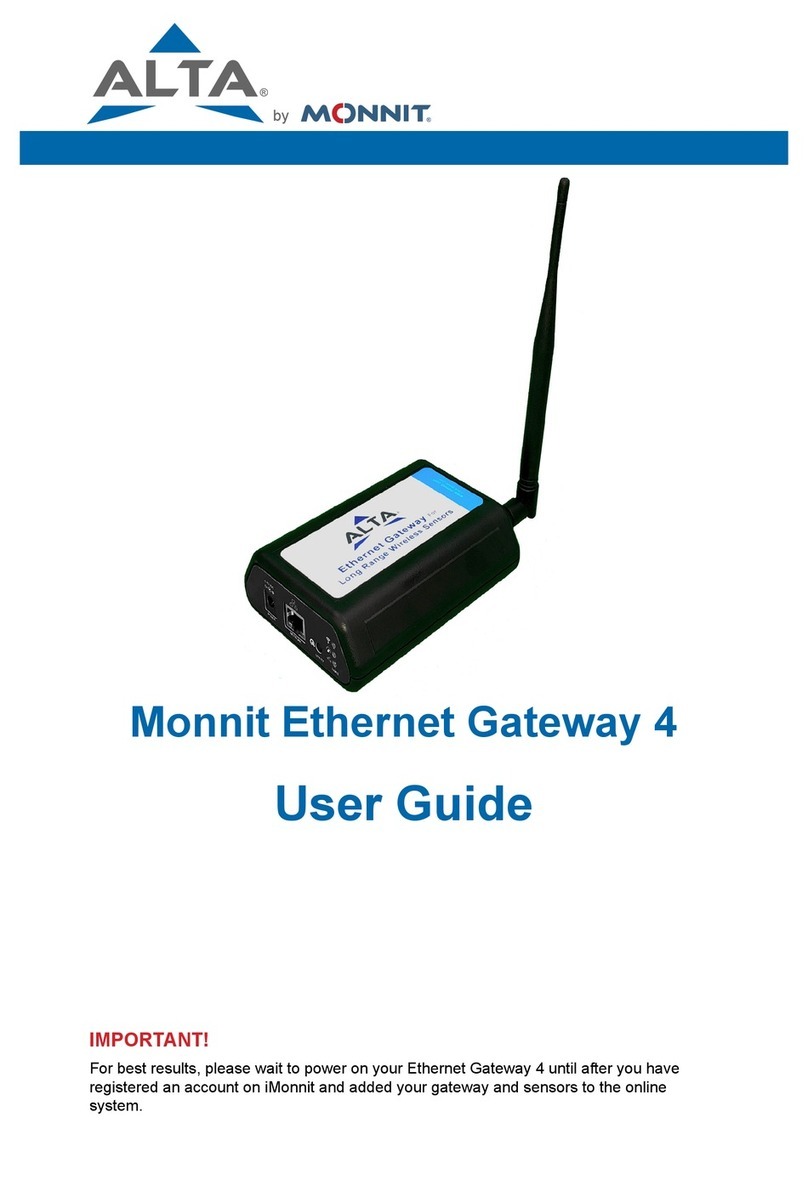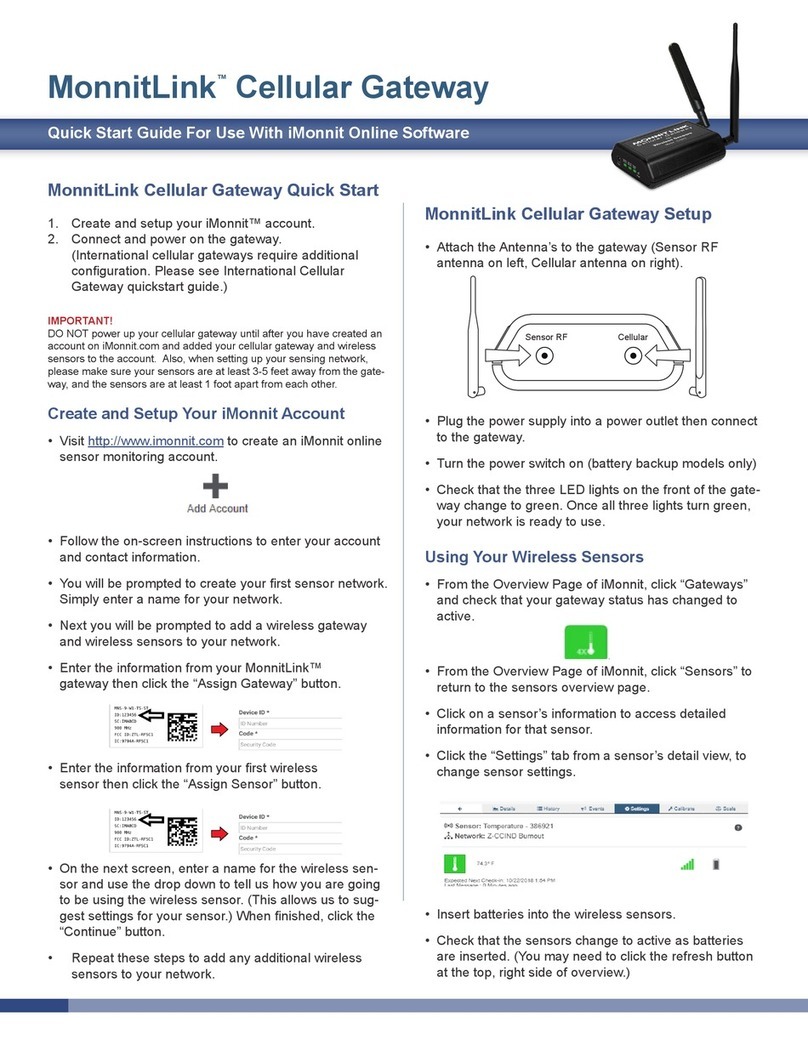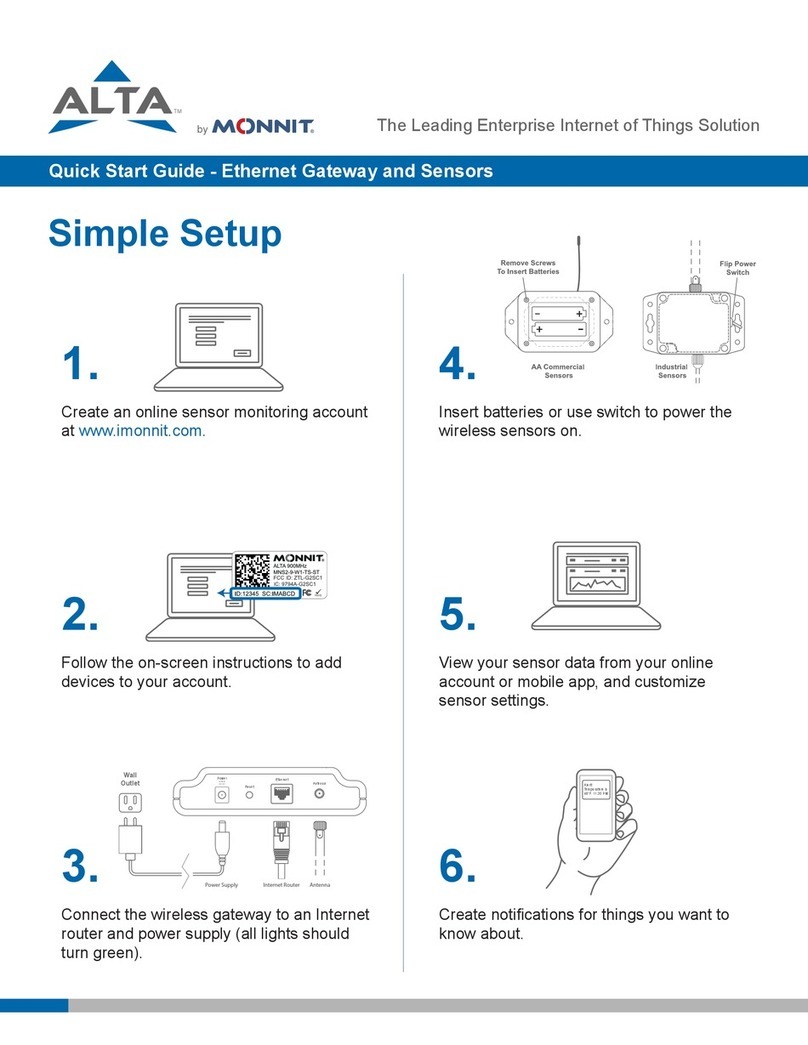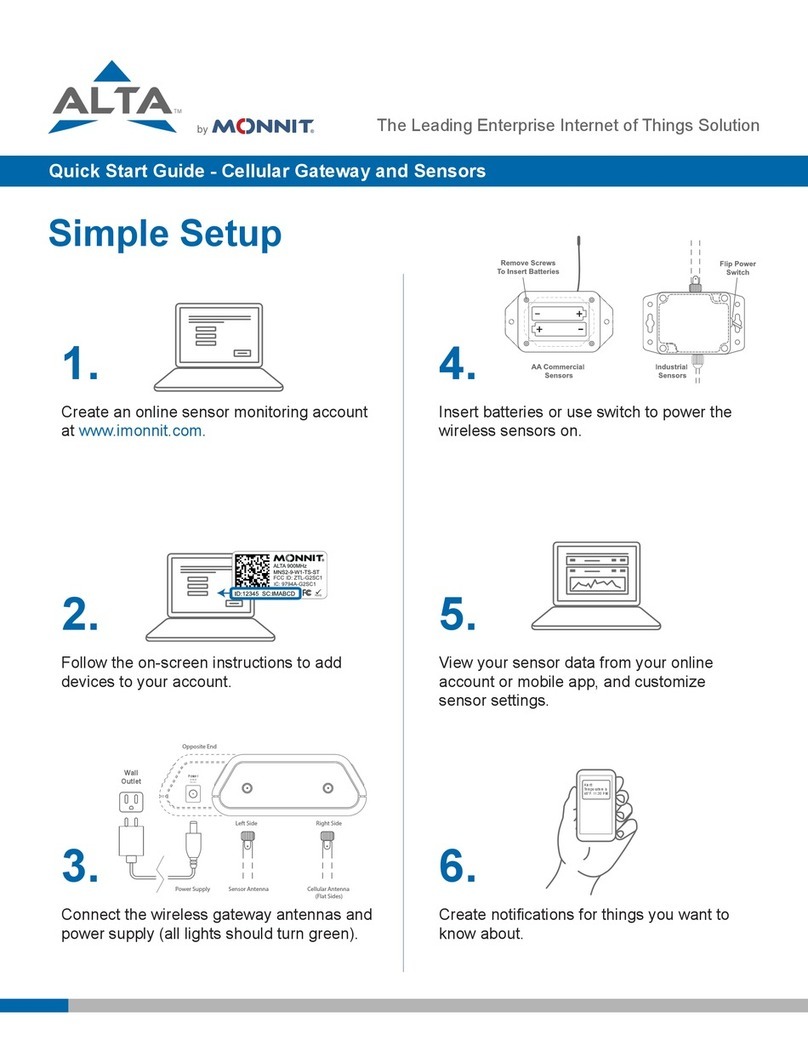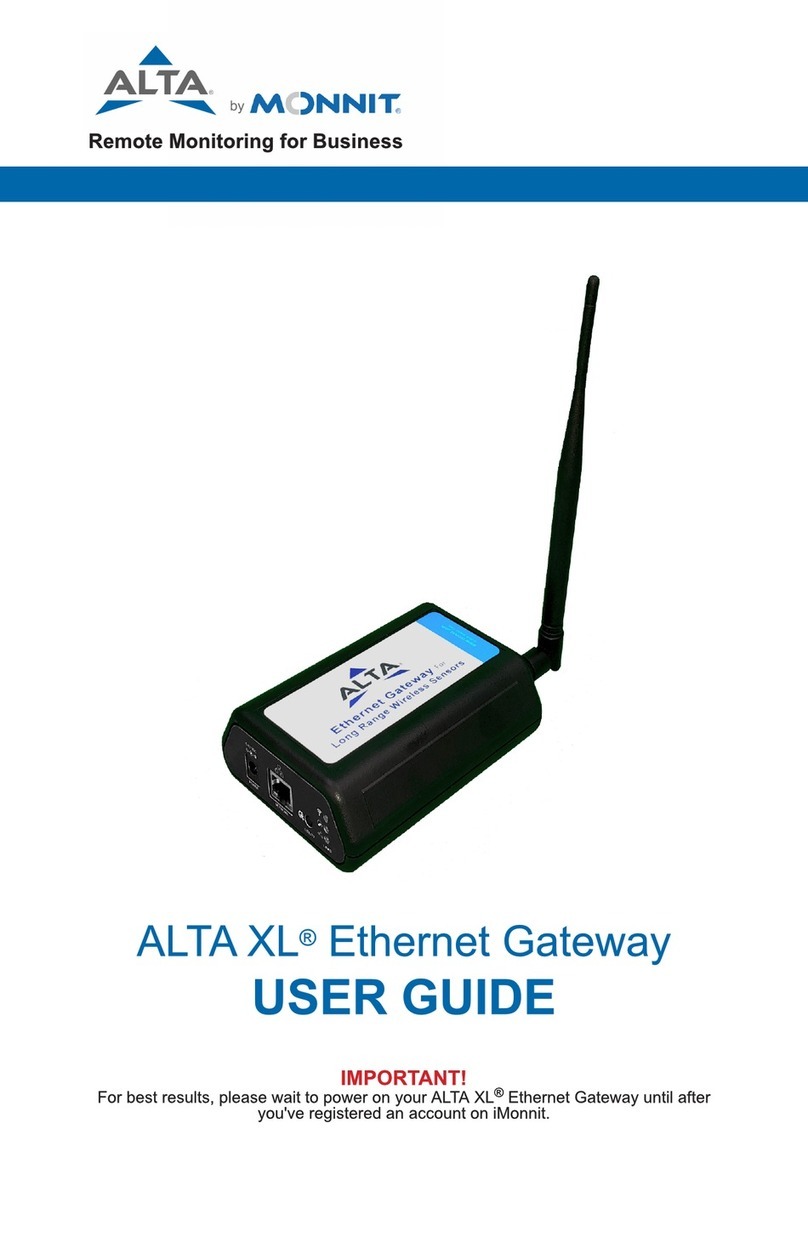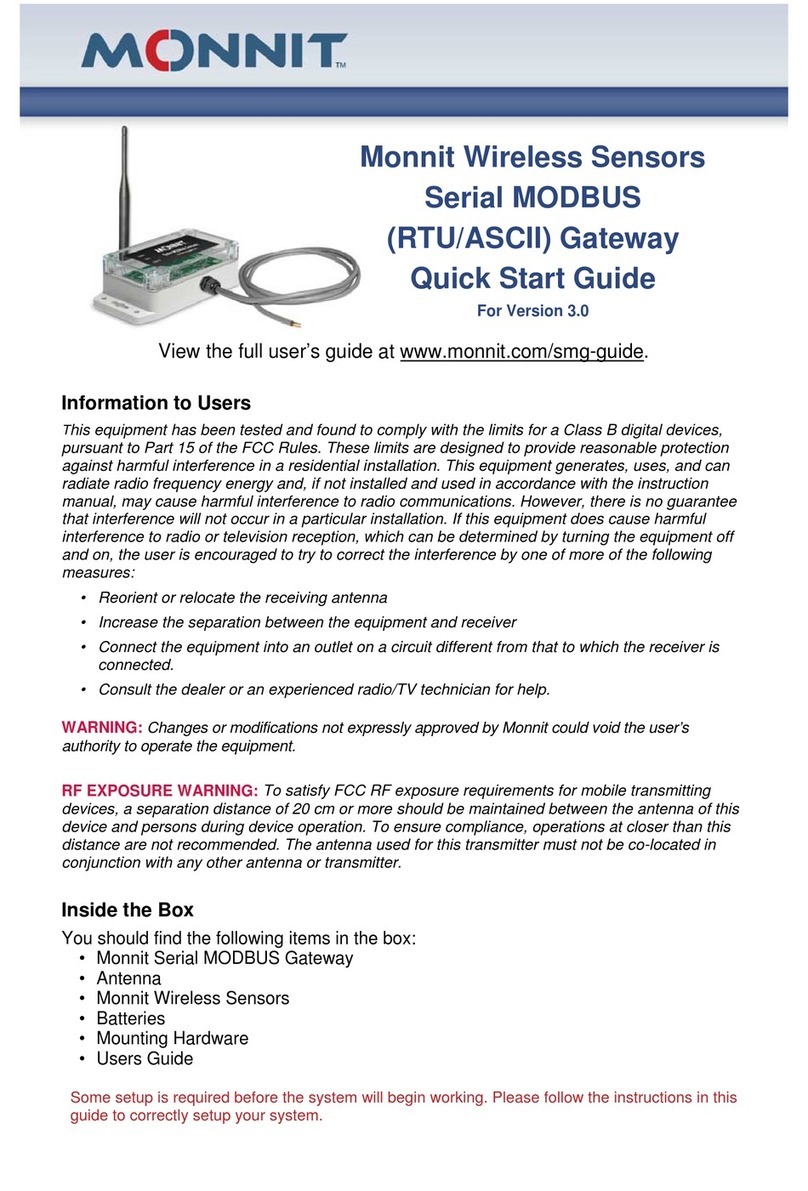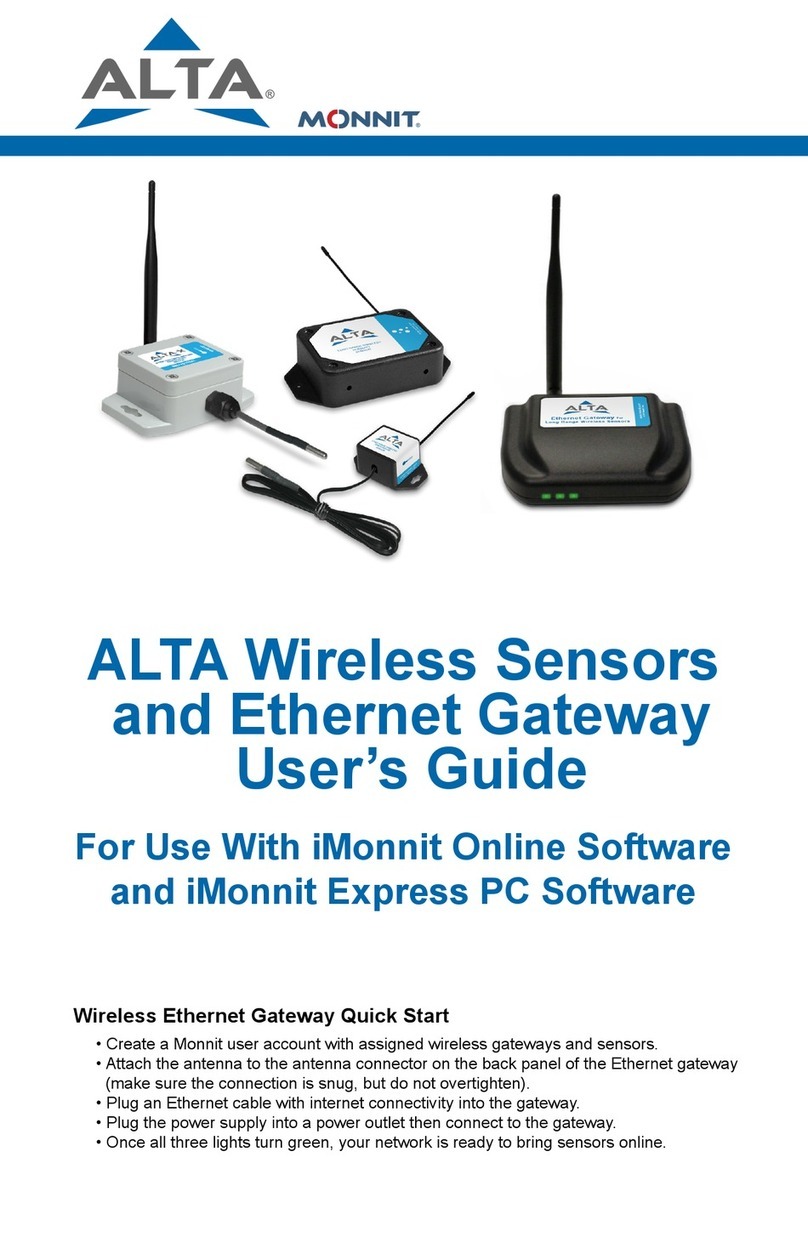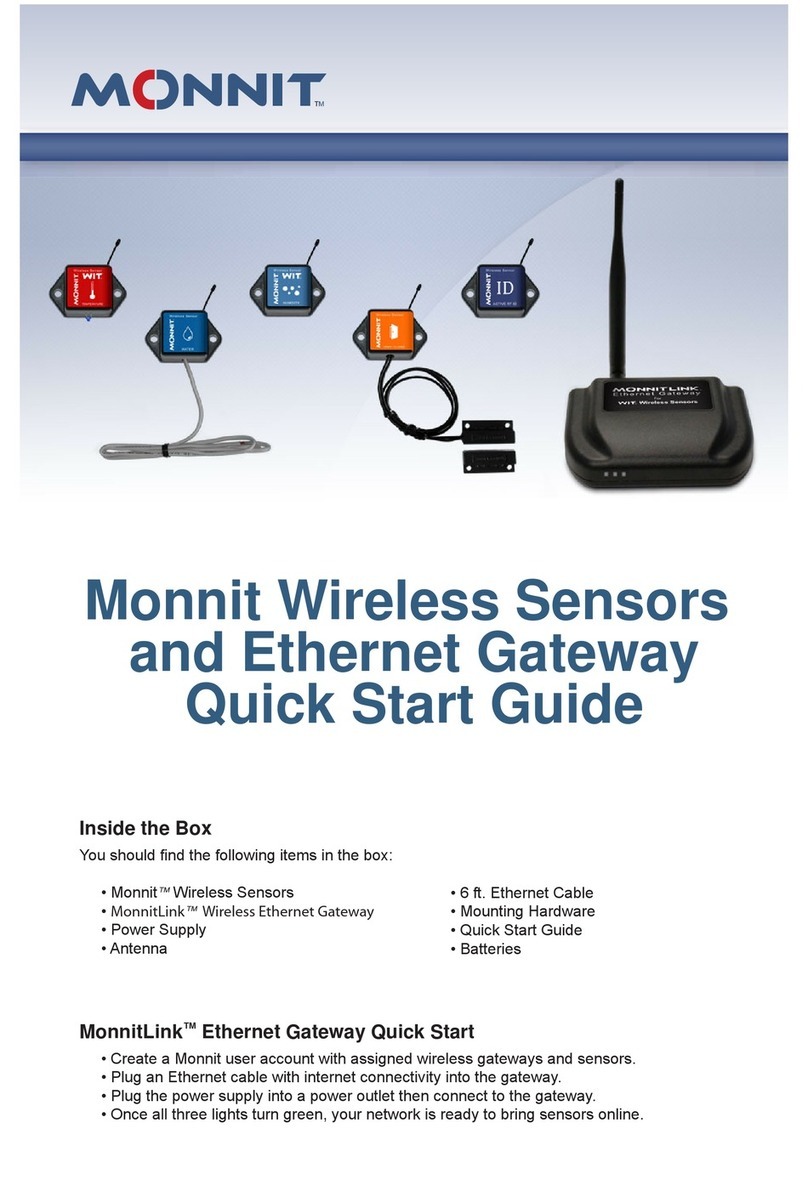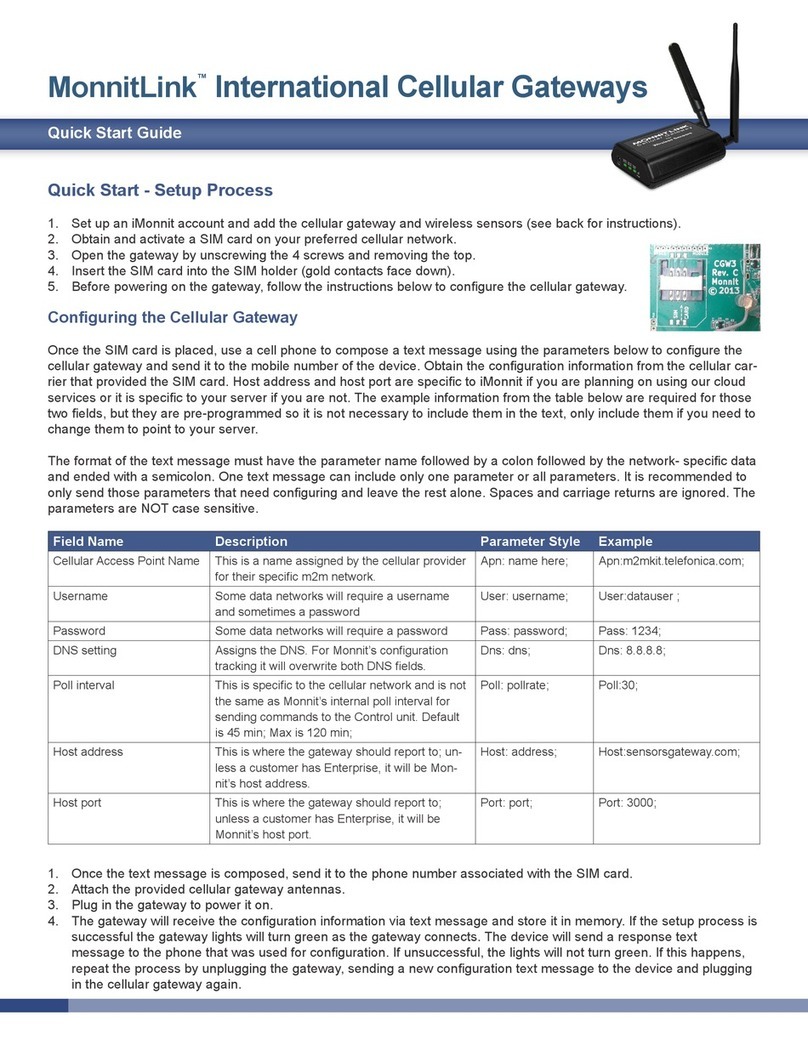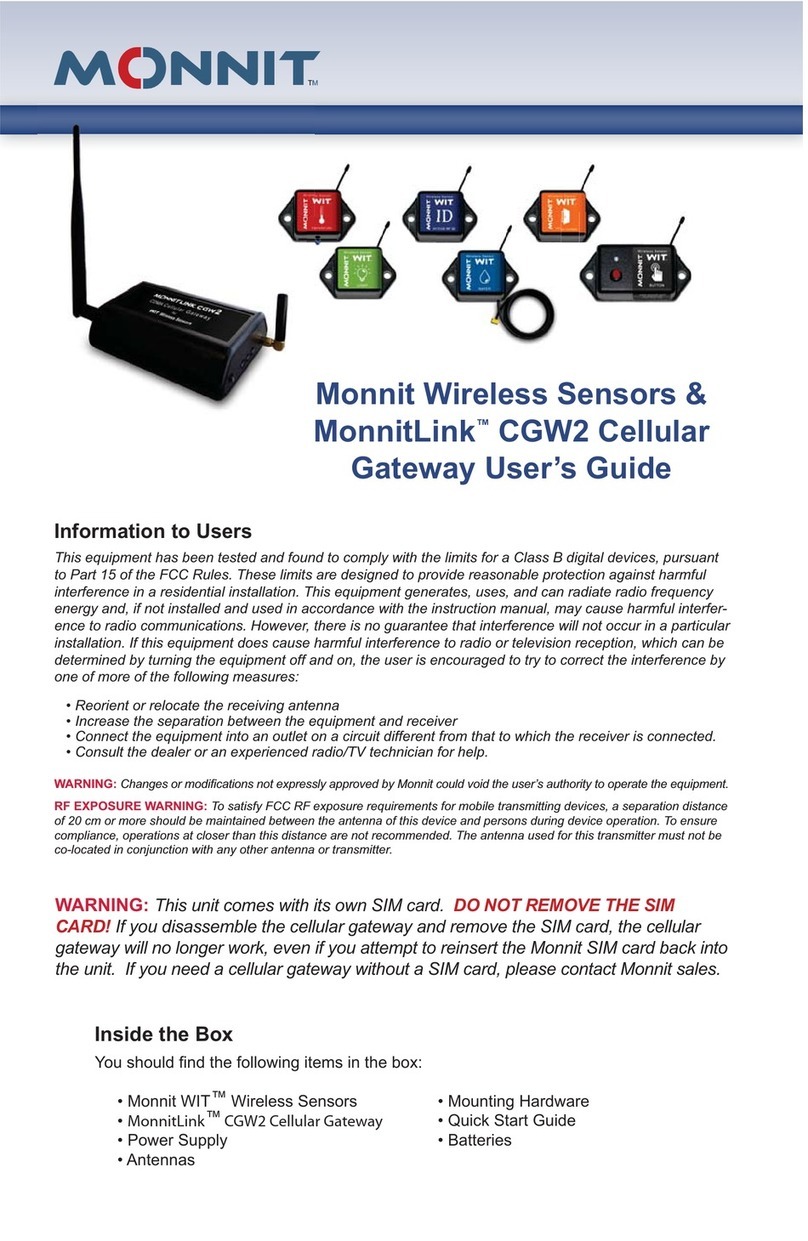3 | M-UG01-3A | www.monnit.com | © 2011 Monnit Corp.
FCC Information to Users
This equipment has been tested and found to comply with
the limits for a Class B digital devices, pursuant to Part 15
of the FCC Rules. These limits are designed to provide
reasonable protection against harmful interference in a
residential installation. This equipment generates, uses, and
can radiate radio frequency energy and, if not installed and
used in accordance with the instruction manual, may cause
harmful interference to radio communications. However,
there is no guarantee that interference will not occur in a
particular installation. If this equipment does cause harmful
interference to radio or television reception, which can be
determined by turning the equipment off and on, the user is
encouraged to try to correct the interference by one of more
of the following measures:
• Reorient or relocate the receiving antenna
• Increase the separation between the equipment and receiver
• Connect the equipment into an outlet on a circuit different
from that to which the receiver is connected.
• Consult the dealer or an experienced radio/TV technician
for help.
Warning: Changes or modications not expressly
approved by Monnit could void the user’s
authority to operate the equipment.
RF Exposure
WARNING: To satisfy FCC RF exposure requirements for mobile transmitting
devices, a separation distance of 20 cm or more should be maintained between
the antenna of this device and persons during device operation. To ensure
compliance, operations at closer than this distance are not recommended. The
antenna used for this transmitter must not be co-located in conjunction with any
other antenna or transmitter.