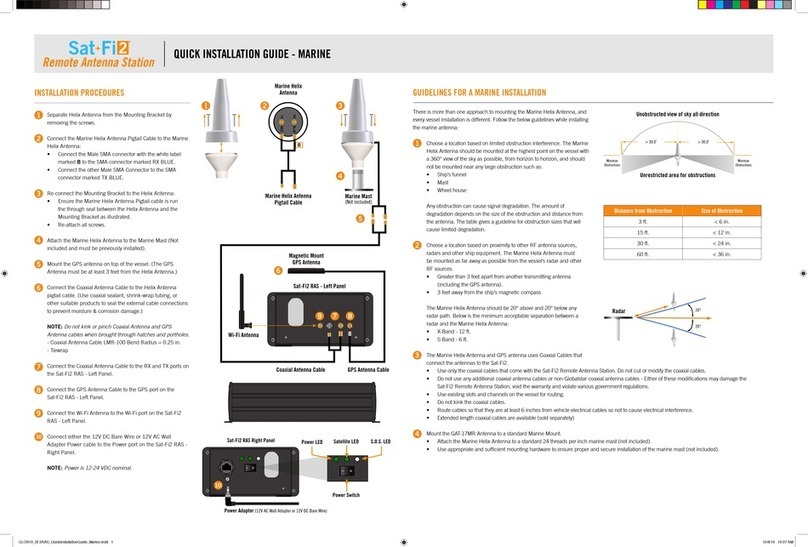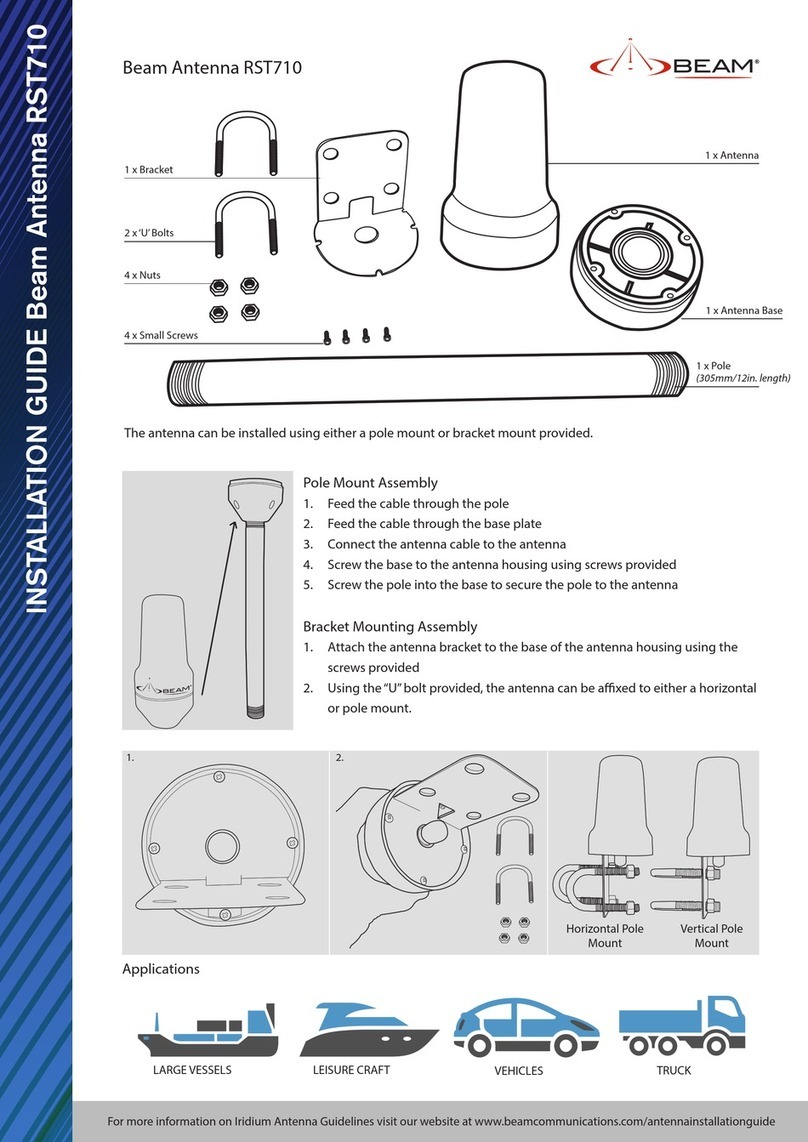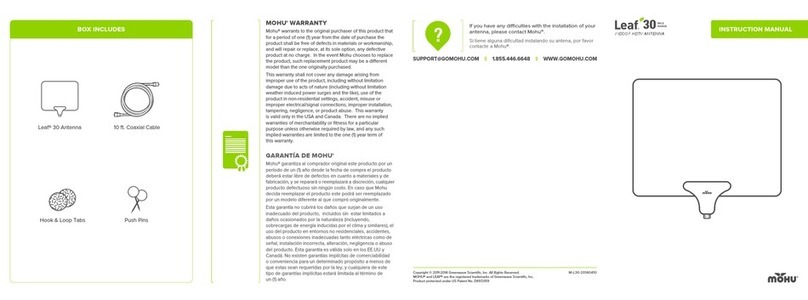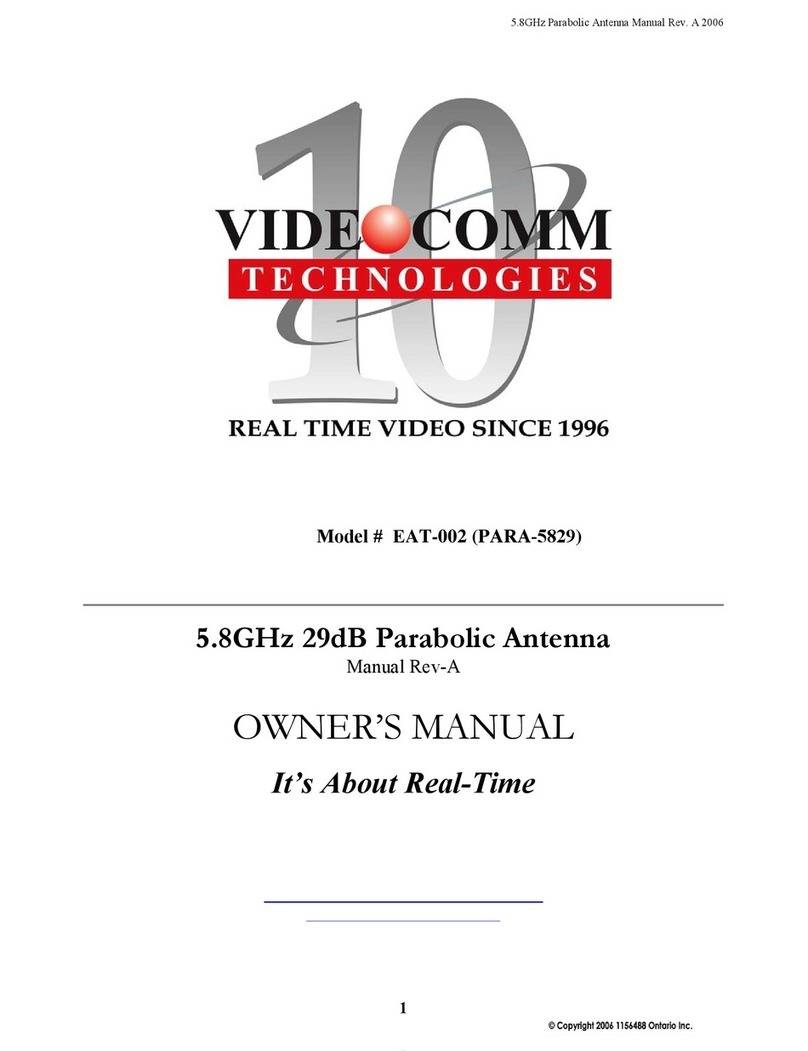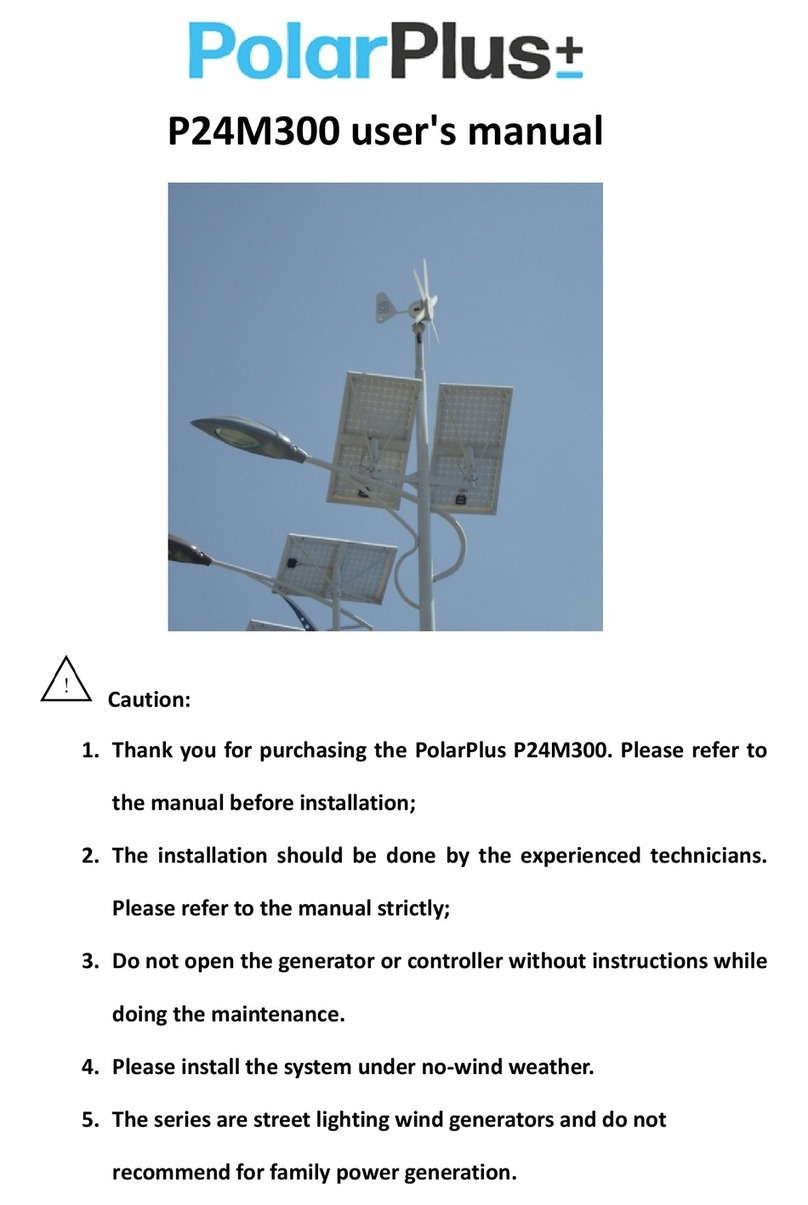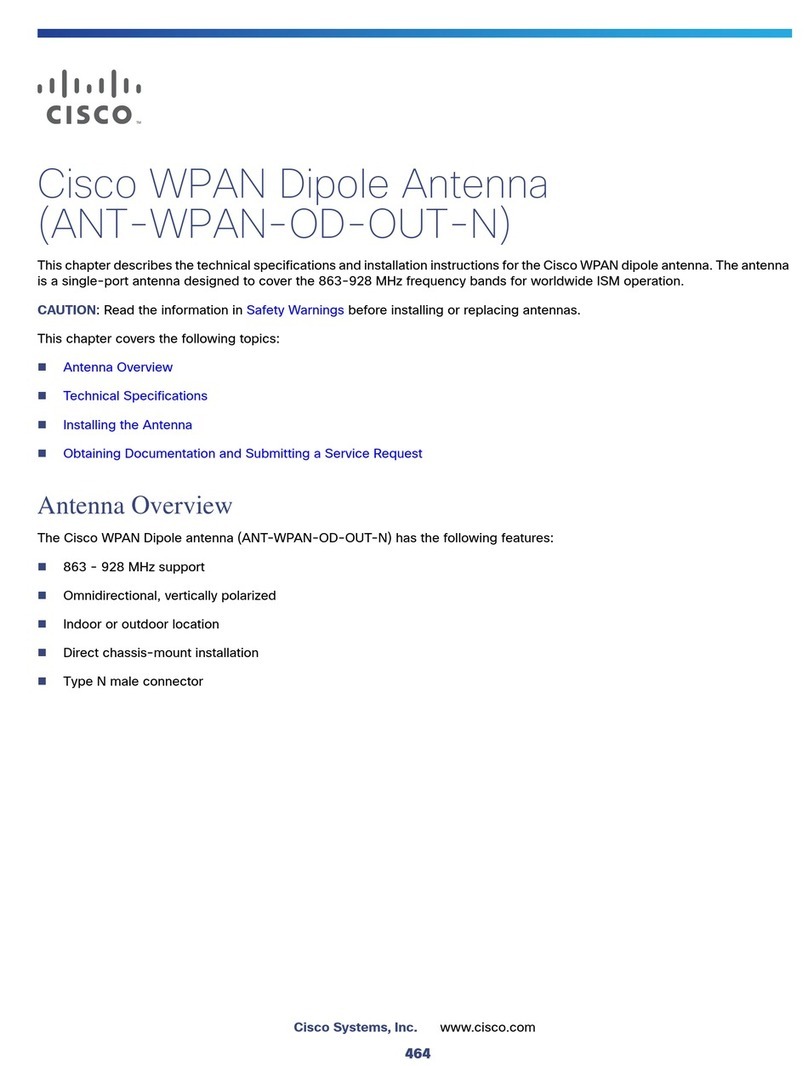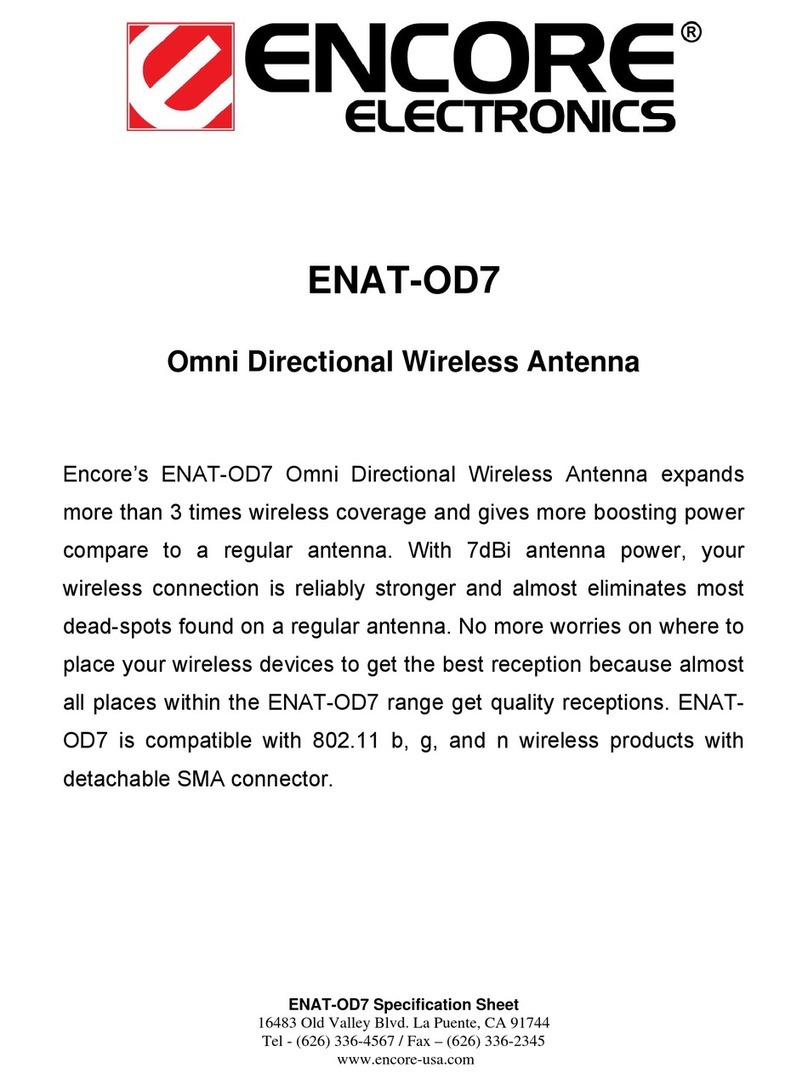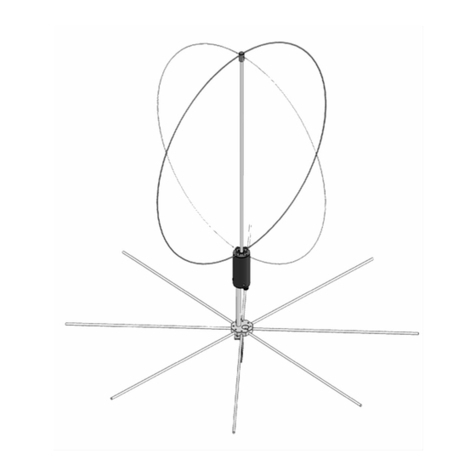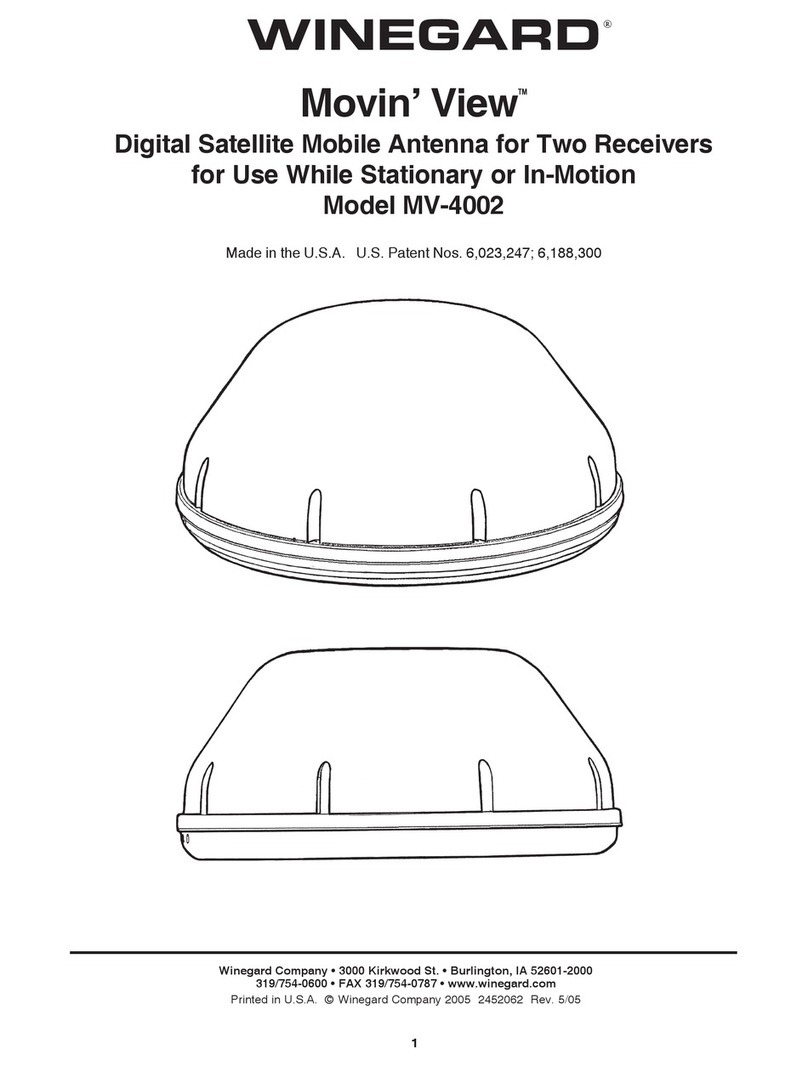Globalstar Sat-Fi 2 User manual

REGISTRATION & SAT-FI2 APP SETUP
REGISTERING AT MY ACCOUNT
The customer will receive a Welcome to Globalstar email from
message-noreply@globalstar.com. Open the email and click Register Now .
Follow all on-screen instructions to register the account.
SAT-FI2 APP SETUP
On a smart device, download the Sat-Fi2 App from either the Apple App Store or
Google Play Store using an LTE or standard Wi-Fi connection.
A WELCOME screen will be displayed. Select LET’S GET STARTED.
Select the following option:
• QUICK START – Allows users to immediately use Voice, Text, and Browse
without any further configuration
• ADVANCED SETUP – Allows the users to create local account name and
provides a wizard to help configure Email
Follow all on-screen instructions.
SAT-FI2 WI-FI NAME & PASSWORD
Default Wi-Fi Name: satfi2_<xxxxxx> (where xxxxxx is the last 6 digits of the ICCID)
Default Wi-Fi Password: satfi1234
ESTABLISHING A SATELLITE CONNECTION
BOOT-UP SEQUENCE
The Sat-Fi2 RAS boot-up sequence (powering on Sat-Fi2 RAS, booting up, and being able
to make a call) can take on average 5 minutes.
Power on the Sat-Fi2 RAS by pressing the Power Button.
The Sat-Fi2 RAS processor/operating system will start (All LEDs will blink green in
forward/reverse direction).
The satellite modem will start to boot up. When boot up is complete, the Power
LED will be green and the Satellite LED will be blinking red.
The Sat-Fi2 Wi-Fi will then boot up and the user can now connect to the Sat-Fi2
Wi-Fi network.
The Sat-Fi2 RAS will connect to a satellite/gateway (Power LED will be green and
the Satellite LED will be blinking green).

ESTABLISHING A SATELLITE CONNECTION (CONTINUED)
STATUS BAR DISPLAY
To be able to make a voice or data call, the following icons must be displayed on the
Sat-Fi2 App status bar:
• Gateway Icon
• Satellite Signal Strength
BEST PRACTICE FOR MAKING A SUCCESSFUL CALL
The Sat-Fi2 RAS will work indoors, but the Sat-Fi2 RAS Antenna MUST be outside with an
unobstructed 360° clear view of the sky (no buildings, trees, etc.) to operate properly.
RESTRICTED VIEW
OF THE SKY
MAY NOT FUNCTION PROPERLY
CLEAR VIEW OF THE SKY
CORRECT
ANTENNA
POINTED
TOWARDS
THE SKY
LESS THAN 360° CLEAR VIEW OF THE SKY
SEMI OBSTRUCTED – Outside backyard with
two-story houses and trees will reduce call
connection and performance
OBSTRUCTED – Woods, large buildings,
mountains will greatly reduce call connection
and performance
SAT-FI2 WI-FI RANGE
Wi-Fi Range: Up to 50 feet/15.25 meters
LTE & WI-FI INTERFERENCE
LTE and Wi-Fi interference may degrade the
performance of the Sat-Fi2 RAS, impacting
satellite signal strength.
OBSTRUCTED
SEMI-OBSTRUCTED
The Sat-Fi2 RAS antenna must be installed in
an upright position with the top of the antenna
pointed towards the sky.

SAT-BROWSE
WHAT IS SAT-BROWSE?
Sat-Browse is a text-based optimized search engine. Sat-Browse compresses websites
and removes advertisements, banners, and graphics, greatly reducing the amount of data
usage by over 98%.
SAT-BROWSE LIMITATIONS
Sat-Browse will not work with and is not intended for:
• Banking and secure sites
(https) requiring passwords
STARTING SAT-BROWSE
Perform the following steps to start Sat-Browse:
On the main screen, select Web.
Select Sat-Browse (Do not use the normal search box).
Now enter a search in the Sat-Browse search box.
The search results will be displayed:
• Select the orange search results to view the Sat-Browse version.
• Selecting [Standard Version] will download a non-optimized web page,
resulting in large data consumption and possible overage costs.
SAT-BROWSE DATA USAGE COMPARISON
Below are data usage comparisons between Sat-Browse and normal/unoptimized
web-browsing.
FOXNEWS.COM CNN.COM ESPN.GO.COM
SAT-BROWSE UNOPTIMIZED
BROWSER SAT-BROWSE UNOPTIMIZED
BROWSER SAT-BROWSE UNOPTIMIZED
BROWSER
DATA USAGE 0.0128 MB 1.9 MB 0.0049 MB 3.4 MB 0.0169 MB 2.2 MB
PAGE VISITS
ON 5 MB PLAN 400 2.6 500 1.5 350 2.4
OVERAGE COST
($5.00 MB) $0.06 $9.50 $0.02 $17.00 $0.08 $11.00
• Shopping sites (i.e. Amazon, Walmart, etc.)
• Streaming services

Some of the supported email providers require an email/app-specific password and/
or 2-Step Verification for email/app configuration. Access to LTE or Wi-Fi is necessary in
order to get the app-specific password.
SUPPORTED EMAIL CLIENTS
*May require 2-Step Verification and email/app-specific password
For more information on email/app-specific password and 2-Step Verification,
please visit your provider’s support page or follow the email client specific instructions
in the Sat-Fi2 User Guide located at: Globalstar.com/Sat-Fi2RASSupport.
NOTE: For Exchange configuration, please see your Microsoft Exchange Administrator for
the Exchange Active Directory Domain.
WHAT IS 2-STEP VERIFICATION?
2-Step Verification adds an extra layer of security to prevent unauthorized user from
accessing an email account.
How it works:
Enter email username and password during Sat-Fi2 Email configuration.
Sat-Fi2 RAS verifies correct username and password.
Email client will send either a text to your phone or email to your email account
to verify you are attempting to access your email from the device you are using
(Sat-Fi2 RAS).
Follow the verification instructions.
• Gmail*
• Yahoo*
• Exchange
• iCloud*
• Outlook*
• Hotmail*
• AOL*
• Other IMAP and IMAPS Accounts
EMAIL SETUP

CANNOT ACQUIRE A SATELLITE SIGNAL
Perform the following if the Sat-Fi2 RAS cannot acquire a Satellite Signal after 10 minutes
(No Gateway icon or Satellite Signal Strength bars ):
Check the Sat-Fi2 RAS antenna cable connections. Ensure all cables are
securely connected on the Sat-Fi2 RAS and at the Antenna locations
Check if the Antenna has a clear view of the sky. If not, move the Antenna to a
better location.
Reboot the Sat-Fi2 RAS by turning off the Sat-Fi2 RAS using the Power Button,
wait 30 seconds, and turn on the Sat-Fi2 RAS using the Power button.
Attempt to re-acquire a satellite connection, using best practices (clear view of
the sky).
NOTE: If all the steps above fail, make sure the Sat-Fi2 RAS has an active subscription.
TROUBLESHOOTING
12VDC
SOS
Pole Mount GPS Antenna
or Magnetic Mount GPS
Antenna
Marine Mast
(Not included)
Sat-Fi2
Pole-Mounted Helix
Satellite Antenna
or Magnetic Mount
Helix Antenna
POWER BUTTON
WiFi Rx
GPS Tx

CALLING USING THE POTS PHONE
Ensure that both the Sat-Fi2 RAS Power LED and Satellite LED are blinking green.
Lift the Handset of the POTS Phone and check for a dial tone.
Dial any US or Canadian cellular, land line using normal 10-digit dialing.
Example: (555) 543-1234
There will be a short delay before hearing a ring and a short delay once the call
is answered.
When finished, hang up and the call is completed.
OPTIONAL POTS PHONE
Sat-Fi2 RAS
POTS Phone
Cisco VoIP Router
5-Port Switch
Other manuals for Sat-Fi 2
1
Table of contents
Other Globalstar Antenna manuals