GlobalTop EV-Kit User manual

This document is the exclusive property of GlobalTop Tech Inc. and should not be distributed, reproduced, into any other format without prior
permission of GlobalTop Tech Inc. Specifications subject to change without prior notice.
Copyright © 2014 GlobalTop Technology Inc. All Rights Reserved.
No.16 Nan-ke 9th Rd, Science-Based Industrial Park, Tainan, 741, Taiwan, R.O.C.
Tel: +886-6-5051268 / Fax: +886-6-5053381 / Email: sales@gtop-tech.com / Web: www.gtop-tech.com
User Manual
GlobalTop Technology Inc.
EV-Kit User Manual
(BLE Module)
Revision: A01

2
2
This document is the exclusive property of GlobalTop Tech Inc. and should not be distributed, reproduced, into any other format without
prior permission of GlobalTop Tech Inc. Specifications subject to change without prior notice.
Copyright © 2014 GlobalTop Technology Inc. All Rights Reserved.
EV-Kit User Manual (BLE Module)
GlobalTop Technology
Ver. A01
Document #
Version History
Title:
EV-Kit User Manual(BLE Module)
Subtitle:
BLE Module
Doc Type:
Datasheet
Revision
Date
Author
Description
A00
2014-02-11
Yingjie
Preliminary
A01 2014-04-29 Yingjie
Modify picture
Add function description

3
3
This document is the exclusive property of GlobalTop Tech Inc. and should not be distributed, reproduced, into any other format without
prior permission of GlobalTop Tech Inc. Specifications subject to change without prior notice.
Copyright © 2014 GlobalTop Technology Inc. All Rights Reserved.
EV-Kit User Manual (BLE Module)
GlobalTop Technology
Ver. A01
Document #
Table of Contents
Caution ..................................................................................................................................... 4
Packing Contents ....................................................................................................................... 5
1. Introduction .......................................................................................................................... 6
2. Function Description.............................................................................................................. 7
2.1 Hardware overview:......................................................................................................7
3. Operating Instruction............................................................................................................. 8
3.1 Select the profile application for configure .................................................................8
4. Software Usage.....................................................................................................................16
4.1 System requirement ...................................................................................................16
4.2 USB Driver..................................................................................................................16
4.3 Install the USB Driver .................................................................................................17
5. Trouble-shooting ..................................................................................................................20
5.1 Problem with Setup ....................................................................................................20
5.2 Profile types for application........................................................................................21

4
4
This document is the exclusive property of GlobalTop Tech Inc. and should not be distributed, reproduced, into any other format without
prior permission of GlobalTop Tech Inc. Specifications subject to change without prior notice.
Copyright © 2014 GlobalTop Technology Inc. All Rights Reserved.
EV-Kit User Manual (BLE Module)
GlobalTop Technology
Ver. A01
Document #
Caution
The BLE signal might be cut-off or become seriously weakened if you
operate EV-kit inside buildings or nearby huge objects and obstruction.
The EV-Kit may operate properly when it is within BluetoothTM
wireless
coverage range of the mobile-phone device.
The BLE EV-Kit includes all of the functional application stated in this
document unless otherwise stated elsewhere.
To avoid damaging the intricate electronic components and circuitry,
please do not place EV-Kit directly under the sun for long periods of time.

5
5
This document is the exclusive property of GlobalTop Tech Inc. and should not be distributed, reproduced, into any other format without
prior permission of GlobalTop Tech Inc. Specifications subject to change without prior notice.
Copyright © 2014 GlobalTop Technology Inc. All Rights Reserved.
EV-Kit User Manual (BLE Module)
GlobalTop Technology
Ver. A01
Document #
Packing Contents
User Manual / Software Application Program
CP210X USB Bridge VCP driver (for SPP profile user only)
APP for Android or iOS systems (available online store)
EV-Kit user manual
Note: Some of these documents may be delivered by E-mail. Please contact with your dealer.
USB Cable (for supplying power & data transmission)
Power adapter for on board lighting control
Output Voltage: 12VDC, Current: 1A
1 x EV-Kit with Main Board and 1 x BLE Module

6
6
This document is the exclusive property of GlobalTop Tech Inc. and should not be distributed, reproduced, into any other format without
prior permission of GlobalTop Tech Inc. Specifications subject to change without prior notice.
Copyright © 2014 GlobalTop Technology Inc. All Rights Reserved.
EV-Kit User Manual (BLE Module)
GlobalTop Technology
Ver. A01
Document #
1. Introduction
The main purpose of this EV-Kit is to simplify the evaluation process to our BLE modules and
to help testers to operate our products with convenience and ease. BluetoothTM Low Energy
(BLE) EV-Kit enables developers to test and experience functionalities between BluetoothTM
devices and thereby opening up implementations such as keyboards, mice, medical sensors,
fitness training equipment, watches, remote controls, automotive keyless entry, advertising,
indoor location, smart energy appliances and proximity tagging.
EV-Kit Features
USB communication port (SPP application)
Battery holder supports CR2032 coin battery (Security application)
External power supply with 12VDC DC output (Lighting application)
Power LED Indicator for 3v/3.3v/5 v (Red)
Security LED indicator (Blue/ Green)
Buzzer and button function
2*8 PIN header for GPIO connector (include I2C,GPIO,AIO,UART interface)
2*5 PIN header for download firmware connector (include SPI interface)

7
7
This document is the exclusive property of GlobalTop Tech Inc. and should not be distributed, reproduced, into any other format without
prior permission of GlobalTop Tech Inc. Specifications subject to change without prior notice.
Copyright © 2014 GlobalTop Technology Inc. All Rights Reserved.
EV-Kit User Manual (BLE Module)
GlobalTop Technology
Ver. A01
Document #
2. Function Description
2.1Hardware overview
This section describes the hardware parts of the Evaluation Kit.

8
8
This document is the exclusive property of GlobalTop Tech Inc. and should not be distributed, reproduced, into any other format without
prior permission of GlobalTop Tech Inc. Specifications subject to change without prior notice.
Copyright © 2014 GlobalTop Technology Inc. All Rights Reserved.
EV-Kit User Manual (BLE Module)
GlobalTop Technology
Ver. A01
Document #
3. Operating Instruction
3.1 Select your application profile for configuration
Profiles are Security, Lighting, and SPP
3.1.1 BLE Module loaded with SPP profile
Connect the USB cable between PC and EV-Kit. The USB cable is used to power
the EV-Kit and to transfer communication data with PC. Configure the EVK as
described in the following steps.
Step 1: Jump (JP5) connected to ground (marked GND).
Step 2: Slide the switch (SW1) to the left to turn ON.
Step 3: Dip Switch (S2), push the first button up to ON position.
Step 4: LED 1 and LED2 LEDs should be light up as shown in the photo.

9
9
This document is the exclusive property of GlobalTop Tech Inc. and should not be distributed, reproduced, into any other format without
prior permission of GlobalTop Tech Inc. Specifications subject to change without prior notice.
Copyright © 2014 GlobalTop Technology Inc. All Rights Reserved.
EV-Kit User Manual (BLE Module)
GlobalTop Technology
Ver. A01
Document #
3.1.2 BLE Module loaded with Security profile
Connect the USB cable between PC and EV-Kit. The USB cable is used to power the
EV-Kit. Configure the EVK as described in the following steps.
Step 1: Connect Jumper (JP5) to Ground (marked GND).
Step 2: Connect Jumper (JP3, JP4) to Button (marked Button).
Step3: Add Jumper (JP2) for Buzzer function.
Step 4: Insert CR2032 coin battery
Step 5: Dip Switch (S2), push all four buttons down to OFF position.
All of applications for security profile by customization that like LED or buzzer with
button function.

1
10
0
This document is the exclusive property of GlobalTop Tech Inc. and should not be distributed, reproduced, into any other format without
prior permission of GlobalTop Tech Inc. Specifications subject to change without prior notice.
Copyright © 2014 GlobalTop Technology Inc. All Rights Reserved.
EV-Kit User Manual (BLE Module)
GlobalTop Technology
Ver. A01
Document #
Free iOS and Android controller APPs are available online for your reference
Smart Nudge for Re-Find ME Profile testing
Alpwise i-BLE for Proximity & Find ME Profile testing

1
11
1
This document is the exclusive property of GlobalTop Tech Inc. and should not be distributed, reproduced, into any other format without
prior permission of GlobalTop Tech Inc. Specifications subject to change without prior notice.
Copyright © 2014 GlobalTop Technology Inc. All Rights Reserved.
EV-Kit User Manual (BLE Module)
GlobalTop Technology
Ver. A01
Document #
Table below describes the Security Profile behavior of the BLE default firmware
Item
Scenario Button(SW3)
Button(SW2)
Blue LED3 Green LED4 Buzzy Activity
1 Power ON - - Blinks once - 1 time alert
2 Pairing - - Blinks once - 1 time alert
3 Proximity - - Blinks 3
times - 3 time alerts
4 Find Me - - Blinks 3
times - 3 time alerts
5 Re-Find ME Push - Blinks once - -
6 Loss of
Connection Blinks 5
times 5 time alerts
7 Battery Alive Push Blinks once - -
8 Low Battery - - - Blinks once
per 10secs -
9 Erase Pairing - Push - Blinks once 5 time alerts
10
To wakeup idel mode
(When BLE disconnect
60sec will into idel mode)
Push Blinks twice

1
12
2
This document is the exclusive property of GlobalTop Tech Inc. and should not be distributed, reproduced, into any other format without
prior permission of GlobalTop Tech Inc. Specifications subject to change without prior notice.
Copyright © 2014 GlobalTop Technology Inc. All Rights Reserved.
EV-Kit User Manual (BLE Module)
GlobalTop Technology
Ver. A01
Document #
3.2.2 BLE Module Loaded With Lighting Profile
Step 1: Provide power source form DC jack. Connect 12V power adapter and check
LED 6 is light up.
Step 2: Connect Jump (JP5) to Ground (marked GND).
Step 3: Dip Switch (S2), push the second and forth button up to ON position.
Step 4: Check if the LEDs on the board (U8~U16) are light up as picture.
All of applications for lighting profile by customization that like LED dimmer function.

1
13
3
This document is the exclusive property of GlobalTop Tech Inc. and should not be distributed, reproduced, into any other format without
prior permission of GlobalTop Tech Inc. Specifications subject to change without prior notice.
Copyright © 2014 GlobalTop Technology Inc. All Rights Reserved.
EV-Kit User Manual (BLE Module)
GlobalTop Technology
Ver. A01
Document #
3.2.3 BLE Module and MEMS Component Interrupt Test
Step 1: Connect Jumper (JP3, JP4, and JP5) to G-sensor (marked Gsensor).
Step 2: Insert the CR2032 coin battery .
Step 3: Dip Switch (S2), push all four buttons down to OFF position.
All of applications profile base on customization function.

1
14
4
This document is the exclusive property of GlobalTop Tech Inc. and should not be distributed, reproduced, into any other format without
prior permission of GlobalTop Tech Inc. Specifications subject to change without prior notice.
Copyright © 2014 GlobalTop Technology Inc. All Rights Reserved.
EV-Kit User Manual (BLE Module)
GlobalTop Technology
Ver. A01
Document #
3.2.4 BLE Module using other profile connection PIN header Interface
Step 1: Connect Jumper (JP5) to Ground (marked GND).
Step 2: Insert CR2032 coin battery.
Step 3: Dip Switch (S2), push all four buttons down to OFF position.
Step 4: Using PIN Header define to execute hardware function.
All of applications profile base on customization function.
The PIN Header (P1) function for GPIO is defined below.

1
15
5
This document is the exclusive property of GlobalTop Tech Inc. and should not be distributed, reproduced, into any other format without
prior permission of GlobalTop Tech Inc. Specifications subject to change without prior notice.
Copyright © 2014 GlobalTop Technology Inc. All Rights Reserved.
EV-Kit User Manual (BLE Module)
GlobalTop Technology
Ver. A01
Document #
3.2.5 Loading New Firmware
The PIN Header (P2) configuration for download firmware is defined below.
Note: The SEL pin must connect to VDD when download firmware is need.
Connect CSR Bluetooth download firmware tool (USB to SPI transform) to PIN Header (P2) (MOSI,
MISO, CLK and CSB) of the EVK as shown below. Make sure that SEL pin of PIN Header (P1) of the
EVK is connected to VDD of the EVK.
Fig. CSR Bluetooth download firmware tool (USB to SPI transform)

1
16
6
This document is the exclusive property of GlobalTop Tech Inc. and should not be distributed, reproduced, into any other format without
prior permission of GlobalTop Tech Inc. Specifications subject to change without prior notice.
Copyright © 2014 GlobalTop Technology Inc. All Rights Reserved.
EV-Kit User Manual (BLE Module)
GlobalTop Technology
Ver. A01
Document #
4. Software Usage
4.1 System requirement
PC: IBM, Pentium or above or compatible PC
Operation system: Windows XP/2003/Vista/7
USB driver: CP210xVCPInstaller.zip
4.2 USB Driver
Please double check you have the correct USB driver before you proceed with the next
step. If an incorrect driver is installed, your EV-Kit will not function!
If you have purchased the EV-Kit for use with BLE Module, please make sure
you have [CP210xVCPInstaller.zip] installation file in the package, and
proceed to the next section: [4.3 Install the USB Driver].
EV-kit USB Driver Download
From Silicon Labs Web-side (CP210x USB to UART Bridge VCP Drivers)
http://www.silabs.com/products/mcu/Pages/USBtoUARTBridgeVCPDrivers.aspx

1
17
7
This document is the exclusive property of GlobalTop Tech Inc. and should not be distributed, reproduced, into any other format without
prior permission of GlobalTop Tech Inc. Specifications subject to change without prior notice.
Copyright © 2014 GlobalTop Technology Inc. All Rights Reserved.
EV-Kit User Manual (BLE Module)
GlobalTop Technology
Ver. A01
Document #
4.3 Install the USB Driver
Please extract the file [CP210xVCPInstaller.zip]and double click
[CP210xVCPInstaller.exe] to begin driver installation as the figure show in
below.
Click [Install] as the figure show in below.
After the installation is complete, you may need to restart your computer,
please follow the instructions on screen to restart your computer.

1
18
8
This document is the exclusive property of GlobalTop Tech Inc. and should not be distributed, reproduced, into any other format without
prior permission of GlobalTop Tech Inc. Specifications subject to change without prior notice.
Copyright © 2014 GlobalTop Technology Inc. All Rights Reserved.
EV-Kit User Manual (BLE Module)
GlobalTop Technology
Ver. A01
Document #
After the power is on, right click <My Computer>, and select <Manage>,
please refer to figure shown in below.
Left click <Device Manager>, and select <Ports (COM &LPT)>.Check to see if
a device named <Silicon Labs CP210x USB to UART Bridge (COM#)> is
present. If yes, then EV-Kit is now setup and ready for use, please refer to the
figure show in below.

1
19
9
This document is the exclusive property of GlobalTop Tech Inc. and should not be distributed, reproduced, into any other format without
prior permission of GlobalTop Tech Inc. Specifications subject to change without prior notice.
Copyright © 2014 GlobalTop Technology Inc. All Rights Reserved.
EV-Kit User Manual (BLE Module)
GlobalTop Technology
Ver. A01
Document #
COM9 in this example represents the virtual COM Port number generated for the USB
connection to EV-Kit.
This generated COM Port value must match the COM Port value in the program setting for
the application to establish proper communication with EV-Kit.

2
20
0
This document is the exclusive property of GlobalTop Tech Inc. and should not be distributed, reproduced, into any other format without
prior permission of GlobalTop Tech Inc. Specifications subject to change without prior notice.
Copyright © 2014 GlobalTop Technology Inc. All Rights Reserved.
EV-Kit User Manual (BLE Module)
GlobalTop Technology
Ver. A01
Document #
5. Trouble-shooting
5.1 Problem with Setup
Problem Possible Cause Trouble shooting
Cannot find BLE
device
Supply source was not setup properly. Check to see if EV-Kit was setup
properly, and make sure that the
device is receiving enough power
through the USB cable or other
power source (Red LED should light
up continuously).
No BLE data
(1) USB was not setup properly.
(2) COM Port or Baud rate value is
incorrect.
(1)
Check to see if the USB connector
to PC or EV-Kit is tightly connected.
(2)Double check to see if the proper
COM Port and Baud rate value was
selected.
Note: If the above troubleshooting advice does not solve your problems, please send it
back to us for testing and repair.
Table of contents
Popular Control Unit manuals by other brands

Burkert
Burkert 2060 operating instructions

Supermicro
Supermicro SBI-6119P-C3N user manual

Samson
Samson 36-3 TRANSLATION OF ORIGINAL INSTRUCTIONS
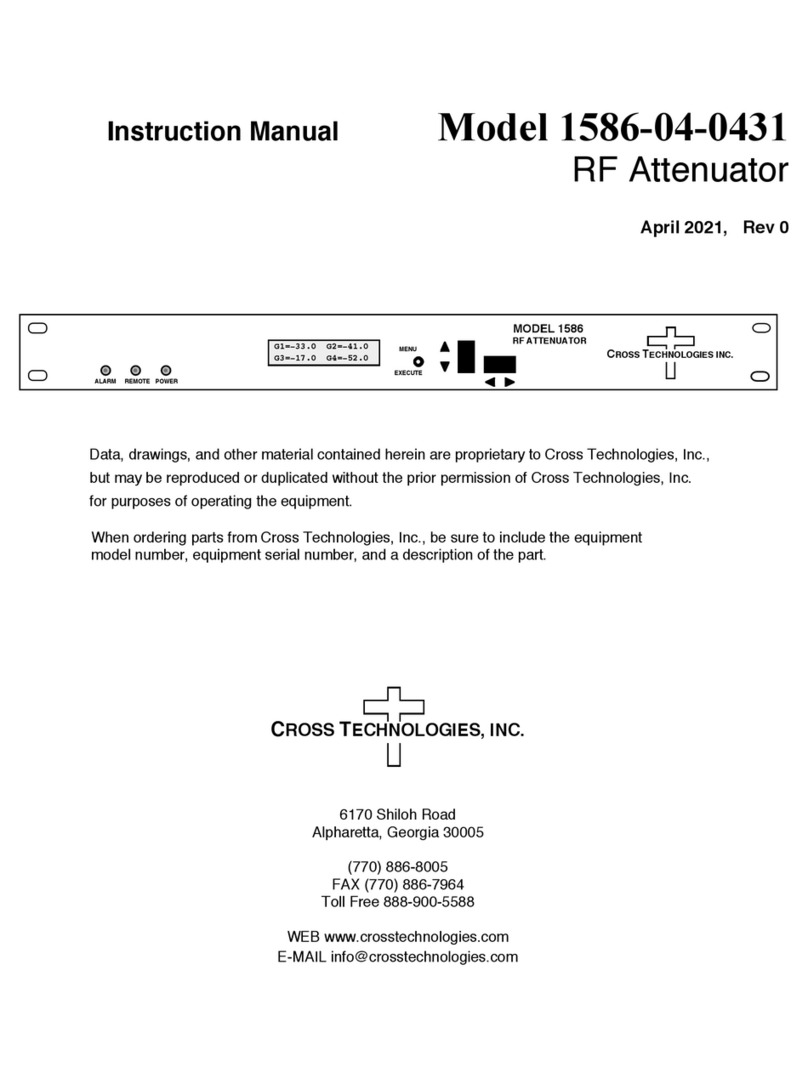
Cross Technologies
Cross Technologies 1586-04-0431 instruction manual
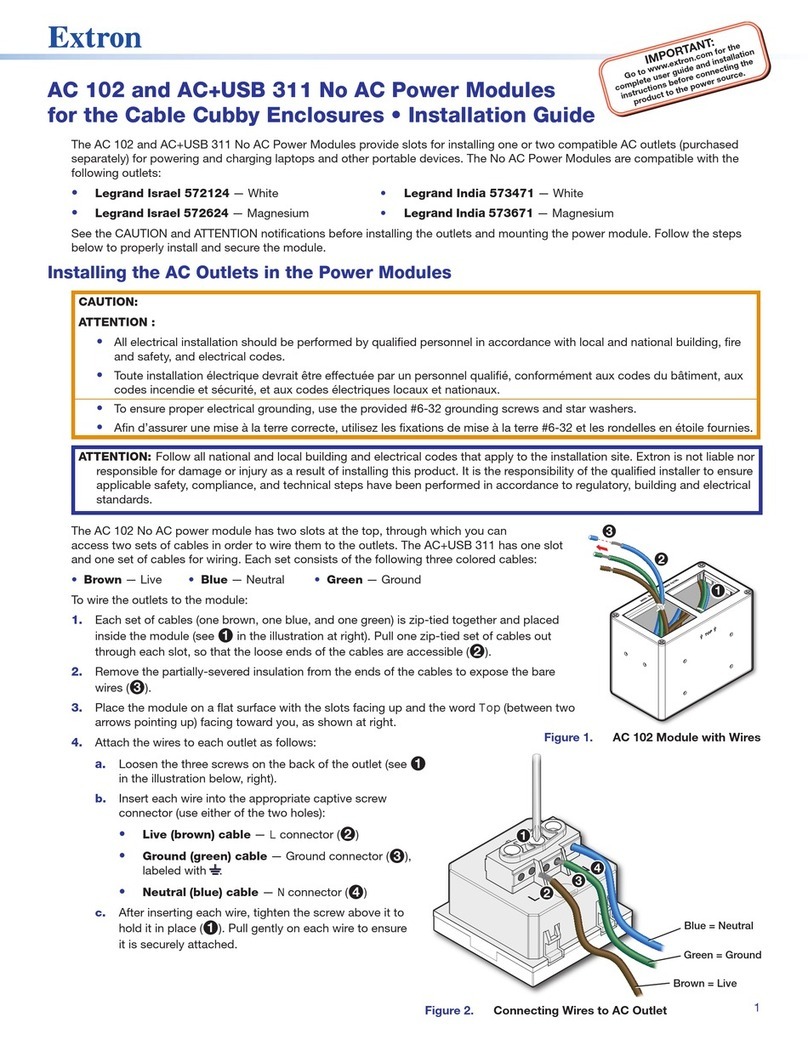
Extron electronics
Extron electronics AC 102 installation guide
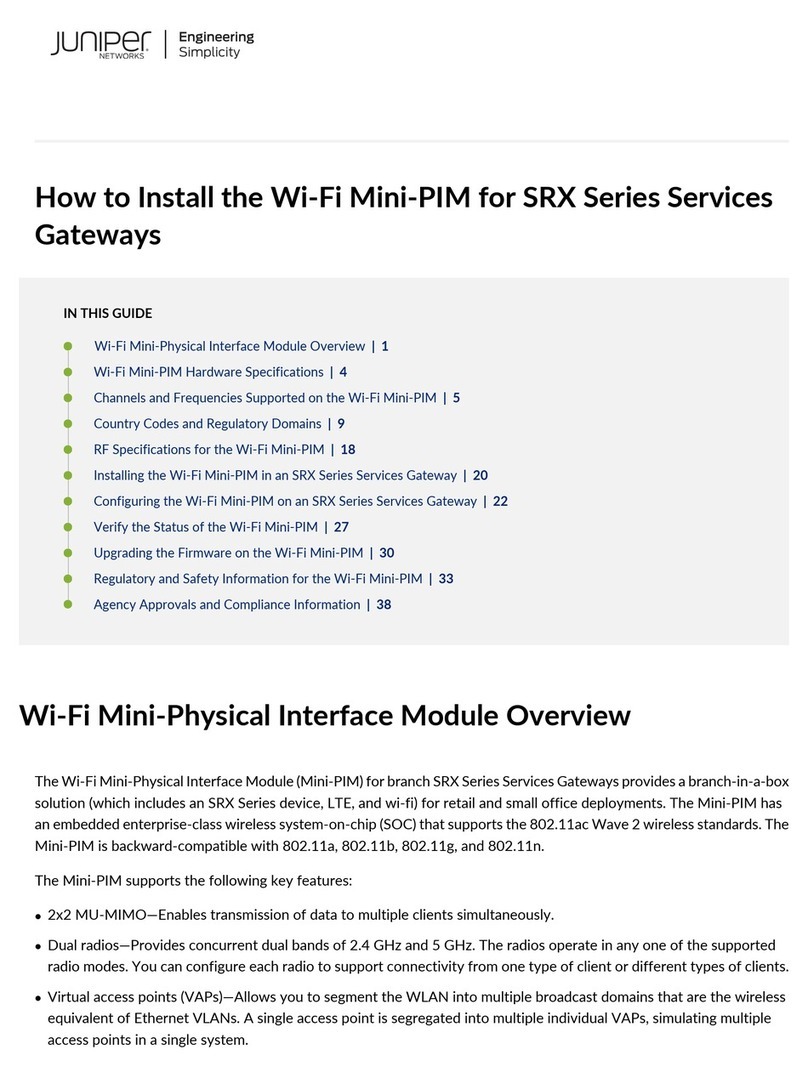
Juniper
Juniper SRX-MP-WLAN-US How to install











