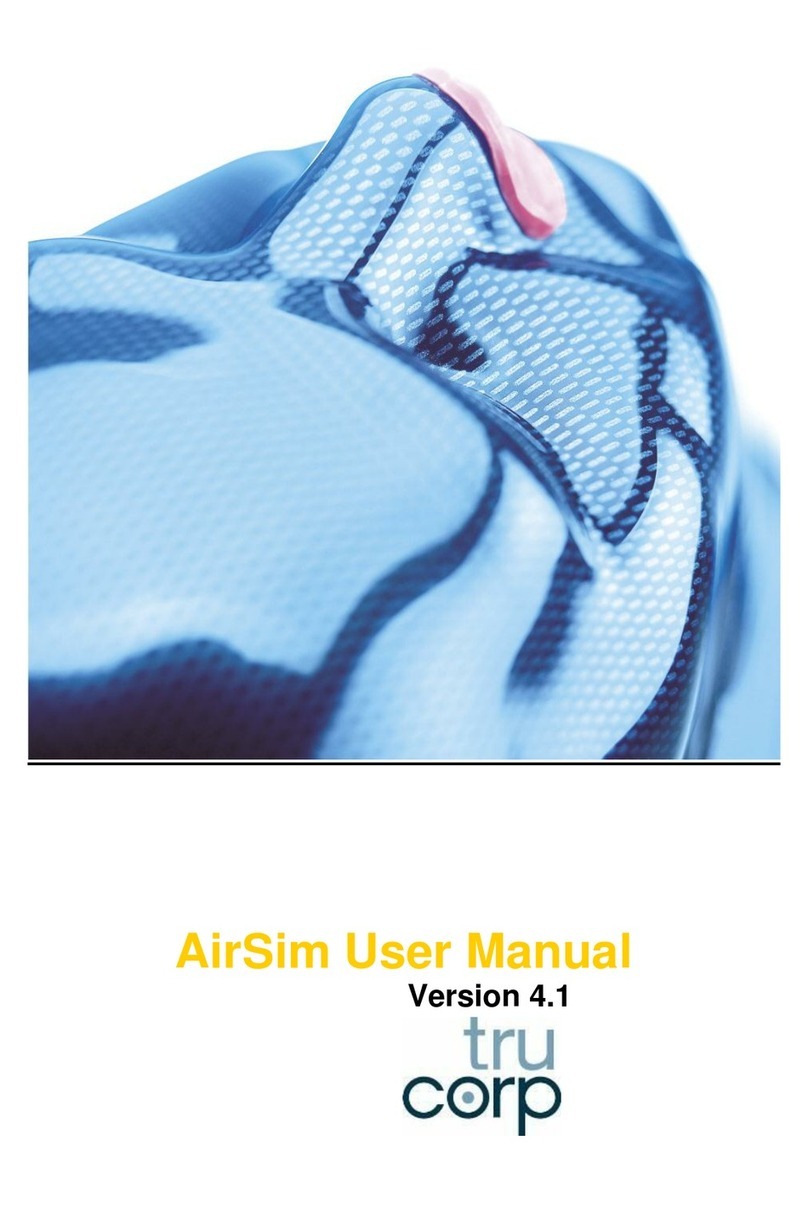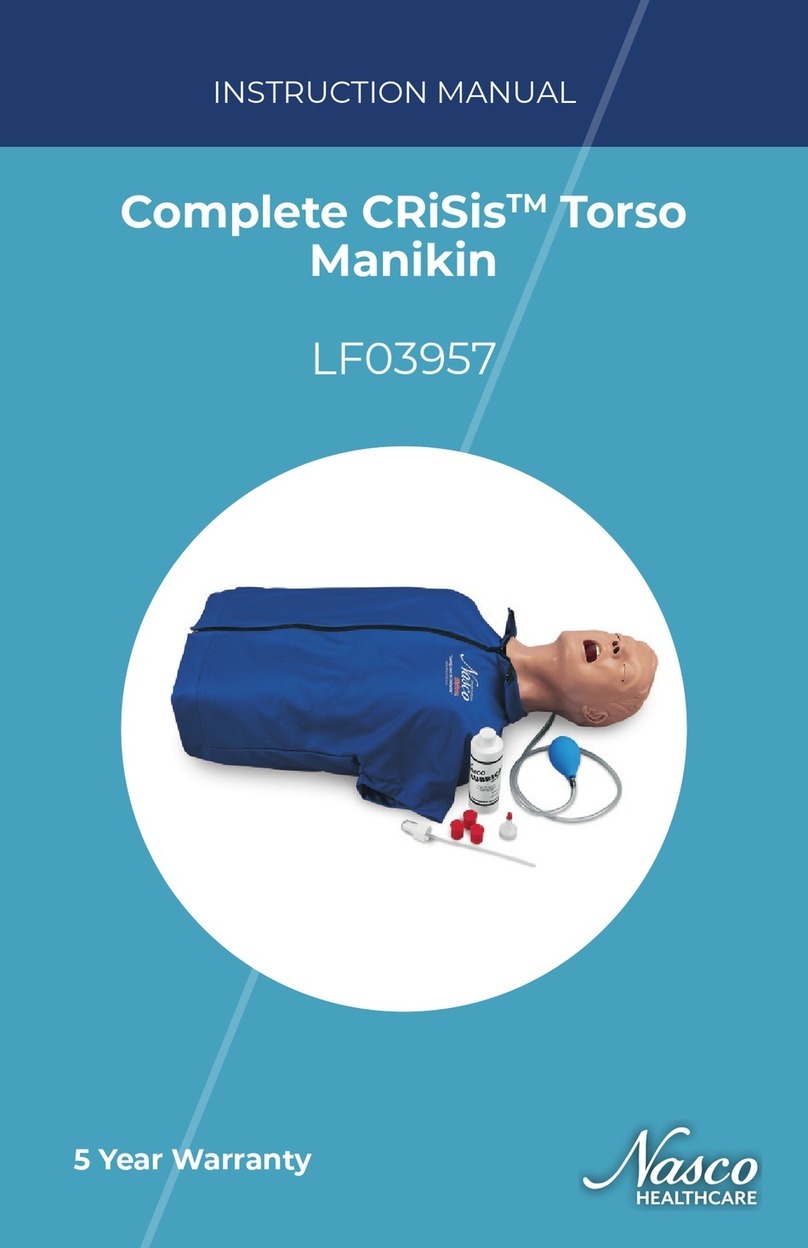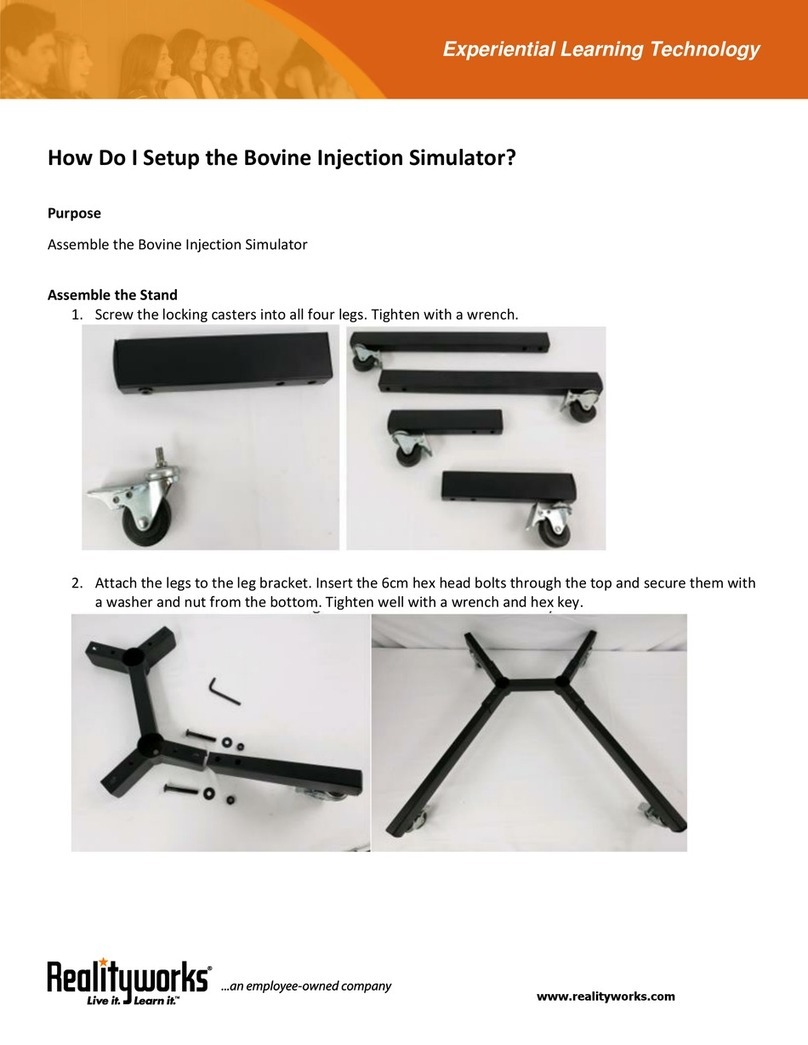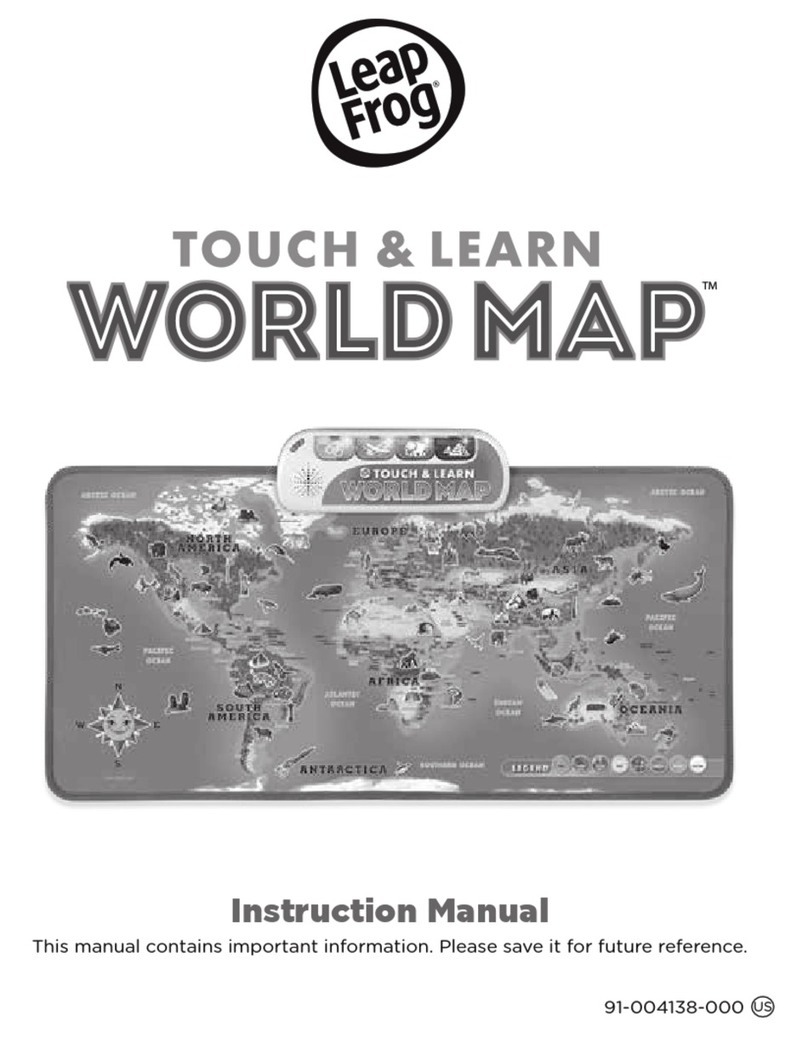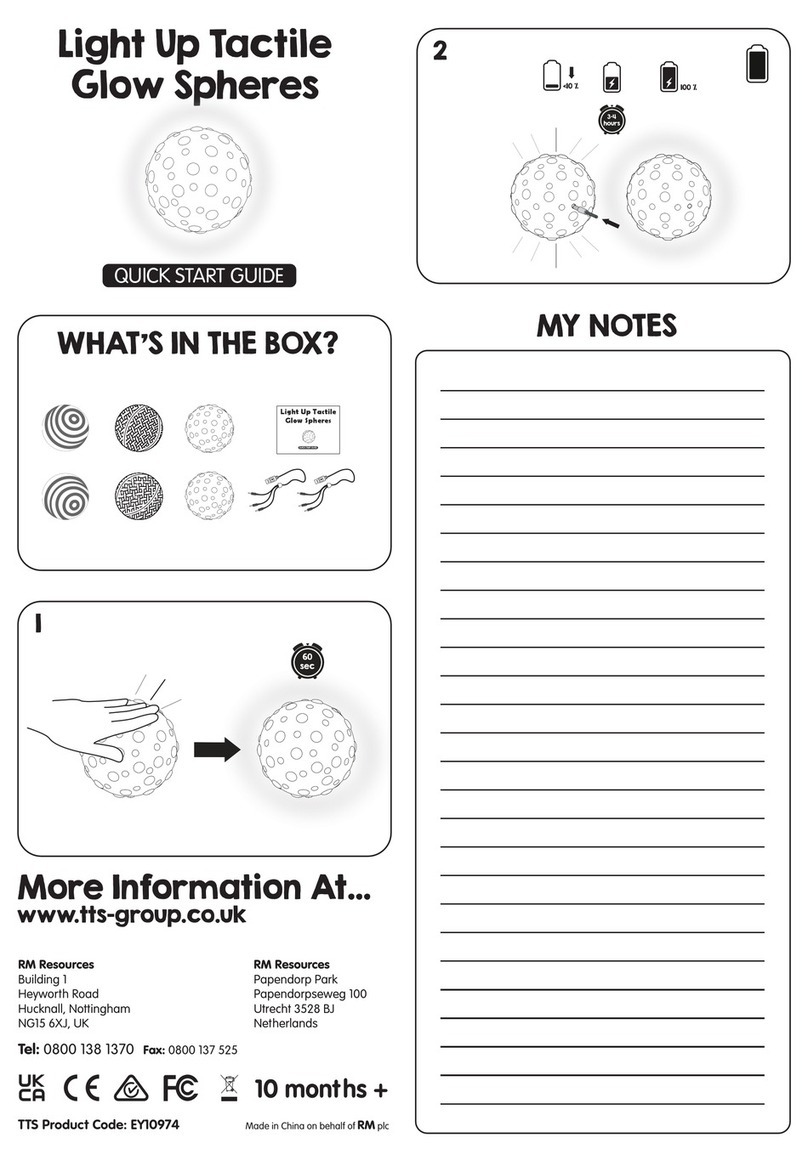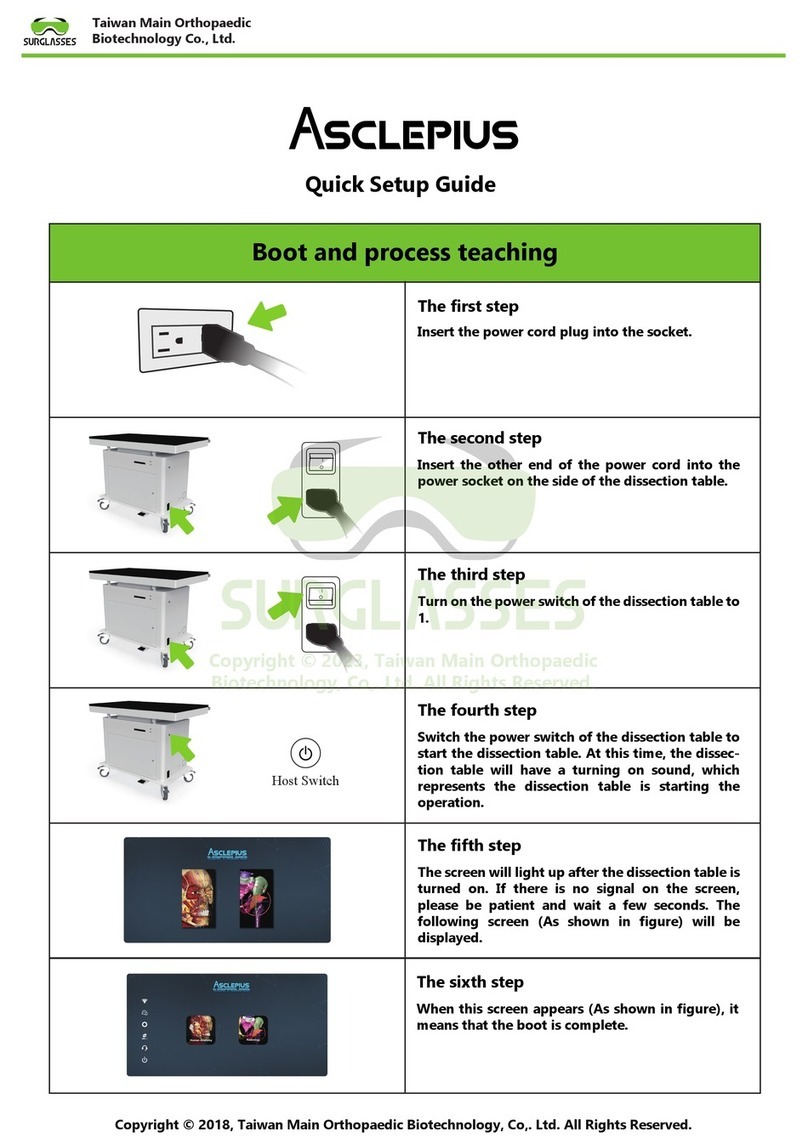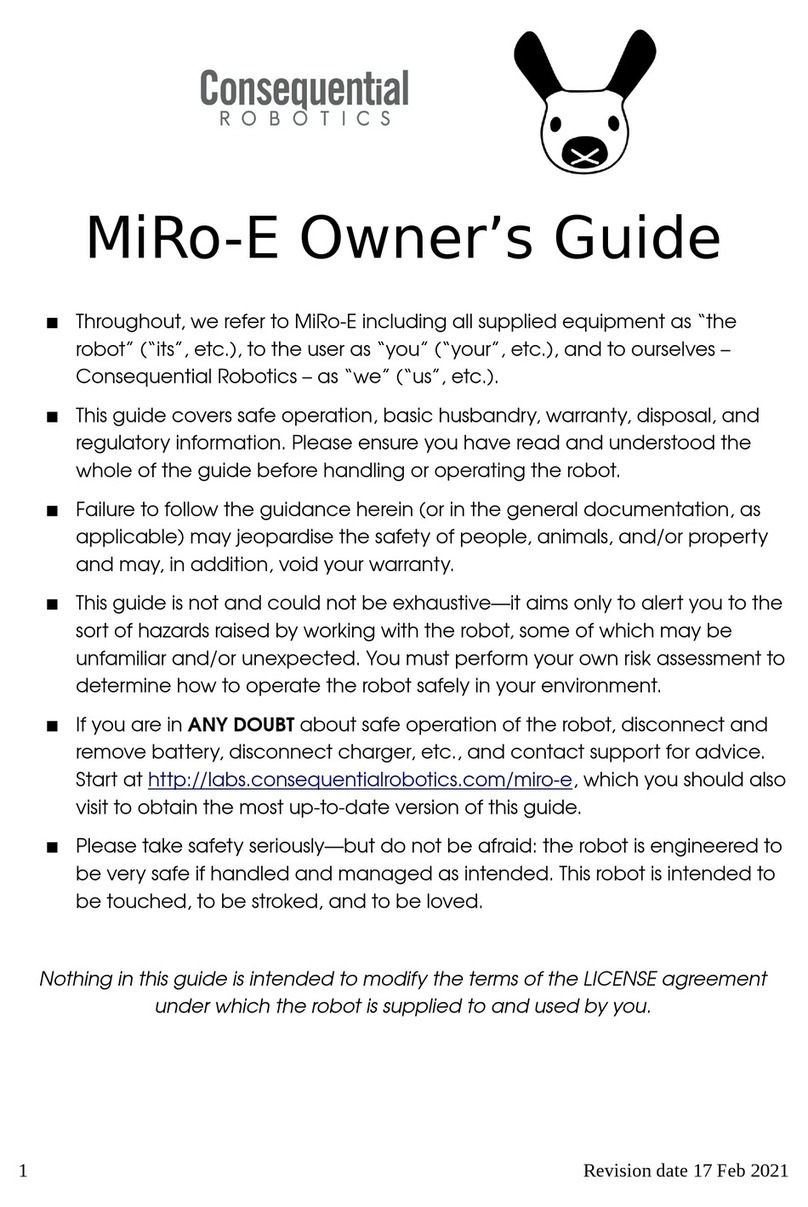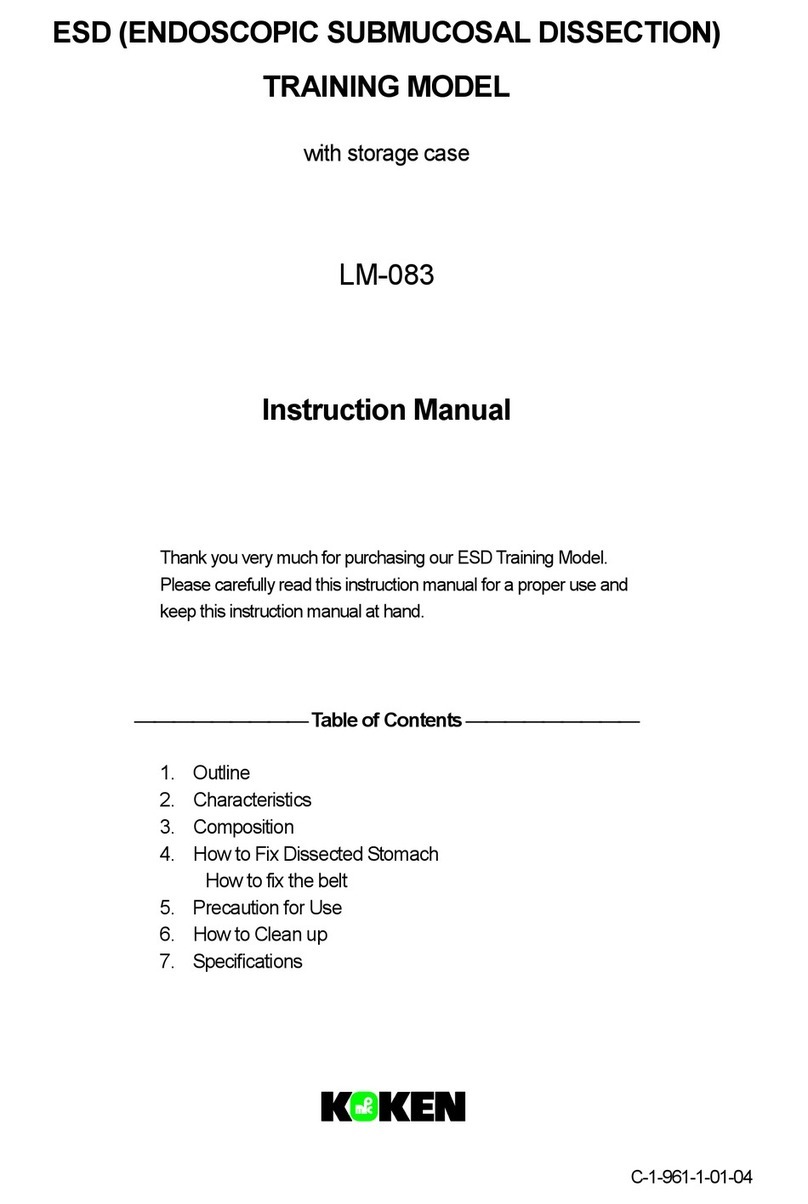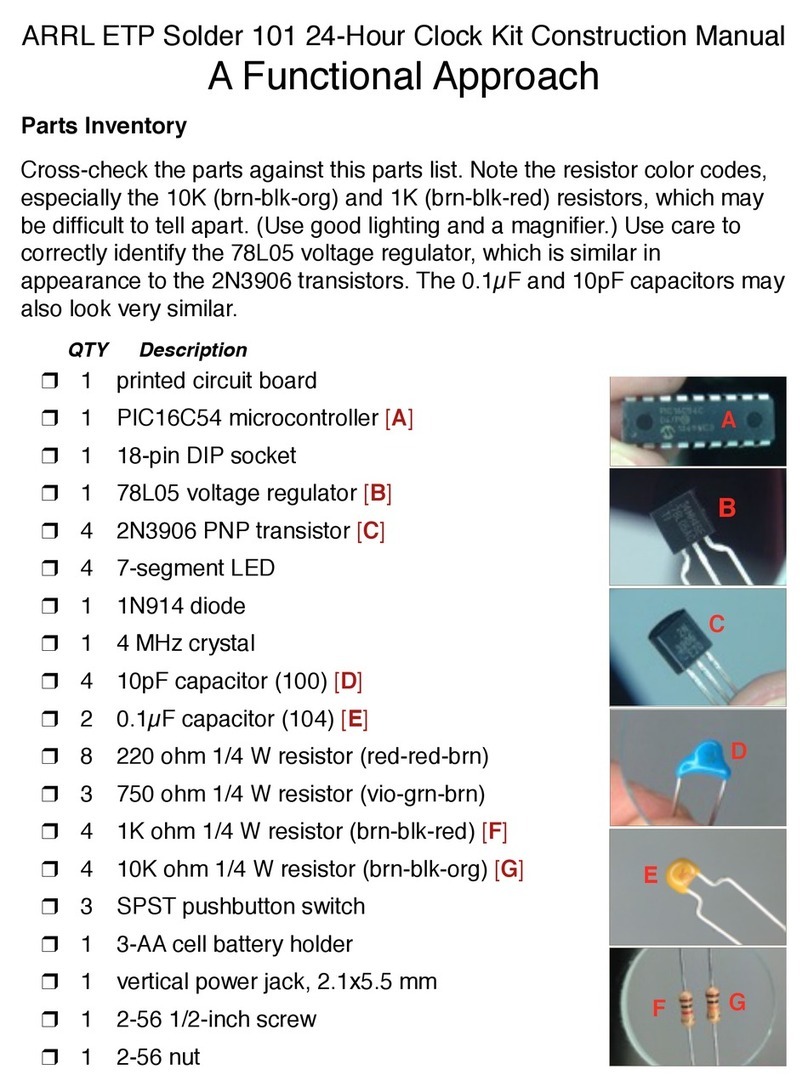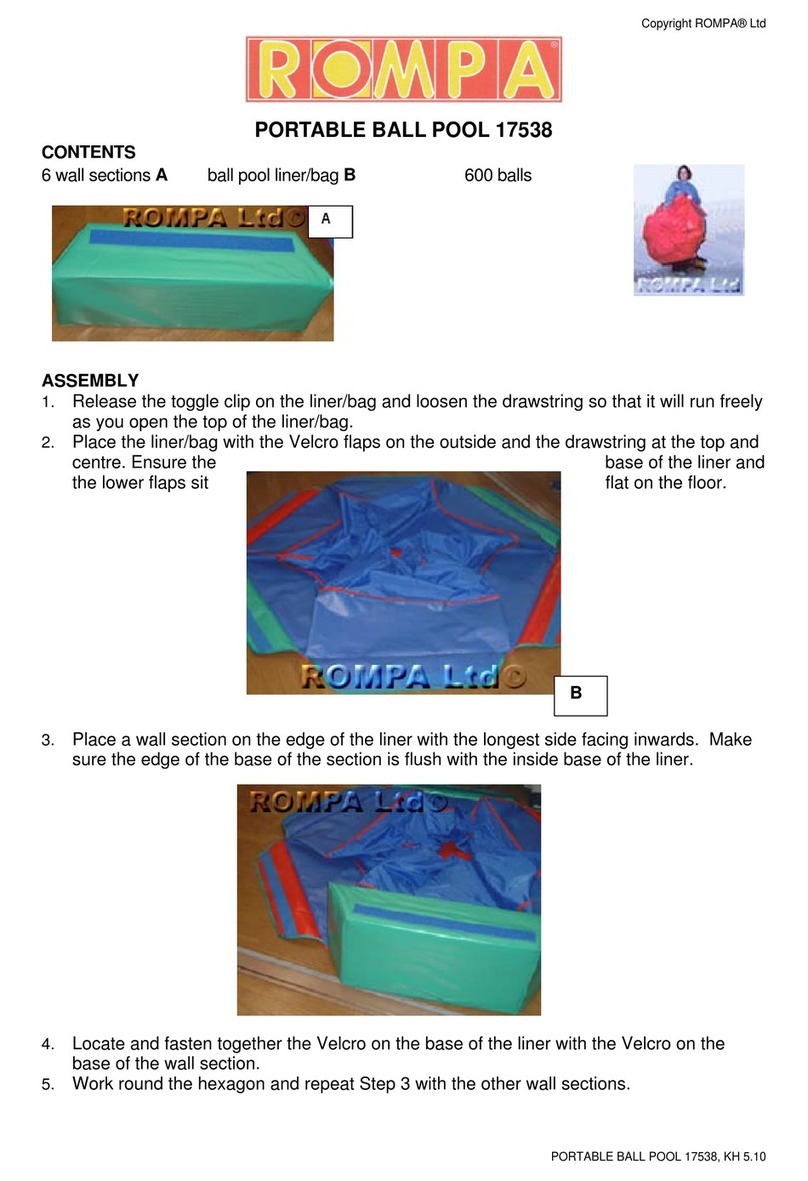Globisens Labdisc User manual

Getting to Know the Labdisc
Globimate version
www.globisens.com

How to….
Set up the Labdisc from the Labdisc Menu............................................................................................................................. 1
Pair your Labdisc with an Android Tablet via Bluetooth......................................................................................................... 1
Connect the Labdisc to an Android Tablet Using a Bluetooth Connection............................................................................. 2
Set up the Labdisc from the Globilab Menu Using a Bluetooth Connection .......................................................................... 2
Download Your Data ............................................................................................................................................................... 2
Clear the Labdisc Memory ...................................................................................................................................................... 3
Use the Globilab Software (Android Tablet)........................................................................................................................... 4
The Menu/Tool Bar............................................................................................................................................................. 4
Open Data Files ............................................................................................................................................................... 4
Save ................................................................................................................................................................................. 4
Export.............................................................................................................................................................................. 4
Statistics .......................................................................................................................................................................... 4
Set up .............................................................................................................................................................................. 4
Run/Stop ......................................................................................................................................................................... 4
Download........................................................................................................................................................................ 4
Mathematical Functions ................................................................................................................................................. 4
Activities.......................................................................................................................................................................... 4
Working On A Smaller Screen.............................................................................................. Error! Bookmark not defined.
Other Software Features..................................................................................................................................................... 5
Zoom ............................................................................................................................................................................... 5
Marker............................................................................................................................................................................. 5
Annotate ......................................................................................................................................................................... 5
Display Options ............................................................................................................................................................... 5
Use the Labdisc Sensors.......................................................................................................................................................... 6
Accelerometer.................................................................................................................. Error! Bookmark not defined.
Air Pressure ...................................................................................................................... Error! Bookmark not defined.
Ambient Temperature Sensor......................................................................................................................................... 6
Barometric Pressure Sensor............................................................................................................................................ 6
Colorimeter ..................................................................................................................................................................... 6
Conductivity Sensor ......................................................................................................... Error! Bookmark not defined.
Current Sensor ................................................................................................................. Error! Bookmark not defined.
Dissolved O2 Sensor........................................................................................................................................................ 6
Distance/Motion Sensor .................................................................................................. Error! Bookmark not defined.
External Temperature Sensor ......................................................................................................................................... 6
GPS (Global Positioning Satellite) Sensor........................................................................................................................ 7
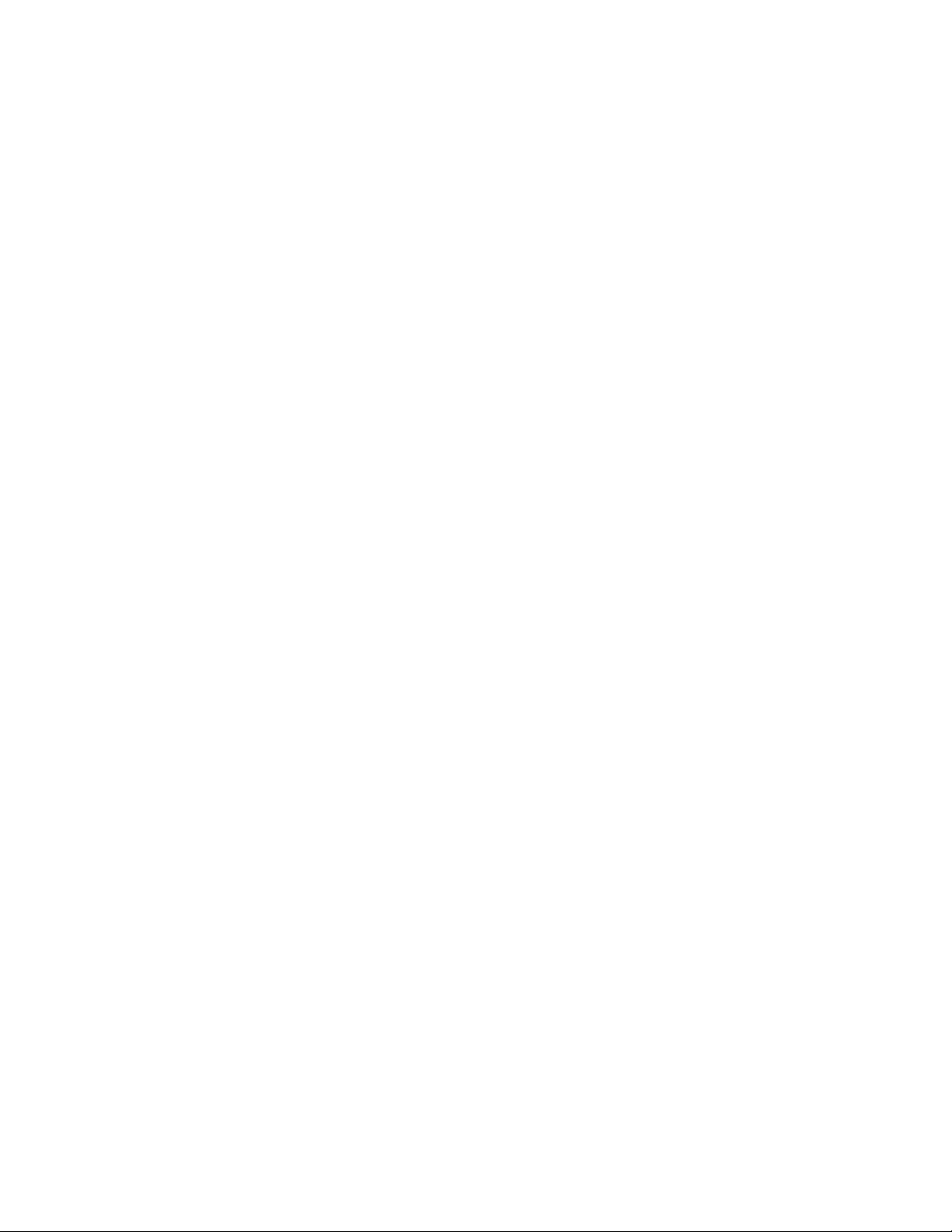
Heart Rate Sensor ............................................................................................................ Error! Bookmark not defined.
Humidity Sensor.............................................................................................................................................................. 7
Infrared Sensor................................................................................................................................................................ 7
Light Sensor...................................................................................................................... Error! Bookmark not defined.
Microphone...................................................................................................................... Error! Bookmark not defined.
pH Sensor ........................................................................................................................................................................ 7
Sound Sensor .................................................................................................................................................................. 7
Thermocouple.................................................................................................................. Error! Bookmark not defined.
Turbidity Sensor .............................................................................................................................................................. 7
UV Sensor........................................................................................................................................................................ 8
Voltage ............................................................................................................................................................................ 8
Available External Sensors .................................................................................................................................................. 8
Dymo Wireless Force & Accelerometer........................................................................... Error! Bookmark not defined.
Voltage Sensor ................................................................................................................. Error! Bookmark not defined.
CO2 Sensor....................................................................................................................... Error! Bookmark not defined.
Heart Rate/Pulse .............................................................................................................. Error! Bookmark not defined.
Respiration ....................................................................................................................... Error! Bookmark not defined.
Current ............................................................................................................................. Error! Bookmark not defined.
Magnetic Field.................................................................................................................. Error! Bookmark not defined.
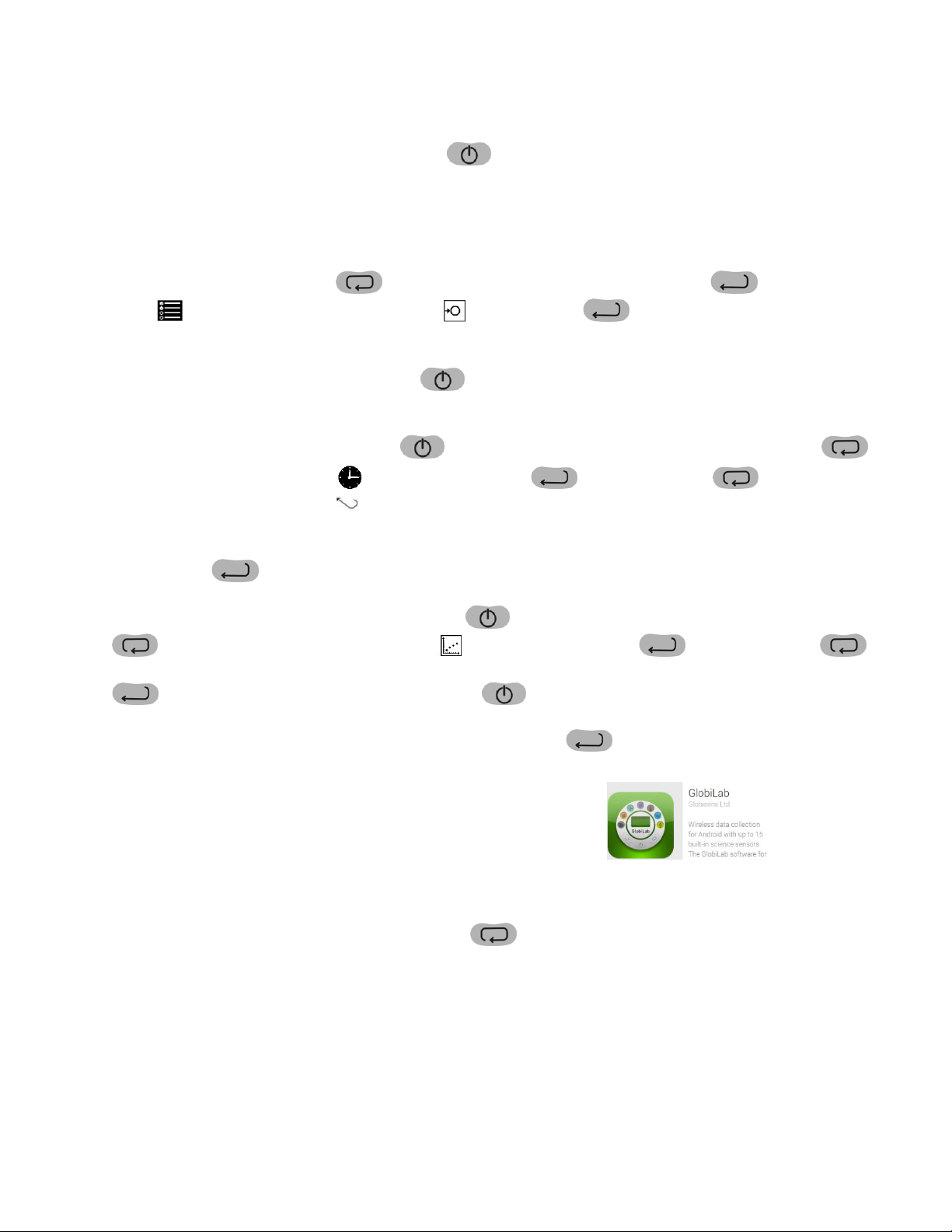
How To…
1
Set up the Labdisc from the Labdisc Menu
1. Turn on the Labdisc by pressing the On/Off key.
2. Rotate the Labdisc plastic ring to expose the sensors. Connect any external sensors that you might be using
(pH, Dissolved O2, Conductivity, Thermocouple, External Temperature, Force/Accelerometer, Heart Rate,
Current, Voltage or Magnetic Field).
3. Select Sensors - Press Scroll key to open the sensor menu. Press the Select key to open the Set Up
menu and then choose the Set Sensor icon using the Select key again. Select the sensors that you
wish to use by pushing the buttons on the perimeter of the Labdisc. Some buttons control more than one
sensor. Push the button multiple times to scroll through the available options. When the sensor(s) that you
want is/are highlighted push the Escape key to return to the set up menu. Note: Some buttons can only
activate one sensor at a time because of the external connections needed by the sensors
4. Set Sampling Rate - Press the Escape key to return to the previous menu and use the scroll key to
move to the Sampling Rate icon and push the Select key . Use the Scroll key to move through
the options. Use the Select key to choose the rate at which you want to select samples. Press the Select key
to confirm your choice. Options include manual, 1/second, 10/second, 100/second, 1000/second and
25000/second. The rate of collection by some sensors is limited and so you may not see all of the options for
every sensor. Note if you choose to sample manually, skip Step #5.
5. Set the Number of Samples - Press the Escape key to leave the previous menu and use the scroll key
to move to the Number of Samples icon and push the Select key. Use the Scroll key to
choose the number of samples you wish to collect. Options include 10, 100, 1000, 10000. Press the Select key
to confirm your choice. Press the Escape key three times (3x) to exit the set up menu
6. Begin Collecting Data - When you are ready, press the Select key to begin the data collection.
Pair your Labdisc with an Android Tablet via Bluetooth
1. Download the Globilab app from the Google Play Store.
2. Using your Settings menu, make sure that Bluetooth is enabled on your tablet. Set your tablet to be visible to all
devices and scan for available Bluetooth devices.
3. Turn on your Labdisc. Press and hold the Scroll key until you hear a long beep and the screen reads BT
Pairing
4. From the tablet’s list of devices, select your Labdisc. Make sure that the four digit code on the back of the
Labdisc matches the one you have selected on your tablet and use the pairing code 1234 to pair your Labdisc to
your tablet.
5. When you see your Labdisc listed under Paired devices, you’re ready to go!
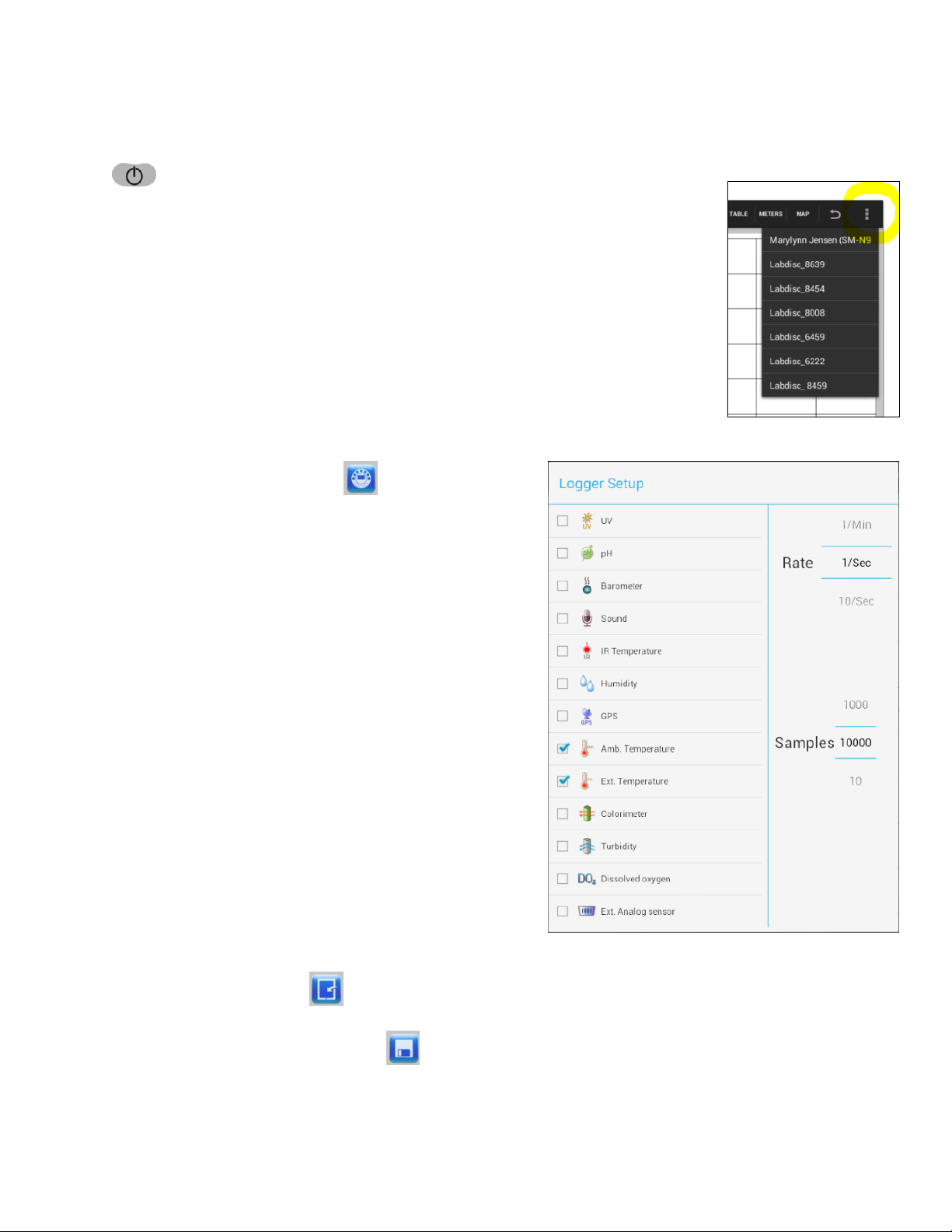
How To…
2
Connect the Labdisc to an Android Tablet Using a Bluetooth Connection
1. Open the GlobiLab software and turn on the Labdisc by pressing the On/Off key.
2. When using a Bluetooth connection between the Labdisc and computer, make sure
that your Labdisc has been paired with your computer. (see above) You will only have
to do this the first time you use your Labdisc with a computer.
3. From the Globilab menu select “Connect Labdisc”. This menu is a column of three
small boxes to the far right at the top of the screen.
4. Select the Labdisc that you want to connect to from the pop up menu. Make sure the
4 digit code matches the one on the back of the Labdisc.
Set up the Labdisc from the Globilab Menu Using a Bluetooth Connection
1. Press the “Logger Setup” button to get the Logger
Setup window. Different sensors will show for different
models of Labdisc, depending on what sensors are available.
If you are using a Globisens brand external sensor attached
to the Universal Adapter port, it will show up in the set up
menu after you have attached it. If you are using a sensor
from another company, you will need to select it from the
dropdown menu.
2. Tap the check box next to the sensor name to select it. Tap
again to deselect it
3. Slide your finger up and down next to Rate to select the
sample frequency.
4. Slide your finger up and down next to Samples to select the
number of samples you wish to collect.
5. Tap back on the main screen to exit the Setup window.
Download Your Data
1. Make sure your Labdisc is connected to your tablet and that
it is not running/collecting data.
2. Touch the download button to download the last data collection into the Globilab software. This will allow
you to select from a list of prior data collections. Touch the data set that you wish to download. Save the data
collection by touching the save button. Be sure to clearly label your data collection so that you will not
confuse it with the other data collections.

How To…
3
Clear the Labdisc Memory
1. Make sure your Labdisc is connected to your tablet and that it is not
running/collecting data.
2. From the Globilab menu select “Clean Labdisc”. This menu may be in different
places on different tablets. It may be a column of three small boxes to the far
right at the top of the screen or it may be a small menu at the bottom of the
screen; near the back arrow or home button. The pop up window will ask you to
confirm deletion. Touch “yes.
You cannot clear the Labdisc memory directly from the Labdisc.
You must be connected to a computer, iPad or tablet.

How To…
4
Use the Globilab Software (Android Tablet)
The Menu/Tool Bar
Open Data Files –this opens graphs showing experiment data previously collected and saved.
This includes both sample data files provided with the Globilab software and data that you have
collected.
Save –this saves data from a current or downloaded experiment. Be sure to label your files
clearly for future use.
Export –this exports the data in chart form into spreadsheet.
Statistics –this allows you to quickly see the maximum and minimum values for a specific data
collection as well as the average reading, the standard deviation and the number of samples and
sampling rate.
Set up –this allows you to select which sensors and set up the desired collection rate and
collection size from the tablet rather than from the Labdisc itself. In order to use the set up
button, the Labdisc must be connected to the tablet by either a Bluetooth connection and must
not be running an experiment. Keep in mind that different sensors have different maximum
sampling rates. Globilab will limit the collection rate to that of the slowest sensor.
Run/Stop –this allows you to begin or stop the collection of data. Like the set up button, this
button will only work if the Labdisc is connected to the tablet by a Bluetooth connection.
Download –Select and download data from any experiment remaining on the Labdisc. The
Labdisc’s memory can save up to 127 recordings and will show date/time, number of samples ,
rate of collection and which sensors were used.
Mathematical Functions –Globilab allows you to apply two different mathematical functions to
your data. This drop down menu will allow you to select either:
Linear Regression –is used to display the best linear line to fit the graph between two markers. A
pop up box will display the mathematic formula for the line between the two markers in the Y =
aZ + b format.
Quadratic Regression –is used to display the best parabolic line to fit the graph between the two
markers. The pop up box will display the mathematic formula for the line between the two
markers in the Y = aX2= bX = c format.
To set a marker on your graph line, simply press and hold the place on the line where you want
the marker to be.
Activities –this opens pdf files of lesson plans.

How To…
5
Other Software Features
Many actions that are completed using the menu buttons on the computer are done using the touch screen capabilities
on the tablet.
Zoom –enlarge/reduce a section of the graph using a two finger pinch or push motion. You can stretch/shrink the graph
from side to side, from top to bottom or on a diagonal enlarging/reducing the graph while
maintaining the same proportions. There is a reset arrow at the upper right of the screen.
Marker –set markers on your graph by touching the anywhere along a data line. In addition to the marker, a pop up
bubble with the specific value at that point is added. You can move the marker along the line by touching and sliding the
marker along the line. The values within the bubble will change as you move the marker. You can also relocate the
bubble by touching and dragging it anywhere within 360 degrees of the marker. To remove a marker, touch and hold
the marker and select “delete” from the pop up window. You may wish to zoom in/enlarge the screen before doing this,
as the touch needs to be directly on the marker. Only two markers can be set on the screen at one time.
Annotate –add labels to your graph to explain what is happening on the graph by touching and holding on the screen,
anywhere that is not on the data line. A pop up bubble is placed on the screen. To add text (or to delete an annotation),
press and hold on the bubble. To move the text portion of an annotation, press and drag the bubble anywhere within
360 degrees of its insertion point. You can also lengthen/shorten the leader to the text by dragging the text bubble
closer to/further from the insertion point. To move the entire annotation, press and drag from the tip of the insertion
point. At this point in time, it is not possible to add an image to an annotation using Globilab on an Android tablet.
Display Options –are found in the upper right hand corner of
the screen and allow you to select the format for data
display. These include:
Line graph –if there is data of more than one type displayed, you can choose which lines to view by tapping on the
legend in the upper right hand corner. In the pop up box, you can select line color, format (line or individual data points)
or choose to hide a particular set of data.
Bar graph –bar graphs will show data from only one sensor at a time. To change which data is displayed tap on the
legend in the upper right hand corner. In the pop up box, you can select which set of data to display or change the color
of the data currently displayed.
Table –shows data that in a chart format. This can be used to view exact measurements for every collection.
Meters –Meters are best used when the Labdisc is connected to the computer during the data collection since they
show changes in the data values as are they are happening. There are several different options for meters including;
Full Dial
Half Dial
Vertical
Bar
Horizontal
Bar
Numeric
Readout
Red, Blue & Green
Colorimeter Bulb
To change between different meter types or to adjust the range of a meter, tap on the meter to open a pop up window
where you can select options.

How To…
6
Google Earth Map –this allows you to overlay a Google Earth map of the area where your experiment was conducted
with the data from the sensors in that experiment. You must have an Internet connection for this to work properly.
Data is displayed as colored dots, with different colors representing different measurements. If multiple sensors were
used, touch the legend on the far right to select which set of data to display. Touch an individual dot to see a pop up
with the exact measurement for that data point.
Use the Labdisc Sensors
When using any of the Labdisc sensors, be sure to rotate the outer ring so that the sensor is exposed to the environment
during the experiment unless otherwise noted.
Ambient Temperature Sensor
No additional set up is needed for the Ambient Temperature sensor. This sensor is best when used for data collections
longer than 30 minutes. Because it is an internal sensor, it may take up to 15 minutes to equalize to the environmental
temperature. The Ambient Temperature sensor is primarily used for long term, environmental temperature
measurements. The Ambient Temperature sensor can be set to measure in either Celsius or Fahrenheit. To set this, use
the configurations menu on the Labdisc or your computer.
Barometric Pressure Sensor
No additional set up is needed for the Barometer, but be sure that the outer ring of the Labdisc is rotated to a fully open
position to ensure that the sensor is exposed to the environment. Barometric pressure is measured in millibars (mb).
Standard sea level pressure is 1013.23 mb
Colorimeter
Before each use, calibrate the colorimeter with the solvent you will use during the experiment to help minimize
experimental error. To calibrate, fill the cuvette ¾ full with solvent (often distilled water) and place the
cuvette in the output. Press and hold the colorimeter button on the Labdisc until you hear a long beep.
When finished the calibration, remove the cuvette from the colorimeter. To take a data reading, fill the
cuvette ¾ full with solution from the sample. Be sure to ALWAYS hold the upper part of the cuvette to
avoid leaving fingerprints on the cuvette. Insert the cuvette into the appropriate space and, keeping the
top of the cuvette pointed upwards; rotate the outer protective ring shut over the cuvette.
Dissolved O2 Sensor
Prior to first use, unscrew the membrane module at the bottom of the electrode. Rinse the membrane module with
distilled water and blot dry. Completely fill the membrane module with dissolved oxygen electrolyte solution for
Galvanic DO Probes. Rinse the internal anode/cathode element with distilled water and blot dry. Screw the membrane
module onto the end of the electrode being careful not to over tighten. Rinse with distilled water. Attach the Dissolved
O2sensor to the input bracket by inserting and turning ¼ turn. Use an aquarium pump to bubble air through 100 ml of
water in a 150 ml beaker to completely saturate the water with oxygen, stirring gently with the DO sensor. Keep the
sensor at a 20◦angle to avoid trapping air bubbles in the sensor. After 20 minutes, hold the Labdisc DO2 key down for 3
seconds until you hear a long chirp. The Labdisc should read 8.25 mg/l with is the reading for water saturated with
oxygen at room temperature. To use, insert the sensor into the liquid sample and stir slowly and continuously until the
value on the Labdisc stays constant. Dissolved O2is measured in milligrams per liter (mg/l)
External Temperature Sensor
Plug the External Temperature sensor into the outlet in the Labdisc and insert the tip (at least 2cm) into the item/area
where temperature is being measured. The External Temperature sensor is suitable for taking environmental
temperatures as well as the temperature of liquids and loosely packed solids like soil or sand. The External Temperature
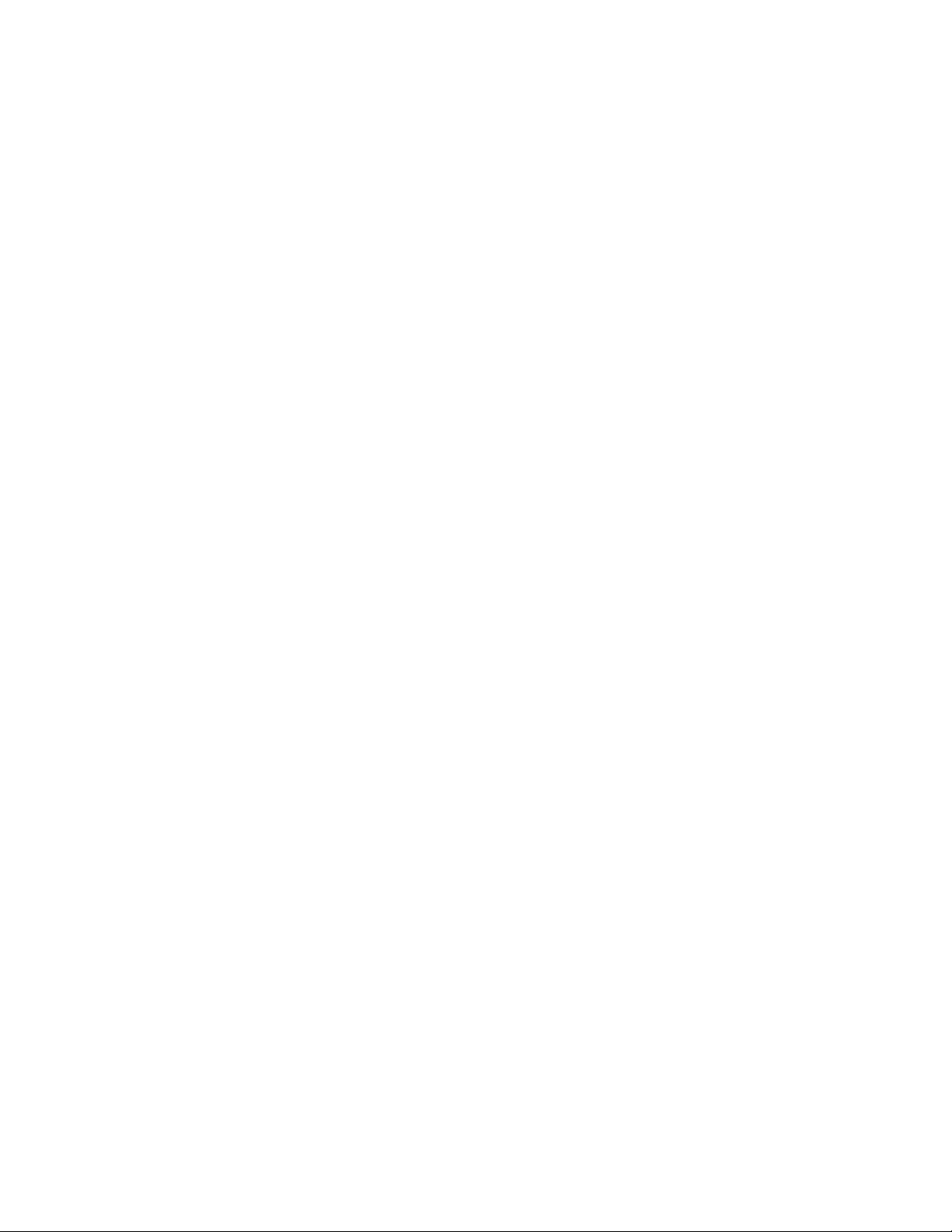
How To…
7
sensor can be set to measure in either Celsius or Fahrenheit. . To set this, use the configurations menu on the Labdisc
or your computer.
The External Temperature sensor is also available as an external sensor, which allows for the collection of two different
temperature readings simultaneously. The external sensor is plugged into the Universal USB port and then the
Temperature Probe is plugged into the sensor.
GPS (Global Positioning Satellite) Sensor
No additional set up is needed to use the GPS sensor. GPS unit is located behind the housing of the Humidity sensor. It
can be used to measure location or speed of movement over a large area. The GPS sensor can also be used to position
other collected data onto a Google Earth map, providing accurate information about where the data was collected. The
GPS sensor will report the longitude/latitude, speed/course and time/date of the data collected.
Humidity Sensor
No additional set up is needed for the Humidity sensor, but be sure that the outer ring of the Labdisc is rotated to a fully
open position to ensure that the sensor is exposed to the environment. It is used to measure the amount of water vapor
in the air expressed as a percentage of the amount needed for saturation at that same temperature. Humidity is
measured as a percentage value comparing these two.
Infrared Sensor
No additional set up is needed for the IR sensor, but be sure that the outer ring of the Labdisc is rotated to a fully open
position to ensure that the sensor is exposed to the environment. An infrared sensor infers temperature from a portion
of the thermal radiation emitted by the object being measured. IR by measured as the heat that is radiated off of
objects. IR temperatures are measured in Celsius degrees.
pH Sensor
Attach the pH sensor to the input bracket by inserting and turning ¼ turn. The pH meter will measure the H ion activity
in a solution. The pH sensor is factory calibrated and under normal conditions does not require any calibration. If you
need to calibrate this sensor; insert the Labdisc pH electrode into a 7.0pH buffer and wait for the pH reading to stabilize.
Press and hold the pH key for 3 seconds, until you hear a long beep sound and the pH sensor is calibrated and will show
a reading between 6.95pH to 7.05pH. To take a pH measurement with the sensor, completely insert the tip into the
liquid sample without touching the sides of the container. After each measurement the pH probe should be cleaned
with distilled water. Always keep the wash bottle and distilled water close at hand. If you don’t have a wash bottle you
will need a syringe of at least 10 ml in order to clean the sensor properly. When not in use, the pH sensor should be
stored in the buffer solution. The pH sensor measures the number of Hydrogen ions in a solution and is measured on
the pH scale of 0 to 14 with readings in the 0 to 6.9 range being considered basic/alkaline and readings in the 7.1 to 14
range being considered acidic. Readings of 7 are considered to be neutral –neither acidic nor alkaline.
Sound Sensor
There is no additional set up needed to use the Sound sensor, but be sure that the outer ring of the Labdisc is rotated to
a fully open position to ensure that the sensor is exposed to the environment. The Sound sensor measures sound level in
decibels. With the Sound sensor, you typically use 10/second as the sampling rate.
Turbidity Sensor
Calibrate the turbidity sensor by placing a cuvette full of 1000 NTU turbidity standard into the sensor. Press and hold the
turbidity key for 3 seconds until a long beep is heard. To use the sensor, fill the cuvette to a 75% volume with the
samples and measure the turbidity, being sure the cuvette is dry outside. Insert the cuvette into the appropriate space
and, keeping the top of the cuvette pointed upwards; rotate the outer protective ring shut over the cuvette.

How To…
8
UV Sensor
Be sure that the outer ring of the Labdisc is rotated to a fully open position to ensure that the sensor is exposed to the
environment. Point the UV sensor directly at the light source for which you wish to measure UV rays. The Ultraviolet
sensor measures UV levels with the UVI or Ultraviolet Index. The UV Index is designed as a linear scale, directly
proportional to the intensity of UV radiation that causes sunburn. An index of 0 corresponds to zero UV irradiation,
while an index of 10 corresponds roughly to midday summer sun with a clear sky. Measurements greater than 11 are
quite common in summer at low latitudes, high altitudes, or in areas with above-average ozone layer depletion.
Voltage (Physio or External Sensor on any Labdisc)
Rotate the outer ring of the Labdisc to expose the Voltage Sensor connection port and plug the smaller end of the
banana cables into the appropriate ports (red to red, black to black). When using the Voltage sensor with a GenSci,
Enviro or BioChem Labdisc, plug the external sensor into the external sensor micro USB port and then plug the smaller
end of the banana cables into the appropriate ports on the external sensor. Wait for the Voltage sensor to auto
calibrate and show a zero reading before beginning data collection. Labdisc measures Voltage in volts. The volt (V) is
the unit of measurement for the electric potential difference between two points.
Available External Sensors
Dymo Wireless Force & Accelerometer
This sensor allows for wired (via USB) or wireless (via Bluetooth) communication of data relating to force and
acceleration. If using Bluetooth communication (recommended for all motion/acceleration activities), you will need to
pair the Dymo with your computer the first time you use the sensor. To do this, turn on the Dymo using the on/off
button. Press and hold the Bluetooth button for 3 seconds to enable Bluetooth communication. You will see the blue
light flash 3x. Then right click on the Bluetooth icon in the lower right corner of the Globilab window and click
on “Find More Labdiscs and sensors.” When the “add a device” window pops up, select your Dymo using the last 4 digits
from the sticker on the back of the Dymo to identify it. Use 1234 as the pairing code and click “next.” Then right click
the Bluetooth icon again and select the Dymo that you just paired.
To use the Dymo, press the on/off key. The LED will flash green and the device will be on. To start data collection, push
the on/off button again (a 3 second hold on the on/off button will turn the Dymo off). When you are finished your data
logging, push the on/off button again to stop logging. You can also use the start/stop button in the Globilab software to
start/stop your data logging.
If you wish to Zero Force Offset, turn the Dymo off. Remove any weights from the sensor. Disconnect it from the
Globilab software. Turn the sensor on again and press both the Bluetooth *and* the On/Off keys simultaneously until
the Bluetooth LED is a constant blue. A flashing red light indicates that the battery is low (if unplugged) or charging (if
plugged in). Acceleration is measured in meters/second2. Force is measured in Newtons (N). A Newton is unit of force
needed to move a 1 Kg mass at the rate of 1 m/sec2. Since F=ma, 1N=1 kg*m/s2.
Voltage Sensor
When using an external voltage sensor with a GenSci, Enviro or BioChem Labdisc, plug the external sensor into the
external sensor micro USB port and then plug the smaller end of the banana cables into the appropriate ports (red/red,
black/black). When using the Voltage sensor with a GenSci, Enviro or BioChem Labdisc, plug the external sensor into the
external sensor micro USB port and then plug the smaller end of the banana cables into the appropriate ports on the
external sensor. Wait for the Voltage sensor to auto calibrate and show a zero reading before beginning data collection.
Voltage is measured in volts (V), the unit of measurement for the electric potential difference between two points
External Temperature Sensor
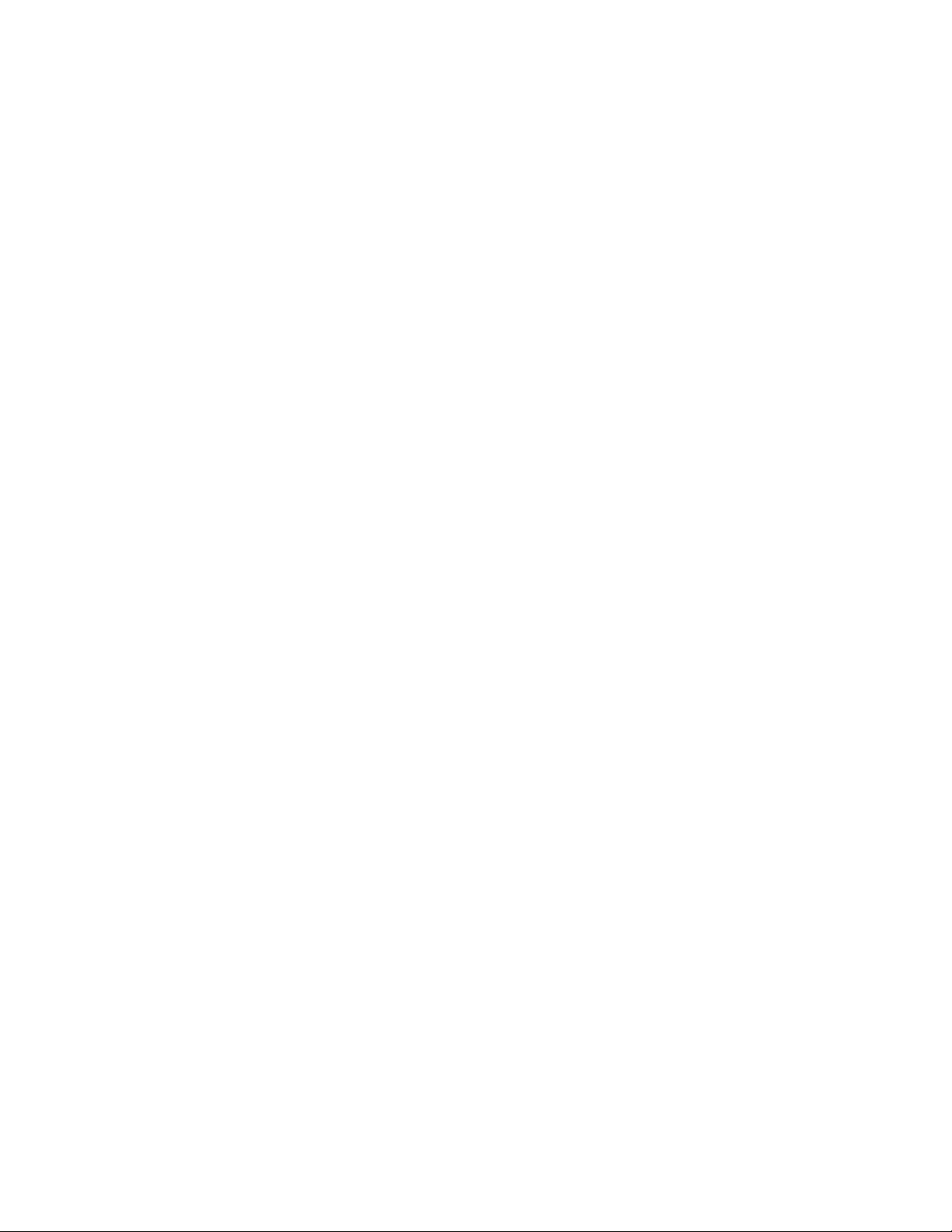
How To…
9
When using an External Temperature sensor with any Labdisc model, plug the external sensor into the external sensor
micro USB port and then plug the Temperature Probe is plugged into the sensor. Since all Labdisc models come with an
External Temperature sensor built-in, the USB connected External Temperature sensor can be used to measure the
temperature of two substances simultaneously. The External Temperature sensor can be set to measure in either
Celsius or Fahrenheit. . To set this, use the configurations menu on the Labdisc or your computer.
CO2 Sensor
When using a CO2sensor with any Labdisc model, plug the external sensor into the external sensor micro USB port. The
first time the CO2is used, you will need to connect the Labdisc to its AC/DC adapter and allow the CO2 sensor to run for
24 hours, to reach calibration. After that, run the CO2sensor for at least an hour before starting your experiment.
The power consumption of the CO2sensor is rather high, so it is recommended that you have the Labdisc plugged into
the external power supply when using this sensor. Otherwise Labdisc battery will be empty in several hours and it will
stop working.
Heart Rate/Pulse
When using an External Heart Rate sensor with a GenSci, Enviro or Physio Labdisc, plug the external sensor into the
external sensor micro USB port and then plug the ear clip into the external sensor. Place the clip on the fleshy part of
the ear lobe, in a small “pinky” finger or on the webbing of skin between the thumb and index finger. With an External
Heart Rate sensor, the clip will measure the individual wave forms of each heartbeat, but will not show a graph line
indicating the overall heart rate. The pulse waveform will be measured in Volts (V).
Respiration
Prior to using the Respiration sensor with any Labdisc model, wash the silicon mouthpiece and dry well before installing
it on the Respiration probe. Then connect the Respiration sensor to the Micro USB socket. Turn on the Labdisc. If the
airflow through the Respiration sensor is within ±10% around zero, the Respiration sensor will auto calibrate and show a
zero reading. Have students insert the mouthpiece and begin breathing through the Respiration probe. Respiration is
measured in liters per minute (L/min).
Current
When using the External Current sensor with an Enviro or BioChem Labdisc, plug the external sensor into the external
sensor micro USB port and then plug the smaller end of the banana cables into the appropriate ports (red to red, black
to black). When using the Current sensor with a GenSci, Enviro or BioChem Labdisc, plug the external sensor into the
external sensor micro USB port and then plug the smaller end of the banana cables into the appropriate ports on the
external sensor. Wait for the Current sensor to auto calibrate and show a zero reading before beginning data collection.
Labdisc measures electrical current in Amperes or Amps (A).
Magnetic Field
When using the Magnetic Field sensor with any Labdisc model, plug the external sensor into the external sensor micro
USB port and use the probe’s switch to select the Earth’s magnetic field range. Use ±0.2 mT for measuring the Earth’s
magnetic field or any other very weak field. Use ±10 mT for measuring the magnetic field near wires carrying current,
inside coils and for constant magnetic fields. Magnetic fields are measures in millitesla (mT) units.
Table of contents