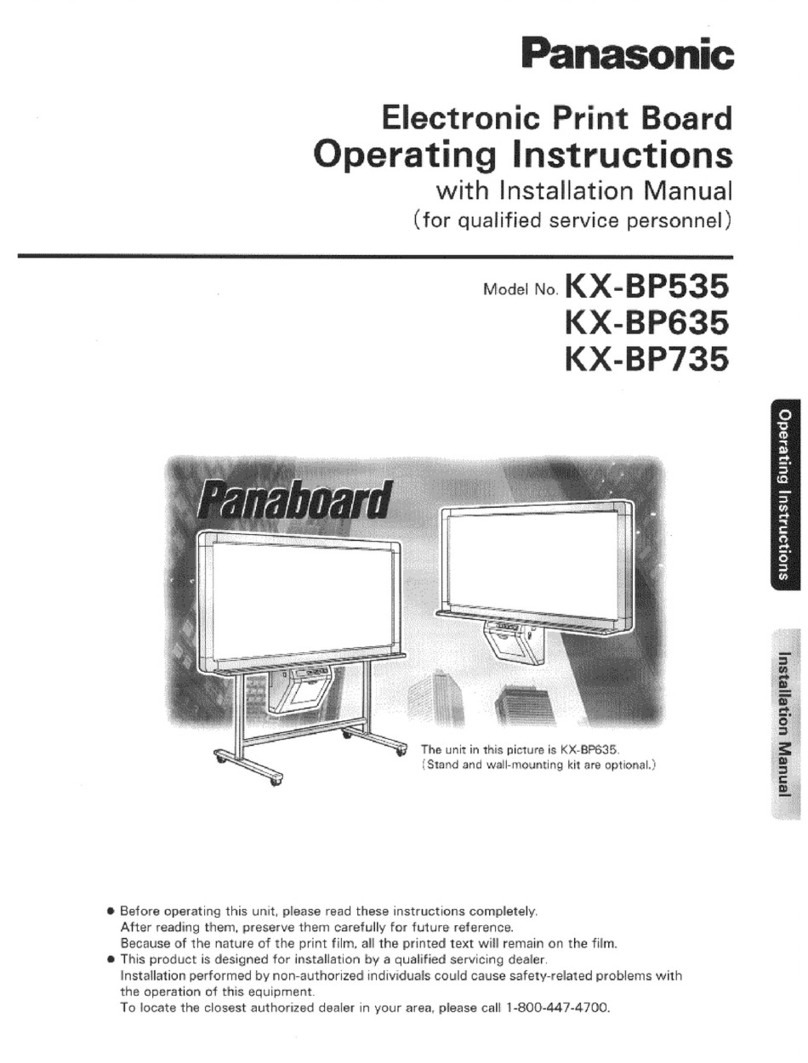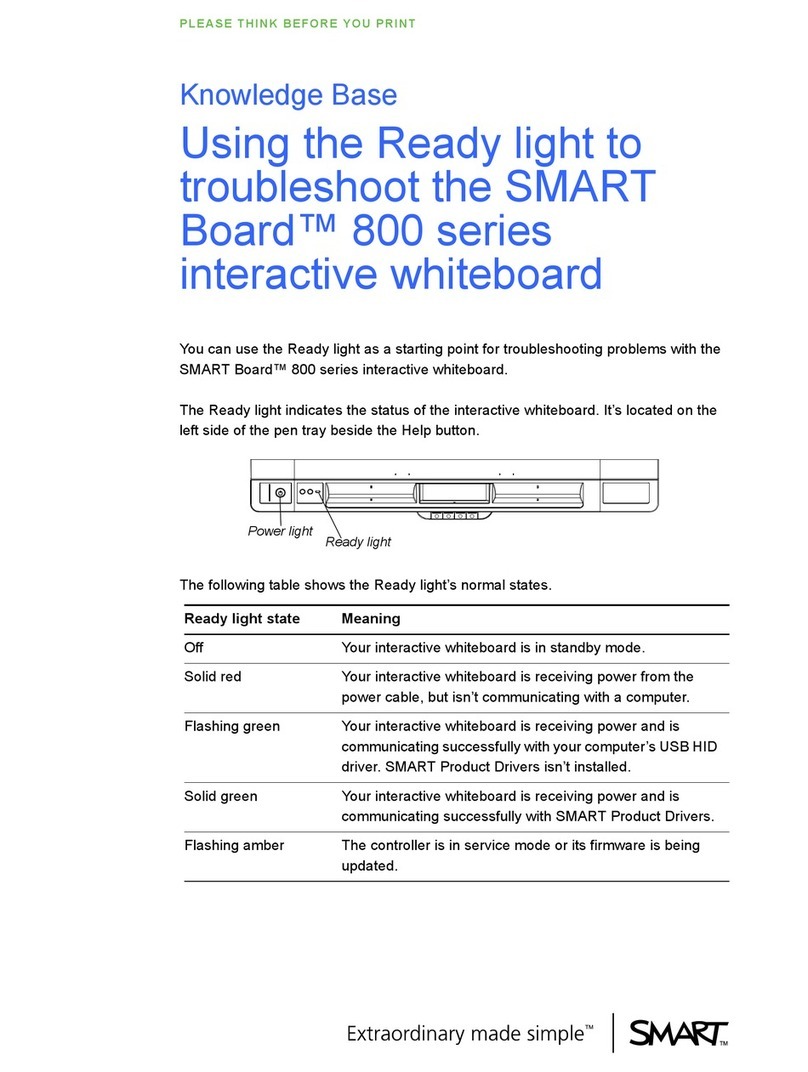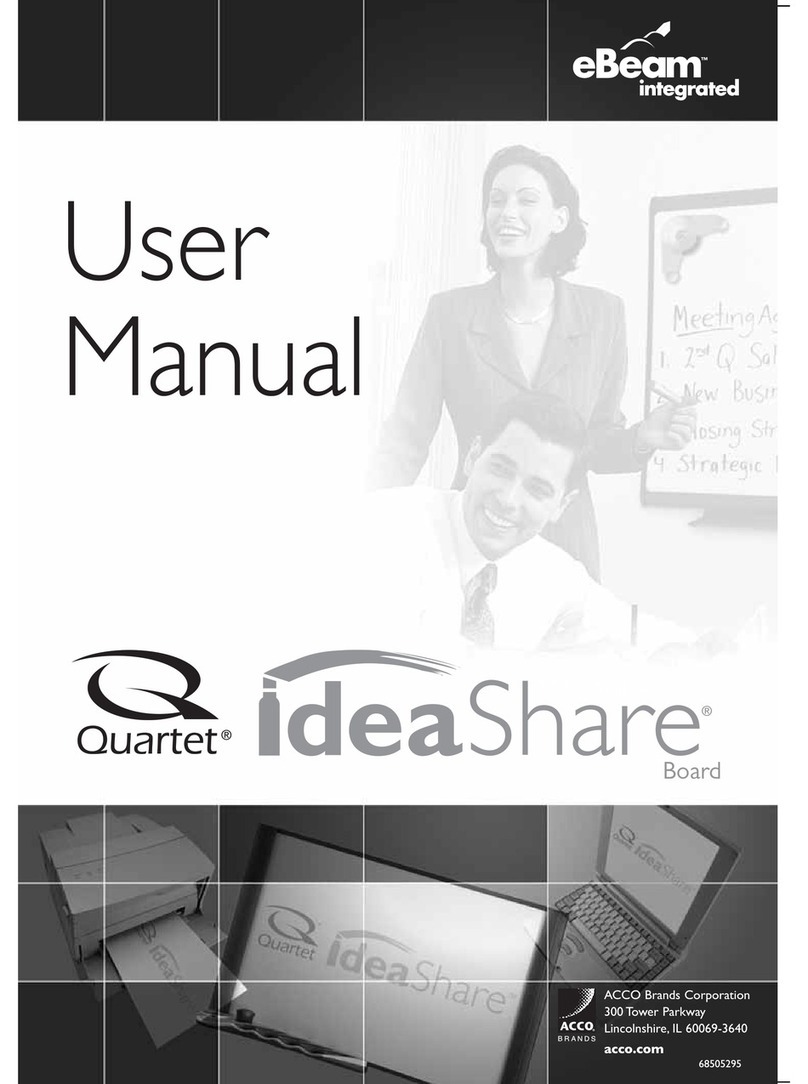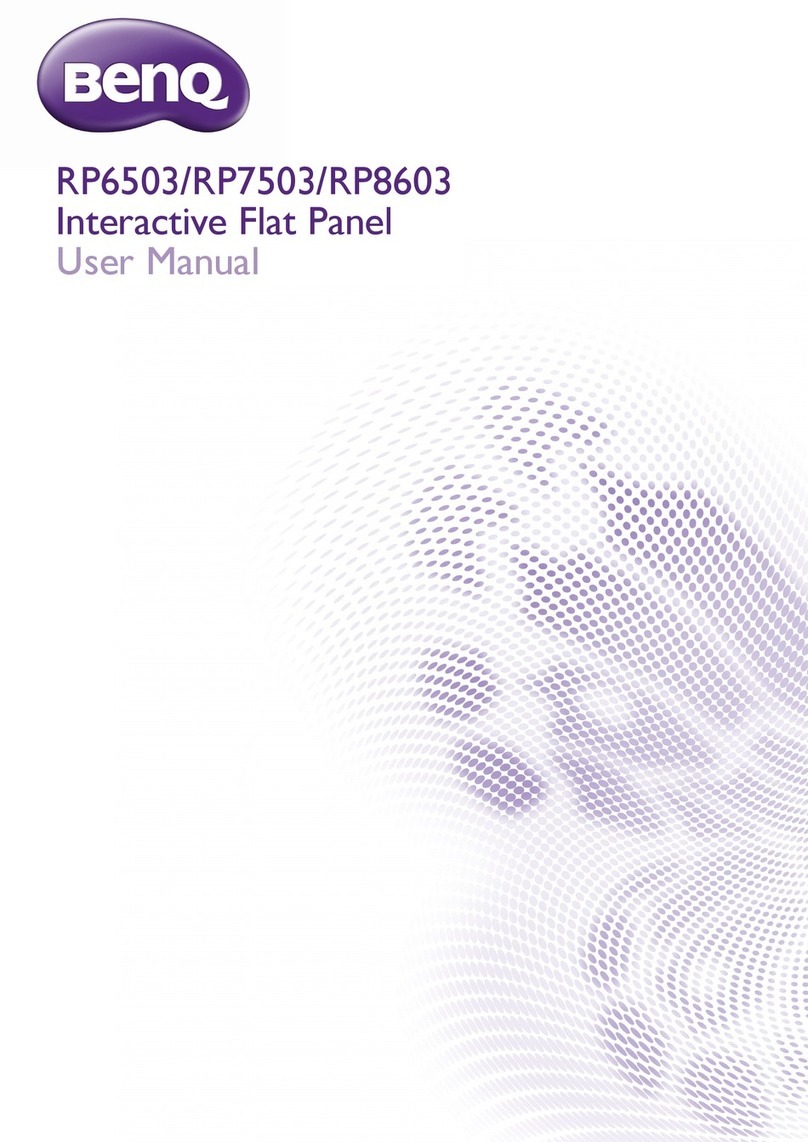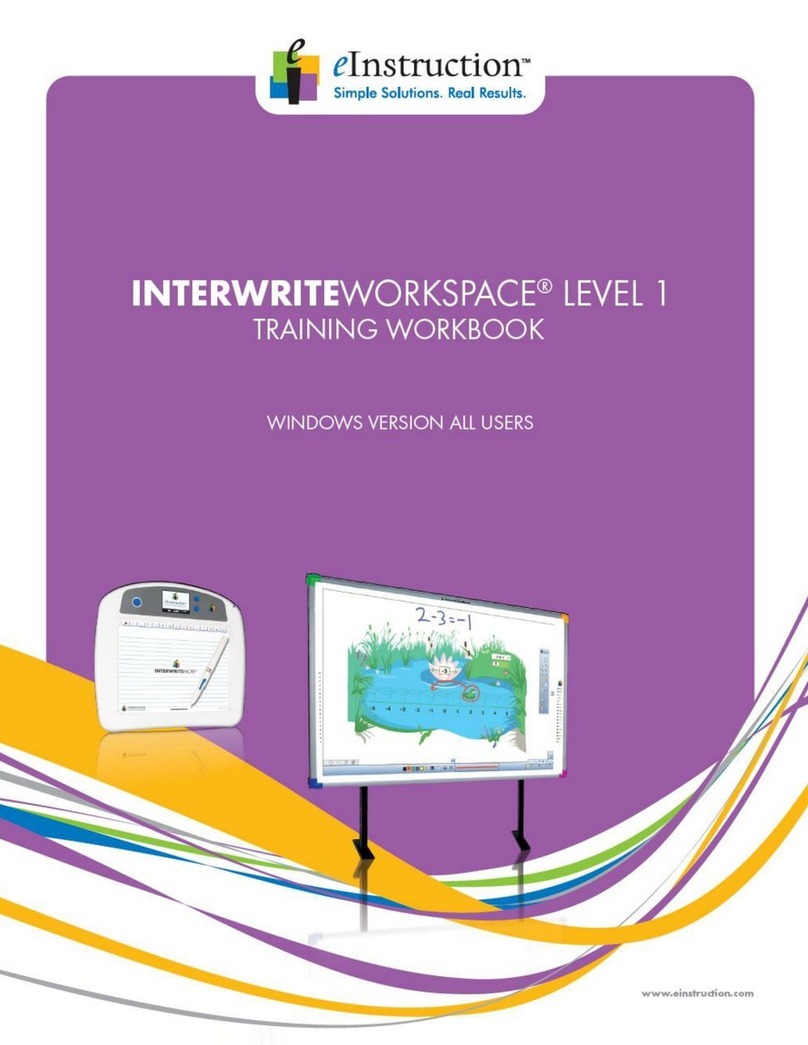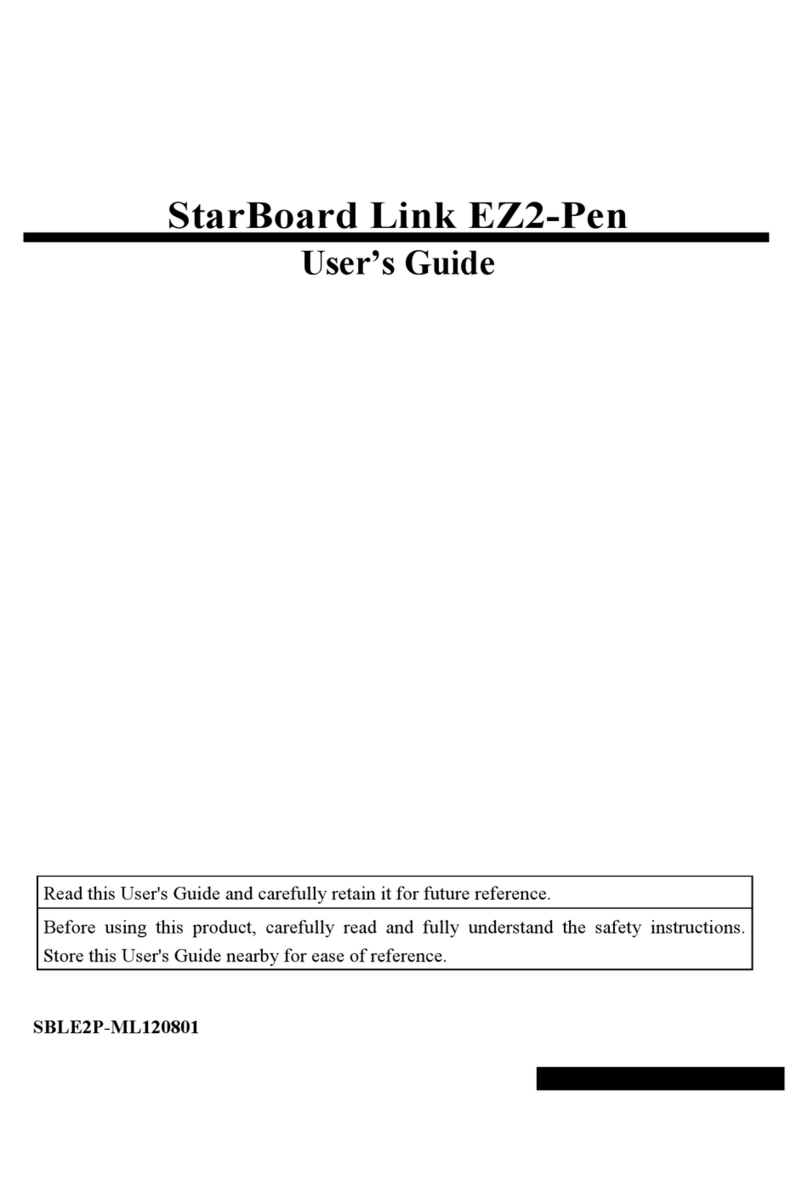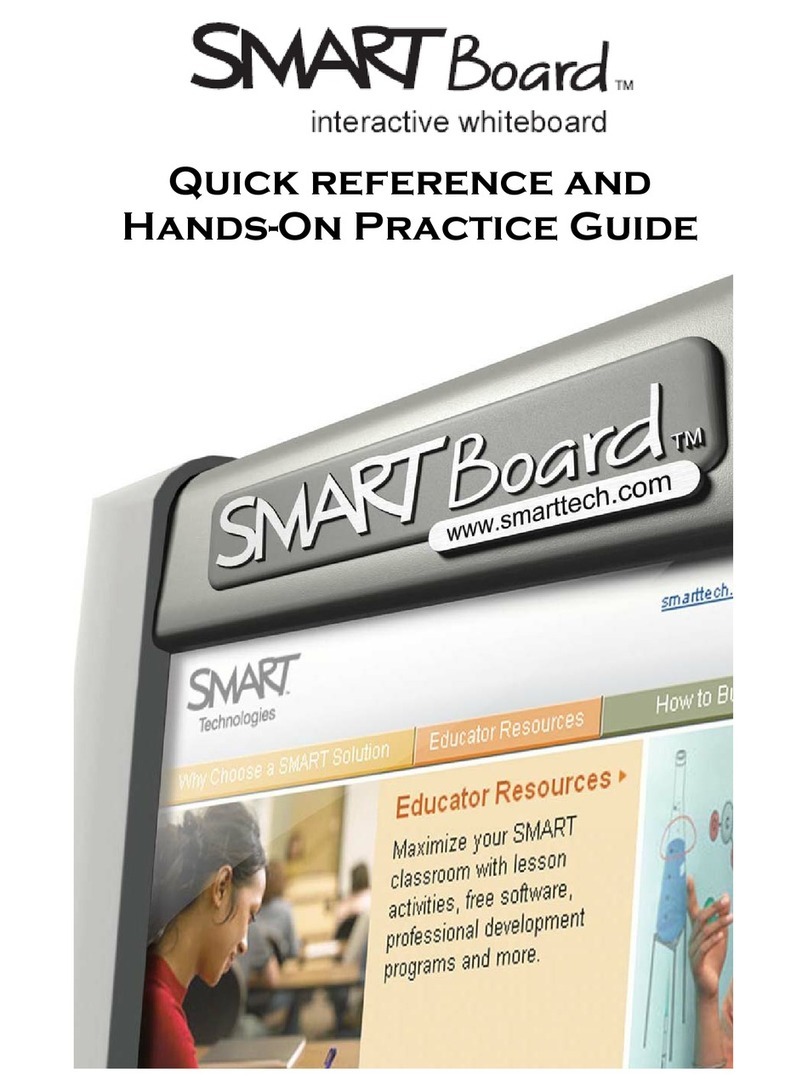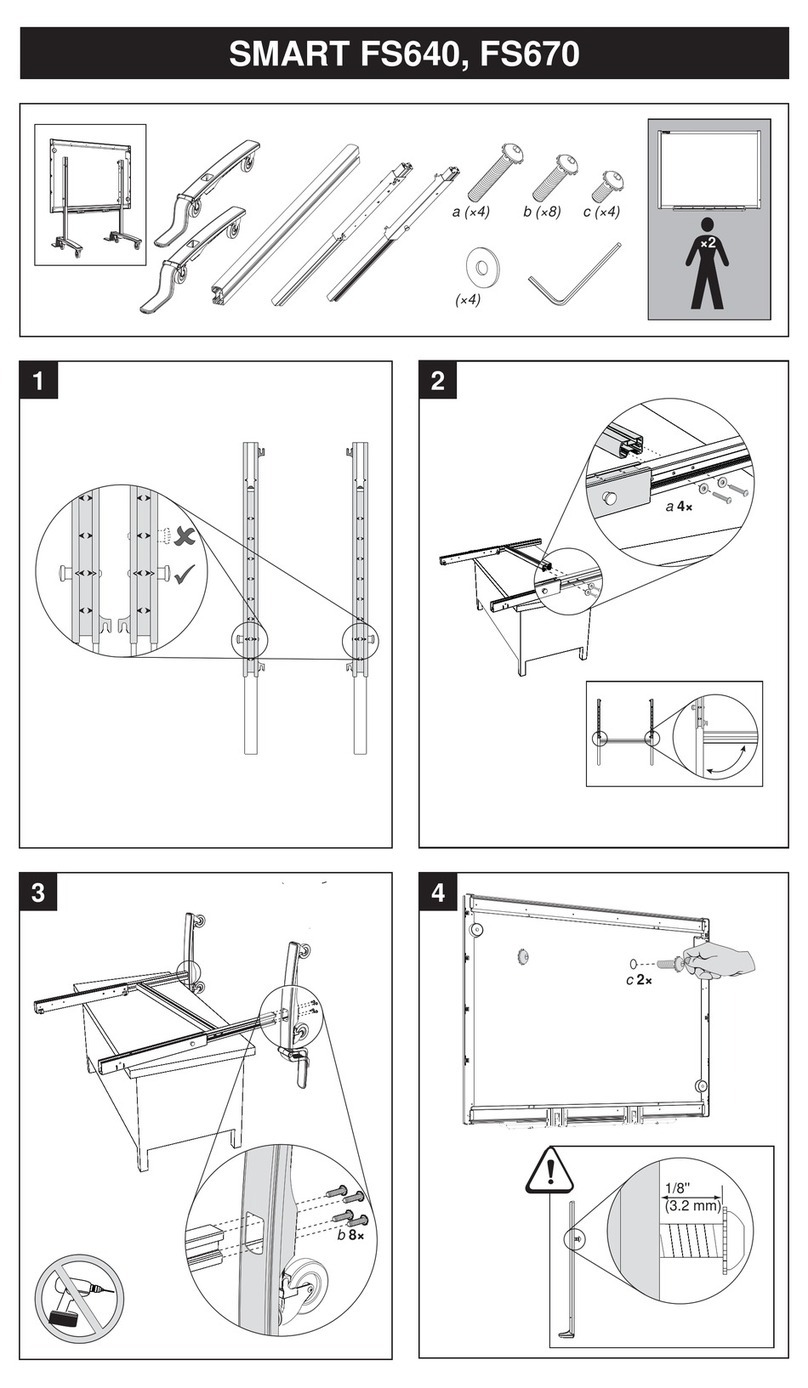Gloview FP3 User manual

Manual for FP3 Board
FINGER TOUCH PORTABLE INTERACTIVE WHITEBOARD
FP3 BOARD
QUICK START GUIDE
V 4.0

Manual for FP3 Board
Contents
Package……………………………….……………….1
Hardware Installation...……… ……………………..1
Adjust the hardware......................….............…….4
Software installation ...................................................4
Automatic Calibration…………………….…….……….8
Manual Calibration………………………………..………9

Manual for FP3 Board
1
Quick Start Guide
Package:
Device (Sensor and Emitter) 12m USB Cable Mounts
Power Adaptor Pointer CDs
Installation preparation:
Projector, Computer (Vista, XP, Windows 7, Windows 8), Flat whiteboard (Must very flat)
Hardware Installation
Connection Topological graph:
Requirement for installation
1. The whiteboard should be flat, more flat, better touch feeling.
2. It is better to use curtain if the room be full of sunshine.
Sensor
Attach to the projector
USB
VGA
Emitter (5V,1A )
Size:3.5cm*17cm*2.4cm

Manual for FP3 Board
2
3. USB cable or adapter cable cannot be cut or extended.
4. Leave 7cm space above the projection screen before you install the projection, such space for install
the emitter.
5. Put a adhesive tape on the middle of emitter(the central point of projection screen must on straight
line with the central point the emitter)
6. Must use the screw to install emitter for long-term use
7. Camera use the mount install beside or on the projector, make sure the camera is fixed after adjusting
the projection screen in the camera’s view.
8. One emitter support 90inch,two emitter support double screen under 180inch.
Installation
Step 1:
Emitter installation: Make sure the projection screen between 40”-90”. Put the emitter part on the upper
middle of the projection screen by screws.
*Please leave a space about 3cm between emitter and the projection screen’s upper edge (as below
Pic1).
* Don't install the Emitter to the frame of board.
Projection screen
Pic 1
FP3 Board (emitter)
3cm

Manual for FP3 Board
3
Note: if you use double screen FP3 Board, one emitter on the above space of one
projection screen.( each emitter install according step 1)
Emitter
Emitter
Emitter

Manual for FP3 Board
4
Step 2:
Sensor Installation: attach it to projector or attach it on ceiling. Make sure the Capture viewing is
erected.
For 80” active size (Projection screen), the installation distance is about 1m-1.2m for short throw Sensor
part, 0.6-0.8m short throw Sensor and about 2.2m-3.2m for long throw Sensor part.
Pic2
Note: if use double screen, two cameras install on two projectors separately.
Step 3.
Cable connect: Use the USB cable connect camera to computer, and the adapter connect to
power
Note:if use double screen, two camera use USB cable connect to the same computer.
Adjust the hardware
Software installation
Step1.
Calibration software installation:
Camera

Manual for FP3 Board
5
Open the small CD and copy the “Calibration Software” and “Application Software” file folders into your
computer.
Open the file of Calibration Software, run “IWB_Setup.exe”; , Then there will be
icon on desk :
Education software installation
1. dotNetFX35 installation
(1).When the operation system is Windows XP, Win8 or Vista, please place the big software CD-ROM
into the CD drive and copy the “dotNetFX35’’ folder in the CD-ROM onto your PC’s hard disk
drive.
You can download this file from http://www.microsoft.com/en-us/download/details.aspx?id=21.
(Please skip this step with Windows 7)
Don’t run the software in CD
(2). Open the “dotNetFX35’’ and then run .
2. GL Board installation
(3).Open the folder “Application Software’’, double click “GLboard_Setup.exe”
Click “next step” until it fished. There will be a icon of GLboard on the desktop.
Step 2.
Adjust the camera
Chose “Installation and debugging”-“Mode 1”, then you can see the whole projection screen clearly
(As Pic3).
***Adjust the camera’s position to make Projection screen image take up 60-80% of the software
interface.

Manual for FP3 Board
6
Pic3
Note: If use double screen FP3 Board, Left camera should take the image of left projection screen,
right camera should take the right one.
When it is in camera mode, if the image is in opposite way as Pic 4:
Pic4
Then please right click in the image, chose “exchange the image”, then it is will be right as Pic5:
Pic 5
The image in the square is
camera’s view, it is should be
trapezoid

Manual for FP3 Board
7
Step 3.
Adjust the emitter
1. The standard:Chose “Installation and debugging”-“Mode 2”. In this mode, emitter cast invisible
the laser light over the whiteboard is about 5mm, the light should be parallel with the whiteboard.
2. Principle of adjust:
Tighten the down-side screw, then laser light Tilt down.when the light is over the board too much, then do
this step .
Tighten the upside screw, the the laser light will Tilt up.when the light heat the board, then do this step.
3. Best way of adjust emitter
After install the emitter, tighten the down side screw first, let the laser light heat the board like Pic6
Pic6
Then tighten the up side screw, until the white light bond become weak as Pic 7
Laser light heat the board, then
there is the white light band

Manual for FP3 Board
8
Pic7
Note: If use double screen, adjust the emitter at the same way.
Step 4.
There are two calibrations way: one is auto calibration, one is manual calibration. You can chose the one
you like.
Automatic calibration
Choose “Operation”- “Auto Calibration”. After about 4 seconds, calibration success. Then you can use
finger do operation in the projection screen.
Just click “Operation”, chose “Automatic calibration”, then you will see as Pic8:

Manual for FP3 Board
9
Pic8
After finished the calibration, then the software will be minimize it on task bar , then you
can use the finger to touch the screen now.
Manual Calibration
If you cannot do auto calibration, then you can do manual calibration.
1, Please choose “Auto Mask Clutter” from “Mask Bitmap Edit” or you can press Ctrl+Shift+A. The
software will specify the active area automatically. The other area will be shielded by green mask.
2, Touch each corner and check if it can be seen from the calibration screen like below. If some corner is
not included, please eraser the green mask (Mask Bitmap Edit-Erase Mask Area).until you can see
the spot as below.

Manual for FP3 Board
10
Pic9
3, Click “Manual Calibration” in the “Operation”. Then you will see , touch the cross. Please use
finger to touch the dot shown on the screen, another dot then appear, repeat this until the 36thor 25th dot
is finished.
4, after the calibration, the calibration software will minimize on task bar , and then you can
use the finger to touch the screen now
NOTE: More detail please sees the manual in small CD.
Table of contents