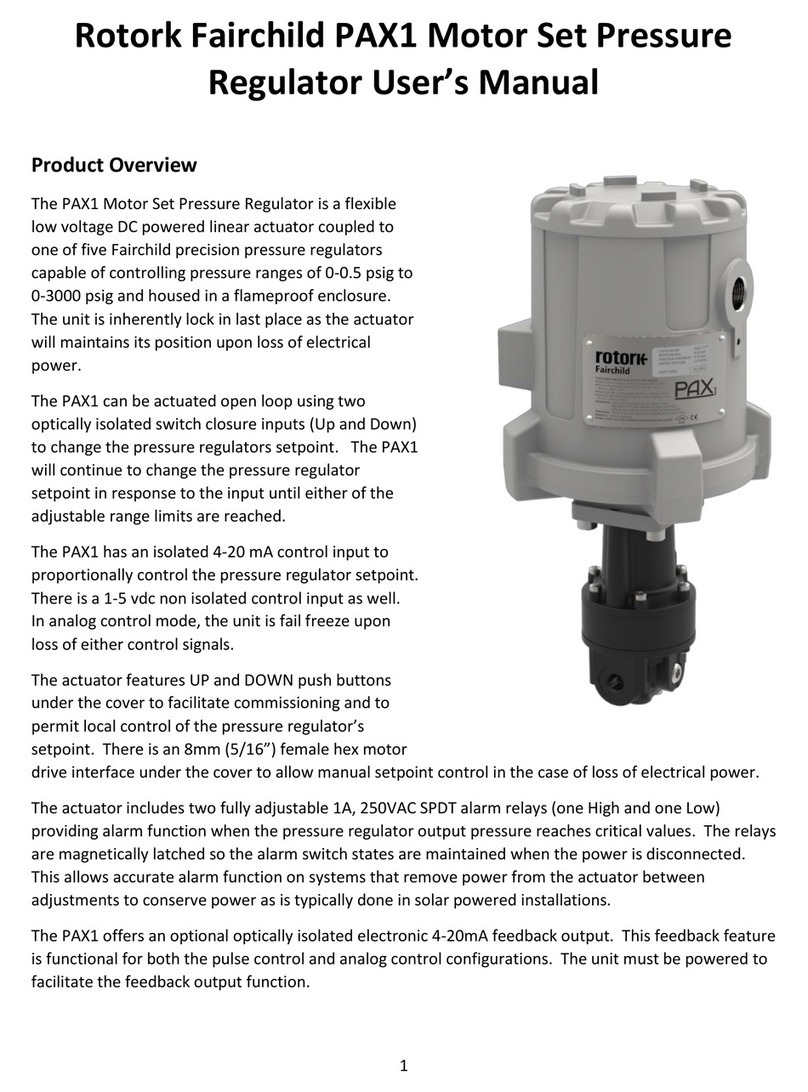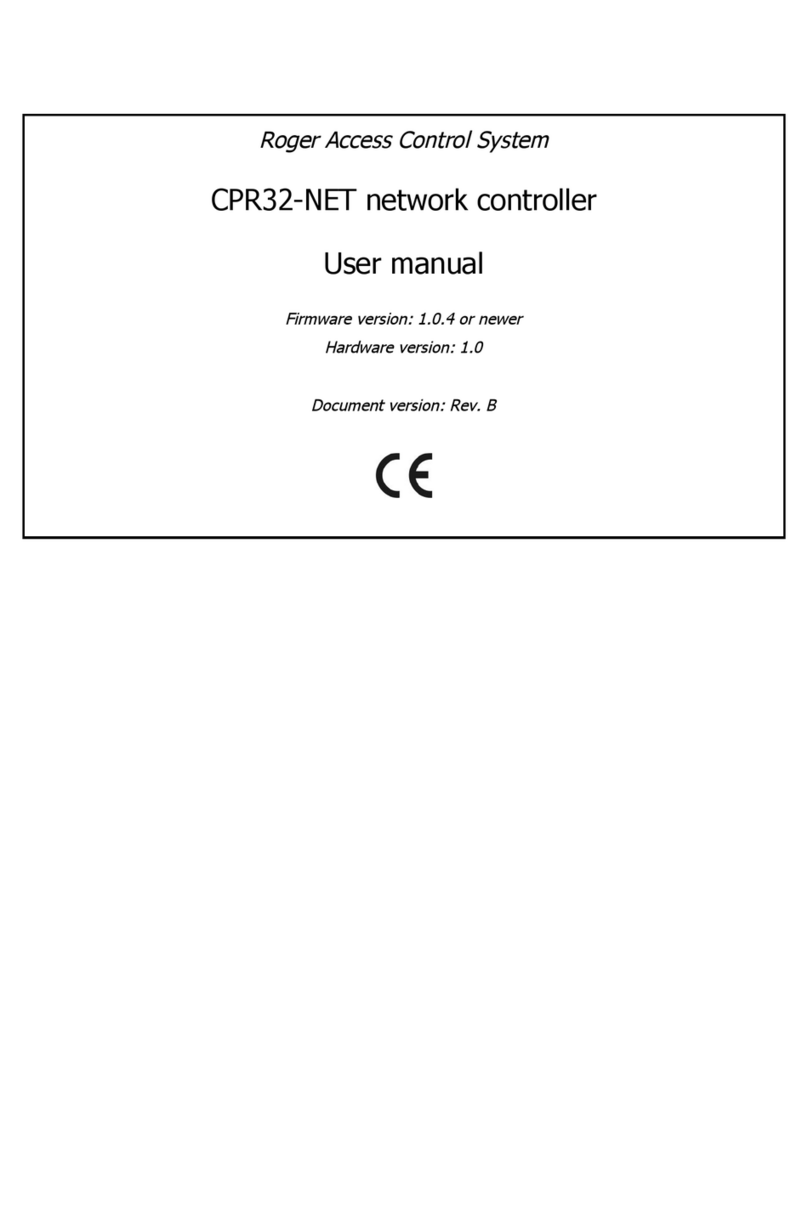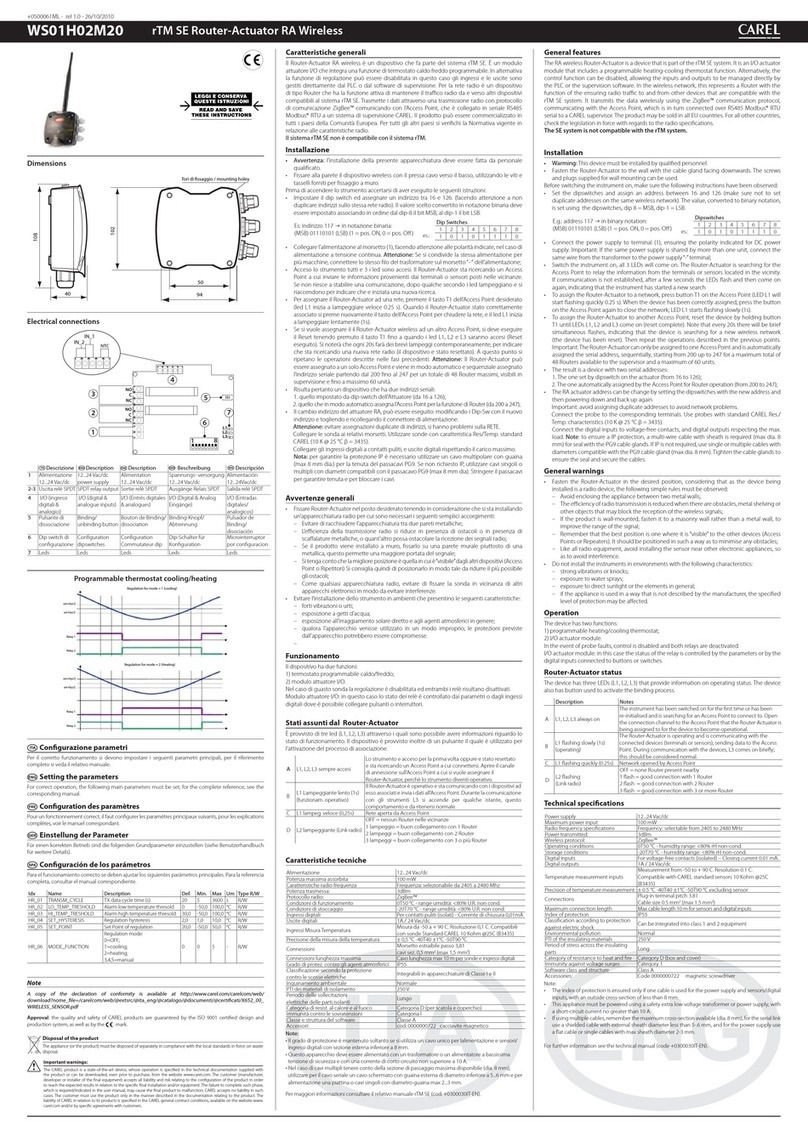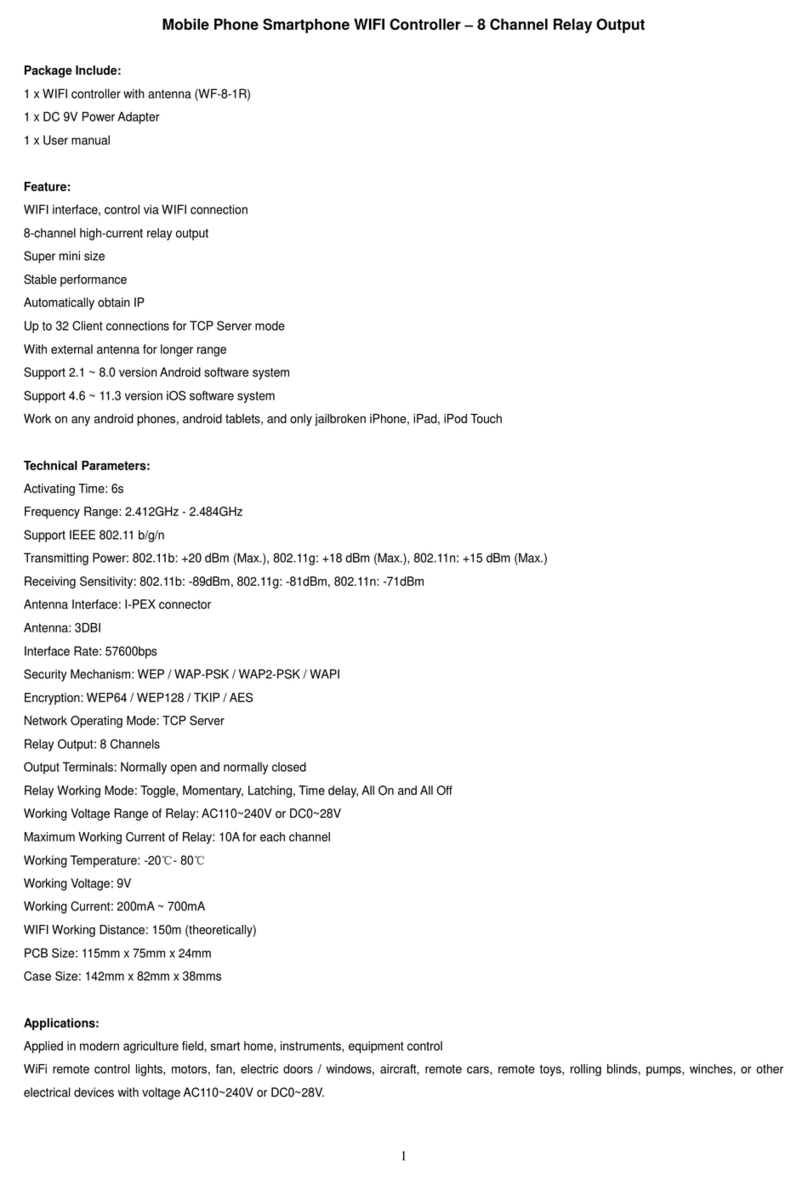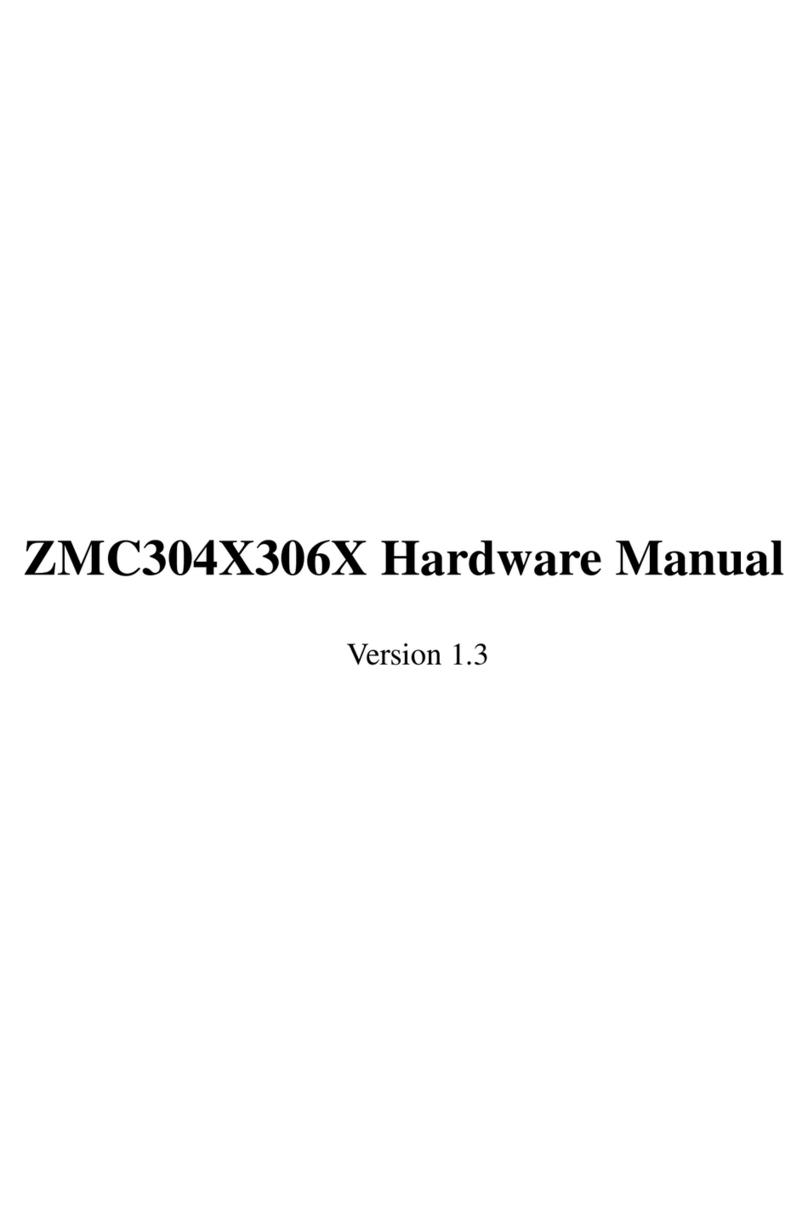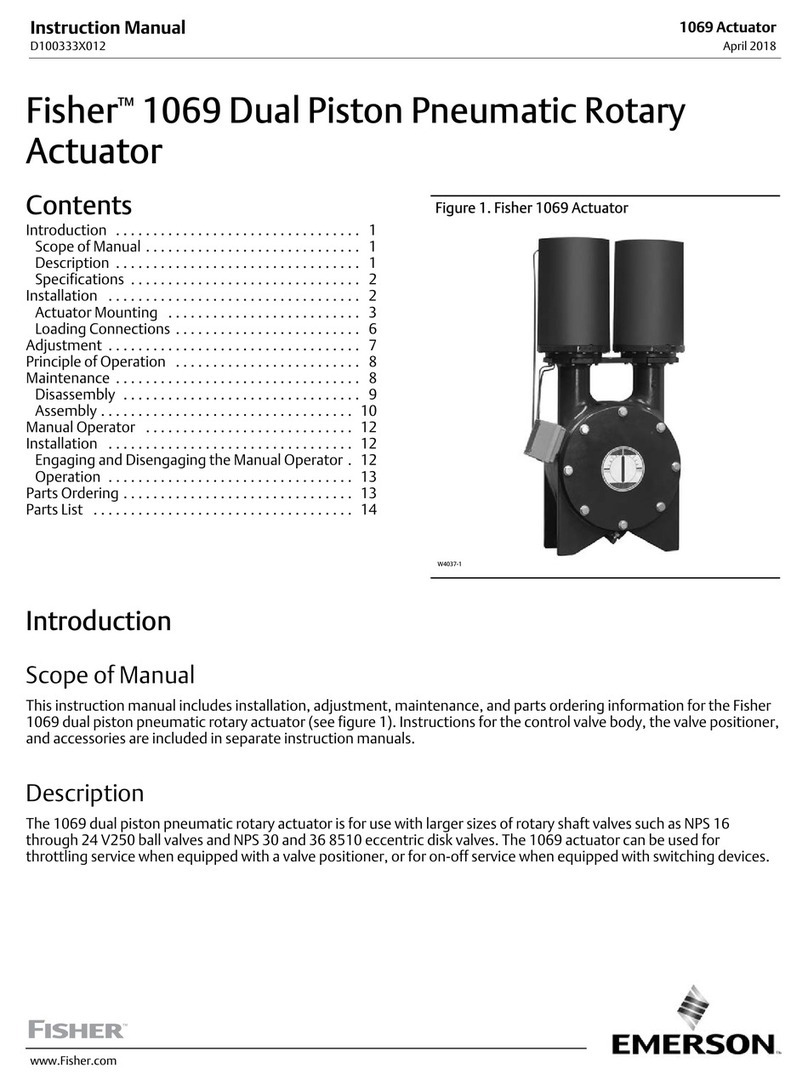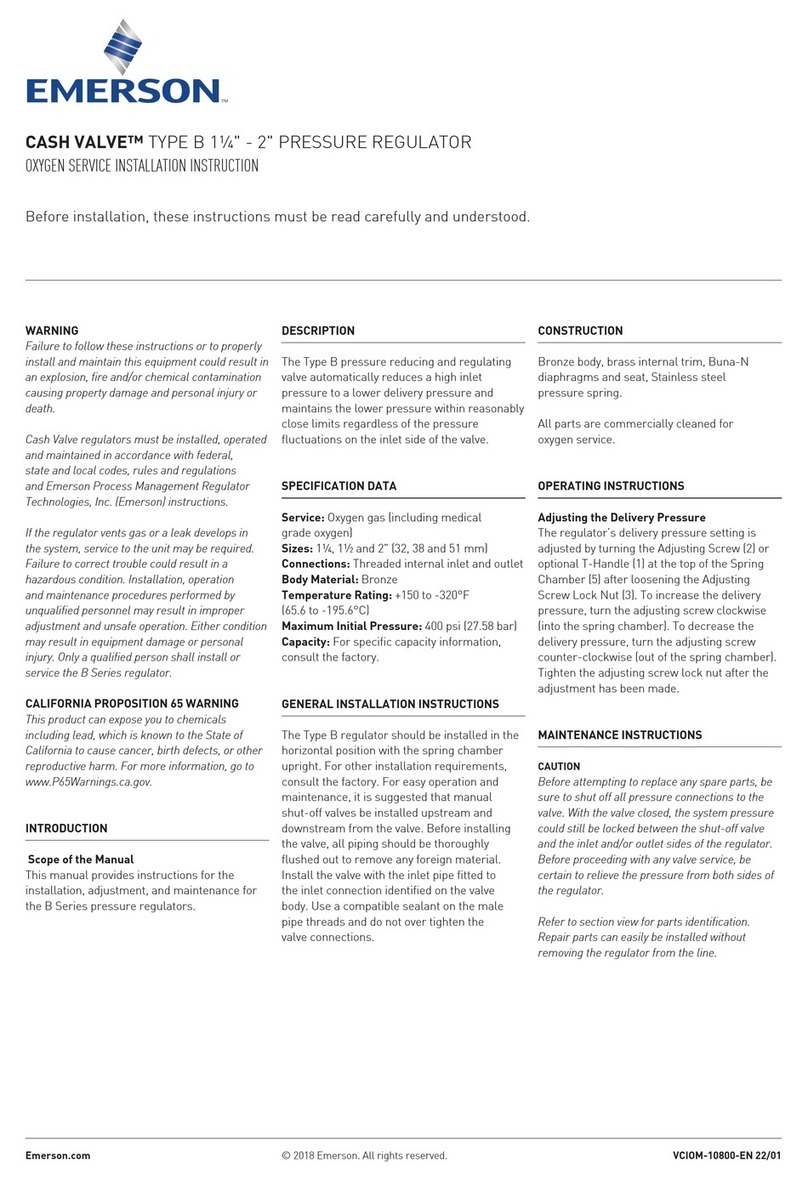GLUX VSP-F2L4 User manual

1
The Manual of VSP-F2L4 Controller
Contents
Chapter 1 Brief Introduction of VSP-F2L4 Controller................................................................... 2
1.1 Parameters of VSP-F2L4 controller..............................................................................................2
1.2 The signal connection way of LED screen................................................................................... 3
1.3 Function Introduction for VSP-F2L4 Controller’s Buttons and Interfaces..................................5
1.3.1 Front Side Introduction of the VSP-F2L4 Controller........................................................5
1.3.2 Introduction for Back Side of the VSP-F2L4 Controller.................................................. 6
Chapter2 Key-press operation of VSP-F2L4 controller...................................................................7
2.1. Use the buttons to switch input signal types................................................................................7
2.2 Adjust the Parameters by Key-press............................................................................................. 7
2.2.1 Product............................................................................................................................... 8
2.2.2 Spec (Adjust and set the parameters of LED screen)........................................................ 8
2.2.3 Address Setting.................................................................................................................. 9
2.2.4 Color Test......................................................................................................................... 10
2.2.5 IP Address.........................................................................................................................11
2.2.6 Language (Language Select)............................................................................................11
2.2.7 Date Save..........................................................................................................................11
Chapter3. Control software of VSP-F2L4 controller.....................................................................12
3.1Installation and Running Environment for Control Software of VSP-F2L4 Controller.............12
3.2 Communication Setting.............................................................................................................. 13
3.2.1 Serial Port (COM Port) Setting through USB Cable.......................................................13
3.2.2 Network Port Setting........................................................................................................14
3.3 Parameters Introduction of Control Software.............................................................................15
3.4 Address Setting........................................................................................................................... 17
3.4.1. Address setting method 1: (Not normally used).............................................................17
3.4.2 The Method 2 for Address Setting: Multiple Setting (whole screen setting)............... 19
3.4.3 The method 3 for Address setting: Intelligent Settings................................................... 20
3.5 Color temperature adjustment.....................................................................................................22
3.5.1 Single panel (Box) color temperature adjustment........................................................... 23
3.5.2 LED board (module) color temperature adjustment........................................................25
3.6 Manufacturer Set.........................................................................................................................26
Appendix 1 Signal output cutting method of VSD-F2L4 controller (Important).........................27
Signal Horizontal Segmentation of VSP-F2L4 controller................................................................27
(Applicable to all products).............................................................................................................. 27
Signal Vertical Segmentation of VSP-F2L4 Controller....................................................................28
Appendix
Ⅱ
Failure Analysis and Troubleshooting....................................................................29

2
Chapter 1 Brief Introduction of VSP-F2L4 Controller
VSP-F2L4 control system is researched and developed by Glux independently, it
is the third generation and suitable for the new generation LED display products of
Glux. It is a set of network transmission, optical fiber transmission, and with image
scaling, image mirror functions, and supported 1080 p resolution.
1.1 Parameters of VSP-F2L4 controller.
System Name VSP-F2L4 Giga control system
Input Resolution Max input resolution: 2048×1152; Support the video source
which frequency is less than 60 Hz
Output Resolution Max output resolution: 1920×1080
Power Input AC 110~220V, 20W
Signal Input CAT6 cable, 1G network bandwidth, optical fiber signal
input, 2.5G optical fiber bandwidth
Transmission Distance CAT6 cable:≤120 meters; optical fiber cable: 10 km.
Video Signal Input
Interface
DVI Input, DVI output, HD 3G-SDI input, 3G-SDI output
Video Processing Gray
scale
16-bit gray scale, class 100 adjustable Brightness
Communications
Control Port
USB communications, Network communications and it
support update online.
DMX512 DMX512 is supported
Size 480mm×245mm×45mm
1.2 Signal Connections to the LED screen
There are three connecting methods between VSP-F2L4 controller and LED

3
screen. Please choose a proper way according to your usage.
Method 1: For use without the Glux signal divider: Link the LED screen with
VSP-F2L4 controller by signal cable. It means that signal is transmitted to the LED
screen directly from the controller’s output port (OUT1~OUT4).
Method 2: With signal divider. Transmit signal from VSP-F2L4 controller’s output
port “OUT1~OUT4”to SDV signal divider’s input port “SIG IN” by CAT6 Ethernet
cable. The signal will be transmitted from SDV signal divider’s interface A1~A4,
B1~B4 to LED screen by signal cable.
Method 3: With signal divider. Transmit signal from VSP-F2L4 controller’s optical
port OUT1~OUT2 to SDV signal divider’s optical input port “ IN” by optical fiber
cable. And then signal will be transmitted from SDV signal divider’s interfaces
A1~A4, B1~B4 to LED screen by signal cable.
Three kinds of connection modes are showed as below:
System signal connection method 1 (Transmission distance≤120m)
Signal be transmitted from controller to LED screen directly

4
System signal connection method 2 (Transmission distance≤150m)
Signal→by CAT6 Ethernet cable→to Signal divider→by signal cable→to screen
System signal connection method 3 (Transmission distance≤10Km)
Signal→by optical fiber cable→to Signal divider→by signal cable→to LED screen
The optical fiber cable type should be single mode.
Which method you choose will depend on the control distance and the size of
LED screen. Method 2 and the method 3 are recommended especially in the case of
larger LED screens or long distance transmission.

5
1.3 Function Introduction for VSP-F2L4 Controller’s Buttons
and Interfaces
1.3.1 Front Side Introduction of the VSP-F2L4 Controller
(1) LCD display interface: Mainly showing the setting and product information,
shown as below.
Input DVI 1920×1080P 60
Output 1024×768P 60
Brightness 70 IC MBI5041
CYSN39 IP 192. 168. 0.6
We can learn the follow information from the interface:
DVI video signal input; Input resolution is 1920×1080P 60Hz;
Output resolution: 1024×768P 60Hz;
The current brightness of the LED panel is class 70 levels; the code of the product is
CYSN39; The IP address of the controller is 192.168.0.6
(2) Working indicating light: When the controller works well it will flash.
A, B, C, D indicates the status of the OUT1 ~ OUT4 four groups’ signal.
(3) Function buttons of VSP-F2l4 controller
The four buttons are SEND/DVI, SEL/SDI1, SETUP/HDMI, and ESC/SDI2.
SEND/DVI button: Click the key to send your setting or select DVI input signal.
SEL/SDI1 button: Click it to enter the next level menu or select SDI1 input signal.
SETUP/HDMI button: Click it to enter setting parameters states or select HDMI
input signal.
ESC/SDI2 button: Press it to return to the previous menu or select SDI2 input signal.
(4) Parameter Control Knob: Turn the knob can browse the submenu items. The
parameter will be higher if the knob is rotating clockwise. If you want to lower the
parameter, please turn the knob counterclockwise.
(5) USB Communication Port: The USB port that is used to communicate with the
control software on computer to set the LED panel parameters.

6
1.3.2 Introduction for Back Side of the VSP-F2L4 Controller
(6) DMX512 signal input port.
(7) Adjust video synchronous In/Out port
(8) Lan-100M is the network communication port that is used to communicate with
the control software on computer to set the LED panel parameters.
(9) HDMI video signal input port.
(10) SDI1 /SDI2 is the SDI video signal input port which is support to the input of
HD SDI signal and 3G SDI signal.
(11) DVI IN is the DVI video signal input port and DVI OUT is the DVI video signal
output port.
(12) OUT1~OUT4 port is four serial network signal output ports of the controller
(13) OUT1~OUT2 port is two serial optical fiber signal output ports of the controller;
(14) Power port is the power input port and the power switch port. AC110~220V

7
Chapter 2 Key-press operation of VSP-F2L4 controller
2.1. Which buttons to switch input signal types
Please simultaneously press the three keys SEND/DVI, SEL/SDI1, ESC/SDI2 to
enter the mode of switch signal input. Now press the SEND/DVI key for DVI input
signal. Press SEL/SDI1 selects SDI1 input signal, pressing ESC/SDI2 selects SDI2
input signal, pressing the SETUP/HDMI chooses HDMI input signal.
You can also see the input signal types that you choose on the LCD Display
Interface at the same time. Please turn the Parameter Control Knob if you want to exit
the signal-switching mode.
2.2 Adjust the Parameters by Key-press
The LCD Display Interface will show as the below picture after startup, press the
SETUP/HDMI key to enter the parameter setting mode.
Input DVI 1920×1080 P 60
Output 1024×768 P60
Brightness 70 IC MBI5041
CYSN39 IP 192. 168. 0.6
Function
> Product
Spec
Address
Setup Direction:
Symbol description.”>” Means first-level menu, turn the Parameter Control Knob
will scan its sub options. Press the SEL/SDI1 key can entry to second-level menu
(Symbol>>) and press SEL/SDI1 again the symbol “>>”will turn to “#”. In this state,
you can adjust the parameters by turn the Parameter Control Knob.
Please press SEND/DVI to take effect when you finish the adjustment.
Please return to the first-level menu and select “Data Save” option to save the
parameters data when you complete all the parameters setting. Otherwise, the
parameters data will be lost once you reboot the controller.
There are seven sub options of the function option: Product; Spec; Address;
Press SETUP/HDMI
enter the parameter
setting mode

8
Color T; IP Address; Language; Date Save
2.2.1 Product
Please select correct relative parameters of the product under the Product Option
Port: Select a connecting controller port.
Series: Select a style of the product.
Cut Signal: Cut or link the transmission signal of the VSP-F2L4 controller.
Test Mode: Test and check the color of the LED screen.
DMX512 on/off: Please select OFF if there is no DMX512 signal input to the
controller.
Mirror: Set mirror image display effect for LED screen.
Drive IC: Choose correct LED drive IC in your LED panel.
LED PIN1~LED PIN3: Define the pins color of LED lamp to avoid the display color
exchanged.
IN MODE: The mode of display card. Limit range means HDMI 0-235 level gray
mode, Full range means DVI 0-255 gray mode, the default mode is full range.
2.2.2 Spec (Adjust and set the parameters of LED screen)
Bright(Brightness):Adjust the brightness of LED screen, such as the steps of adjust
brightness:
Input DVI 1920×1080 P 60
Output 1024×768 P60
Brightness 70 IC MBI5041
CYSN39 IP 192. 168. 0.6
Function
Product
> Spec
Address
Function
# Bright 60
X Start 0
Y Start 0
Then rotate the control knob to adjust the brightness level, and click the SEND/DVI to send,
at last save your setting in the save menu.
Press SETUP/HDMI to enter the parameter
setting mode, and rotate the control knob to
select the Spec. Option.
Press SEL/SDI1 to enter the parameter and rotate the
control knob to select the Bright, then press the
SEL/SDI1 key to enter, you can see the symbol #.

9
Function
IP Address
Language
> Data save
Function
# Save
Exit
Function
# Save Save Ok
Exit
X start For setting the initial horizontal display position of LED screen. The default
value is 0.
Y start: For setting the initial vertical display position of LED screen. The default
value is 0.
X Width: The pixel width per controller port.
Y Height: The pixel height per controller port.
ZOOM H(Horizontal zoom) :The actual output pixel width of horizontal scaling
from the input resolution’s horizontal pixel width.
ZOOM V(Vertical zoom):The actual output pixel height of vertical scaling from the
input resolution’s vertical pixel height.
Screen on/off(Screen switch: Play or turn off the LED screen.
Freeze(Lock):Suspend or display the LED screen.
Correct on/off
(Calibration switch): Turn on the switch for calibrated LED screen,
turn off the switch for uncalibrated LED screen, default value should be ON if your
screen have calibrated.
Rotate :Make the display image rotate 90 degrees, only valid for our
BAtn/MOtn/MOsn series products current now.
Reset:Reset brightness, position and some other parameters of screen.
2.2.3 Address
Setting the signal connect way and display address of the LED screen.
(Usually do not use this function in the keyboard to adjust Address)
Press SEL/SDI1 to enter the Save menu and
rotate the control knob to select the Save.
Then Select it, you will see the symbol #.
Rotate the control knob to Save. Then Press
SEND/DVI to send, and Press ESC/SDI2 to
exit

10
Link NO.(MAC):Represents which panel would be setup, starting from 0.You do
not need set this value when you want to set a whole screen LED panels address.
COL(Column position: Display on which column, column number starting from 0.
ROW(Row position: Display on which row, row number starting from 0.
Adjust address method for LED screen with the keyboard of the controller:
You need adjust the rows and columns counts before you select the
type(type1-type8) of signal cascade,then click the send button on the keyboard of the
controller.
There are eight kinds of signal transmission types of LED screen, as shown below
pictures (Type1~Type8)
(1)Type 1 (2)Type2 (3)Type3 (4)Type 4
(5)Type5 (6)Type6 (7)Type 7 (8)Type8
2.2.4 Color Test
Class 0~255, you can adjust the red, green and blue color values. Color
temperature grade: 4000,5500,6500,8000 usually choose 6500.
2.2.5 IP Address
IP address setting for VSP-F2L4 controller. Please make sure the IP address of the
controller and your computer is in the same LAN network, but different IP values. It
means the 1st-3rd segment addresses should same, but the last segment is different.
Such as: computer IP 192. 168. 0.6 and controller IP 192.168.0.11
When you complete the IP address setting, please return to the first-level menu to
select “Data Save” option and then reboot the controller for the new IP address to take
effect.
2.2.6 Language (Language Select)
2.2.7 Data Save
Please select “Data Save” option to save the parameters data when you complete all
the parameters setting. Otherwise, the parameters data will be lost once you reboot the
controller.

11
Chapter3. Control software of VSP-F2L4 controller
3.1 Installation and Running Environment for Control Software of
VSP-F2L4 Controller
Users can install the VSP-F2L4 control software in the computer to set the parameters
of the LED screen. At present, the control software only supports Windows XP,
Windows 7 and Windows 8 operating system. Apple, Android, Linux operating
system are not supported.
After you complete the installation of the VSP-F2L4 control software V2.66, you
need to do the following two things if it is your first time using this control software.
(1) Install the USB drive; import panel types file ”Style.glux” in the "application"
menu according to introduction.
(2) Select “VSPF2L4”under the “Controller” menu.

12
3.2 Communication Setting
There are two ways to communicate each other between control computer and
VSP-F2L4 controller, through USB cable or Ethernet cable. It means that you only
need one USB or RJ45 cable connect the computer with controller to set the LED
screen’s parameter.
3.2.1 Serial Port (COM Port) Setting through USB Cable
The computer communicates with the controller via the serial port (COM port),
they connect together with a USB cable. Click “Search” button in the communication
interface of the control software to search for available serial port. If the indicator
turns from red to green it means the connection is successful, otherwise, connection
fails. Please check whether the USB driver had been installed, USB cable or USB
interface had been damaged if connection fails.

13
3.2.2 Network Port Setting
If the controller and the computer are connected via the Network port, set the IP
address correctly before setting the parameters. And then click the option "Ping" in
the Network port communication.
Please make sure the IP address of the controller and the control computer on the
same LAN network segment, it means the 1st-3rd segment addresses should same, but
the last segment is different. Such as: computer IP 192. 168. 0.10 and controller IP
192.168.0.6
The IP address in the computer and the control
system have to be on the same segment,but
different IP.
The IP address of control software is same as the IP address
showed on the LCD interface.

14
The indicator will turn from red to green if the network port communicates
successfully; otherwise you should check whether the Network port connect correctly
or check whether the IP address of the controller and the control software are in same
LAN network.
If one computer controls more than one controllers, it is recommended to use a
router to connect all the controllers in the same LAN network, then define different IP
address for different controller.
3.3 Parameters Introduction of Control Software
Controller Port: Select a port of VSP-F2L4 controller that connected the LED screen.
All means all ports. Port A, B, C, D respectively represent signal output ports OUT1,
OUT2, OUT3, OUT4 of the VSP-F2L4 controller.
Signal Interface: Select the way of the signal input source, DVI, SDI or HDMI.
Click “Text” can check and text the color of LED screen.
Resolution: Display the input signal resolution and output signal resolution.
Switch port: The display content of port A, B, C, D can switch to each other by
setting. To take effect the switch function, you must operate it under the condition of
the “controller port “is All or A in the control software.
X/Y Start: The start display position in the horizontal/ vertical direction is off from
the initial point where is defined the upper-left (coordinates (0, 0).
Change the values of X and Y will change the display position of LED screen.
Size (Very important): The horizontal/ vertical output pixels resolution for each port
of the VSP-F2L4 controller. W/H represents the width/height of output resolution for
each port of controller, not always a whole screen.

15
Output Resolution (Output resolution scaling): You can make the input video totally
output to the LED screen which have specified pixels by setting the output resolution.
For example, the video input resolution is 1920 ×1080, the LED screen pixel only
have 1024×768,if you want to display all of the video on this LED screen ,please set
the Output Resolution: W:1024, H: 768.
H-Mirror: LED screen display to a mirrored display in Horizontal direction, usually
be used in a symmetrical display effect.
DMX512 on/off: Used for setting the DMX512 port number. Please select OFF if
there is no DMX512 signal input to the controller.
Port: Select correct controller port.
Series: The style of the product.
LED-RGB:PIN1~PIN3 represents the order of red, green and blue for LED lamps’
pin .You can adjust this item if the colors is wrong.
Color Temperature: You can select the custom color temperature values and also can
adjust the RGB (red-green-blue) color values according to the actual application. The
color temperature range is 0~255.
Gamma It is mainly used to adjust the gray scale of the LED screen. You can adjust
the contrast of LED screen by setting the gamma value. If the gray scale of the LED
screen is inconsistent, you can try to improve the effect by sending the gamma.
Setting method: select Red/Green/Blue, gray scale level is 65536, gamma coefficient
is 2.2 and then click “Send Gamma”. Different IC chip there is different Gamma level,
such as, MBI 5041’s level is 65536,MBI 5020’s level is 4096.
Export: You can export a file to save the current parameter data. Once you lost the
parameters you can import the file and recovery the parameter data.
Import: Import a file to recovery the parameter data.
Read: Read the parameters from the current VSP-F2L4 controller (Usually not need
to use).
Send: Click the “Send” button to check the change of LED screen after you complete
the setting of the parameters.
Correct on/off(Calibration switch): Turn on the switch for calibrated LED screen
the display effect will be better. Turn off the switch for uncalibrated LED screen
otherwise only can get a white image picture.
Screen play(Lock):Suspend or display the LED screen.
Screen on/off(Screen switch):Play or turn off the LED screen.
Status ON/OFF: You can turn on or turn off the LCD display function of LED panels.
Click the status open/closed, and then click the Save in the control software to take
effect.
Operation:Make the display image rotate 90 degrees, only valid for our BAtn series
products current.
Brightness: You can drag the cursor to adjust the brightness of the LED screen.
Initialize Panel Types: Initialize Panel Types be only used when leaving factory, and
not need description here.

16
3.4 Address Setting
There are 3 methods for set the screen display address by this control software:
single setting, multiple setting (whole screen setting) and intelligent setting. Usually
we only use the multiple setting or intelligent setting to set the screen’s display
address, as shown below:
3.4.1. Address setting method 1: (Not normally used)
Function: Set one LED panel to be displayed in which column and row.
Step1.Controller Port: Select correct control port which connecting this LED panel.
Step2.MAC-Address :Represents the ordinal number for the LED panel which
connects the controller selected port (Port A, B, C, D).
From the signal input of the first piece of LED screen, MAC-Address starting at 0 and
increase by 1.MAC Address=0,1,2,3,4…(Take the above picture for example, LED
panel 0’s MAC Address=0, LED panel 1’s MAC Address=1,LED panel 2’s MAC
Address=2, LED panel 3’s MAC Address=3,LED panel 4…)
Step 3,Column In:Represents the column for LED panel displayed in, start from 0.
Step 4,Row In:Represent the row for LED panel displayed in, start from 0.
Step 5 ,Send :Click the “Send” button when you finish setting one LED panel
address.
Use this method, you can set the LED panels’ display address one by one. Please

17
remember to save your settings in the “Parameters” interface when you finish setting
all LED screens addresses. Otherwise, once you reboot the controller, the data for the
address setting will be lost.
Attention Please :Single setting will usually only be used for some special
requirements of display. Generally, Multiple Settings (whole screen settings) and
Intelligent Settings would be recommended as they are bring greater ease of use for
users to set the LED screen address. Shown below are the applications of these two
methods.
3.4.2 The Method 2 for Address Setting: Multiple Setting (whole
screen setting)
Function: Under the circumstance that there is no signal divider in the control system
and the signal port of the controller is connected with the LED screen directly, users
can set all LED screen address at one-time.

18
Controller port:Select correct control port(A、B、C or D port);
Connect mode:There are 8 kinds of signal connect modes ( Mode1~Mode8) for the
user to choose. You can also preview the signal connect mode on the right figure by
click the Mode1~Mode8:
Columns:Represents how many columns of the LED screen charged by the
controller selected port.
Rows:Represents how many rows of the LED screen charged by the controller
selected port.
At last, click the “Send” button, and then save it in the parameters interface.
Otherwise, once you reboot the controller, the data for address setting will be lost.
3.4.3 Method 3 for Address setting: Intelligent Settings
Intelligent settings is the most common and flexible setting method. Except for
the common setting functions ,intelligent settings is more suitable to be applied to
some anomalous shape LED screen. User would use this method to set LED panels
addresses when SDV signal divider is used in a project.

19
Controller Port: Select correct controller port(Port A、B、C、D represent port OUT1、
OUT2、OUT3、OUT4).
Divider Port: Select a correct SDV signal divider port. For further detail instruction
to each port of signal divider please see the SDV08 manual.
Start MAC-Address: The default value is 0 ,please refer to the previous single
setting section for further details.
Columns:Represents how many columns of the LED screen charged by the
controller selected port or divider port
Rows:Represents how many rows of the LED screen charged by the controller
selected port or divider port.
MX-Offset: The column amount which the LED screen horizontal displacement.
Image displayed from which column. We usually use the default value is 0.
MY-Offset:The row amount which the LED screen vertical displacement.
Image displayed from which row. We usually use the default value is 0
PX-Offset: (This feature is temporarily out of use)
PY-Offset:(This feature is temporarily out of use)
Build: Generate a simulated image of the LED screen according to the number of
rows and columns. Users can set the address for each LED screen on the simulated
image. The intelligent setting method is as follows:
Click each LED screen from the first one of the signal input along the actual
connection mode of the signal cable to the last one.

20
For example, one LED screen , size: 4pcs x 3pcs(W x H);
use VSP - F2L4 controller’s
OUT2 output port;signal divider’s port 1 ;
Signal connect mode: mode 7. See the
following red arrow connection mode:
Address setting showed as follows(Click one by one along the address module)
1) Select the B port in the controller port, select port 1 in the signal divider port, then
build and number the LED panels as the following:
Undo :When you accidentally set a wrong address, you can use this revocation to
back to the previous one.
Export:Please input a file name in the input box to save the address setting data, and
then click the “Export” button, the file you saved will be stored in the installation
directory: C:\Programfiles\GluxGigabitControlSystem v2.67\xmls.
Import:If you want to input one address setting data which has been already saved,
click “Import”, and then select the import path and the address file you want, at last
Table of contents