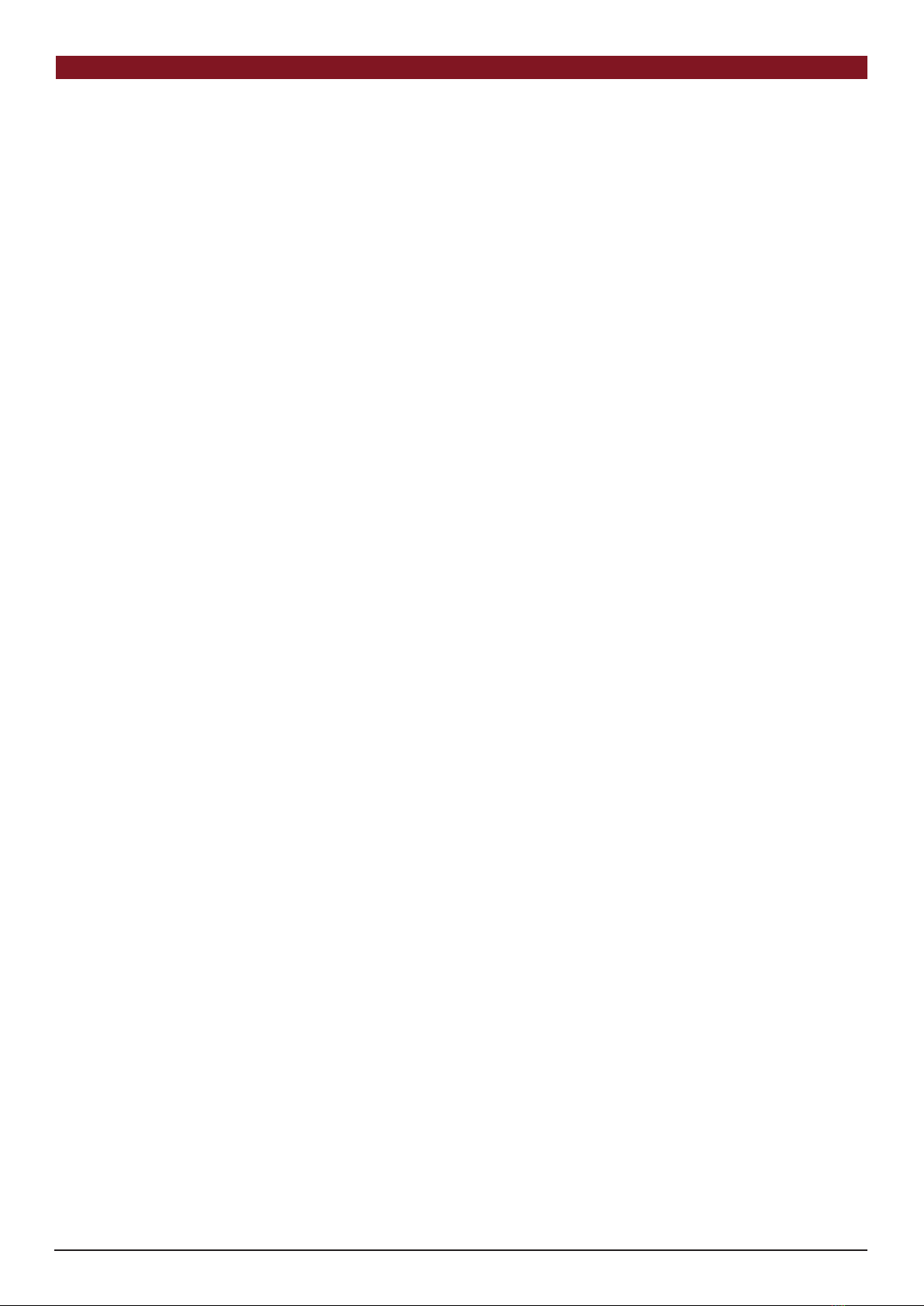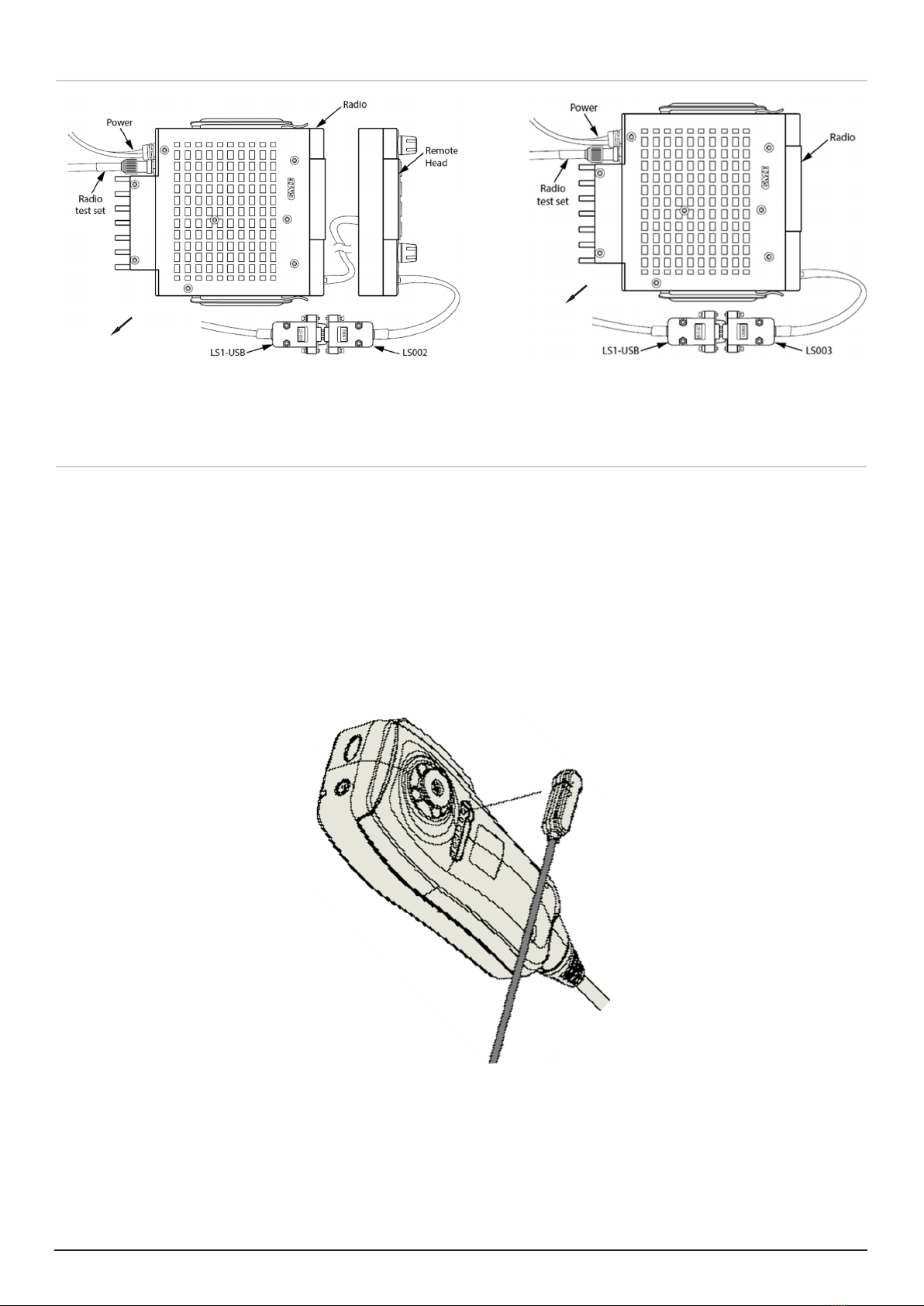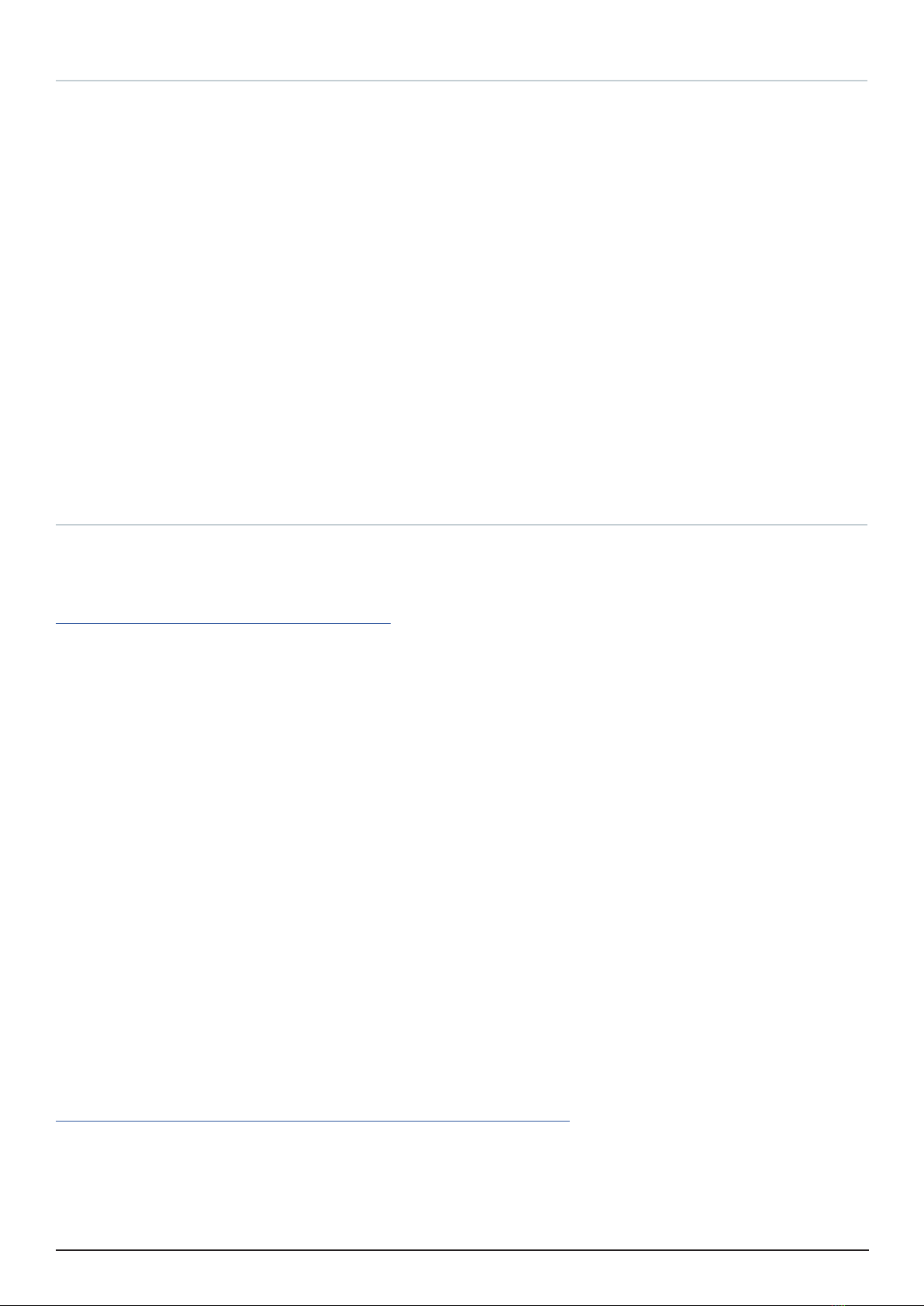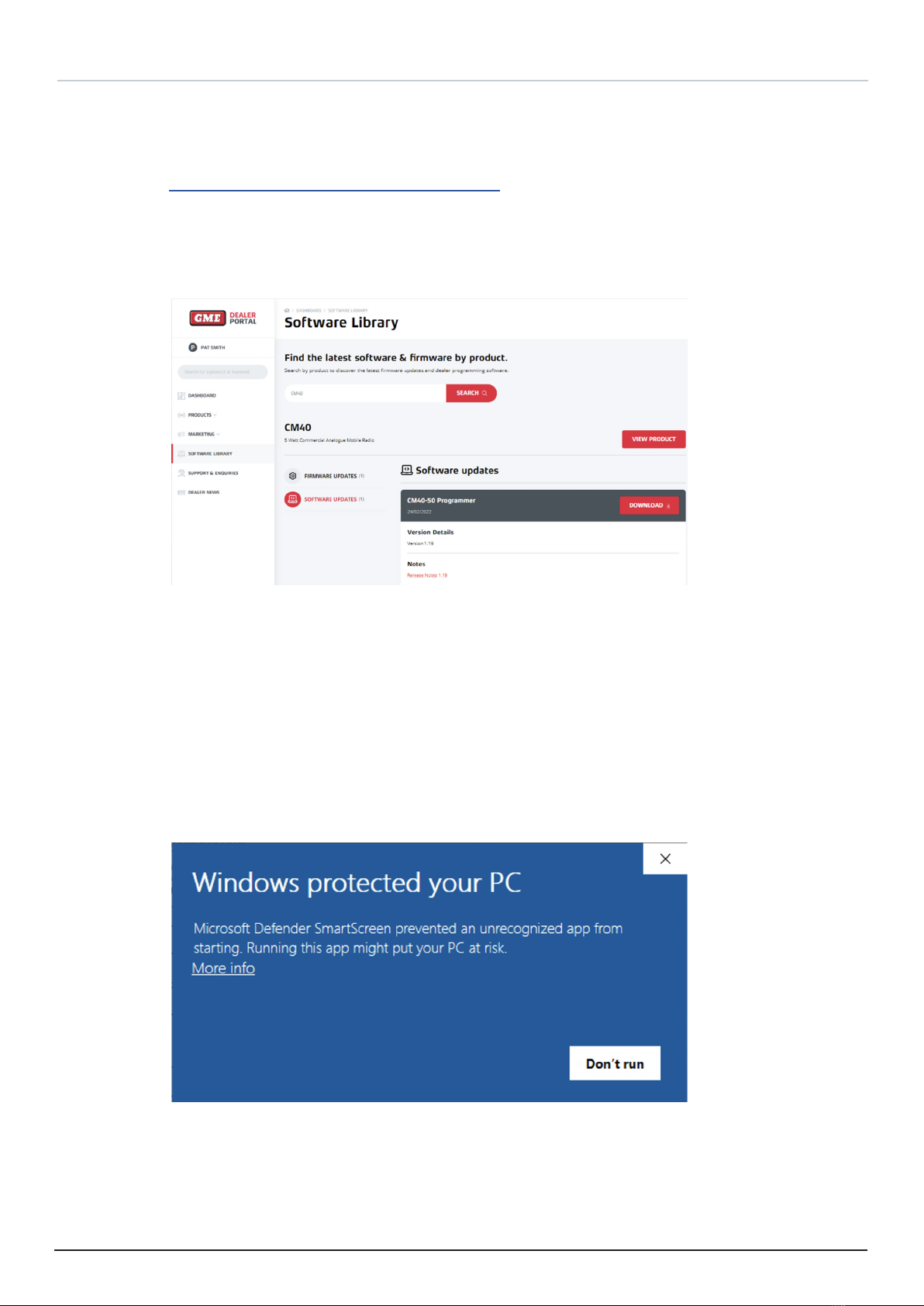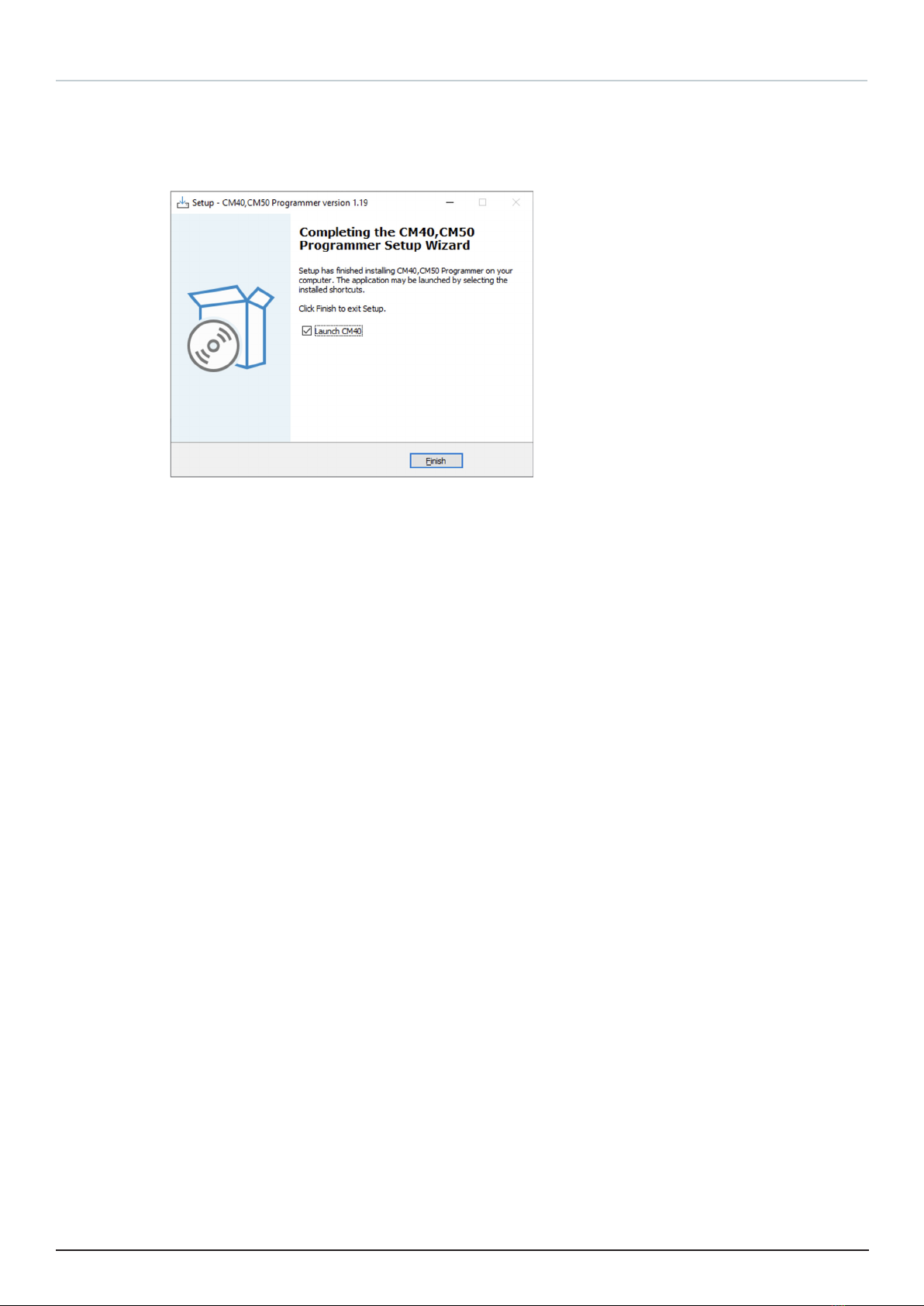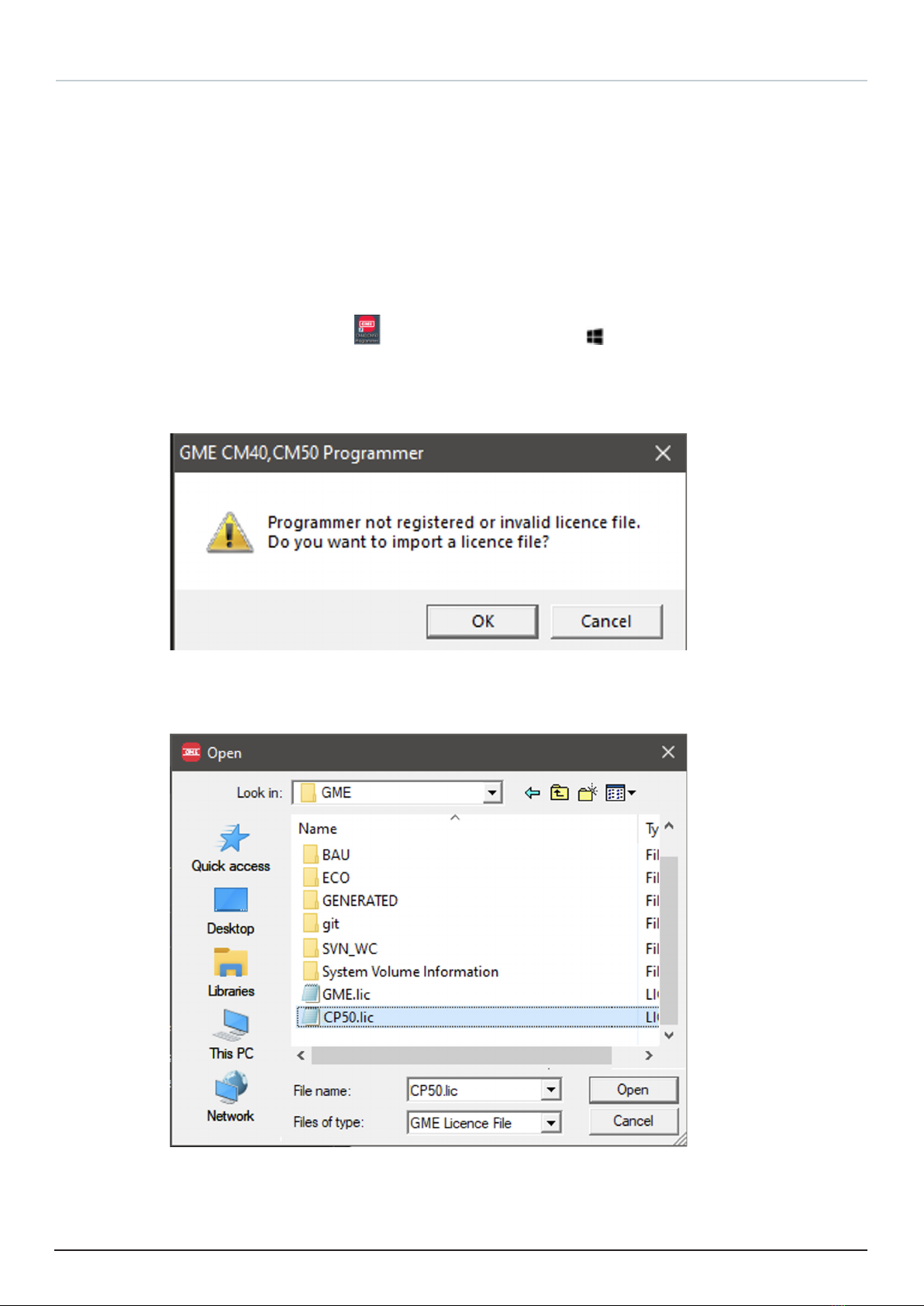CM40 & CM50 PROGRAMMING MANUAL 3
CONTENTS
Copyright Notice............................................................................................................ 2
Introduction and Setup.................................................................................................. 4
Overview .......................................................................................................................................4
Outline of the Process ..................................................................................................................4
Windows Versions Supported ......................................................................................................4
Hardware ......................................................................................................................................5
LS1-USB Programming Cable and LS002 or LS003 adapter.........................................................5
LS-UIC Programming Cable...........................................................................................................6
Checking the COM Port.................................................................................................................7
LS1-USB & LS-UIC Drivers.............................................................................................................7
Downloading and Installing the CM40 & CM50 Software ............................................................8
CM40 & CM50 Licensing .............................................................................................................10
Programmer Operation................................................................................................ 12
Connecting the CM40 or CM50 Radio to the Computer .............................................................12
Connecting a CM40 or CM50 Radio to the CM40 & CM50 Programmer ....................................12
Reading & Writing of Congurations........................................................................... 14
Reading a Conguration from a CM40 or CM50 Radio...............................................................14
Writing (Save) a CM40 or CM50 Conguration to a (.GMC) File. ................................................15
Reading a Conguration from a (.GMC) File and Writing it to a CM40 or CM50 Radio..............16
Writing a CM60 Conguration to a CM40 CM50 Radio ..............................................................18
Writing a TX3600 / TX3800 conguration to a CM40 or CM50 radio.........................................19
Setting up a New CM40 or CM50 Radio .....................................................................................20
Disconnecting CM40 or CM50 Radios ........................................................................................20
Settings....................................................................................................................... 21
Zones / Channels.........................................................................................................................21
Adding an Analog Channel .........................................................................................................22
Adding a Group Channel (Voting Groups and Scan Groups) ......................................................23
Exporting and Importing Channels.............................................................................................23
Editing a Channel........................................................................................................................24
User Interface .............................................................................................................................24
CM40 and CM50 Radio Settings .................................................................................................24
Contacts/Lists .............................................................................................................................25
Field Service................................................................................................................................26
Align............................................................................................................................................26
Ancillary and reference information ............................................................................ 27
Firmware Upgrade ......................................................................................................................27
Console Interface........................................................................................................................30
Physical Interface .......................................................................................................................30
Terminal Connection...................................................................................................................30