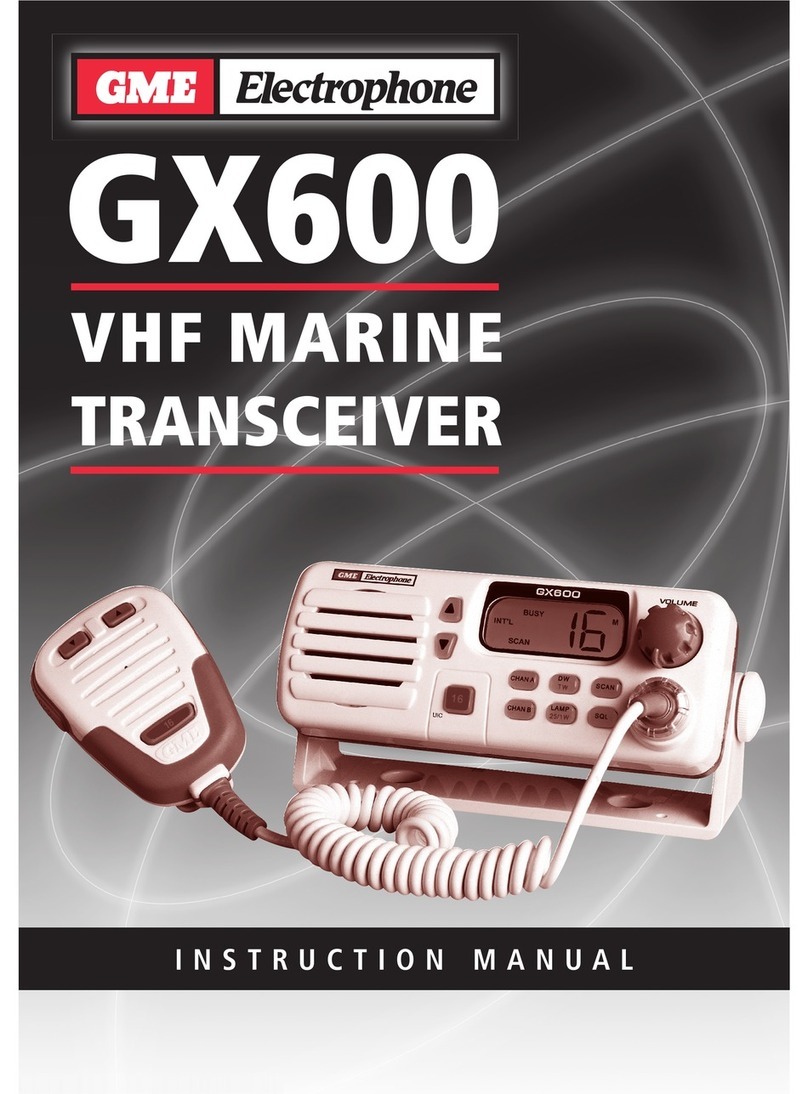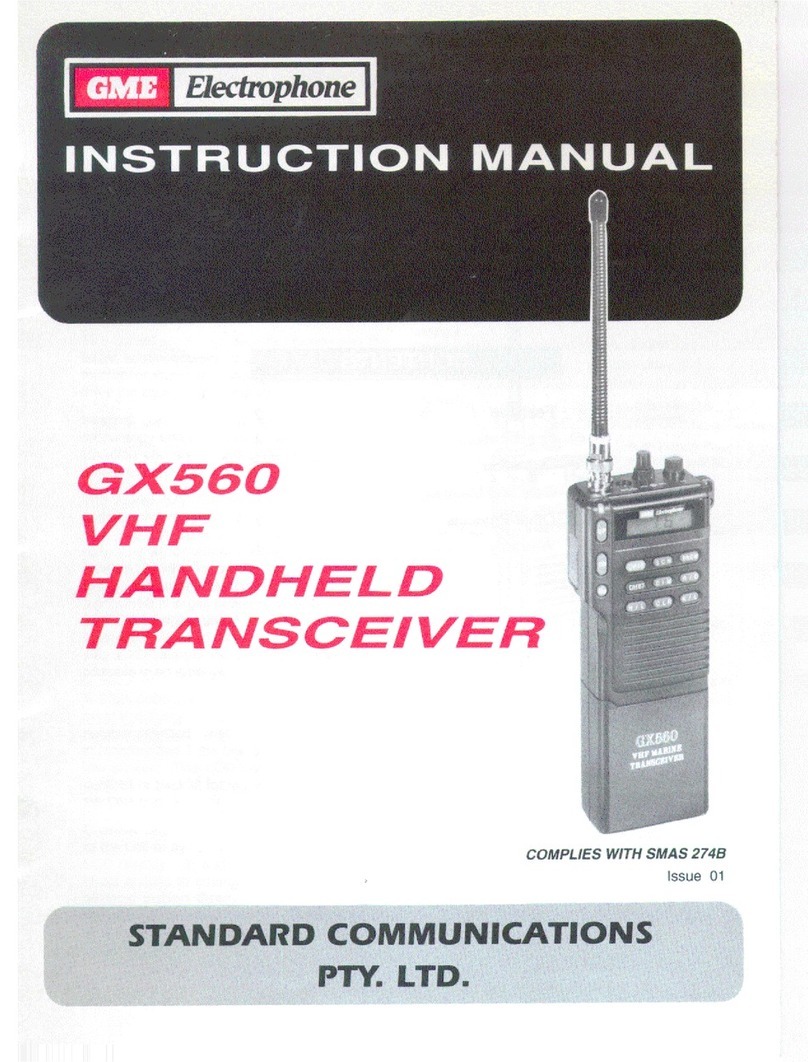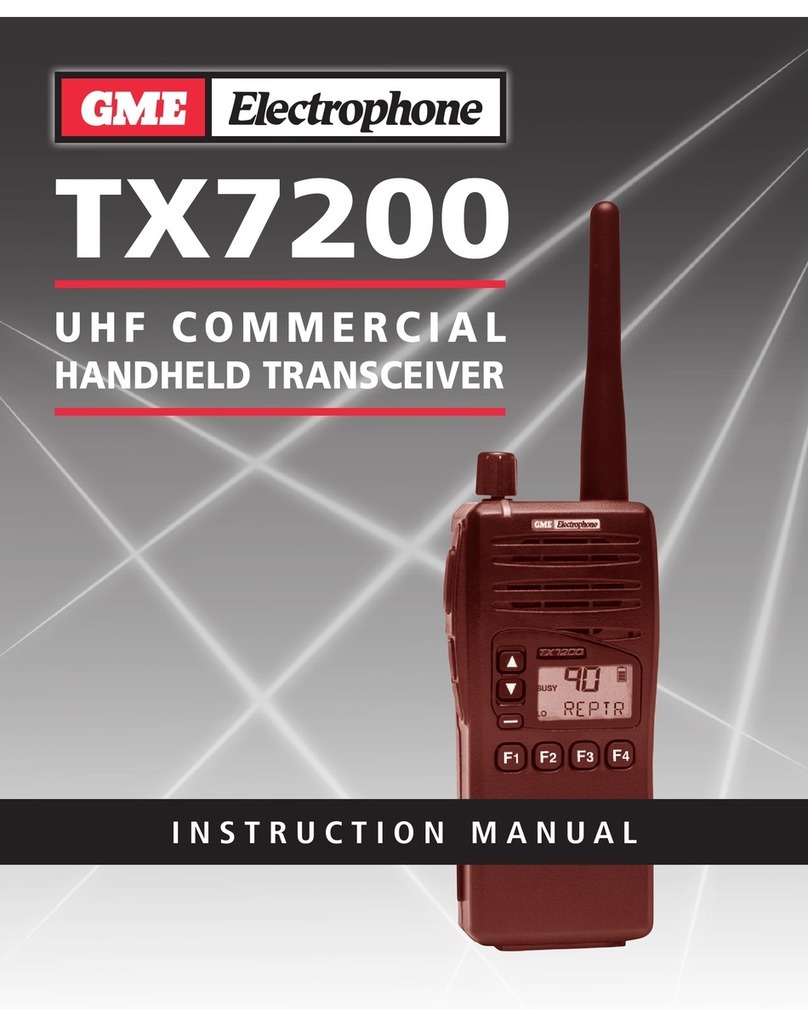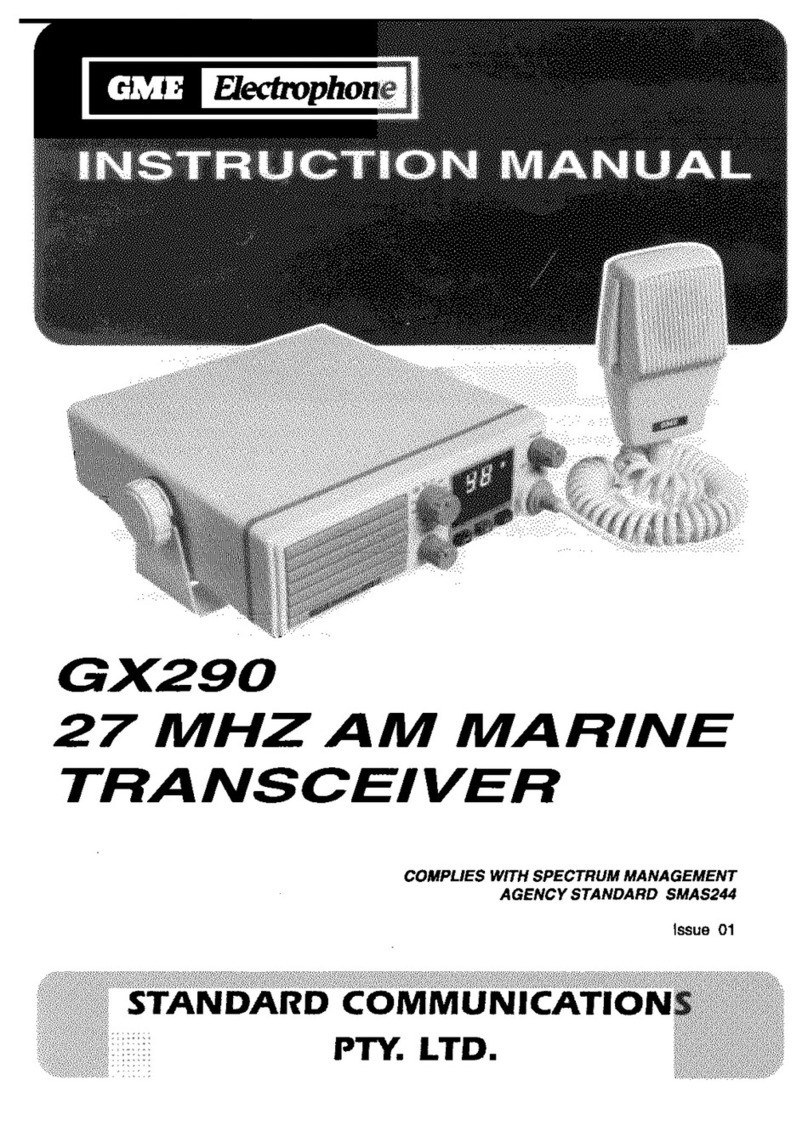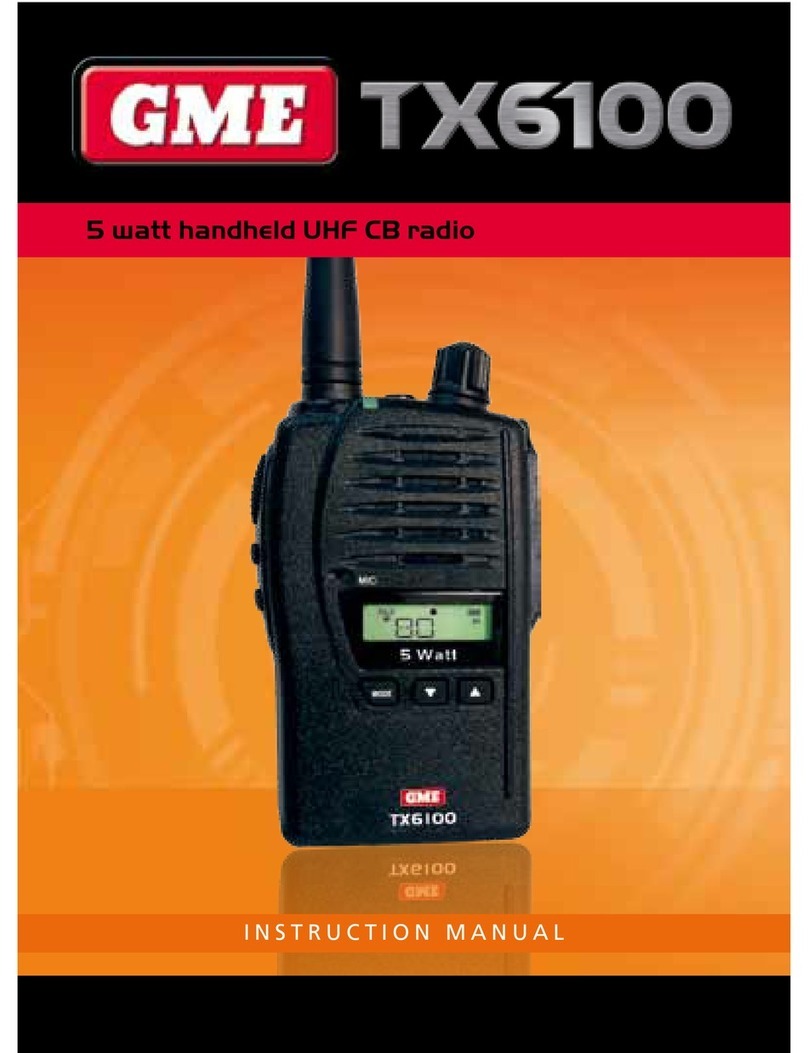10 INSTRUCTION MANUAL CP50
Zones
Zones are used to organise selected channels into groups. The radio supports up to 127 zones,
each containing a different combination of channels. Each zone can be programmed with a unique
identifying label.
Zones can be selected either from a preprogrammed Zone key or from the ZONE option via the
programmed Menu key (whichever is available).
TO SELECT A ZONE:
From a preprogrammed Zone shortcut key:
1. Press the preprogrammed Zone shortcut Key. The current Zone is displayed.
2. Rotate the Channel Knob or press
to select the desired zone.
When the desired zone is displayed, wait up to 25 seconds for the radio to return to normal operation.
From the programmed Menu key:
1. Press the programmed Menu key.
2. Rotate the Channel Knob or press
to select ZONE then press the programmed Menu key.
3. Rotate the Channel Knob or press
to select the desired Zone then press the
programmed Menu key.
4. The radio returns to normal operation.
You can now rotate the Channel Knob or press the
keys to select channels.
Backlight
The Backlight illuminates the LCD for viewing under low light conditions.
The backlight has three settings: ON | OFF | TIMER. Select ON to switch the backlight On or select
OFF to switch it Off. Select TIMER and the backlight will switch on when a key is pressed but will
automatically switch off again after 5 seconds.
Backlight
ON
Backlight
OFF
Backlight
Timer
You can select the Backlight setting either from a preprogrammed Backlight key or Backlight Menu
key or via the BACKLIGHT option on the programmed Menu key (whichever is available).
From a preprogrammed Backlight shortcut key:
1.Press the programmed Backlight shortcut key to select a backlight setting. Each press will cycle to the
next setting. Shortly after the desired setting is displayed, the radio will return to normal operation.
From a preprogrammed Backlight MENU shortcut key:
1. Press the programmed Shortcut key. The current backlight setting will be displayed.
2. Rotate the Channel Knob or press the
keys to cycle through the backlight settings.
3. When the desired Backlight setting is displayed, briefly press the programmed Menu key.
The radio will return to normal operation.
From the programmed Menu key:
1. Press the programmed Menu key.
2. Rotate the Channel Knob or press the
to select SETTINGS then press the programmed
Menu key.
3. Rotate the Channel Knob or press the
to select BACKLIGHT then press the
programmed Menu key.
Press the programmed Menu key repeatedly to cycle through the backlight settings. Shortly after the
desired setting is displayed, the radio will return to normal operation.