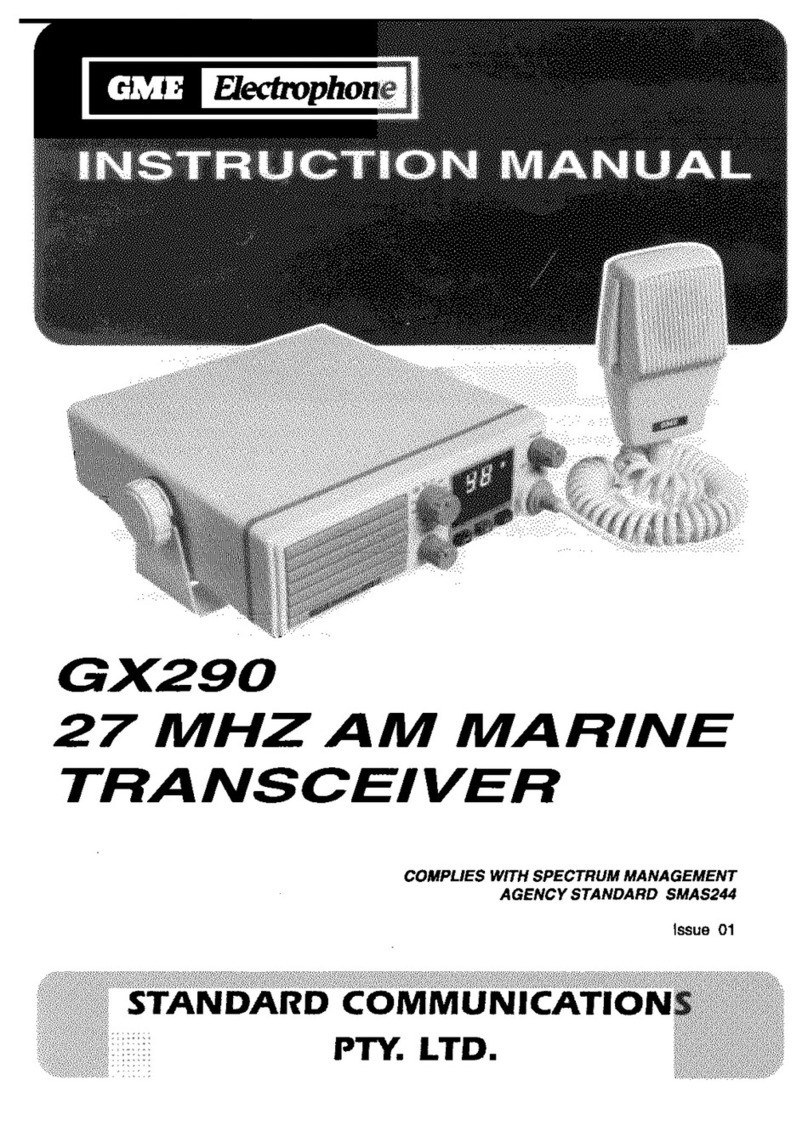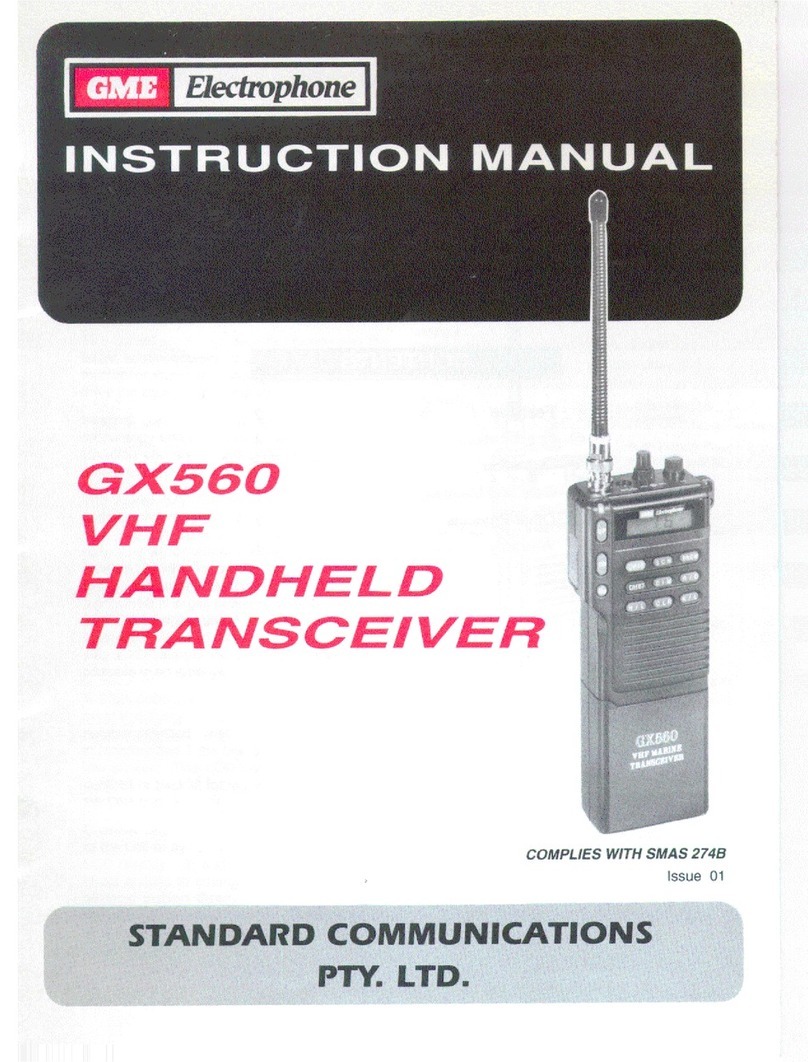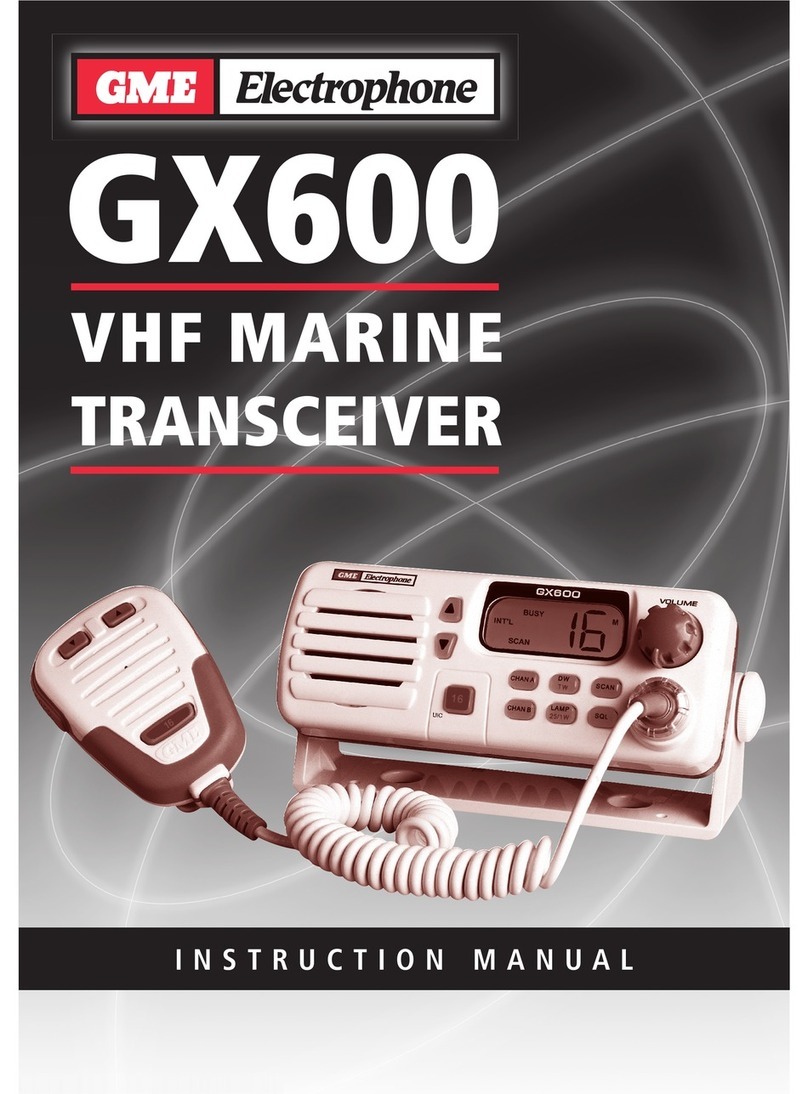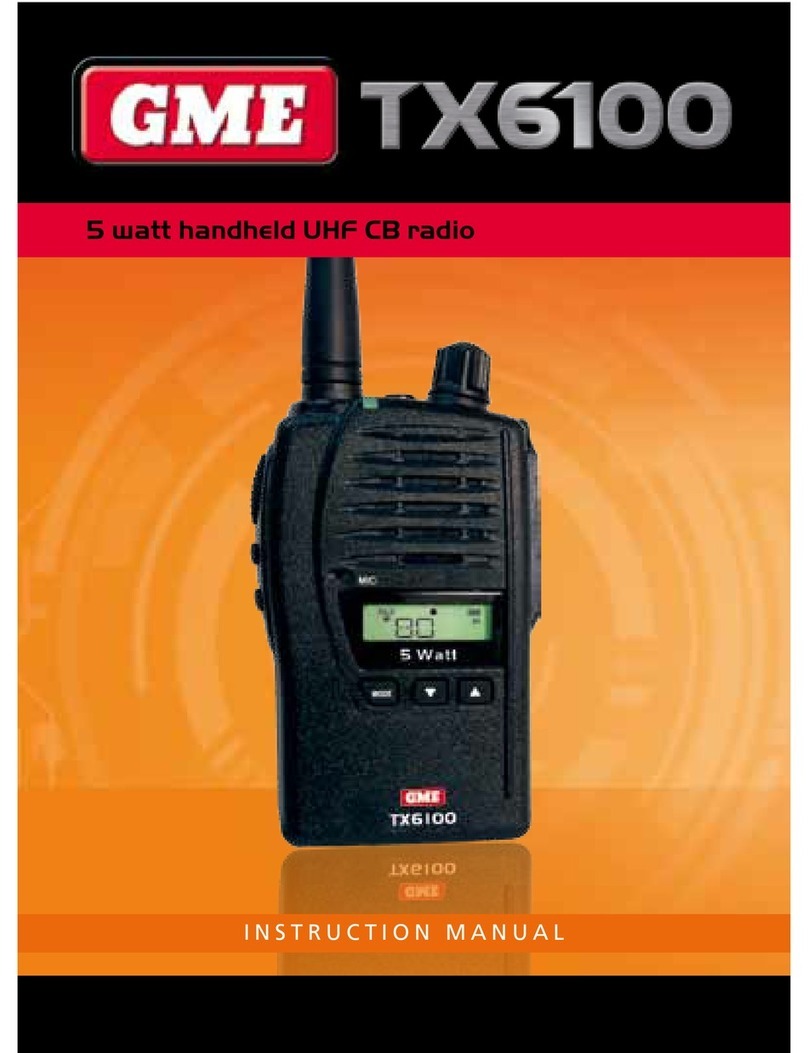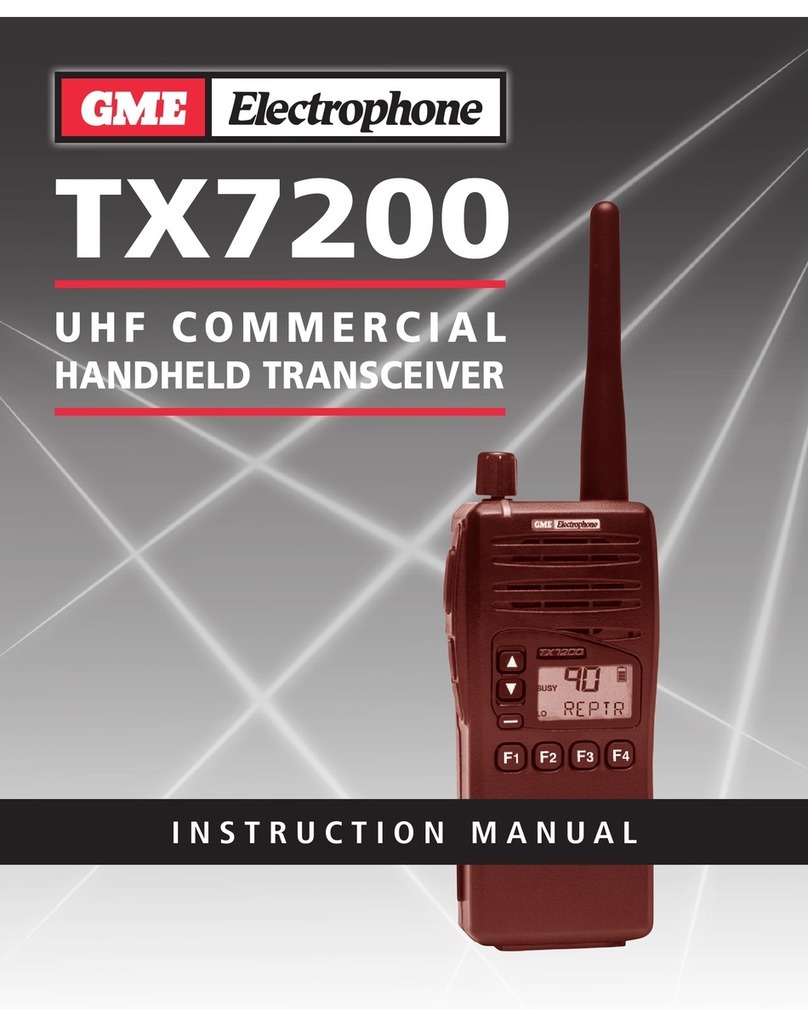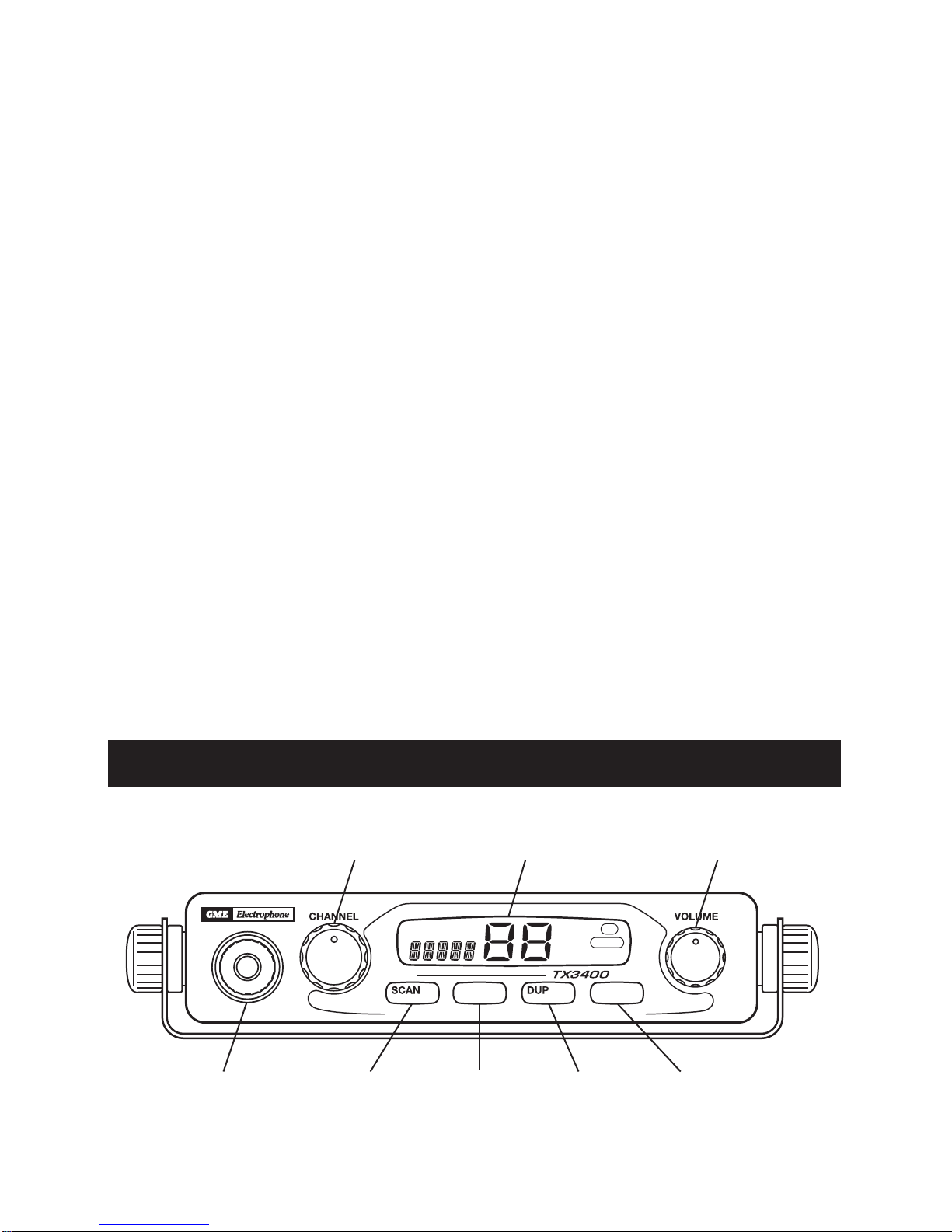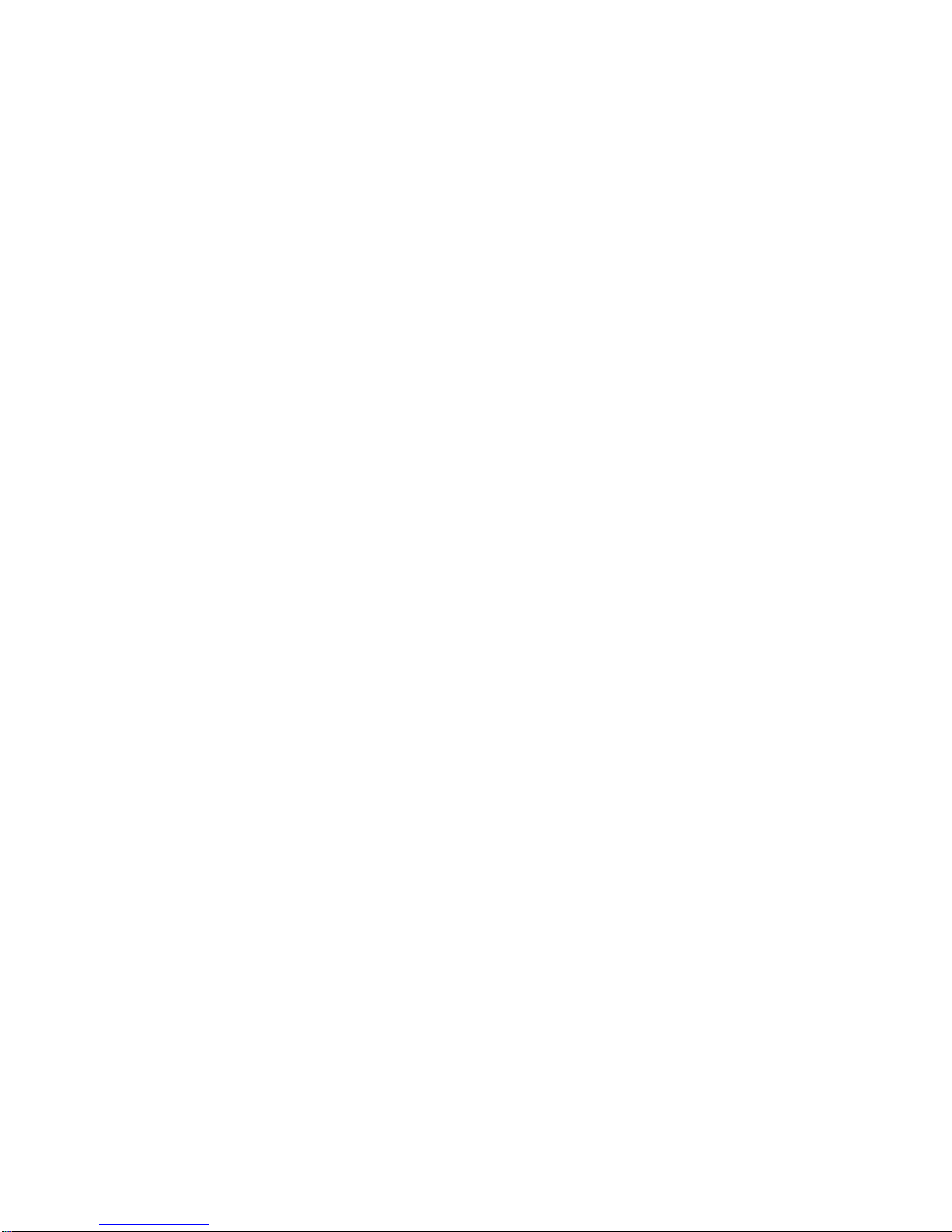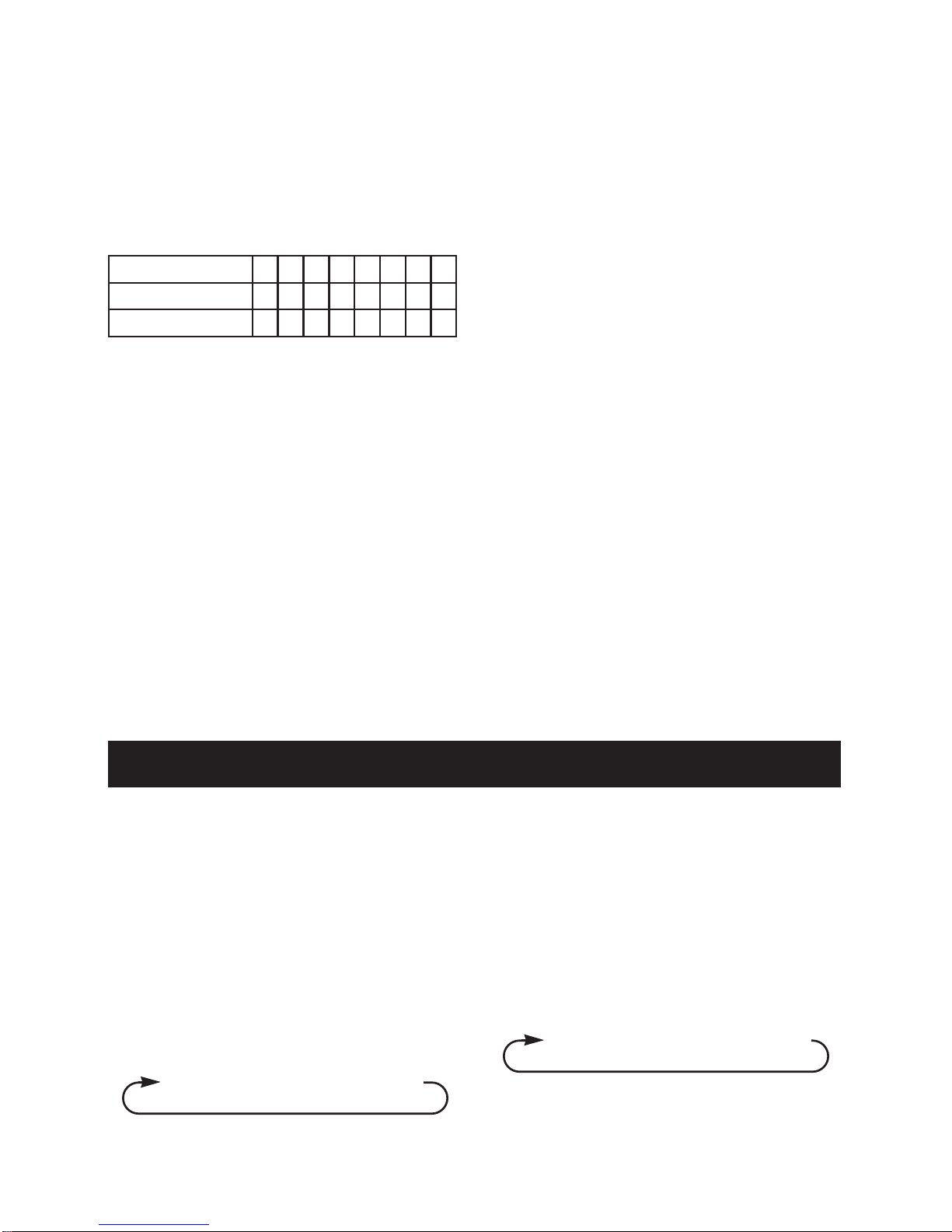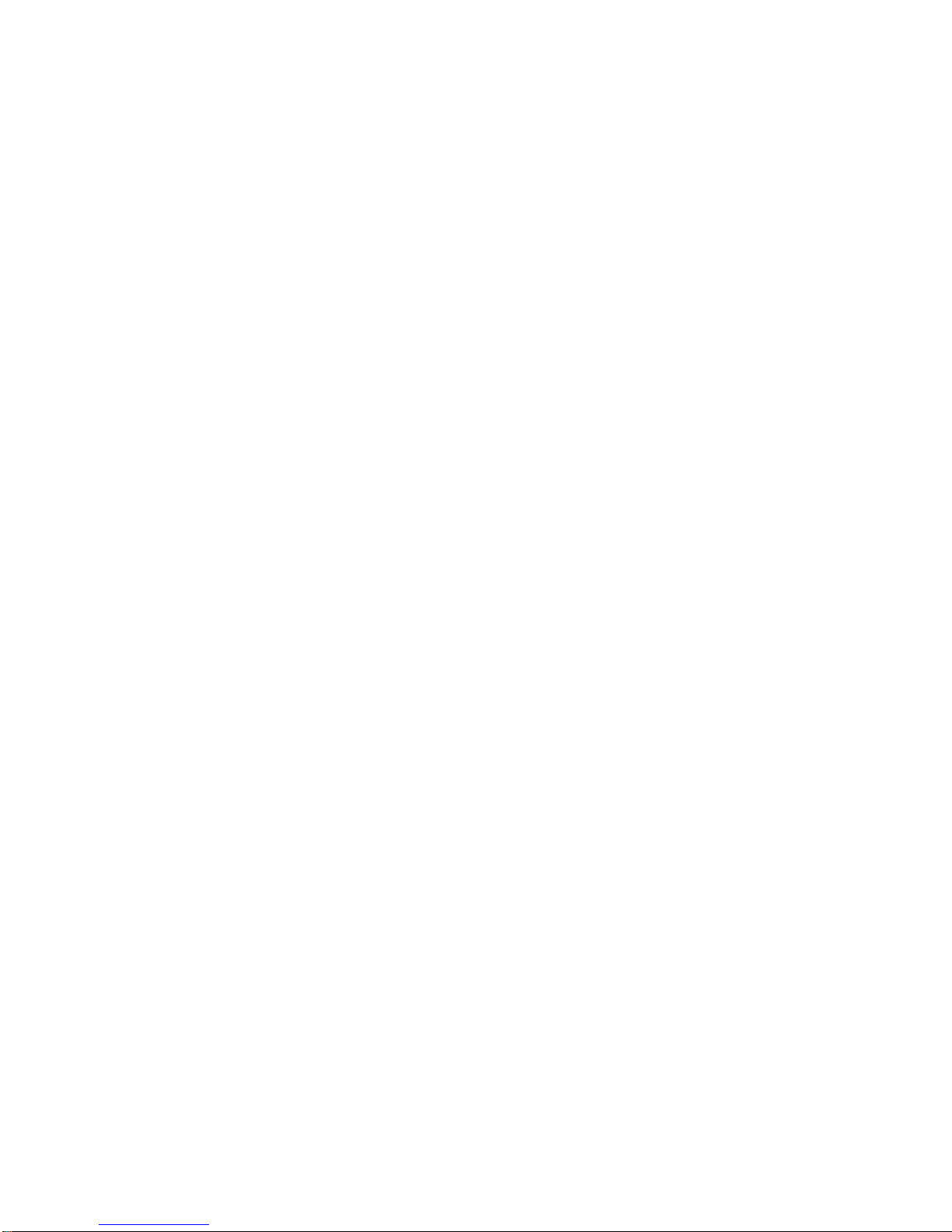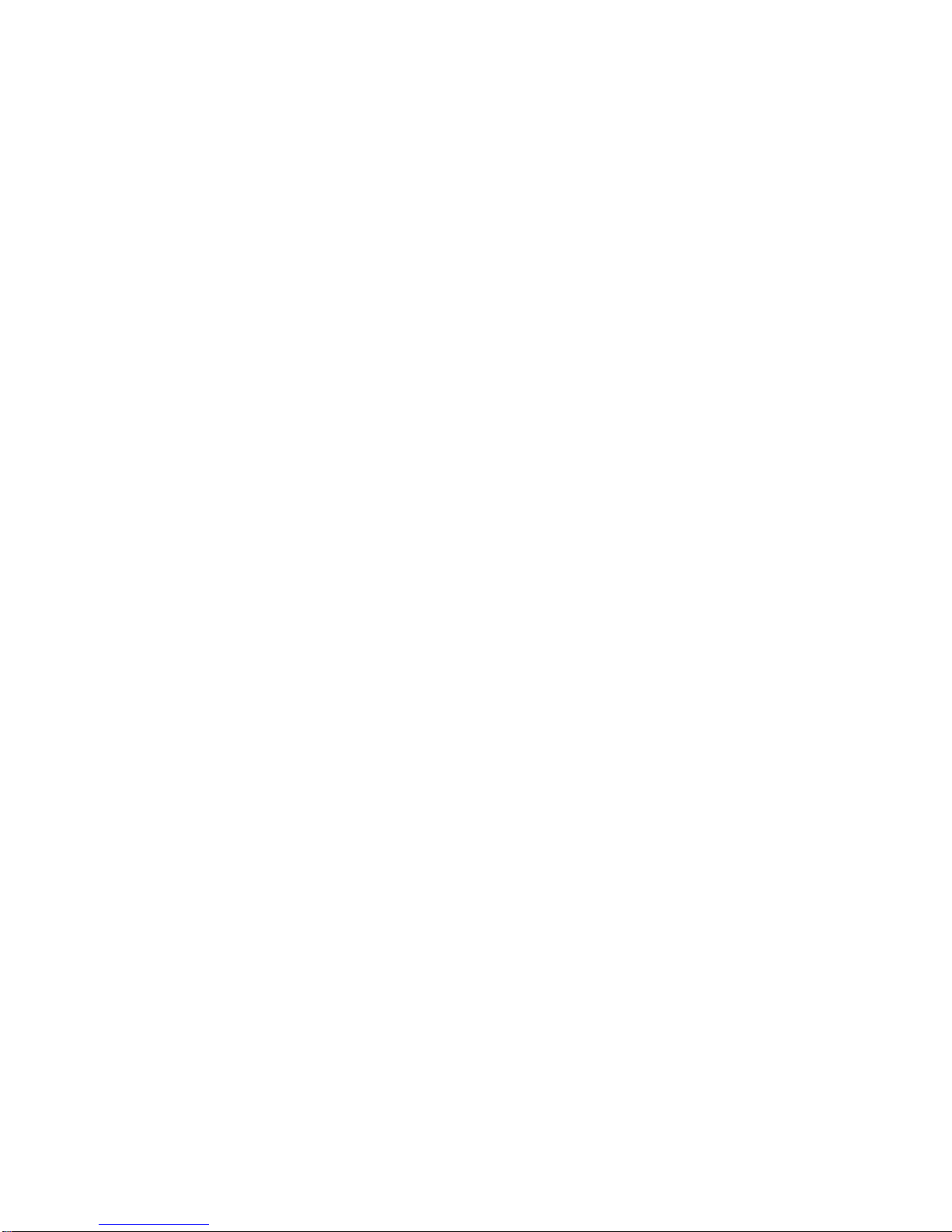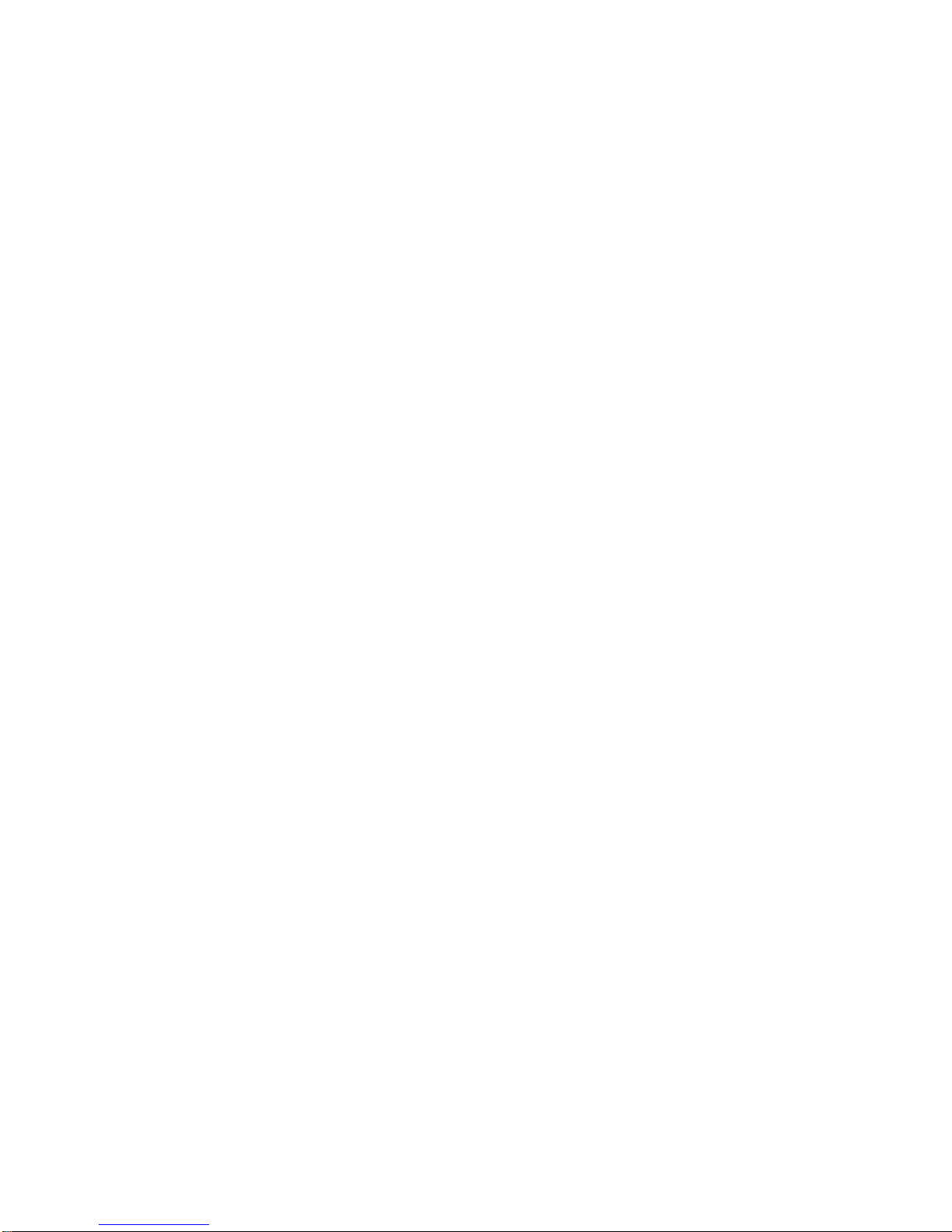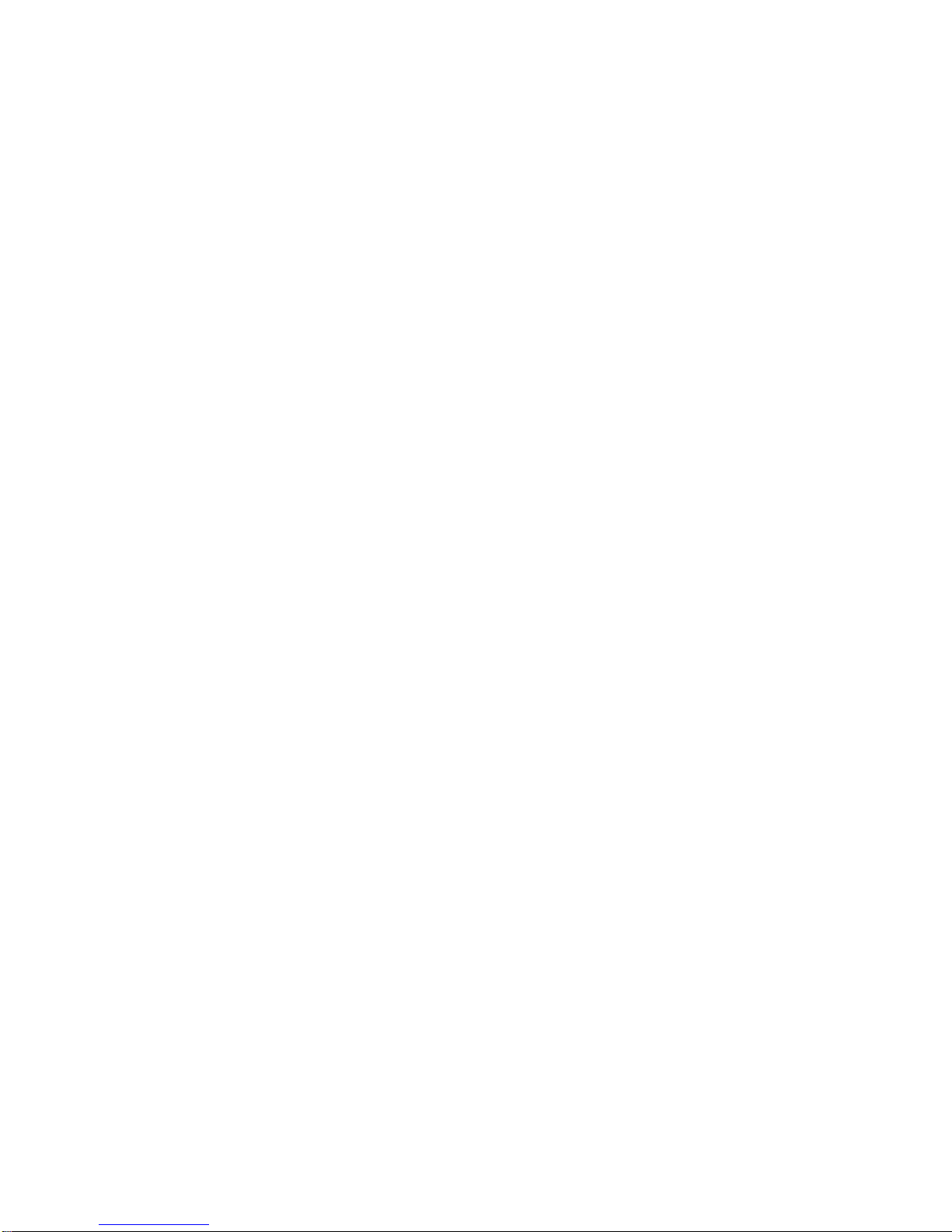while scanning, the radio will give a low beep
and will ignore the command. Your radio will
only transmit in the Open Scan mode while it is
paused on a busy channel.
Ending the Open Scan.
To stop scanning, briefly press the SCAN key
again. A low beep will be heard and “SCAN”
will disappear from the display. As long as the
radio was not on a busy channel, it will return
to the last channel you selected, otherwise it
will stay on the busy channel.
Group Scan Mode.
With Group Scan selected, you can transmit
and receive normally on your priority (working)
channel, but between breaks in the
conversation, the radio will scan and listen to
several other channels. The receiver will
continue to scan the other channels ONLY
WHILE THERE ARE NO SIGNALS ON THE
PRIORITY CHANNEL.
If a signal appears on the priority channel it will
override any signals being received on any of
the other channels. In addition, if you press the
Push-To-Talk switch on the microphone at any
time, the radio will transmit on the priority
channel in the usual way.
Setting up your Group Scan.
To setup your radio for Group Scan:
1. Select the Group Scan mode by pressing
the OS/GS key so that ‘GS’ is displayed.
2. Program your Priority channel memory with
your preferred working channel.
(a) Select the required channel.
(b) Press and hold the Channel knob for a
couple of seconds. The channel display will
flash for a moment then a high beep will be
heard as the selected channel is stored.
3. Program the required ‘other’ channels into
your Group Scan memory.
(a) Select the required channel.
(b) If ‘M’ is displayed to the upper left of the
channel number, the selected channel is
presently in the scan memory. It can be
removed by holding the SCAN key in for a
few seconds until a low beep is heard. ‘M’
will then disappear indicating the channel is
no longer in memory.
(c) If ‘M’ is not visible to the upper left of the
channel number, then the selected channel
is not in the memory. To add it, hold the
SCAN key in for a few seconds until a high
beep is heard. ‘M’ will now appear to the
upper left of the channel number.
(d) Repeat steps (a) to (c) to add or remove
other channels in the scan memory.
To Start Scanning.
To scan in the Group Scan mode, briefly press
the SCAN key. A high beep will be heard,
‘SCAN’ will appear in the display and the radio
will begin scanning.
NOTE: If there are no channels programmed in
the Group Scan memory when you press the
SCAN key, a low beep will be heard and the
command will be ignored.
Scanning in the Group Scan Mode.
When scanning, the Group Scan feature scans
all the channels programmed into the scan
memory, with the priority channel being
scanned after every fourth channel.
•If a signal is heard on a scan channel, the
receiver will "lock" onto it and remain there
for as long as the channel is busy, and for 5
seconds after the channel has cleared, as
long as there are no signals on the priority
channel. During this time the receiver will
continue to check the priority channel for
signals every 2 seconds, resulting in a series
of small 'breaks' in the reception of the
'locked' channel. If no signals are heard
after 5 seconds, the radio will resume
scanning.
•If a signal appears on the priority channel at
any time (even when locked on a scan
channel) the receiver will switch straight to
7