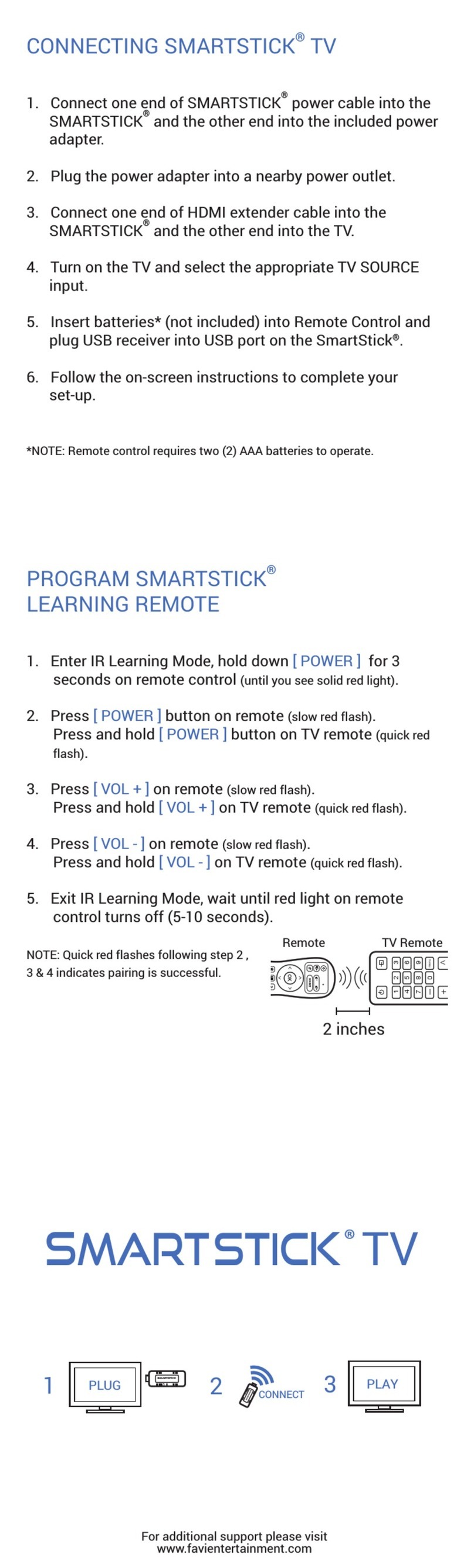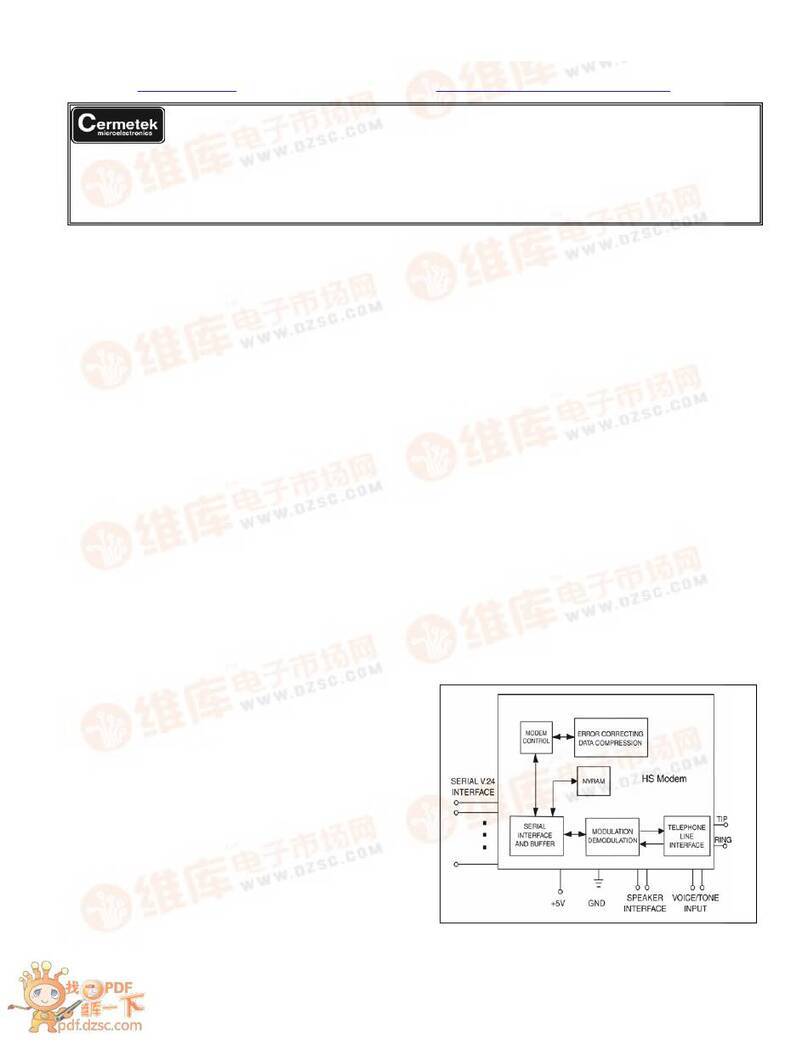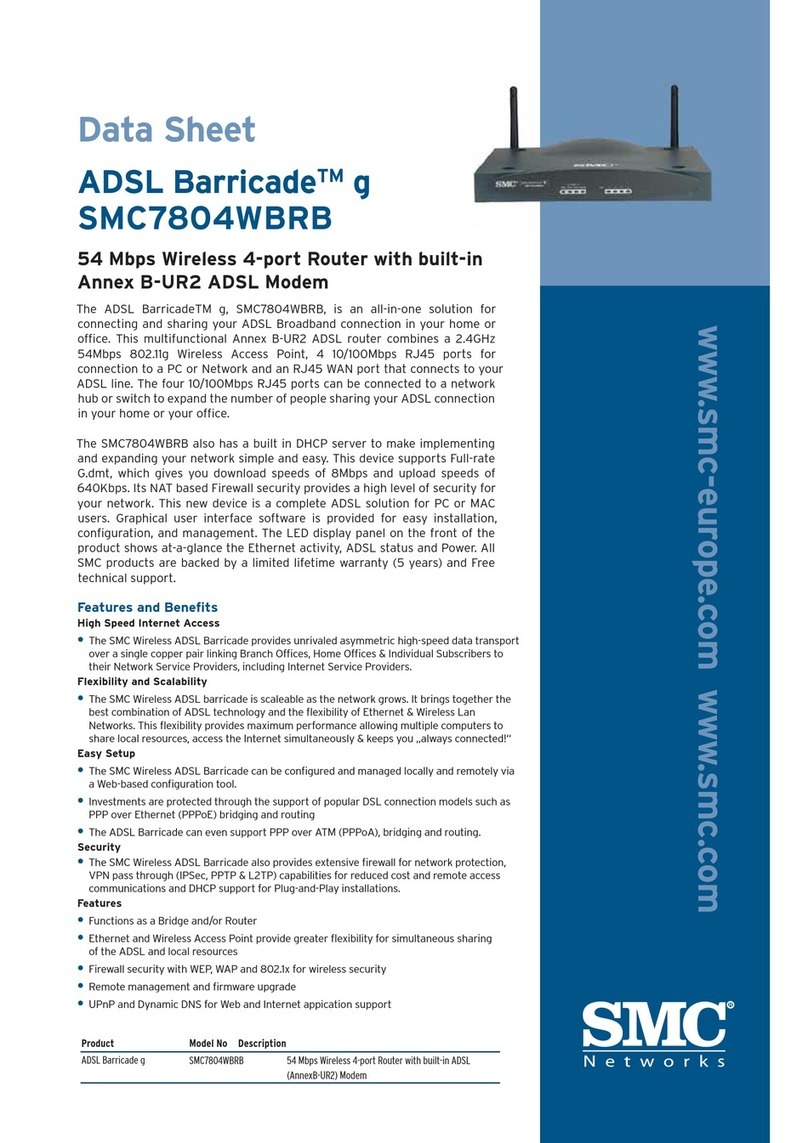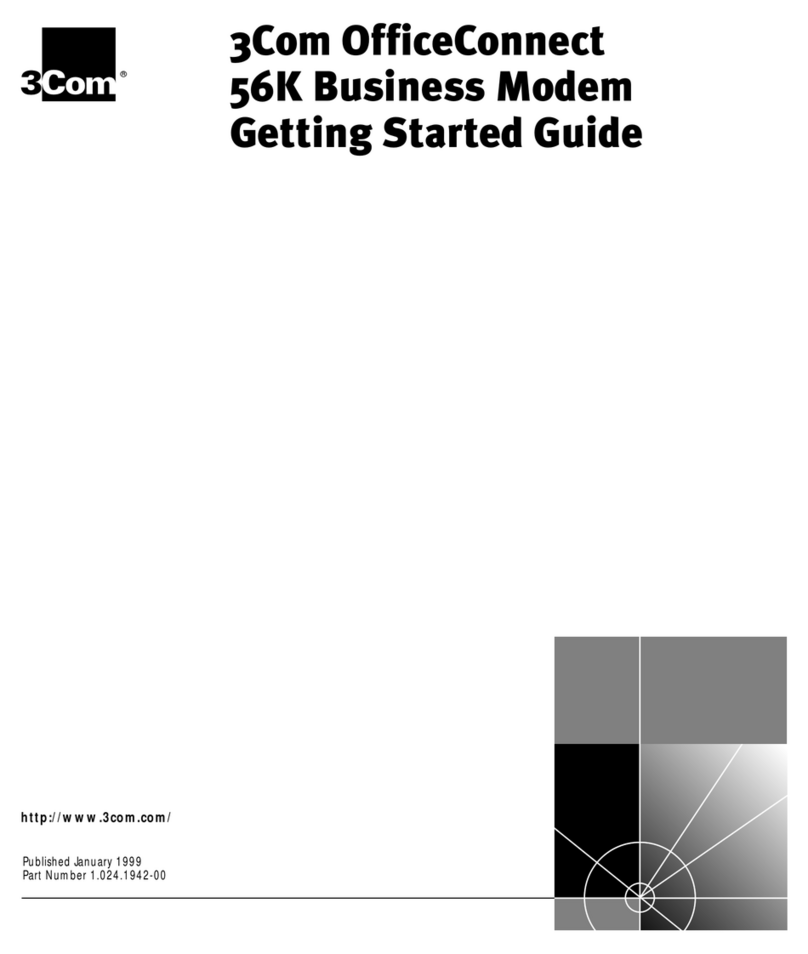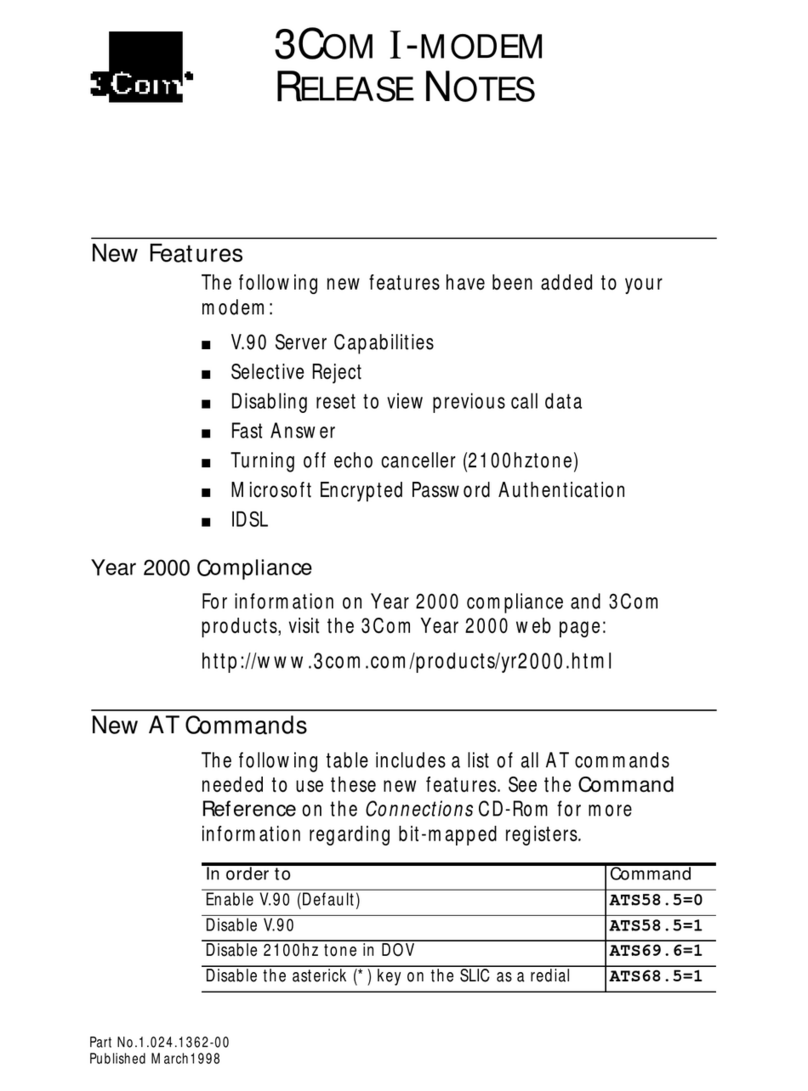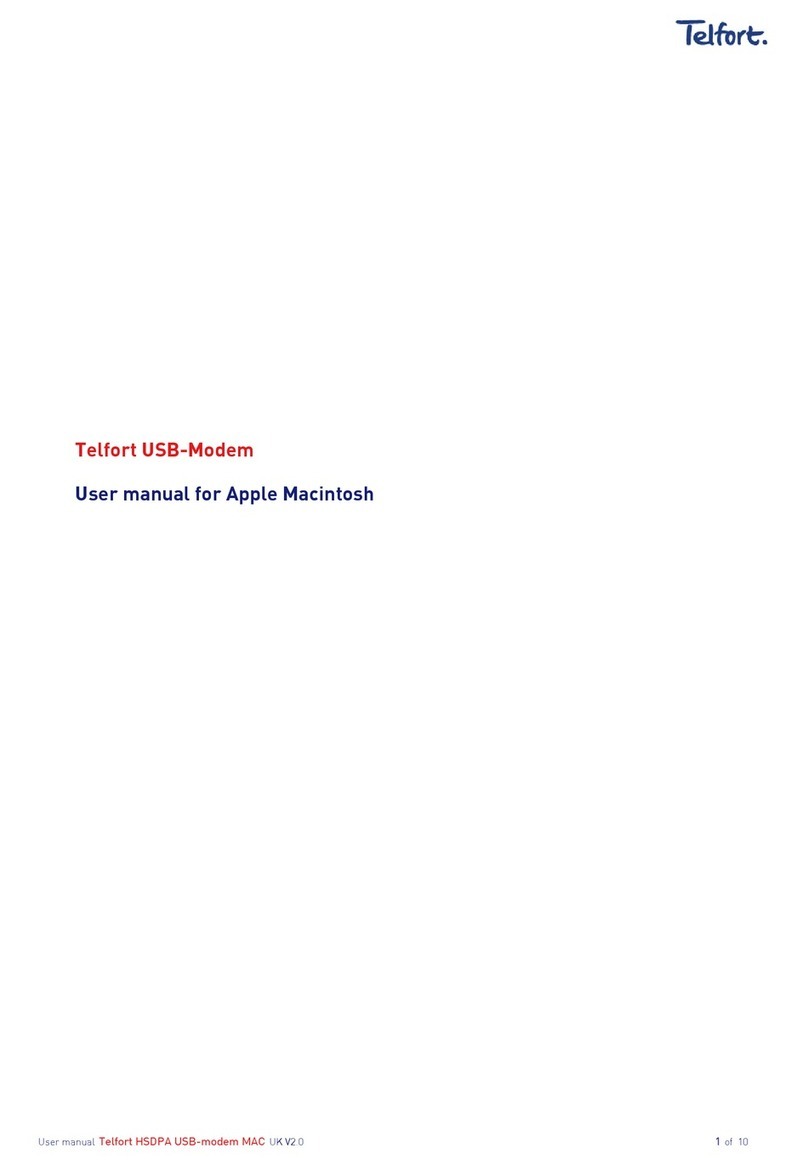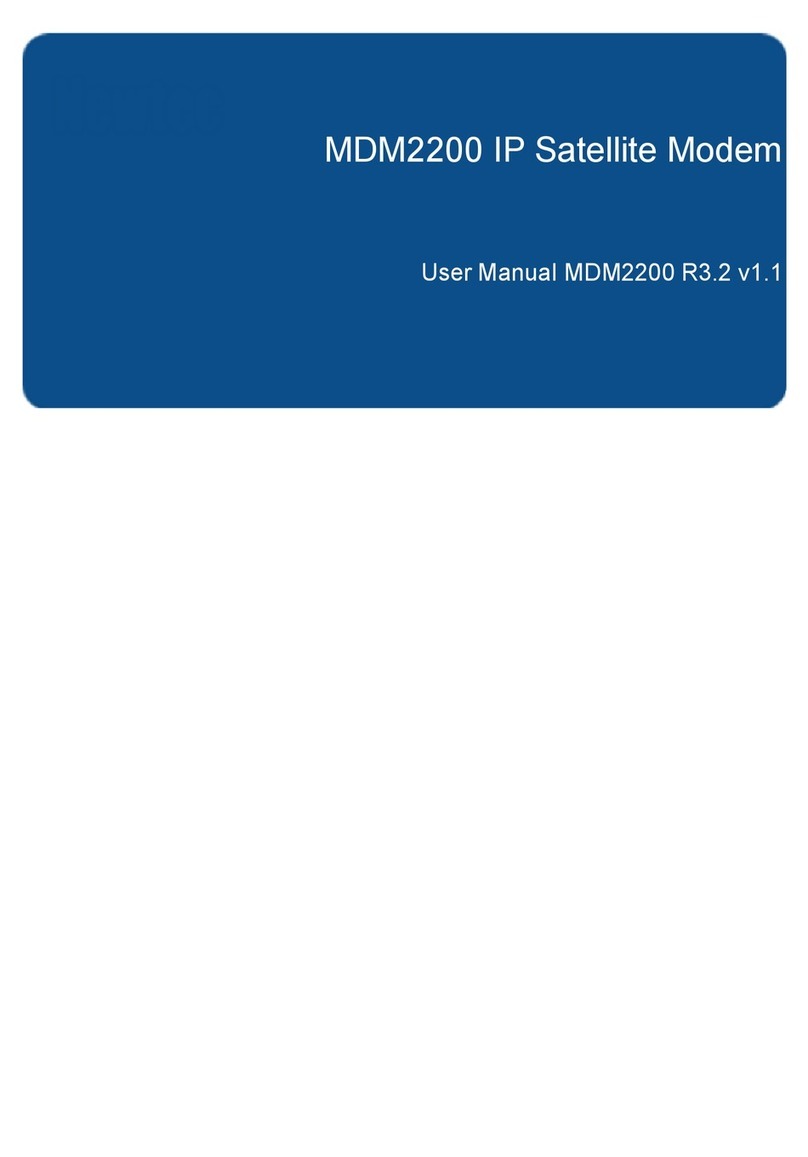GMesh GM-401 User manual

4 PORTS ADSL MODEM
User Manual
Ver: 1.1


Contents
Chapter 1 Introduction................................................................................ 1
Features ............................................................................................................. 1
ADSL standard supports .................................................................................. 2
Encapsulation supports .................................................................................... 2
System requirements......................................................................................... 2
LED status description ..................................................................................... 3
Rear panel layout .............................................................................................. 4
Chapter 2 Hardware Installation.............................................................. 5
Chapter 3 Modem Parameters Setting ..................................................... 6
Configuring computer network card IP address ............................................ 6
Web setting interface ........................................................................................ 6
Ethernet over ATM (RFC1483 Bridge) setting............................................... 7
PPP over Ethernet (RFC2516) setting ............................................................11
PVC Configuration ......................................................................................... 14
Chapter 4 Questions & Answers ........................................................... 19

1
Chapter 1 Introduction
The device is a well-designed high-speed ADSL modem/router.
Features
•Full rate ADSL router, support Bridge/Router
•Provides 24Mbps downstream and 1Mbps upstream
•Time Complete Training < 60 Sec
•Support MAC Address > 256 MAC Address
•Maximum transmission range: 5.4 Kilometers
•Four Ethernet ports, 10/100 Mbps Auto-MDI/MDIX
•Friendly GUI for web configuration.
•Configurable as a DHCP Server on Your Network
•Compatible with all standard Internet applications
•Industry standard and interoperable DSL interface
•Simple web-based status page displays a snapshot of your
configuration, and links to the configuration pages.
•Downloadable flash software upgrades
•Support up to 8 Permanent Virtual Circuits (PVC)
•Support up to 8 PPPoE sessions

2
•Support IGMP V1,2,3 ,CIDR, RIP, NAT, Firewall, Multi NAT,
SNMP, IP Routing, DHCP server/Relay, DNS Name Server
•Support LAN Device more than 256 MAC Address
ADSL standard supports
•ITU G.992.1 (G.dmt) Annex A
•ITU G.992.2 (G.lite)
•ANSI T1.413 Issue 2
•ITU G.992.3(ADSL2)
•ITU G.992.5(ADSL2+)
Encapsulation supports
•RFC 1483 bridge
•RFC 1483 Router
•Classical IP over ATM (RFC 1577)
•PPP over ATM (RFC 2364)
•PPP over Ethernet (RFC 2516)
System requirements
Recommended system requirements are:
•Pentium 233MHZ or above
•Memory: 64MB or above

3
•10M Base-T Ethernet or above
•Win9X, Win2000, WinXP, WinMe, WinNT
•Ethernet Network Card
Please collect the following information from your ADSL service provider.
This information will be very helpful for your ADSL configuration. To
keep a record for reference, you can fill in the column as follow:
VPI
VCI
Encapsulation: VCMUX or LLC
Protocol
Standard
User name
Password
Password protocol
LED status description
Indicator Status Description
Off No powerPower
ON Power supplied
LAN(1-4) ON Ethernet connection is OK

4
Blink Ethernet data transferring
Quick Blink DSL line is trainingADSL
ON DSL line is connected
DATA Blink DSL data transferring
Rear panel layout
Interface Description
Switch Power on/off switch
Power Plug in for power adaptor
Reset Modem Reset button
Press and hold around 5~10s to reset the hardware.
The modem will auto restart. This action will
recover the modem’s default configuration.
LAN(1-4) LAN interface for connecting to computer or Switch
Line ADSL connector for connecting to ADSL telephone
line

5
Chapter 2 Hardware Installation
Please connect the device to you computer as follow:
•If connecting to the splitter, connect the “Line” splitter to wall jack
using one telephone cable
•Use the other telephone cable to connect “MODEM” port of the
splitter and “LINE” port of the modem. The “phone” port of the
splitter can be use to connect the telephone by a telephone cable.
•Use Ethernet cable to connect “LAN” port of the modem and “LAN”
port of your computer.
If do not need to connect to the splitter,
•Connect the modem to wall jack with a telephone cable
•Use Ethernet cable to connect “LAN” port of the modem and network
adaptor of your computer

6
Chapter 3 Modem Parameters Setting
Configuring computer network card IP address
Configure your network card’s TCP/IP properties to Obtain an IP address
automatically to obtain an IP address from modem, or set the computer’s IP
with the same network mask of the modem.(For example: modem’s IP is
192.168.1.1/255.255.255.0,
Then you can set computer’s IP to:
192.168.1. x/255.255.255.0.
The range for x is from 3 to 253)
Web setting interface
Open IE or Netscape Web browser, Input http://192.168.1.1(MODEM default
IP address) in the address column, then click <ENTER> button, access the
following setting interface:
Input user name and password, then click Login key to enter WEB setting
interface.
Default setting:
IP Address: 192.168.1.1
Subnet Mask: 255.255.255.0
Username: admin
Password: tot

7
Main interface
After type right user name and password, the following window will pop up:
Here provide the most common RFC1483 Bridge and PPP over Ethernet
(RFC2516) setting for reference. If you want to know more about other
protocol, please contact your ADSL service provider for details
Ethernet over ATM (RFC1483 Bridge) setting
1. From the Home page, click on “Quick Setup ”, See the following:

8
2. Unselect the check box to enable DSL Auto-connect process. Set any
PVC channel, Click on VPI/VCI, see the following:
3. Click the “Next” button, and you can set the encapsulation which get
from your ADSL service provider, see the following:

9
4. Click the “Next” button , select the check box below to enable this WAN
service, see the following:

10
5. Click the “Next” button, configure the DSL Router IP Address and
Subnet Mask for your Local Area Network (LAN) , please use the default
configurations, see the following:
6. Click the “Next” button, make sure that the settings below match the
settings provided by your ISP., see the following:

11
7. Click on the “Save/Reboot” button, save your configurations.
NOTICE:
If you select Dial-UP link, after configuring your ADSL modem, please install
the third-party dial up program to access Internet (For example: Ethernet
300/Ethernet 500/WinPoet). If your system is WinXP, you can use its own
Internet access program without any other additional programs.
PPP over Ethernet (RFC2516) setting
PPPoE is also named as RFC 2516. It is a method of encapsulating PPP packets
over Ethernet. PPP or Point-to-Point protocol is a method of establishing a
network connection/session between network hosts. It usually provides a
mechanism of authenticating users.
To configure the MODEM for PPPoE:
1. From the Home page, click on “Quick Setup ”, see the following:

12
2. Unselect the check box to enable DSL Auto-connect process. This Quick
Setup will guide you through the steps necessary to configure your DSL
Router., and you can set the PVC which get from your ADSL service
provider, see the following:
3. Click the “Next” button , select the type of network protocol and
encapsulation mode over the ATM PVC that your ISP has instructed you
to use, see the following:

13
4. Click the “Next” button, unenable IGMP Multicast, and enable WAN
Service, see the following.
5. Click the “Next” button, configure the DSL Router IP Address and
Subnet Mask for LAN interface, please use the default configurations, see
the following.

14
6. Click the “Next” button, make sure that the settings below match the
settings provided by your ISP. see the following:
7. Click on the “Save/Reboot” button, save your configurations, then finish
the Setting for PPPoE.
PVC Configuration
Open IE or Netscape Web browser, Input http://192.168.1.1(MODEM default
IP address) in the address column, then click <ENTER> button, access the
following setting interface:
Input user name and password, then click Login key to enter WEB setting
interface.
Default setting:
IP Address: 192.168.1.1 or ‘Home’
Subnet Mask: 255.255.255.0

15
User name/Password: admin/tot
1. After type right user name and password, the following window will
display:
2. Click “Advanced setup” button, and see the following:

16
3. If the PVC which provide by your ISP vendor doesn’t match with VPI/VCI:
0/35, you can set another PVC , click on “ADD” button, see the following,
and type the PVC(For example, VPI/VCI:8/35) which get from your ISP
vendor:
4. Click on “next” button, and see the following:
5.Don’t change anything, and click on “next” button:

17
6.Then, click on “next” button, and see the following:
7. Click on the “SAVE” button, and see the following:
Table of contents
Other GMesh Modem manuals