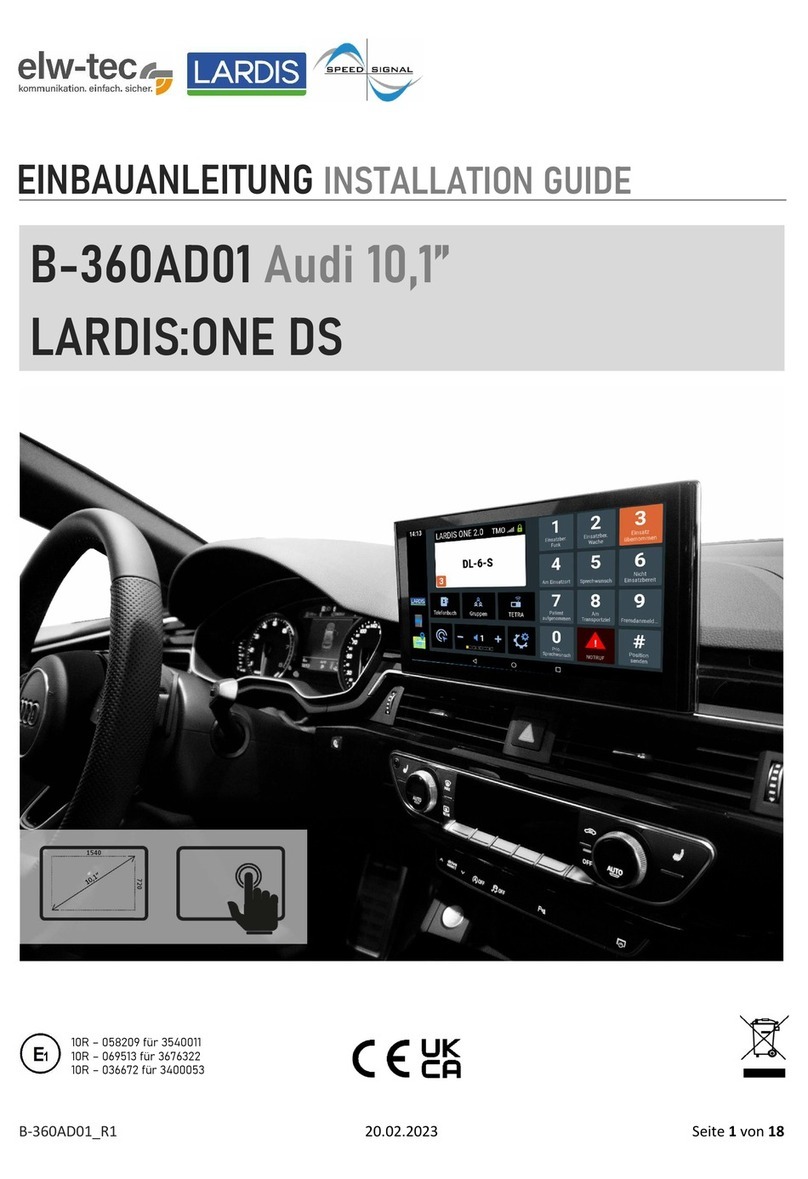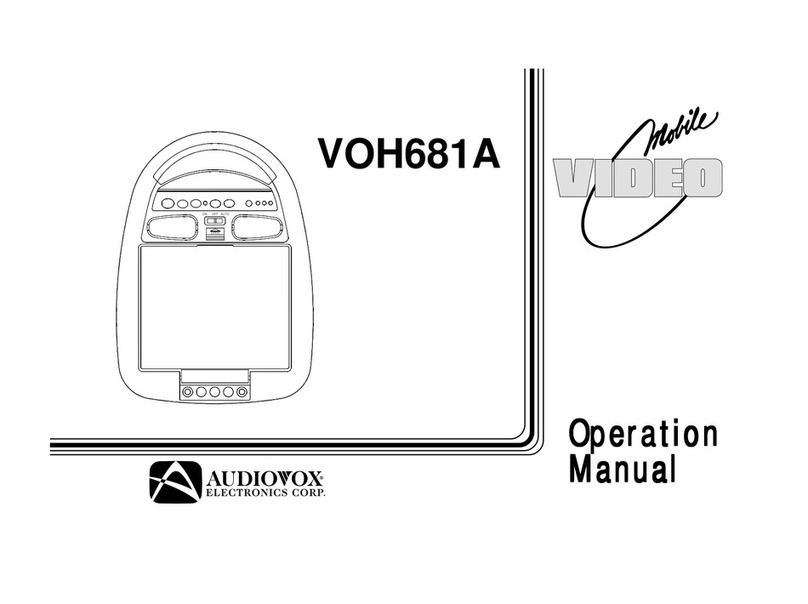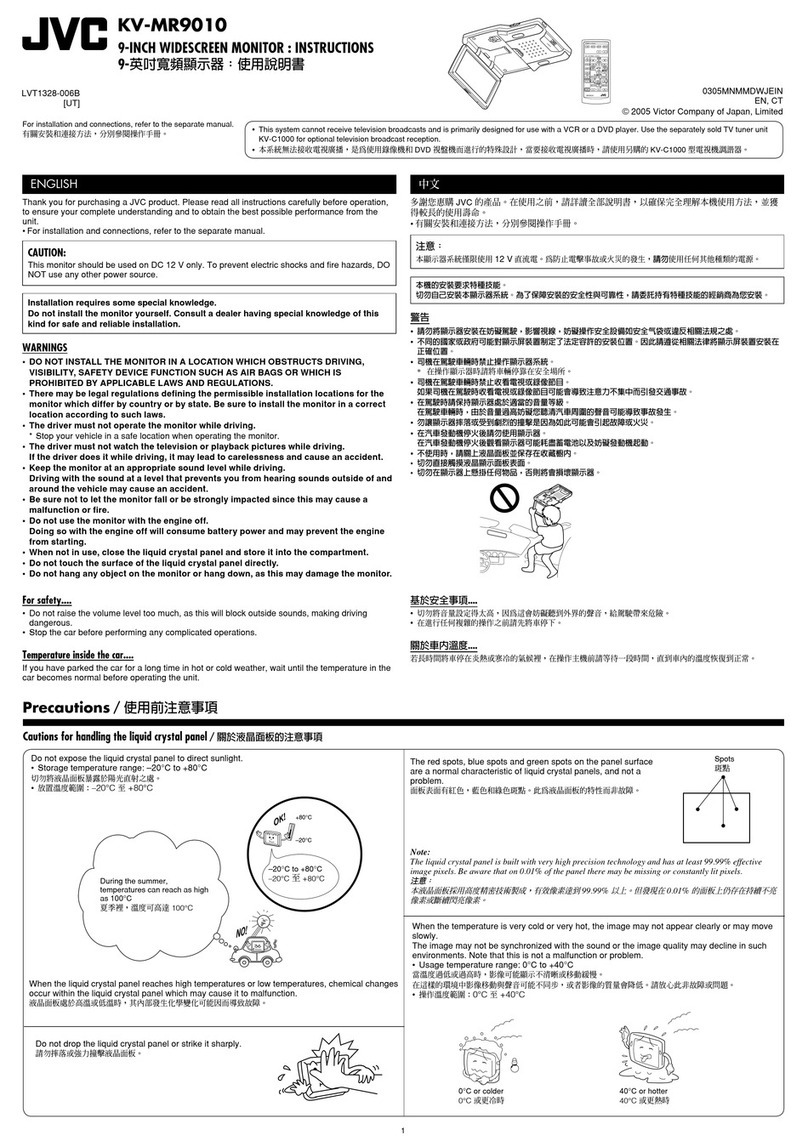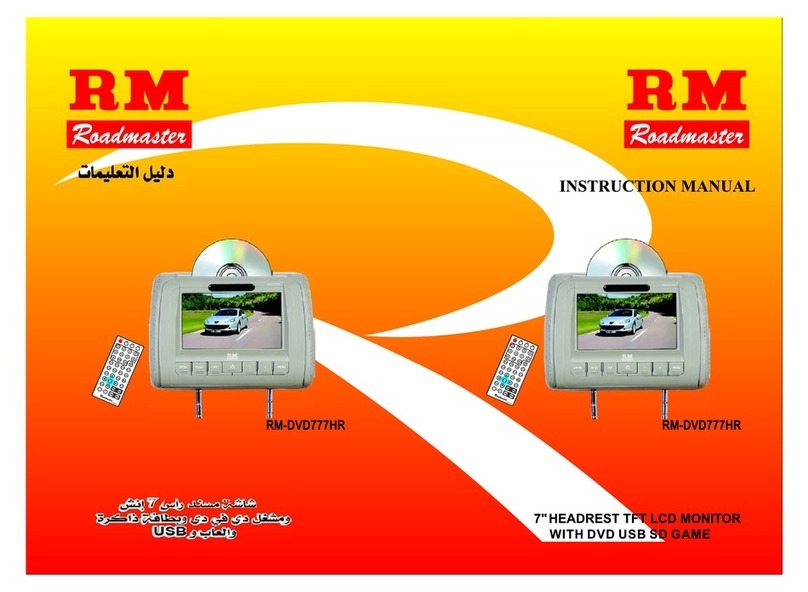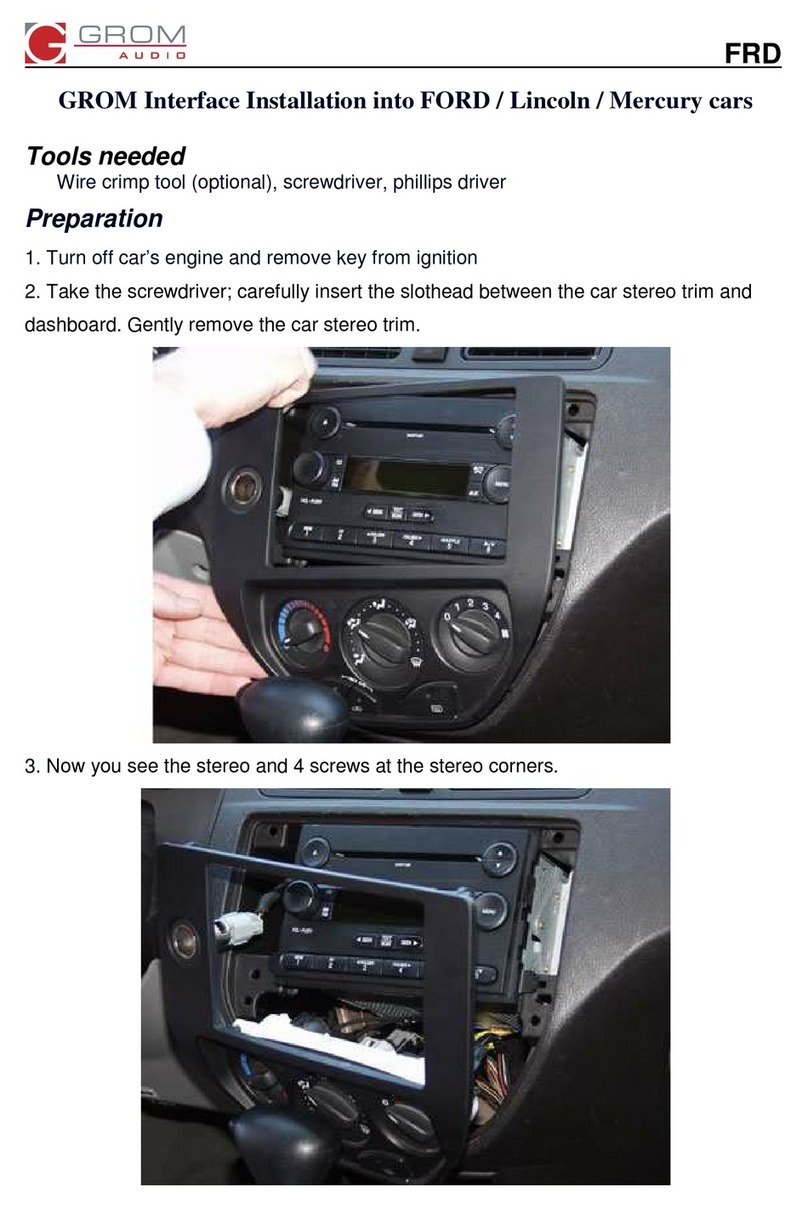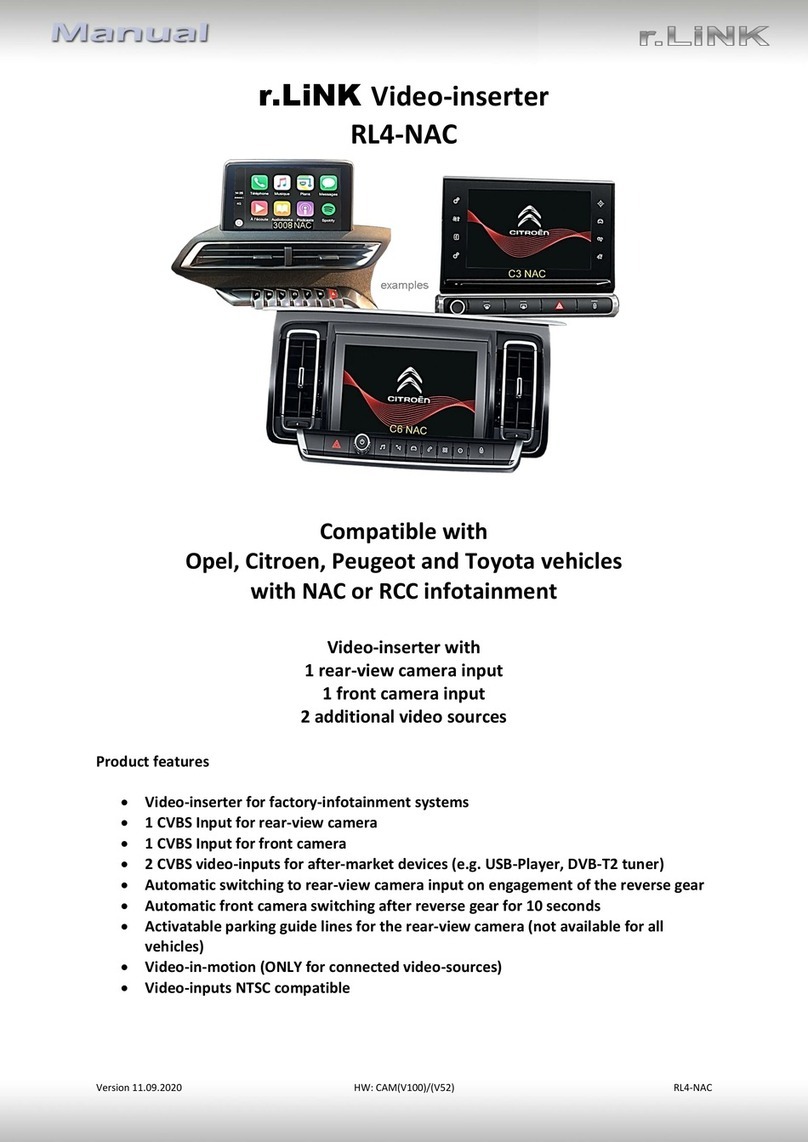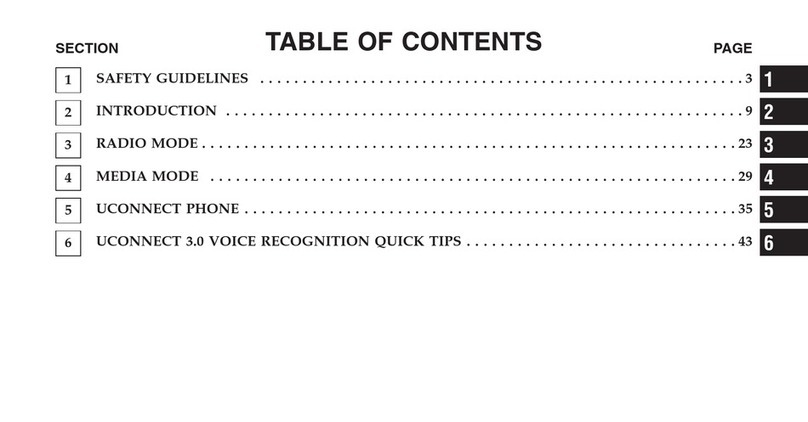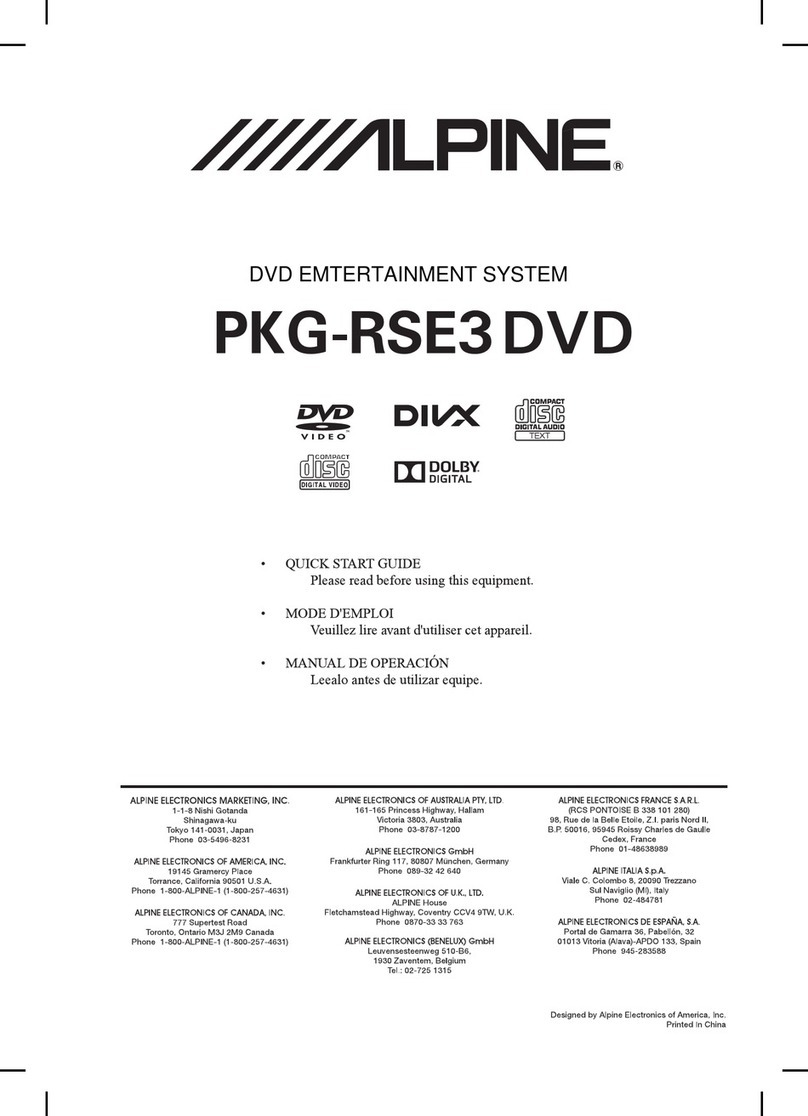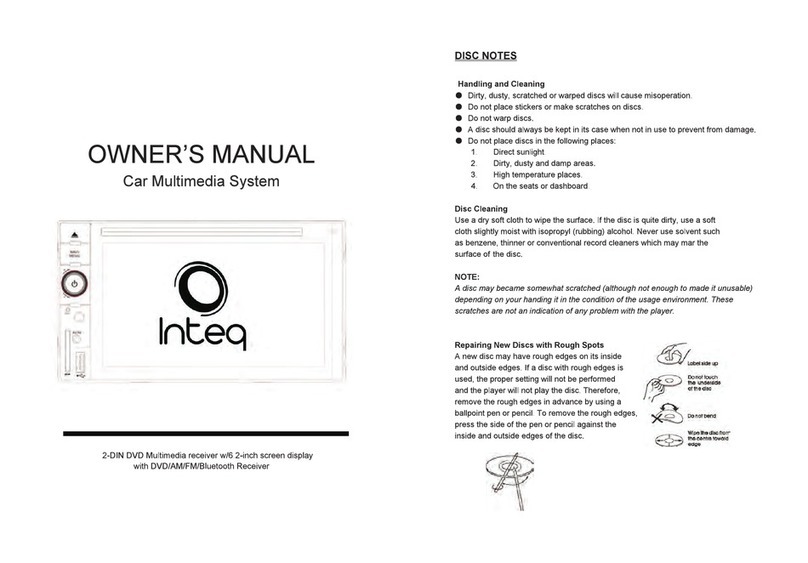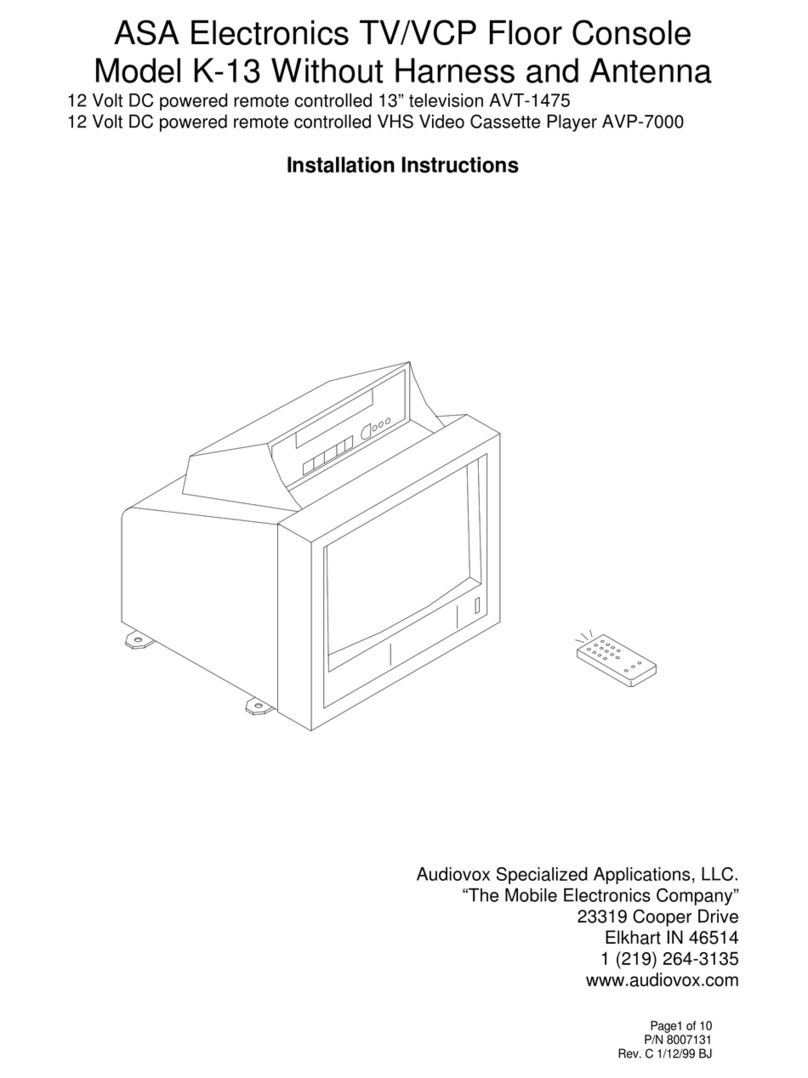Go Clever Navio CAR 702 User manual

(044)361-05-06
(067)469-02-12
(099)048-99-03
(093)672-77-76
ICQ:495-089-192
ICQ:613-211-859
User's Manual
DVD/CD/USB/SD receiver GoClever Navio Car 702 with TV-tuner, GPS and Bluetooth
In the online store Winauto you also can buy DVD/USB receiver GoClever Navio Car 702. Delivery in Kyiv and
throughout Ukraine with payment upon receipt!
winauto.ua
Sale - Car Receivers - Facia Plates - Head Units - Car TVs and Monitors - Antennas - Car Audio - DVR - GPS Navigation - Trip Computers - Car
Alarm Systems - Mechanical Locking - Parking Systems - Car Cameras - Xenon and Lights - Established Optics - Tuning - Car Heating and Cooling -
Sound Marine and Electronics - Car Accessories - Isolation - Installation Components - Batteries, Power - Oils and Fluids -

GOCLEVER Navio CAR 702
USER’S MANUAL
INSTRUKCJA OBSŁUGI
www.goclever.com
Интернет-магазин автозвука и автотоваров Винавто
winauto.ua
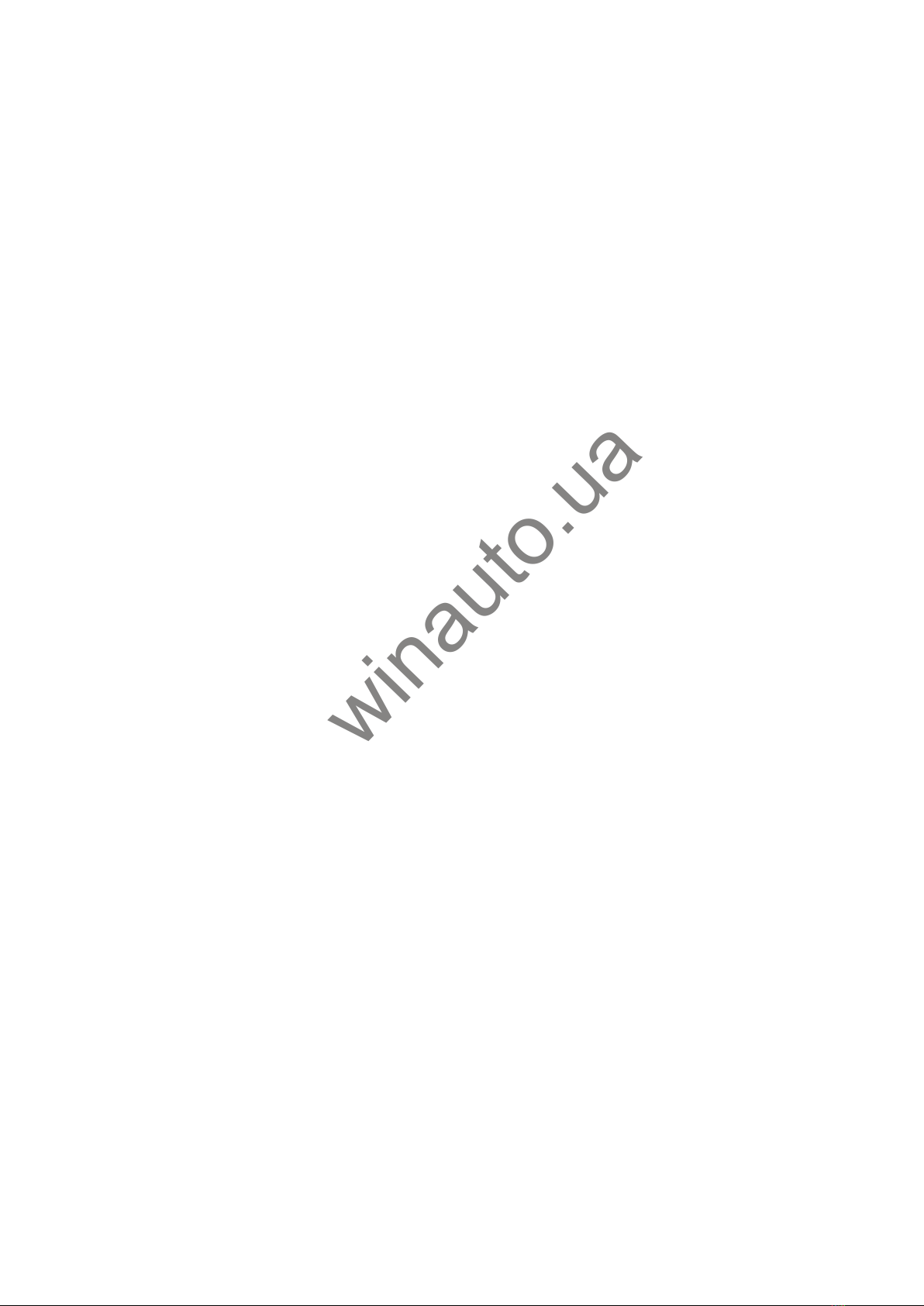
2
Declaration of Conformity
Hereby GOCLEVER Technology declares that the product complies with the essential requirements and other provisions of
Directive 199/5/WE.
Environmental Protection
The device is subject to the WEEE Directive 2002/96/EC. The symbol next to mean that the product must be disposed of
separately and should be shipped to the appropriate collector. This allows you to limit pollution and the impact on human health.
Also like to inform that our company has the obligations under the Act on waste electronic equipment, including in his collection,
treatment, recovery and recycling is supported by KARAT ELECTRO-RECYCLING Ltd. If you have any questions or concerns
you can contact Karat call 056-623-80-91.
Responsibility
GOCLEVER Technology Company nor any of its licensors shall not be liable for any loss of data or profits, as well as for any other
consequential or indirect damages resulting from the use of equipment brand, in any case and the maximum permitted by law.
GOCLEVER Technology is not responsible for any problems related to the malfunctioning of the operating system and
applications operating under its control.
Changes
GOCLEVER Technology reserves the right to revise this document and the specifications of the device, without notice to you.
These features and images may vary depending on the services offered by the operator and software version of the device.
Before using
Remember that the battery is not charged. Opening or attempt to disassemble the outer casing of the device will void the
warranty.
Google is a registered trademark, and Google Maps is a trademark of Google Inc.. in the United States and other countries.
YouTube is a trademark of Google Inc..
GOCLEVER Technology Company is not liable for technical or editorial errors or for omissions contained herein is not
responsible for incidental or consequential damages resulting from furnishing this material.
Information is presented in such astate in which you adopt them, andare not covered by any warranty. Subject to change without
notice. GOCLEVER Technology Company reserves the right to change the contents of this document without prior notice. The
manual describes basic functions of the device.
Security
Please refer to these guidelines. Failure to comply with them may cause danger to life or health or may be illegal. For further
information, please read the entire manual. Unit was designed to operate from battery and mains supply with the charger. Using
the device in a different way can be dangerous and will void the warranty.
The impact of external factors and the electromagnetic field
The device is not waterproof. Make sure that it was always dry, protect from moisture. The device also must be protected against
high and low temperatures, dust, sand, do not expose it to shock, throw, as this may damage it or its components.
Do not use the device in a damp and very high or low temperatures.
Do not leave the device in the vehicle or in places where temperatures exceed 50 degrees Celsius.
Do not use the equipment on board aircraft and in areas where it is not allowed to use equipment that may emit an
electromagnetic field for example a hospital, petrol station, a warehouse of explosives violations of these rules may result in fire
or explosion.
Do not use the device while driving.
Do not use the device near strong electromagnetic sources, such as microwave ovens, sound speakers, TV and radio. Use only
original manufacturer-approved accessories, or accessories that do not contain metals.
Service and Repair. For repair use the authorized service and qualified staff, any attempt to repair yourself, or by unauthorized
service will void the warranty.
Интернет-магазин автозвука и автотоваров Винавто
winauto.ua
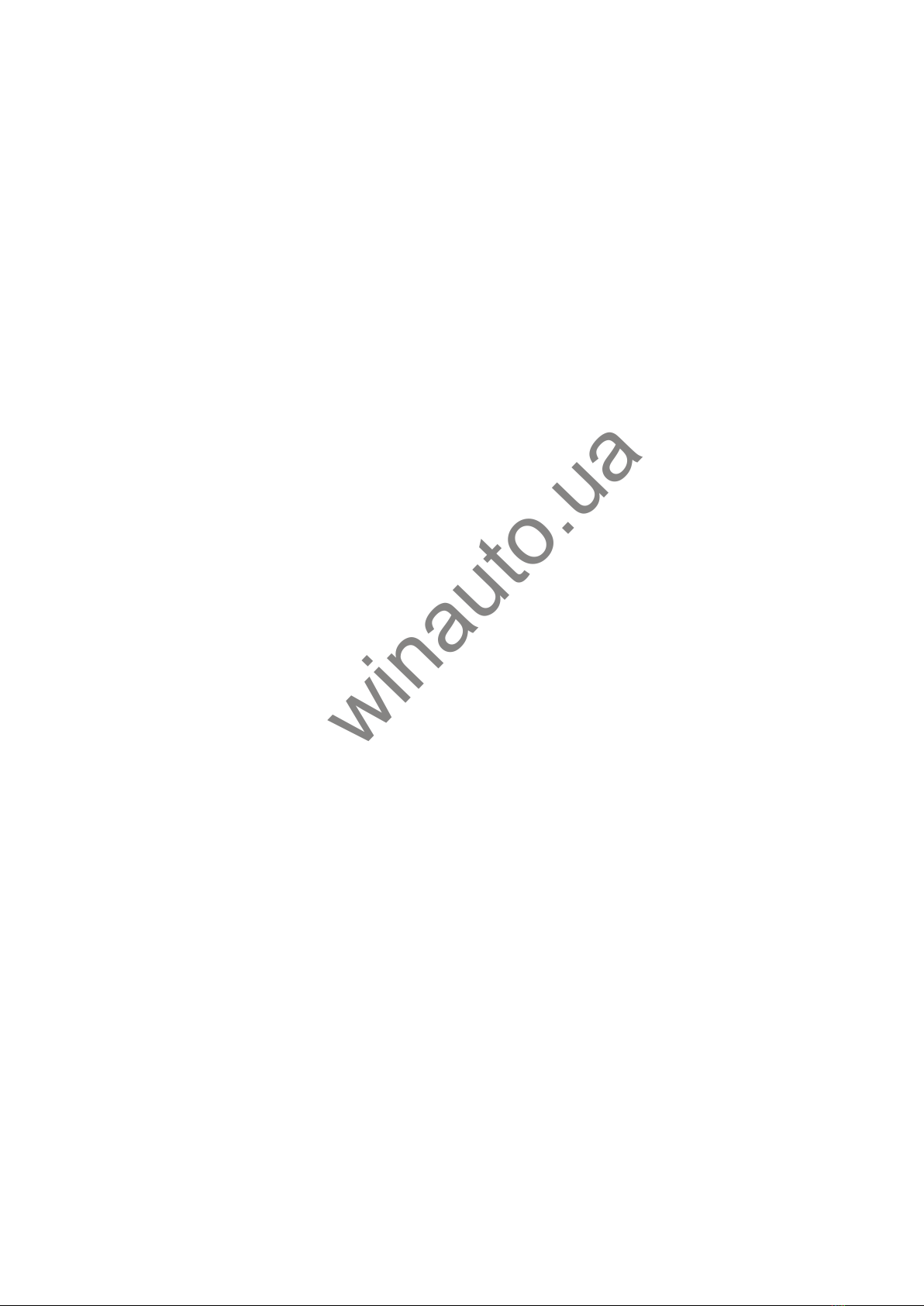
3
Please take your time to read this instruction manual carefully before operating your unit.
Preface
Thank you for purchasing our car navigation and multimedia systems products. You will enjoy
the benefits provided by this unit. Some of the functions shown in this user manual are not
available in all models. All the information in this manual is subject to change without prior
notice.
Safety Precautions and Warnings
It is the user’s responsibility to use the car navigation and multimedia system with care. To
reduce the risk of unsafe operation, please read through all the instructions carefully and make
sure you understand all instructions for the first time operation. Familiarity with installation and
operation procedures will assist you to obtain the best possible performance from the unit.
The illustrations in this manual are for reference only.
This unit is designed to operate on 12V - 15V D.C. negative ground electrical systems.
Mounting and wiring this product require skills and experience. We recommend that you
have this system professionally fitted.
When using the Navigation system, please comply with the actual road conditions and obey
all traffic rules and laws. A GPS system is not a substitute for driver responsibility.
Do not expose the unit to direct sunlight or install the unit at an environment of excessive
heat or humidity. Also avoid places with too much dust or the possibility of water splashing.
It may be against the law to watch the monitor or attempt to program your car navigation
while your vehicle is moving as you might be involved in an accident. No responsibility or
liability accepted for any accidents or damaged caused in such circumstances.
For your safety, you should not install the unit or wire any cable in a position where it might
obstruct the driver’s view or distract your attention. Also do not raise the volume level too
high, because this will block outside sounds, which could lead to a traffic accident.
Limited warranty: To avoid unexpected damages, you are persuaded to use the original
accessories provided. The warranty does not cover any failure due to misuse, installation of
incompatible accessories or programs or unauthorised repairs.
In some countries it is illegal to watch TV while driving. Therefore when you are driving for
any extended period, do not watch any video or fix your eyes on the unit’s display
Интернет-магазин автозвука и автотоваров Винавто
winauto.ua

4
Table of Contents
Preface.
…………………………………………………………………………………………………3
Safety Precautions and Warnings………………………………………………………………….3
Table of Contents………………………………………………………………………………….......4
Introduction……………………………………………………………………………………………..6
Features………………………………………………………………………………………………………………….6
Product Packaging………………………………………………………………………………………………………7
Specifications. …………………………………………………………………………………………………………..7
Connector Illustration……………………………………………………………………………………………………8
Multi-functional connector.. ………………………………………………………………………………….……….8
Before Use………………………………………………………………………………………….….9
Operating Voltage…………………………………………………………………………………………………..….9
System Upgrade…………………………………………………………………………………………………….....10
Power On. ……………………………………………………………………………………………………………10
Power Off……………………………………………………………………………………………………………….10
TF Memory Card…………………………………………………………………………………………………….…10
USB Cable……………………………………………………………………………………………………………...10
Basic Operations……………………………………………………………………………….…….11
Main Menu……………………………………………………………………………………………………………...11
Navigation………………………………………………………………………………………………………………12
FM/ AM Radio…………………………………………………………………………………………………………..12
Music Player………………………………………………………………………………………………………...….13
Video Player……………………………………………………………………………………………………………15
Picture browser…………..………………………………………………………………………………16
GAMES……………………………………………………………………………………………………………….…18
BLUETOOTH…………………………………………………………………………………………………………..18
ATV. …………………………………………………………………………………………………….………….24
Explorer. …………………………………………………………………………………………………….…………24
System..……………………………………………………………………………………………………….………..25
Volume………………………………………………………………………………………………….………….25
Backlight Settings……………………………………………………………………………………….………..26
Date Time……………………………………………………………………………………………….…………26
Language………………………………………………………………………………………………….………28
APS………………………………………………………………………………………………………….……..28
Wallpaper………………………………………………………………………………………………….………29
Logo DIY………………………………………………………………………………………………….….……31
Navigation setup………………………………………………………………………………………………….31
GPS Info………………………………………………………………………………………………….…….…31
Camera Review………………………………………………………………………………………………..…31
Steering…………………………………………………………………………………………………..............32
Интернет-магазин автозвука и автотоваров Винавто
winauto.ua

5
MCU Upgrade…………………………………………………………………………………………………….33
Radio Area……………………………………………………………………………………………………...…34
System Info…………………………………………………………………………………………………..…..34
Calibration………………………………………………………………………………………………………...34
Factory reset……………………………………………………………………………………………………..35
Calculator………………………………………………………………………………………………………….36
Calendar………………………………………………………………………………………………………..…36
Maintenance………………………………………………………………………………..…….……37
Интернет-магазин автозвука и автотоваров Винавто
winauto.ua

6
LEGEND
Introduction
Your new car navigation and multimedia systems will allow you to determine your exact position
and navigate to and from your destinations, as well as support such multi-functions as audio/
video playing, picture browsing, FM/ AM, AV-IN, etc.
Features
7” 800x480 Digital LCD touch screen
SiRF Atlas-Ⅳ, dual-core, ARM11 CPU, 533MHz+264MHz DSP: High-performance, low
power consumption
Operating system: WinCE 6.0
Internal/ External memory support up to 16GB
User friendly interface, outstanding graphics: simple and easy to operate
Built-in GPS navigation system: Excellent signal reception accurately pinpoints position and
navigates you efficiently to the destination
Advanced FM/ AM radio system (sensitive PHILIPS CHIPSET)
AV-IN: Rear view camera
Support USB host for data transmitting, SD & iPod
Built-in 4.1 channel subwoofer output: 4x50W
Multimedia player: Multi format music & movie player
Support original car steering wheel control
Product Packaging:
Please check the following accessories included in the gift box:
1. Main unit * 1pc
2. Wiring Harness / Multifunctional connecting cable 1pc
3. TV antenna 1pc
4. GPS antenna * 1pc
Интернет-магазин автозвука и автотоваров Винавто
winauto.ua

7
5. User’s Manual * 1pc
Specifications
CPU SIRF ATLAS IV 533MHz+ 264MHz DSP
Flash 256Mbytes
RAM 128MBytes DDR
LCD 7”TFT LCD with the resolution of 800* 480 pixels
Touch panel High-precision and wear-resistant touch panel
USB USB Client 1.1
SD Micro SD card slot, support up to 16GB SD card
Buttons [Sleep/On/Off] [Vol+/ Vol-] [Mode] [Mute]
FM/AM FM/ AM frequency range: 76~108MHZ
GPS
Cold start: <42S/ Hot start: <9S (in the open area)/
Warm start: <18S
Power 12V – 15V D.C. Negative Ground
Operating system Microsoft Windows CE 6.0
Navigation software
storage Micro SD card
Video player Support video files of WMV9, Divx 5.0/ 4.0/ 3.11, Xvid,
MPEG2, ASF, AVI and WMV format
Audio player Support audio files of WMA9, MP3,WAV format
and display synchronic lyrics
System settings [Language setting] [Backlight setting] [Date setting] [Volume
setting] [Power setting] [System setting] [ASP setting] etc.
System upgrade Through SD card
Applications upgrade Through SD card
Start-up screen upgrade Through SD card
Connector Illustration
Интернет-магазин автозвука и автотоваров Винавто
winauto.ua

8
16 pin Multi-functional connector
Интернет-магазин автозвука и автотоваров Винавто
winauto.ua

9
AV Input/ Output
Before Use
Operating Voltage
Make sure to connect the unit to a negative ground 12V – 15 V D.C. power supply.
[Notes] To prevent malfunction or damage, do not let this unit work for too long in extreme
environments such as high temperature, intense moisture.
Use the navigation system (as well as the rear vision camera) only as an aid, rather than being
distracted by the navigation or camera system while driving.
Always operate the vehicle in a safe manner. You should avoid operating this unit while driving,
and be aware of the current traffic conditions and local laws.
Be aware of all driving conditions as the navigation system is designed to provide you with route
suggestions that might fail to reflect the latest route information or traffic restrictions.
Keep the system volume at a low enough level to enable to hear outside noises otherwise you
may be unable to react adequately to an outside traffic situation.
This unit is designed to operate through the touch panel. The touch screen may be scratched or
damaged by harsh or sharp objects thus please use the stylus with an intact stylus point.
Mounting and wiring this unit require skills and experience. Leave the mounting and wiring work
to professionals. If you are unsure how to install this unit correctly, have it installed by a qualified
technician.
In some countries it is illegal to watch TV/DVD while driving. For your and others’ safety, do not
watch any video or fix your eyes on your unit’s display while driving.
The rear vision camera function(optional) is provided only as an aid for reversing your car. We
assume no responsibility for any accidents arising from this.
System Upgrade
You should follow the technician’s instructions to upgrade and update the systems software.
Power On
Press the power button on the faceplate to turn on the power.
Интернет-магазин автозвука и автотоваров Винавто
winauto.ua

10
Power Off
To turn off the unit, press the power button on the faceplate and the systems will enter sleep
mode. When the power button is pressed and held down for 1 second or more, the power is
turned off.
SD Memory Card
This unit supports Micro SD card in which allows you to install the navigation software and data
and other documents. Insert the Micro SD card into the Micro SD card slot to start using.
[Note] Do not take out the Micro SD card when the unit is running the navigation software
Do not expose the Micro SD card to direct sunlight. Do not use or store it in a humid or corrosive
environment. Keep away from liquid, heat sources and extreme temperature.
Take note of the right direction for inserting the Micro SD card into the slot in case the slot or
Micro SD card is damaged due to carelessness.
USB Cable
Connect this unit to USB flash disk or USB-HDD through the supplied USB cables or via the
connector on front fascia panel.
[Note] Please make sure that the unit is turned on.
You can use the Mini USB terminal on the front face plate of the cable at the rear of the unit.
Plug the USB terminal of the USB cable into MINI USB port on the right side of the unit’s
faceplate and the standard USB terminal Into the USB port of USB flash disk or
USB-HDD. The USB flash disk to be connected must be in FAT32 format. But for USB-HDD, it
needs to be in exFAT format.
Basic Operations
Main Menu
Интернет-магазин автозвука и автотоваров Винавто
winauto.ua
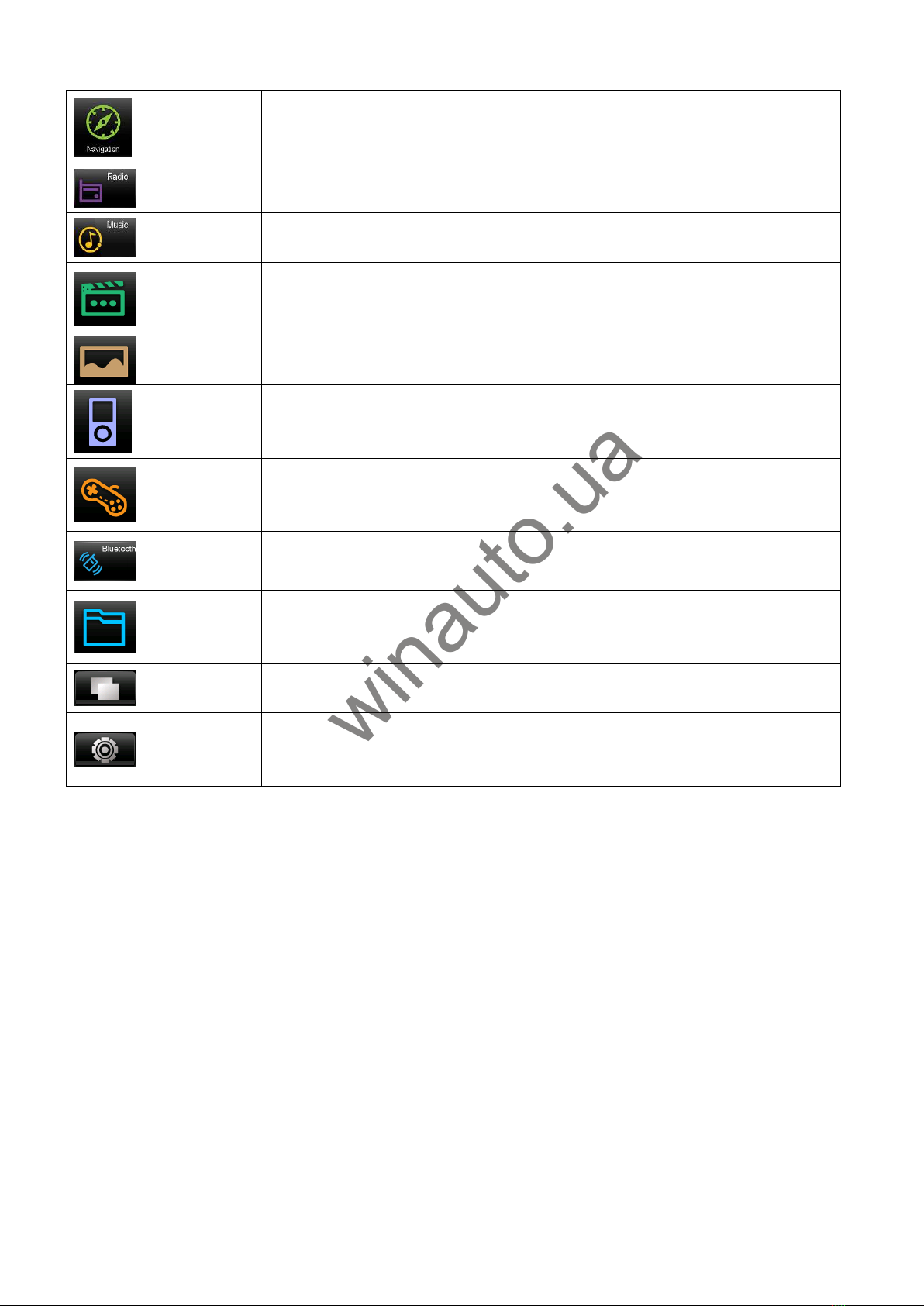
11
Navigation Starts Navigation program
Radio AM / FM radio channels
Music Support playing the audio files in WMA9, MP3 and WAV format
Video Support playing the video files in WMV, ASF, AVI format
Photo Support browsing the picture in JPG, GIF, BMP and PNG format
IPOD Support playing music on your iPod.
Games Included Games :Snake, Chess, BoxMan, LinLink ect.
Bluetooth Wireless connection with mobile phone
Explorer Support browsing files in your TF card, USB, Flash
Wallpaper Shortcut for Setting wallpaper
System
Settings
Include the settings of volume, power, backlight, date time,
language, system info., note, calculator, calendar, games, AV-IN,
screensaver, wallpaper, ASP, steering, MCU, AUX etc.
Navigation
This car navigation system is compatible with many kinds of licensed navigation software.
According to the navigation software chosen, the GPS receiver will quickly pinpoint your
position and upon input of your destination, the optimal route will be calculated, helping you
reach your destination fast and safely.
[Note] Please refer the specific navigation operations to your “Navigation software manual”.
The unit must be connected to external GPS antenna otherwise the navigation system will be
unable to pinpoint the position.
The data provided by your navigation software may not be consistent with the actual traffic
conditions because of accidents, road construction or other unforeseen developments. When in
actual use, please do comply with the actual road condition and obey the traffic rules and laws.
Many factors, such as being between high and dense buildings, in a tunnel or underground
parking structure, under the viaduct, a sharp change of weather, or the closure of the satellite
Интернет-магазин автозвука и автотоваров Винавто
winauto.ua
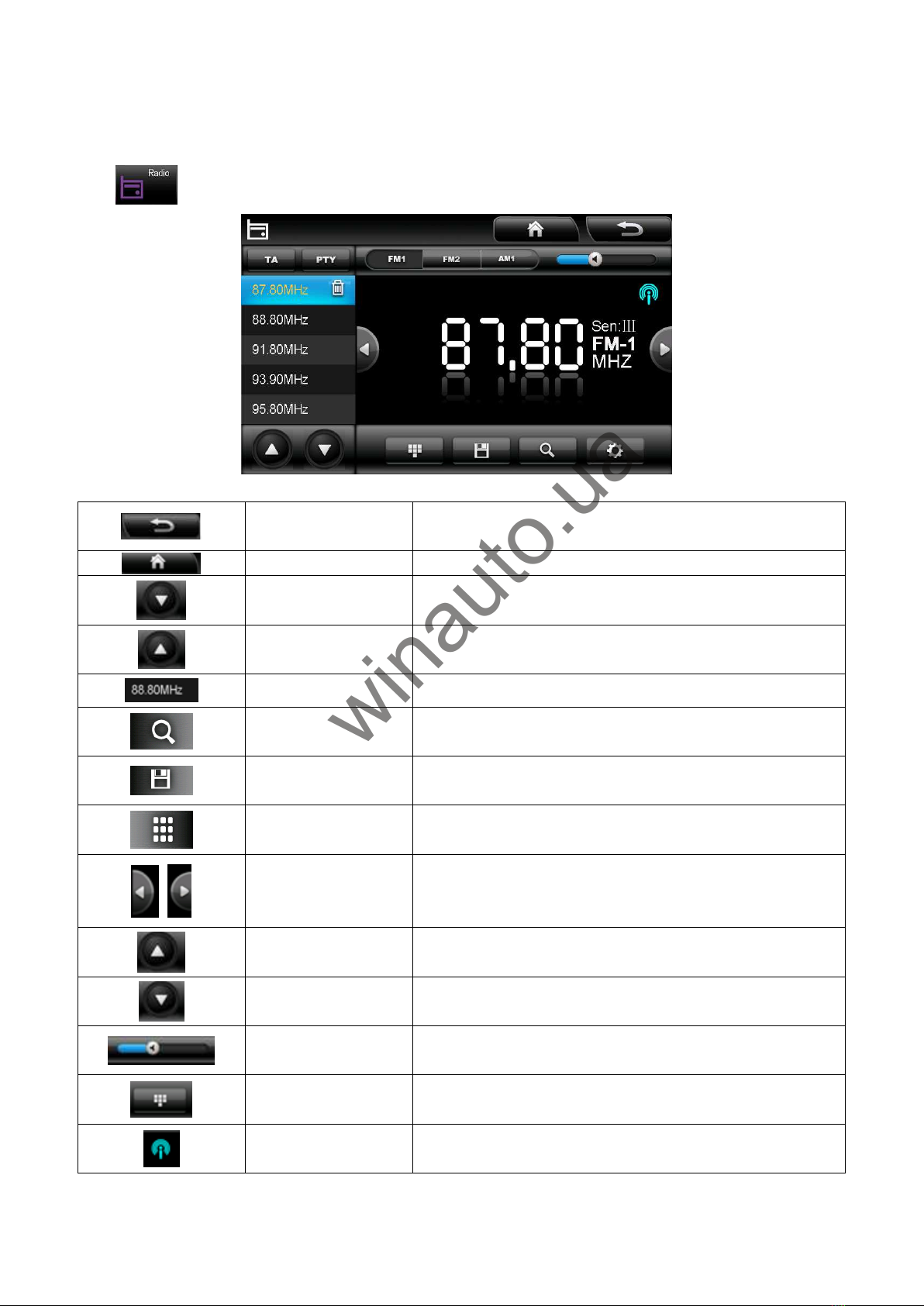
12
signal may affect the reception of the GPS satellite signal. This can result in an inaccurate
position reading or even malfunction of the navigation system
AM/FM Radio
Click to enter the interface of AM/FM Radio shown as the picture below:
Close Exit the radio interface
Main Menu Return to the main menu
Downwards Choose the saved radio channels down
Upwards Choose the saved radio channels up
Saved channels Display the saved radio channels
FM channel
searching Search the FM radio channels
Channel saving Save the current radio channel automatically
Frequency Setting
Input the frequency directly to set the channel
Channel
searching Search the radio channels up and down
Frequency setup Each click will decrease the frequency by 0.1 MHz
Frequency setup Each click will increase the frequency by 0.1 MHz
Volume setup Include the setups of mute, volume increased and
decreased
Mode switching Shift to your desired radio channel
Signal indicator Indicate the strength or weakness of the signal
Интернет-магазин автозвука и автотоваров Винавто
winauto.ua
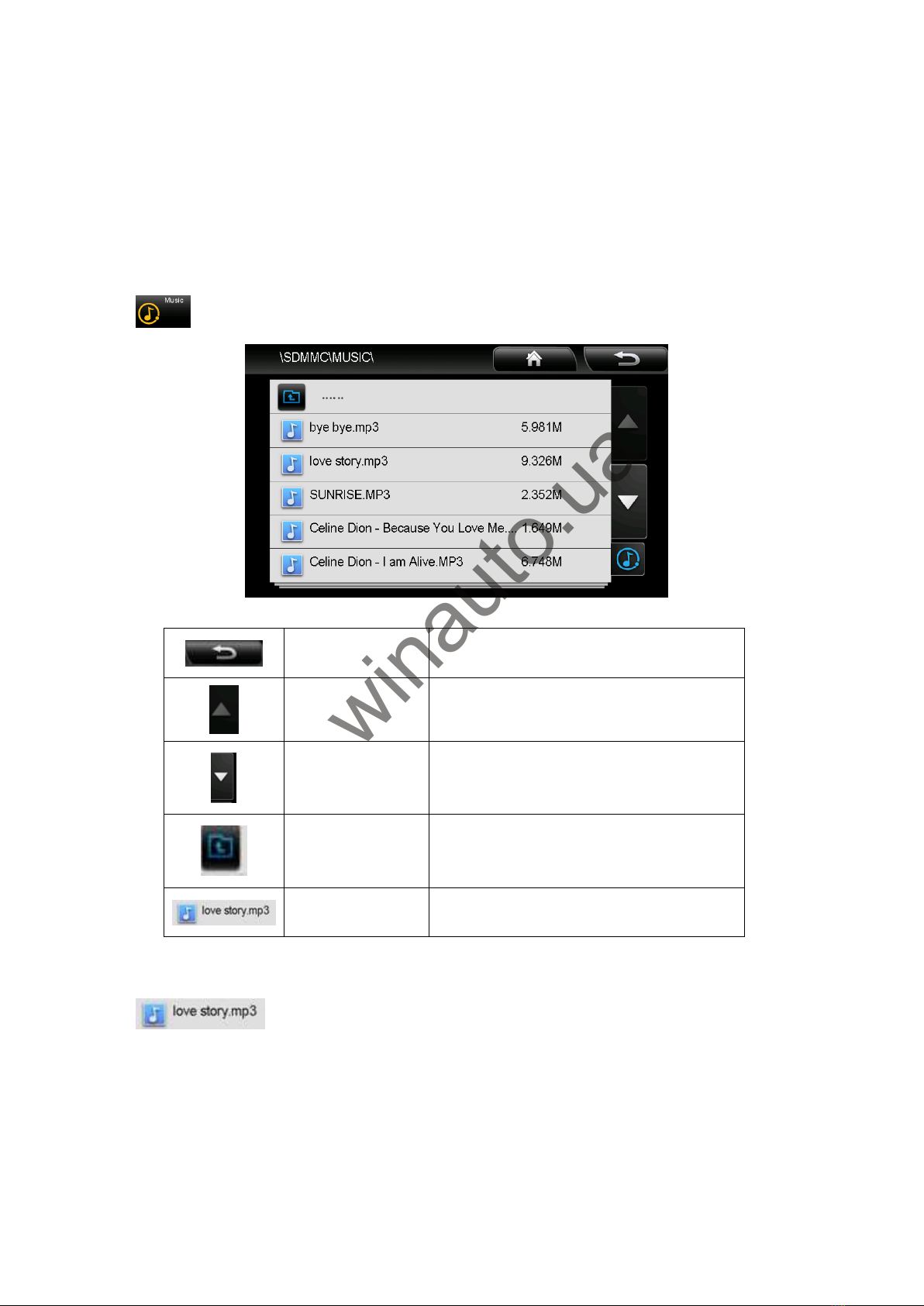
13
Music Player
The music player supports playing audio files in WMA9, MP3 and WAV format, you can set up
the playing order as you like.
[Note] Before using the audio player, please copy your audio files to any folder of the memory
card or USB HDD in advance.
1. Click to open the audio folder shown as the following picture:
Close
Exit the current folder
Last page
Show the last page of the files
Next page
Show the next page of the files
Return
Return to the previous folder
Folder name
The name of the current folder
2. Click to enter the audio player interface shown as the picture below:
Интернет-магазин автозвука и автотоваров Винавто
winauto.ua
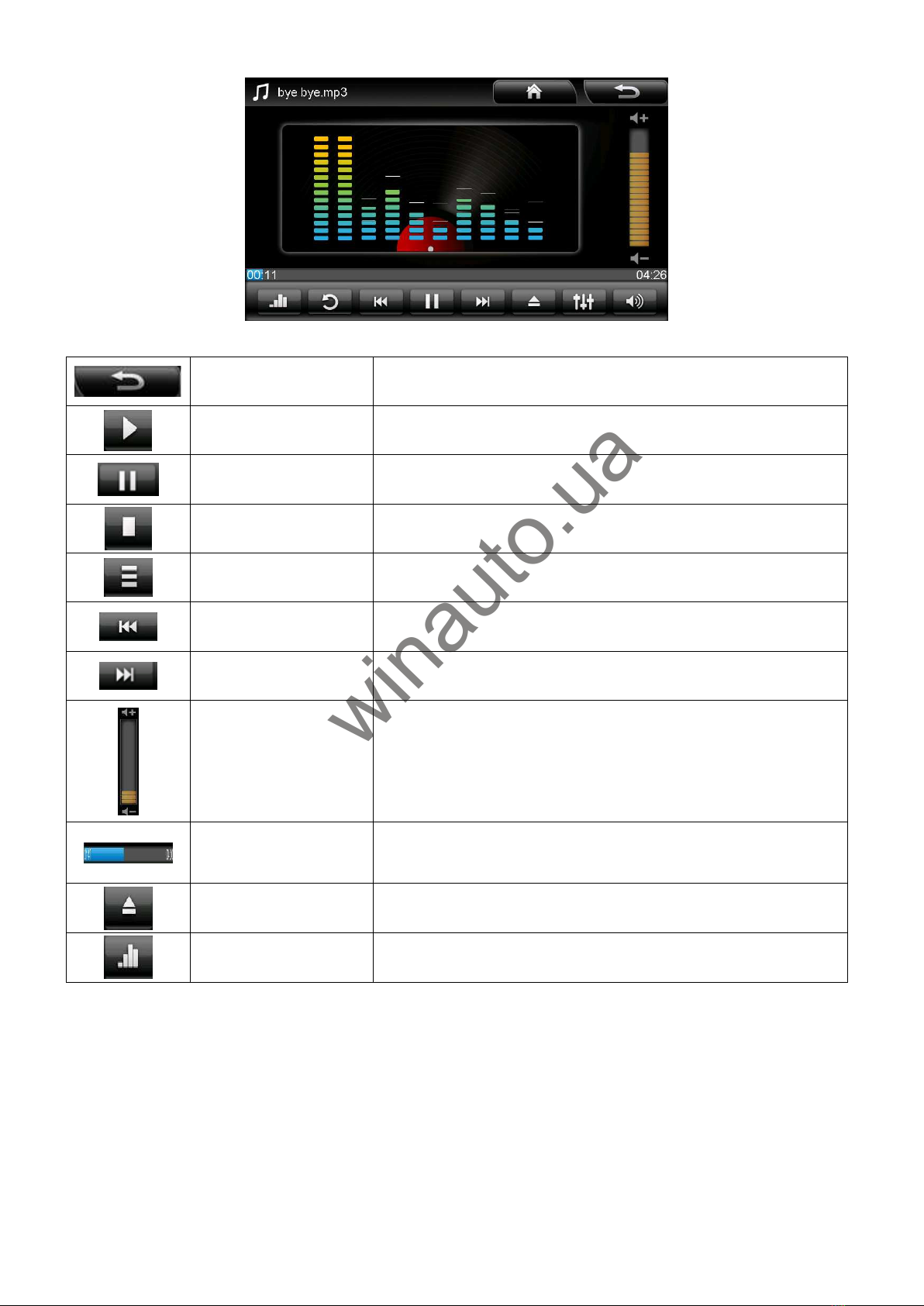
14
Close Close the audio player
Play Go on to play the paused or stopped audio
Pause Pause playing the current audio
Stop Stop playing the current audio
Playing order Support playing in a random, sequential or circular way
Last item Play the previous item
Next item Play the next item
Volume adjustment Go left to turn down, go right to turn up
Progress
adjustment Use the stylus to adjust the playing progress by sliding
the progress bar, go left to back up, go right to advance
Folder Open the audio folder
Display mode Switch to display the lyrics or not( lyrics should be
included in your files)
Video Player
The video player supports playing video files in WMV, ASF and AVI format. It also supports the
full-screen playing, progress adjusting and file choosing.
[Note] Before using the video player, please copy your video files to any folder of the memory
card in advance.
Интернет-магазин автозвука и автотоваров Винавто
winauto.ua

15
Operation
1. Click to enter the video folder interface seen as the picture below:
Close Close the current folder
Last page Show the last page of the video files
Next page Show the next page of the video files
Return Go back to the previous folder
File title. format Show the file title and format
2. Click the video file icon to open the video player shown as below picture:
Close Close the video player
Интернет-магазин автозвука и автотоваров Винавто
winauto.ua

16
Play Go on to play the paused or stopped video
Pause Pause playing the video
Stop Stop playing the video
Progress
adjustment Use the stylus to adjust the progress by dragging the
progress bar, go left to back up, go right to advance
Full-screen
playing Click the screen to realize the full screen playing;
Double click the screen to return to the normal playing
Folder Open the video folder
Picture Browser
The picture browser supports viewing the pictures in JPG, GIF, BMP and PNG format. It also
supports the picture rotating, zooming and auto playback.
Operation
1. Click to enter the picture browser interface shown as the following picture:
Close Exit the current folder
Last page Show the last page of the pictures
Next page Show the next page of the pictures
Return Return to the previous folder
Picture title. format Show the picture title and format
Интернет-магазин автозвука и автотоваров Винавто
winauto.ua

17
2. Click to open the picture browser shown as the following picture:
Close Close the picture browser
Zoom in Zoom in the current picture on proportion
Zoom out Zoom out the current picture on proportion
Rotate Rotate the current picture counter-clockwise by 90 degrees
Auto playback Playback all the pictures of this folder circularly on full screen
Last item Display the previous picture of the same folder
Next item Display the next picture of the same folder
Folder Return to the picture folder
Games
Click in the settings interface to enter the game interface shown as the following
picture. You can choose different games to play, click the relevant game icon to start.
Интернет-магазин автозвука и автотоваров Винавто
winauto.ua

18
Bluetooth
Cllick to enter the bluetooth interface
Close Exit the bluetooth interface
Dial-last Last call record,enable you to call the last call
directly
Keypad Dial the phone Number
Call record Record outgoing,received,missed call with at most
20 records of each item
Phone book Display your mobile phone book
Pair device Display all the ever paired/matched bluetooth
devices
Pair Pair with a bluetooth mobile phone
Attribute Set up Pin code and more options
Интернет-магазин автозвука и автотоваров Винавто
winauto.ua

19
Advanced Audio
Distribution Profile
Stereo music sent over Bluetooth
Click to set up the bluetooth shown as below
Close Exit the interface
Name of
device Device name(unchageable)
Pin code Set pin code
Keyboard Set up Pin code
Keep
bluetooth run
when interface
closed
Choose this function to keep the bluetooth on
when interface close,vice versa
Auto pick up
coming call By choosing this function,the incoming call will be
answered automatically,vice versa
Automatical
running By choosing this function,the bluetooth function
will run automatically,minimized
Cllick to enter the pair interface shown as the picture belwo
Интернет-магазин автозвука и автотоваров Винавто
winauto.ua
Table of contents
Languages: