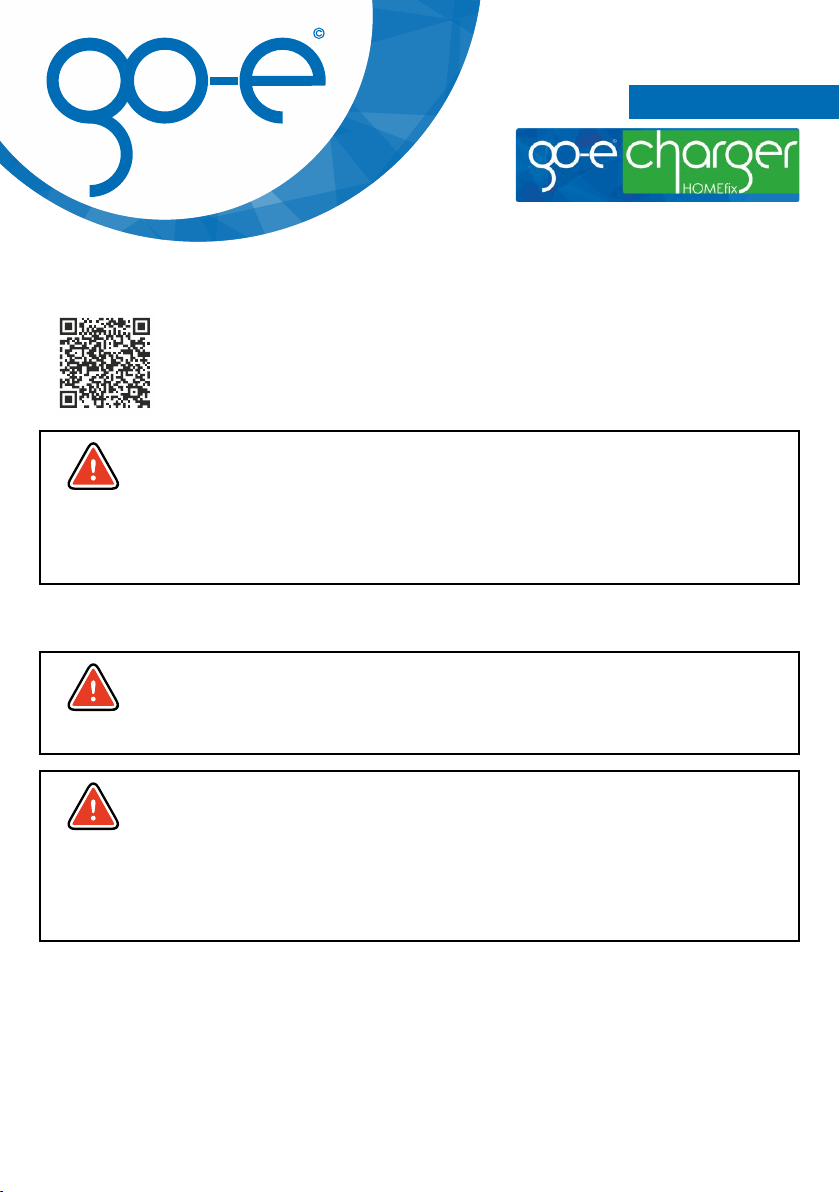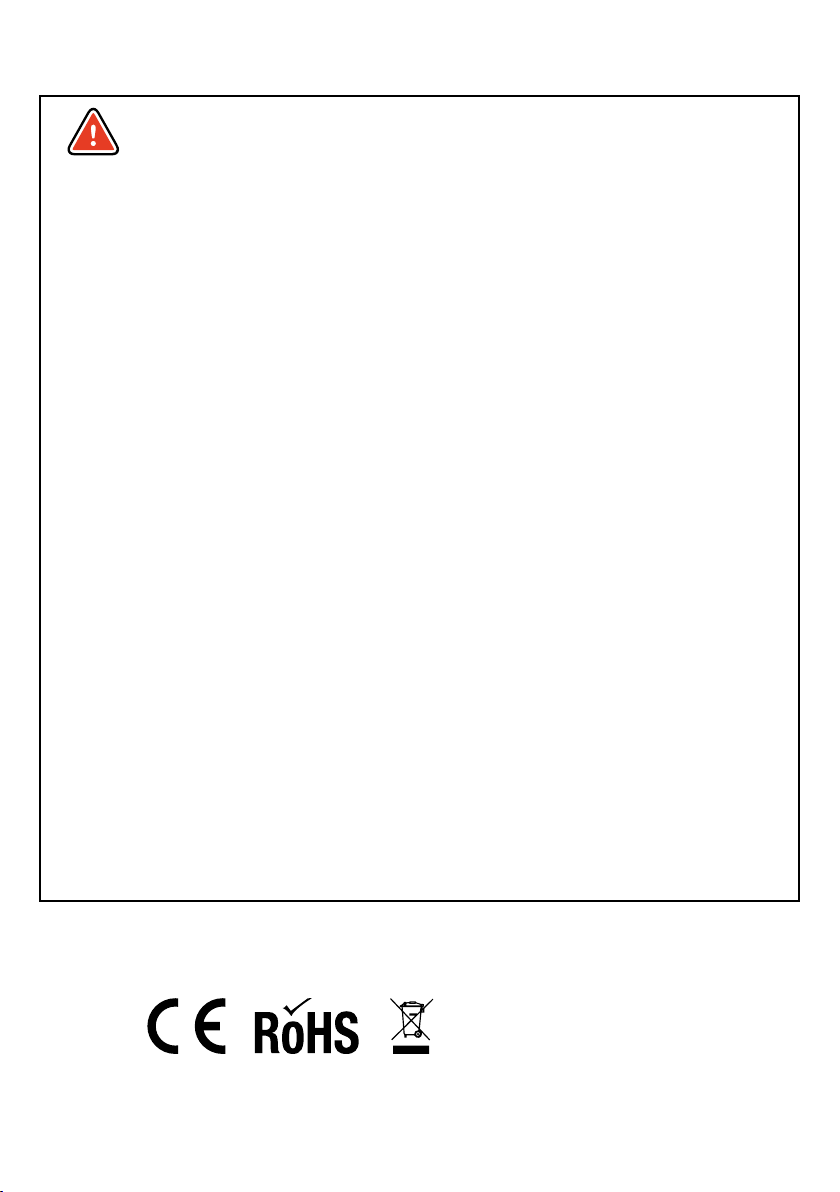Installation (continued)
following cable cross-sections, but the electrician has to decide according to the local
situation:
11 kW: a) surface-mounted min. 2.5 mm² b) in wall min. 4 mm² c) in insulation min. 10 mm²
22 kW: a) as surface-mounted min. 4 mm² b) in wall min. 6 mm² c) in insulation min. 10 mm²
Then hook the device into the wall mounting plate and connect the supplied connecting
cable attached to the charger to the circuit provided for this purpose or to the supply cable
that may have been laid additionally. The connecting cable of the charger can also be
shortened for this purpose. If only one Charger is installed, please place phase 1 on phase
1, phase 2 on 2 and phase 3 on 3.
When installing several chargers, connect the phases of the first, second and third charger
to the house circuit in rotation, as shown in the adjacent figure, in order to obtain an even
load balance when charging single-phase vehicles.
Note: The go-eCharger app is required for static load balancing.
Commissioning
12 3NG
1 2 3 N G
23 1 NG 3 12NG
After connecting the charger to the power source, the LEDs first light up in rainbow colours, then blue in the
number of preset charging level. Now select the desired ampere strength via the setting button (1) on the front
of the charger (five predefined levels, adjustable via the app). One LED lighting up in blue corresponds to 1
ampere. Therefore, a maximum of 16 LEDs light up blue on the go-eCharger HOMEfix 11 kW.
Attention: Please note the maximum connected load of your household. If this is exceeded, the house fuse
may trip.
Plug the charging cable into the type 2 socket of the charger. Please ensure that the type 2
plug is inserted into the charger as far as possible.
Then insert the vehicle plug of the charging cable into the charging port of the vehicle. The LEDs
of the charger light up yellow (2) (connection is being checked). After charging is enabled, the
LEDs rotate clockwise around the charging socket.
Note: The cable remains locked (default settings) in the type 2 socket after the charging process
is complete until it is removed from the vehicle (theft protection).
Notes about the earth detection function
This function should only be used if the power supply has no grounding (IT mains). If you are
not sure, you should leave the setting at "Ground check enable"! The so-called Norway mode
(earth detection is deactivated) is visualised by 4 red LEDs on the go-eCharger (3, 6, 9, 12
o'clock) and can be managed via the app.
The go-eCharger has a safety function which checks that the power connection used is
sufficiently earthed and prevents charging if there is insufficient grounding.
In some regions, e.g. Norway, isolating transformers are used (IT mains). In order to charge
also in such regions with the go-eCharger, the function "Ground check" can be deactivated.
When operating in the usual European mains with earthing, switching off the „Ground check"
in case of insufficient earthing can lead to danger!
WARNING
ATTENTION
1
2Registration information
Depending on the country, the requirements of the authorities and electricity network operators have to be
observed, such as a reporting or approval requirement for charging equipment, or the limitation of 1-phase
charging. Please contact your network operator/electricity provider to find out whether the go-eCharger is
subject to registration or approval and whether other restrictions need to be observed. Further information can
be found in the FAQ on our website at www.go-e.co/faq-charger/?lang=en.
Any questions?
You can also find an overview of frequently asked questions on our website in the FAQ section:
www.go-e.co/faq-charger/?lang=en
Contact to customer service
If you want to change the basic settings of the go-eCharger, use
comfort functions, check the internal electricity meter or control the
charger remotely, download the go-eCharger app. The Charger
requires app version 2.0.0 or higher.
Set up Internet access for further functions
Some smartphones require disabling mobile data and all WiFi connections.
Either scan the QR code on the reset card (an external app may be required for this) or manually search for the
charger's network (displayed as go-e-xxxxxx) in the settings of your mobile device to establish a connection to
the hotspot. If you connect manually, you have to enter the password that you will find on the reset card under
"Hotspot key".
Now open the go-eCharger app. If the page „Charging“ is already displayed, you can already operate the
charger locally via the app. Otherwise, you need to select your go-eCharger in the app beforehand.
1. Set up a connection to the go-eCharger via hotspot
To control the charger remotely and for certain comfort functions, a WiFi connection of
the device is indispensable. To connect to a WiFi network, an active hotspot connection
between the smartphone and the go-eCharger is required (as described above). Now
tap on the blue "+" icon (3) in the go-eCharger app.
On the following screen, select "Setup a new go-eCharger" (4). As soon as the existing
hotspot connection has been detected, tap on "Next". On the next view, the connection to
the " WiFi" needs to be activated. Enter the name of your WiFi ("SSID") or select your
WiFi (if displayed). You also have to enter the "Password" of this WiFi network. As soon
as the connection has been established, a "Next" button appears, which you need to
click. Then follow the app's further instructions until the "Done" button appears. Tap it.
Then check whether the connection to the go-e Cloud is allowed under "Advanced settings" ("Internet" tab of
the go-eCharger app).After successful setup, you can disconnect your mobile phone from the charger's
hotspot, reactivate mobile data (if deactivated) or connect the smartphone to a WiFi network to control the
charger remotely via the app.
2. Setting up a connection to the go-eCharger via WiFi
M a i l : o f fi c e @ g o - e . c o
T e l : + 4 3 4 2 7 6 6 2 4 0 0 1 0
www.go-e.co
go-e GmbH
S a t e l l i t e n s t r a ß e 1
A T 9 5 6 0 F e l d k i r c h e n
4
3
23