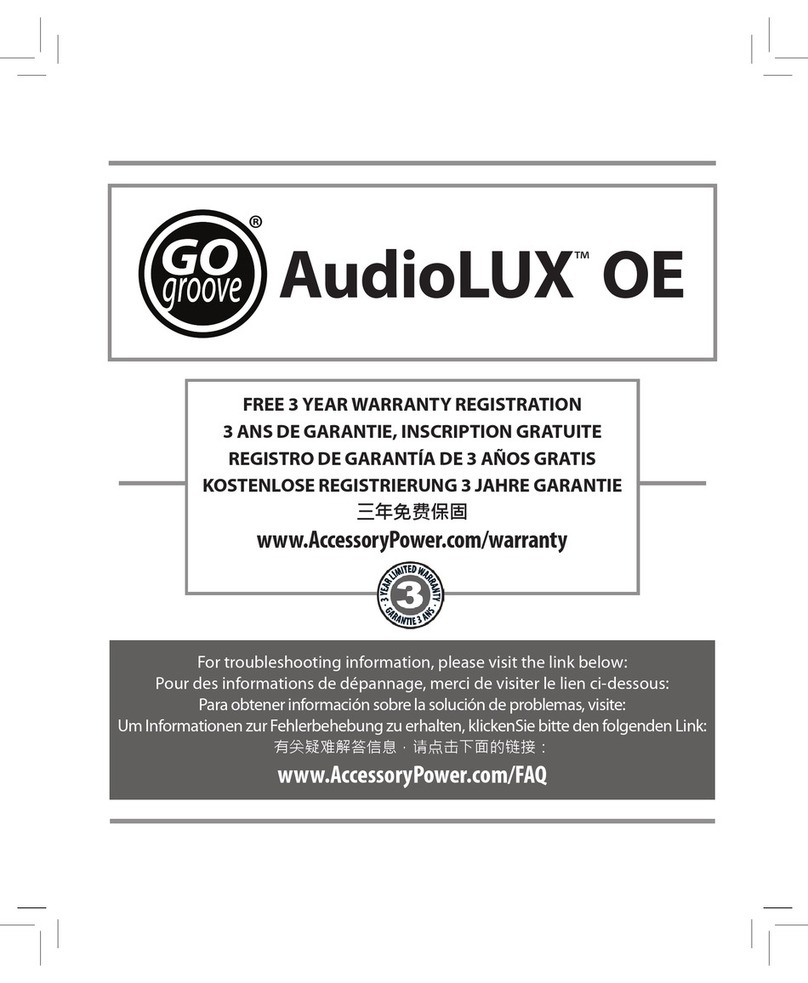Go groove PurePlay User manual

INSTRUCTION MANUAL
PURE
PLAY
TM

Thank you for purchasing the GOgroove PurePlay
2.4Ghz Wireless Headphones. These ergonomically-
designed Headphones oer premium wireless sound
and an extended range for the ultimate listening
experience. Extensive development and innovative
technology ensure that PurePlay 2.4Ghz Wireless
Headphones are comfortable, powerful and provide
high delity sound. Enjoy listening to your music collection no
matter where life takes you!
a - 2.4Ghz Headphones
b - Audio Transmitter
c - USB Power Cable
d - 3.5mm Audio Cable
e - AC Power Adapter
Connectivity Diagram
(a)
(b) (c) (d) (e)
What’s in the box?
PURE
PLA Y
TM
g 1
Setup with an external audio device
g 2
Setup with a computer
Wall Outlet
3.5mm
audio
cable
Device
Computer
USB power
cable &
AC power
adapter
USB power
cable

(1) Headphone Control Switch—
Volume + / Connect / Volume -
(2) Power Button
(3) AAA Battery Compartment
(4) Transmitter Power LED
(5) Transmitter Connect LED Button
(6) USB Connection Port
(7) Audio-In Port
(8) Mode Switch—
Slide Between USB Mode and
Audio-In Mode
1- Connect the (b) Audio Transmitter to a power source (USB or AC Power).
(g 1 and 2)
2- Plug the (d) 3.5mm Audio Cable into the (b) Audio Transmitter and then
into your external audio device. (g 1 and 2)
3- If using USB power through a computer, you do not need to use the
(d) 3.5mm Audio Cable. Sound is sent through the (c) USB Power Cable.
(g 1 and 2)
4- After inserting 2 AAA Batteries into the (3) Headphone’s battery
compartment, turn them on using the (2) Power Button on the left
headphone.
5- Press and hold the ‘Connect’ button on the (1) Headphone Control
Switch and the (5)Transmitter Connect LED Button for 5 seconds.
6- The (5) Transmitter Connect LED Button should glow solid blue when
you play audio. You are ready to listen to music wirelessly!
Product Diagram
Quick Start Guide:
(1)
(2)
(3)
(4)
(8)
(7)
(6)
(5)

Set-up using an External Audio Device (Audio-In)
1. Open the (3) AAA Battery Compartment on the left headphone and
insert 2 AAA batteries.
2. Press and hold the (2) Power Button for 3 seconds.
It will begin to slowly ash red.
3. Plug the (d) 3.5mm Audio Cable into the
(b) Audio Transmitter and then into your audio
source (MP3 Player, cellphone, etc.) see Fig 1. Make sure
the (b) Audio Transmitter is switched to Audio-In Mode.
4. Plug the (c) USB Power Cable into the (6) USB Connection Port on the
(b) Audio Transmitter, and then plug the other end into the (e) AC Power
Adapter. Plug the (e) AC Power Adapter into a wall outlet. (g 1)
5. Hold the ‘Connect’ button on the (1) Headphone Control Switch
and the (5) Transmitter Connect LED Button for 5 seconds.
A long “beep” will sound from the headphones and at the same time
the (5) Transmitter Connect LED Button will ash quickly.
6. Play an audio track on your device. Both the (5) Transmitter Connect LED
Button on the (b) Audio Transmitter and (2) Power Button on the
(a) 2.4Ghz Headphones will glow solid.
When you use that same audio device, connection
will occur automatically:
1. Power on the (a) 2.4Ghz Headphones and (b) Audio Transmitter. The
(5) Transmitter Connect LED Button will ash quickly.
2. Connect to the audio source and play an audio track.
The (5) Transmitter Connect LED Button on the (b) Audio Transmitter
and the (2) Power Button on the (a) 2.4Ghz Headphones glow solid to
indicate a successful connection.
You are now ready to enjoy wireless, crystal-clear audio performance on
your External Audio Device.
Operating Instructions Using with an External Audio Device
USB AUDIO IN

Set-up using a computer’s USB port (USB)
1. Open the (3) AAA Battery Compartment on the left headphone, and insert
2 AAA batteries.
2. Press and hold the (2) Power Button for 3 seconds. The (2) Power Button
will ash slowly.
3. Plug the (c) USB Power Cable into the
(6) USB Connection Port, and then into your
computer’s USB port, see Fig 2. Make sure the
(b) Audio Transmitter is switched to USB Mode.
(You don’t need to use the (d) 3.5mm Audio Cable when connecting to
a computer. Power and audio are sent through the (c) USB Power Cable)
4. Hold the ‘Connect’ button on the (1) Headphone Control Switch
and the (5) Transmitter Connect LED Button for 5 seconds.
A long “beep” will sound from the headphones and at the same time
the (5) Transmitter Connect LED Button will ash quickly. The PC will
detect the (b) Audio Transmitter automatically.
5. When you play an audio track on your computer, both the (5) Transmitter
Connect LED Button on the (b) Audio Transmitter and the
(2) Power Button on the (a) 2.4Ghz Headphones glow solid to indicate a
successful connection.
When you re-connect to your computer, a connection will be made
automatically:
1. Power on the (a) 2.4Ghz Headphones and (b) Audio Transmitter. The
(5) Transmitter Connect LED Button will ash quickly.
2. Connect to the audio source and play an audio track.
The (5) Transmitter Connect LED Button on the (b) Audio Transmitter
and the (2) Power Button on the (a) 2.4Ghz Headphones glow solid to
indicate a successful connection.
Now you are ready to enjoy wireless, crystal-clear audio performance on
your computer
USB AUDIO IN
Operating Instructions Using with a Computer

Transmitter Amplication: There is an amplier in the Transmitter for
improved sound quality. If you are using the headphones with a computer,
make sure that you select ‘Play’ on your computer’s audio program after the
headphones have been connected to the computer.
LED Indicator: The (5) Transmitter Connect LED Button will ash slowly
when it is NOT connected to the (a) 2.4Ghz Headphones. After holding the
‘Connect’ buttons on both the (b) Audio Transmitter and the (a) 2.4Ghz
Headphones for 5 seconds, both LED lights will begin to ash quickly. This
means that they are connected. Now, simply play an audio track.
Low Power: When the battery is low, (2) Power Button on the Headphones
will ash slowly. At the same time, a notication sound will emanate from the
headphones which remind the user to replace the batteries.
Sleep Mode: If your music player pauses or stops for more than 10 minutes
the headphones will go into Sleep Mode. Once music is played, the head-
phones will begin to receive the audio signal again.
Multiple Headphones: One (b) Audio Transmitter can transmit to multiple
sets of GOgroove PurePlay Headphones at the same time. To work with mul-
tiple headphones, hold all connection buttons while pairing.
Troubleshooting / Tips

Specications
Channel: 2.0
Output Power: 2 x 15MW
Sensitivity: 89dB
Drivers: Neodymium enhanced
Connectivity: USB 2.0, AUX 3.5mm
Battery power: 2 x AAA (not included)
FCC NOTE: This equipment has been tested and found to comply with the limits for a class B digital device,
pursuant to Part 15 of the FCC rules. These limits are designed to provide reasonable protection against harmful
interference in a residential installation. This equipment generates, uses and can radiate radio frequency energy
and, if not installed and used in accordance with the instructions, may cause harmful interference to radio
communications. However, there is no guarantee that interference will not occur in a particular installation. If this
equipment does cause harmful interference to radio or television reception, which can be determined by turning
the equipment o and on, the user is encouraged to try the interference by one of the following measures.
• Reorient or relocate the receiving antenna.
• Increase the separation between the equipment and receiver.
• Connect the equipment into an outlet on a circuit dierent from that to which the receiver is connected.
• Consult the dealer or an experienced radio/TV technician for help.
Any changes or modications made on the system not expressly approved by the manufacturer could void the
user’s authority to operate equipment This device complies with Part 15 of the FCC rules. Operation is subject to
the following two conditions: (1) This device may not cause harmful inference, and (2) this device must accept any
interference received, including interference that may cause undesired operation.
faq FAQ
1. For what possible reasons could the (b) Audio Transmitter fail to connect
to the (a)2.4Ghz Headphones?
a. Please check that the AAA batteries have power.
b. Check the position of the (8)Mode Switch on the (b)Audio Transmitter.
c. Reconnect the (b)Audio Transmitter and (a)2.4Ghz Headphones again.
2. How am I supposed to identify the meaning of each LED light indication?
- Please refer to LED Indicator in Troubleshooting / Tips for more details.
3. Why can’t I hear music from my computer after I’ve connected via USB ?
- Please restart your media player program.

(C) 2010 ACCESSORY POWER
All trademarks and brand names are the property of their owners.
Table of contents
Other Go groove Headphones manuals