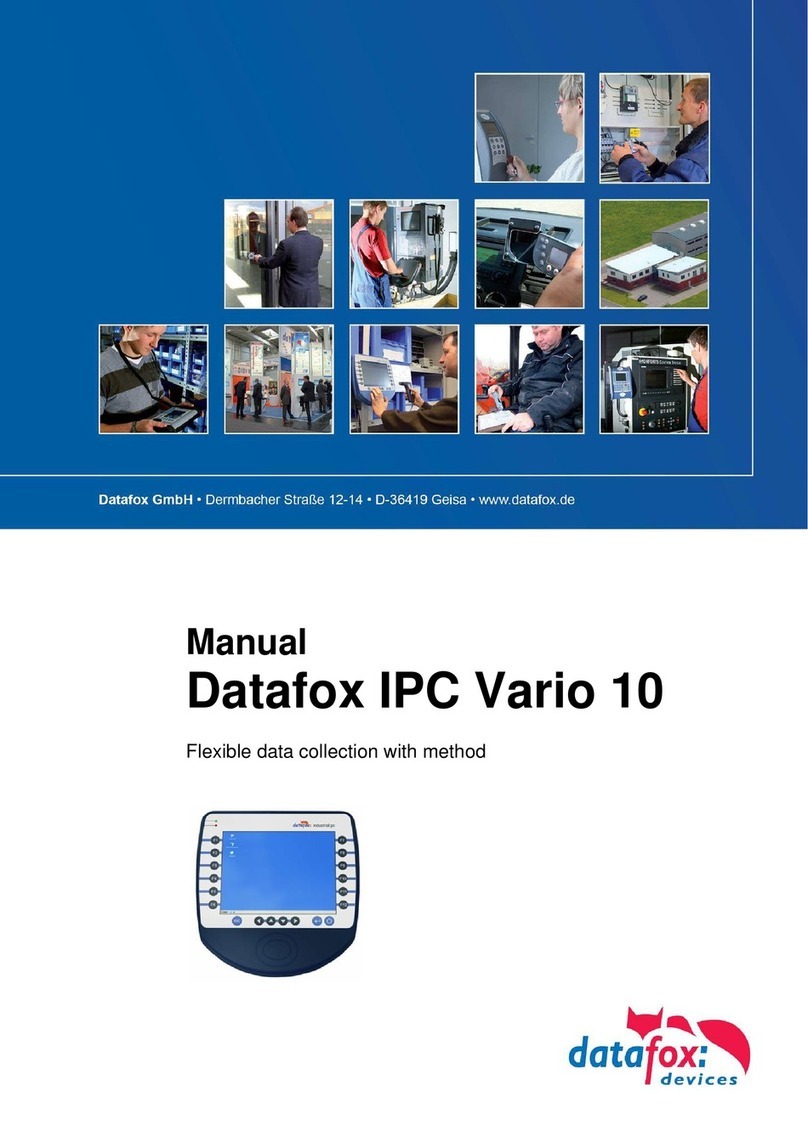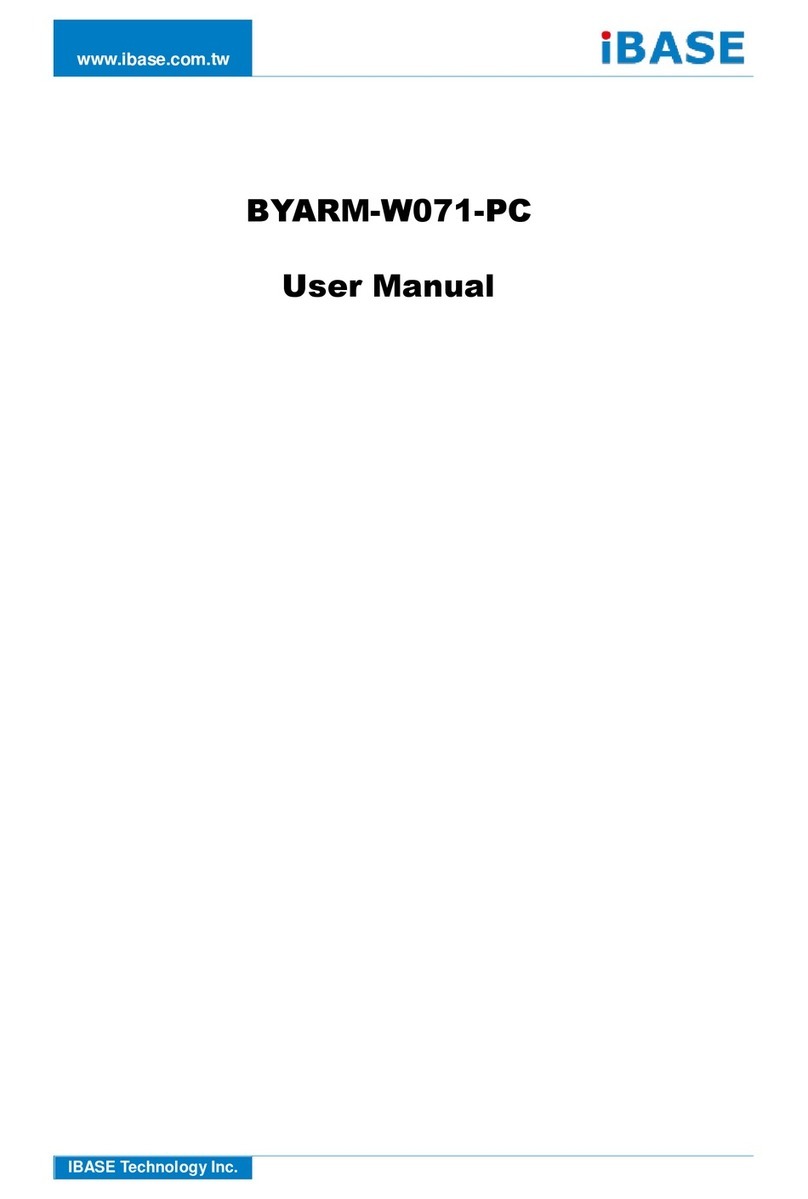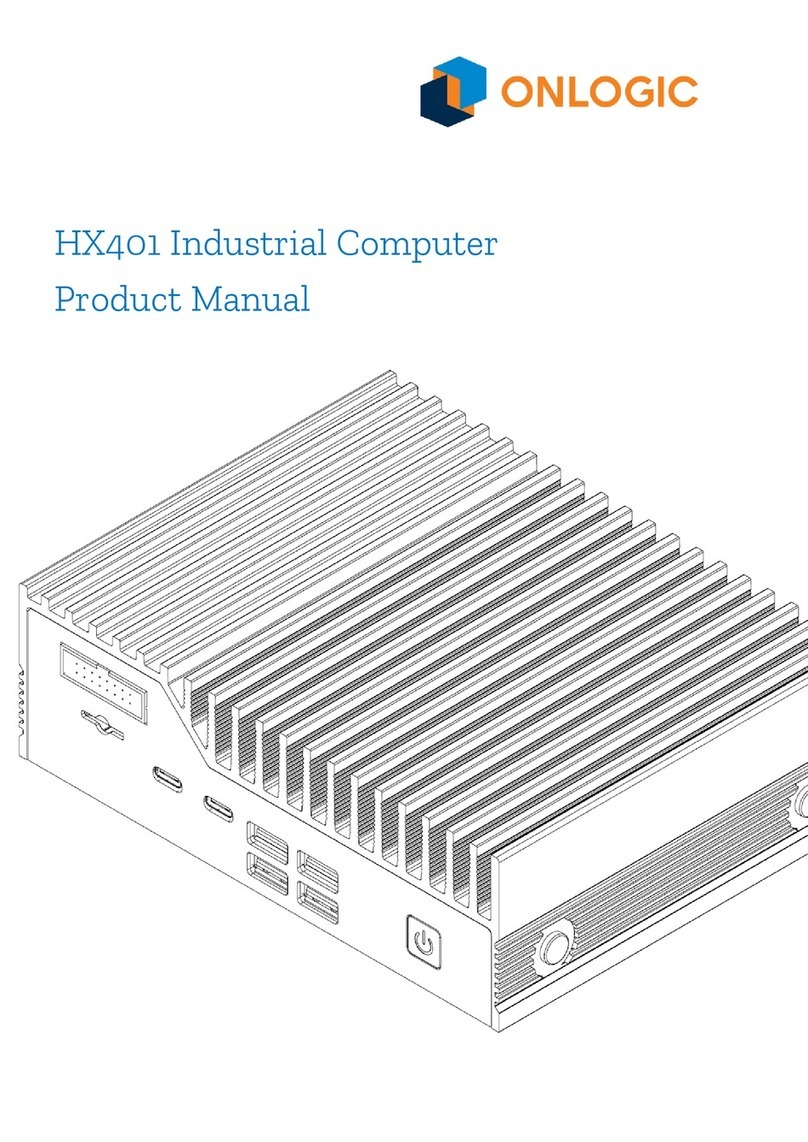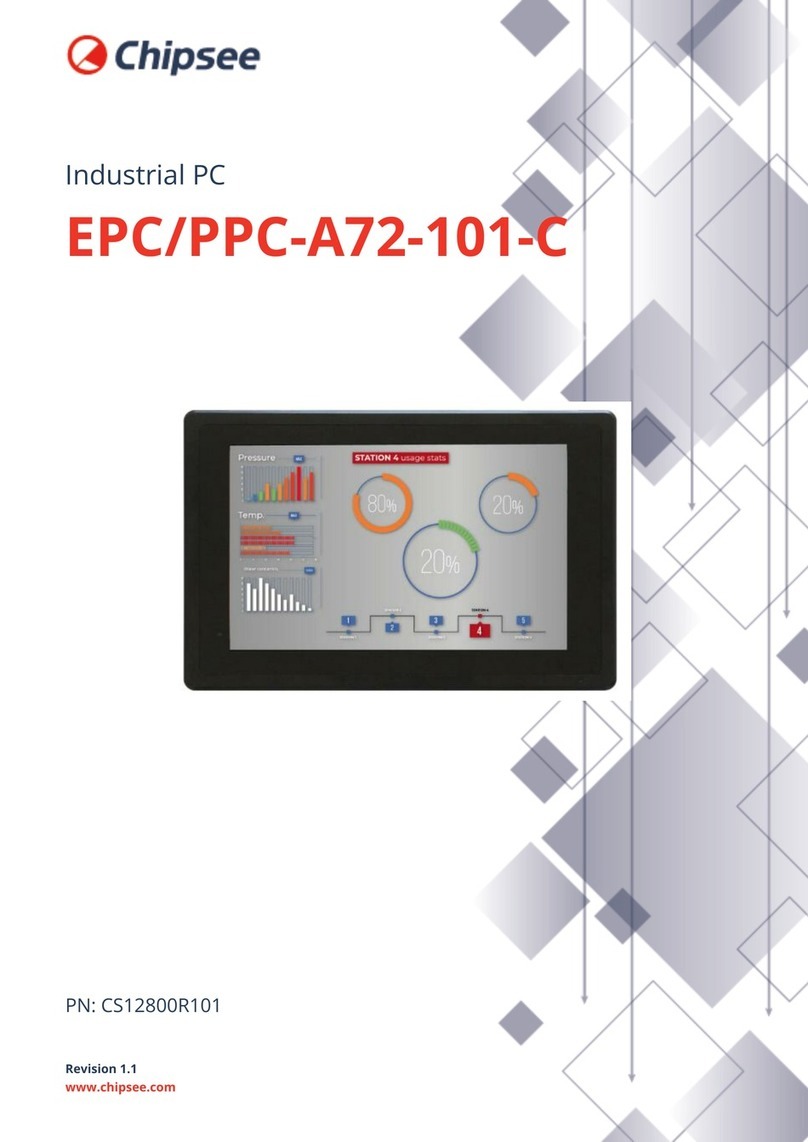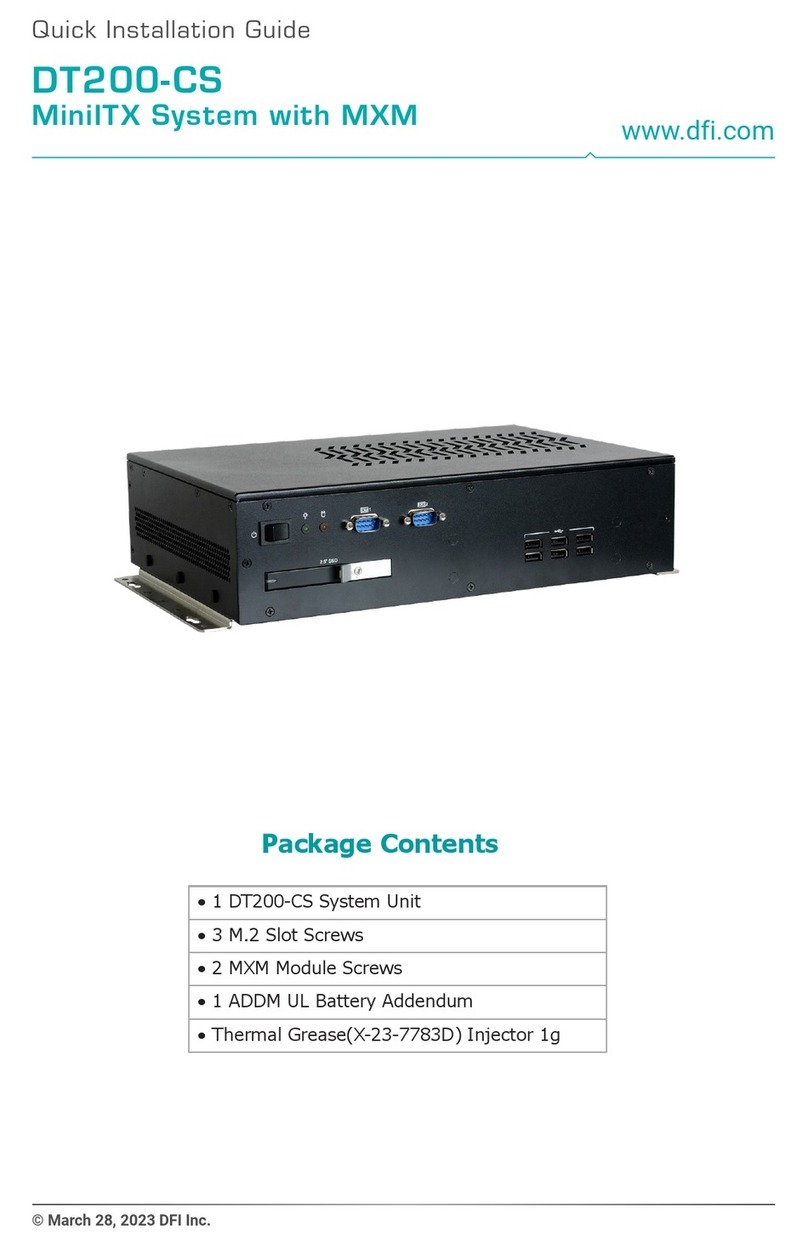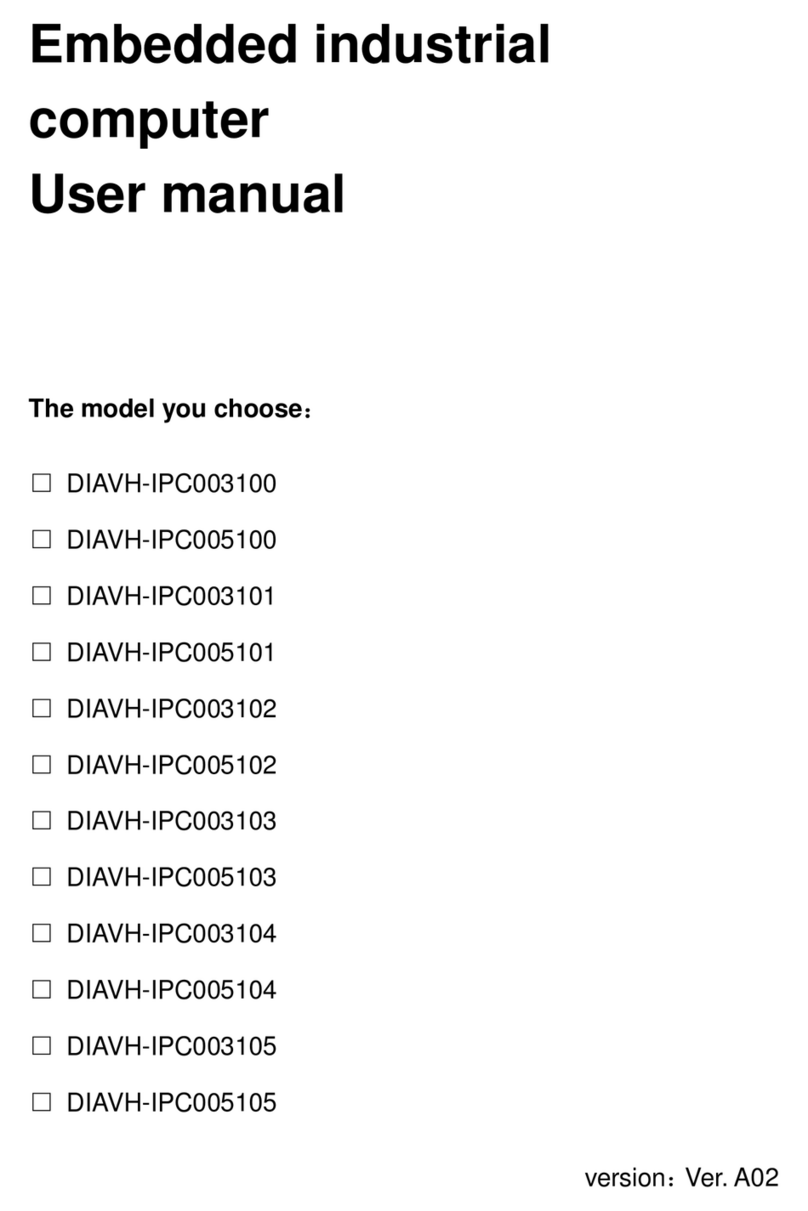GoCNC CNC Studio USB User manual

Version 1.0a
© Copyright GoCNC.de Uhlandstraße 24 58675 Hemer Germany Alle Rechte vorbehalten
User Manual

!"""#$#"%&'()*"'%+"'%,-"./$'/0"
Congratulations on your purchase of CNC Studio.
This software-hardware solution enables you to realize your CNC projects in the easiest possible way. We hope
you enjoy this product.
Your GoCNC.de Team
© Copyright by:
GoCNC.de
Date 24-06-2012
Hardware version: 1.2
Software version: 1.0a
Manual version 1.2
MS-Windows is a registered trademark of the Microsoft Corporation. AutoSketch, AutoCAD, AutoSketch for Windows are registered trademarks of the Autodesk
AG. CorelDRAW is a registered trademark of the Corel Corporation. Other products named herin are trademarks or registered trademarks of their respective
companies.

#$#"%&'()*"'%+"'%,-"./$'/0"1"
Table of Contents
!
!
!
!
!
"#$%"!%&'!$#&#(%"!)&*+(,%-)+&..../...............///////////0!
123!4&456-7')+.............................../..//8!
12%-!)6!4&456-7')+............................//..///8!
636-#,!(#97)(#,#&-6.......................//....../:!
-#42&)4%"!*#%-7(#6........................../...../:!
))&6-%""%-)+&...//.............................././/;!
)&6-%""%-)+&!+*!-2#!6+*-1%(#......................././;!
,%&7%"!'()<#(!)&6-%""%-)+&../....................../!=>!
*)(6-!6-#?6....//................/...............///=:!
?(+$(%,!6-%(-!%&'!*7&4-)+&6......................./=;!
-2#!@?(+$(%,A!1)&'+1........................./../=;!
-2#!@6#--)&$6A!1)&'+1............................/=B!
-2#!@#')-!4&4!*)"#A!1)&'+1..........................0=!
-2#!@6-#??!0:>>!6#--)&$6A!1)&'+1..................../.0=!
6#--)&$!%!$+4&4!@2+CC3!%8!%'<%&4#'A!,)"")&$!,%42)&#!///////////////////0D!
#,7"%-)+&............................./......./0;!
2+,)&$!%&'!,%42)&#!E#(+!?+)&-..........//.........../0B!
?%(F!?+6)-)+&/......./.............//............./0B!
,)"")&$!#G%,?"#.../.............../............../0H!
2?$"!*)"#!?(#?%(%-)+&............................./D>!
-++"!"#&$-2!6#&6+(............./................./D:!
-++"!42%&$#!?(+4#'7(#....../...................../D:!
<#(6)+&!42%&$#6....../........................../DI!
3+7(!&+-#6..................................../DB!
"
"
"

2"""#$#"%&'()*"'%+"'%,-"./$'/0"
345"#$#"%6789:;;"
CNC-Studio USB stands out from other standard CNC control programs most notably due to its ease of use.
Who hasn’t heard about the programs that stash away thousands of parameters in hundreds of submenus, which
are not only superfluous for simple jobs, but also act as a deterrent and spoil the enjoyment of the CNC?
CNC-Studio is something completely different!
During the development phase, we concentrated above all on the following:
•Easy installation
•USB connection
•Clearly laid out user interface
•Intuitive operation
•Only a single window for settings
•Only a single window for machine operation
•Graphic progress indicator
•Coordinate display
•Integrated editor
•Controllable also via touch screen
You’ll only need a few minutes to get your machine ready to go.
34<6"9="#$#>%6789:"
The control software
CNC Studio USB
connects a PC, notebook or netbook with the USB Port of a CNC machine
with a parallel port. A supplied USB Box is used for control in real time. This box features - in addition to a USB
and parallel connection – its own CPU, its own software, and its own memory in which the milling data is cached.
The milling data is sent from the PC via USB to the box, where it is processed by the box and exported to the
machine in real time through the parallel connection of the box. With this solution, all critical tasks run
independently of Windows background processes on the PC, which ensures an utterly clean, smooth and precise
running motor. The CNC Studio USB can be used to control any CNC machine which has a parallel port and which
uses clocking / direction signals as actuation.
%5=6?@"-?A79B?@?C6="
"
To run
CNC Studio USB
,
a commercially available PC with hard drive, a USB interface, any graphic board, and a
Windows operating system are required. Approximately 30 MB of free memory on the hard drive is needed for
installation. CNC Studio runs with Windows 95, Windows 98, Windows ME, Windows NT, Windows 2000, Windows
XP, Windows Vista, with 32 and 64 Bit versions of Windows 7 and Windows 8.

#$#"%&'()*"'%+"'%,-"./$'/0"D"
&?E4C9E<F"G?<67B?=H"
Easy plug-and-play hardware
The software is very simple and intuitive to use
Only one user interface, no bothersome switching between windows
Operating instructions integrated in software and can be opened with one click of the mouse
Runs on all PCs, notebooks and netbooks with at least 1Ghz output and USB connection
USB 2.0 interface
Machine control via small USB Box
Works with all clocking/direction controller cards
Extremely fine and precise motor control
Interpolated movement of all axes
Activation of maximum 3 axes ( for V1.0)
Import filter for HPGL .PLT files
Integrated high efficiency editor
Manual teach-in with the mouse in exact steps
Graphic progress indicator
Automatic and manual spindle control (on/off)
Manual switching of the cooling or suction equipment using the mouse
Speeds of all axes can be set individually
Ramps for all axes can be set individually
Axis resolution for all axes can be set individually
Thread pitch of the drive spindles can be configured at will
Variable pin assignment of all inputs and outputs
Maximum 23,076 steps per second
Supports tool length sensor
Supports EMERGENCY STOP switch
Supports manual tool change
Current reduction
Current switch-off
Tool length sensor is supported
Automatic zero point homing of the axes
Coordinates display and search of a specified zero point
Software controls the working area
The limit switches can be activated/deactivated individually by the software
Limit switch can be selected as N/O contact or N/C contact
Backlash compensation
All signals can be inverted
All LPT signals can be assigned at will

I"""#$#"%&'()*"'%+"'%,-"./$'/0"
)C=6<FF<69:C"64?"=:J6K<B?"
"
Start the file CNC-Studio-Setup.exe and follow the instructions on the screen"
Click the mouse on the “Continue” button mouse to start the installation.

#$#"%&'()*"'%+"'%,-"./$'/0"L"
After you have finished reading the information about your software, click on “Continue
Read the licence agreement, and if you agree with the conditions, click on “I agree” and then on “Continue”

M"""#$#"%&'()*"'%+"'%,-"./$'/0"
Select a target directory on your hard drive where you would like to install CNC-Studio and click the mouse
on “Continue”
You have to confirm the selected installation path by clicking the mouse on “Start.”
Now wait a few seconds until the CNC-Studio software has been transferred to the hard drive.

#$#"%&'()*"'%+"'%,-"./$'/0"N"
Installation is complete. Click on “Continue” to close the installation program.
Now you can find CNC-Studio under “Programs” in your Windows Start Menu.

OP"#$#"%&'()*"'%+"'%,-"./$'/0"
.<C7<F"9C=6<FF<69:C":J"64?"8B9Q?B"7C8?B"39C8:K="R9=6<"<C8"39C8:K="L"
Connect the CNC-Studio USB Box to your PC with the supplied USB cable. Afterwards, open the Control Panel in
the Windows menu. Change the view setting of the window to “Large Symbols” and look for the “System” symbol.
Start the program “System” with a mouse click.
At the top left of the “System” window is the Device Manager. Start that program.

#$#"%&'()*"'%+"'%,-"./$'/0"OO"
A window will open listing all of the drivers for the devices on your PCs.
Find the entry “Stepper Motor Controller” and double-click on it. In the new window that opens, “Properties of
Stepper Motor Controller,” select the “Drivers” tab.
Now double-click on “Driver details.” Afterwards, in the “Update driver software – stepper motor controller”
window, click on the option “Search the computer for driver software.”

O!"#$#"%&'()*"'%+"'%,-"./$'/0"
In the next window, click on Search and select the folder in which you installed the CNC-Studio software on your
PC. That installation program also installed the required drivers in this folder.
Check the box “Include subfolders” and then click on “Continue.”

#$#"%&'()*"'%+"'%,-"./$'/0"O1"
Depending on the security settings of your system, one of the following windows may open.
In this case, simply select the option “Install this driver software anyway.” After a few seconds, the following
window will appear:
This concludes the installation of the drivers for the CNC-Studio. Check the parameters in the window
“Properties of Stepper Motor Controller” (before installation of “Properties of Stepper Motor Controller”).

O2"#$#"%&'()*"'%+"'%,-"./$'/0"
Once the installation has been successfully completed, close the window “Properties of Stepper Motor
Controller”
Your Device Manager should now show a new device named “USB stepper motor controller.”
Close the Device Manager window and the Control Panel window. CNC-Studio is ready to be started for the first
time

#$#"%&'()*"'%+"'%,-"./$'/0"OI"
SB:TB<@"=6<B6"<C8"G7CE69:C="
This section of the manual familiarizes you with the most important functions of CNC Studio and how to
customize the settings on your machine.
After the program and the driver have been installed successfully, you can start the CNC-Studio for the first
time. As already described in the “Installation” section, the program can be found under
Windows>Programs>CNC-Studio.
Once the program starts, a system information window will open showing you details about the version of your
software, the date of manufacture, and the number of controllable axes and integrated CNC interpreters. The
window will close automatically after a few seconds.
Afterwards, the main program will open.
Familiarize yourself with the user interface and the functions of the program.

OI"#$#"%&'()*"'%+"'%,-"./$'/0"
&4?"USB:TB<@V"39C8:K"
The main window of the program is depicted below:
The main window is divided into different sections:
1. Change program view. (upper right) These tabs can be used to switch between the displays
“Program,” “Settings” and “Editor.” “Program” is the window that is currently open above. The “Program”
window is used to operate your machine. Click on “Settings” to change the parameters of your machine or
the job process. The “Editor” window allows you to configure your CNC program directly.
2. Manual drive. You can also operate your machine manually by clicking on the buttons in this
section. All axes can be moved at speed and the speeds are defined in “Settings.” The Y and X axes can
also be moved simultaneously (diagonally). This is also where the milling spindle and the cooling and
suction equipment can be switched on and off with the mouse.
Toll measure
Moves the tool to the position of the tool length measuring sensor and measures
the tool automatically. The tool length compensation is calculated automatically when a tool is
changed.

#$#"%&'()*"'%+"'%,-"./$'/0"OL"
Homing
performs homing of all axes and parks at the machine zero point.
Zero point set
saves any position of the tool as the zero point and sets the coordinates to zero.
Go to zero point
moves to the saved zero point position.
Go to park position
– moves automatically to the saved park position. This position can be used
for the manual tool change, e.g.
Save parking
saves any position of the machine as the park position.
Start
execution of the loaded CNC file.
Pause
pauses the execution of the loaded CNC file.
Stop
interrupts the execution of the loaded CNC file.
3. Coordinates display. These buttons are used to control your automatic processes:
4. Display of the coordinates and progress bar of the CNC program. The X-Y-Z display shows the
exact position of your tool down to the millimetre. In order for the correct value to be displayed, homing or the
setting of a zero point is required. The display of the A – axis is not enabled in this version.
5. Working area of your machine. (centred) The size and proportions of the working area adapt to the
parameters of your machine which you entered in the settings. You can display your job file graphically on this
area, and likewise this area is used for displaying the emulation.
6. CNC program. This is where your CNC program is loaded and displayed as a test. You can also have
your milling job file displayed on the working area of the machine (5) or start an emulation. An emulation is
very important and helps you to monitor the sequence of the job steps.
7. Table view. Set the scaling factor for the working area of the machine. On larger machines and smaller
workpieces, you can zoom in or out. The working area is always shown in proportion.
8. Current parameters. These parameters are defined in “Settings” and displayed here:
Safety distance mm
Shows the distance between the zero point and the tool tip when lifted
Depth
Shows the plunge depth from zero point of the tip of the tool into the workpiece
Repetitions x
Shows how often the program is repeated. With each repetition, the plunge depth is
added anew
Milling speed XY mm/s
the milling speed of the X and Y axis
Immersion Speed Z mm/s
the plunge speed of the Z axis
9. USB BOX status – indicates whether the USB Box is connected.

OM"#$#"%&'()*"'%+"'%,-"./$'/0"
&4?"U%?669CT=V"39C8:K"
Change the window display by selecting “Settings.” This is where all of the important parameters for the
machine and for the milling of CNC job files are defined.
The main window has been divided into different sections again and the functions are described individually.
1. LPT port setting. Assignment of the parallel ports of the USB Box; this is where you define which pins of
the USB Box LPT port of are assigned to which signals. These parameters are taken from your machine’s
documentation/controller card. Please note that different values are entered for each type of controller card. By
ticking the “Invert” box, you can invert the level of the particular signal.
2. CNC router settings. Parameters of the machine.
Steps per revolution
This is where the number of steps required per full rotation for the stepper
motors of each axis are entered. This parameter can be taken from the documentation of your
machine or from the data sheet of your motor.
Microstepping 1,2,4,8,16
Controller card parameter. The micro steps can be adjusted on the
controller cards. Consequently, this parameter must be adapted to your controller card.

#$#"%&'()*"'%+"'%,-"./$'/0"ON"
Distance per revolution
Machine parameter. This value must be taken from the data sheet of
the machine.
Steps for ramp
Steps for acceleration and deceleration. The optimum value is achieved by trial
and error.
Reference switch location
Position in which the reference switch is located in relation to the
corresponding axis (left, right, front, back, top, bottom).
Maximal speed mm/s
the absolute speed limit of the machine. Varies from one machine to
another and must be determined. All other speeds in the settings must be lower. All tool lifts take
place at this speed.
Ramp drive from mm/s
The speed at which ramping begins. If this speed is the same or
higher than the maximum speed, ramping will not take place.
Fast manual speed mm/
Manual speed at which operation takes place after clicking on the
button with the double arrow (Program> Manual drive). Adjusted as needed, should not exceed
the “Maximum speed” setting.
Slow manual speed mm/s
Manual speed at which operation takes place after clicking on the
button with the arrow (Program> Manual drive). Adjusted as needed.
Homing speed mm/s
Speed of homing. Should be set as low as possible. This speed should be
lower than the start/stop speed so that the homing does not ramp.
Reverse homing speed mm/s
Following homing, the reference switch is switched on and has
to be cleared first before the homing for the next axis can begin. The speed with which the
reference switch is cleared is defined here. This value can be set as needed, but should not
exceed the “Maximum speed mm/s”
Reverse homing distance mm
This is where the distance in “mm” for the clearing of the
reference switch is set. Preferably this distance should be determined by trial and error on each
machine.
Clerance steeps
Every machine has backlash. The backlash depends on the type of threaded
spindle, its quality, and the wear and tear on the machine. This value has to be determined, and
can be different for all axes. Over time, the backlash of your machine can change and then has to
be corrected in the software.
Axis lenght mm
This is where the lengths of the traverse paths of the individual axes are
entered. These parameters can be determined either by measuring the traverse paths of your
machine or by taking them from the technical specifications of your machine. Caution! If the axis
traverse path cannot be set correctly, you must check the parameters “Steps per rotation,” “Micro
steps” and “Spindle pitch.”
3. Tool length sensor. These parameters are used only if a tool length sensor is used. A tool length
sensor is needed at the time of tool replacement, when you need to find out the difference in the length
of two different tools. The measurement and the correction of length in the tool job settings take place
automatically, but the tool has to be changed manually.
Sensor position X
Position of the sensor in the X axis. This parameter must be determined on
the machine table after the sensor has been installed.
Sensor position Y
Position of the sensor in the Y axis. This parameter must be determined on
the machine table after the sensor has been installed.
Search speed mm/s
This is where the speed of the search process is entered. This is the speed
with which the Z axis is lowered until it triggers a signal from the tool length sensor.
Reverse distance mm/s
After the measurement is completed, the tool will be lifted in the Z
axis at the speed entered here.

!P"#$#"%&'()*"'%+"'%,-"./$'/0"
Measure tool now :
(Always perform homing first) This function drives the machine over the
tool length sensor, takes a measurement and then saves the measured value to the settings.
Cancel
Cancelled measure now
Take current positions .
Accepts the positions reached by the X and the Y axis as the position
of the tool length sensor.
4. Other Settings. Other fixed settings for your machine
Machine zero point
This is where the machine zero point can be defined. The machine will
always return to this position after homing, and each milling job will begin from this point. In
addition, the starting point for a working process can be redefined from the “Program” interface
by moving the machine manually into a position and saving the zero point anew.
Homing sequence
. Any sequence of homing can be defined here. It is strongly recommended to
set the Z axis first normal applications
Milling spindle control with software
5. Pass. The settings for the current pass. These settings have to be changed more frequently. These
parameters are usually dependent on material hardness, material type, tool type, tool thickness, speed,
plunge depth, and cooling. There is no chart or guideline for these settings. The best values are achieved
through trial and error.
Additional clearance mm
This defines the tool lift height in mm when passing over a
workpiece without milling. The Z axis setting is increased above the zero point by this value for a
pass.
Plunge depth mm
This defines how far below the zero point the tool is lowered during a pass.
Repititions x
– Defines how often the pass should be repeated. In case of a repeat, the plunge
depth will be added automatically each time to the new working depth.
Milling mm/s
Defines the milling speed. This value is best determined from the user’s
experience and through trial and error. The following properties must be taken into consideration:
Material hardness, material type, tool type, tool thickness, speed, plunge depth and cooling.
Drilling mm/s
defines how fast the tool plunges into the material. This value must likewise be
determined through trial and error. The following properties must be taken into consideration:
Material hardness, material type, tool type, tool thickness, speed, plunge depth and cooling.
6. USB Box Status. Indicates whether the USB Box is connected. If your driver for the CNC Studio
USB Box has been installed correctly and the USB Box is connected, the message "Ready" will appear.
7. Signal testing. With these buttons, you can test all of the functions directly during the
configuration of your machine.
8. Save or cancel settings. Whenever you save settings, these will be reloaded automatically the
next time you start the progra
"
Table of contents