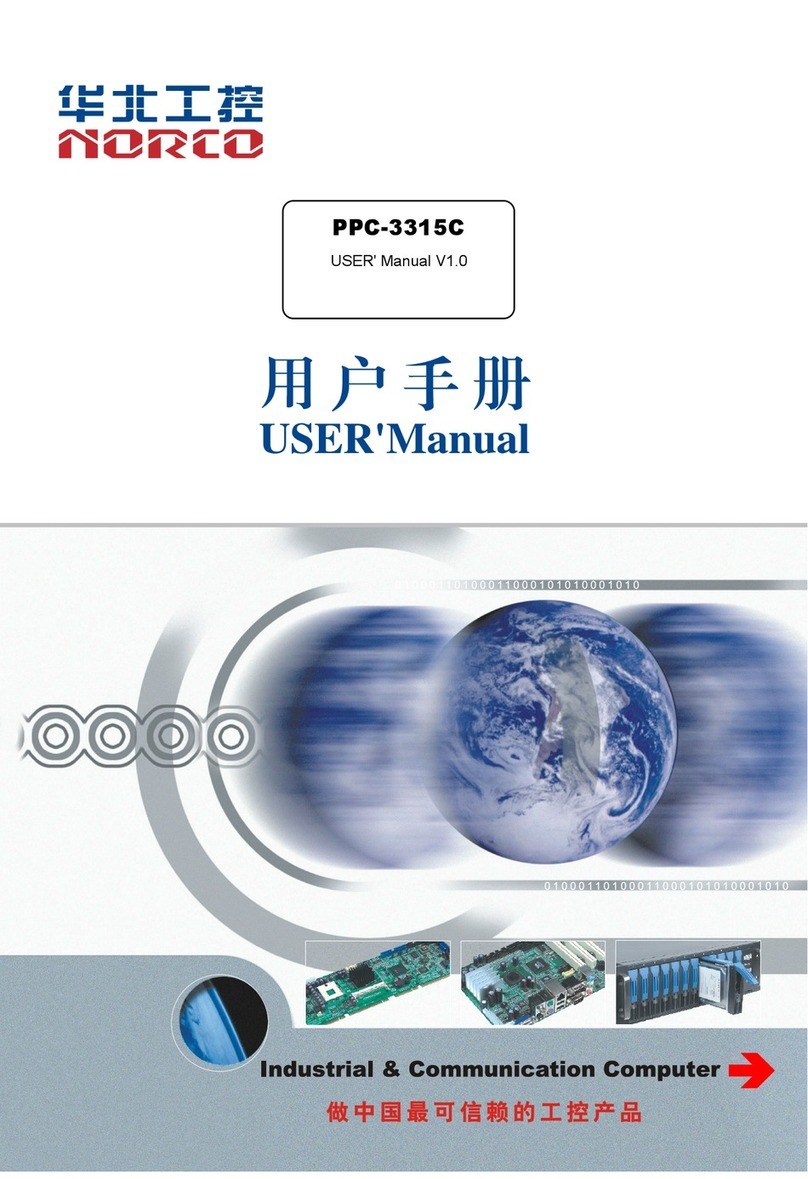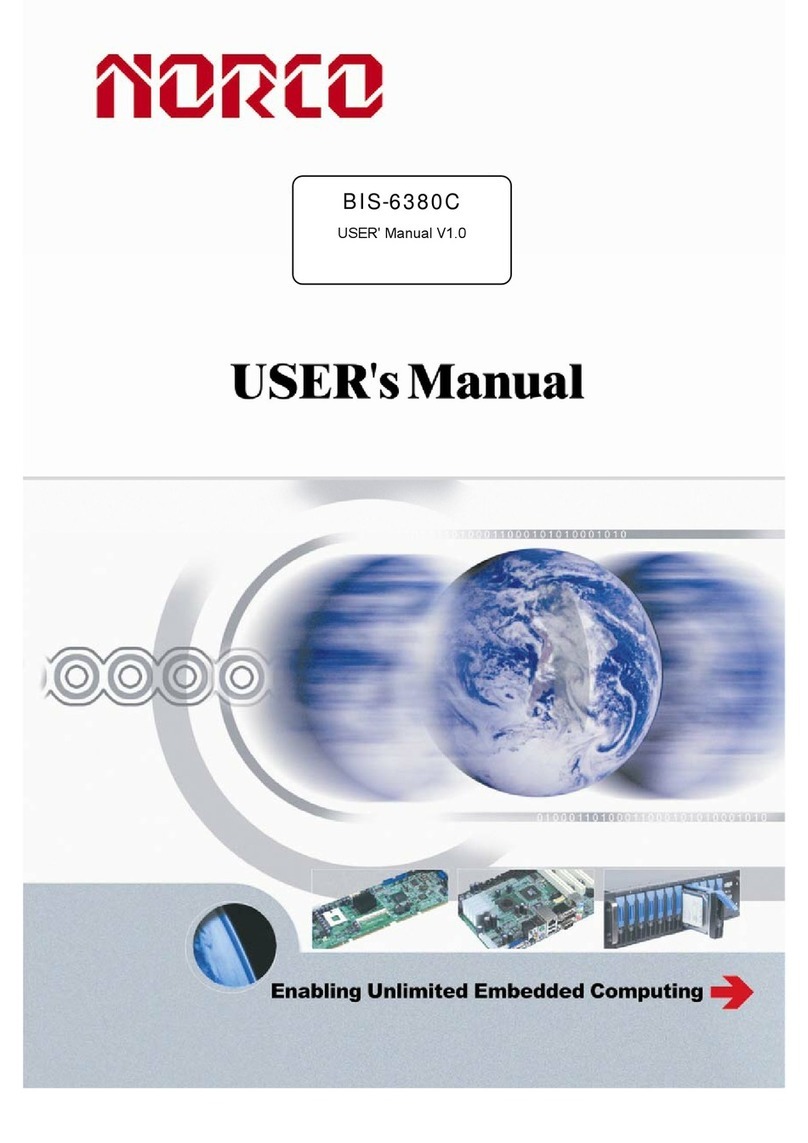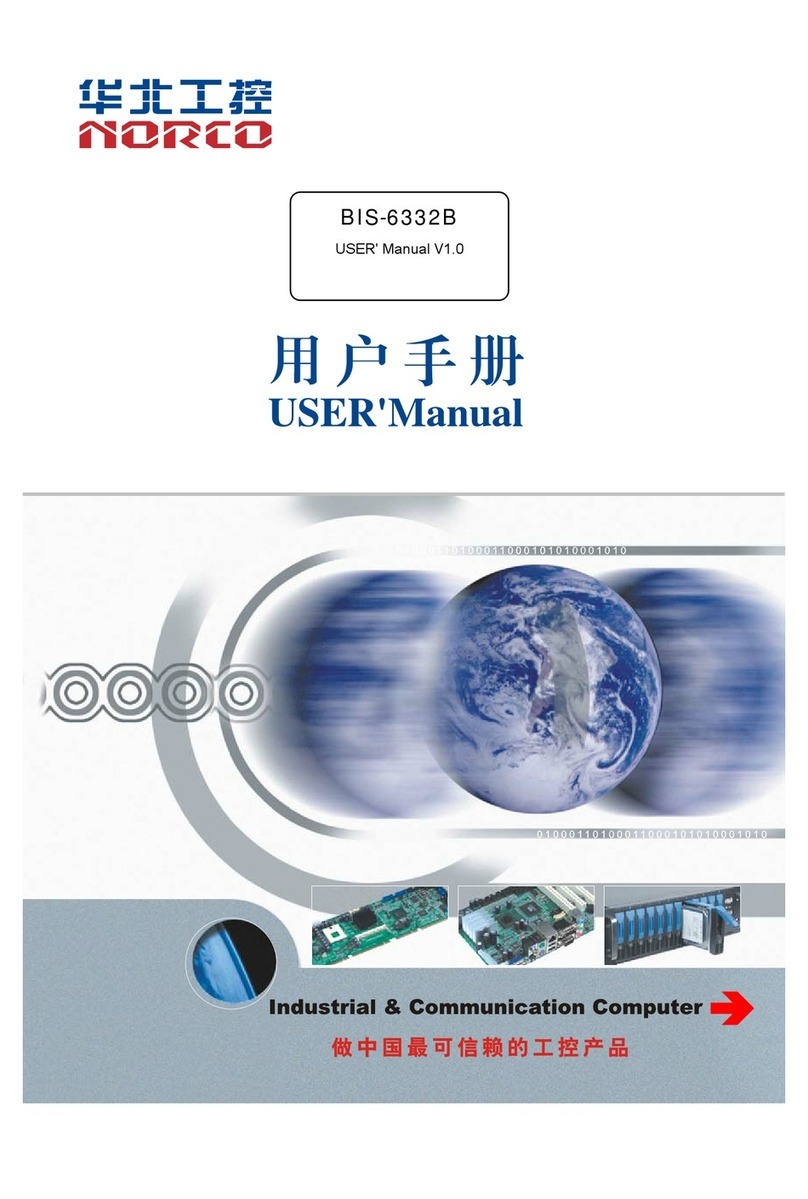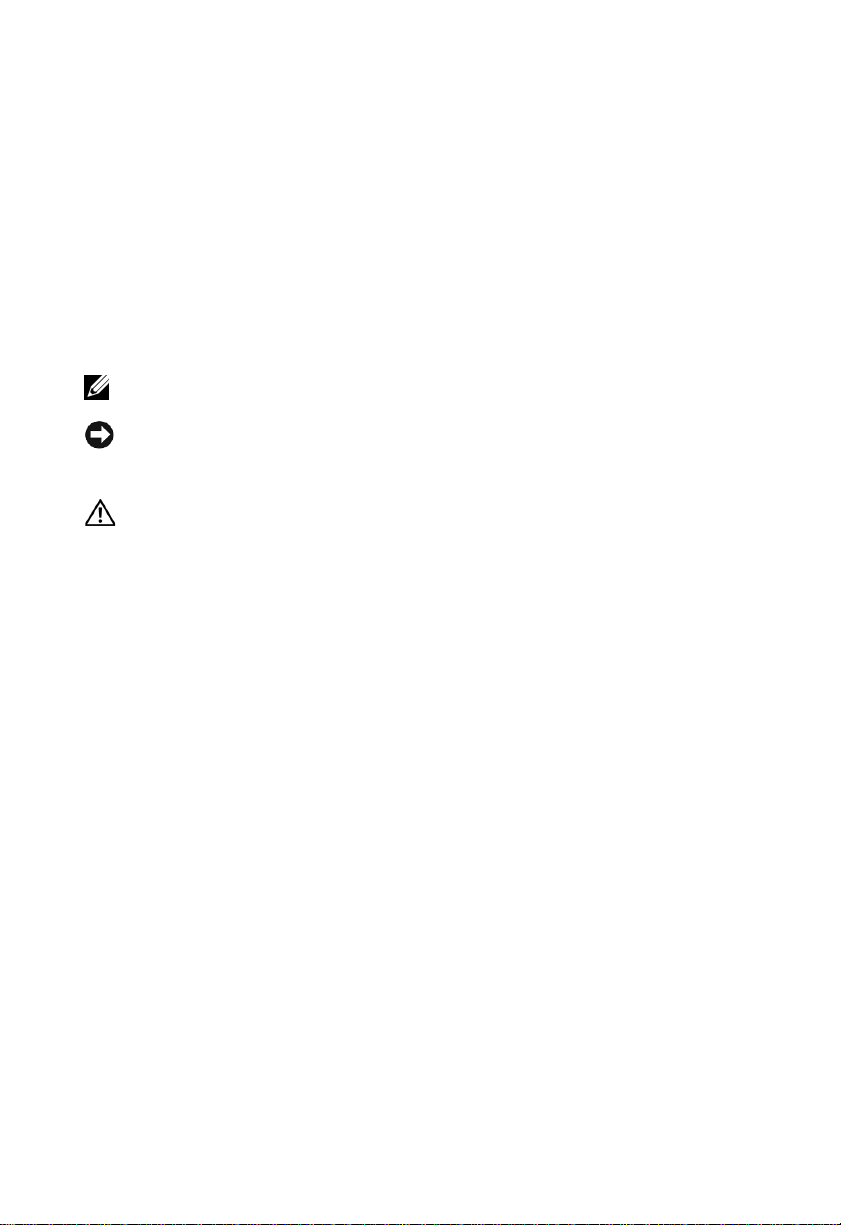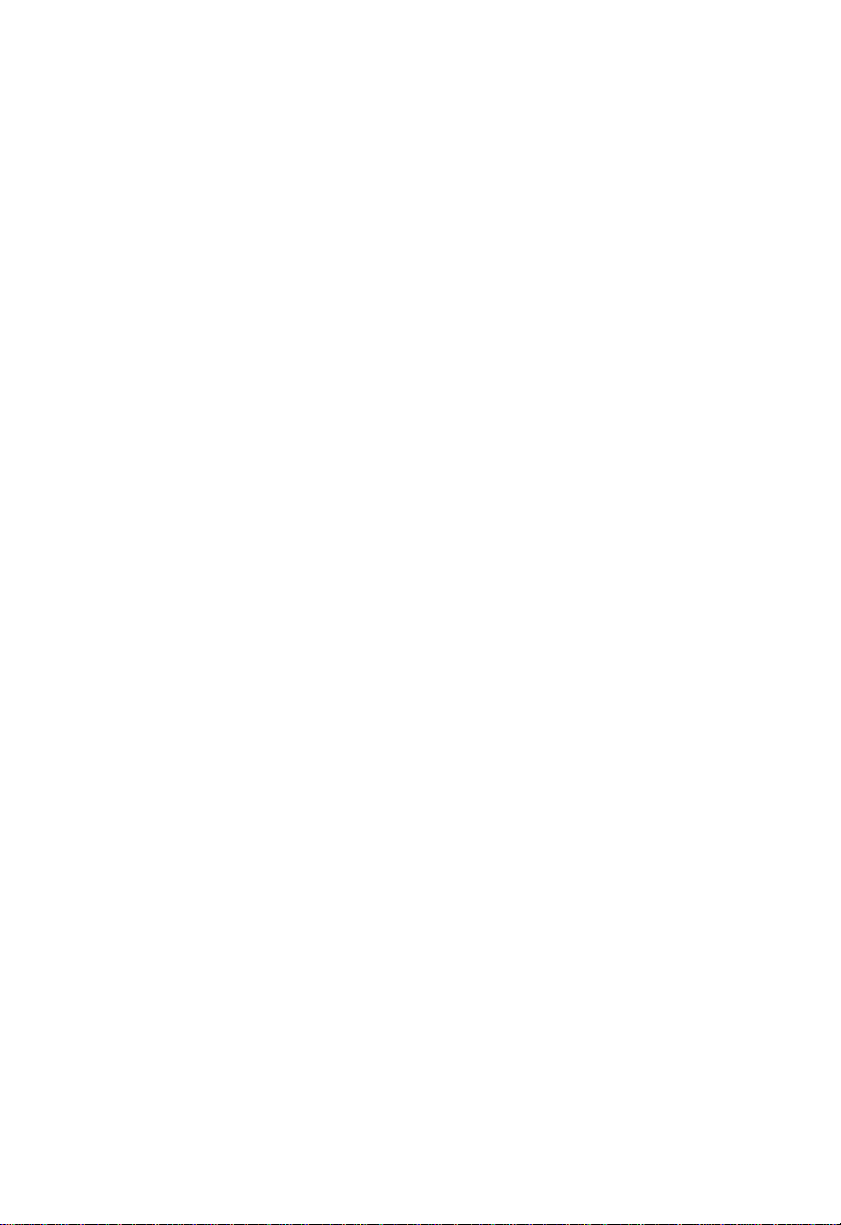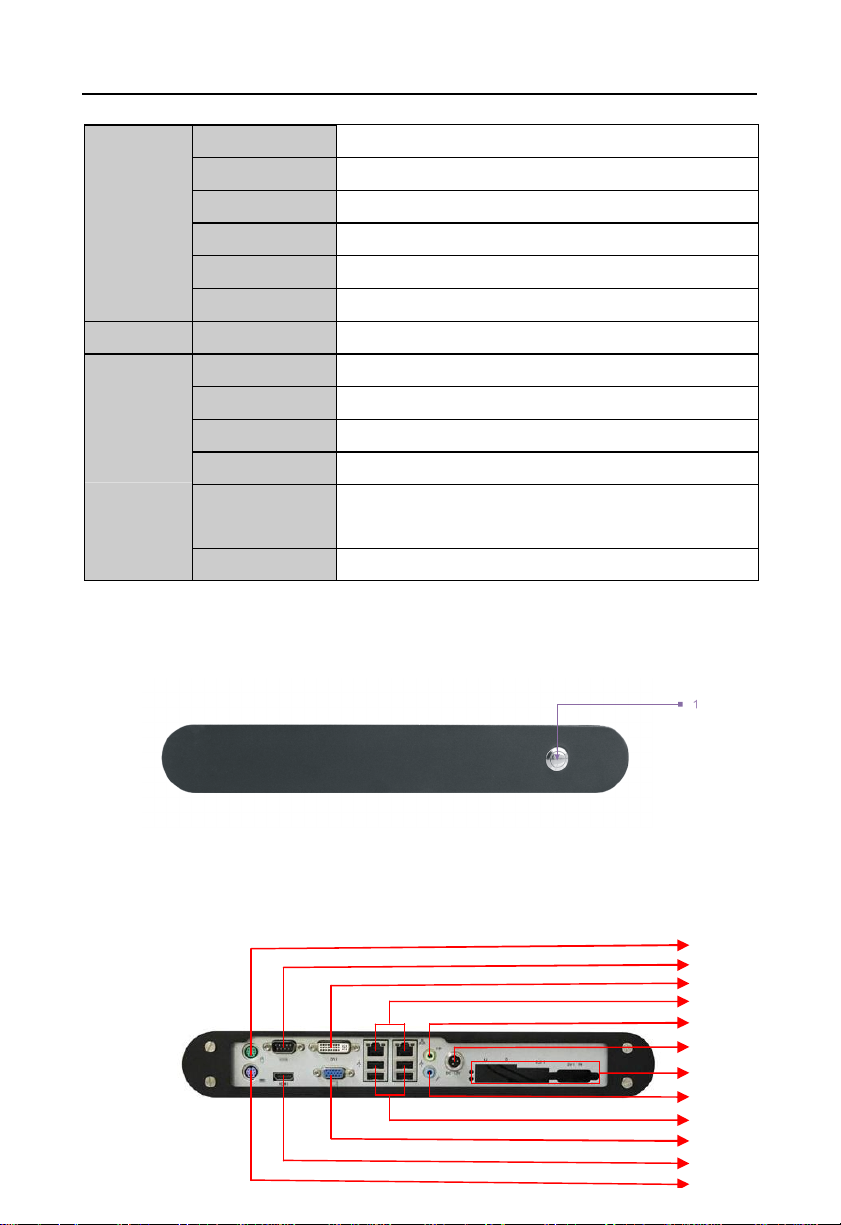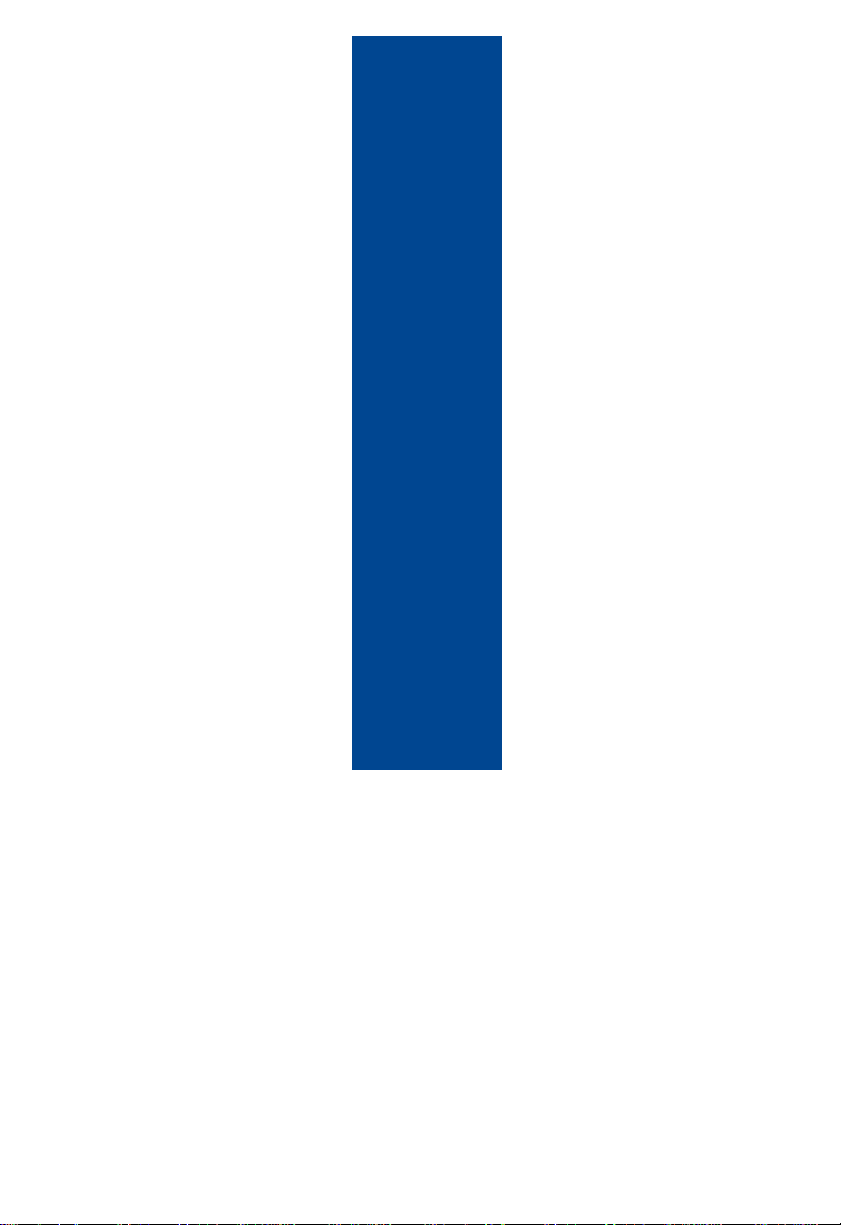Content
Chapter1ProductIntroduction.............................................................................1
1.1Overview...........................................................................................................................1
1.2Product Specification........................................................................................................1
1.3Product IndicatorDiagram................................................................................................2
Chapter2MotherboardDescription......................................................................4
2.1InterfaceLocationandDimension...................................................................................4
2.2InstallationSteps...............................................................................................................4
2.3Install CPU........................................................................................................................5
2.4Install SO-DIMM...............................................................................................................6
2.5JumperSettings................................................................................................................6
2.5.1CMOSClear/Hold JumperSetting JCC)........................................................6
2.5.2COM2JumperSetting J7, J8, J9)....................................................................7
2.5.3LVDSRated VoltageSelect Jumper J2)...........................................................8
2.6InterfacesDescription.......................................................................................................9
2.6.1SATAandSATAPowerInterface SATA1, SATA2, J6).....................................9
2.6.2CF CardSocket Compact Flash)....................................................................10
2.6.3Serial Ports COM1, COM2, COM3-6)............................................................11
2.6.4DisplayInterfaces VGA,TV-OUT, HDMI,DVI,LVDS)...................................13
2.6.5LVDSBacklightControl andVoltageSelect J1).............................................15
2.6.6USB &LANPorts USB_LAN1,USB_LAN2,USB_1,USB_2).........................16
2.6.7Keyboard&MouseConnector PS/2).............................................................18
2.6.8InfraredTransmission Interface IRDA)...........................................................19
2.6.9General PurposeInput/Output GPIO)............................................................19
2.6.10PowerInterface(PWR)......................................................................................20
2.6.11FANConnector GMCHFAN, CPUFAN)........................................................21
2.6.12AudioInterface(AUDIO).....................................................................................22
2.6.13Front Panel Connector JFP).........................................................................22
2.6.14SO-DIMM DIMM1, DIMM2)..........................................................................24
2.6.15PCIESlot............................................................................................................24
2.6.16Mini PCIE MINI_PCIE1,MINI_PCIE2,J3,J4)...............................................24
Chapter3ComputerInstallationandUse.............................................................25