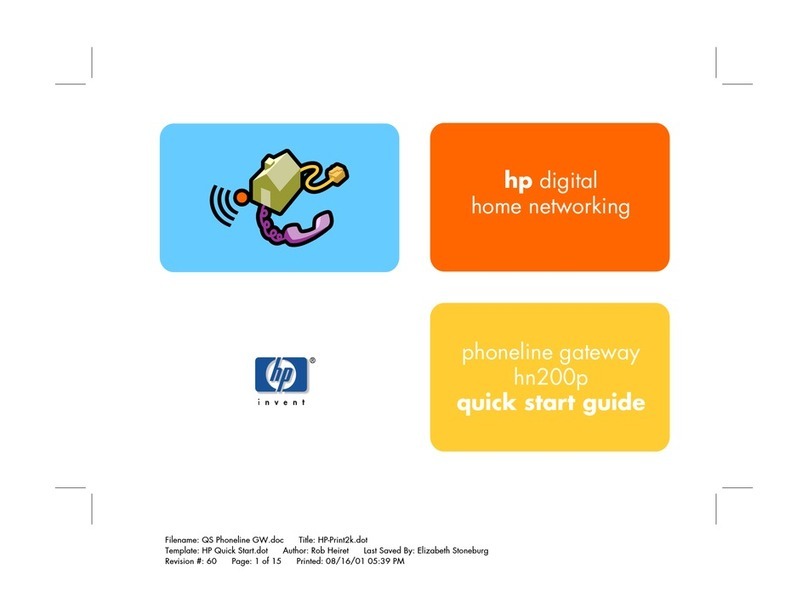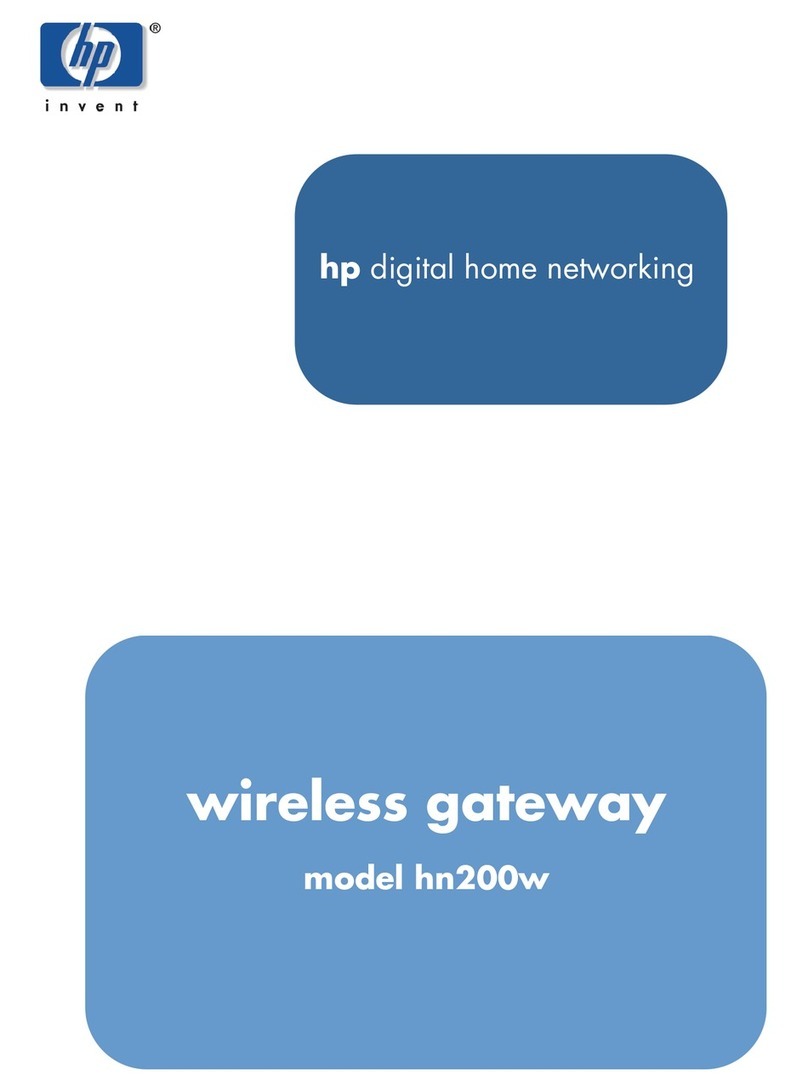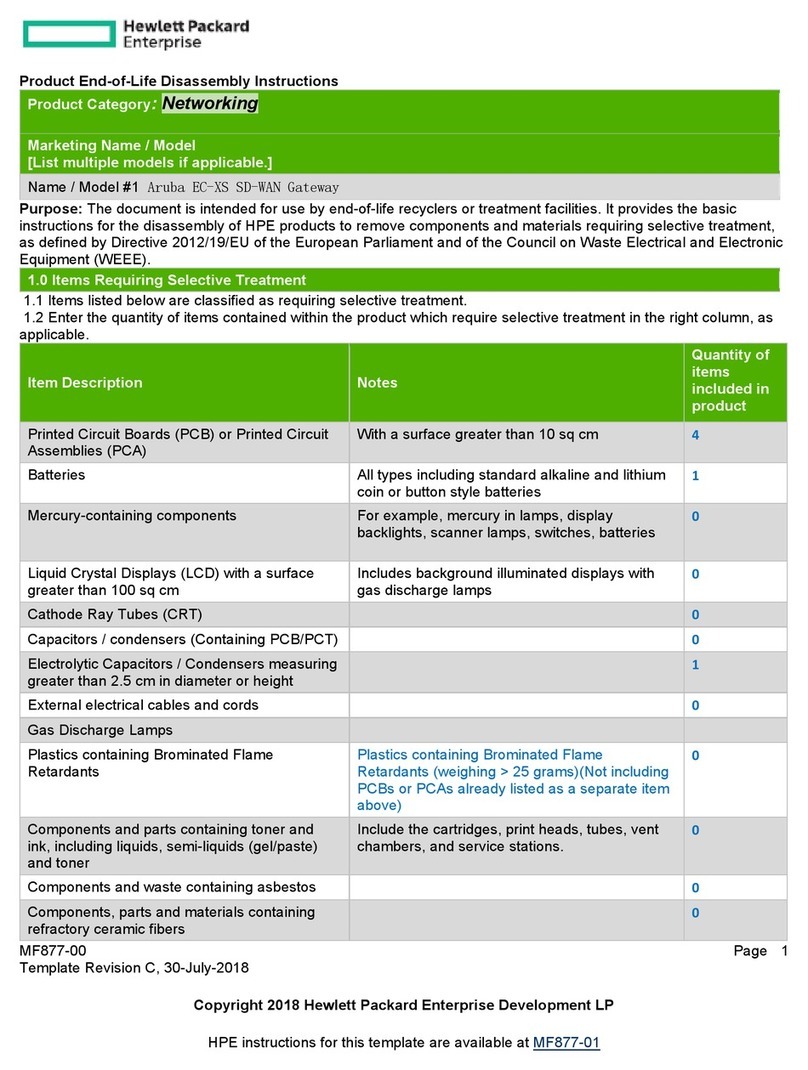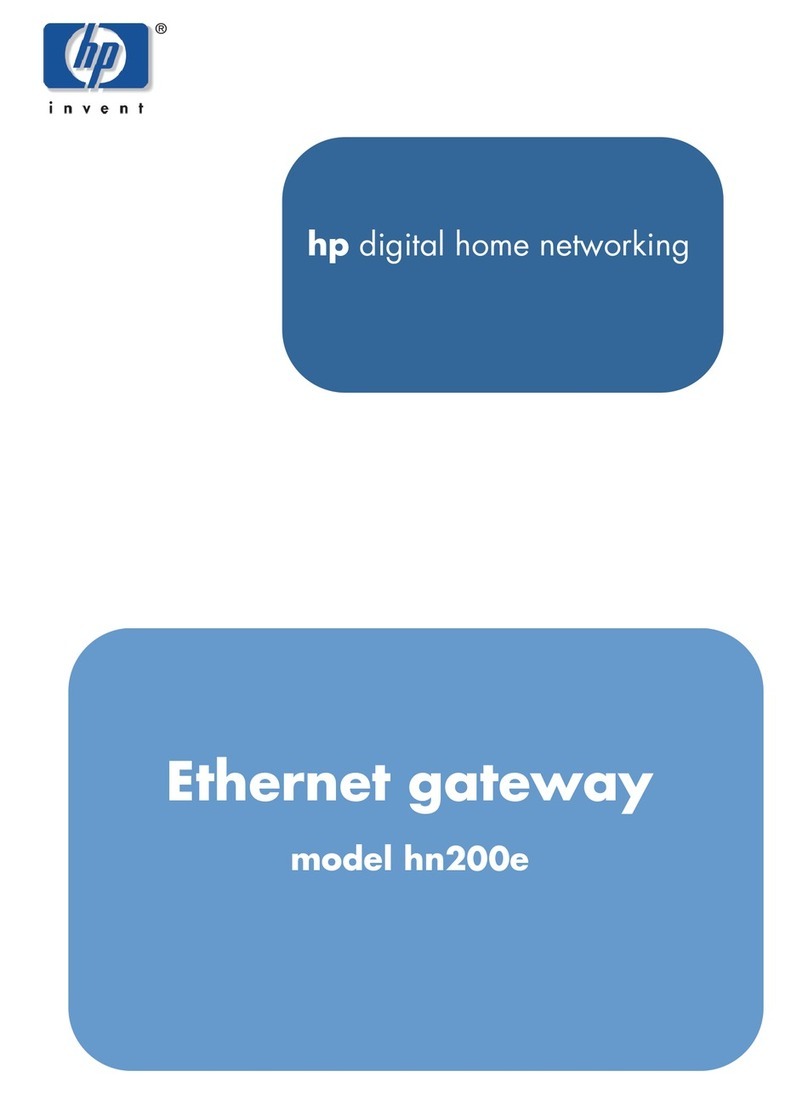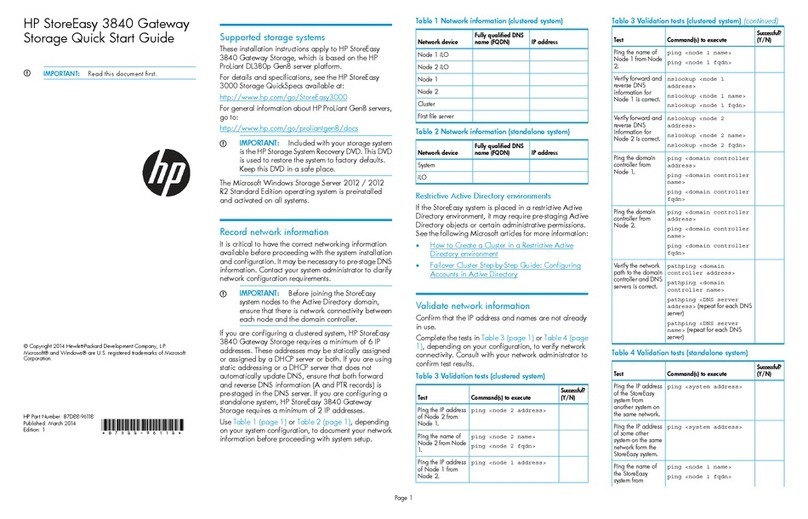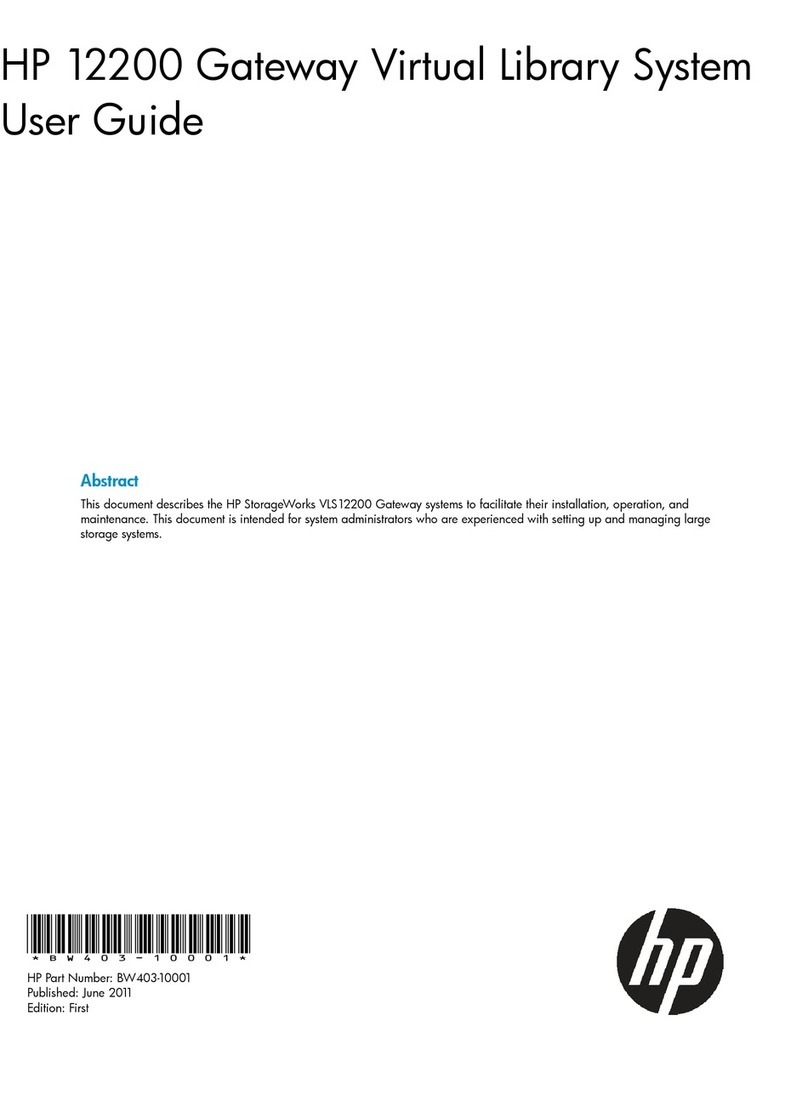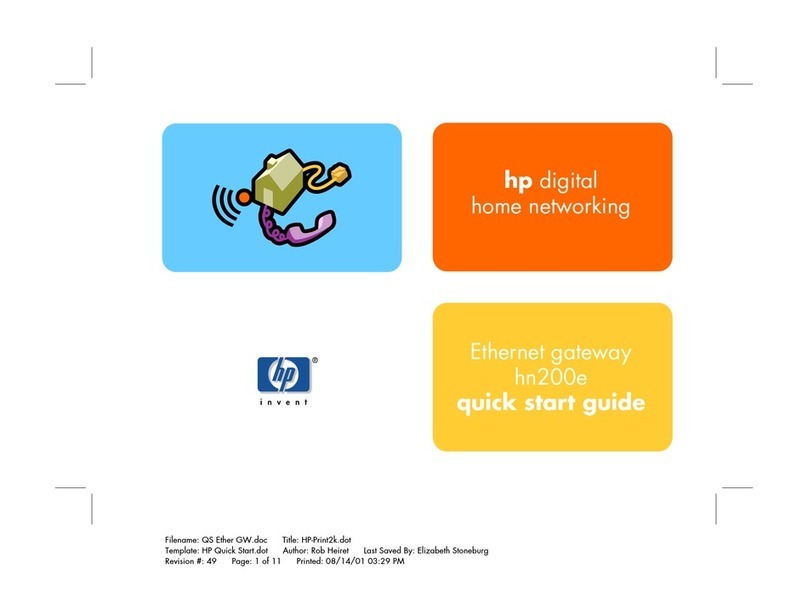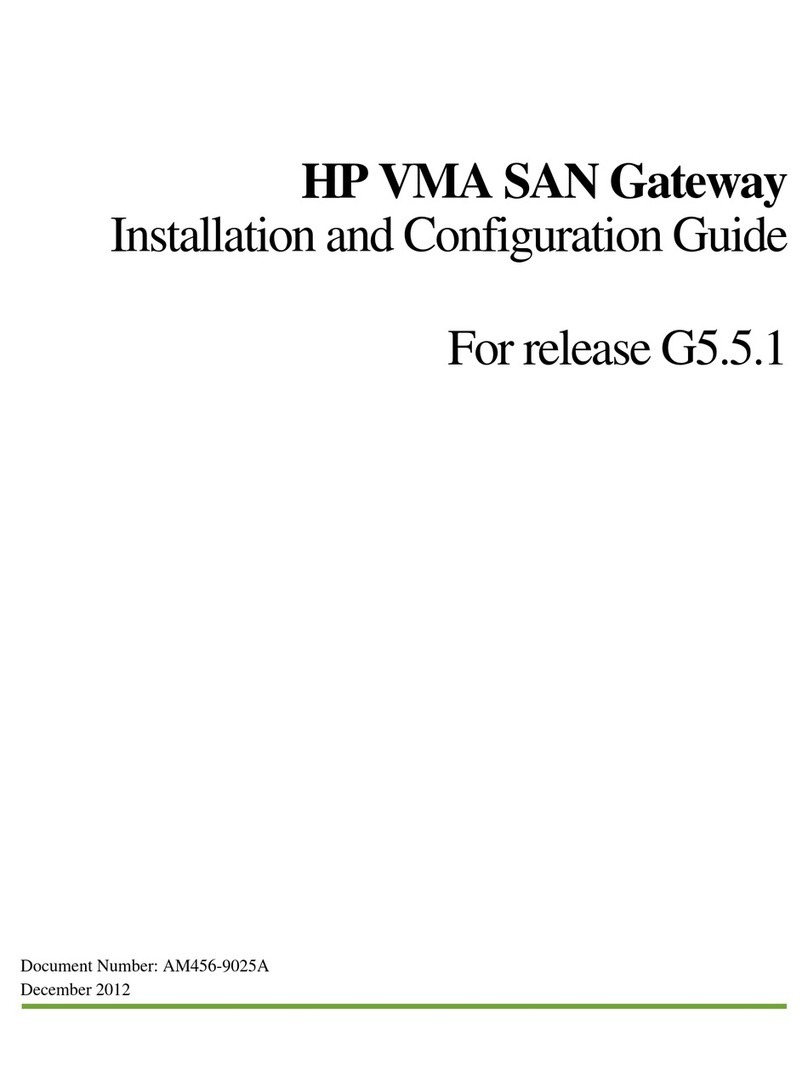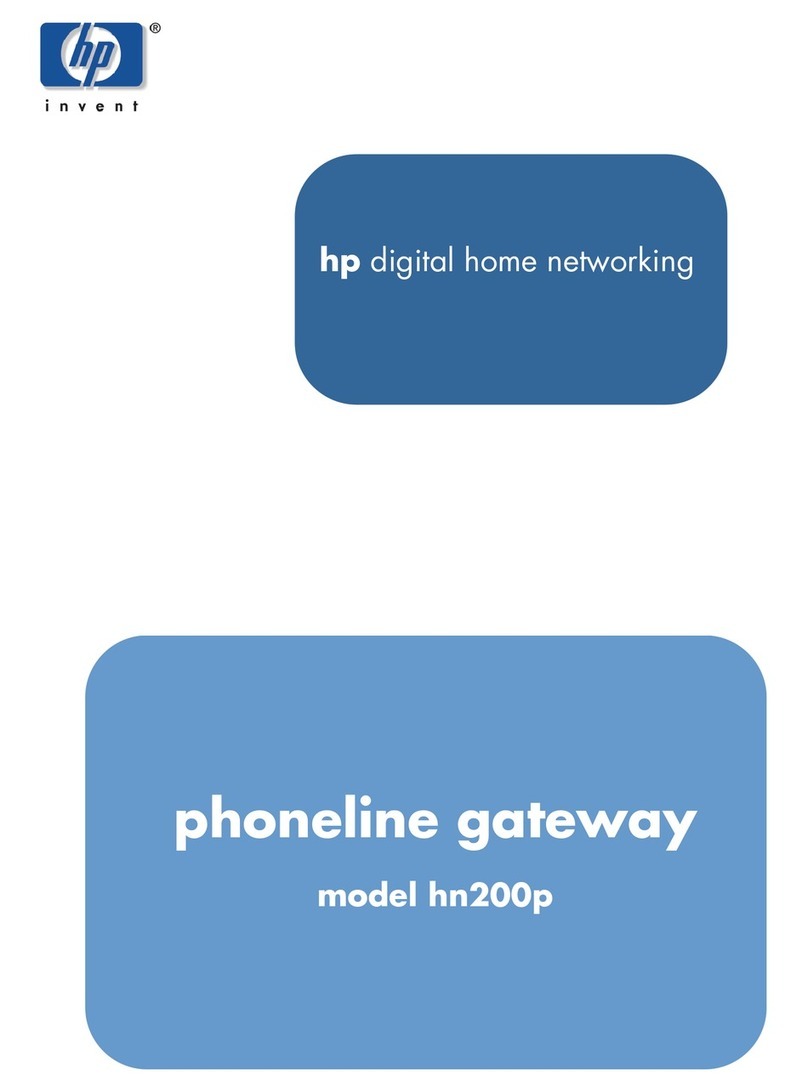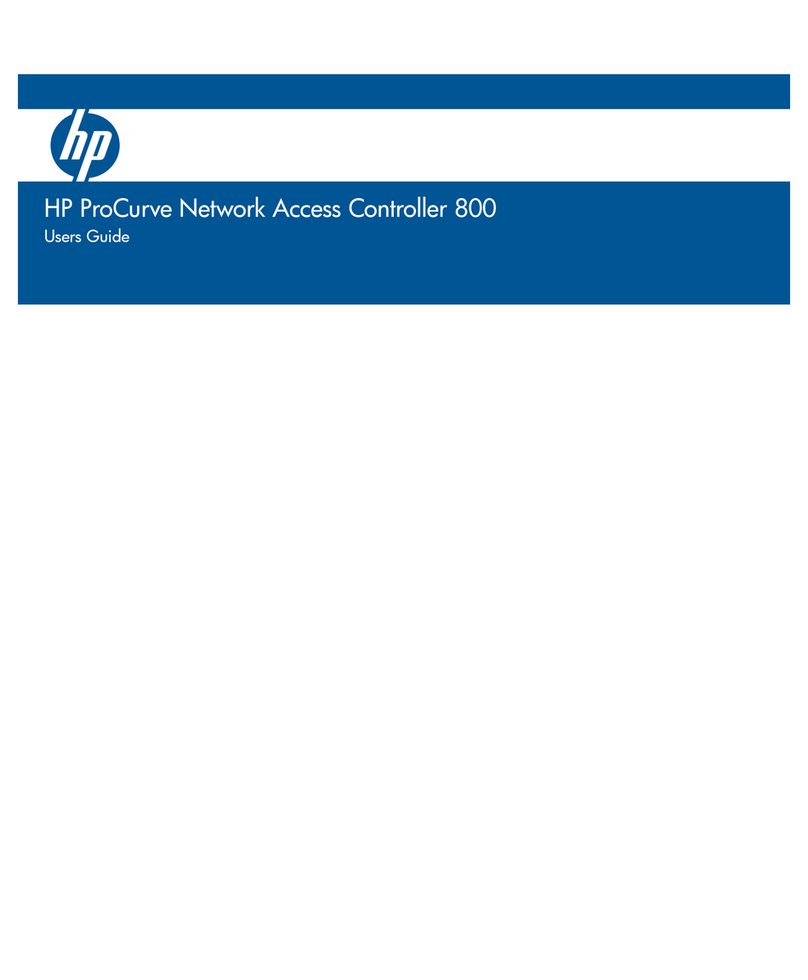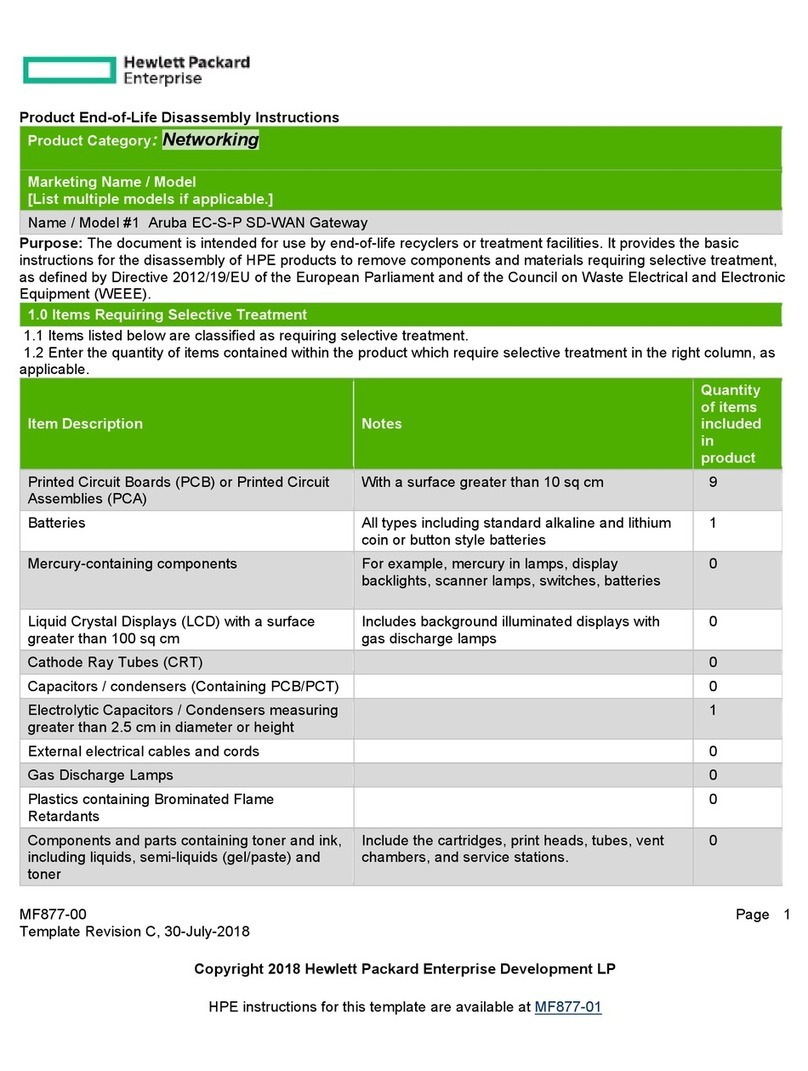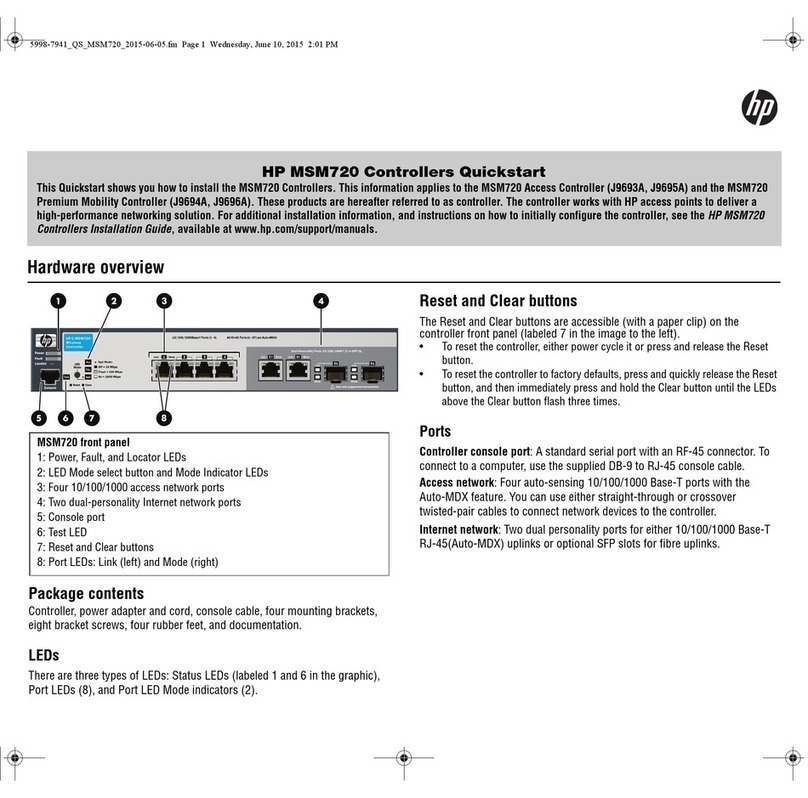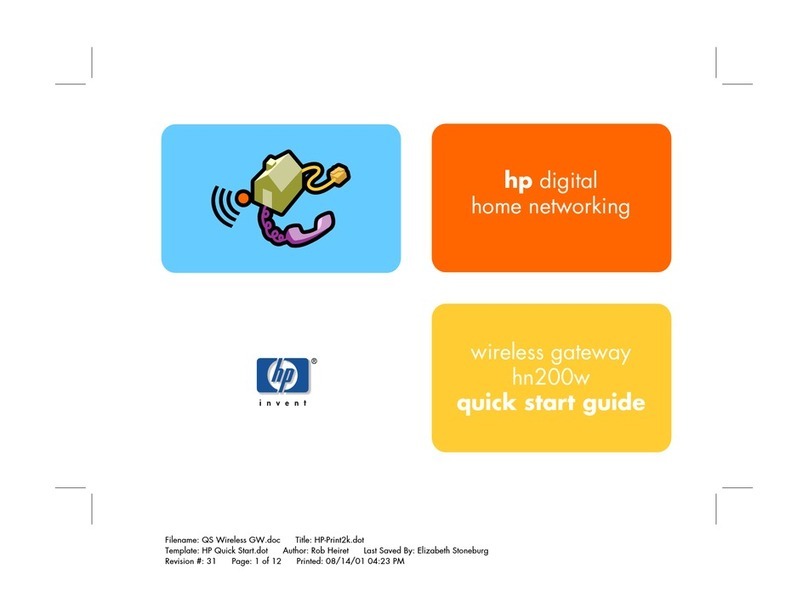Installation procedure
1. Remove the blank.
2. Prepare the X3800sb Network Storage Gateway Blade for
installation.
3. Install the X3800sb Network Storage Gateway Blade.
Completing the configuration
To complete the HP BladeSystem enclosure configuration, see the
overview card that ships with the enclosure.
Power on the enclosure. When the enclosure is powered on, the installed
blades are also powered on and the storage system installation process
begins. The installation process takes approximately 10–15 minutes.
NOTE:
The HP X3800sb Network Storage Gateway Blade comes
pre-installed with the Microsoft Windows Storage Server 2008
(Enterprise Edition) operating system. There is no operating
system installation required.
After the enclosure has been configured and the storage system
installation process nears completion, the Windows Storage Server 2008
desktop displays the following message: The user's password must be
changed before logging on the first time. Log on to the storage system
by establishing an Administrator password:
1. Click OK.
2. Type the Administrator password in the New password box.
3. Re-type the Administrator password in the Confirm password box.
4. Click the blue arrow next to the Confirm password box.
5. Click OK.
After the Administrator password has been set, the storage system
completes the installation process.
6. When promted, press CTRL+ALT+DELETE to log on to the system.
After logging in, use the HP StorageWorks Rapid Startup Wizard to set
up your system with basic configuration information.
For administration, service, and maintenance information, see the
following documentation available at the HP website
(http://www.hp.com/go/bladesystem/documentation):
•HP StorageWorks X3800sb Network Storage Gateway Blade User
Guide
•HP ProLiant BL460c G6 Server Blade Maintenance and Service Guide
•HP StorageWorks SB40c Storage Blade Maintenance and Service
Guide
•HP ProLiant Server Troubleshooting Guide
Page 3