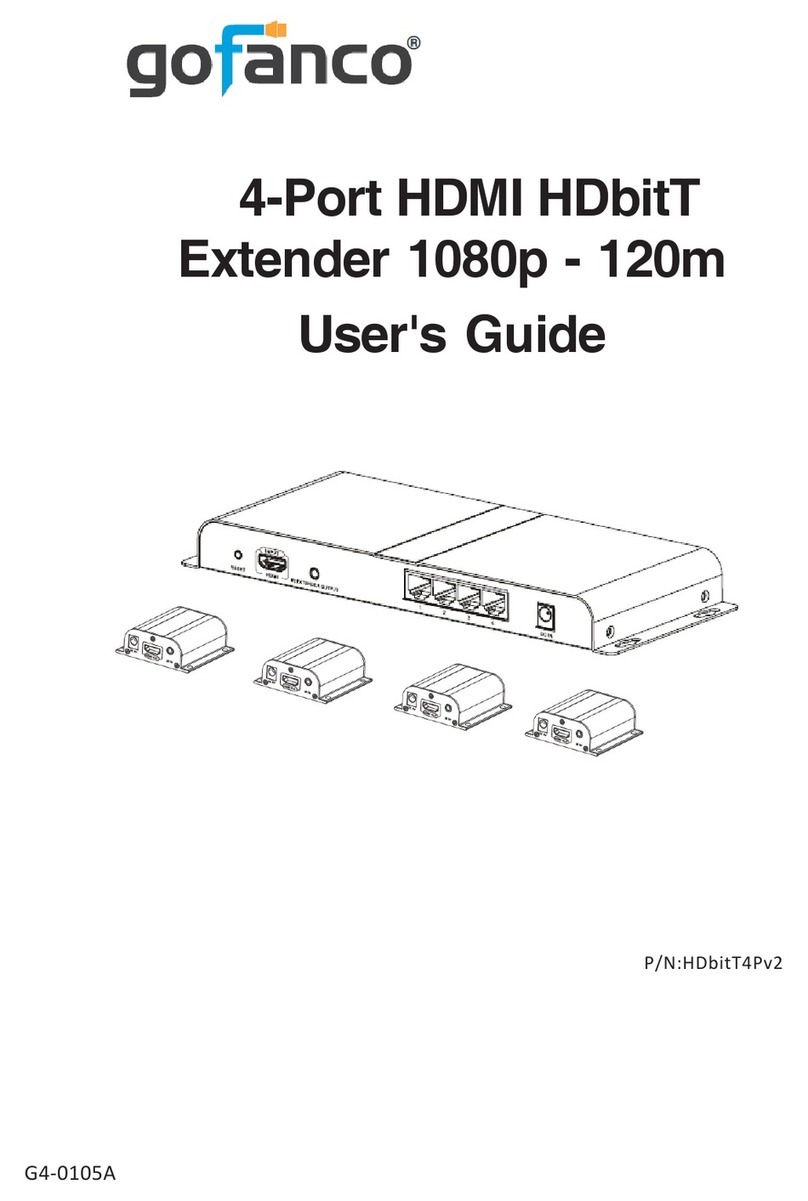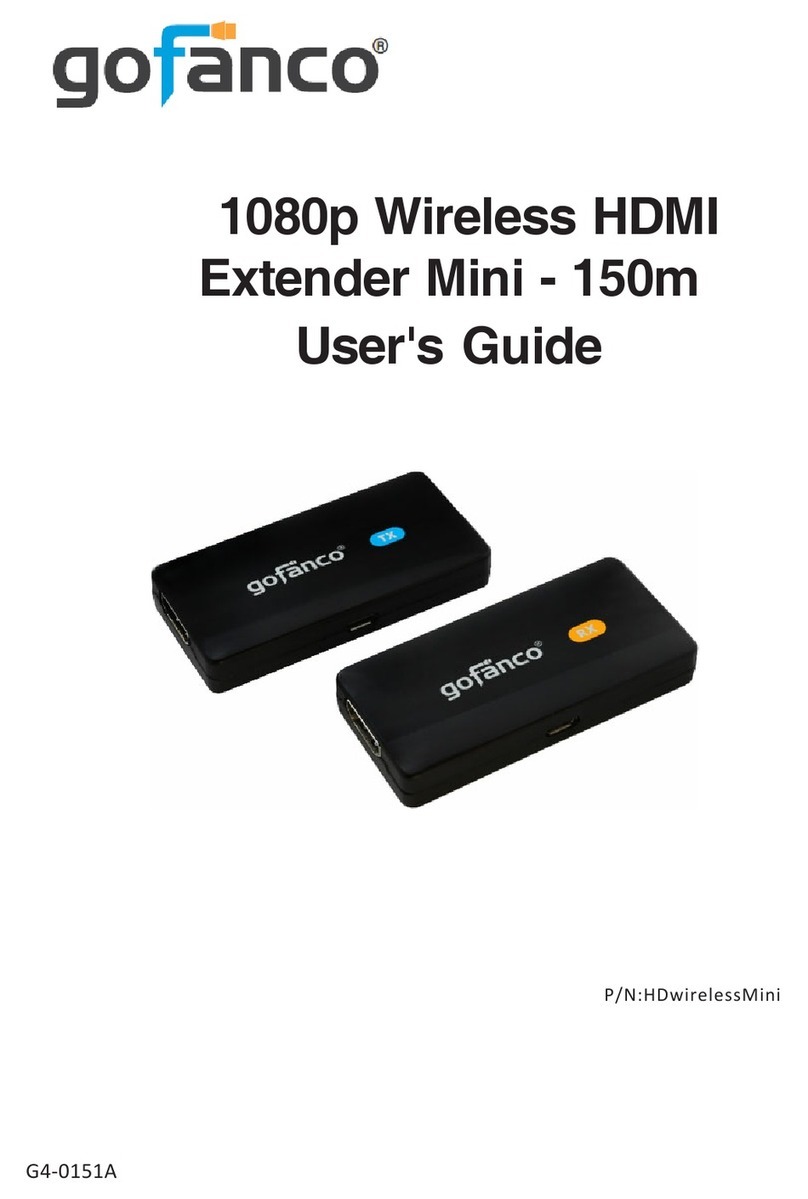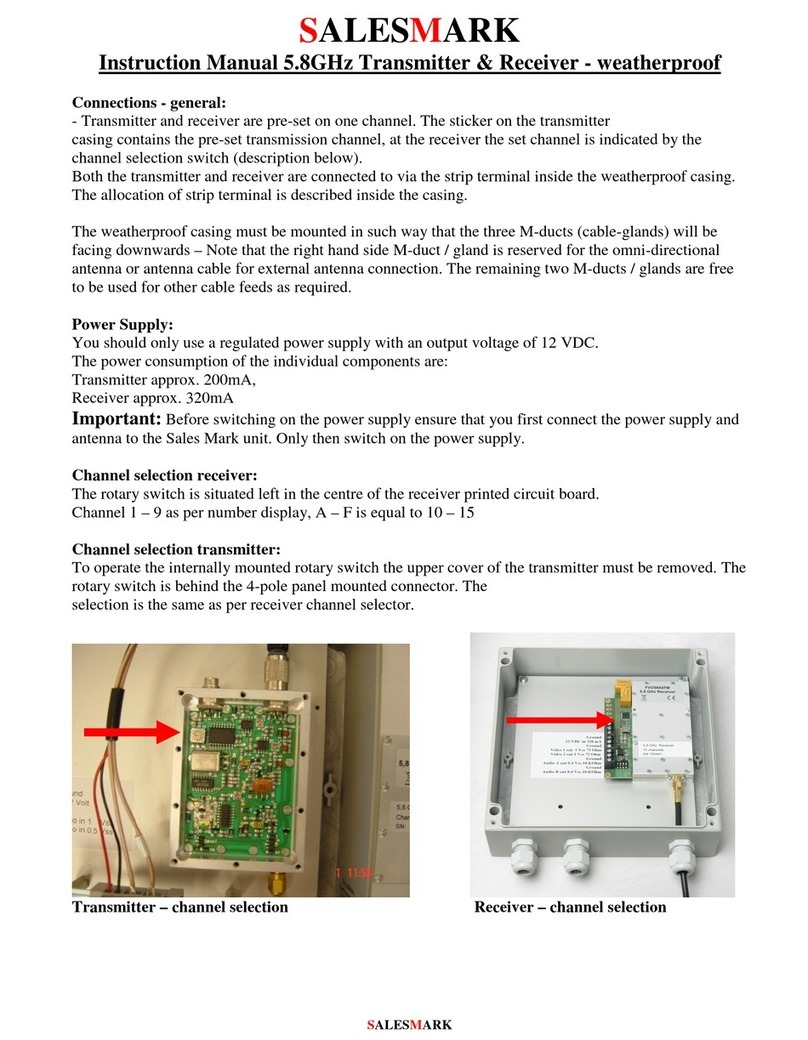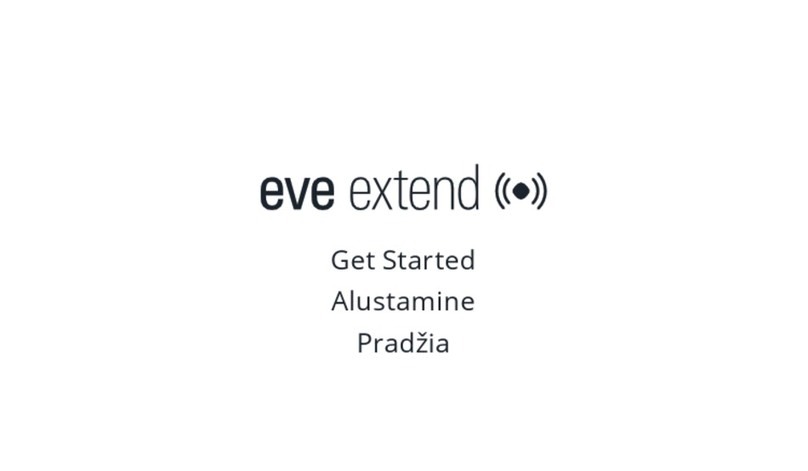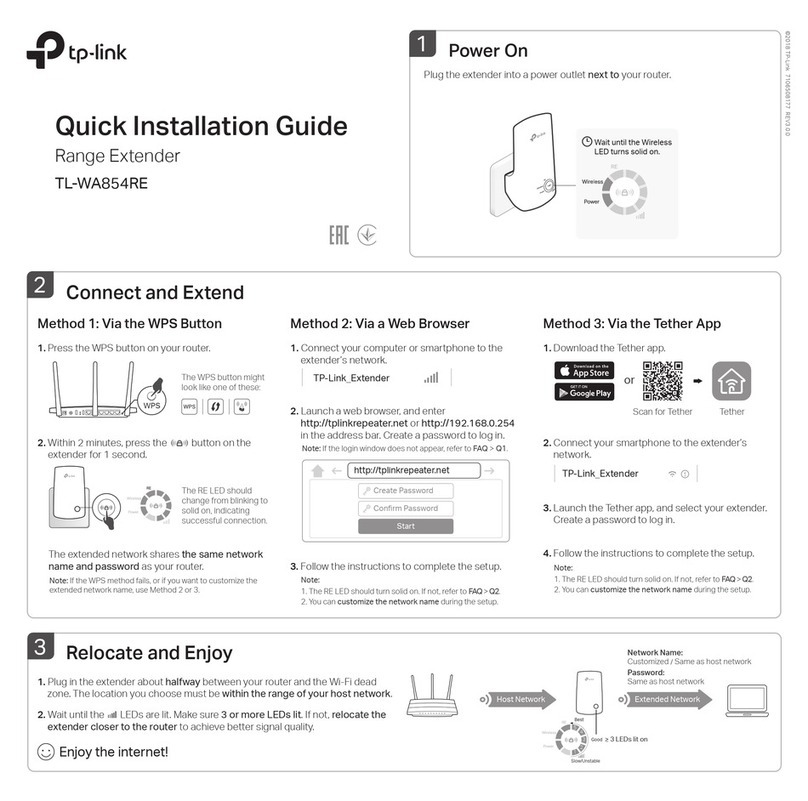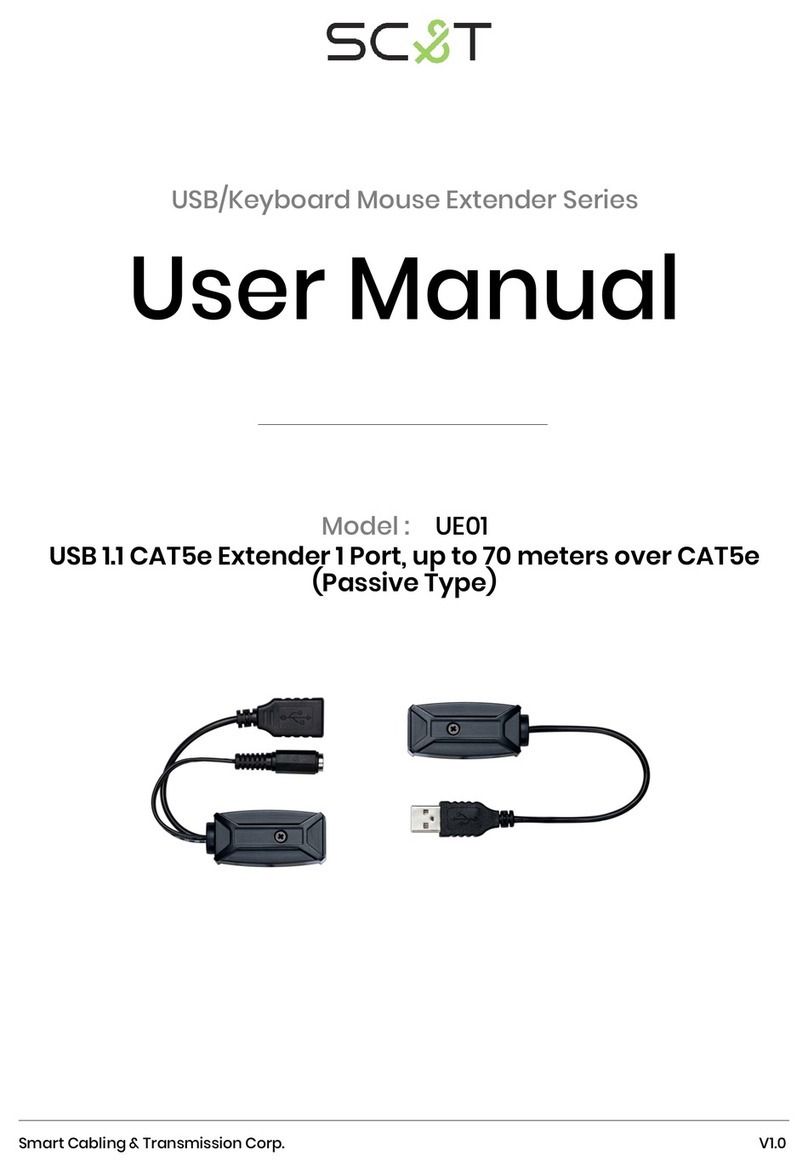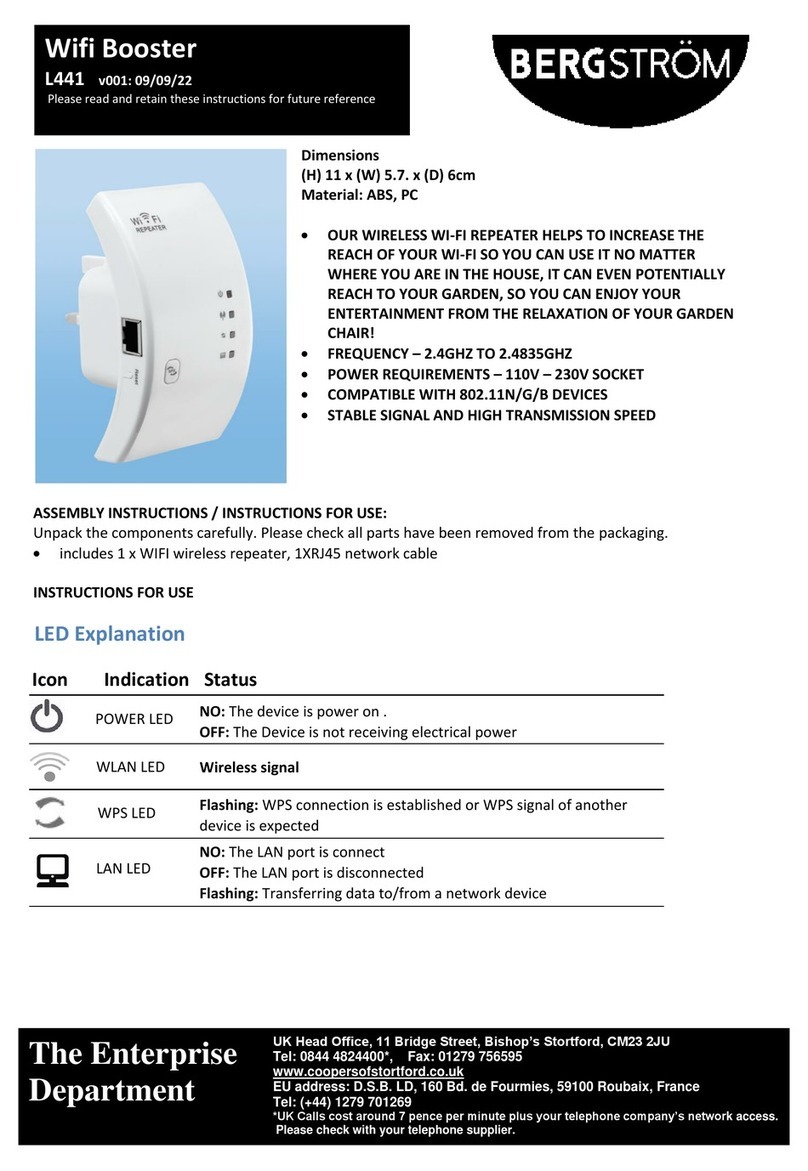gofanco HDBaseT User manual
Other gofanco Extender manuals
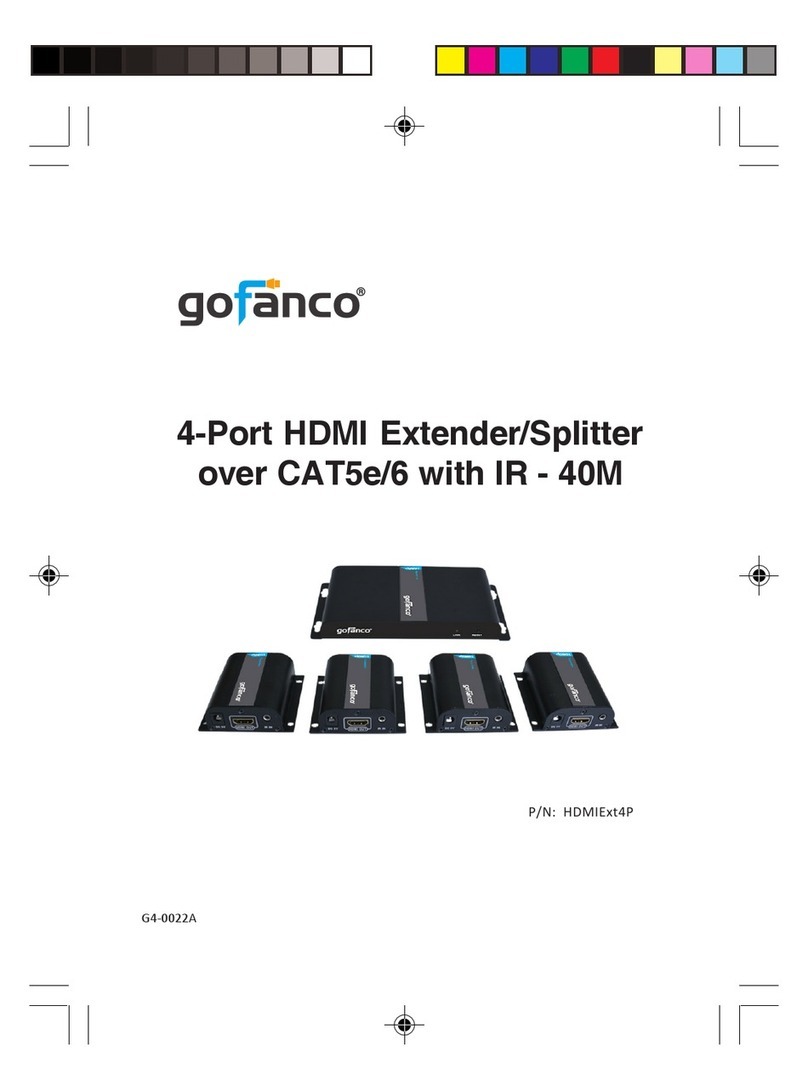
gofanco
gofanco HDMIExt4P User manual

gofanco
gofanco HD20Ext4P-LT User manual

gofanco
gofanco HDExt50 User manual

gofanco
gofanco HDMIExtSplit User manual

gofanco
gofanco HDMIExt User manual

gofanco
gofanco HDwireless150 User manual

gofanco
gofanco HDwireless200 User manual

gofanco
gofanco HDBITT4K22 User manual

gofanco
gofanco HDbitTv2 User manual

gofanco
gofanco HDwireless100 User manual

gofanco
gofanco HD14Ext User manual

gofanco
gofanco AudioCATExt User manual
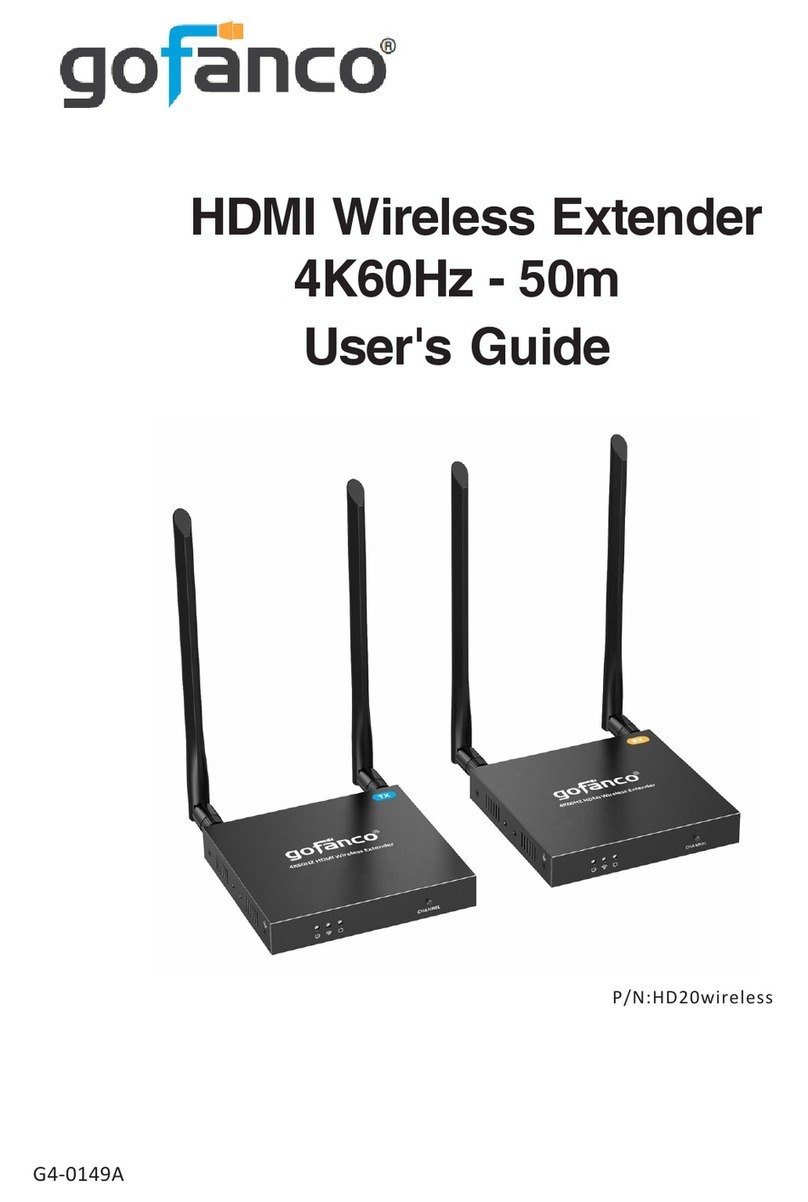
gofanco
gofanco HD20wireless User manual

gofanco
gofanco HDExt User manual

gofanco
gofanco HDwireless100-LT User manual

gofanco
gofanco HDbitT4K User manual

gofanco
gofanco Prophecy PRO-HDExtIP-TX User manual

gofanco
gofanco HD20Ext-LT User manual
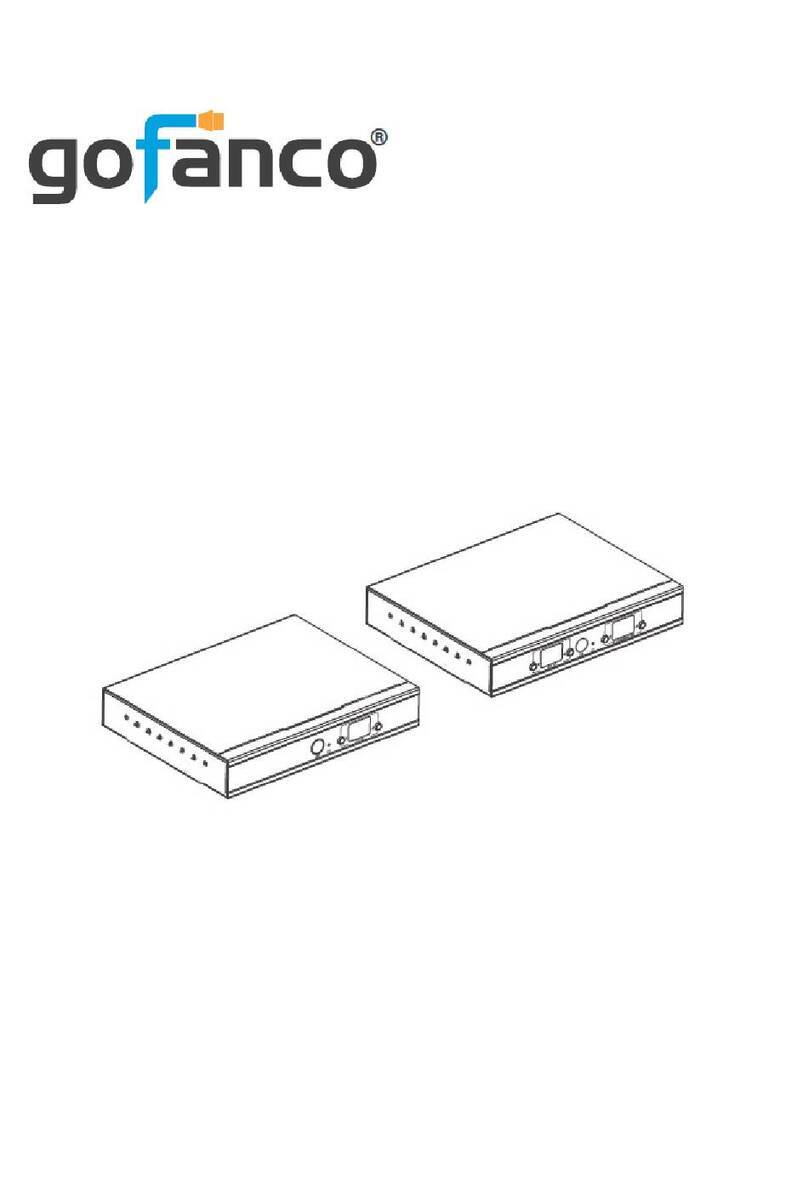
gofanco
gofanco HDExtIP4K User manual

gofanco
gofanco HD14Ext1xN User manual
Popular Extender manuals by other brands
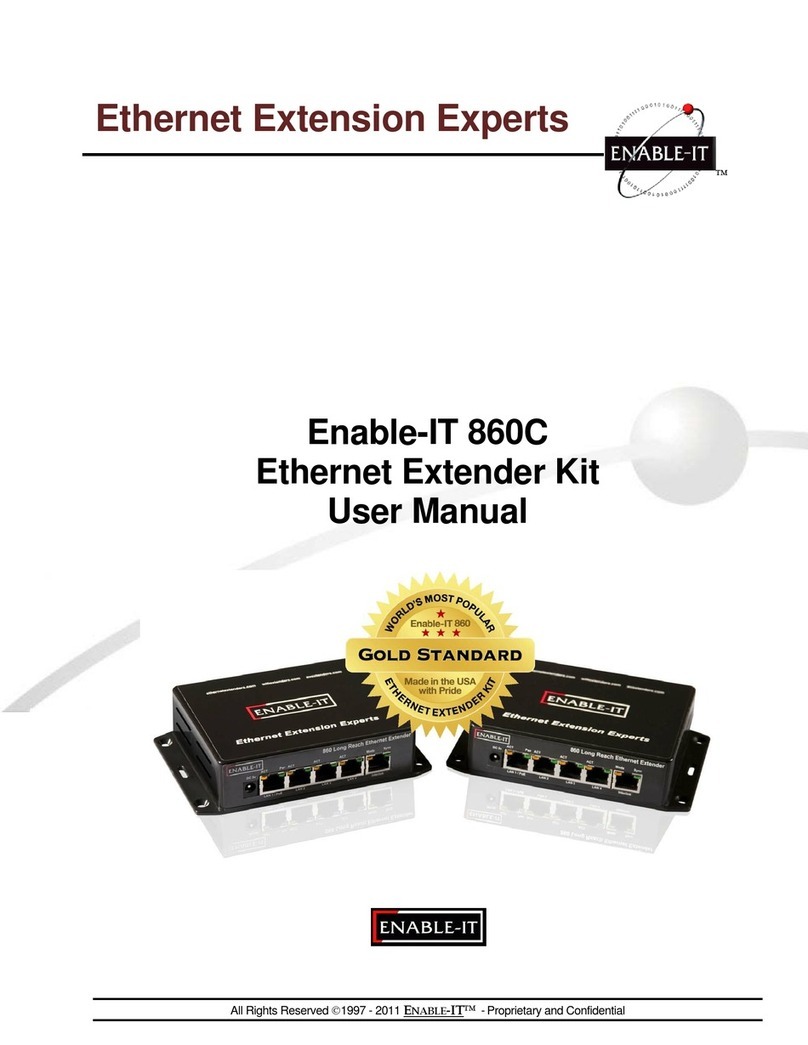
Enable-IT
Enable-IT 860C user manual

Sinovision
Sinovision HDE01X user manual

Vigitron
Vigitron MaxiiCopper Vi2300WP instruction manual

Veracity
Veracity LONGSPAN MAX quick start guide

Kramer
Kramer FC-46H2 user manual

Cooper Wheelock
Cooper Wheelock Series SPB Installation, testing, operation and maintenance manual