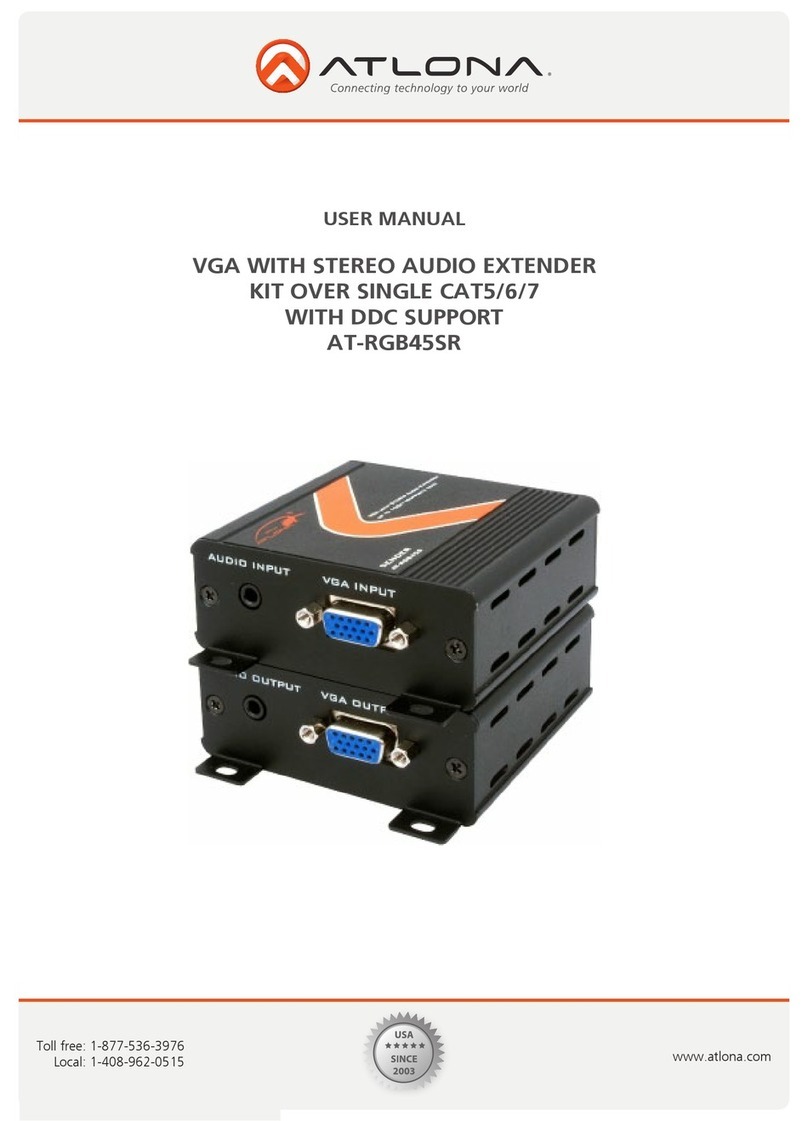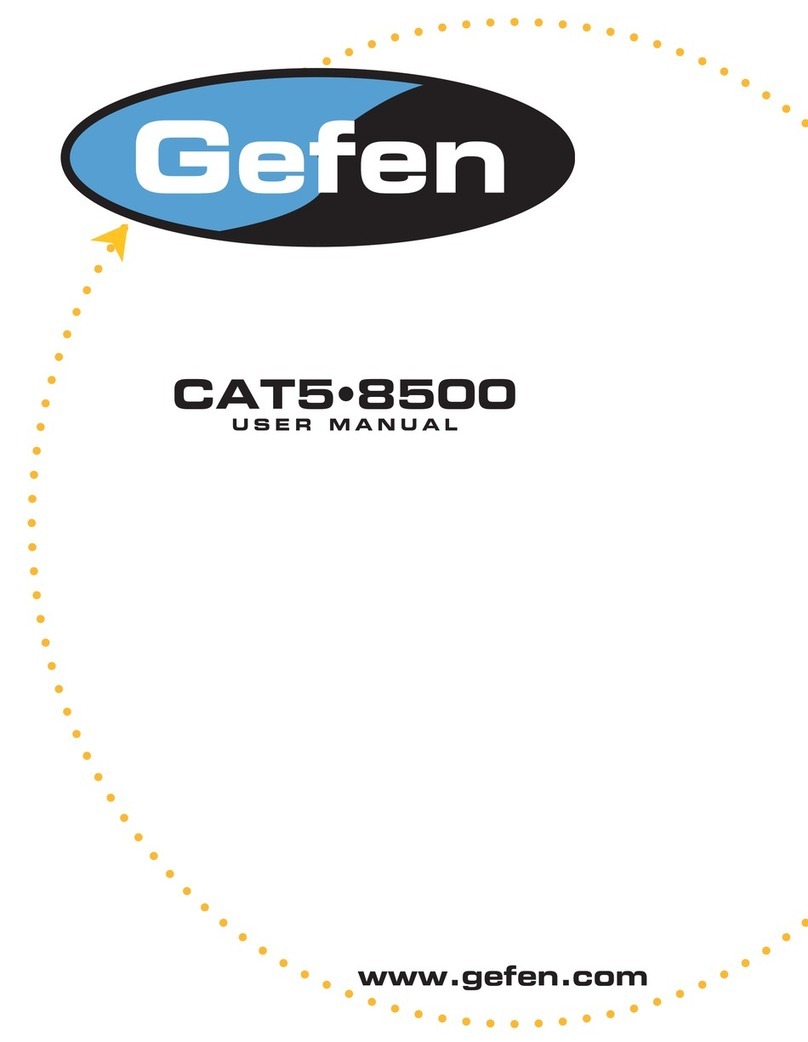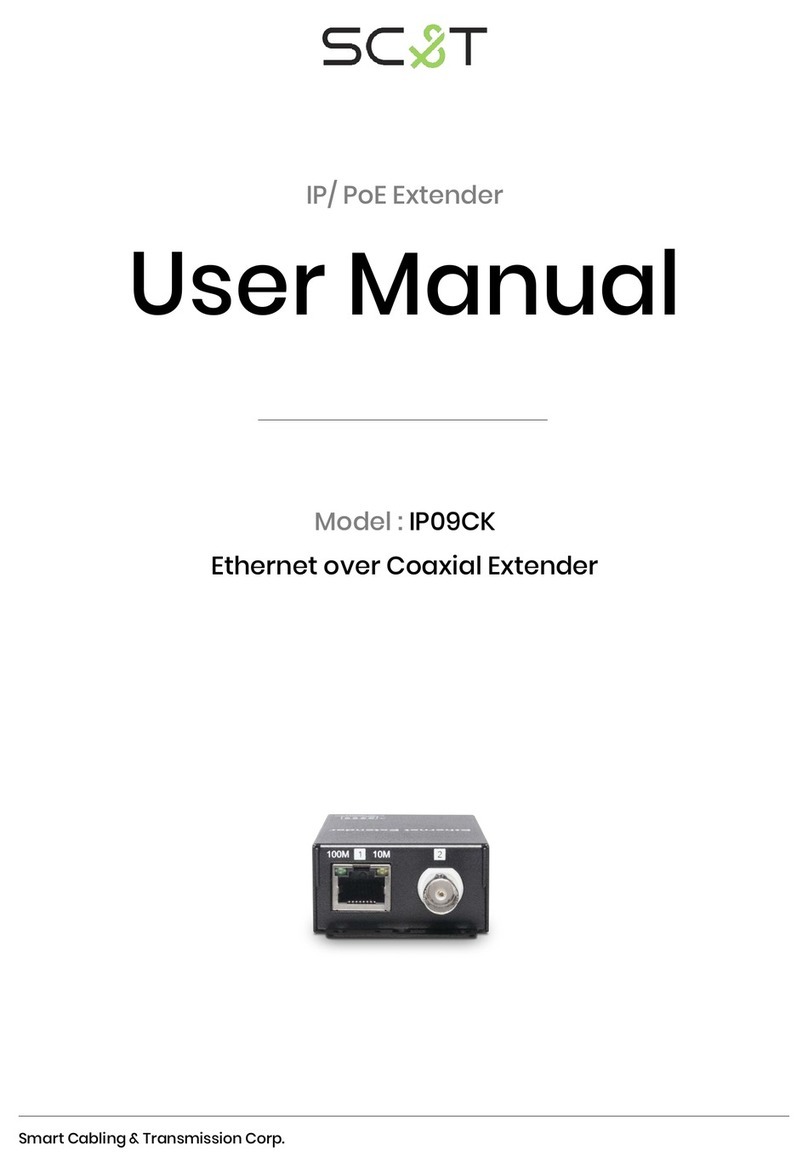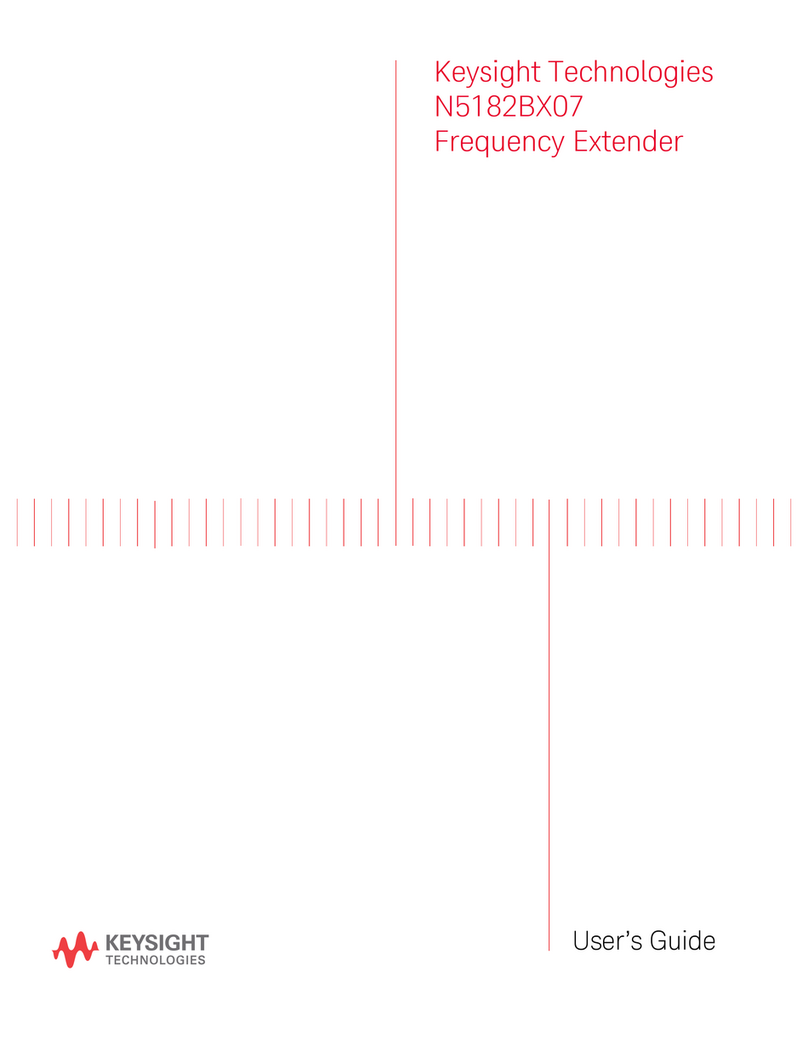gofanco HD20Ext-LT User manual
Other gofanco Extender manuals

gofanco
gofanco HDbitT8P User manual

gofanco
gofanco HD20Ext User manual

gofanco
gofanco HDwireless100 User manual
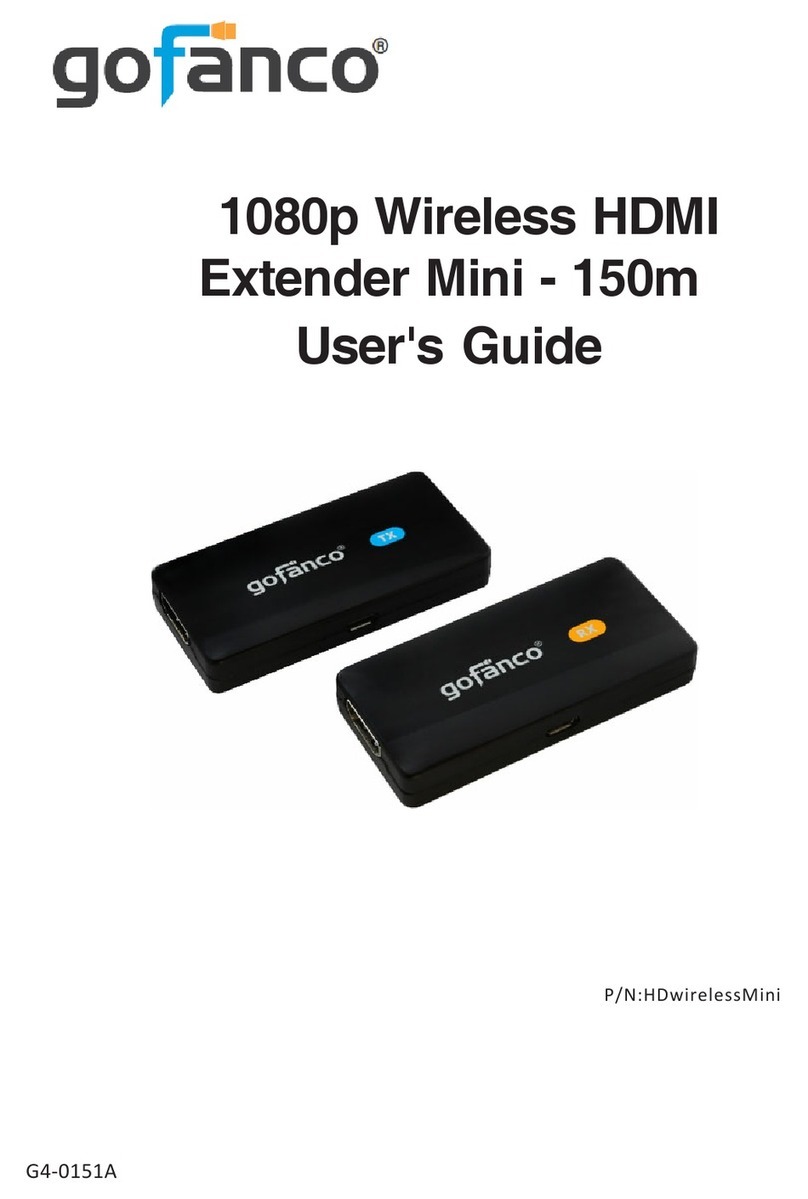
gofanco
gofanco HDwirelessMini User manual

gofanco
gofanco AudioCATExt User manual

gofanco
gofanco HDbitT4K User manual
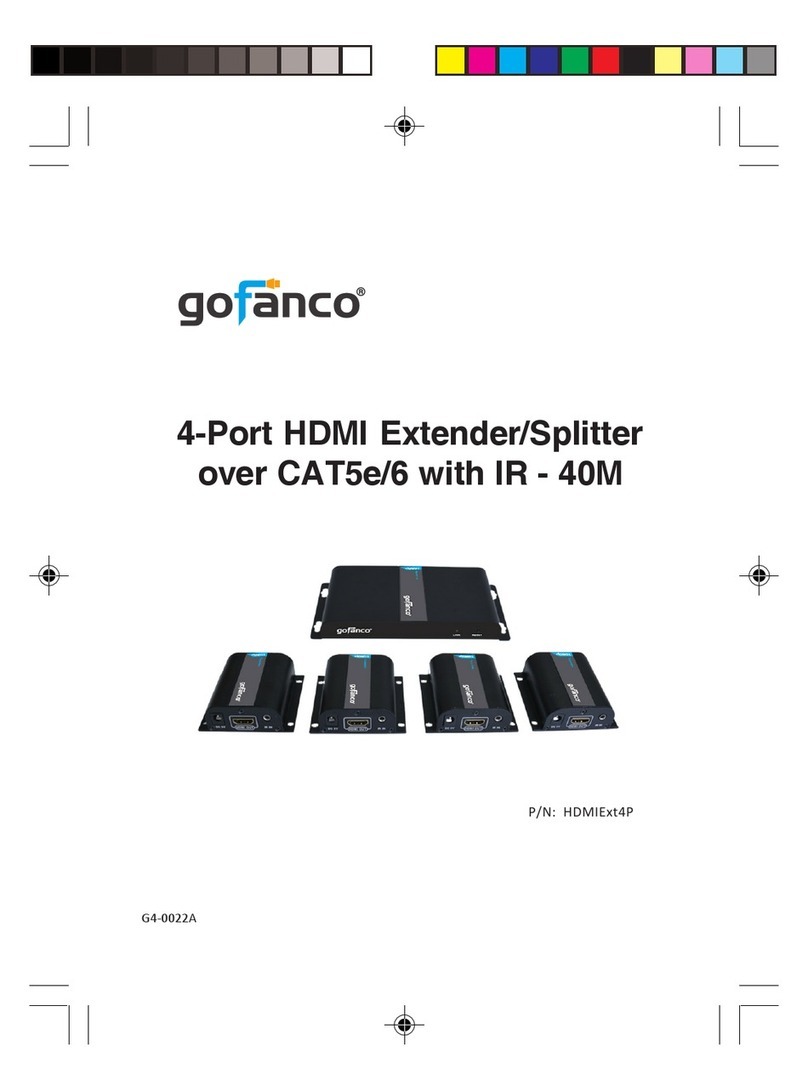
gofanco
gofanco HDMIExt4P User manual

gofanco
gofanco HDwireless100-LT User manual

gofanco
gofanco Prophecy PRO-HDExtIP-TX User manual

gofanco
gofanco HD20Ext4P-LT User manual

gofanco
gofanco HDEXT120ESD User manual

gofanco
gofanco HDWirelessKVM User manual

gofanco
gofanco HDExt70 User manual

gofanco
gofanco HDwireless10x1 User manual

gofanco
gofanco HD20Ext-Cas User manual

gofanco
gofanco HDwireless100 User manual

gofanco
gofanco HDMIExt2 User manual

gofanco
gofanco G4-0014A User manual

gofanco
gofanco HDbitTPro User manual

gofanco
gofanco 4K120 User manual
Popular Extender manuals by other brands
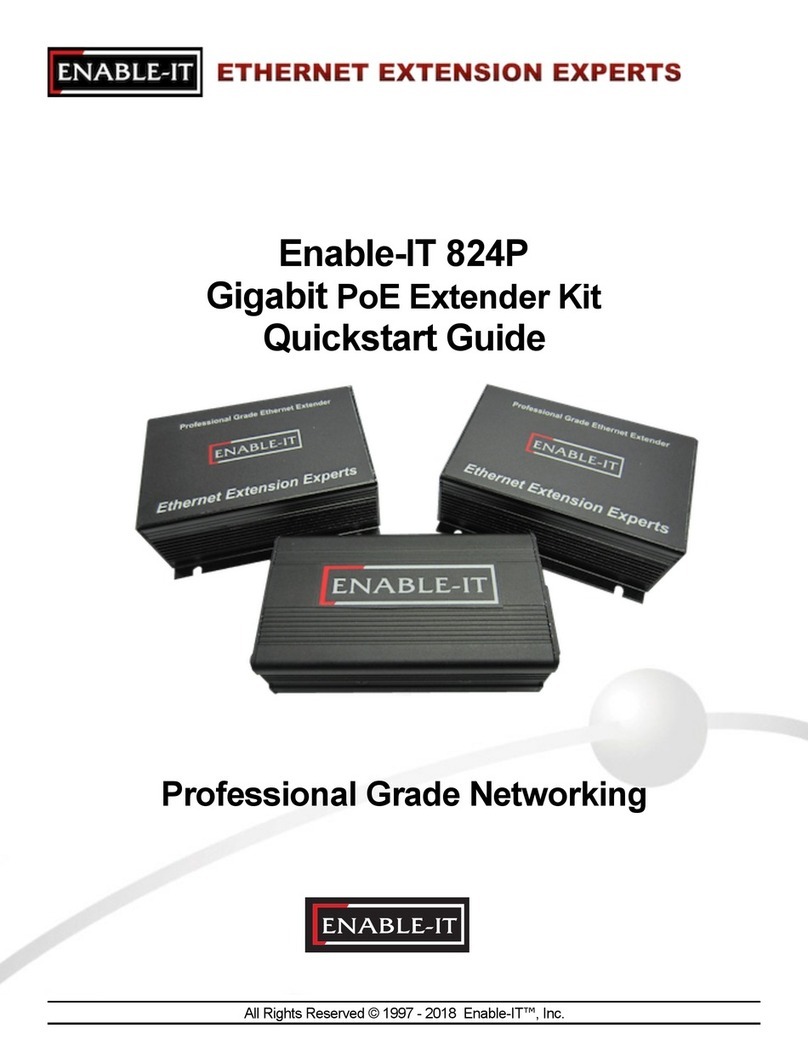
Enable-IT
Enable-IT 824P quick start guide
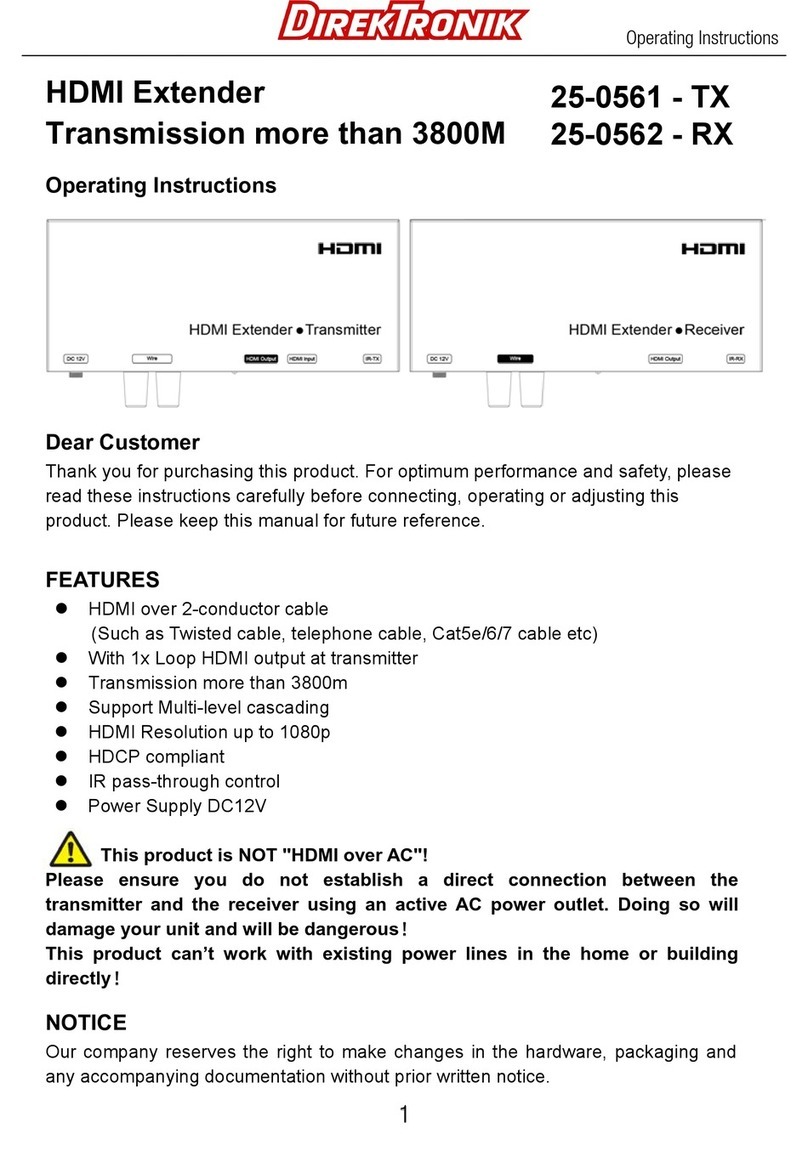
DirekTronik
DirekTronik 25-0561 operating instructions

Rose electronics
Rose electronics RJ45 Installation and operation manual
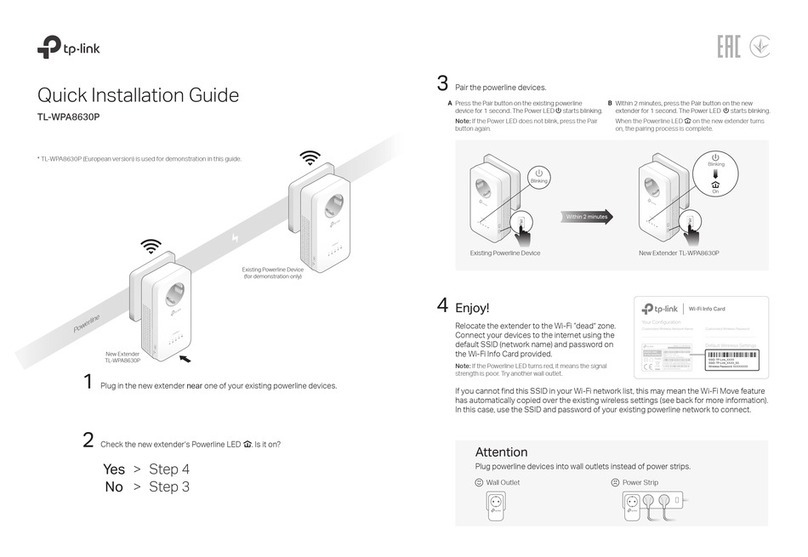
TP-Link
TP-Link TL-WPA8630P Quick installation guide
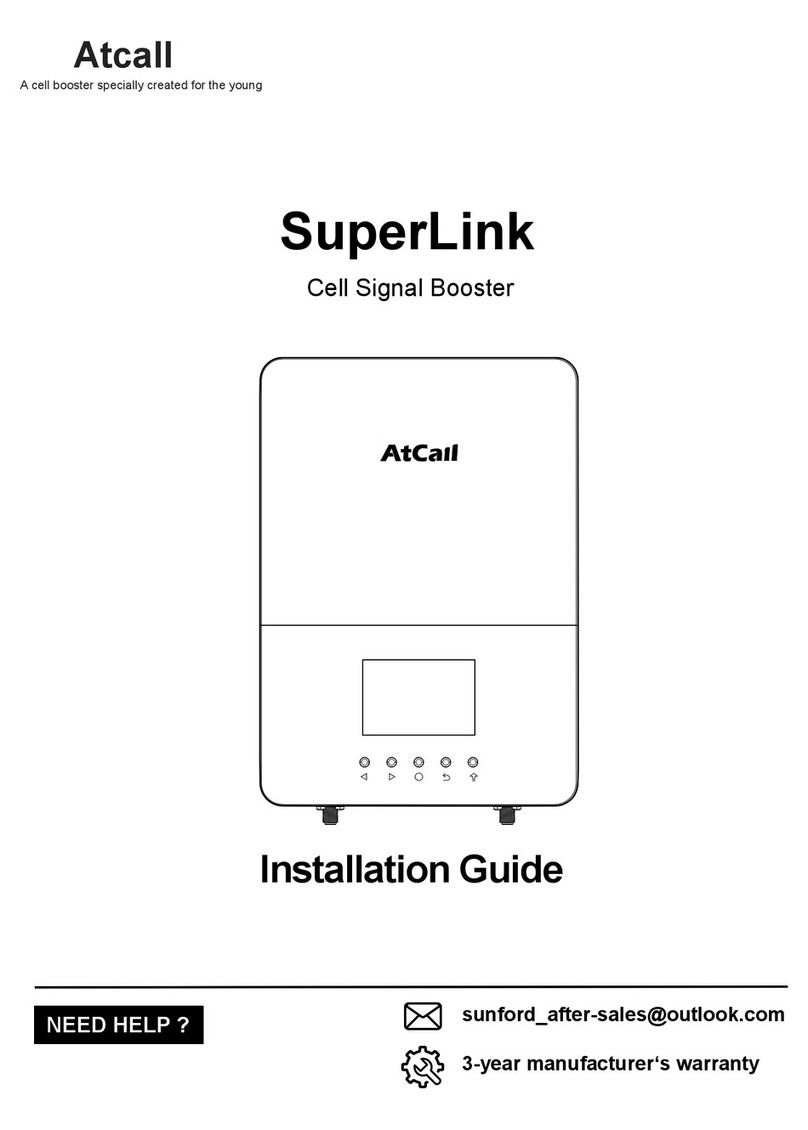
Atcall
Atcall SuperLink SF005A installation guide
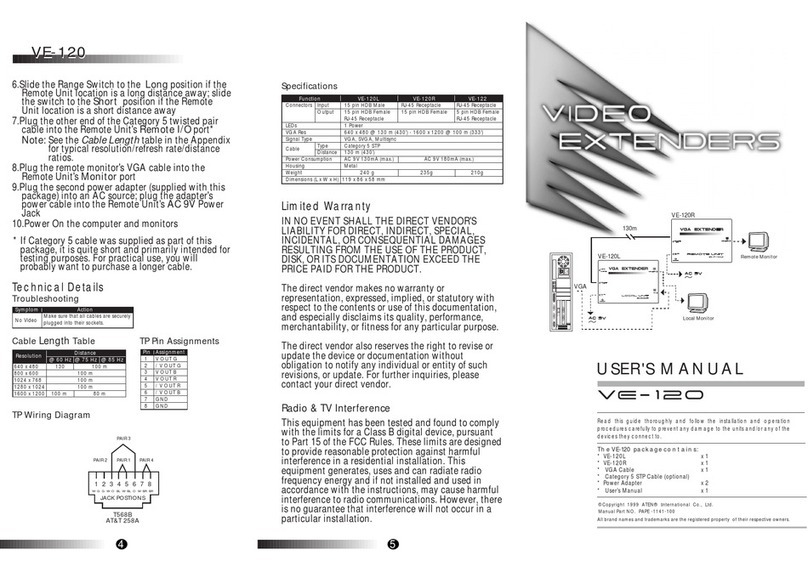
Lindy
Lindy Video Extenders VE-120 user manual

Bolton Technical
Bolton Technical Victory Home Yagi user manual
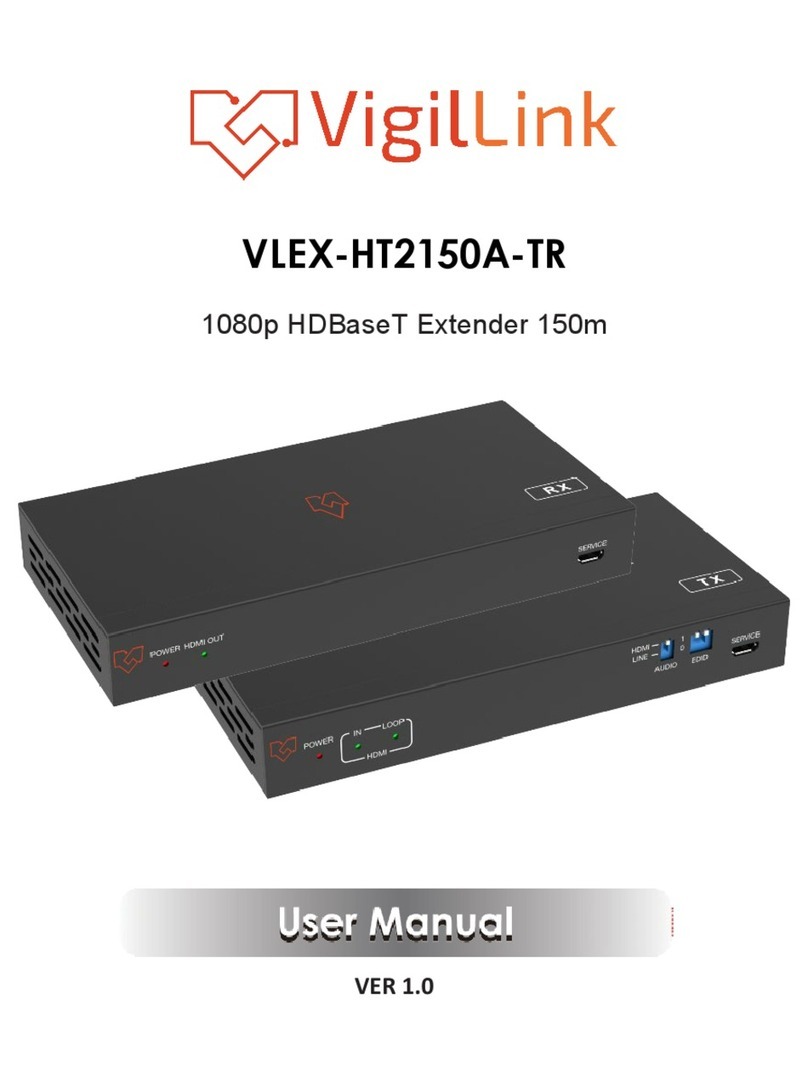
VigilLink
VigilLink VLEX-HT2150A-TR user manual

Panduit
Panduit Atlona Avance AT-AVA-EX70-KIT installation guide

Altronix
Altronix AL602ADA220 Application guide
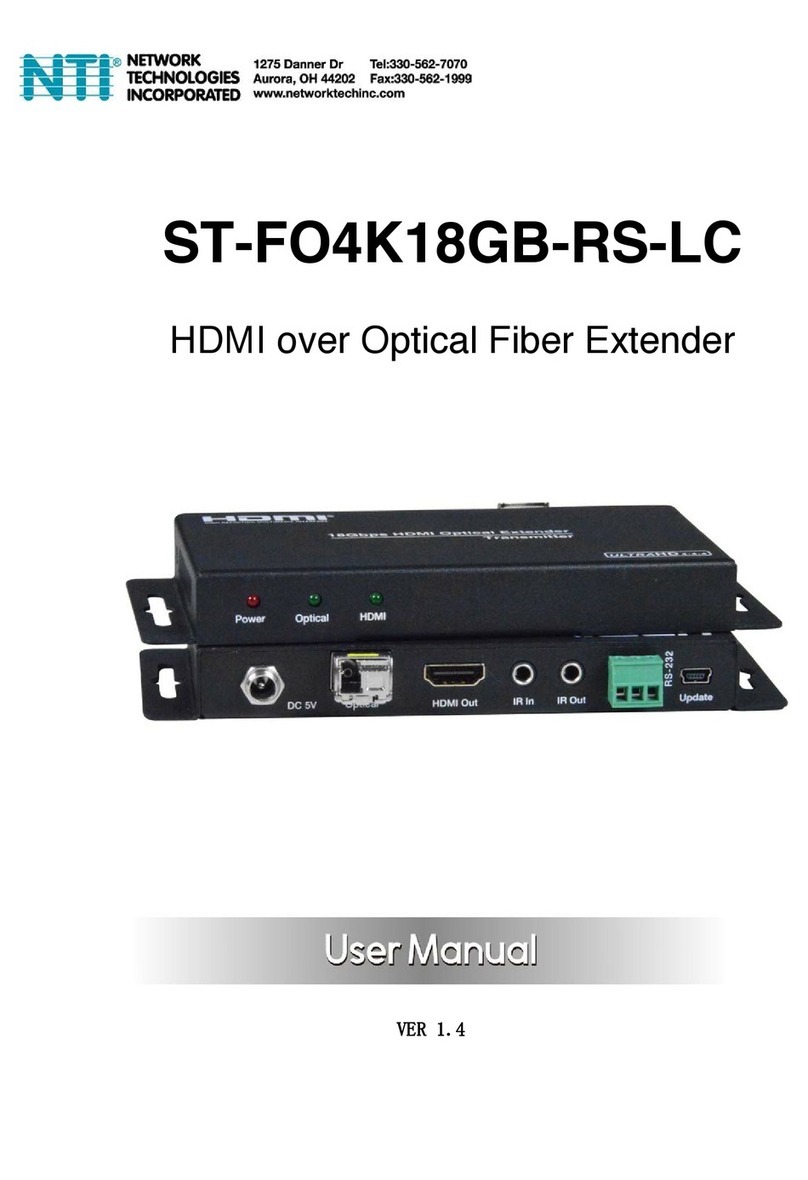
Network Technologies Incorporated
Network Technologies Incorporated ST-FO4K18GB-RS-LC user manual

ZyXEL Communications
ZyXEL Communications PLA4231 quick start guide